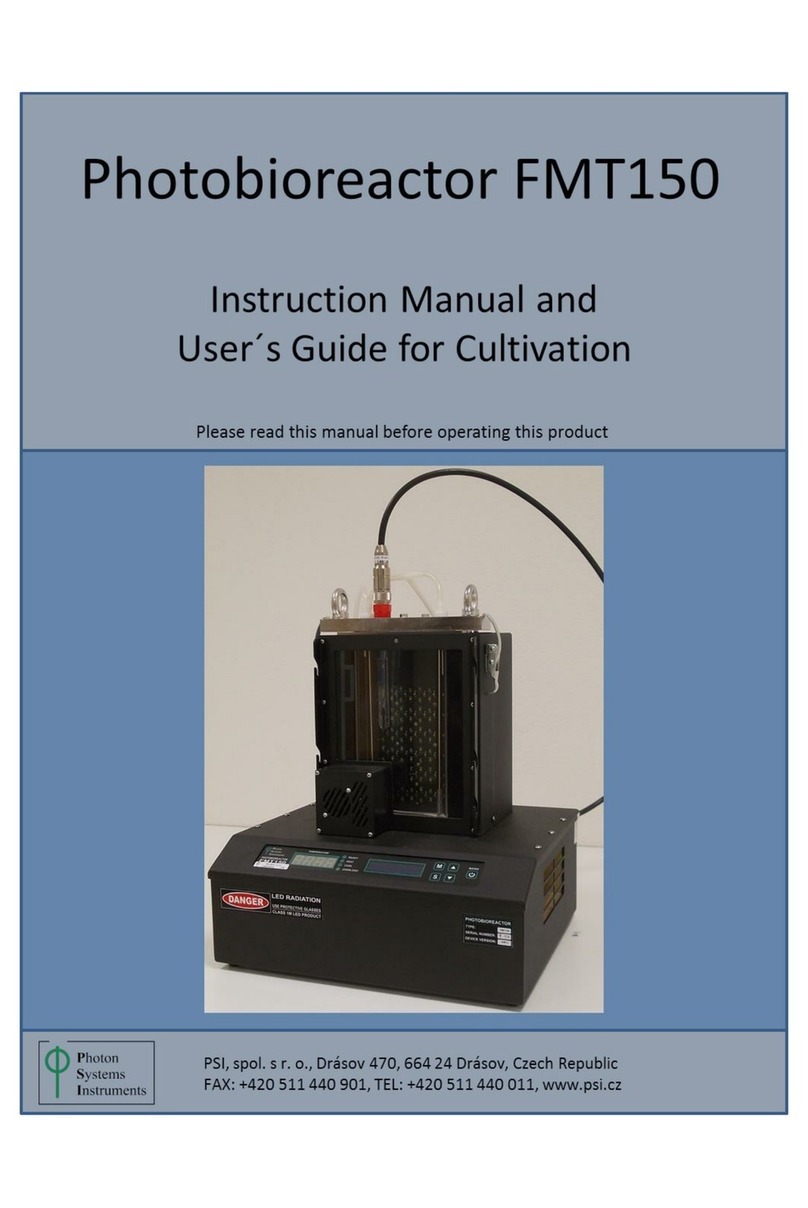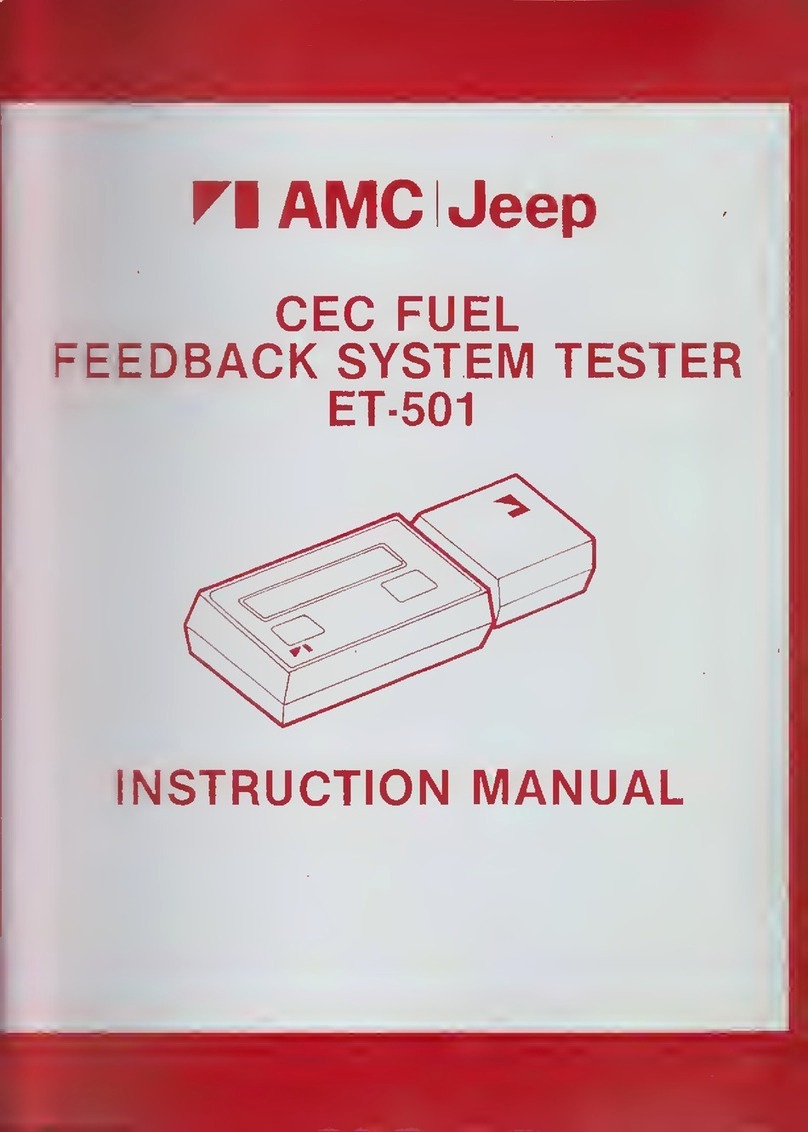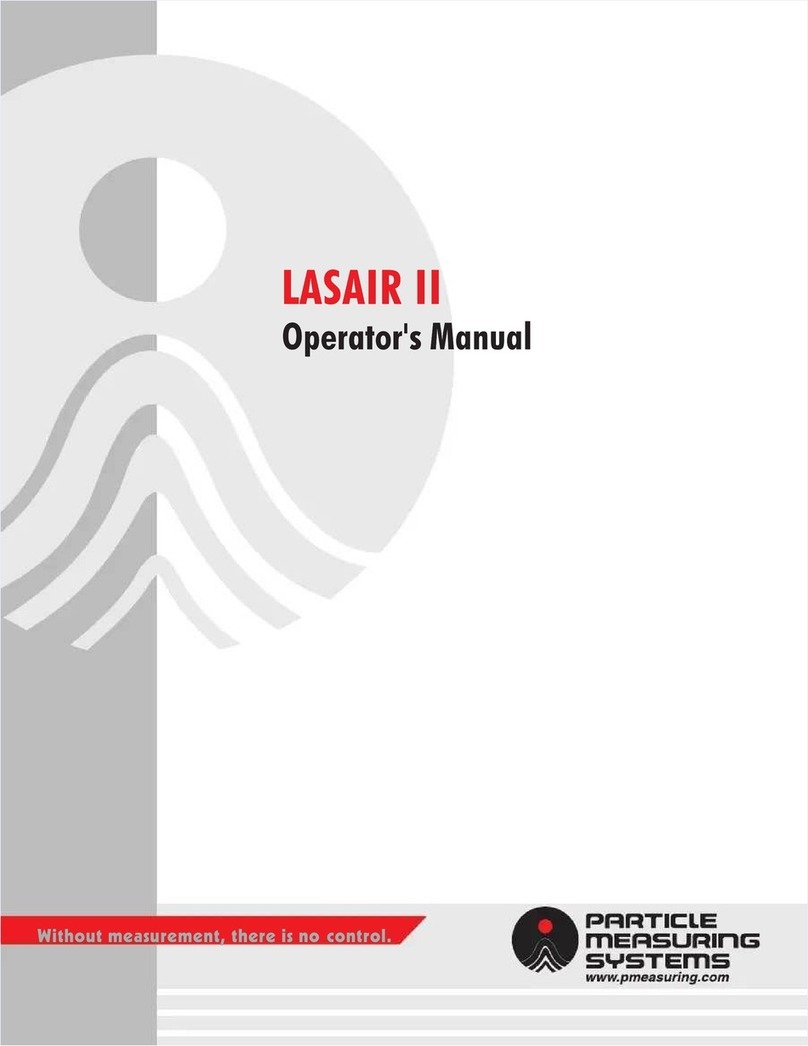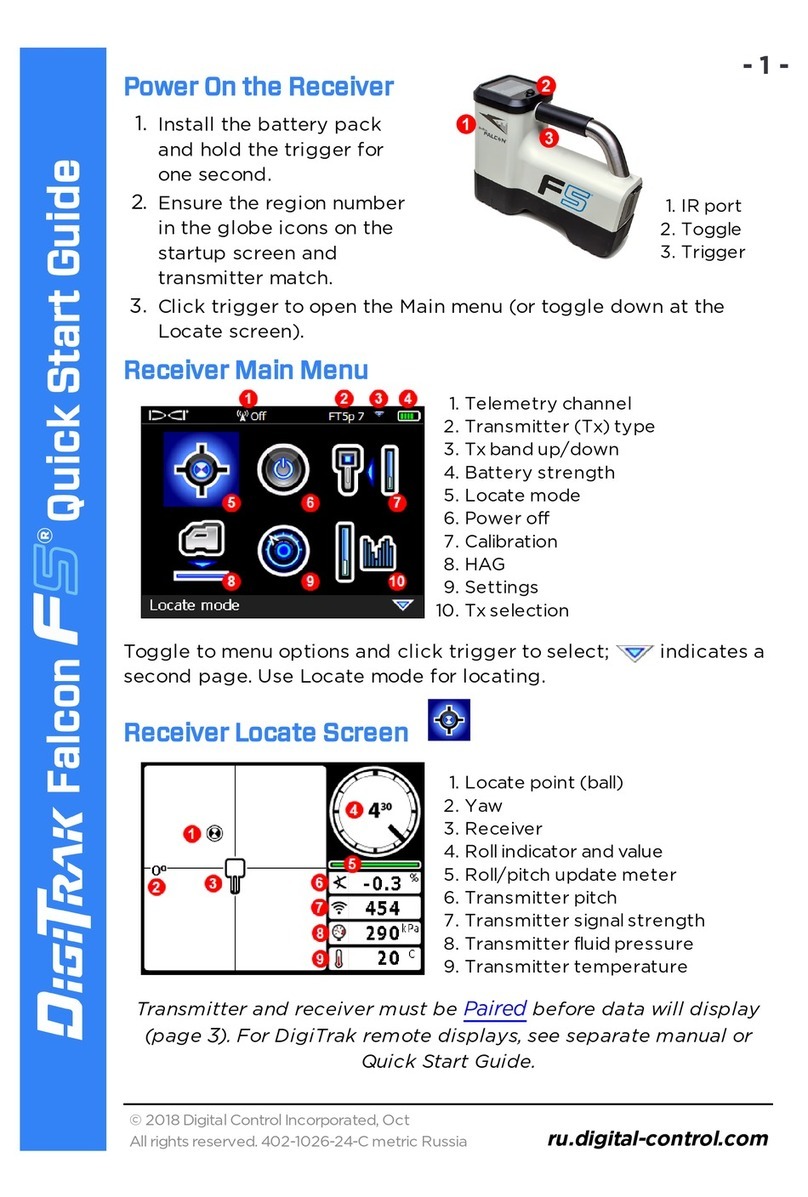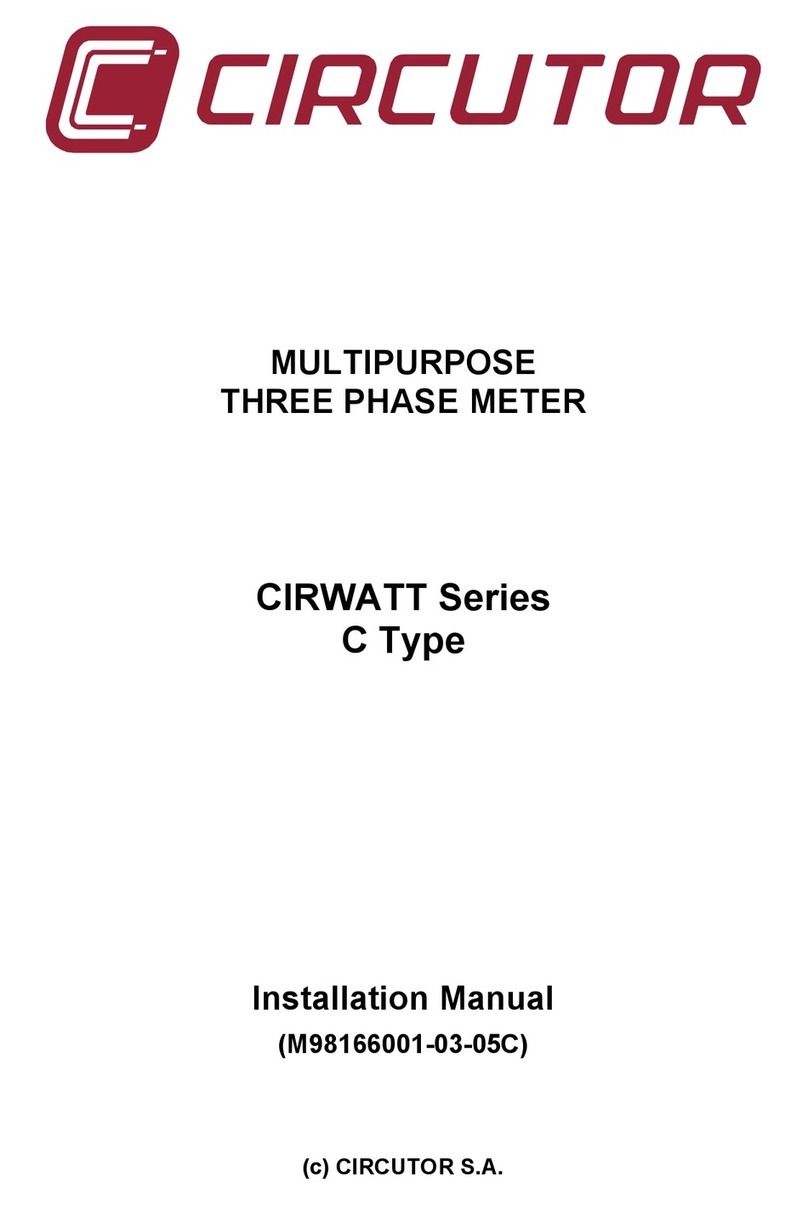2 RS5 –Quick Start Guide: Getting started with the RS5 System P/N 45-0189 Rev A
You are now connected. Bluetooth signal strength is
indicated by the icon below. You can click on this icon
while connected to see the connection health and RSSI
(Received Signal Strength Indicator) measured in dBm,
with the range of -20 to -85 dBm being the healthy
range. The green bars also indicate the general strength
and health of the connection
Next, Click the New Data Collection button and
choose Moving Boat
Step through the Smart Page section by section to
complete the configuration of your system and site
information. Once complete you can save as a
template so that you don’t have to re-enter
configuration and site data each time you visit the site.
The system is now ready to be put in the water and make
a measurement.
Important Considerations
Setup the entire system: RS5, boat, cables, etc. exactly
how you will use them during the measurement before
performing the compass calibration. If you make changes
to the system setup after the compass calibration, i.e.,
move the RS5 ADCP up or down in the clamp (a
transducer depth change), you MUST recalibrate the
compass.
If using GNSS or the loop moving bed test method you
MUST calibrate the system's compass AND enter the
magnetic declination. It is good practice to always
calibrate the compass. The magnetic declination for your
site can be found here:
https://www.ngdc.noaa.gov/geomag/calculators/magcalc.
shtml. If accessed from your phone or if you allow your
browser to access your location it will automatically find
your magnetic declination. Otherwise, enter your latitude
and longitude (lat/long) or a street address to find your
lat/long.
Transducer depth must be accurately measured and
entered. If incorrect, your discharge measurement will be
biased either high or low, because the cross-sectional
area will be calculated incorrectly.
Transducer depth is defined as the distance that the
vertical beam transducer is submerged below the water
surface.
Transducer depth = boat draft + RS5 extending below boat
Technical Support
SonTek Technical Support is available 24 hours
a day, 7 days a week.
Tel: +1-858-546-8327
Email: support@sontek.com
Fax: +1-858-546-8150
Web: www.sontek.com