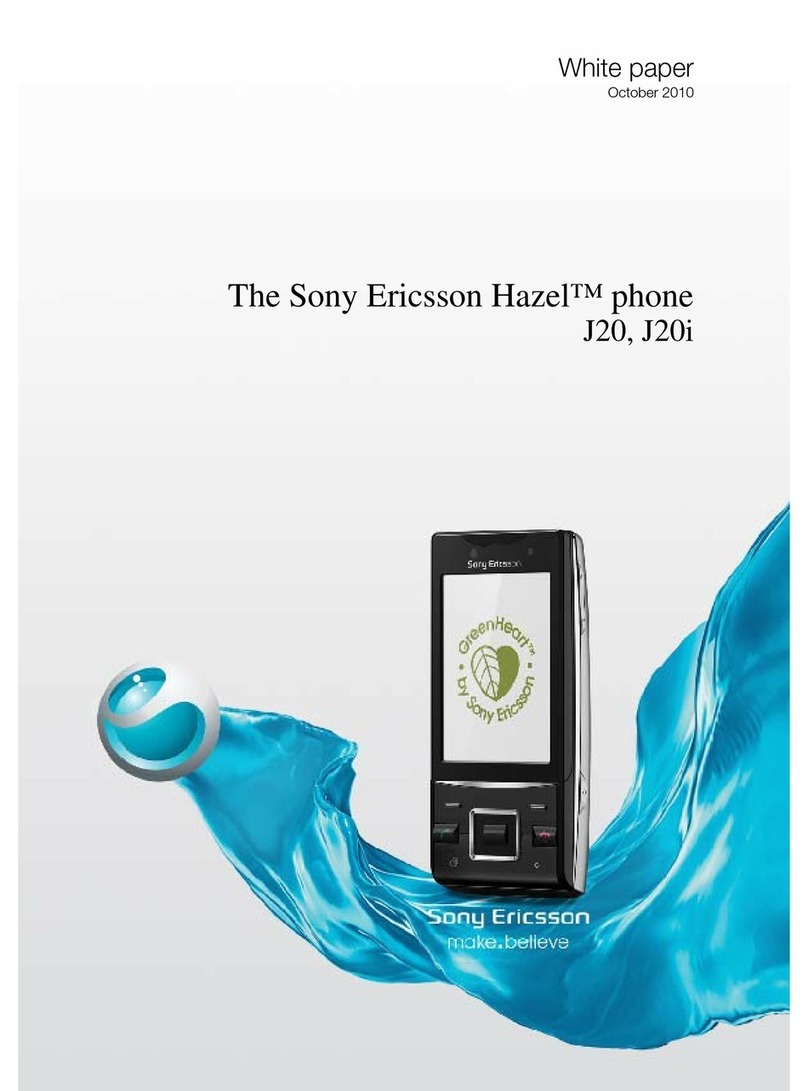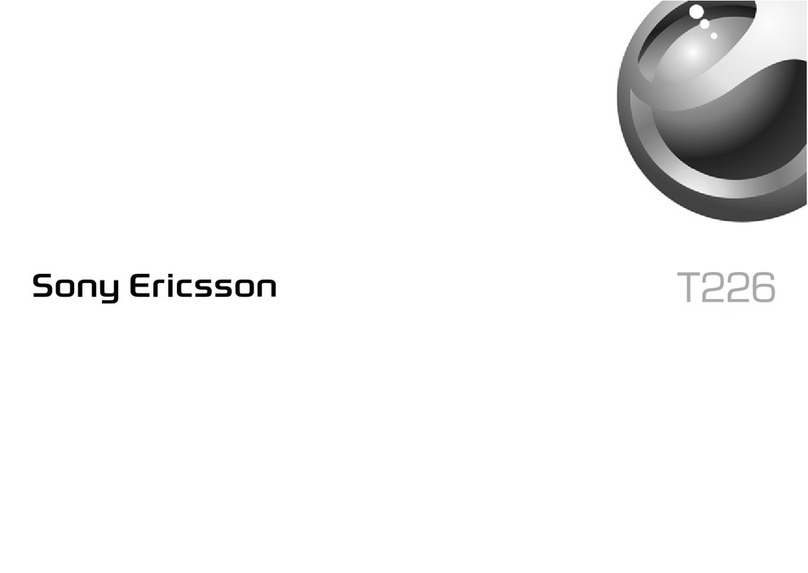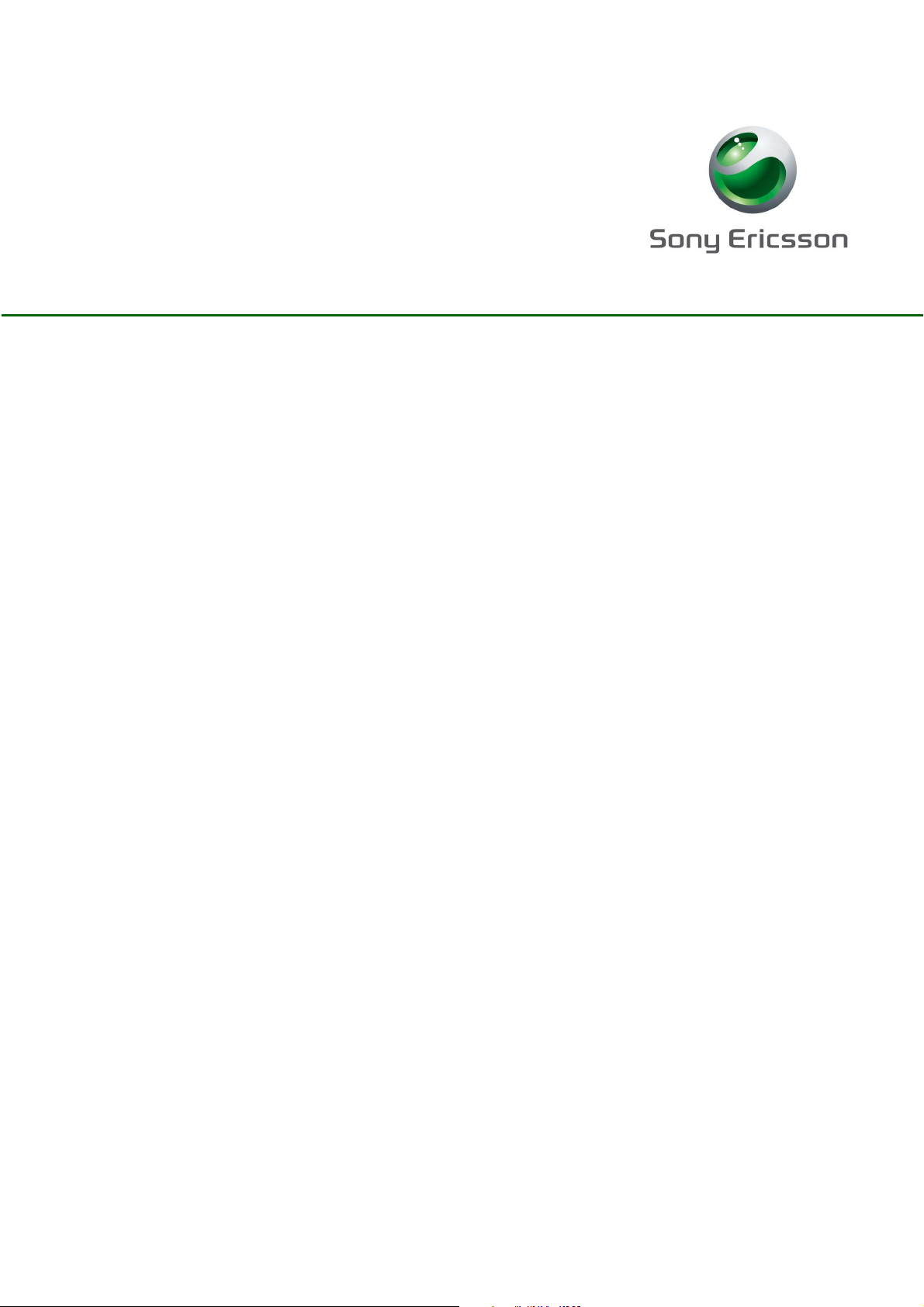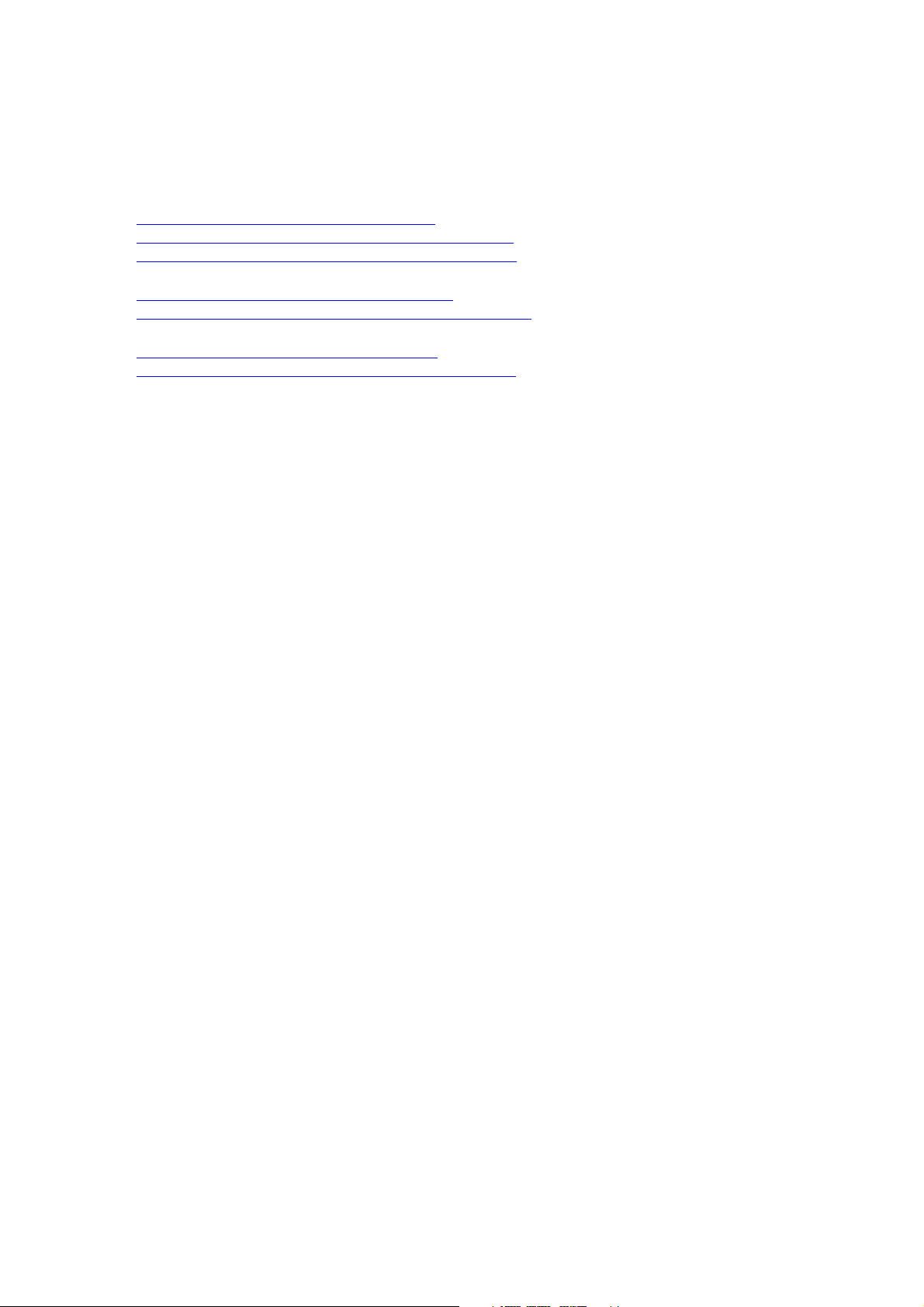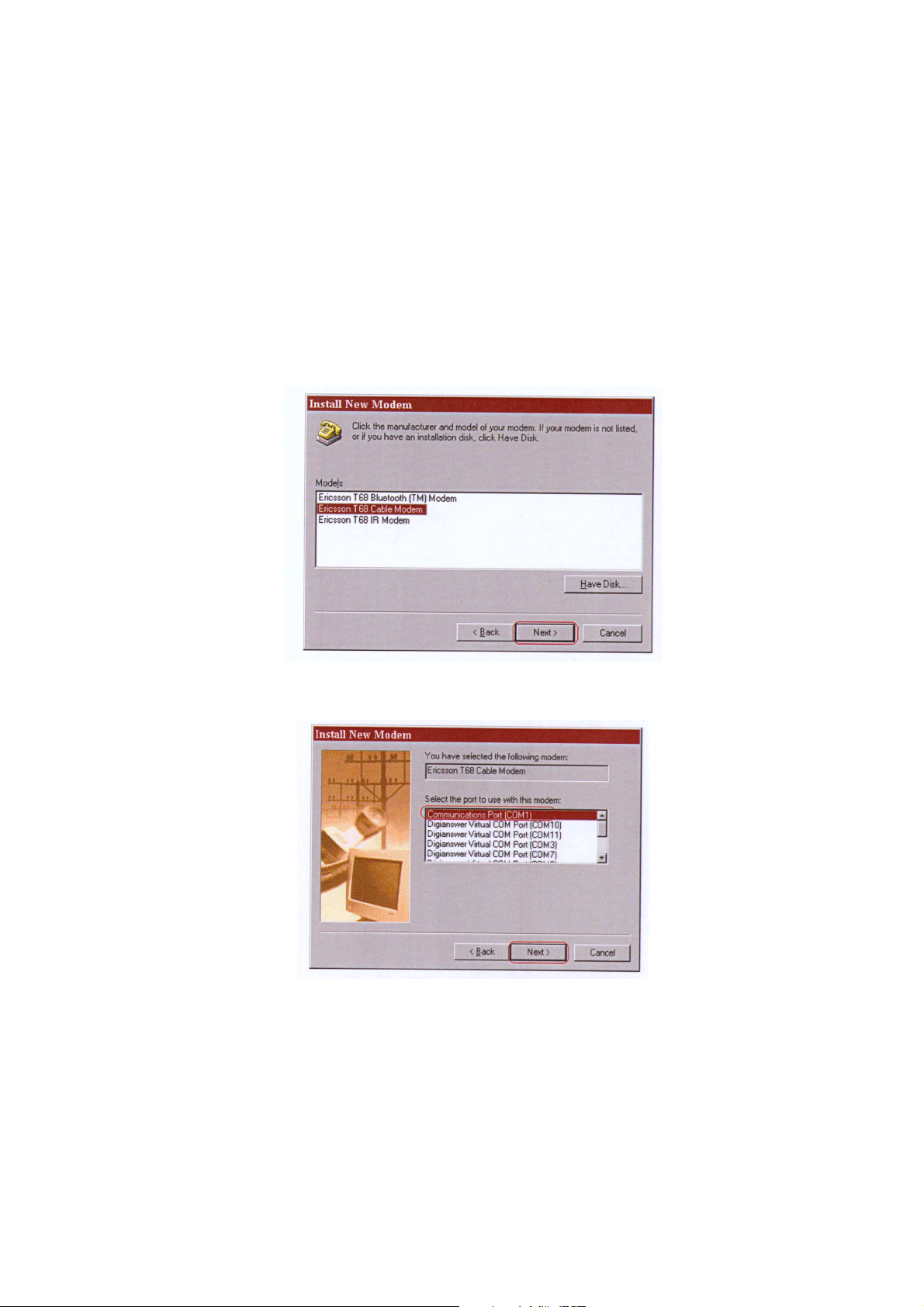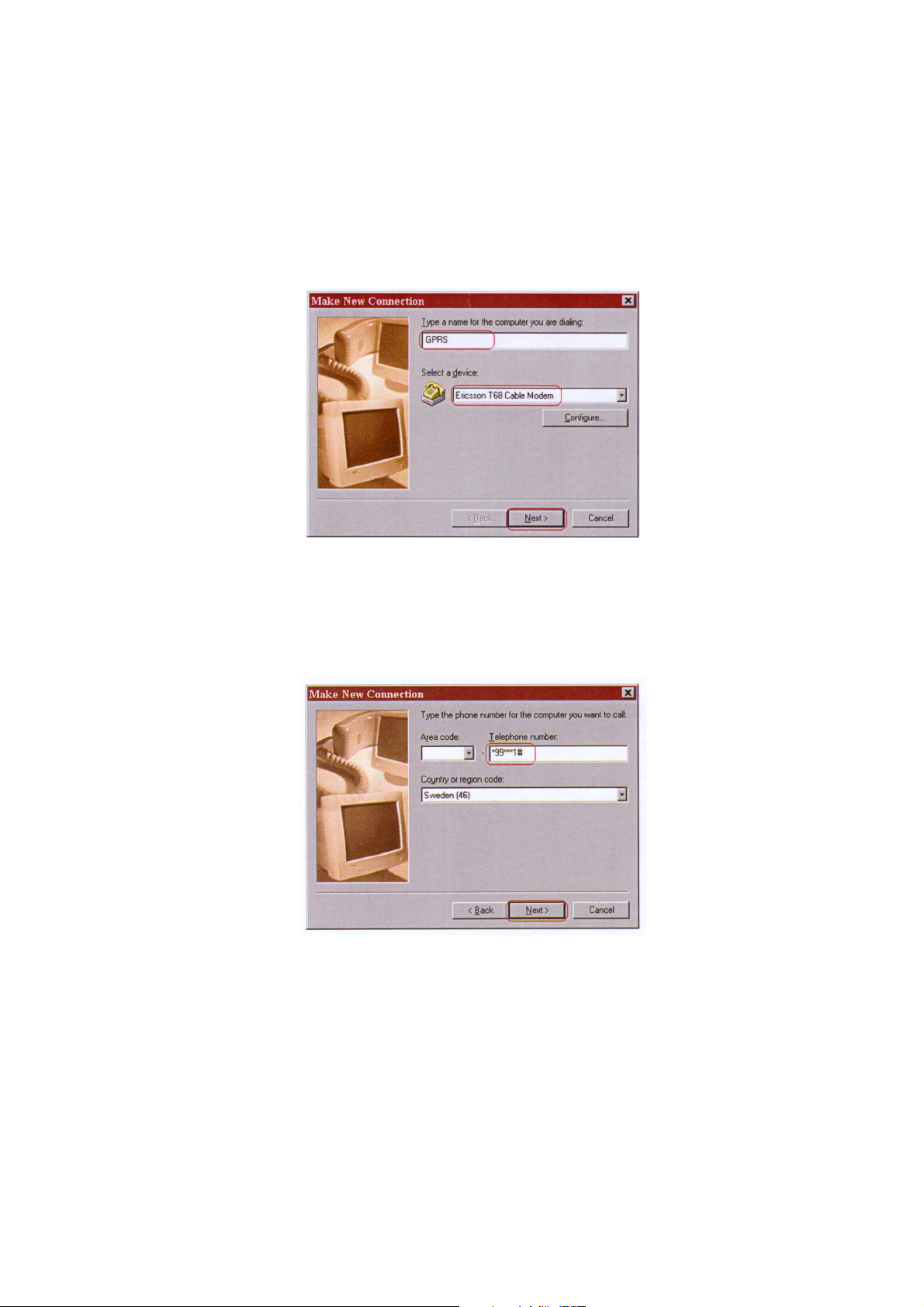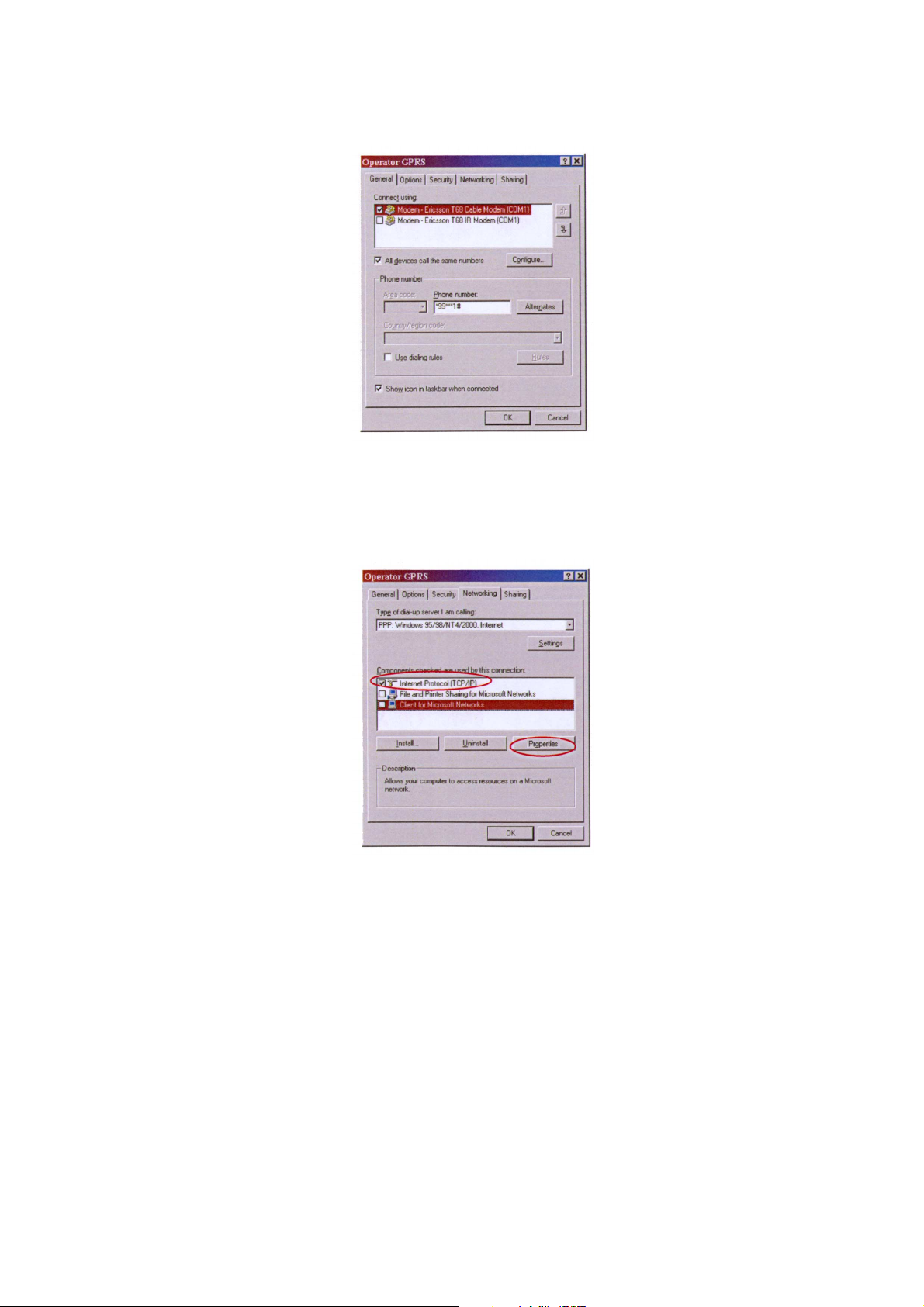Sony Ericsson T68 User manual
Other Sony Ericsson Cell Phone manuals
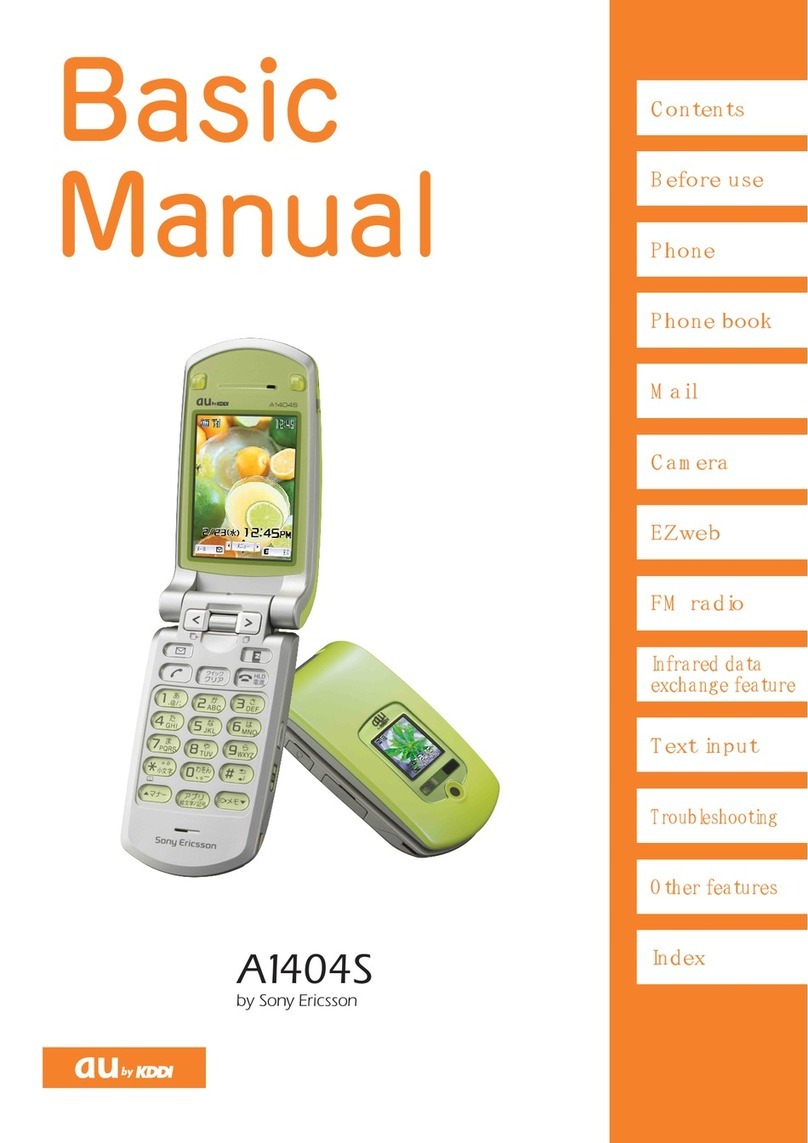
Sony Ericsson
Sony Ericsson A1404S Installation guide
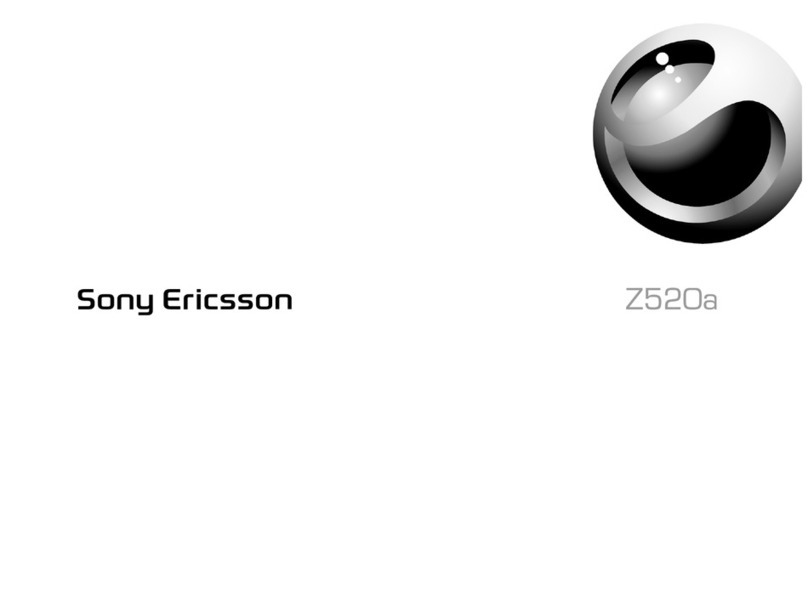
Sony Ericsson
Sony Ericsson Z520a User manual
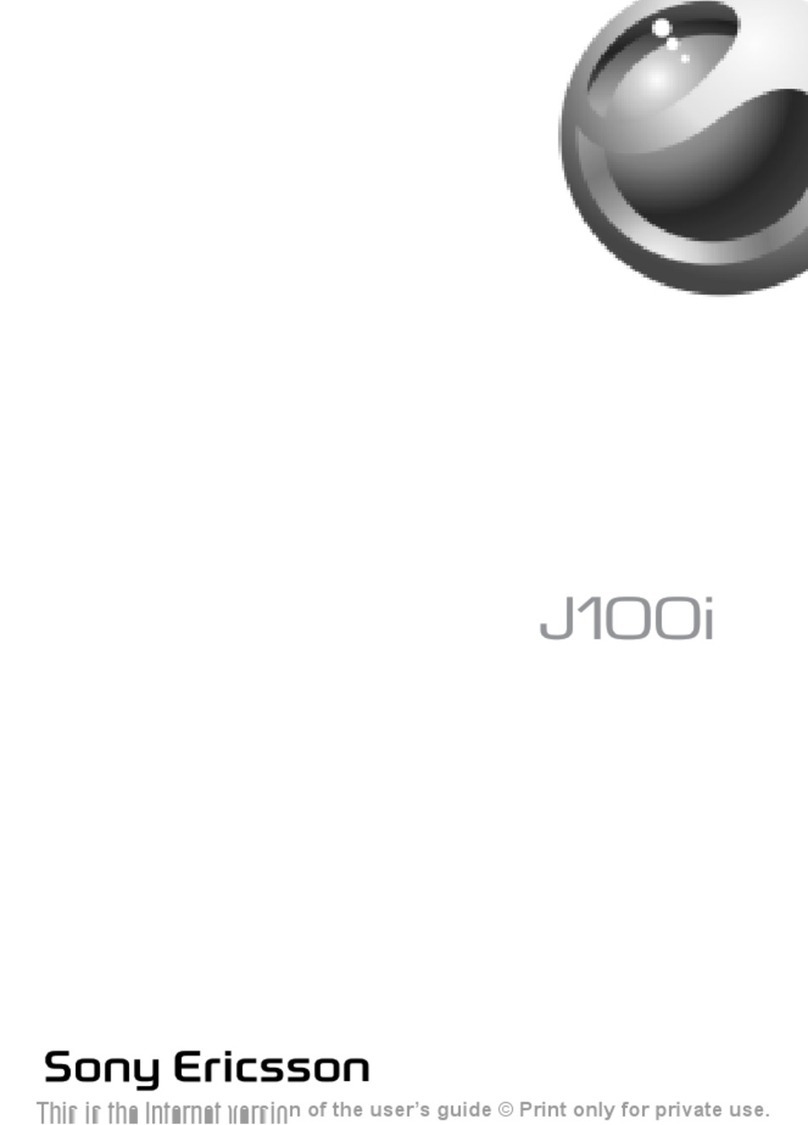
Sony Ericsson
Sony Ericsson J100i User manual
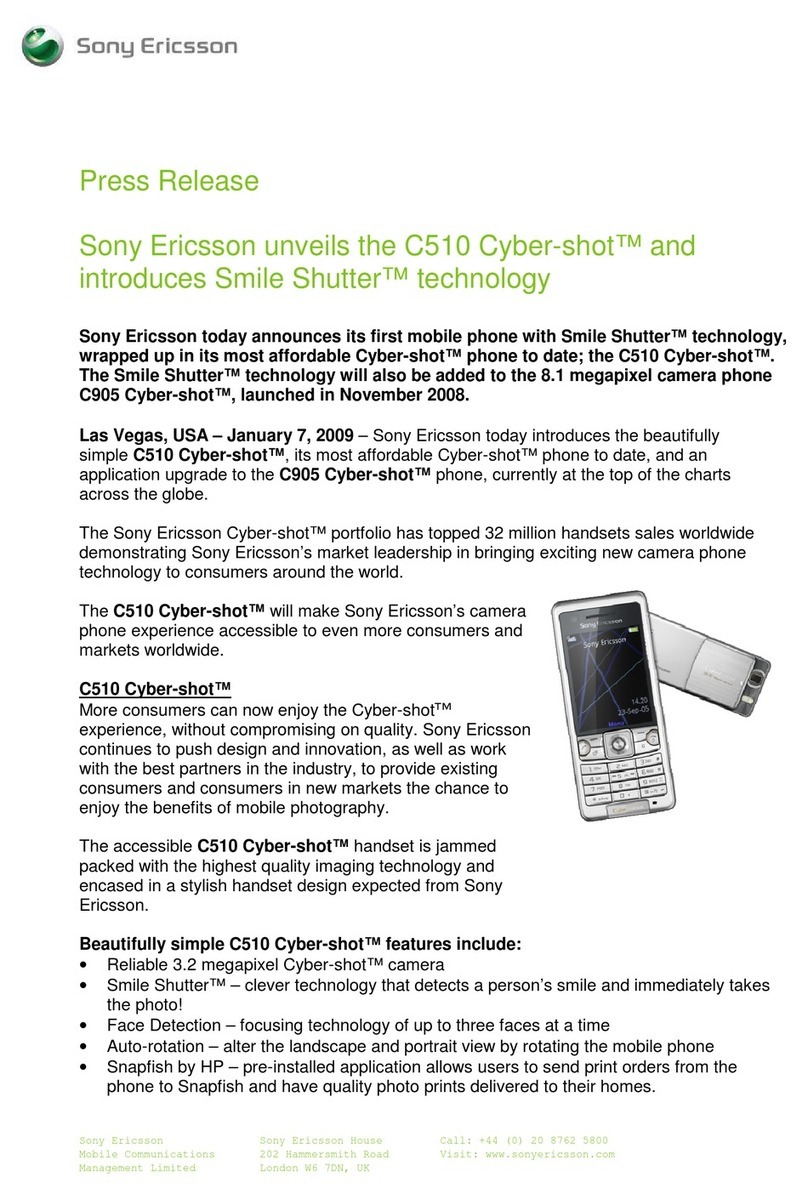
Sony Ericsson
Sony Ericsson CYBER-SHOT C510 Manual

Sony Ericsson
Sony Ericsson K300i User manual

Sony Ericsson
Sony Ericsson AU XPERIA acro HD IS125 Service manual
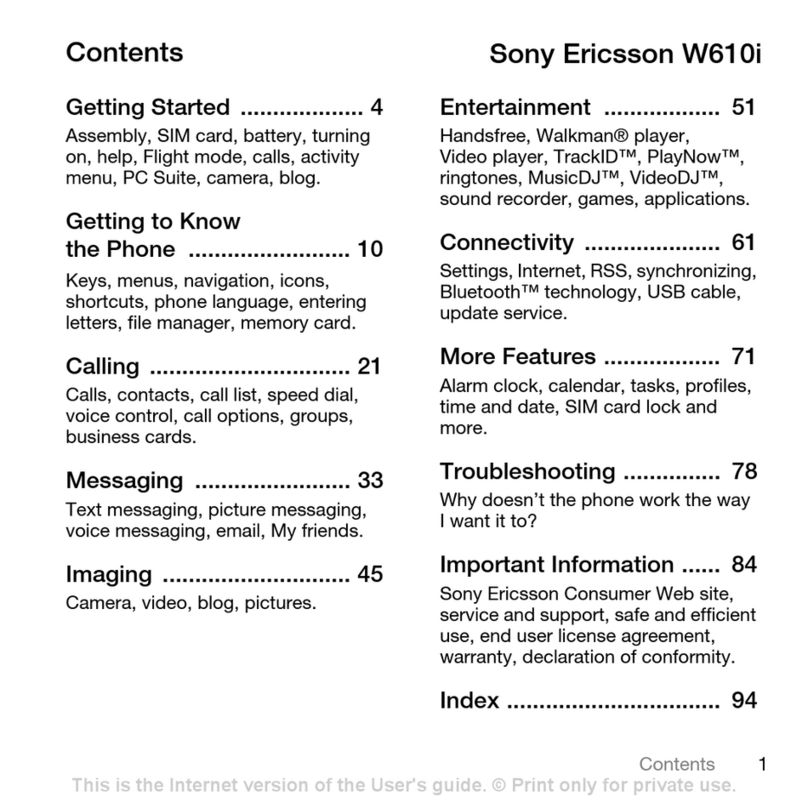
Sony Ericsson
Sony Ericsson Walkman W610i User manual
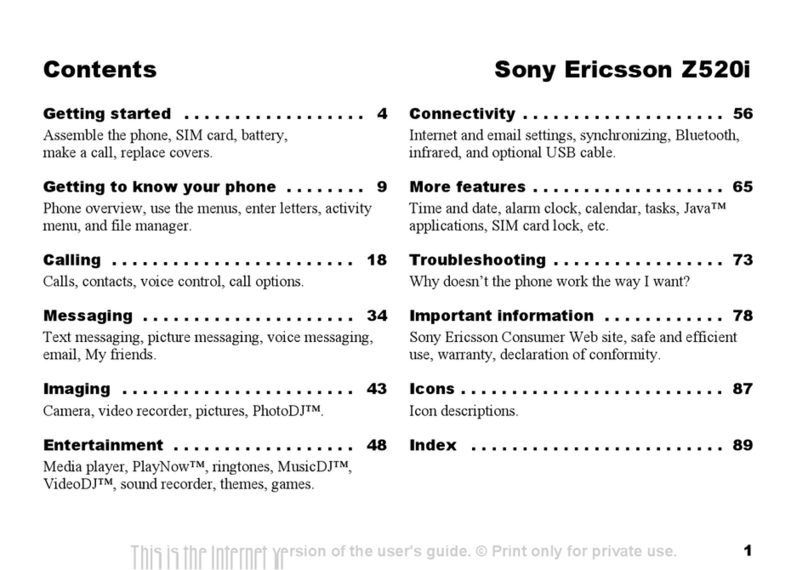
Sony Ericsson
Sony Ericsson Z520 User manual

Sony Ericsson
Sony Ericsson U1i User manual
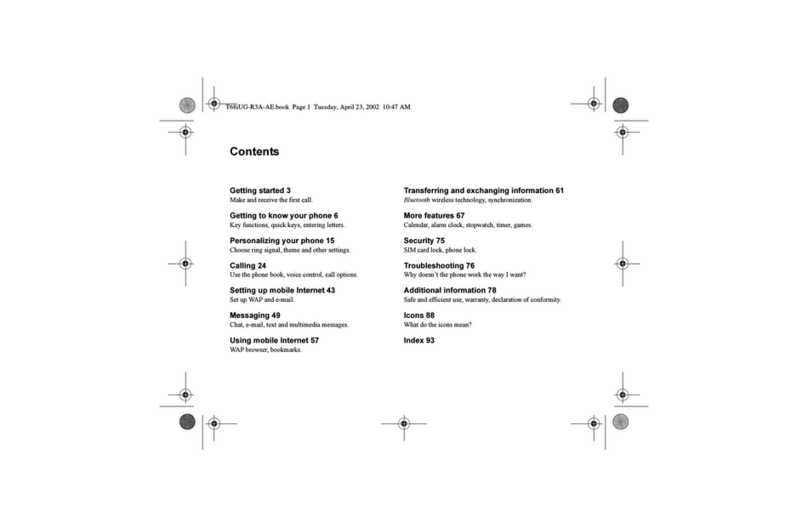
Sony Ericsson
Sony Ericsson T68i User manual
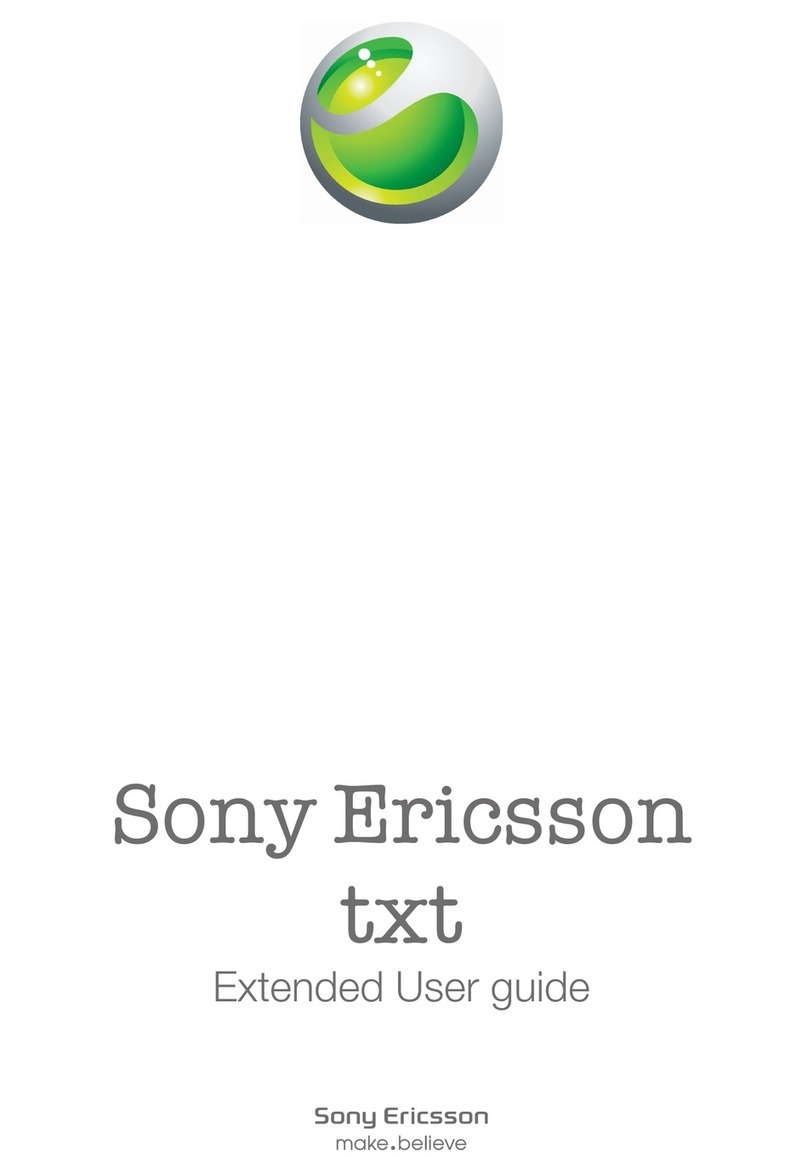
Sony Ericsson
Sony Ericsson txt Service manual

Sony Ericsson
Sony Ericsson W880i User manual
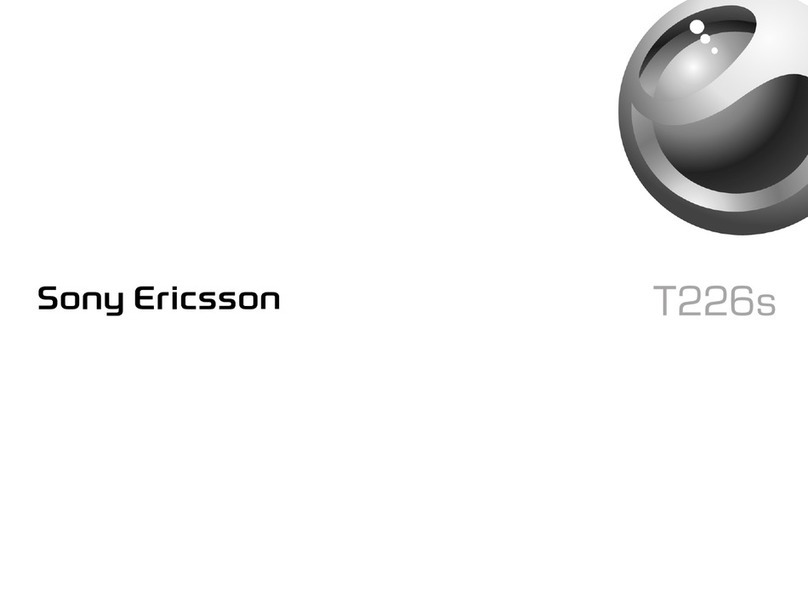
Sony Ericsson
Sony Ericsson T226s User manual

Sony Ericsson
Sony Ericsson W705U Walkman User manual
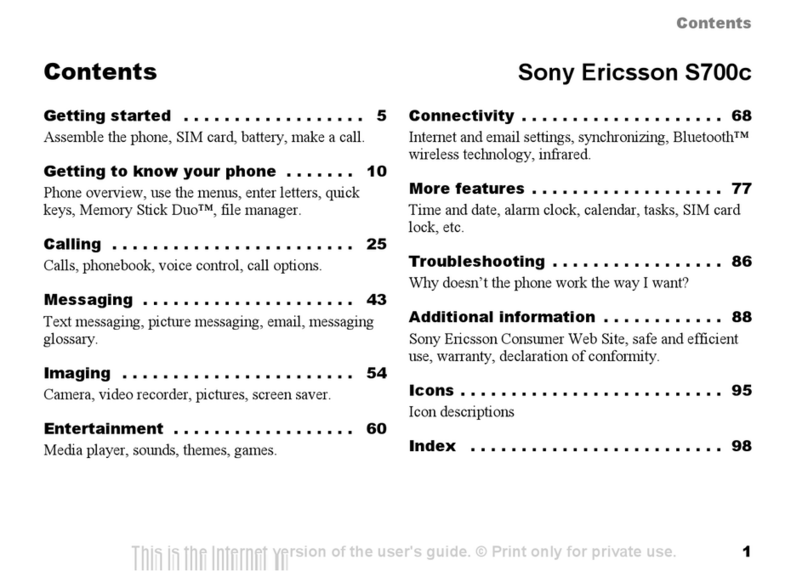
Sony Ericsson
Sony Ericsson S700c User manual
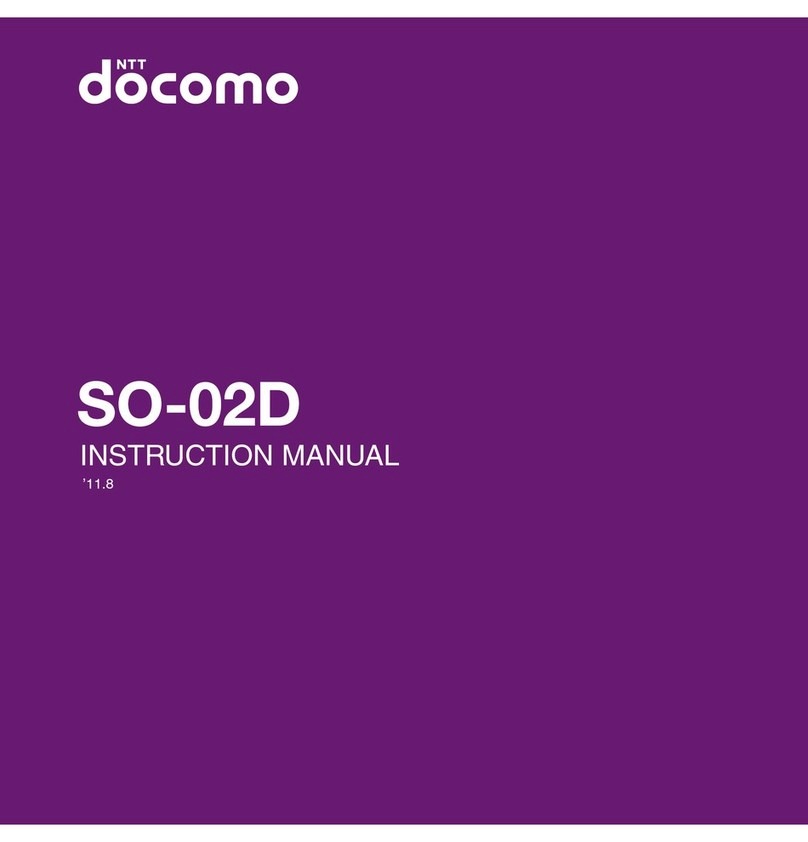
Sony Ericsson
Sony Ericsson DOCOMO XPERIA SO-02D User manual
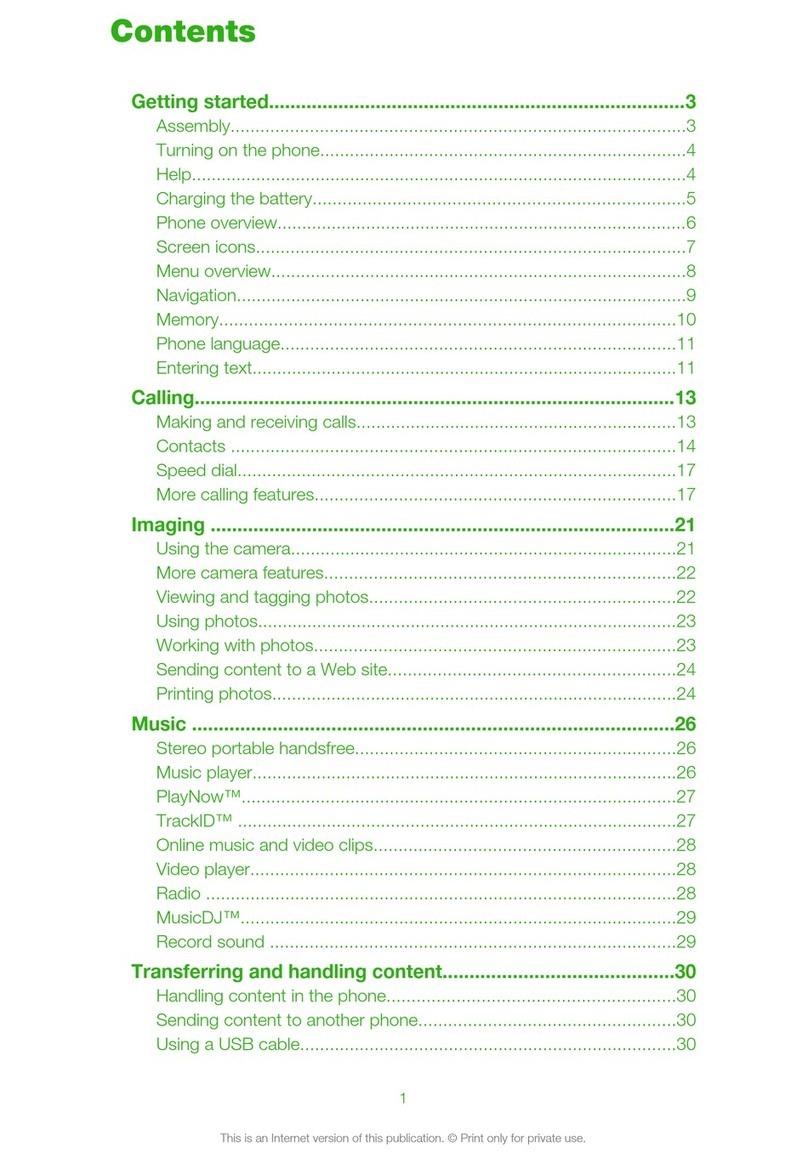
Sony Ericsson
Sony Ericsson T715A User manual
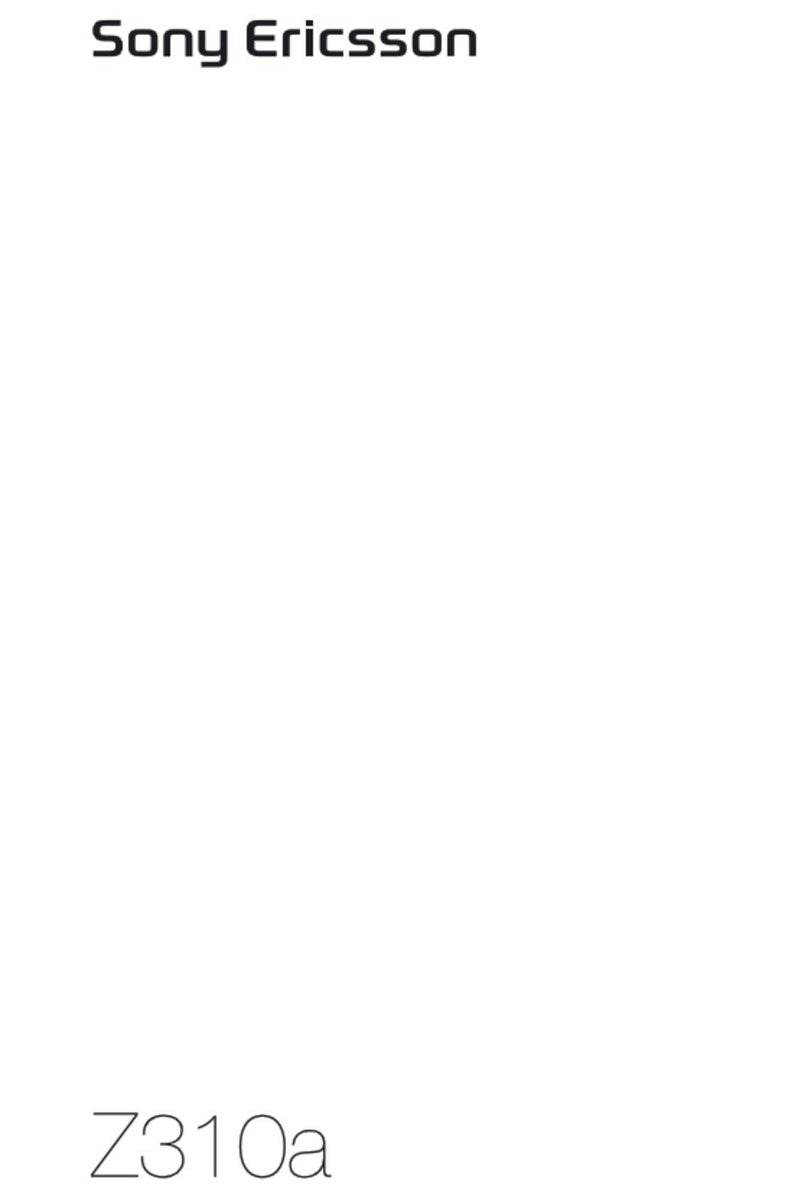
Sony Ericsson
Sony Ericsson Z310a User manual

Sony Ericsson
Sony Ericsson P800 User manual
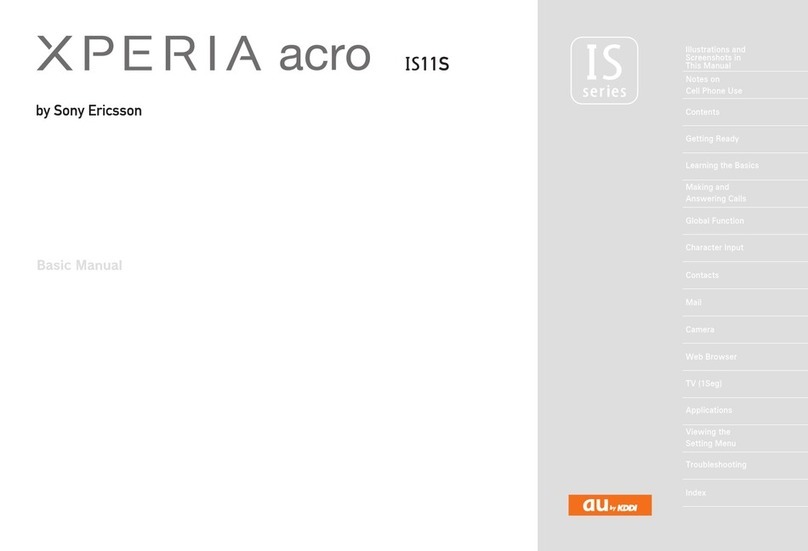
Sony Ericsson
Sony Ericsson XPERIA ACRO IS11S Installation guide