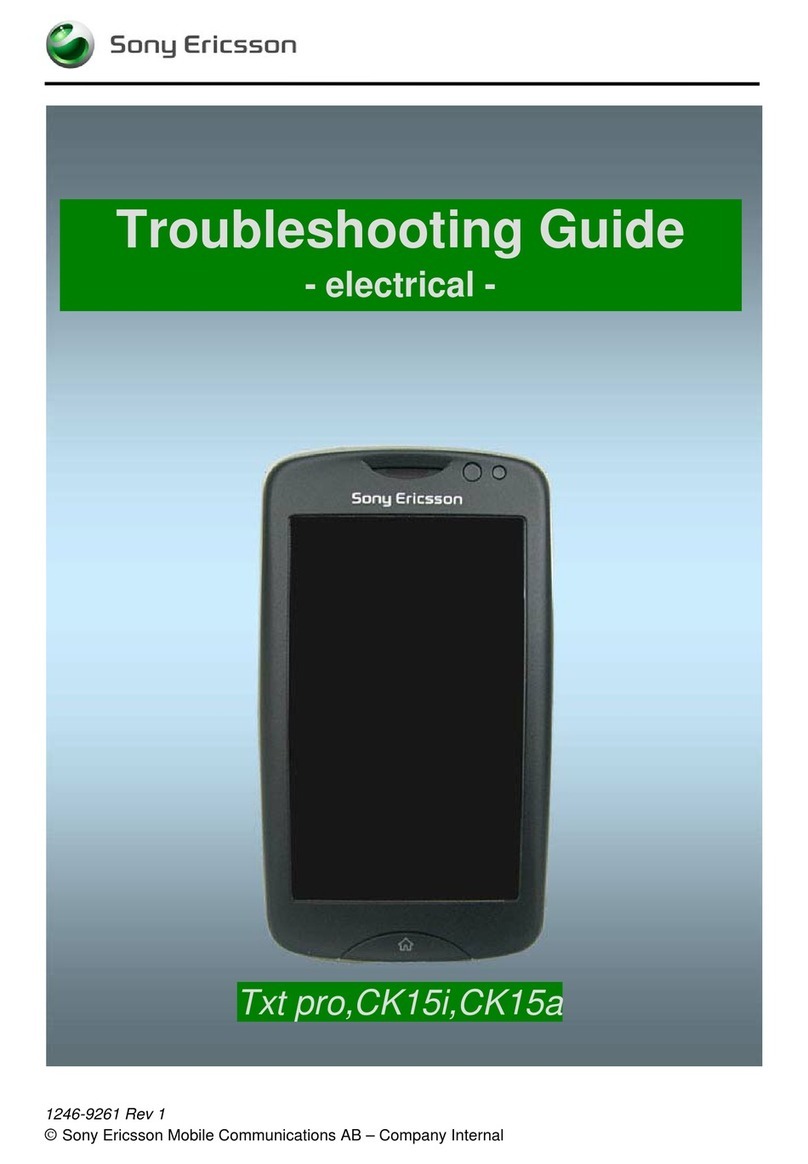Sony Ericsson Walkman W350a User manual
Other Sony Ericsson Cell Phone manuals
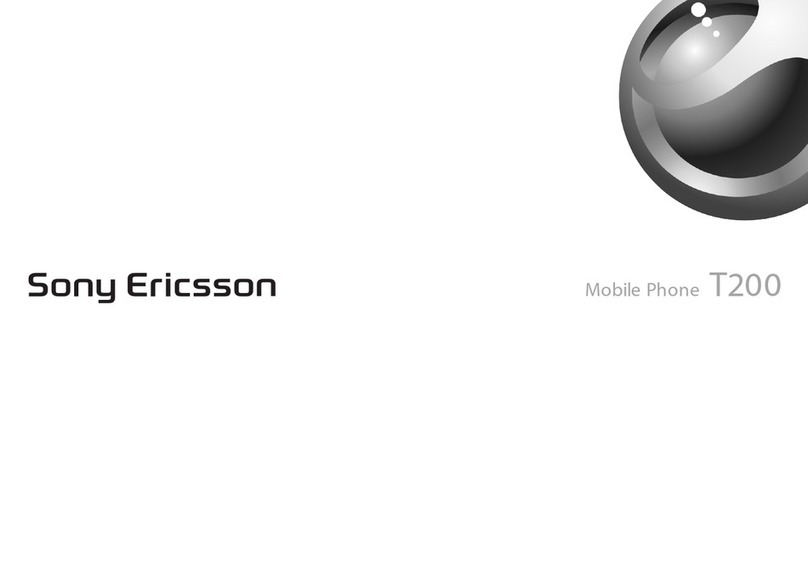
Sony Ericsson
Sony Ericsson T200 T200 T200 User manual
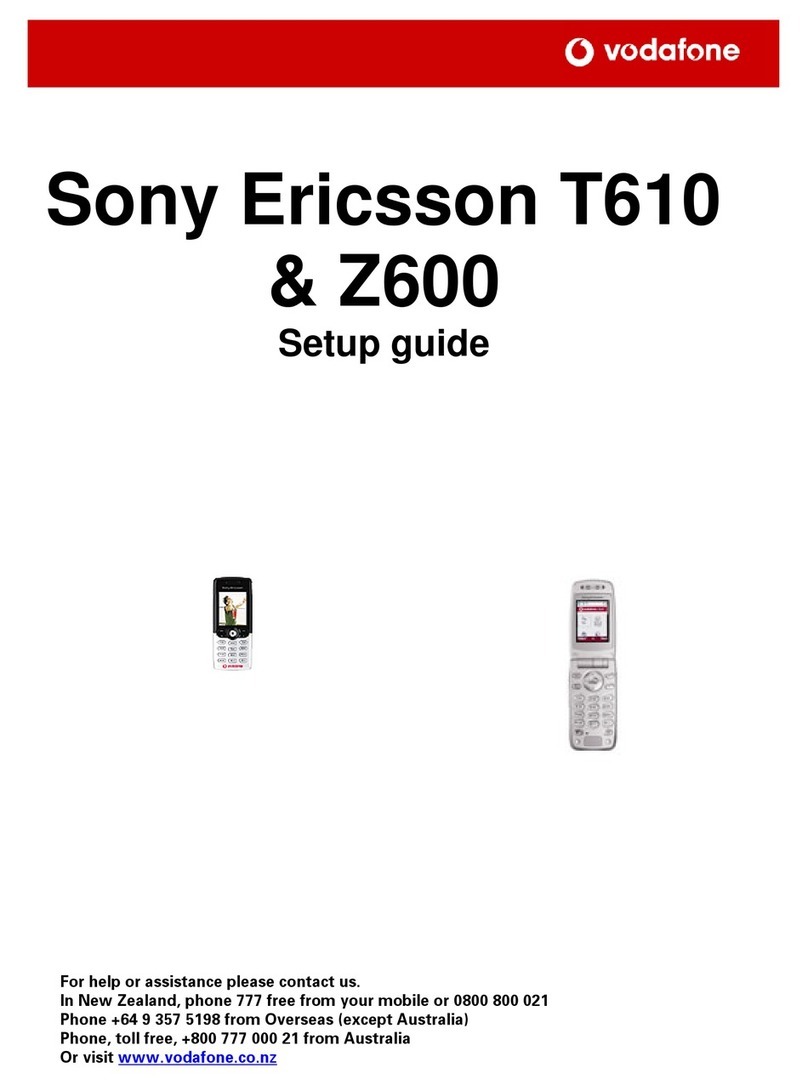
Sony Ericsson
Sony Ericsson T610 User manual

Sony Ericsson
Sony Ericsson T280i User manual

Sony Ericsson
Sony Ericsson K510i User manual
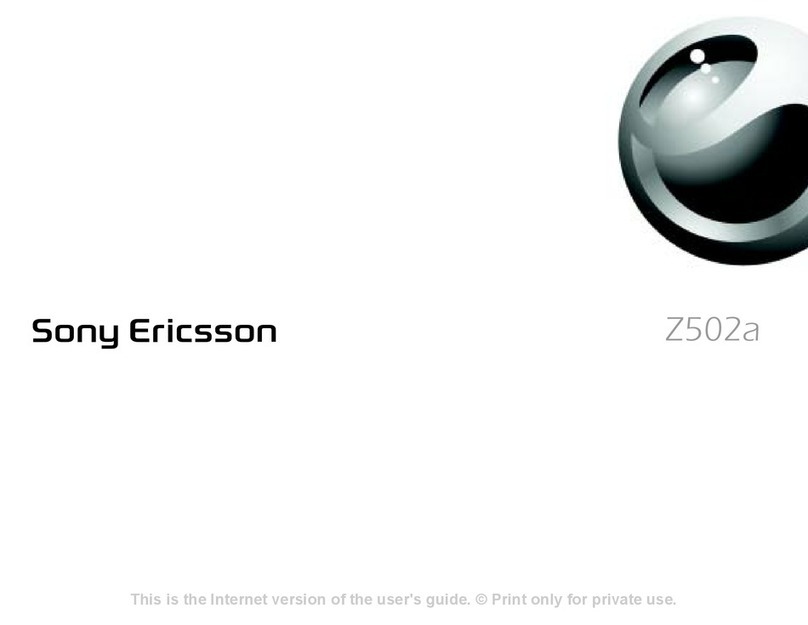
Sony Ericsson
Sony Ericsson Z502a User manual
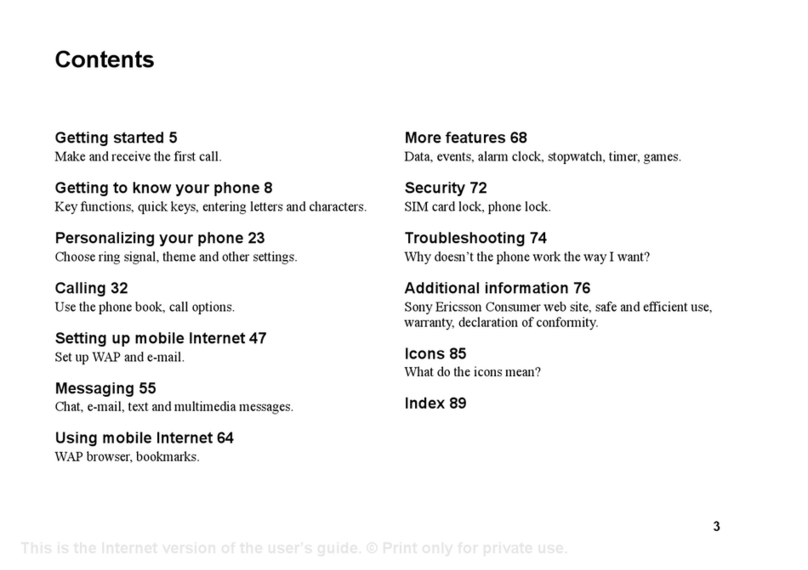
Sony Ericsson
Sony Ericsson T300 User manual

Sony Ericsson
Sony Ericsson U10 User manual
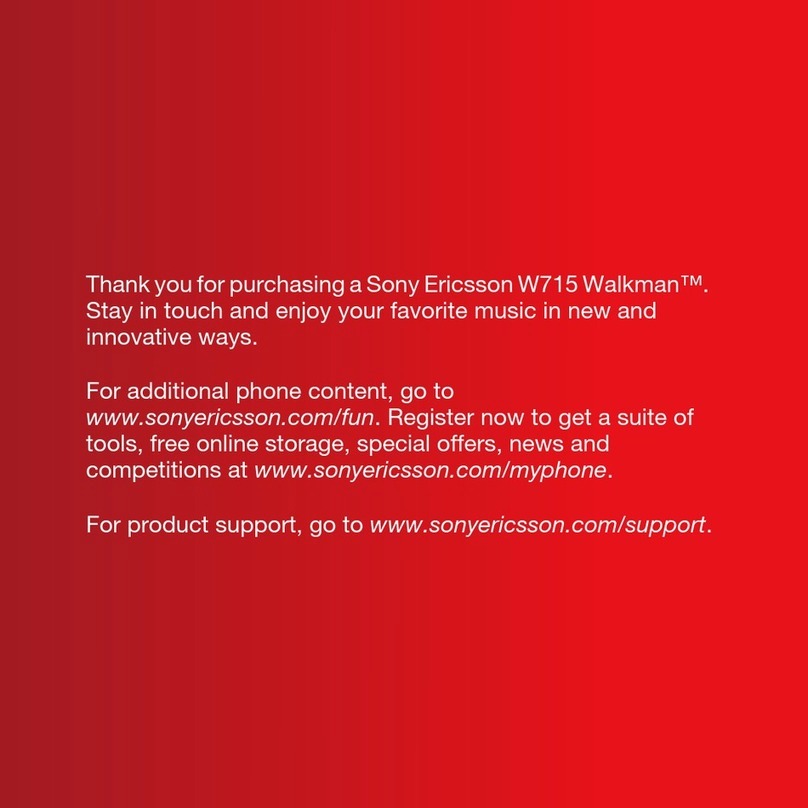
Sony Ericsson
Sony Ericsson Walkman W715 User manual

Sony Ericsson
Sony Ericsson Walkman W880 User manual

Sony Ericsson
Sony Ericsson T200 User manual
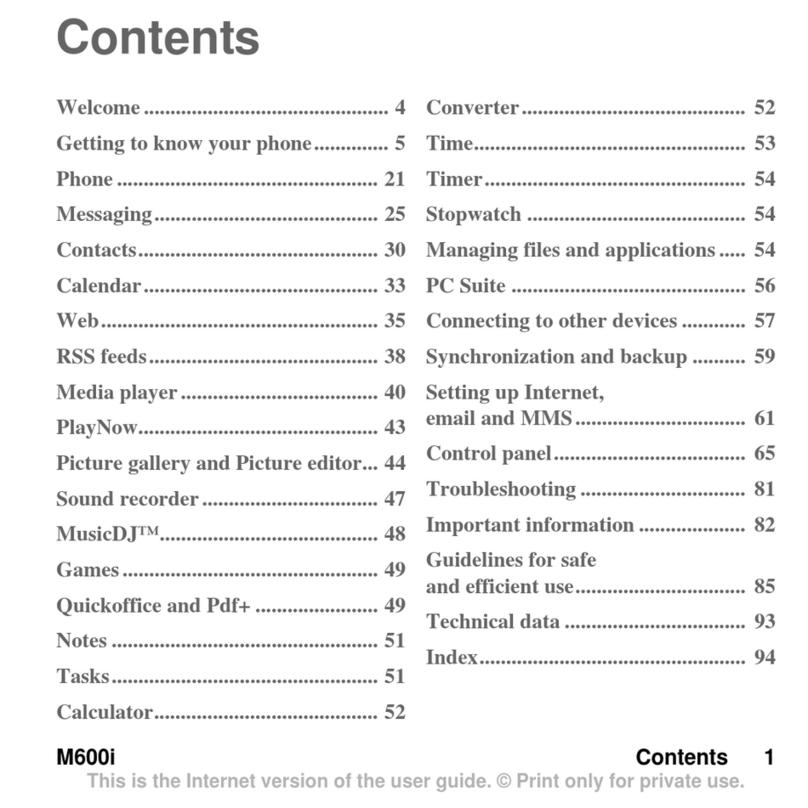
Sony Ericsson
Sony Ericsson M600i User manual

Sony Ericsson
Sony Ericsson Urbano Barone User manual

Sony Ericsson
Sony Ericsson W705 Walkman User manual

Sony Ericsson
Sony Ericsson S500 User manual
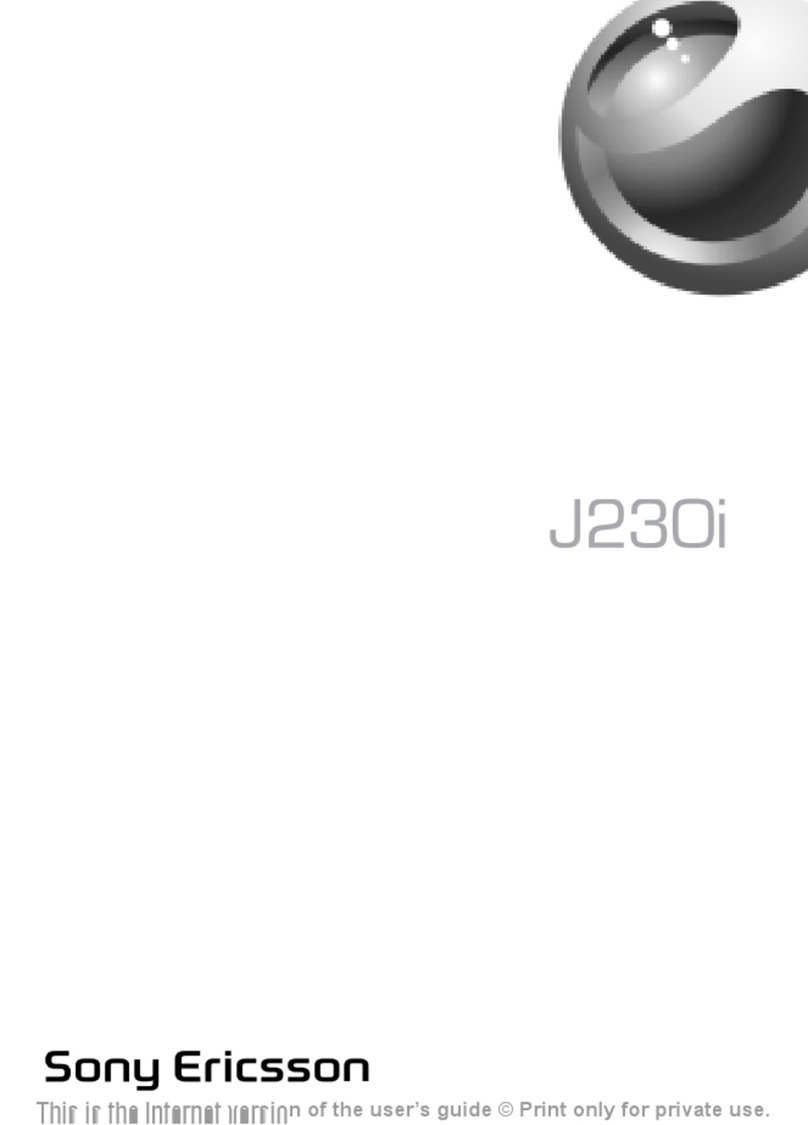
Sony Ericsson
Sony Ericsson J23OI User manual
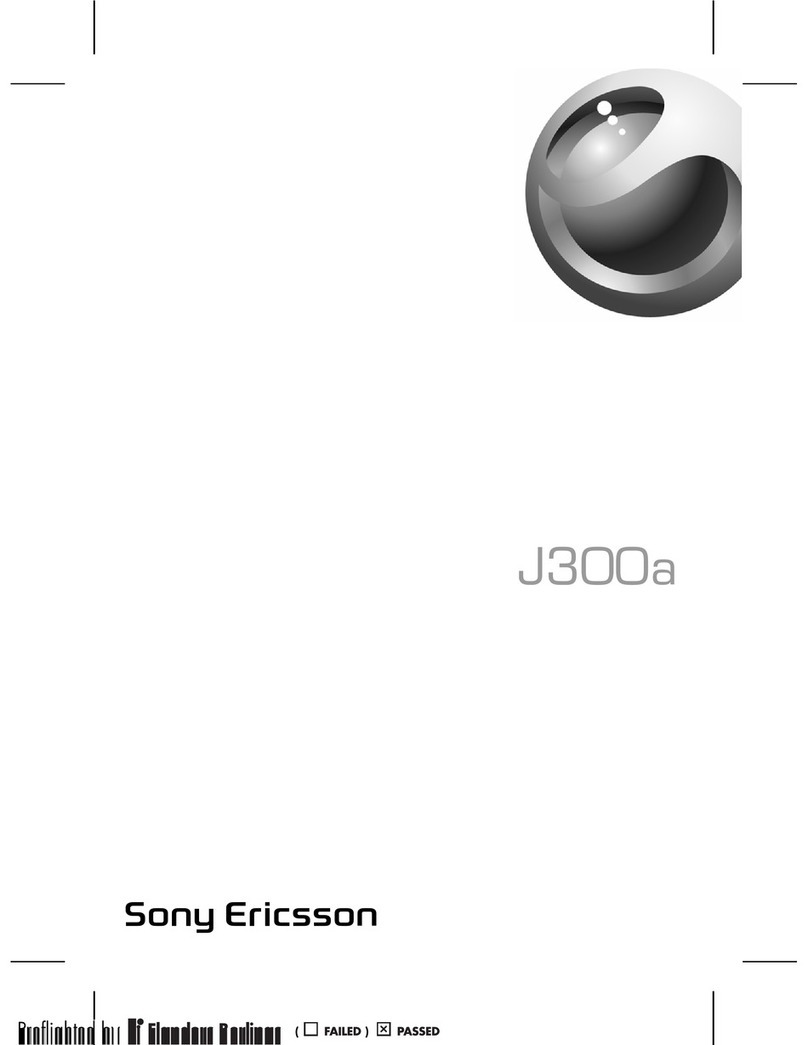
Sony Ericsson
Sony Ericsson J300a User manual

Sony Ericsson
Sony Ericsson K510i User manual
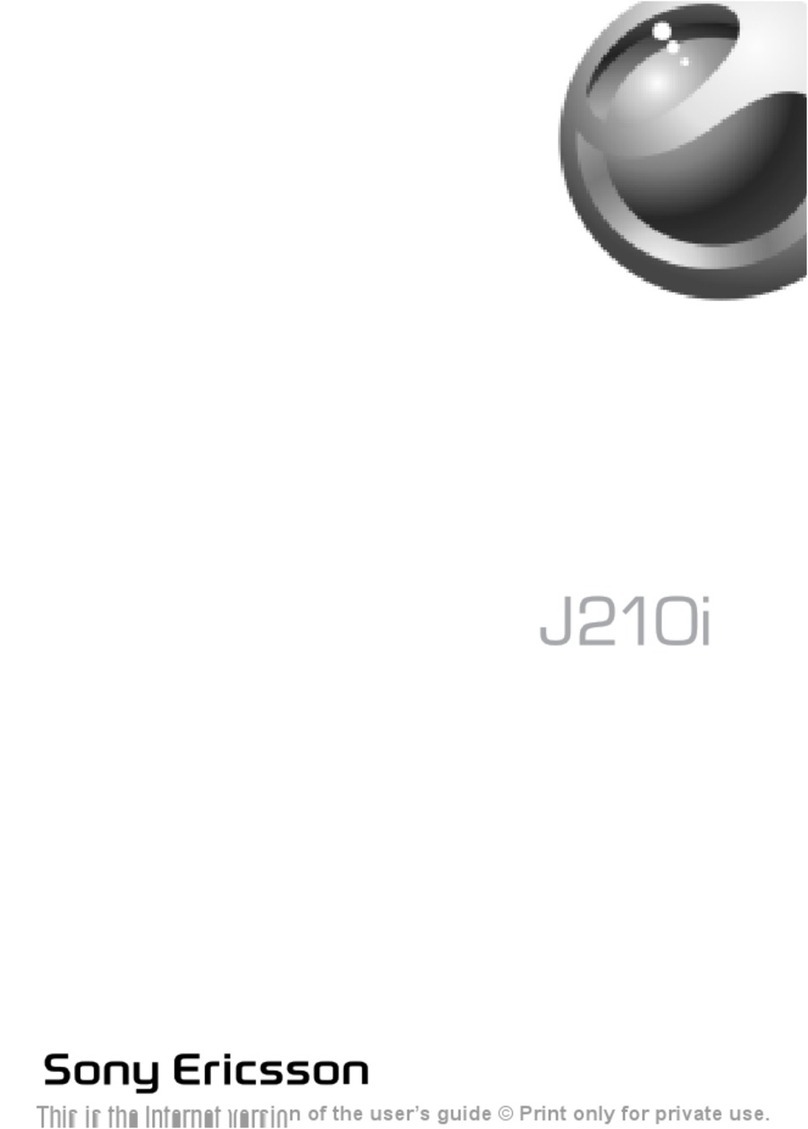
Sony Ericsson
Sony Ericsson J210i J210i J210i User manual
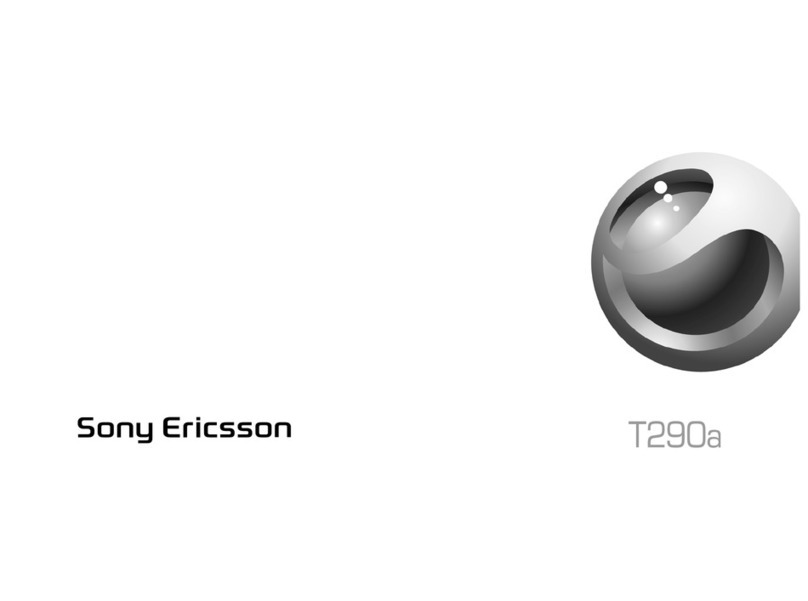
Sony Ericsson
Sony Ericsson T290a User manual

Sony Ericsson
Sony Ericsson K750i User manual