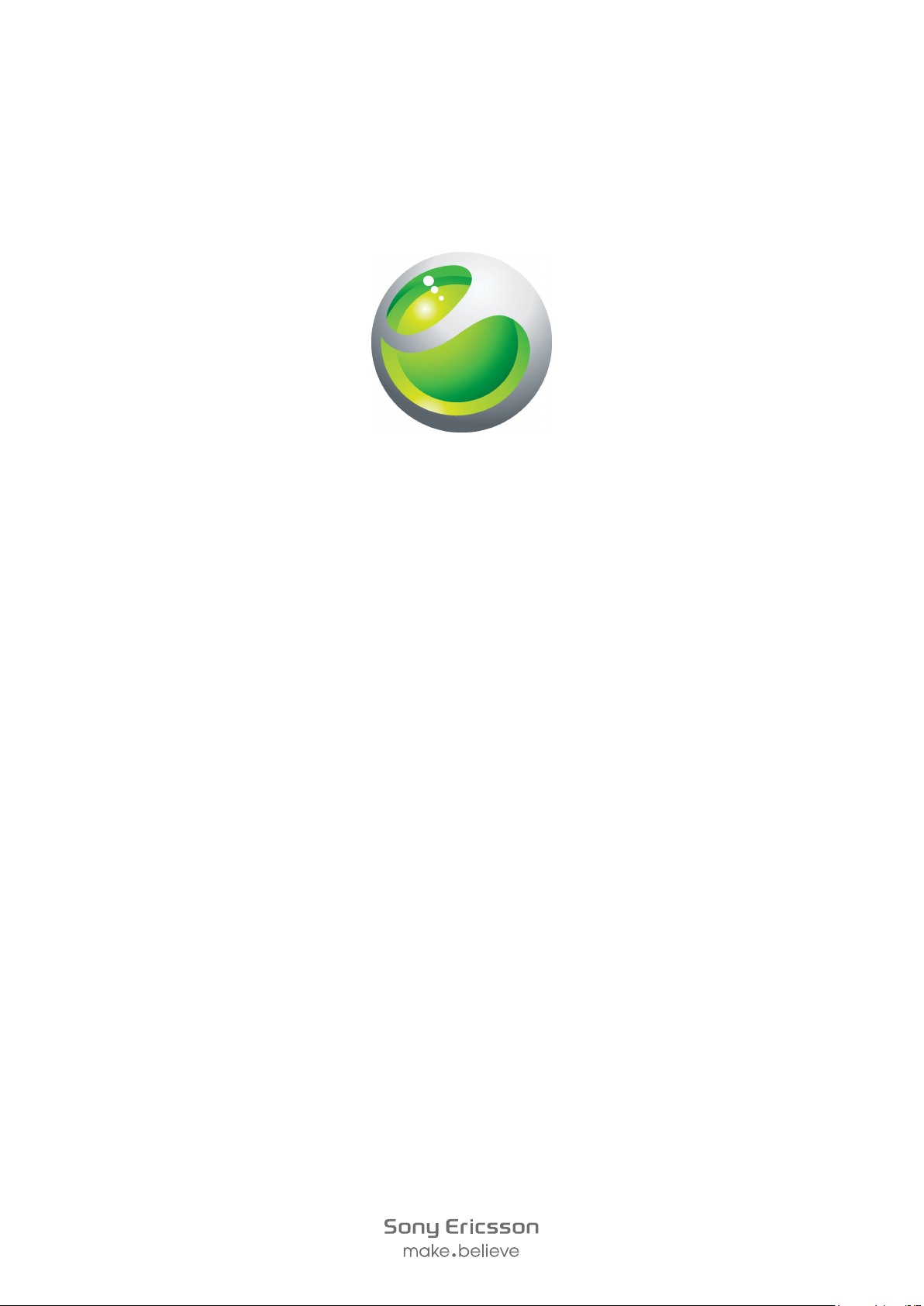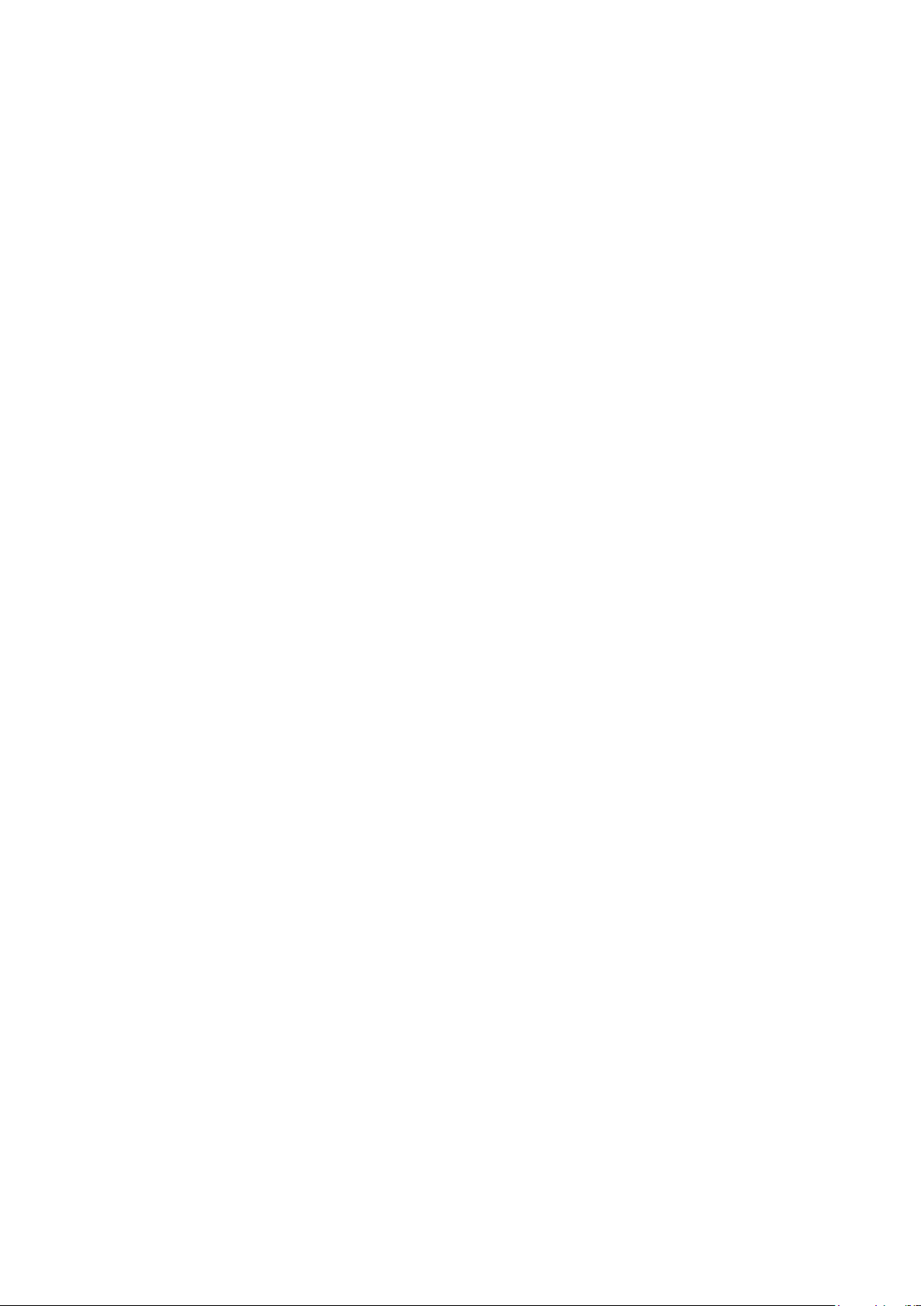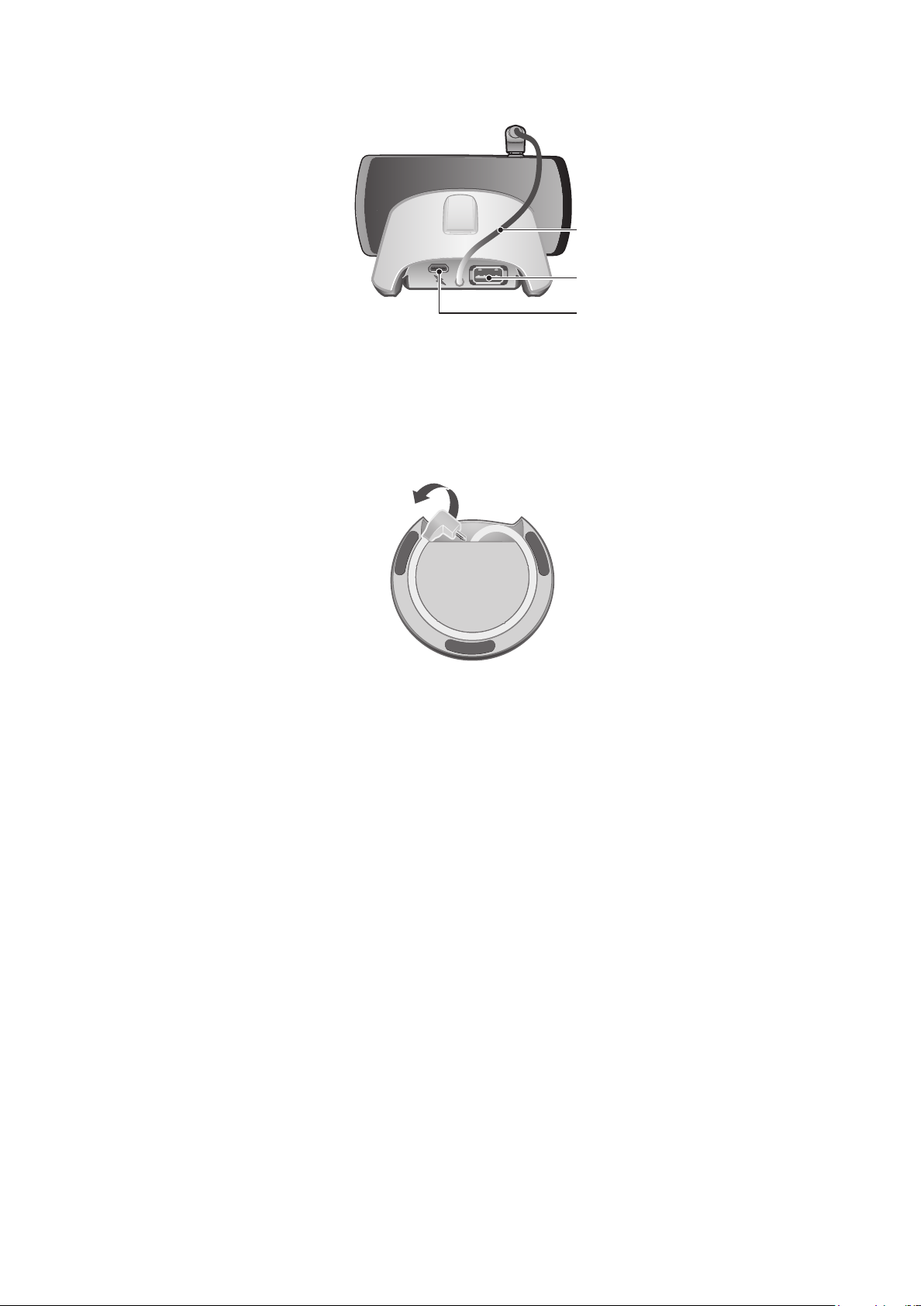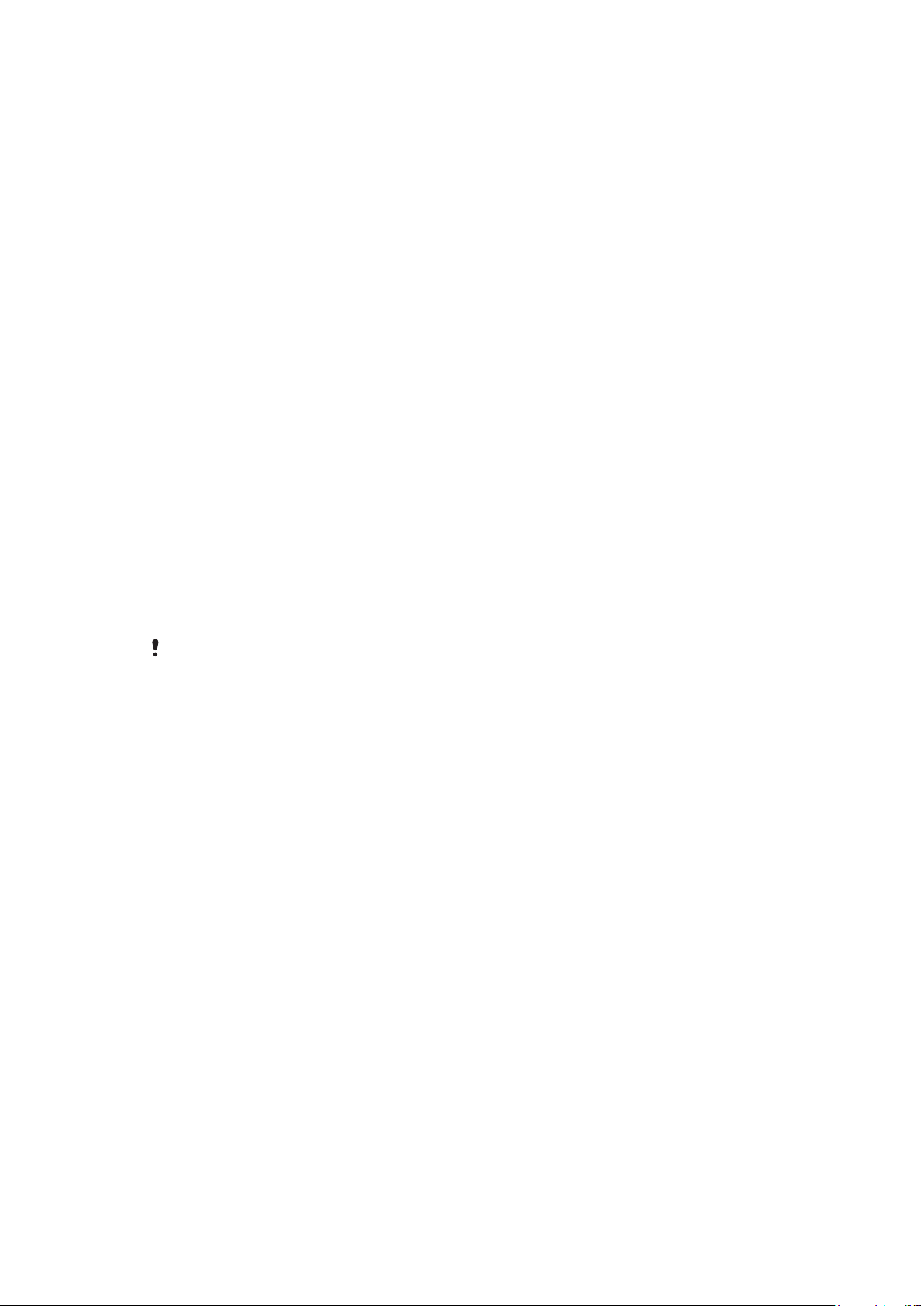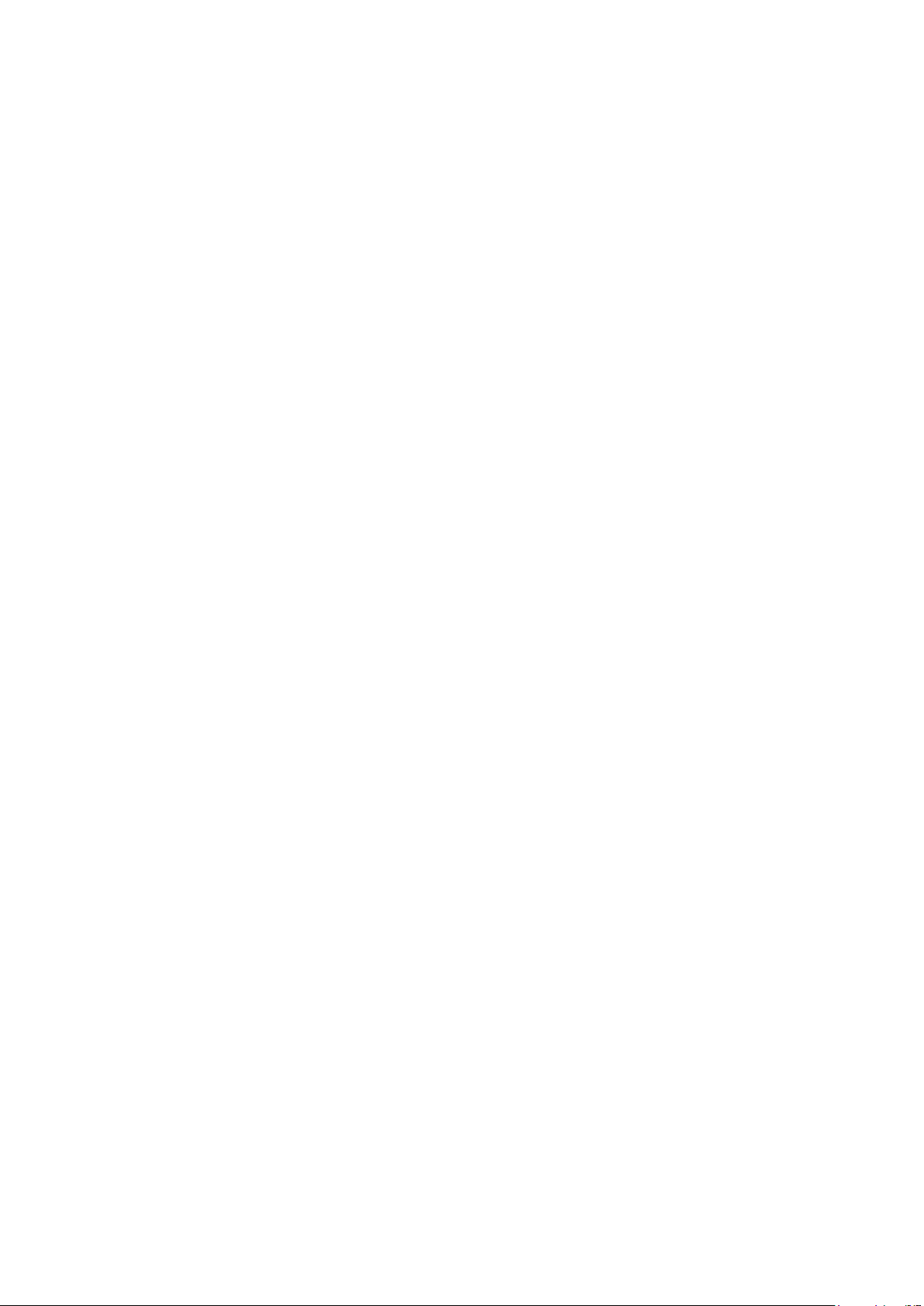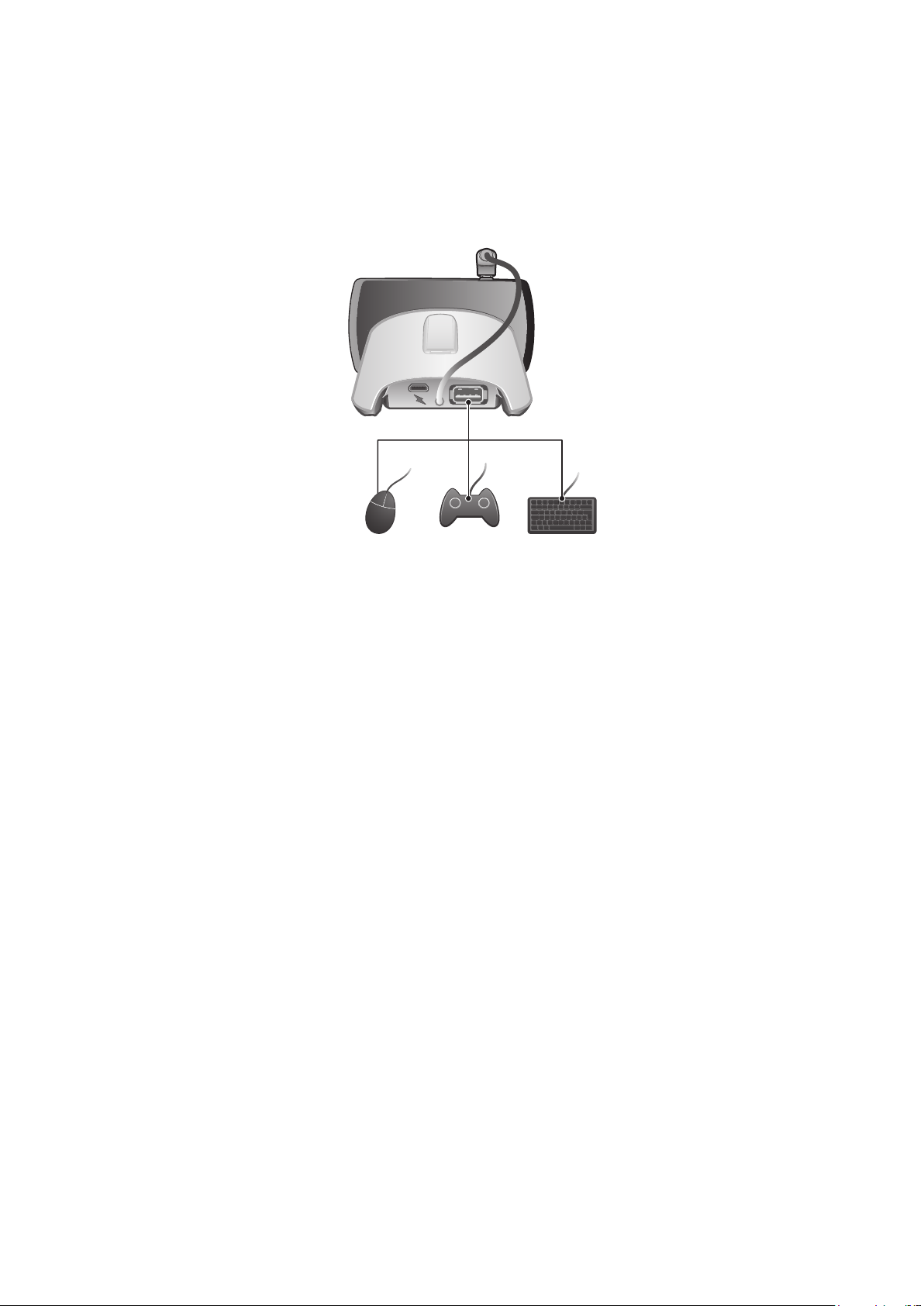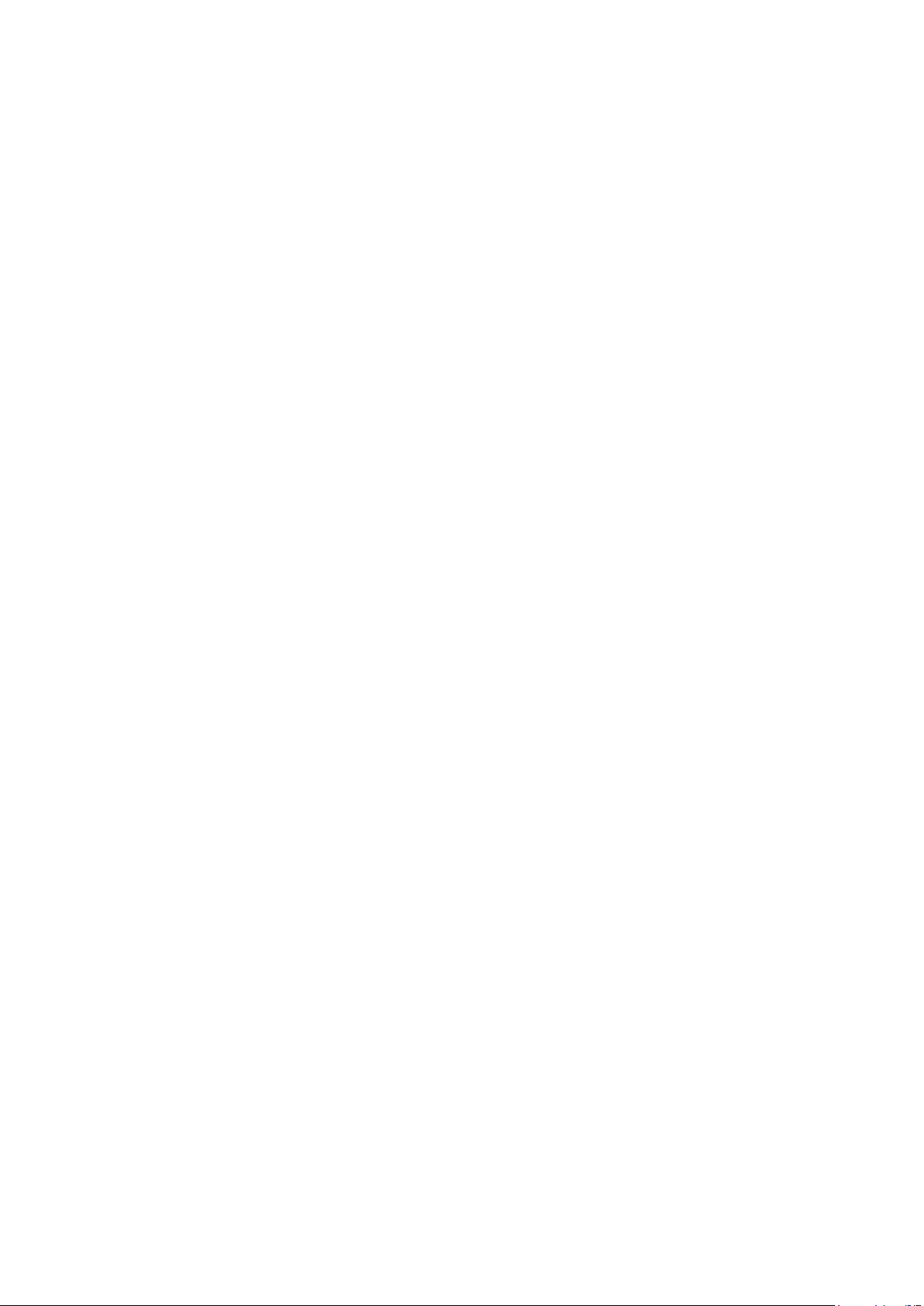Getting started with your LiveDock™
The first time you connect your phone to the LiveDock™ station, you are asked if you want
to select an application to launch automatically every time you connect your phone to the
LiveDock™ station. If you choose to do so, the LiveWare™ manager application starts
and you can select an application in your phone from a list. You can also select to search
for new applications on Android Market™, which you can then download, install, and
associate with LiveDock™.
If you choose not to associate an application with LiveDock™ the first time you connect
your phone to the device, you can do so later from the LiveWare™ manager settings.
LiveWare™ manager
LiveWare™ manager is a setup application that is pre-installed on Sony Ericsson phones
running Android™ 2.3 and later. Always make sure that you have the latest version of
LiveWare™ manager installed on your phone.
Upgrading LiveWare™ manager
Before you can upgrade your LiveWare™ manager application from Android Market™,
make sure you have a Google™ account and a working Internet connection. You may also
need to have a memory card inserted in your phone. For more information about upgrading
LiveWare™ manager, go to www.sonyericsson.com/support.
Go to Android Market™ by starting the Market application. Search for LiveWare™
manager. You will then see whether you have the latest version installed. If you don’t have
the latest version, you can choose to upgrade the software and follow the instructions on
the screen. If LiveWare™ manager is not installed on your phone, you can choose to install
the software and follow the instructions on the screen.
Android Market™ may not be available in all countries or regions. When you download content
to your phone, you may be charged for the amount of data transferred to your phone. Contact
your operator for information about data transfer rates in your country.
7
This is an Internet version of this publication. © Print only for private use.