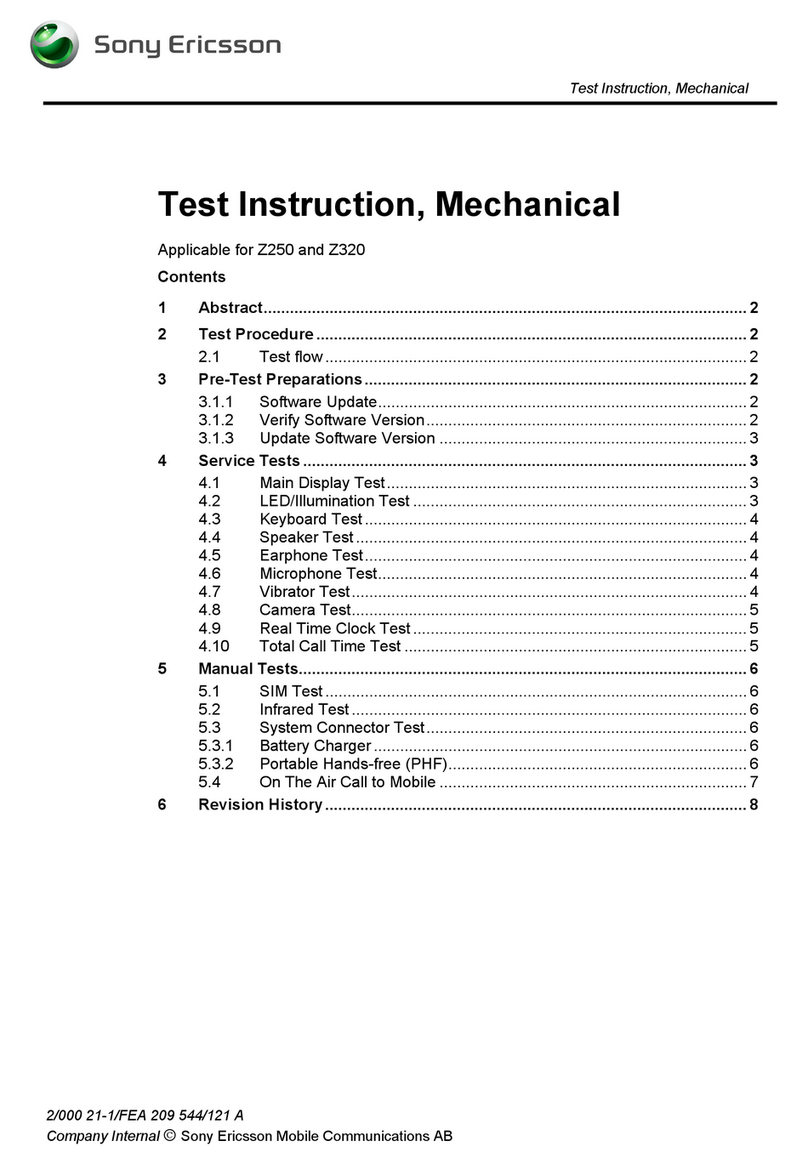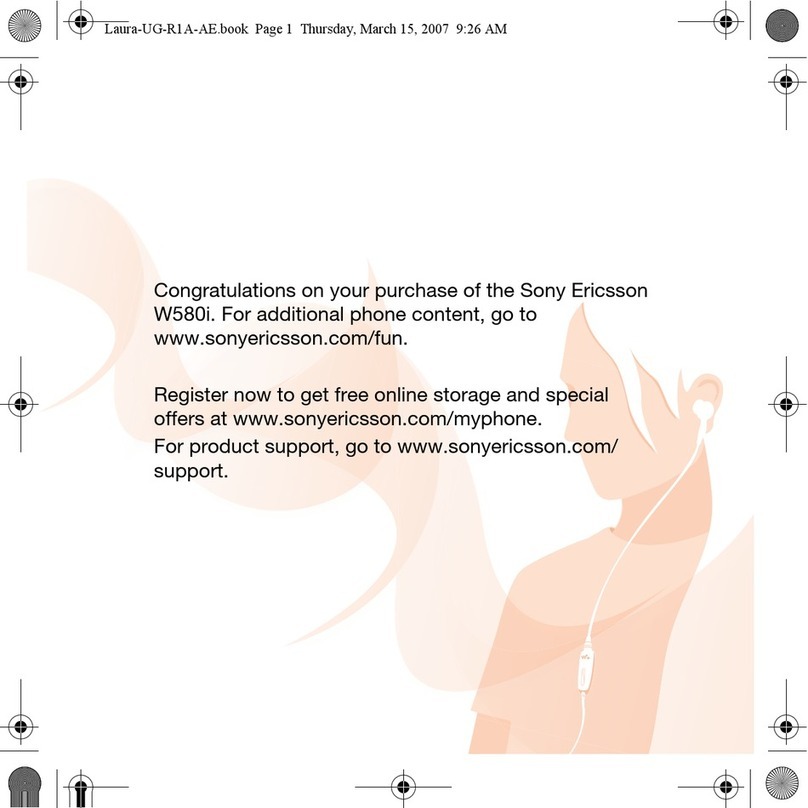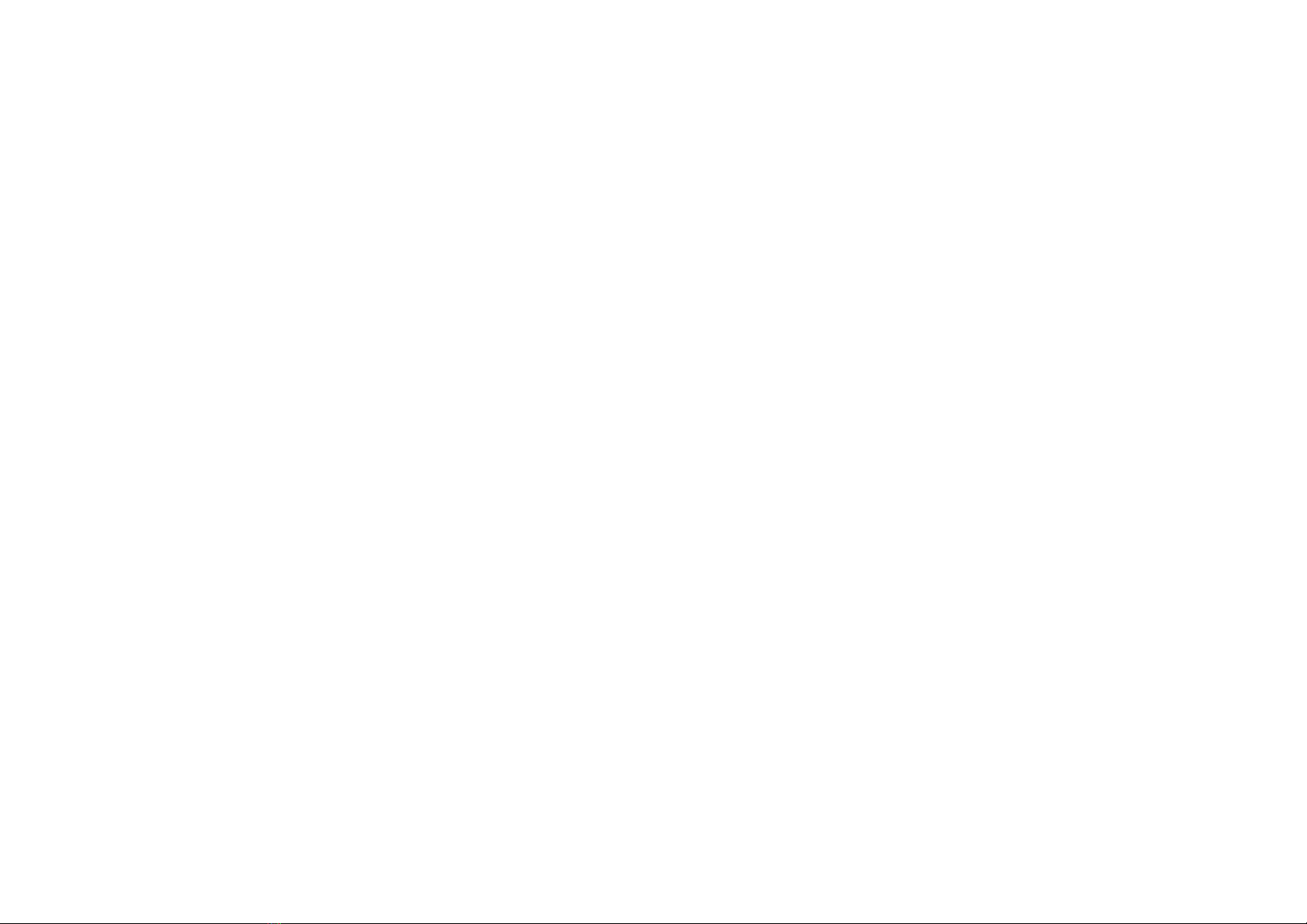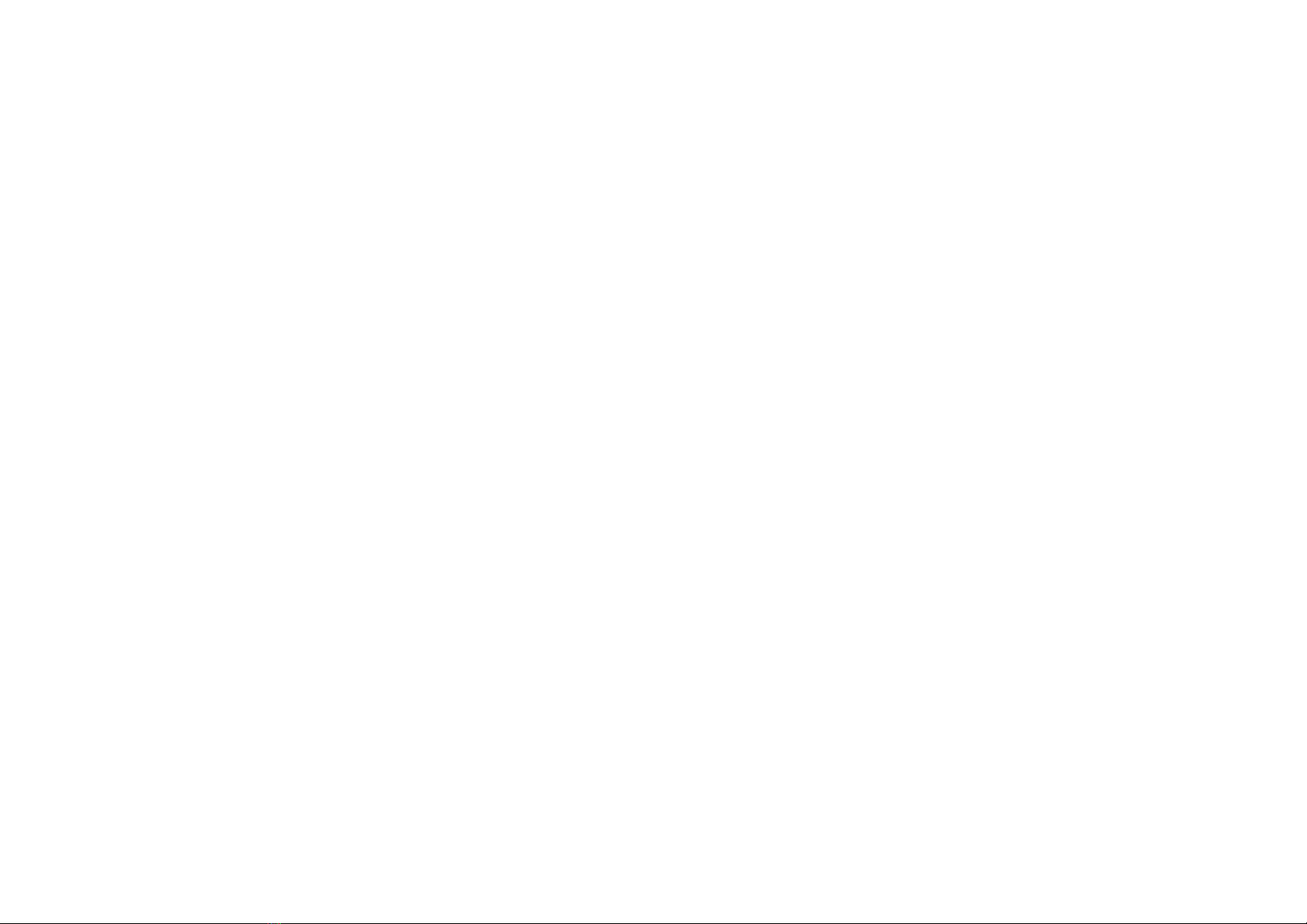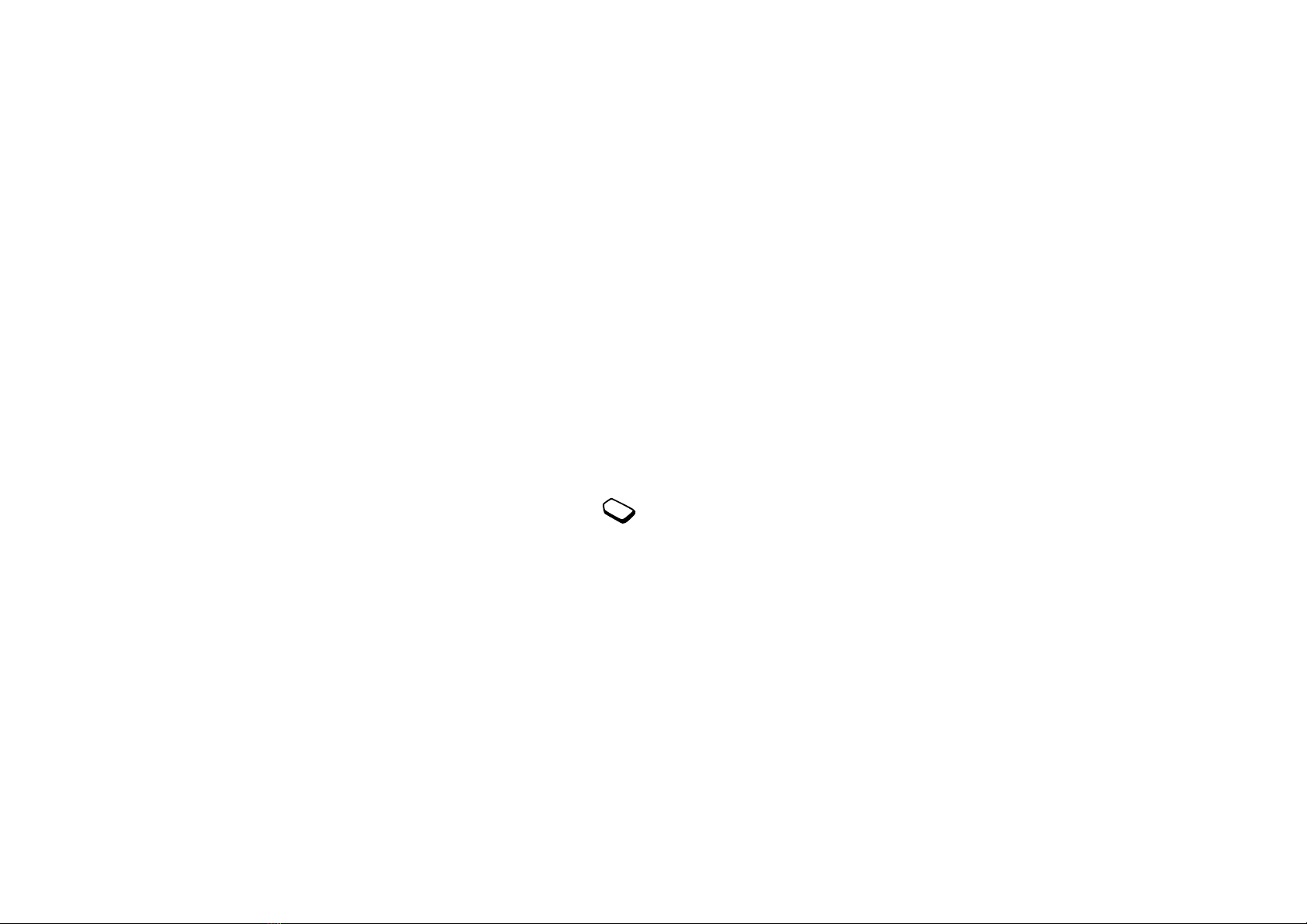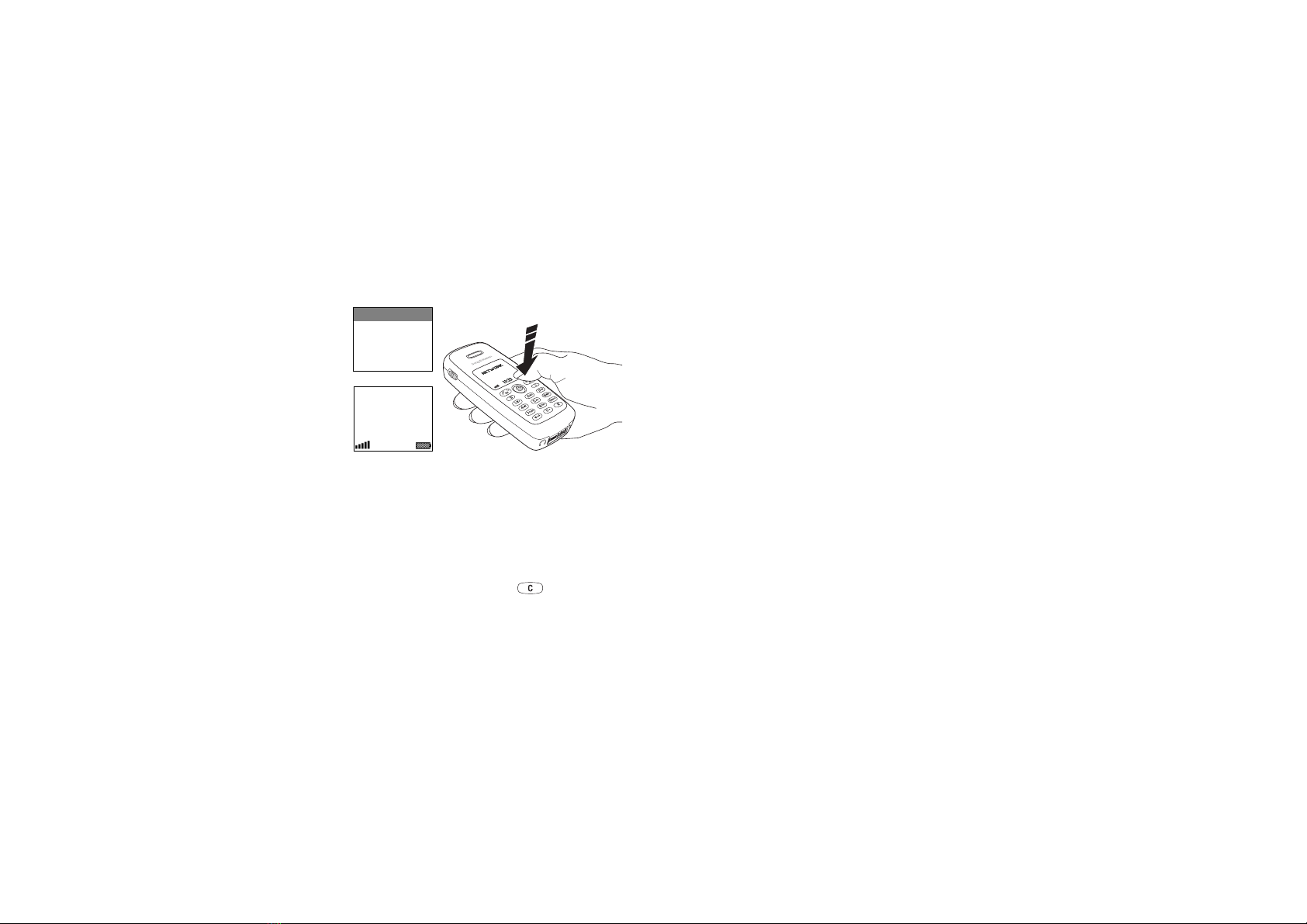4
Sony Ericsson
First edition (May 2002)
This manual is published by Sony Ericsson Mobile
Communications AB, without any warranty.
Improvements and changes to this manual
necessitated by typographical errors, inaccuracies
of current information, or improvements to
programs and/or equipment, may be made by Sony
Ericsson Mobile Communications AB at any time
and without notice. Such changes will, however, be
incorporated into new editions of this manual.
All rights reserved.
©Sony Ericsson Mobile Communications AB, 2002
Publication number: EN/LZT 108 5754 R1A
Please note:
Some of the services in this manual are not
supported by all networks.
This also applies to the
GSM International Emergency Number 112
.
Please contact your network operator or service
provider if you are in doubt whether you can use a
particular service or not.
Please read the
Guidelines for safe and efficient
use
and the
Limited warranty
chapters before you
use your mobile phone.
T9™ Text Input is a registered trademark of Tegic
Communications.
T9™ Text Input is licensed under one or more of
the following: U.S. Pat. Nos. 5,818,437, 5,953,541,
5,187,480, 5,945,928, and 6,011,554; Canadian
Pat. No. 1,331,057, United Kingdom Pat. No.
2238414B; Hong Kong Standard Pat. No.
HK0940329; Republic of Singapore Pat. No.
51383; Euro.Pat. No. 0 842 463(96927260.8) DE/
DK, FI, FR, IT, NL, PT, ES, SE, GB; and additional
patents are pending worldwide.