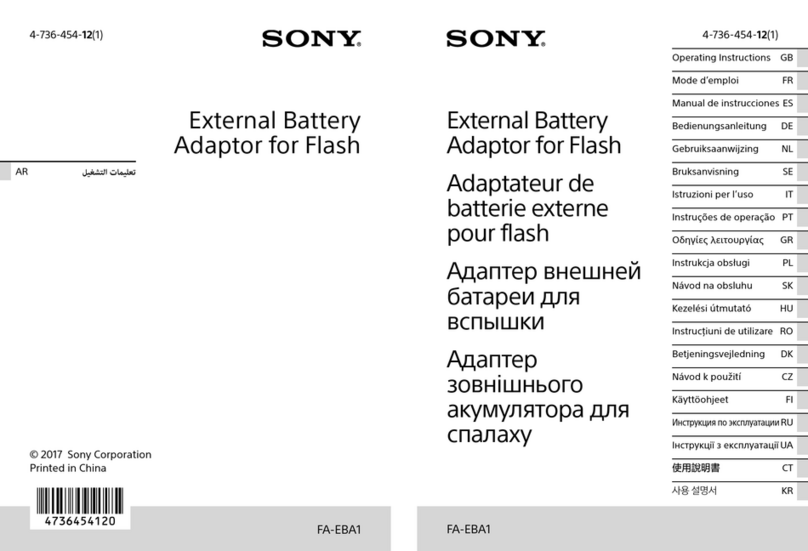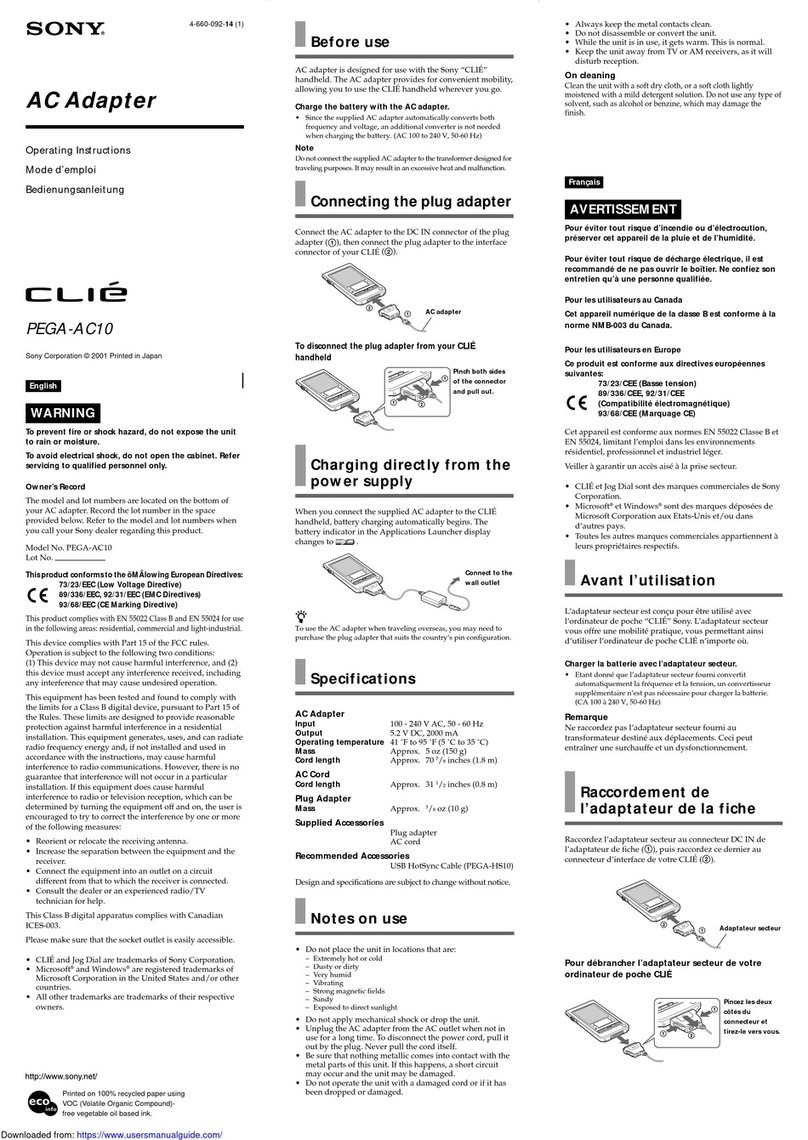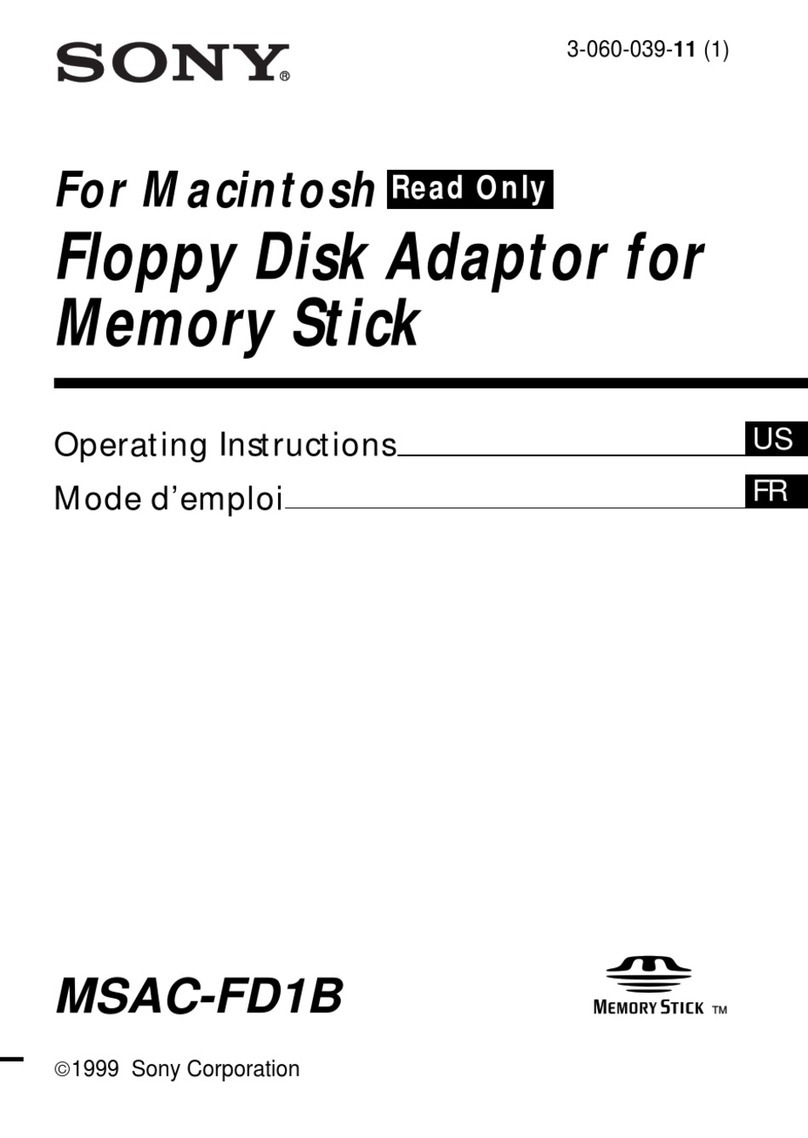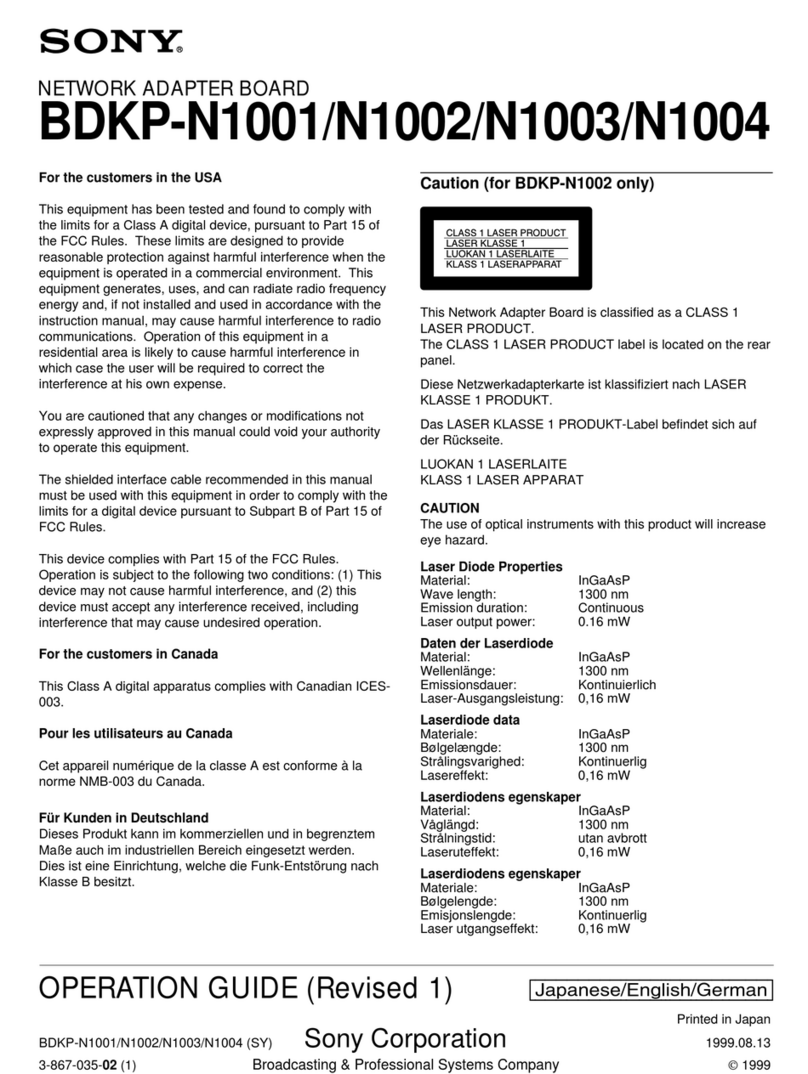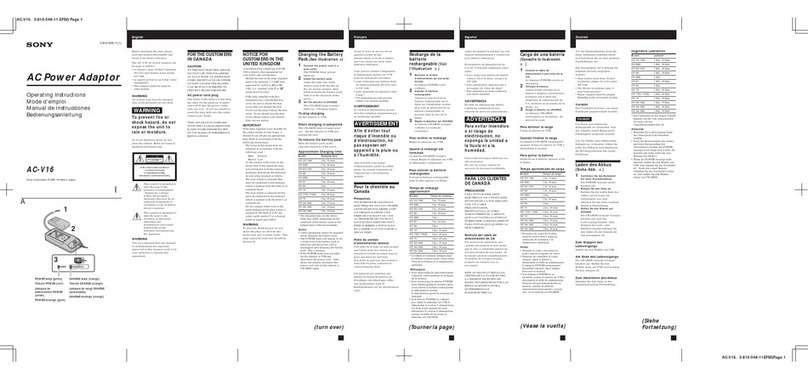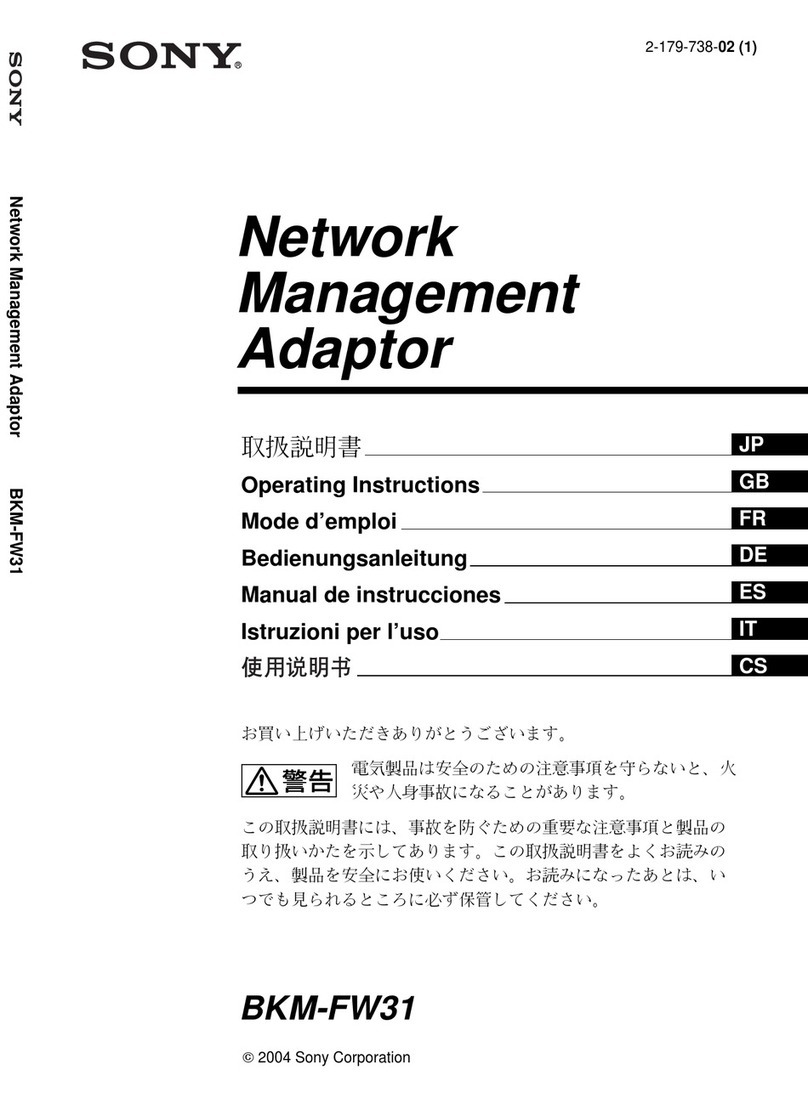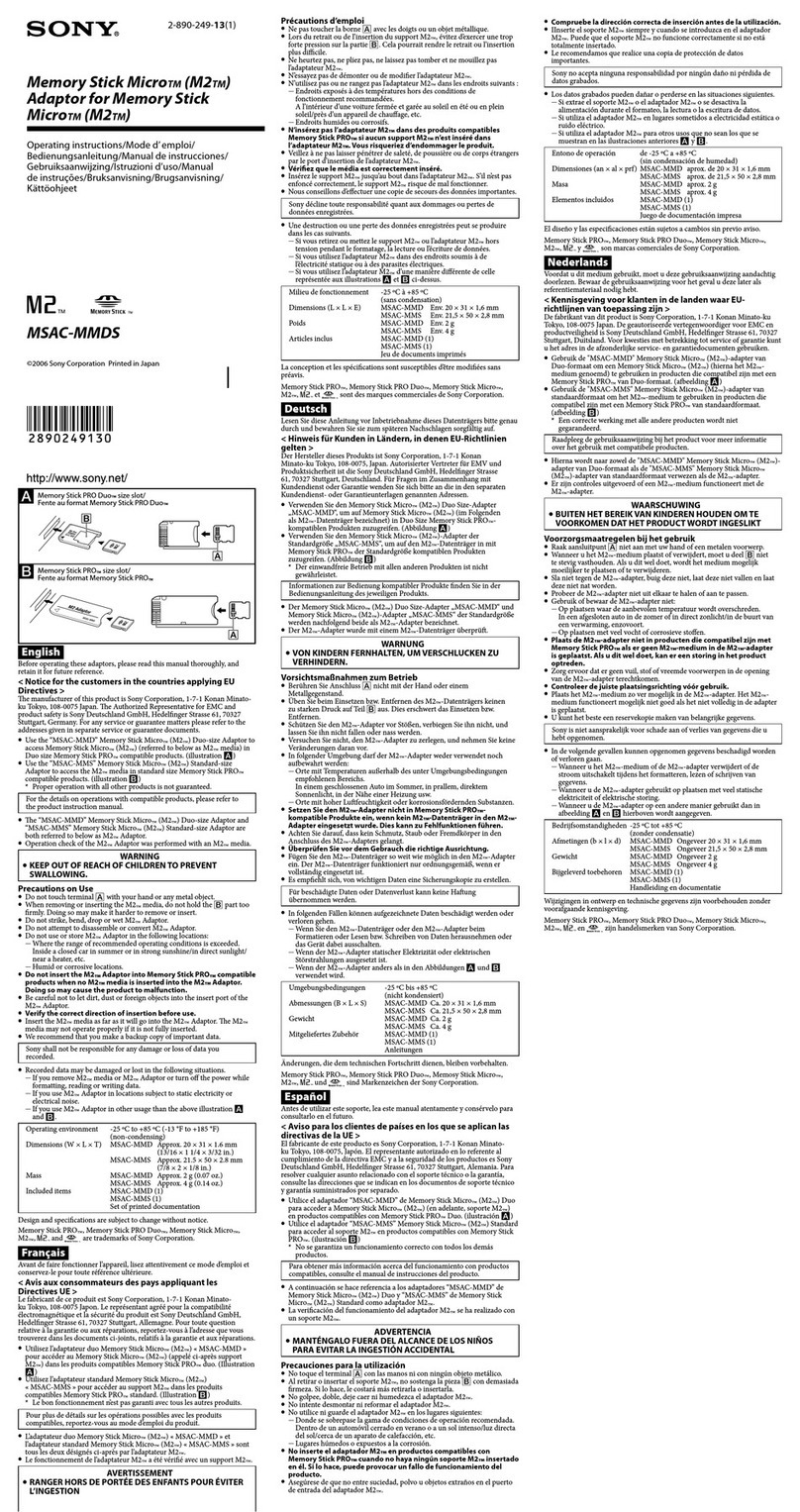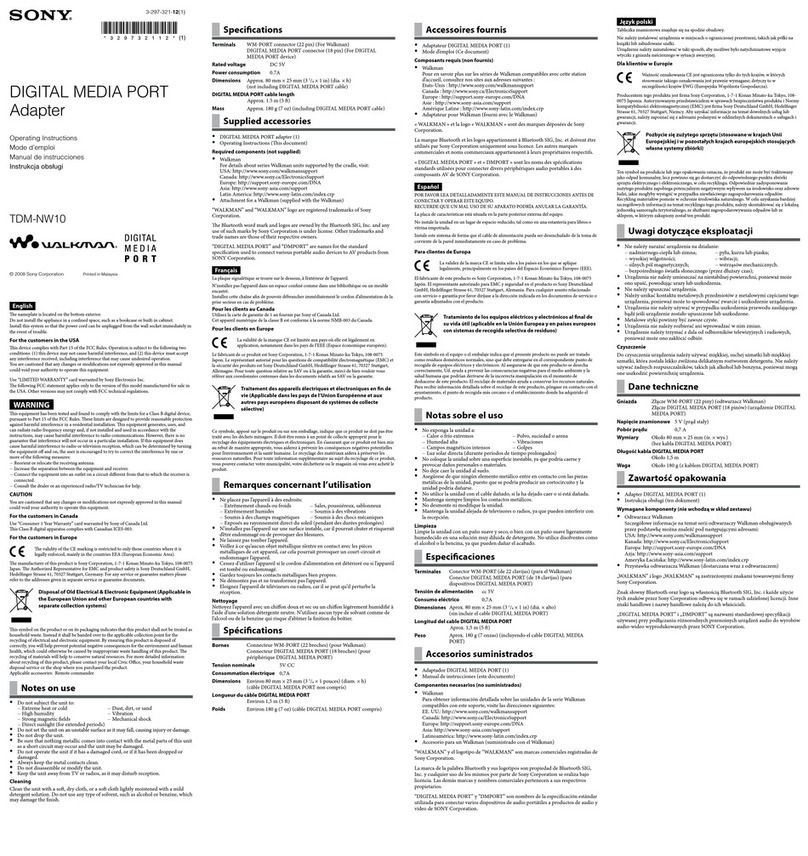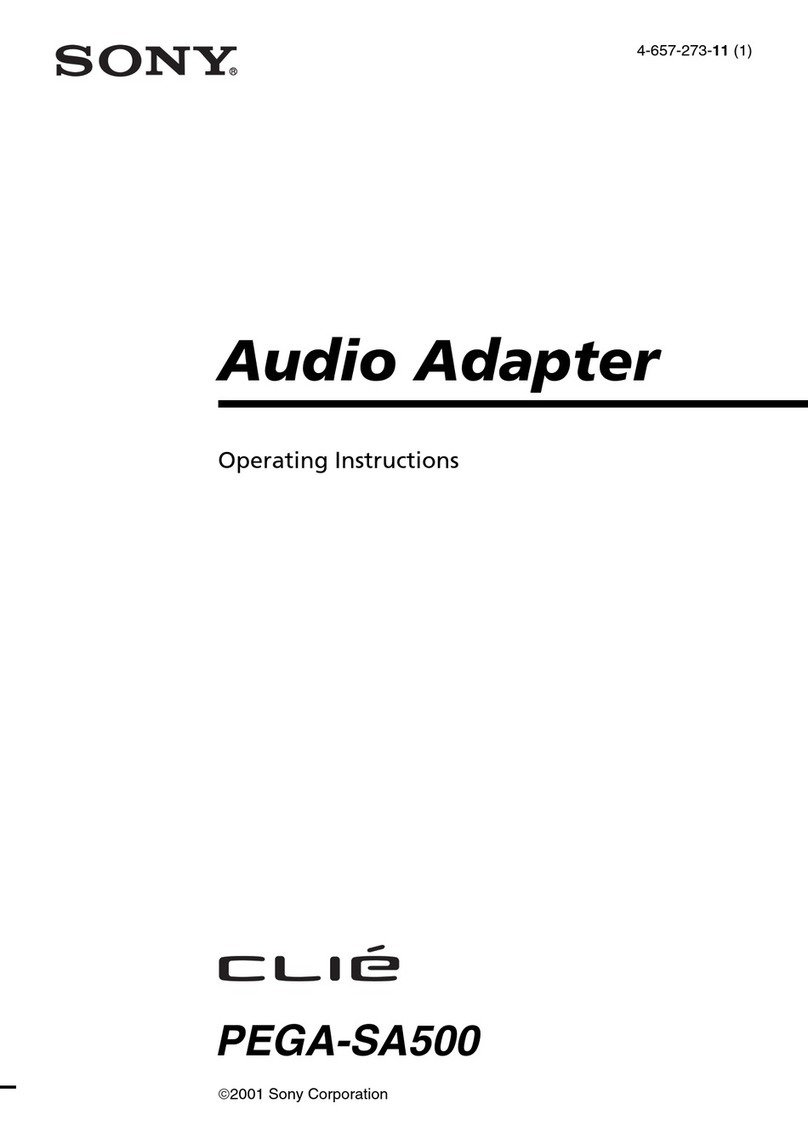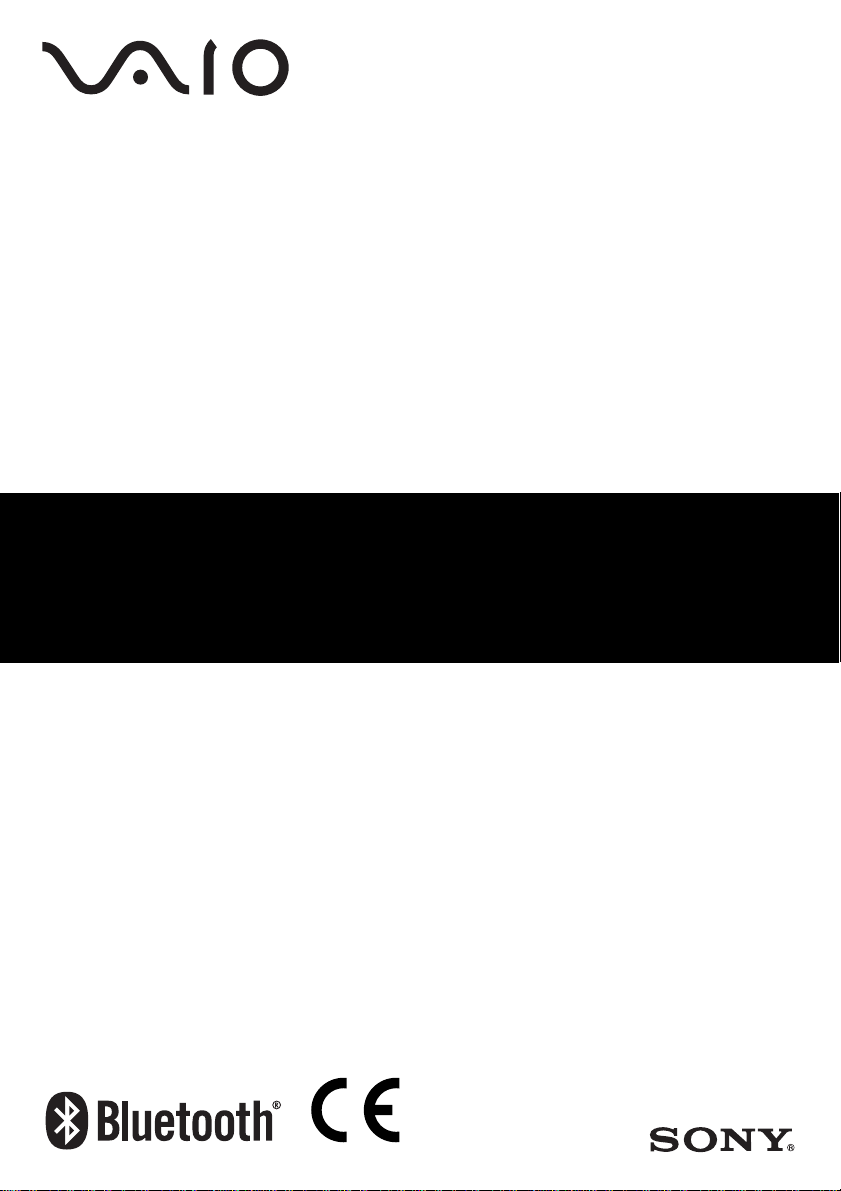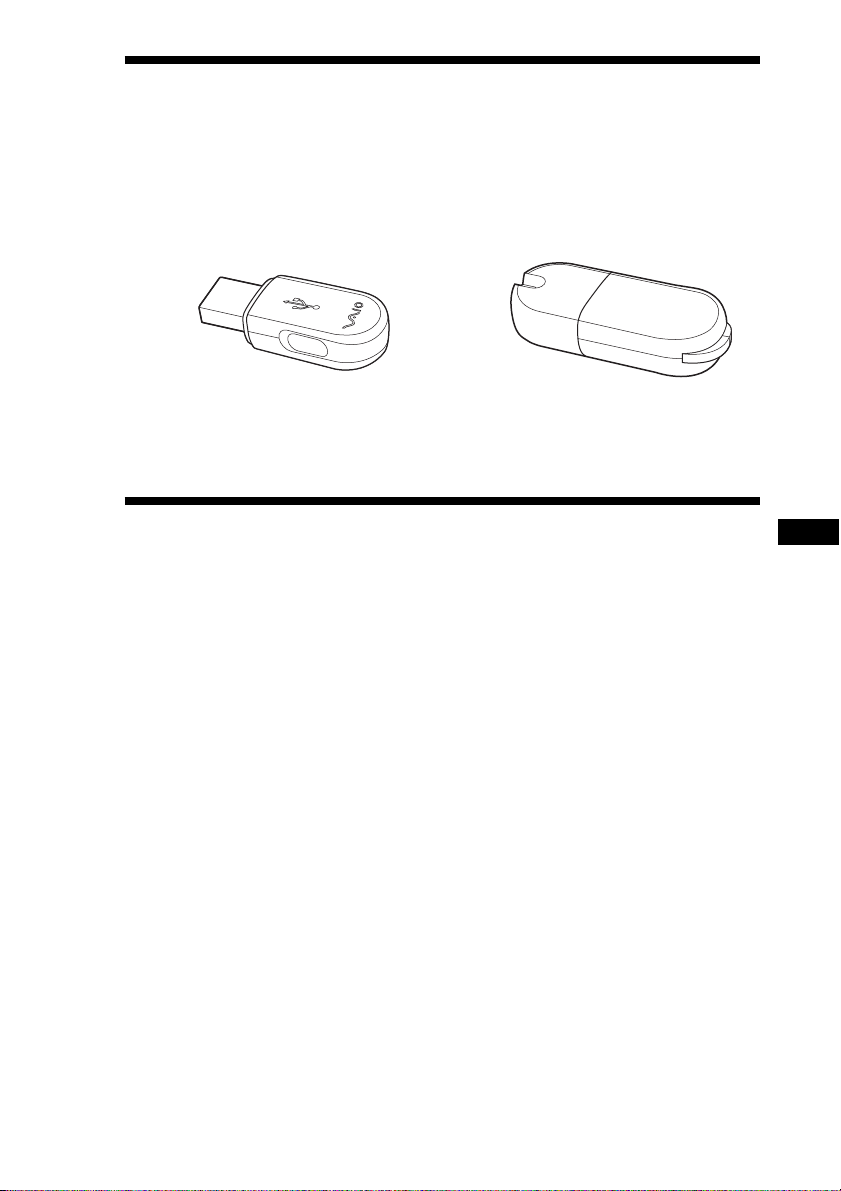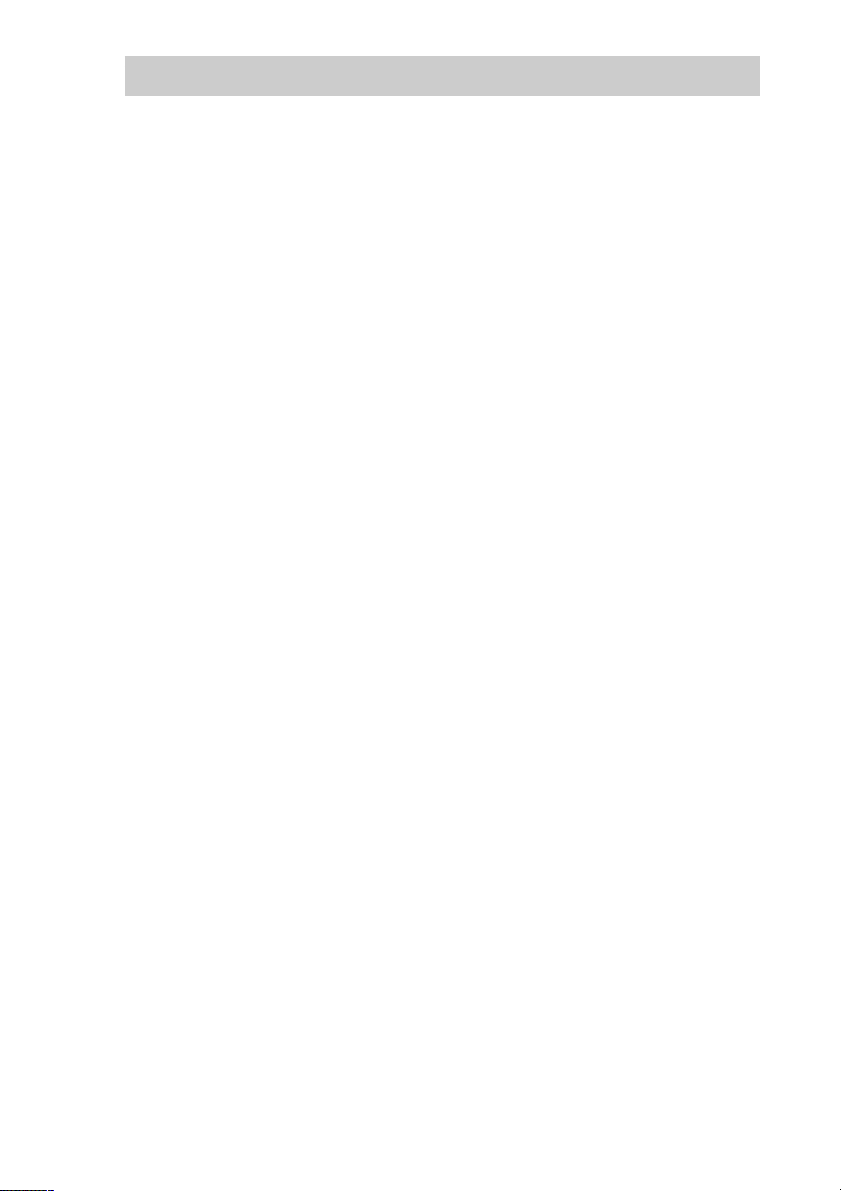4
GB
Setting up a Bluetooth connection
Before the Bluetooth USB adapter can be used for communication with a
Bluetooth enabled device, follow these instructions to set up the Bluetooth
USB adapter.
Install Windows XP Service Pack 2. (If your computer already
has Windows XP Service Pack 2 or later installed, skip this
step.)
If you have not installed Windows XP Service Pack 2, you will need to download
and install it from the Microsoft web site (http://www.microsoft.com/).
To determine whether Windows XP Service Pack 2 is installed on your computer,
click the Windows “start” button and select “Control Panel.” Click “Performance
and Maintenance” and then “System” in the Control Panel. The “System Properties”
dialog box appears. Click the “General” tab in the dialog box. If “Service Pack 2”
appears, Windows XP Service Pack 2 is installed.
Insert the Bluetooth USB adapter into the USB port of your
computer.
The driver is automatically installed.
If necessary, install software on target device.
Depending on the target device, you may need to install software to enable
communication with the Bluetooth USB adapter. For details, refer to the
documentation of the target device.
Note
Depending on your computer model, after you install Windows XP Service Pack 2, the
following message may appear: “A device or application is disabled. ’YAMAHA AC-XG
WDM Audio Device’ may cause Windows system to become unstable. This driver was
not loaded. Please click here for details.” If this message appears, see the
“Troubleshooting” section of the Operating Instructions.