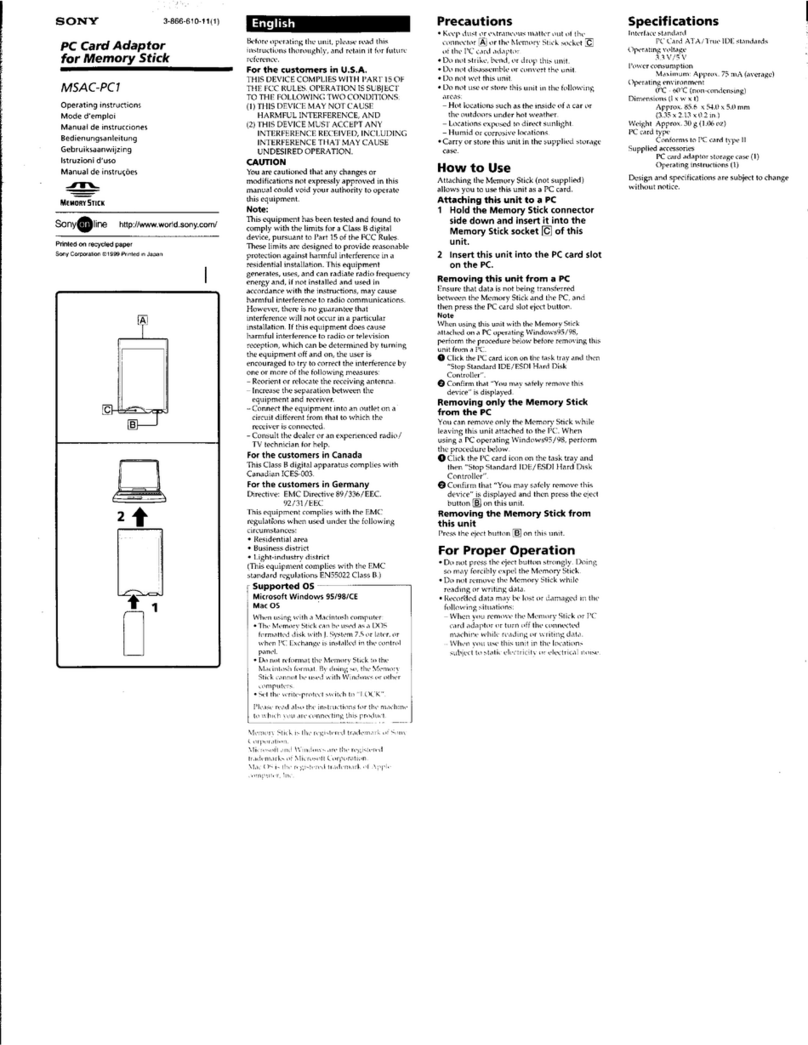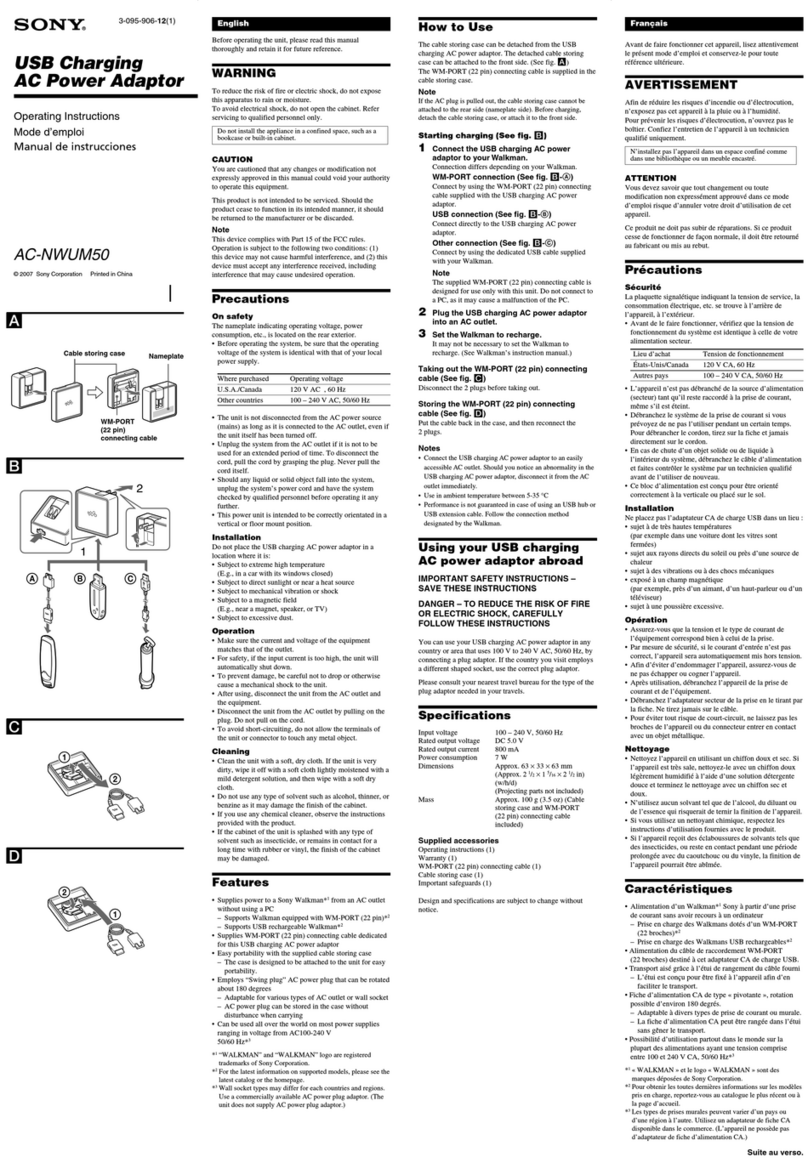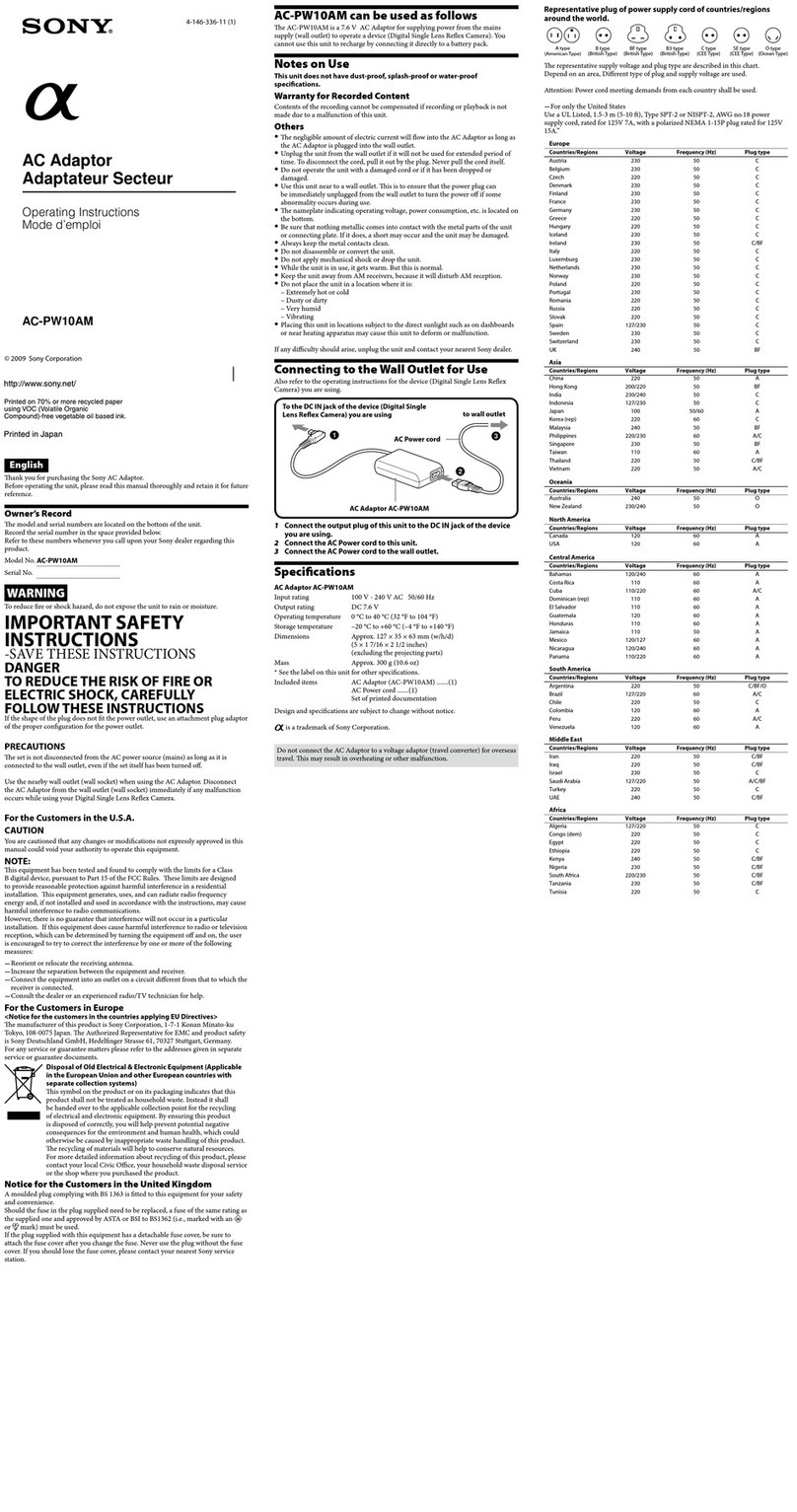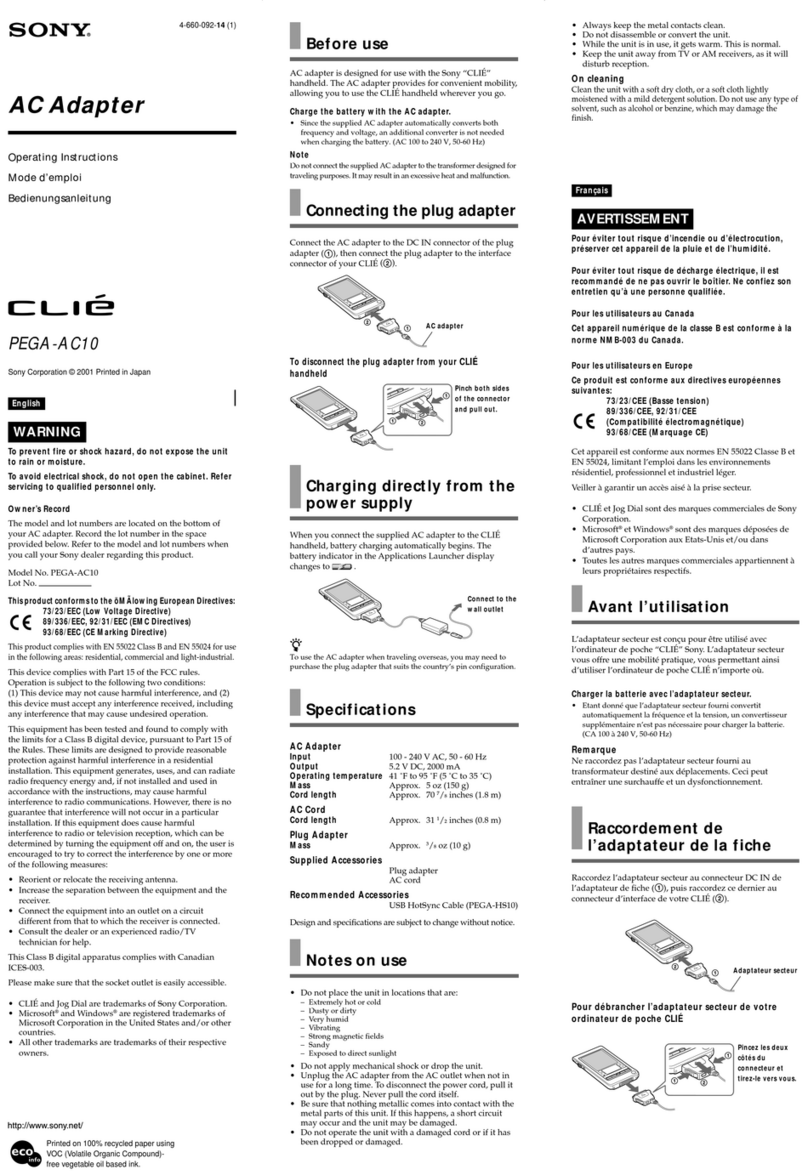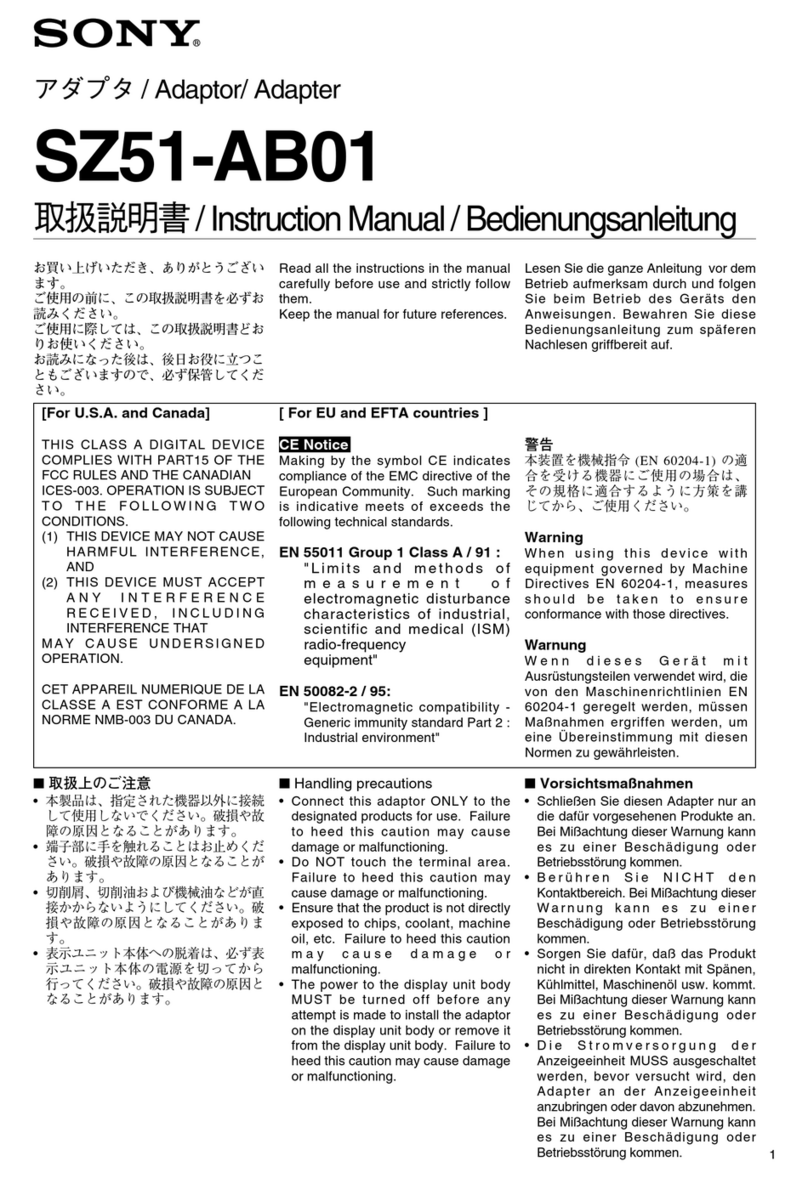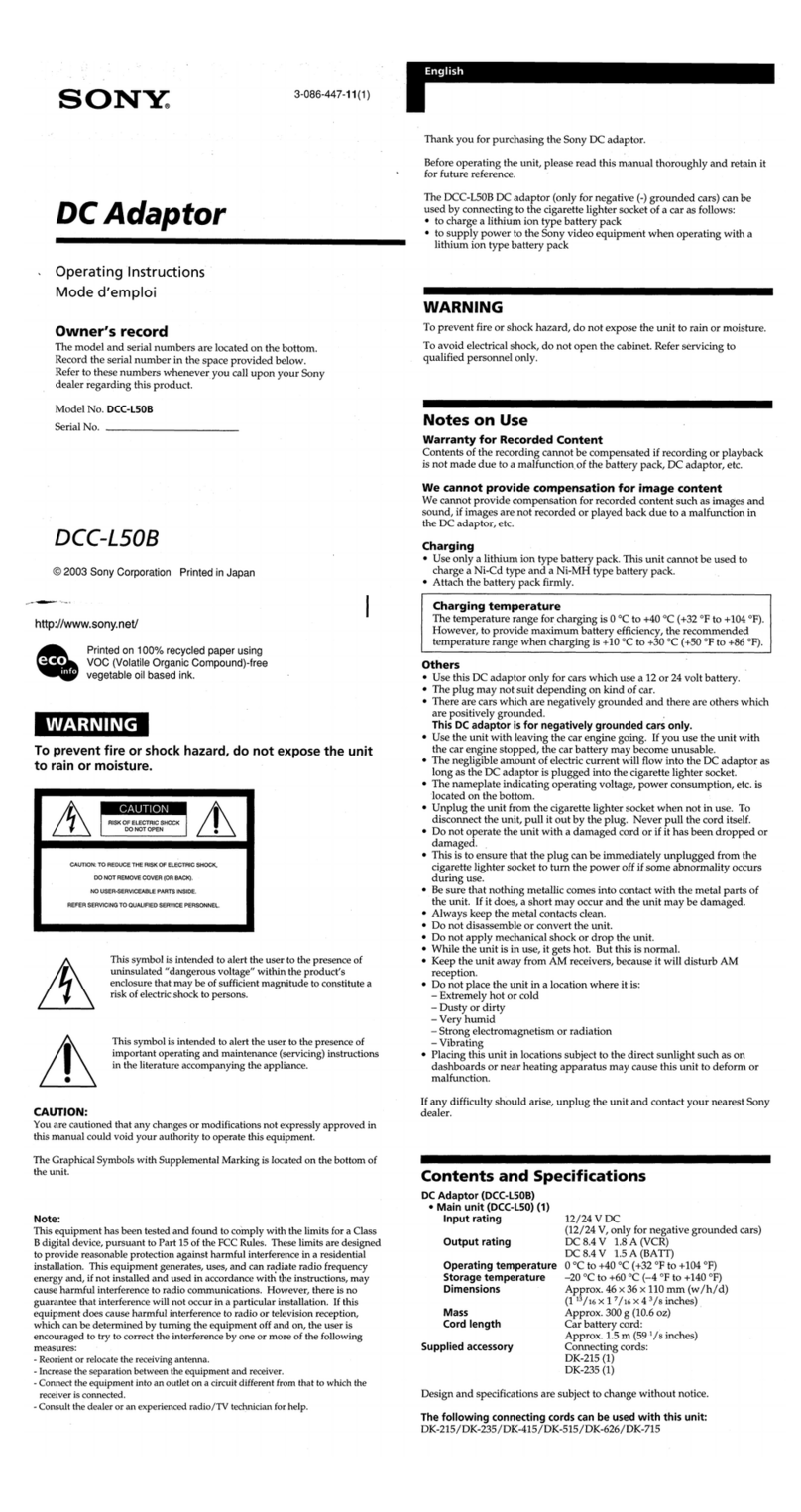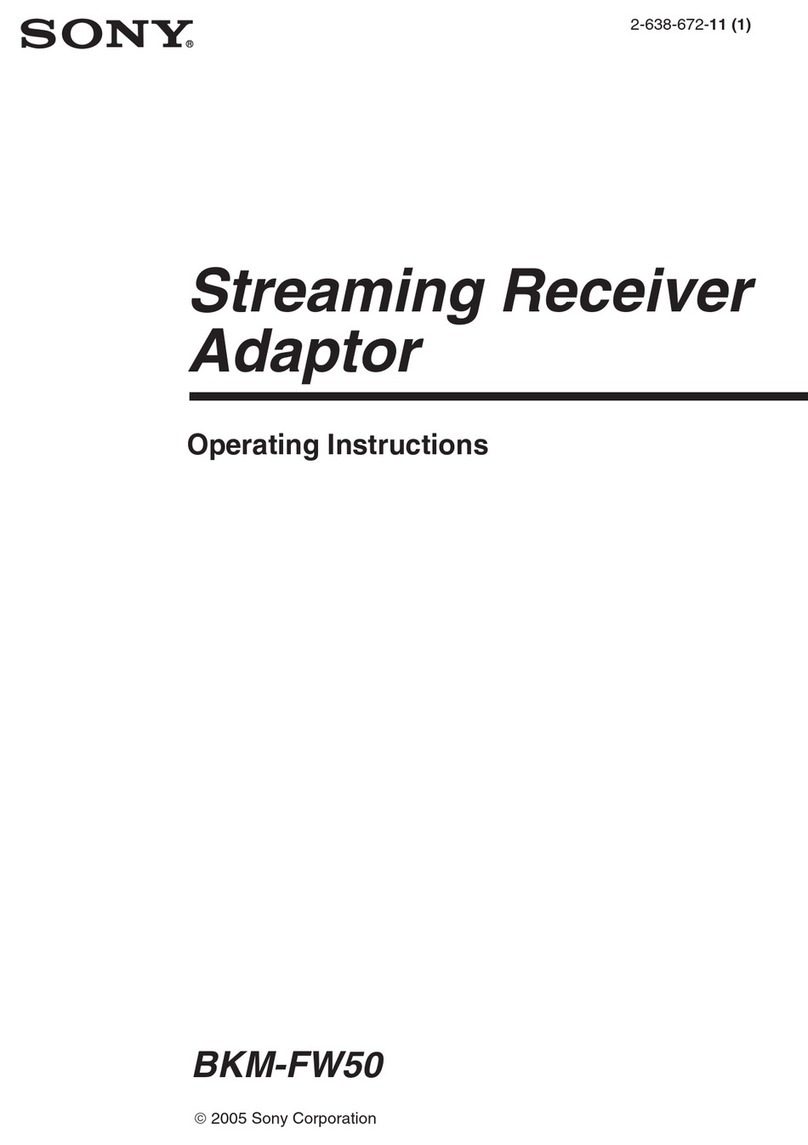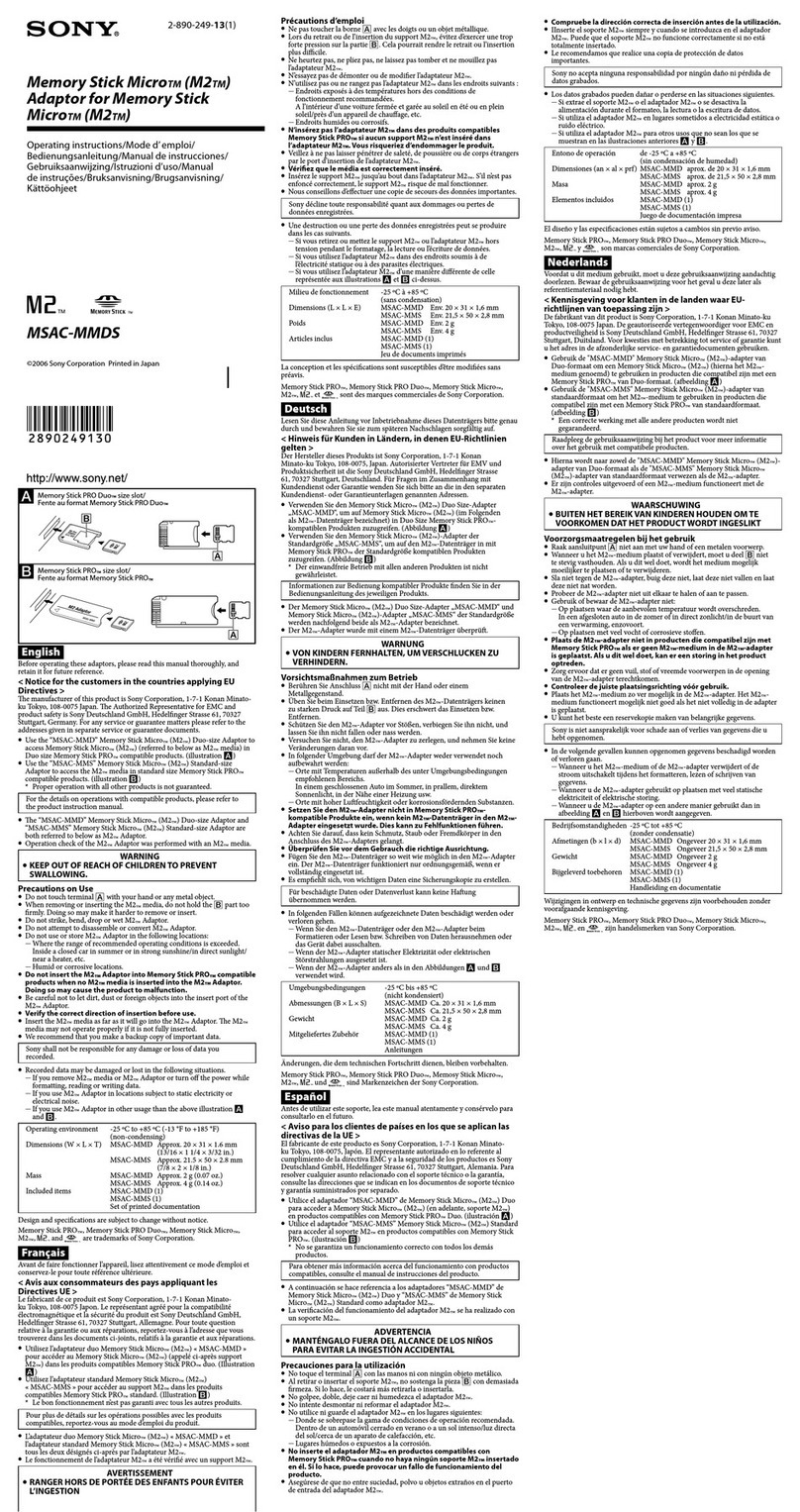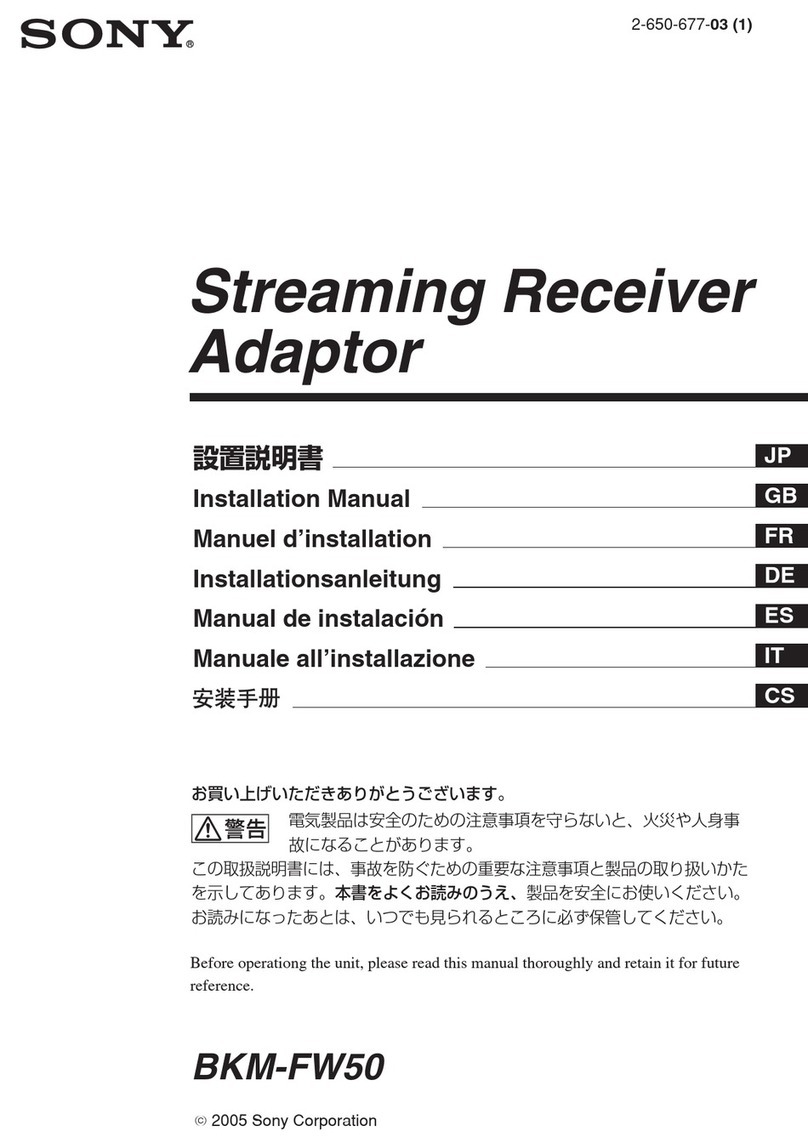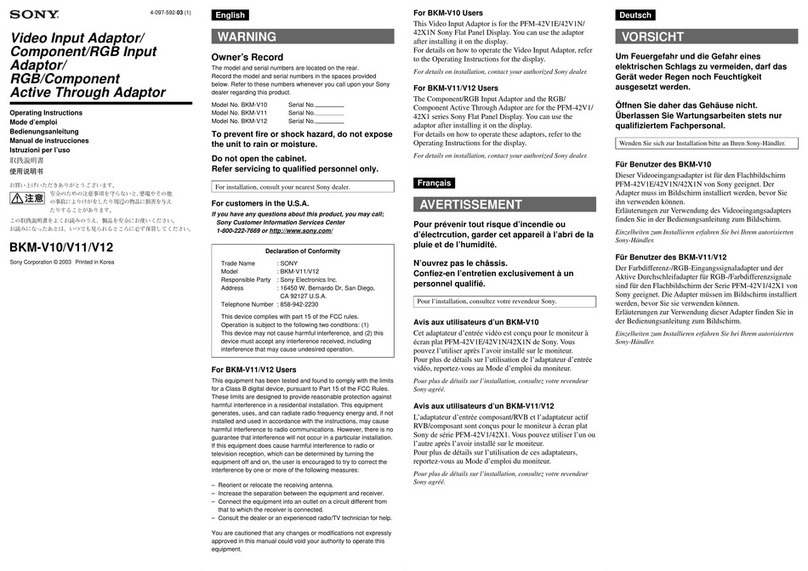WARNING
Do not install the appliance in a
confined space, such
as
abookcase or
built-in cabinet.
The nameplate is located on the bottom
exterior.
Install this system so that the power
cord can be unplugged from the wall
socket immediately in the event
of
trouble.
The unit is not disconnected from the
AC power source (mains)
as
long
as
the
connected AV system is connected to
the wall outlet.
Notice
for
the
customers
in
the
U.S.A.
WARNING
This equipment has been tested and
found to comply with the limits for a
Class Bdigital device, pursuant to Part
15
of
the FCC Rules. These limits are
designed to provide reasonable
protection against harmful interference
in aresidential installation. This
equipment generates, uses, and can
radiate radio frequency energy and, if
not installed and used in accordance
with the instructions, may cause
harmful interference to radio
communications. However, there is no
guarantee that interference will not
occur in aparticular installation.
If
this
equipment does cause harmful
interference to radio or television
reception, which can be determined by
turning the equipment off and on, the
user is encouraged to try to correct the
interference by one or more
of
the
following measures:
-Reorient or relocate the receiving
antenna.
-Increase the separation between the
equipment and receiver.
Connect the equipmentinto an outlet
on acircuit different from that to
which the receiver is connected.
-Consult the dealer or an experienced
radio/TV technician for help.
CAUTION
You are cautioned that any changes or
modifications not expressly approved in
this manual could void yourauthority to
operate this equipment.
FCC RECOMMEND
The shielded interface cable
recommended in this manual must be
used with this equipment in order to
comply with the limits for adigital
device pursuant to Subpart B
of
Part
15
of
FCC Rules.
Notice
for
the
customers
in
Canada
This class Bdigital apparatus complies
with Canadian ICES-003.
On
copyrights
•iPod is atrademark
of
Apple Inc.,
registered in the U.S. and other
countries.
•iPhone is atrademark
of
Apple Inc.
•All other trademarks and registered
trademarks are
of
their respective
holders. In this manual, ™and ®
marks are not specified.