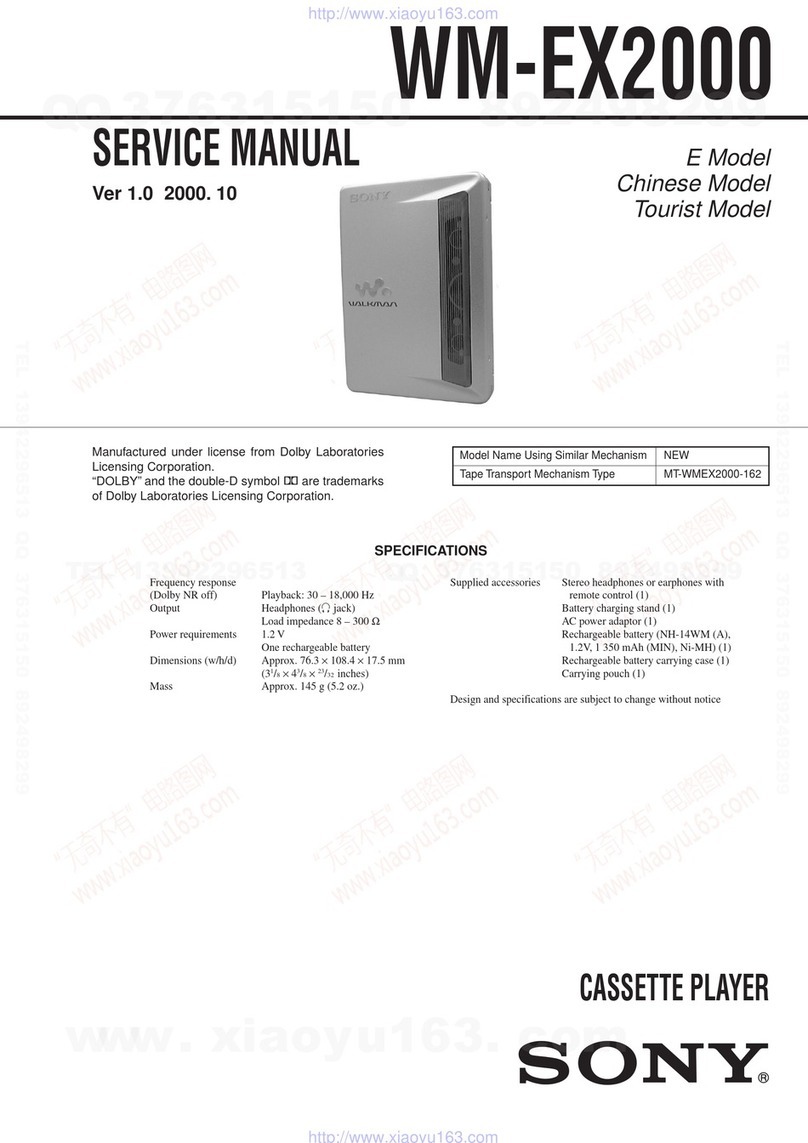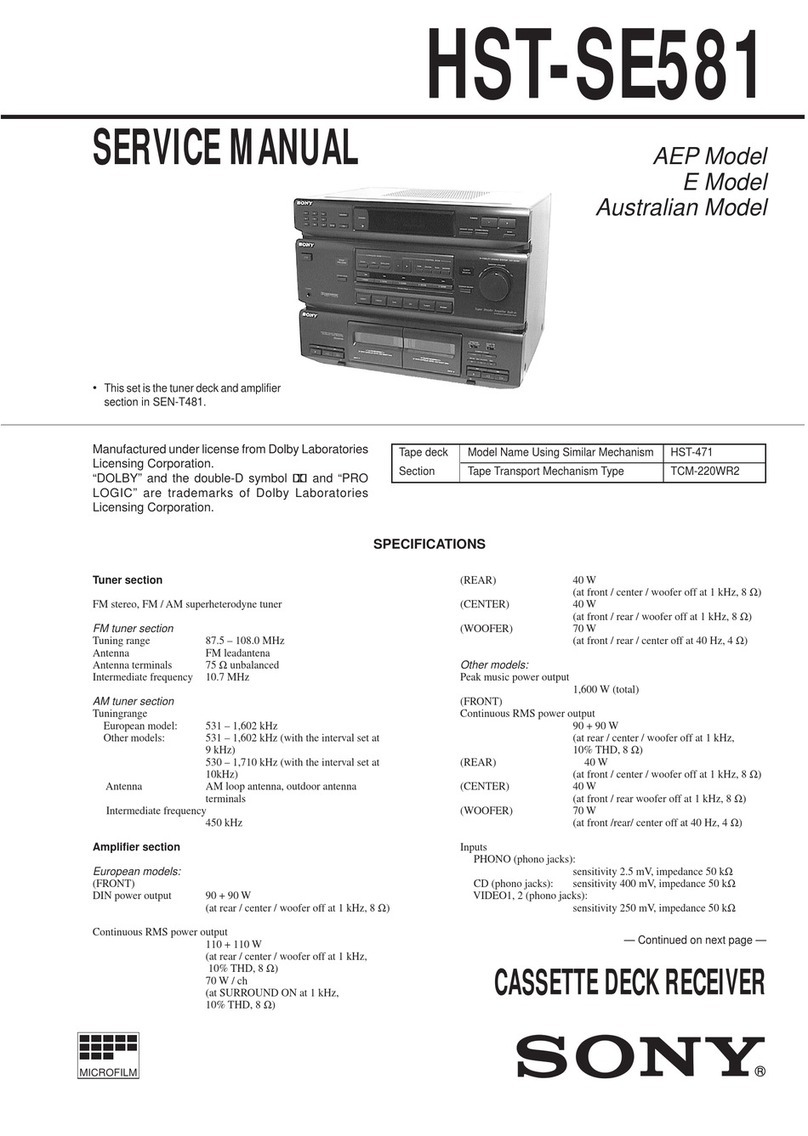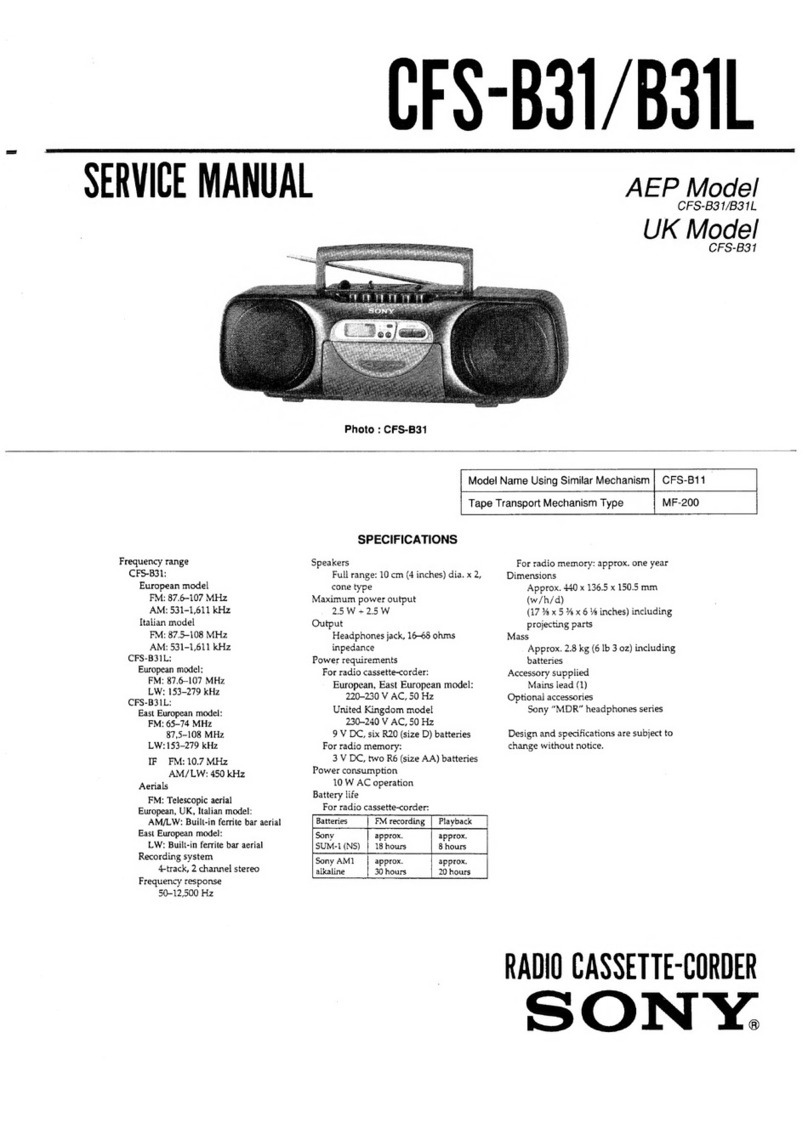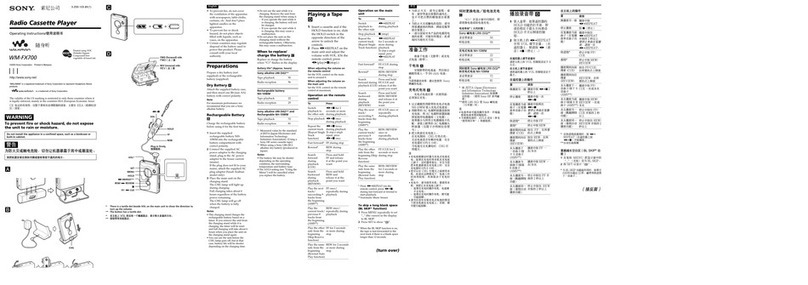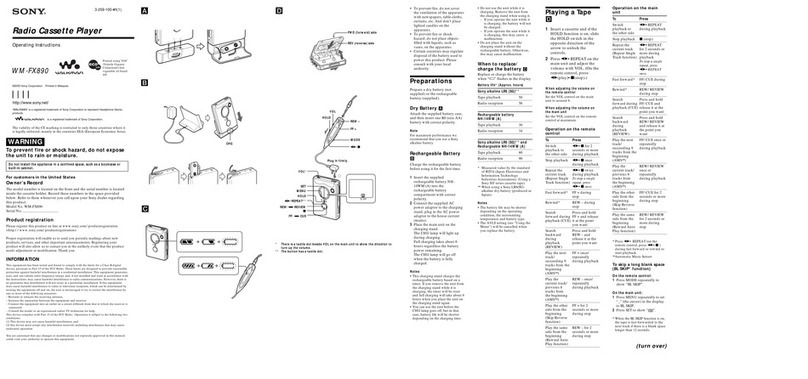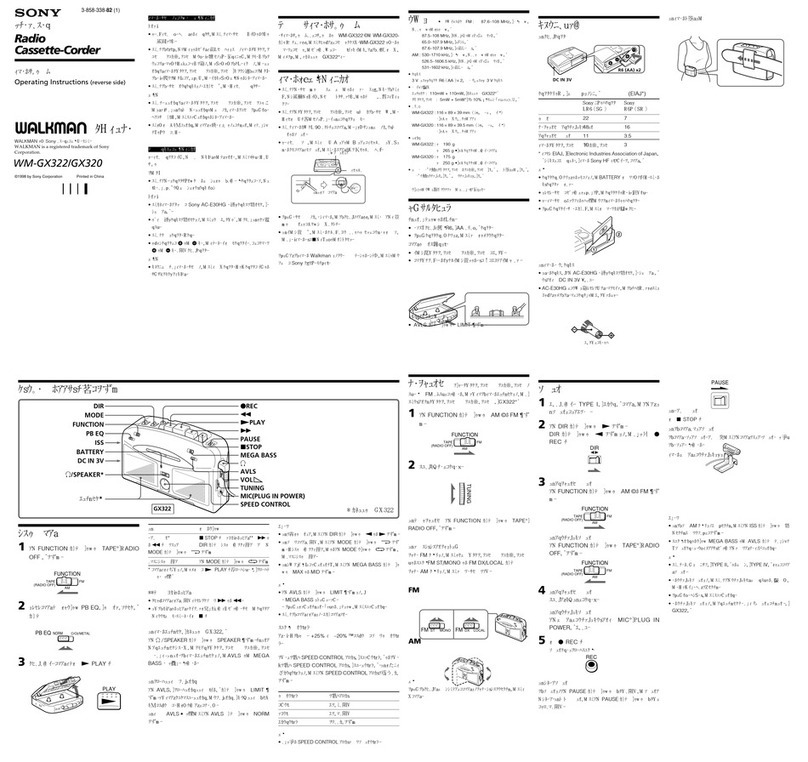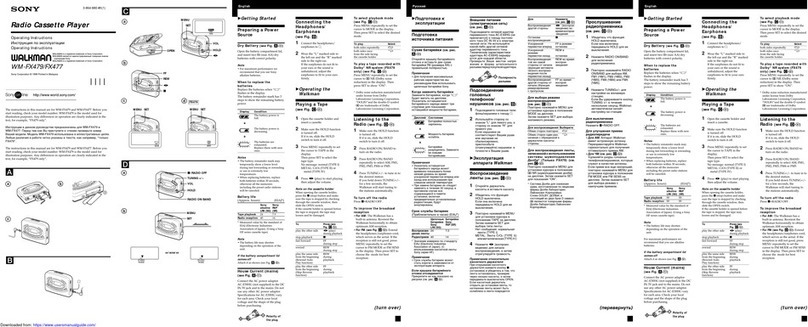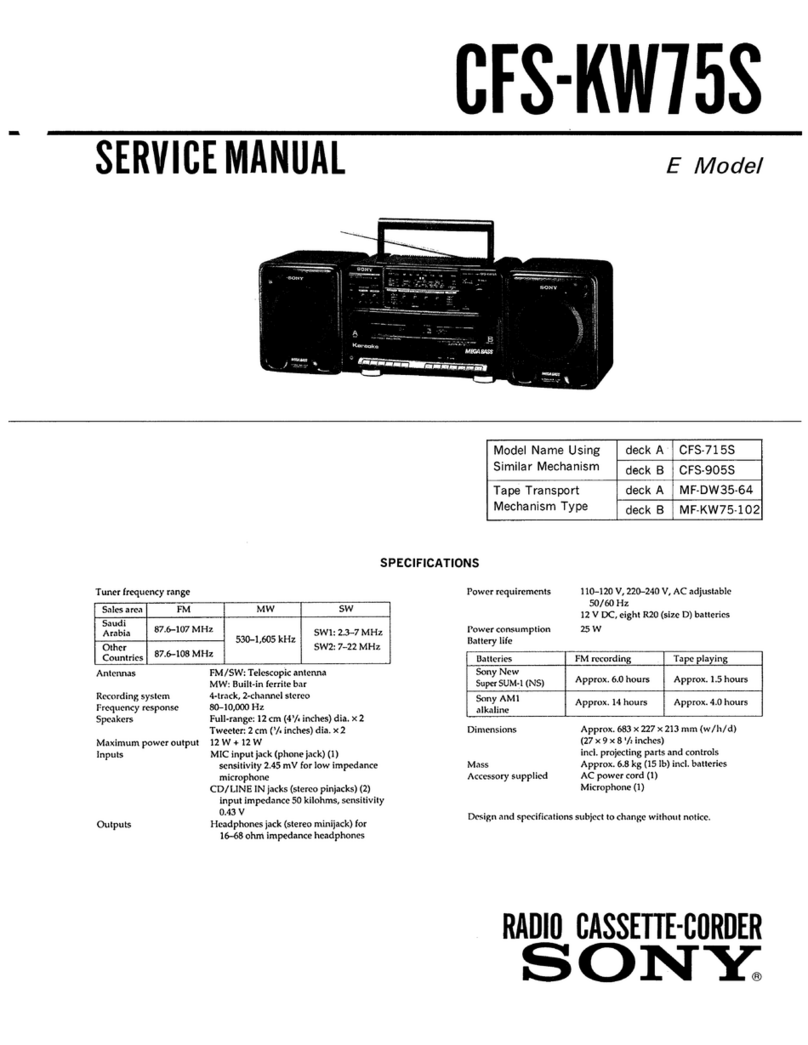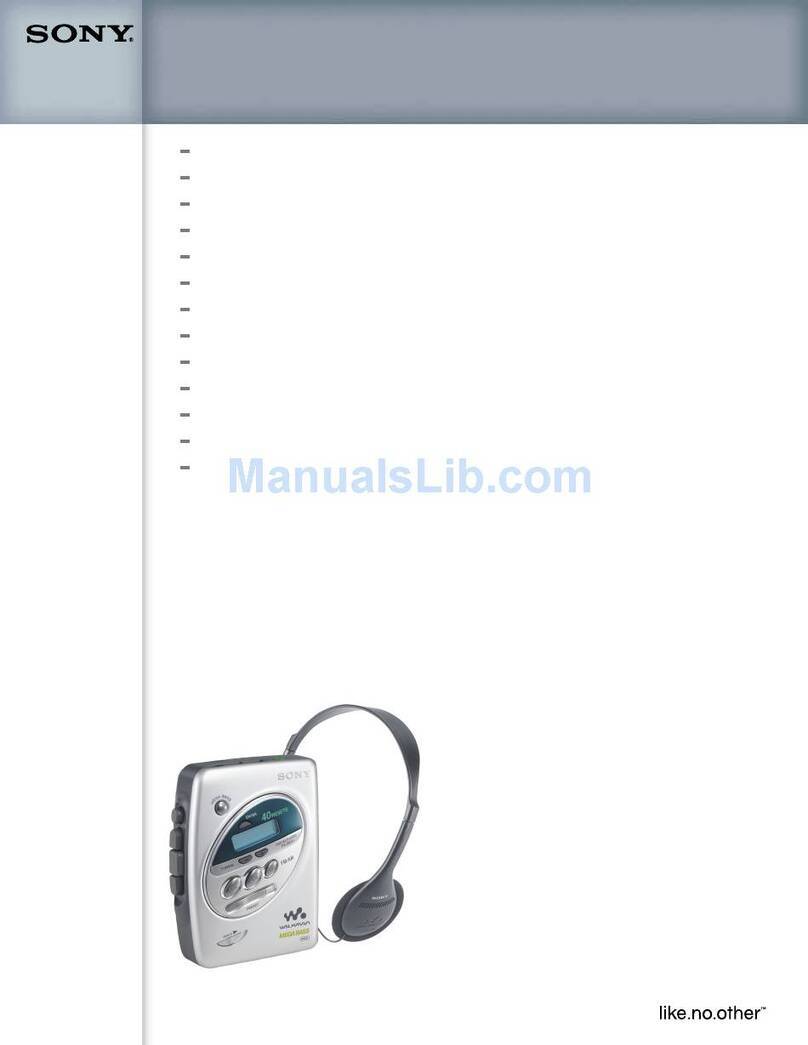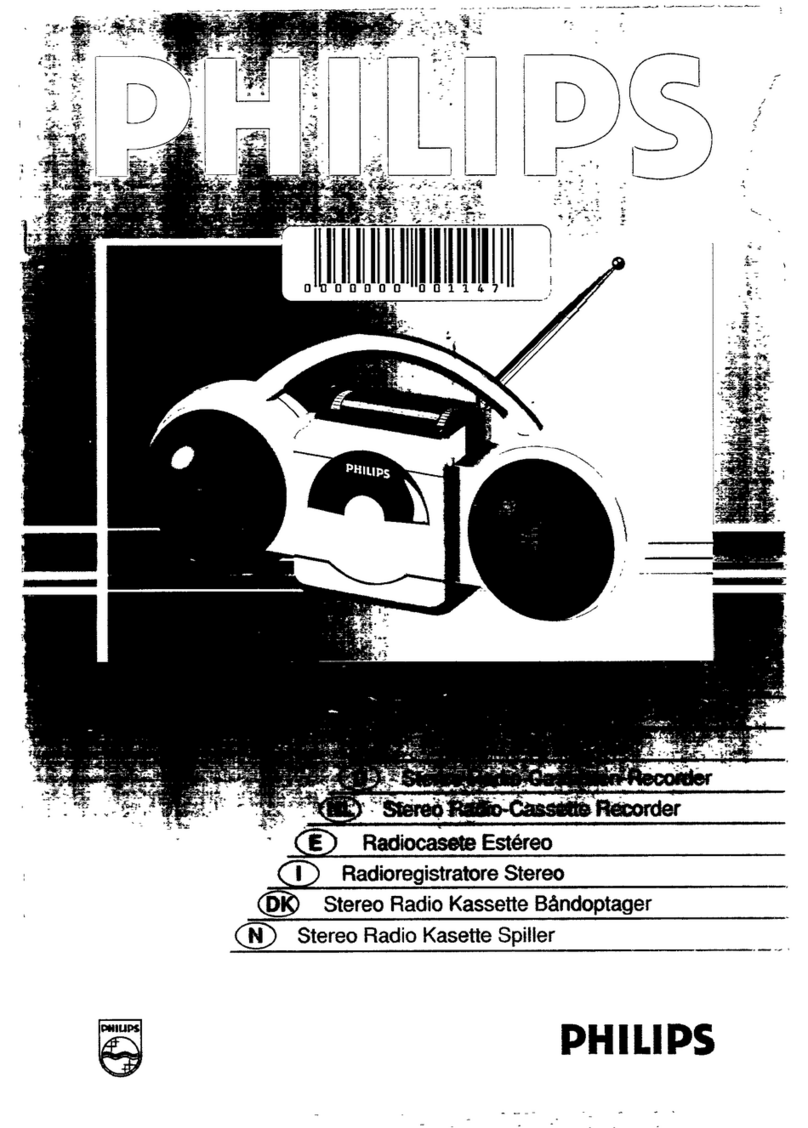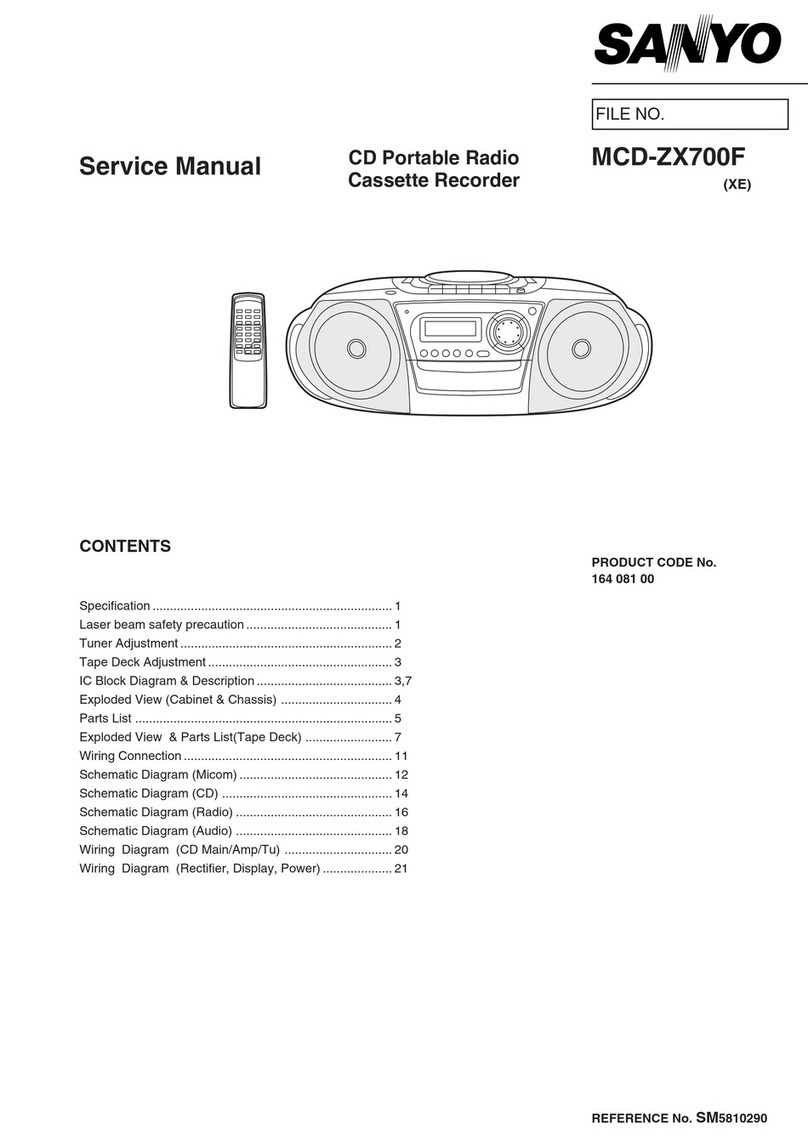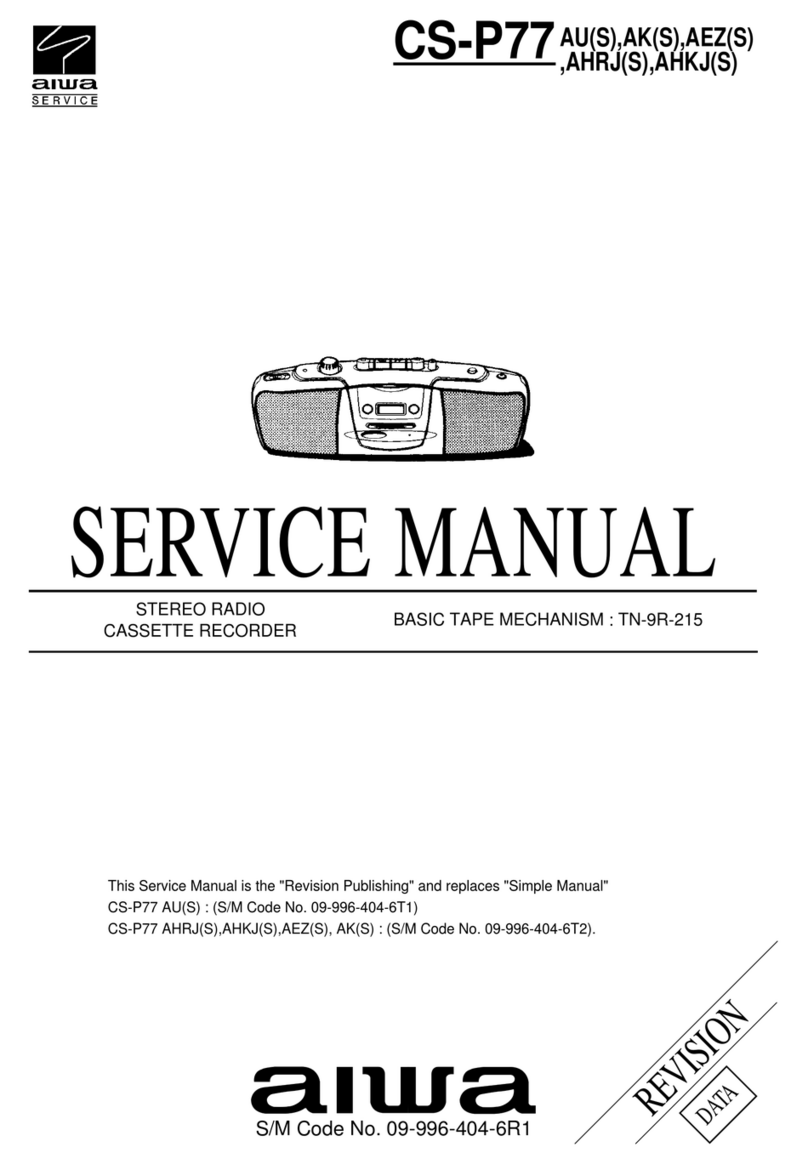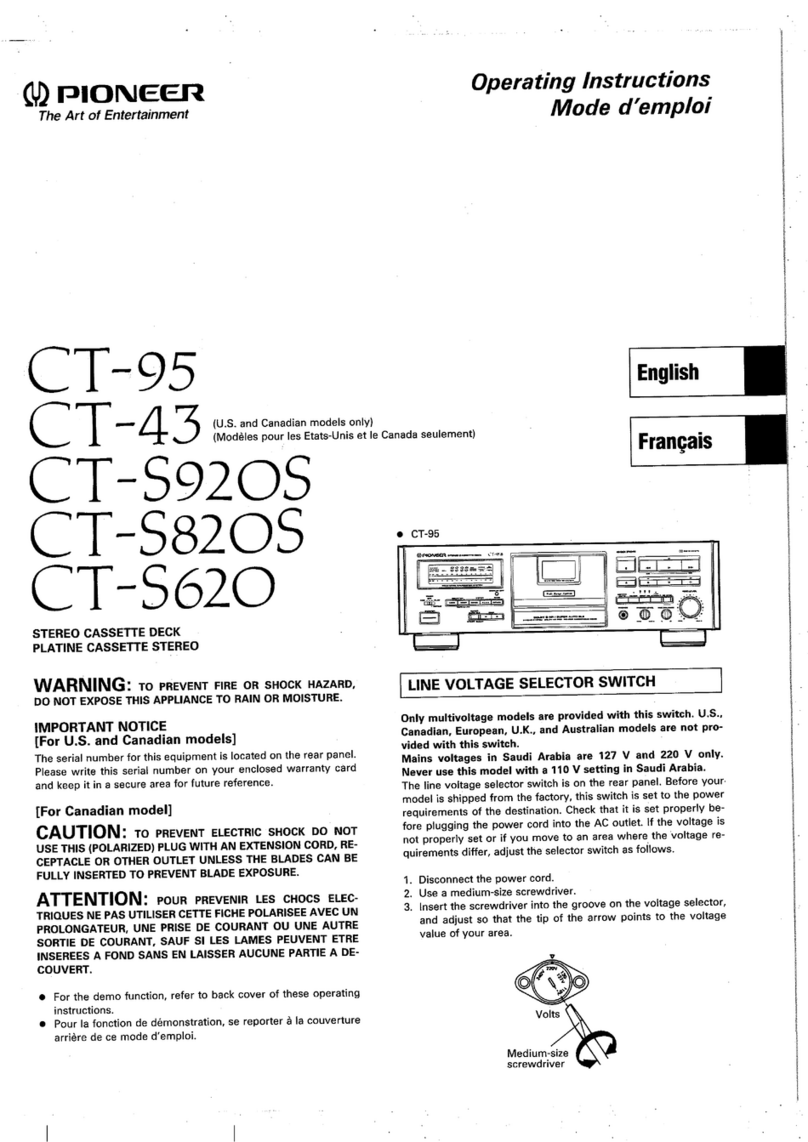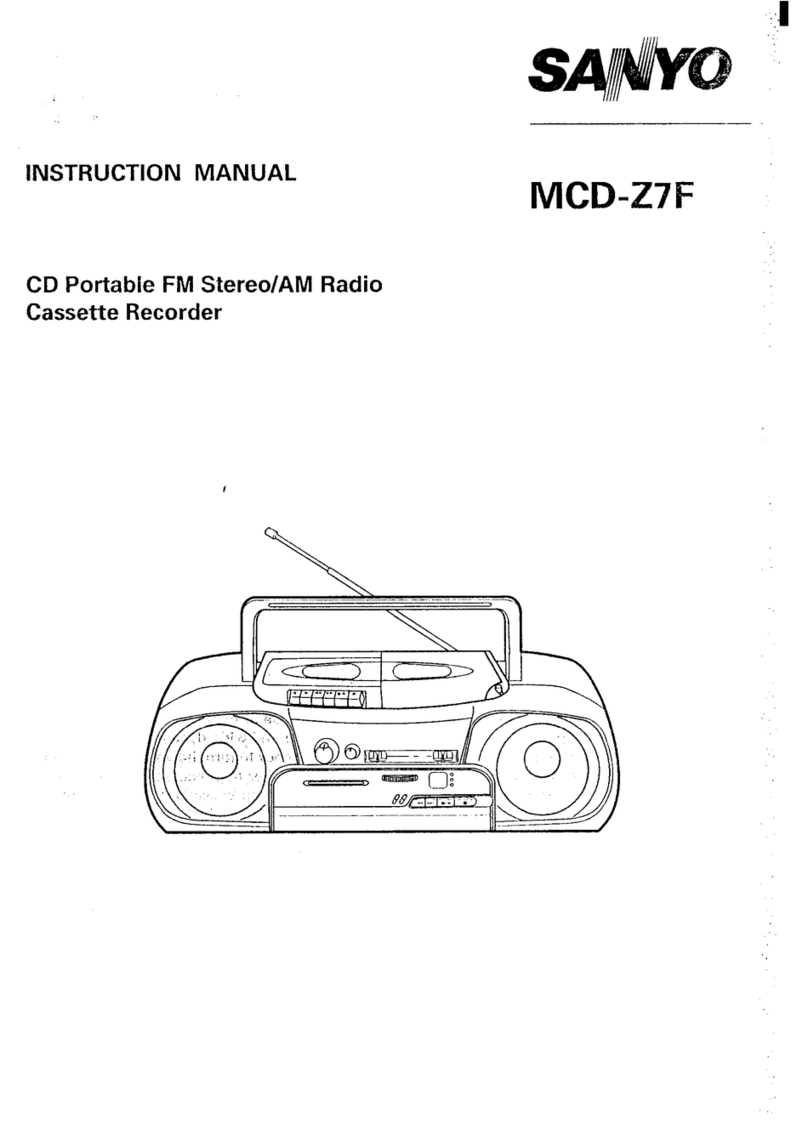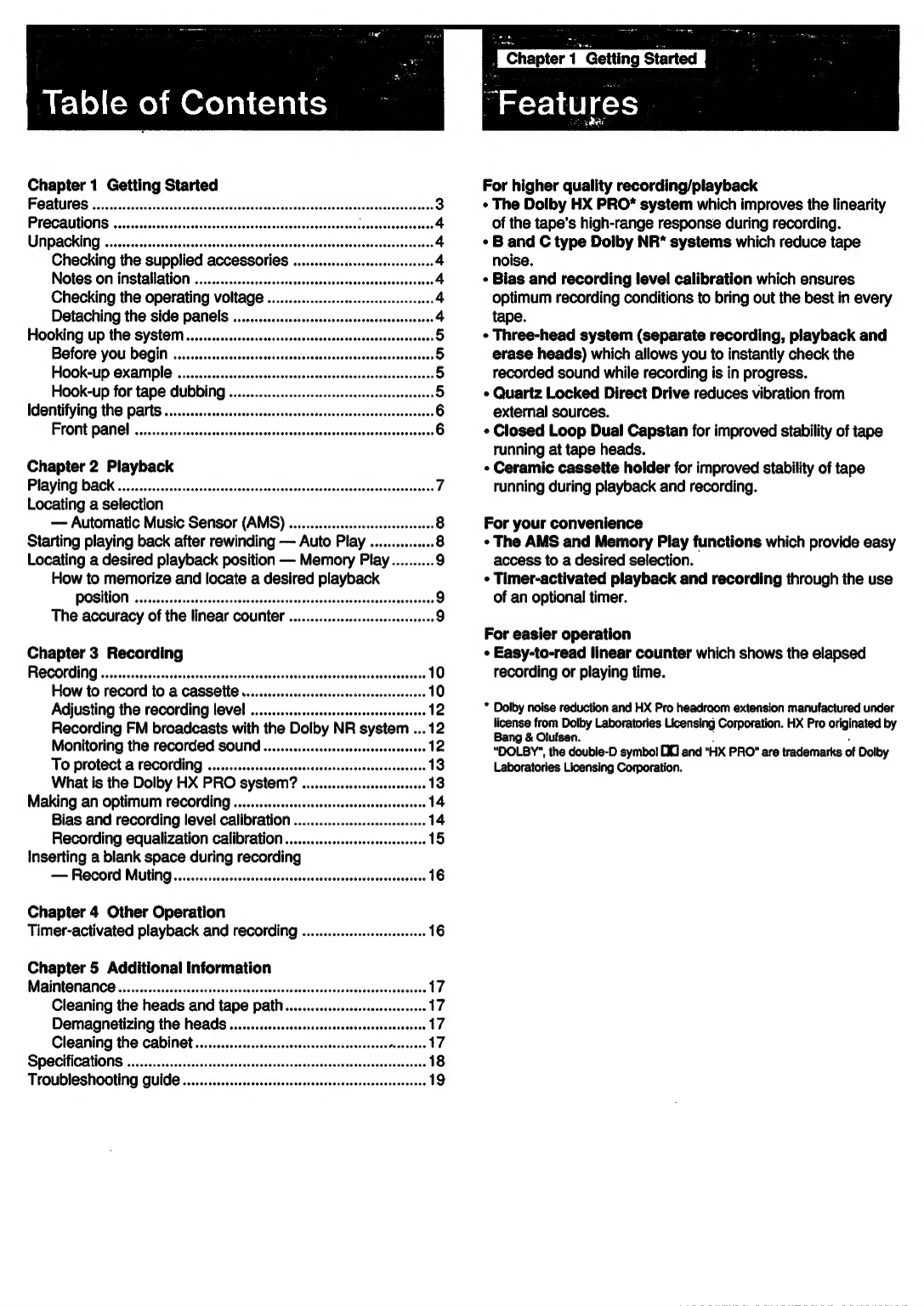Table
of
Contents
Chapter
1
Getting
Started
FQARUTOS
isis
scecsuisevedsssdosivascaesecsvesaswandevs
ieseesacuhoacesbadanesbedaees
Precautions
;
UNPACKING
:wic0s.ecescessstscssss
scoscentadesnseasvesecsoosans
ce
ae
Checking
the
supplied
accessories
............csecscceeeeeseee
4
Notes
on
installation
..................ccsssssscessccessssssescnssesssses
4
Checking
the
operating
voltage
...............cececsessesersesees
4
Detaching
the
side
panels
...........sscsssrscrsssersessecssssesee
4
Hooking
up
the
SYSteM
..........csrsccescrsescssrssessscessesssceenees
5
Before
yOu
DGQIN
............cscsccsssrssescsscesssesesssasencsersrssersnees
5
HOOK-UP
OXAMPIE
.........cccccrssscrscrssscsscessscsssessectesesscseerees
5
Hook-up
for
tape
GubDING
«0.0.0.0...
essscsecesesssesessssenees
5
Identifying
the
Parts
............ccccscscrcsscctscssececcscssssccecsesscseetere
6
FLOnt
PAN!
:sacavssiccessserconssavesssscsencsesecsoasesdesccoasaectsasenseeys
6
Chapter
2
Playback
PAYING
DOCK
5
ceccccscecivscess
Sascasdesesezscevsnetess
sats
ousssetsescccecdsnvenseees
7
Locating
a
selection
—
Automatic
Music
Sensor
(AMS)
.................cssesscessssees
8
Starting
playing
back
after
rewinding
—
Auto
Play
.............
8
Locating
a
desired
playback
position
—
Memory
Play..........
9
How
to
memorize
and
locate
a
desired
playback
POSHION
osessicssieccscccsscescsacancsusestcvscsbenssertasdcaoctavedesssvetcns
9
The
accuracy
of
the
linear
counter
2.0.0.0...
cessesosseeseees
9
Chapter
3
Recording
Recording..........
dbasdedesuaesdscseecgssacbadeseesadcvseseavandeensvedsogeseusva
ends
10
How
to
record
to
a
CaSSCHE
0...
cercrcrescsrecsserscesssceseers
10
Adjusting
the
recording
level
..............ssccsscssssrssescesoees
12
Recording
FM
broadcasts
with
the
Dolby
NR
system
...12
Monitoring
the
recorded
SOUT
.............ccssrsssssscsseseseees
12
To
protect
&
reCOPdINg
.........sccscssrscsssrscsecscserscescesseseee
13
What
is
the
Dolby
HX
PRO
system?
...........s.cscsssessseoees
13
Making
an
optimum
recording
............scccesrrsssssscsscrssesssoess
14
Bias
and
recording
level
calibration
.................ssssessees
14
Recording
equalization
calibration
............csssssscscsees
15
Inserting
a
blank
space
during
recording
—
Record
Mutiing.............scsssscsscrsscrsscrescesscesssrscsesoes
16
Chapter
4
Other
Operation
Timer-activated
playback
and
recording
................sssssseeee
16
Chapter
5
Additional
Information
Maintenance
ics
isccisci
eccccctescccsnes
coll
siectcecieedhedl
actu
scedesnesdhiceuses
17
Cleaning
the
heads
and
tape
path...
ec
essceeseeee
17
Demagnetizing
the
heads
.............scscsscessorsssressssssseoes
17
Cleaning
the
cabinet
................c.csescccsssssesseeee
ere
17
Specifications
..........ererrssssserssersseescersnevesecsscsesecsscesecssceoses
18
Troubleshooting
Quide
..............ccscssccsssesssscssssesssssesescseeee
19
Chapter
1
Getting
Started
J
“Features
|
For
higher
quality
recording/playback
¢
The
Dolby
HX
PRO*
system
which
improves
the
linearity
of
the
tape’s
high-range
response
during
recording.
¢
B
and
C
type
Dolby
NR*
systems
which
reduce
tape
noise.
¢
Bias
and
recording
level
calibration
which
ensures
optimum
recording
conditions
to
bring
out
the
best
in
every
tape.
¢
Three-head
system
(separate
recording,
playback
and
erase
heads)
which
allows
you
to
instantly
check
the
recorded
sound
while
recording
is
in
progress.
*
Quartz
Locked
Direct
Drive
reduces
vibration
from
external
sources.
«
Closed
Loop
Dual
Capstan
for
improved
stability
of
tape
running
at
tape
heads.
¢
Ceramic
cassette
holder
for
improved
stability
of
tape
running
during
playback
and
recording.
For
your
convenience
¢
The
AMS
and
Memory
Play
functions
which
provide
easy
access
to
a
desired
selection.
¢
Timer-activated
playback
and
recording
through
the
use
of
an
optional
timer.
For
easier
operation
*
Easy-to-read
linear
counter
which
shows
the
elapsed
recording
or
playing
time.
*
Dolby
noise
reduction
and
HX
Pro
headroom
extension
manufactured
under
license
from
Dolby
Laboratories
Licensing
Corporation.
HX
Pro
originated
by
Bang
&
Olufsen.
‘
.
“DOLBY”,
the
double-D
symbo!
00]
and
"HX
PRO”
are
trademarks
of
Dolby
Laboratories
Licensing
Corporation.