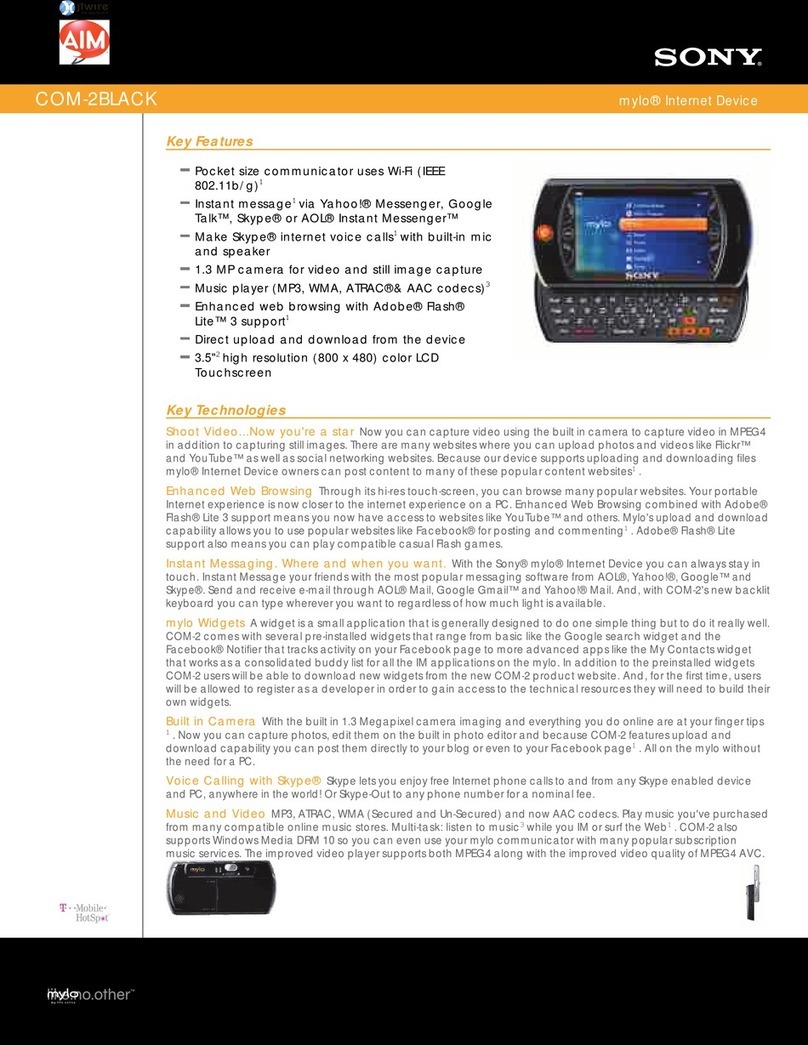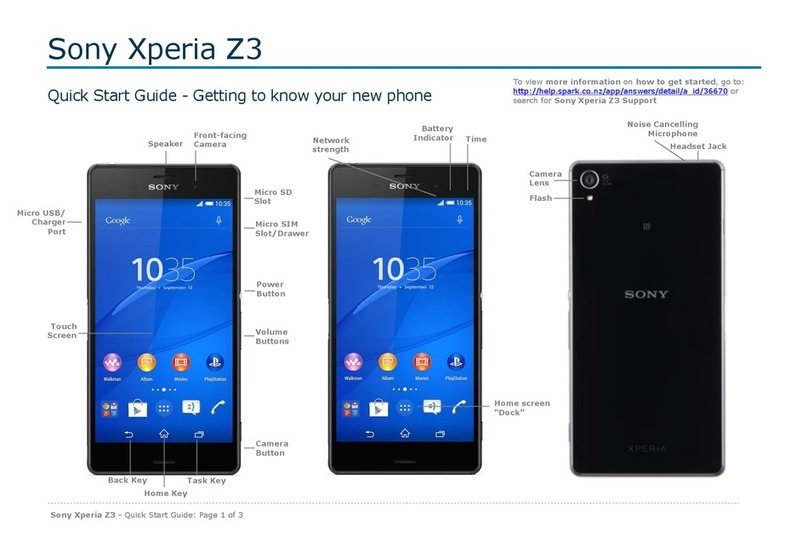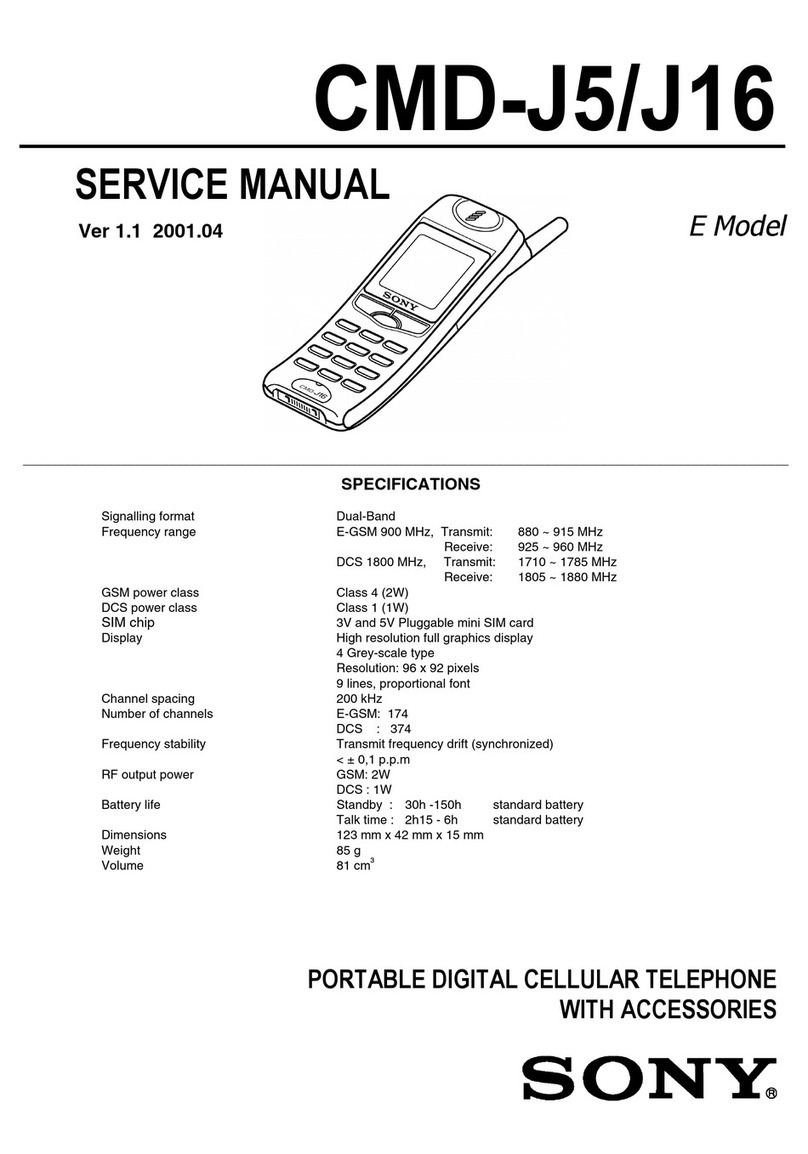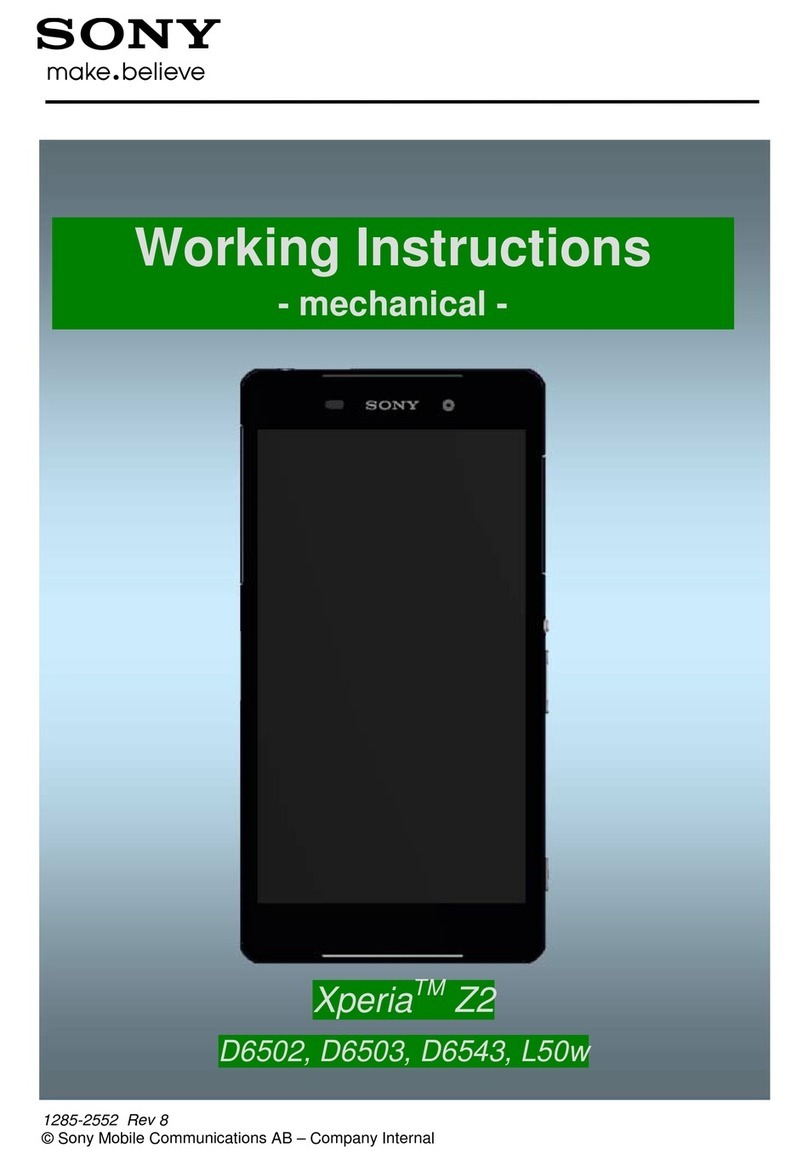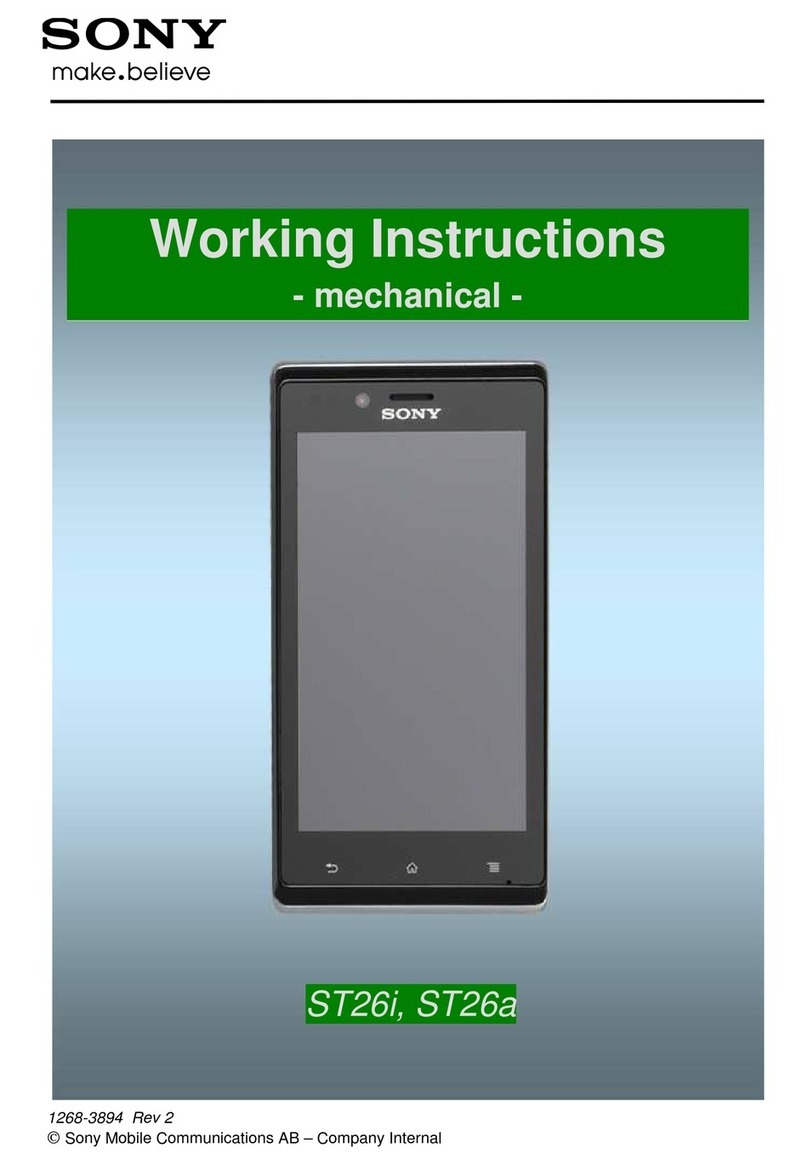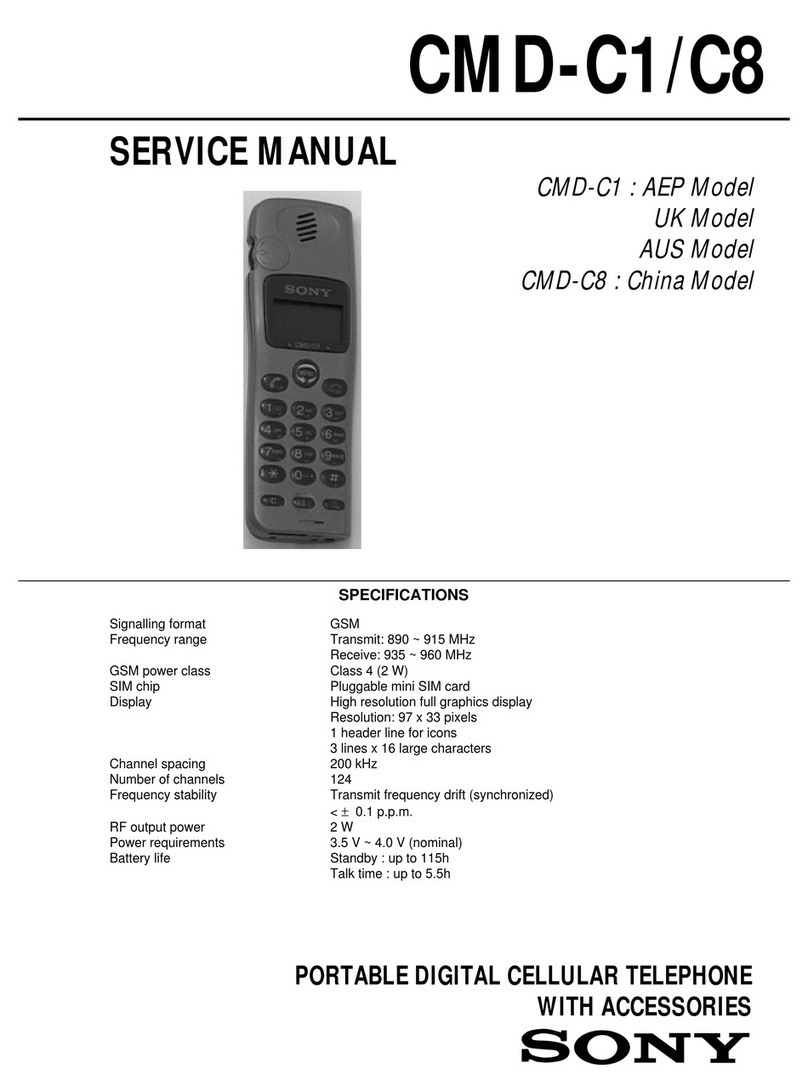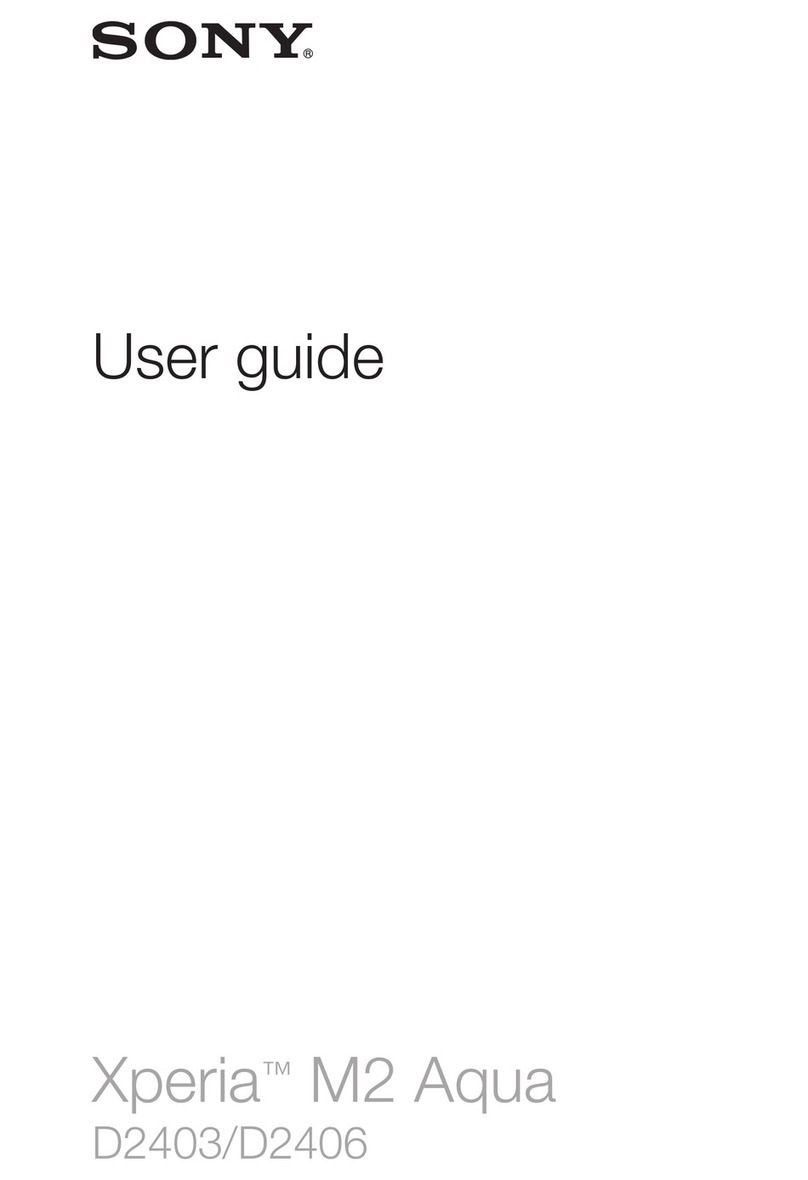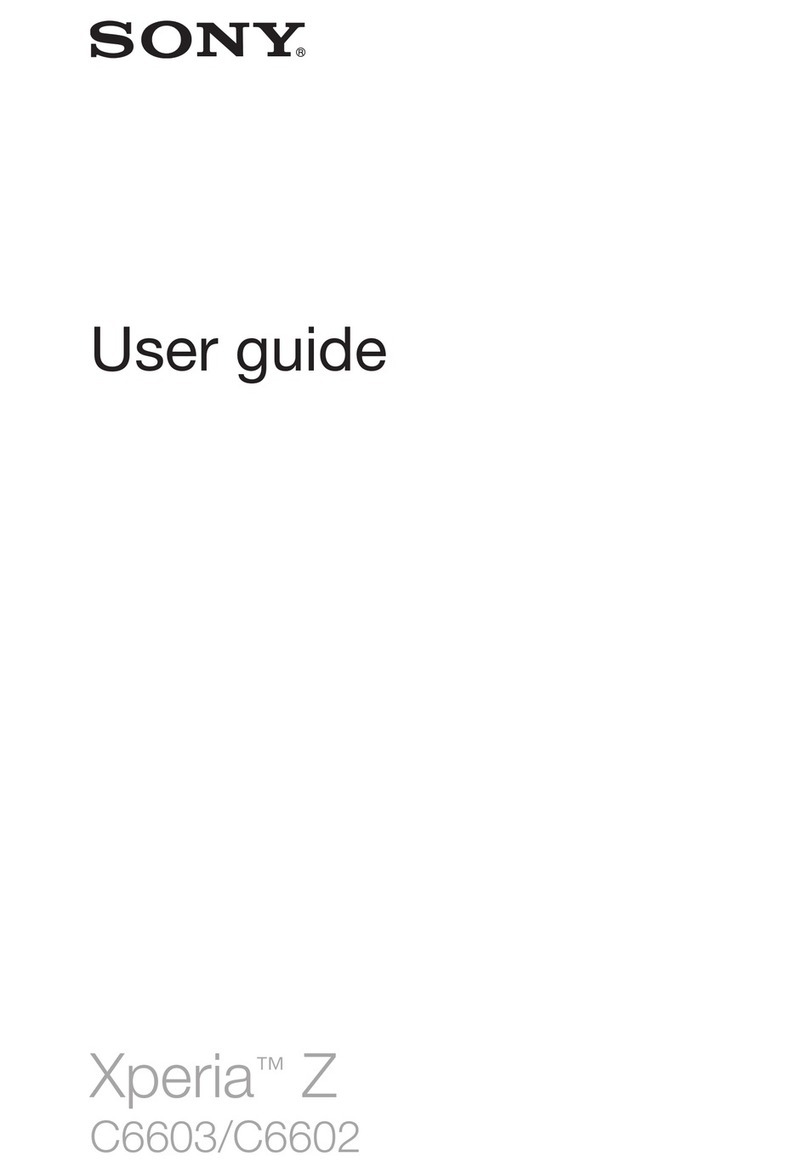Contents/Precautions
3
Contents
■
Supplied accessories. . . . . . . . . . . . . . . . . 2
■
About using the terminal . . . . . . . . . . . . 5
■
Safety Precautions (Always follow these
directions) . . . . . . . . . . . . . . . . . . . . . . . . . . 7
■
Handling precautions. . . . . . . . . . . . . . . 17
■
Waterproofness/Dustproofness . . . . . 24
Before Using the Terminal . . . 30
Part names and functions................................................30
docomo mini UIM card .....................................................31
microSD card ...........................................................................33
Charging.....................................................................................35
Turning power on/off.........................................................39
Initial settings...........................................................................40
Status bar ...................................................................................41
Notification panel .................................................................43
Notification LED .....................................................................44
Basic operations.....................................................................45
Searching information in the terminal and web
pages ............................................................................................48
Character entry.......................................................................49
Setting character entry......................................................62
Setting Xperia
Japanese keyboard........................62
USB keyboard/Bluetooth keyboard...........................68
docomo Palette UI. . . . . . . . . . . 70
Home screen............................................................................70
Application screen................................................................76
Phone . . . . . . . . . . . . . . . . . . . . . . 85
Making/Receiving a call ....................................................85
Operations during a call....................................................88
Call history................................................................................. 89
Call settings .............................................................................. 91
Phonebook ............................................................................... 92
Mail/Web browser . . . . . . . . . .102
sp-mode mail ....................................................................... 102
Message (SMS)..................................................................... 102
Email........................................................................................... 105
Gmail.......................................................................................... 112
Google Talk............................................................................ 112
Early Warning "Area Mail".............................................. 113
Web browser ........................................................................ 114
Settings. . . . . . . . . . . . . . . . . . . .118
Viewing the setting menu............................................ 118
Wireless & networks ......................................................... 118
Device ....................................................................................... 130
PERSONAL .............................................................................. 139
SYSTEM..................................................................................... 151
File management . . . . . . . . . . .154
Handling a file...................................................................... 154
Transferring and moving data................................... 154
Using infrared communication................................. 158
Using Bluetooth function ............................................. 161
Sharing files with DLNA devices............................... 165
Applications . . . . . . . . . . . . . . .167
dmenu...................................................................................... 167
dmarket.................................................................................... 167
Play Store ................................................................................ 168
Osaifu-Keitai .......................................................................... 169