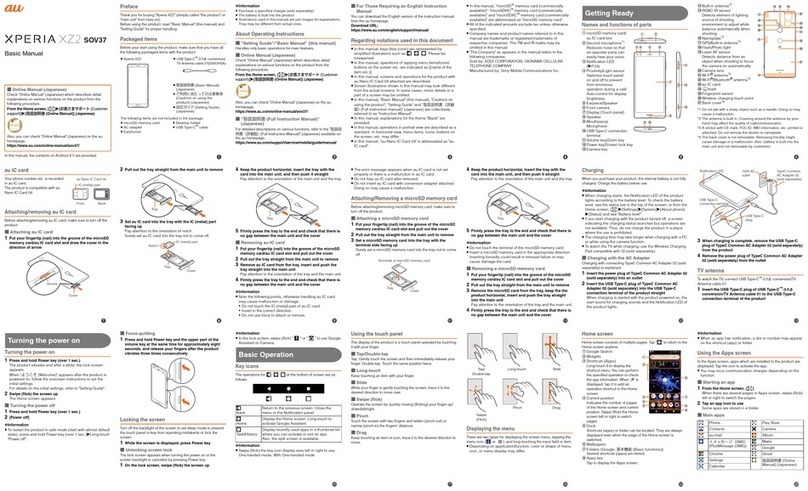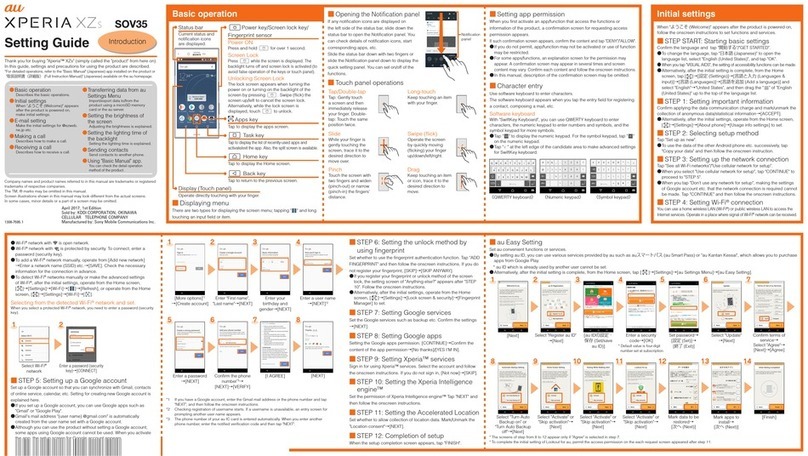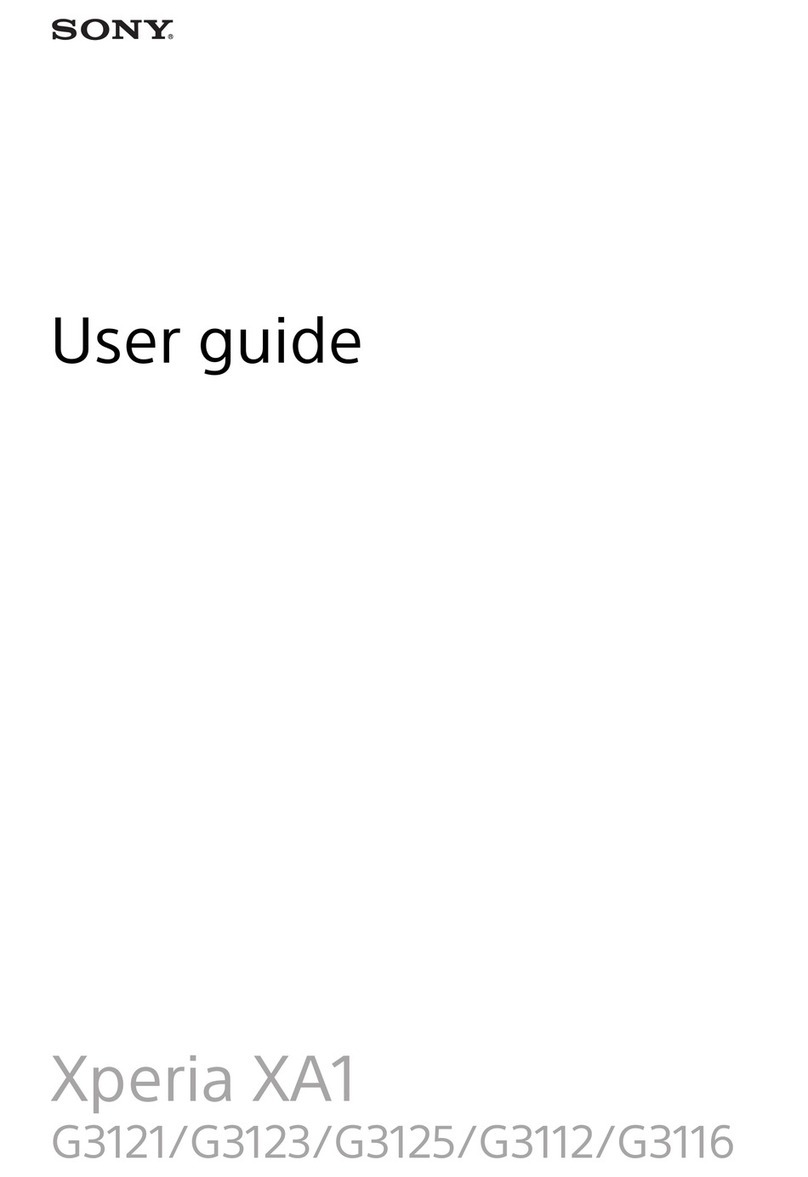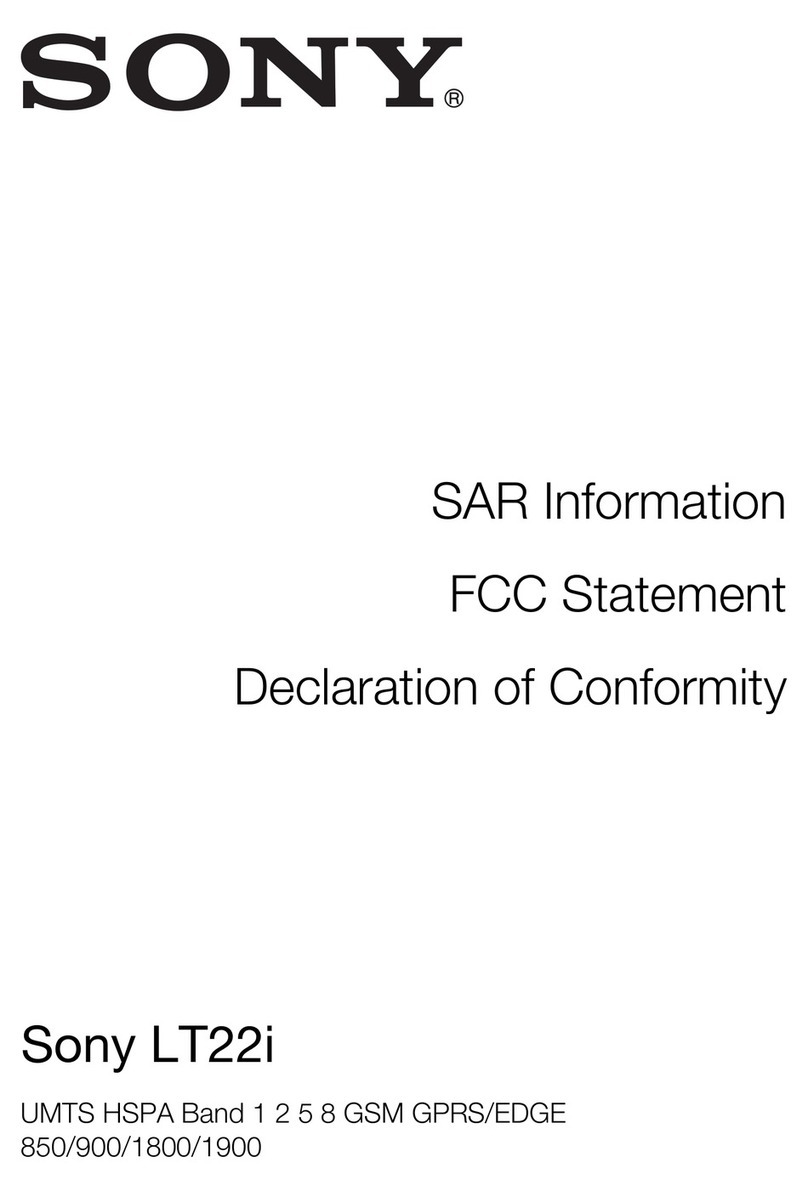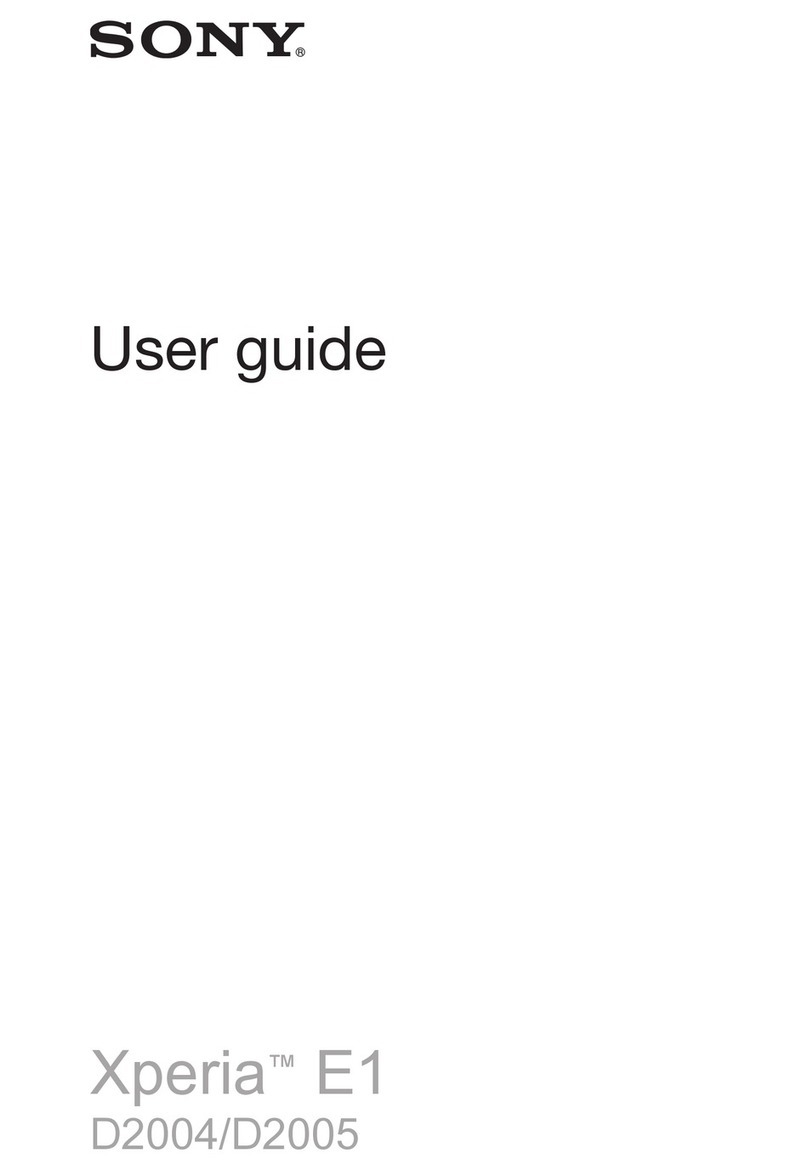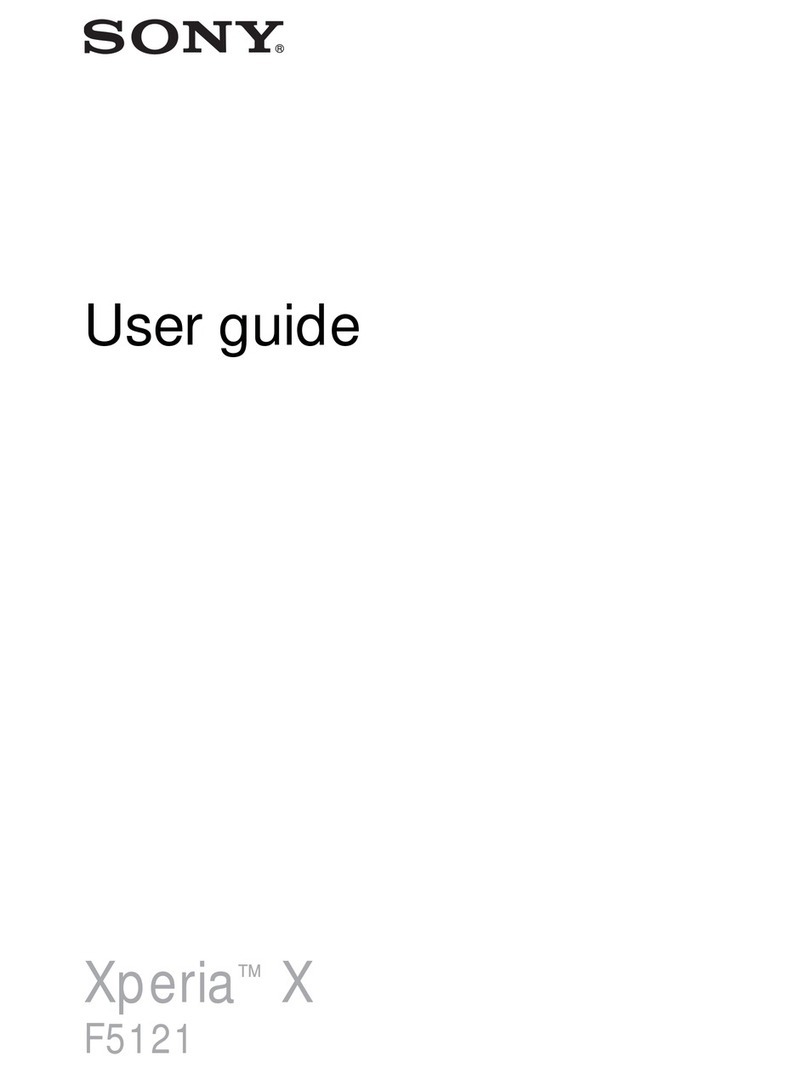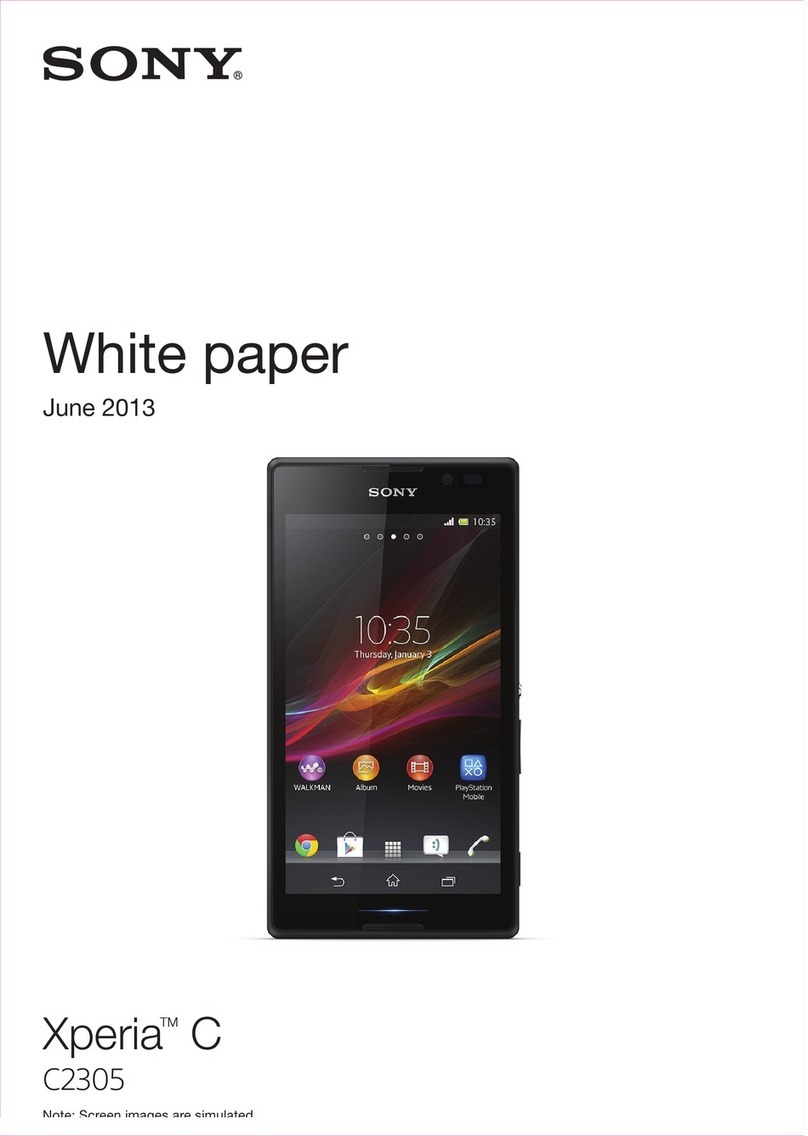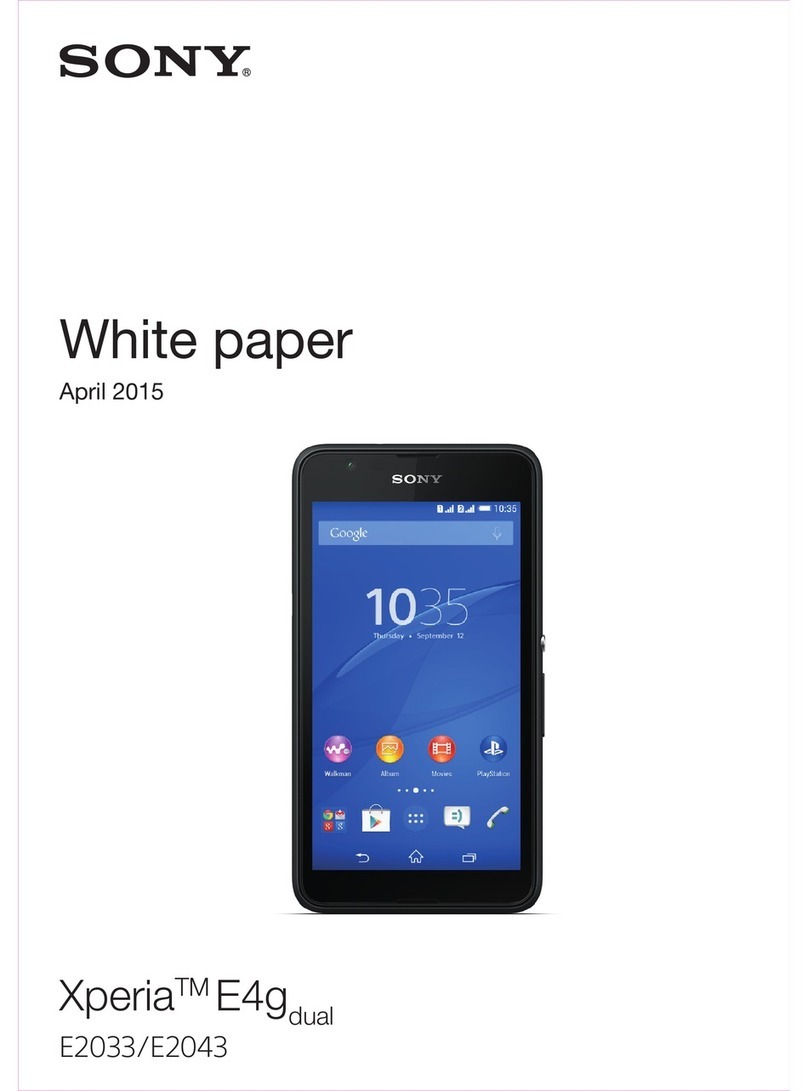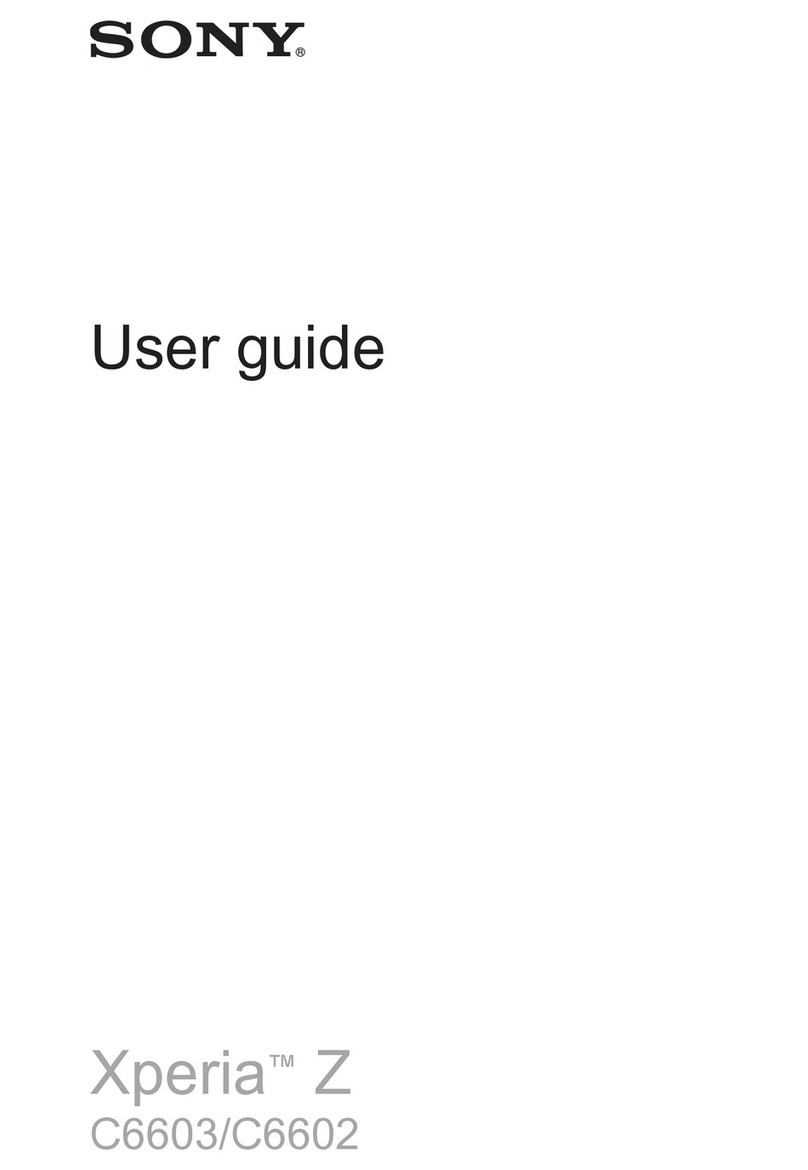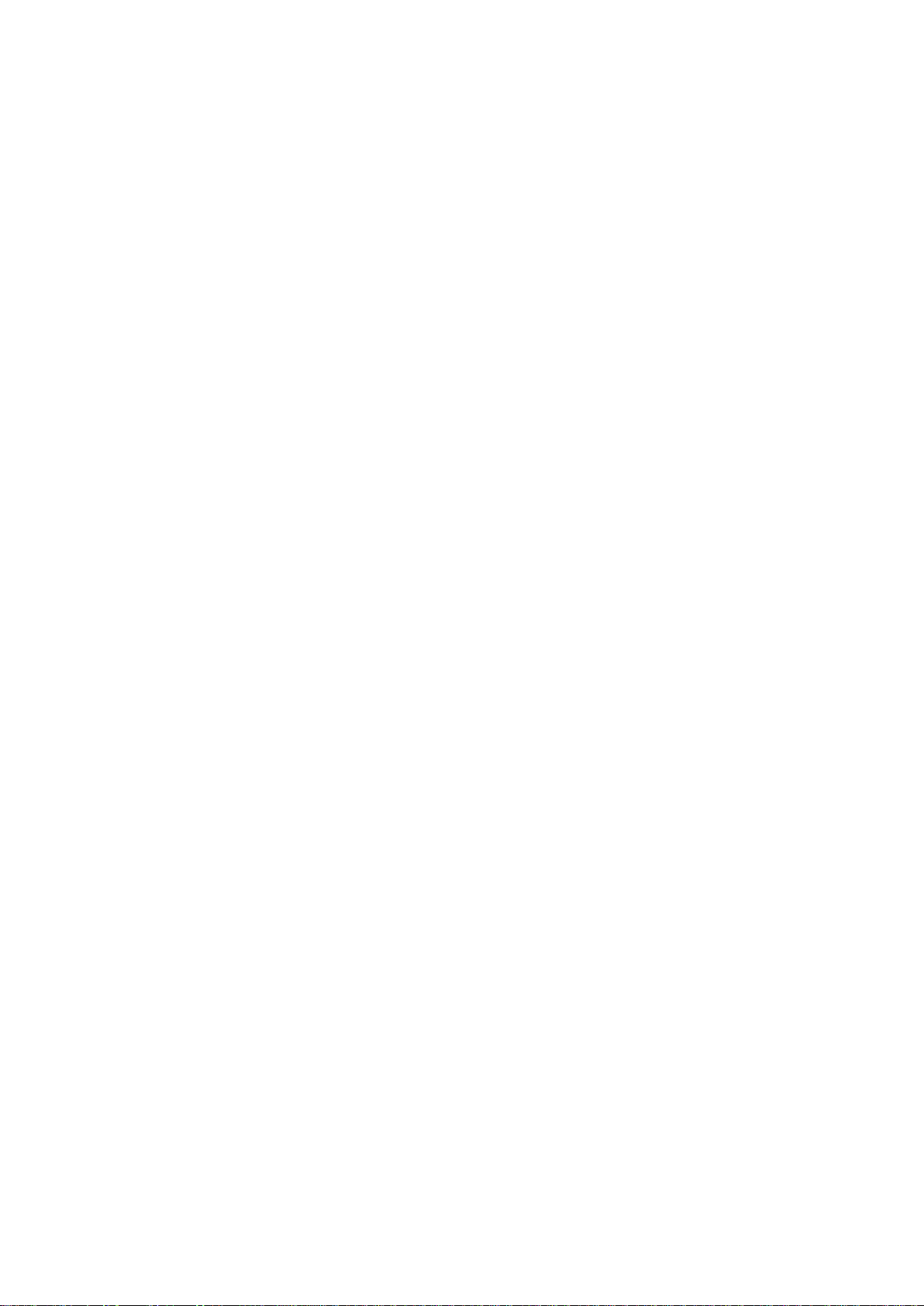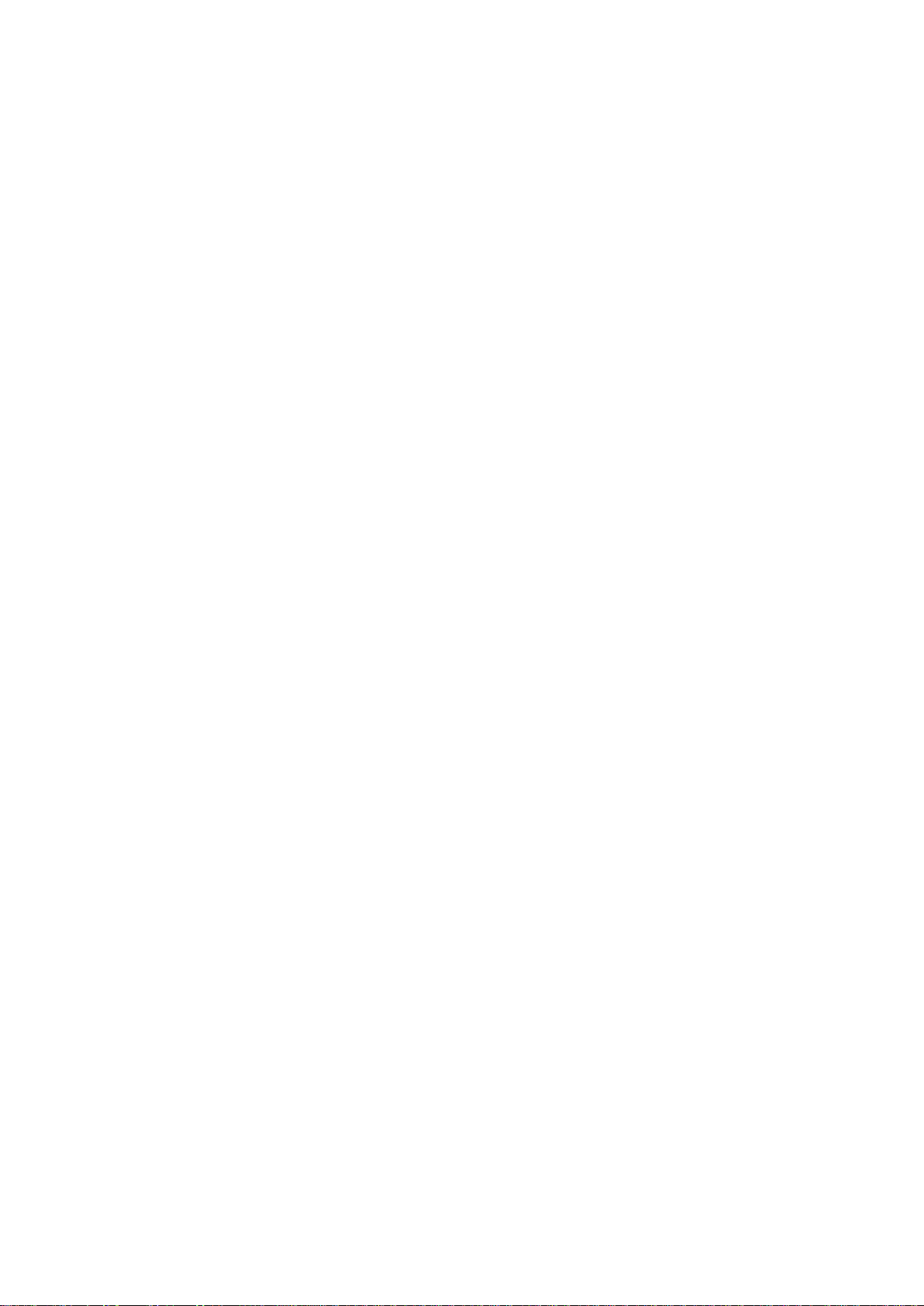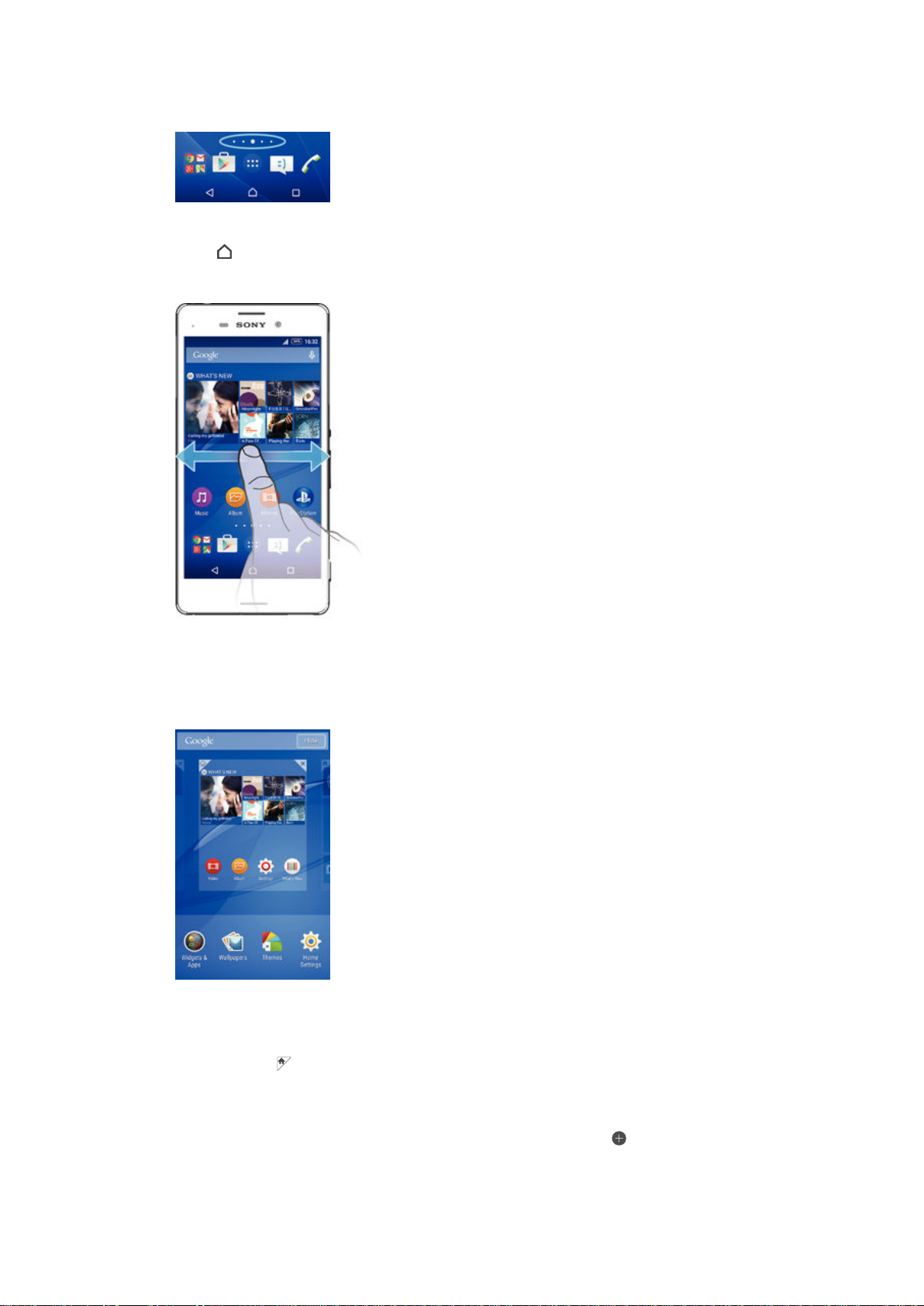Daydream.........................................................................................39
Screen Lock......................................................................................39
Language settings.............................................................................40
Date and time................................................................................... 40
Enhancing the sound output............................................................. 41
Typing text................................................................................... 42
On-Screen Keyboard........................................................................ 42
Phonepad.........................................................................................43
Entering text using voice input...........................................................44
Editing text........................................................................................44
Personalizing the On-Screen Keyboard.............................................45
Calling.......................................................................................... 47
Making calls......................................................................................47
Receiving Calls..................................................................................48
Ongoing calls....................................................................................50
Using the call log...............................................................................50
Forwarding Calls............................................................................... 51
Restricting calls.................................................................................52
Multiple calls..................................................................................... 52
Conference calls............................................................................... 53
Voicemail.......................................................................................... 54
Emergency calls................................................................................54
Contacts ......................................................................................55
Transferring contacts........................................................................ 55
Searching and viewing contacts........................................................56
Adding and editing contacts..............................................................57
Adding medical and emergency contact information.........................58
Favorites and groups........................................................................ 59
Sending contact information..............................................................60
Avoiding duplicate entries in the Contacts application....................... 60
Backing Up Contacts........................................................................60
Messaging and chat.....................................................................61
Reading and sending messages....................................................... 61
Organizing your messages................................................................62
Calling from a message.....................................................................63
Messaging settings........................................................................... 63
Instant messaging and video chat.....................................................63
Email.............................................................................................64
Setting up email................................................................................64
Sending and Receiving Email Messages........................................... 64
Organizing your email messages.......................................................65
Email account settings......................................................................66
3
This is an Internet version of this publication. © Print only for private use.