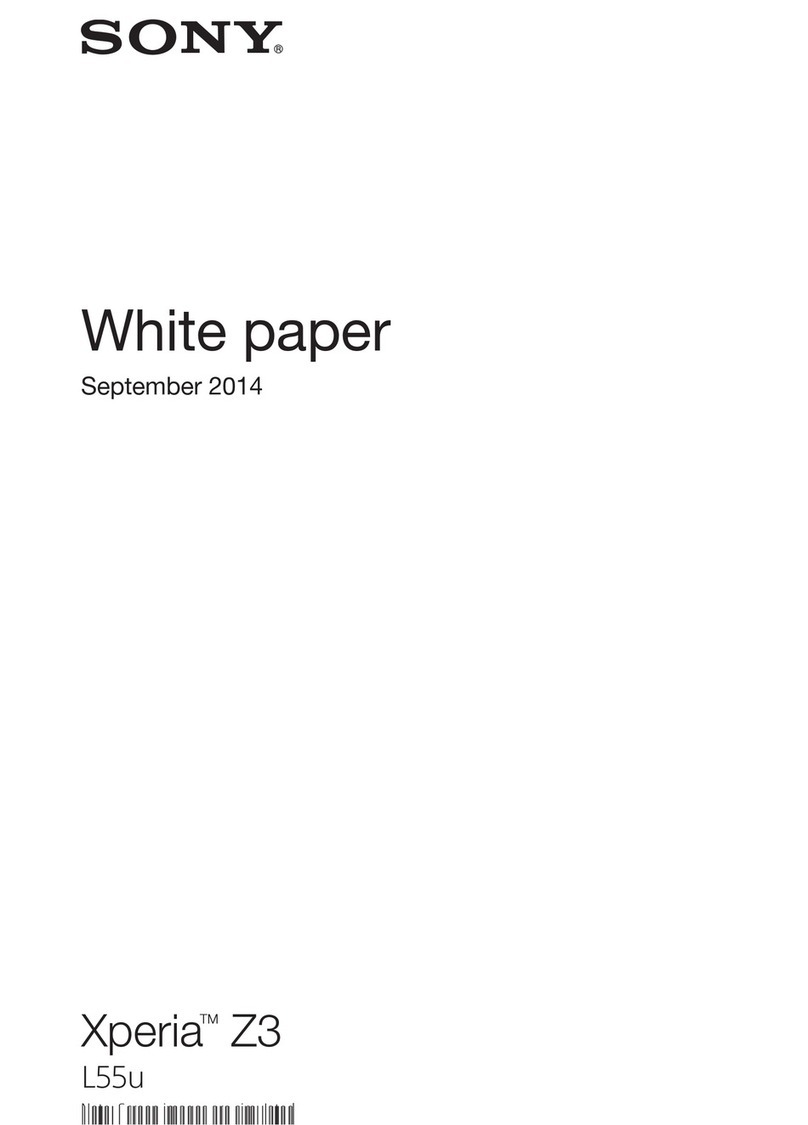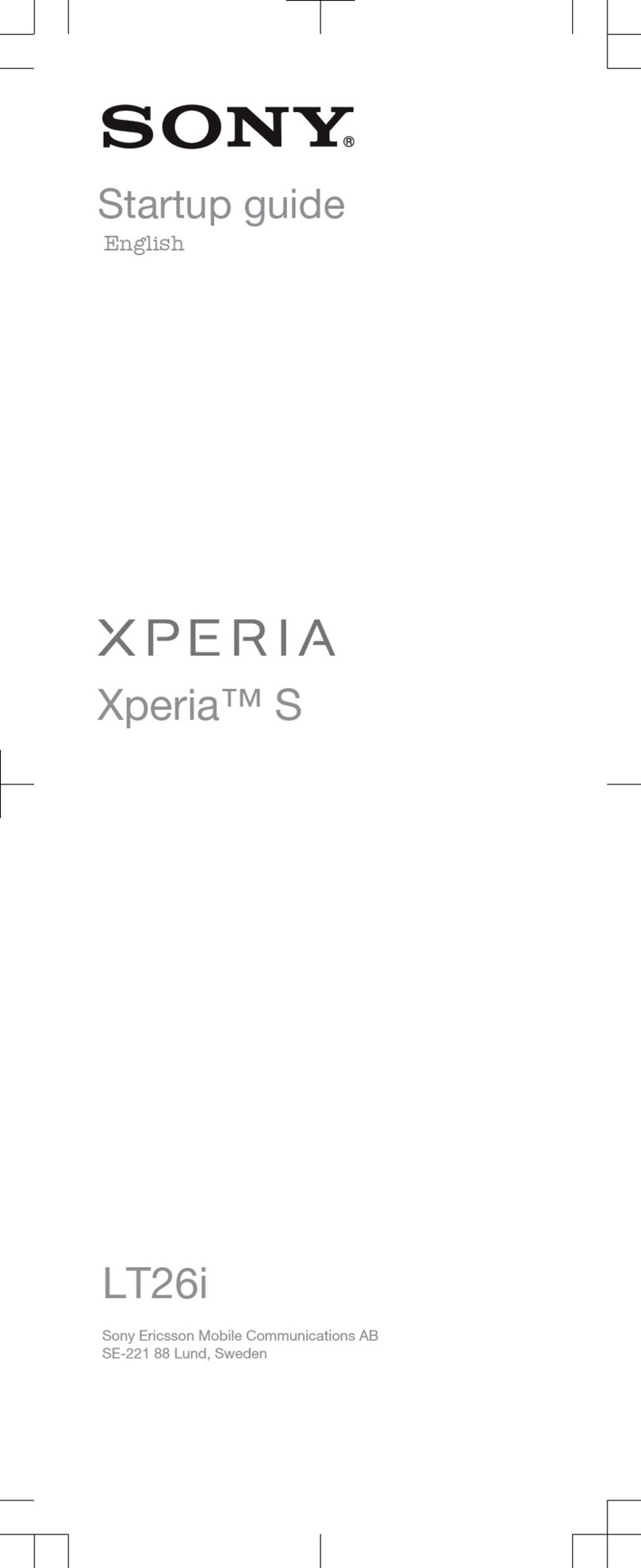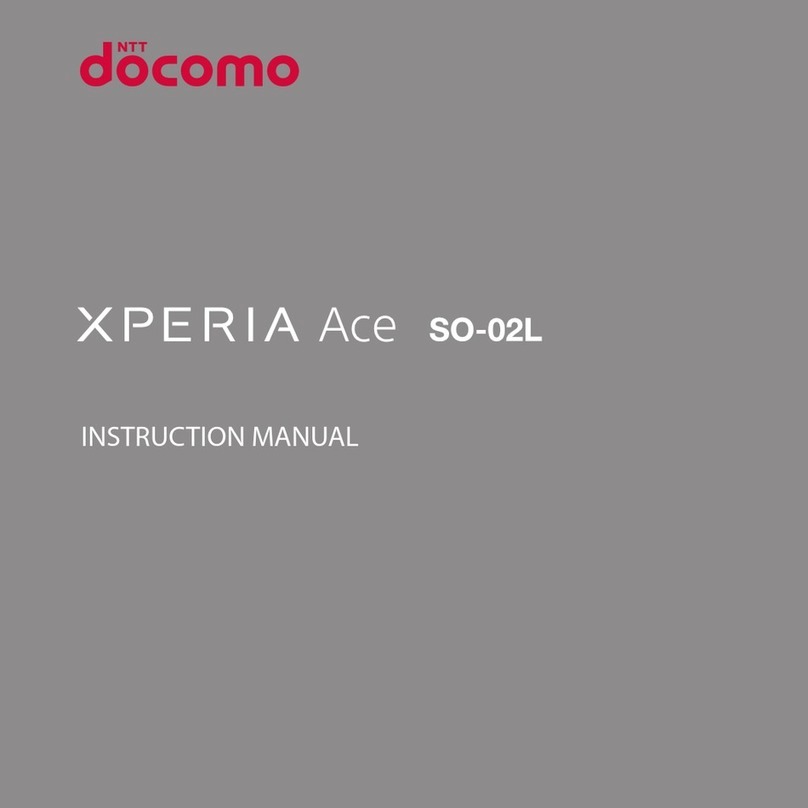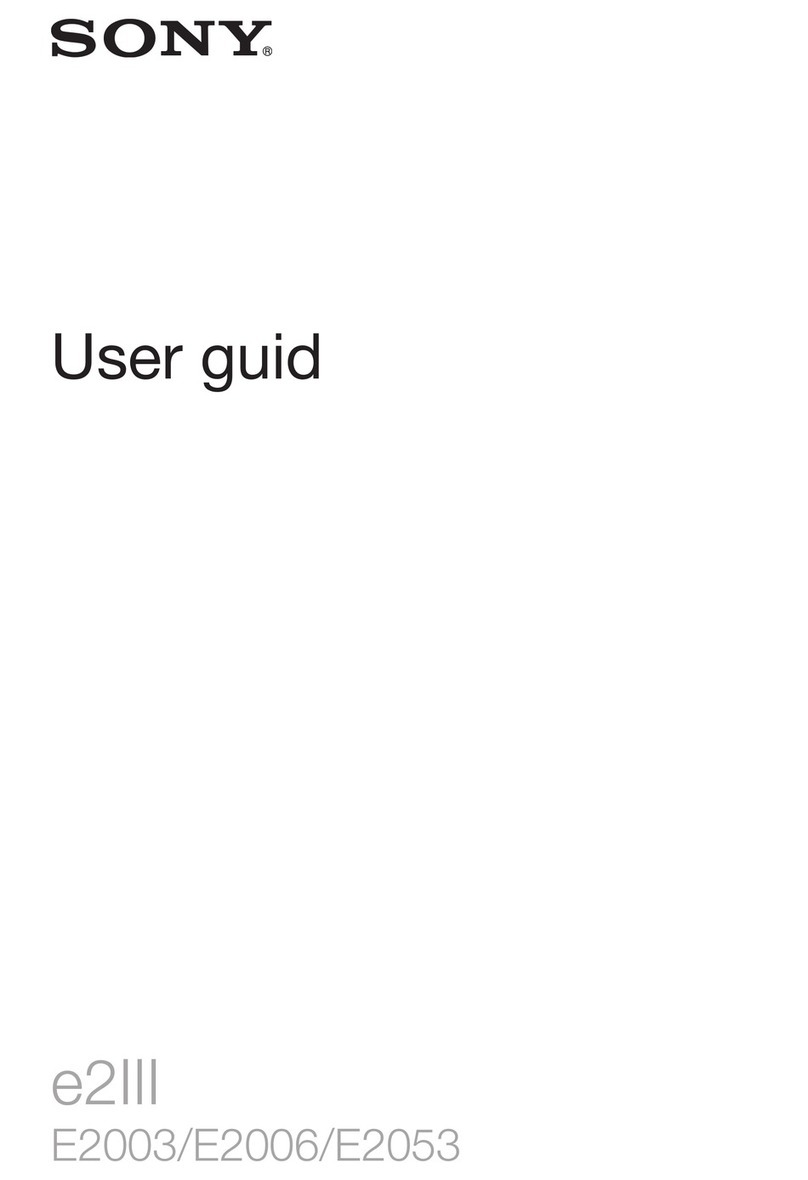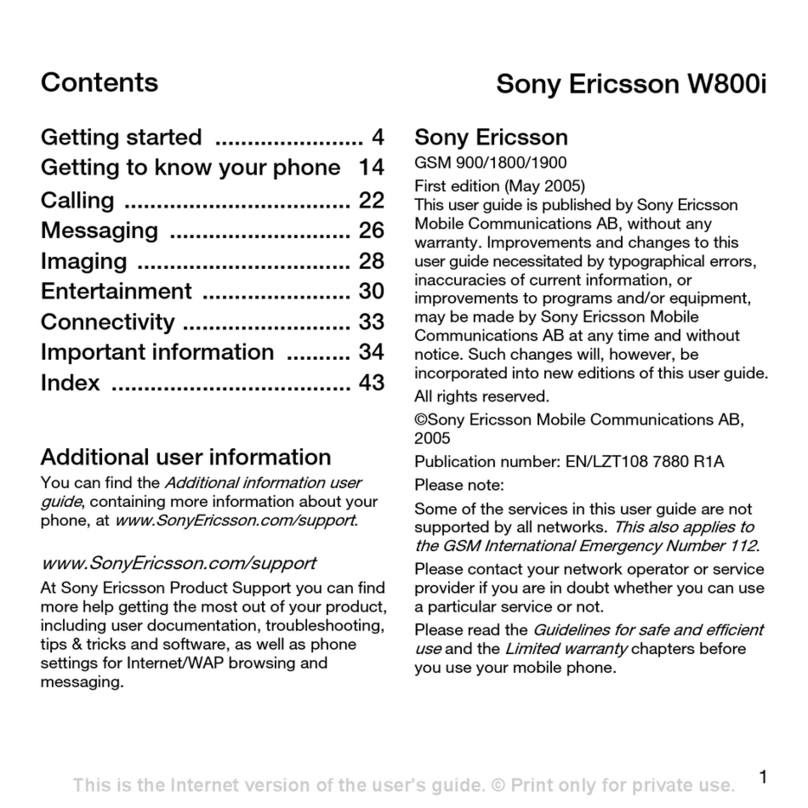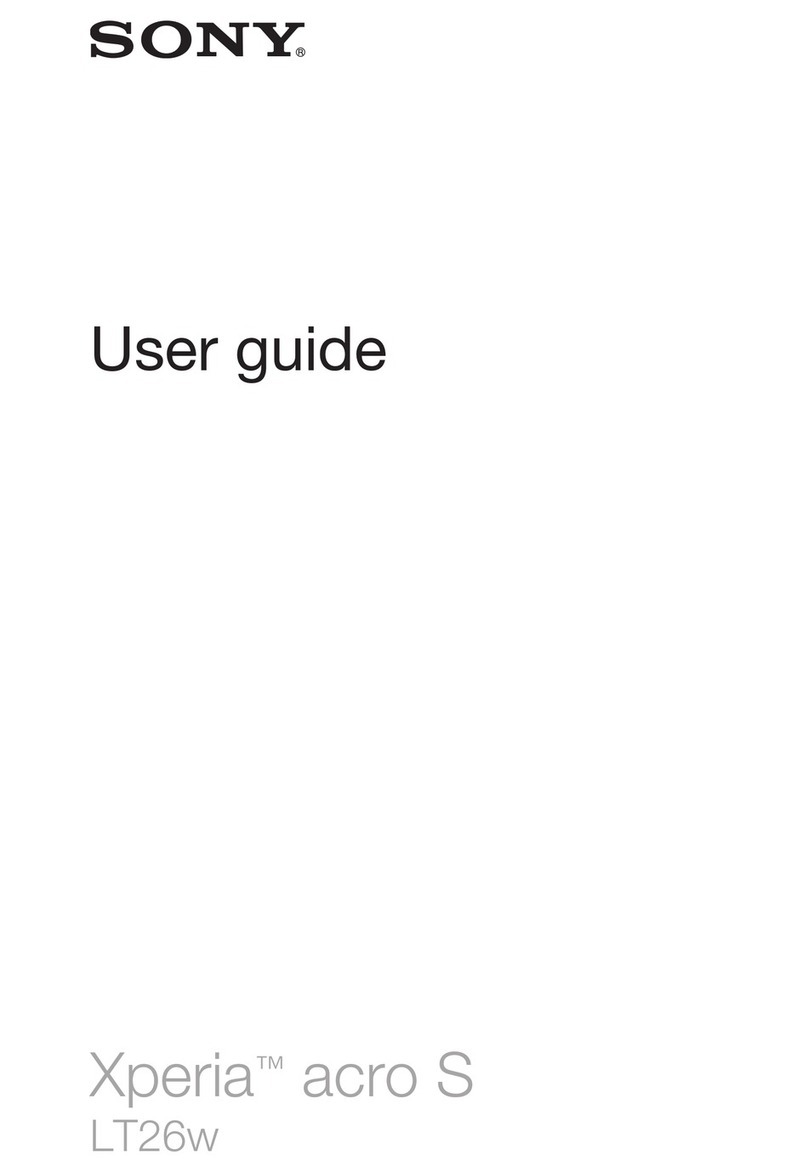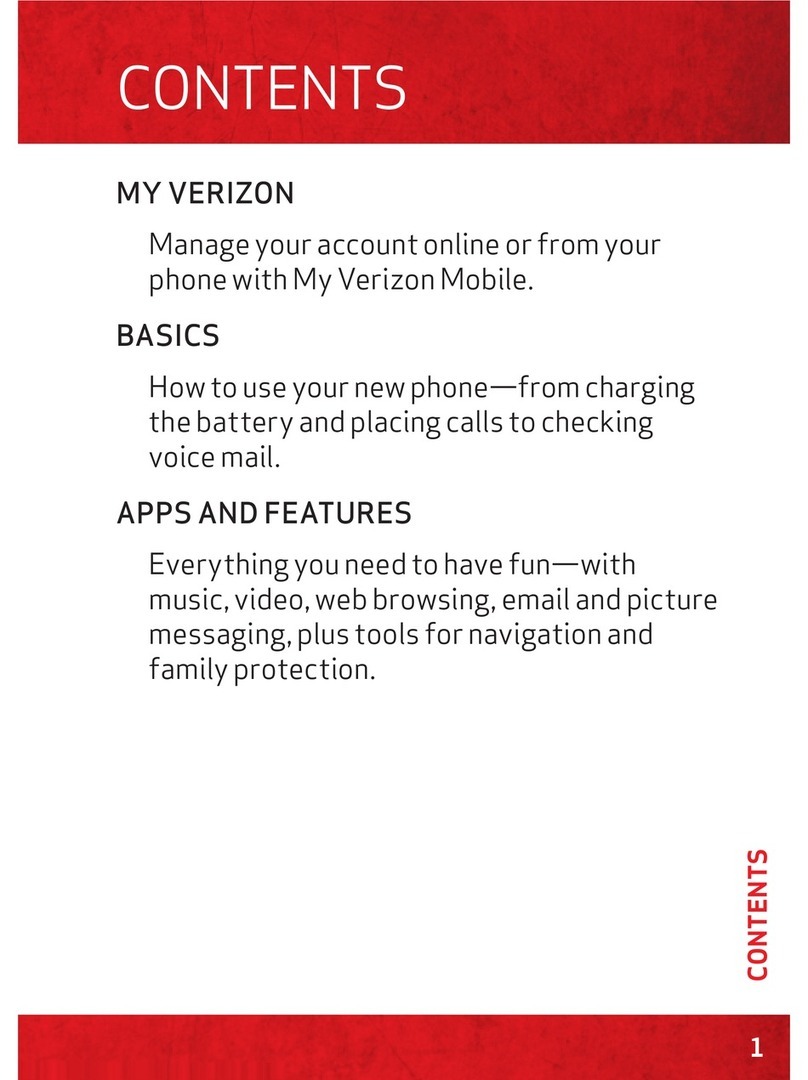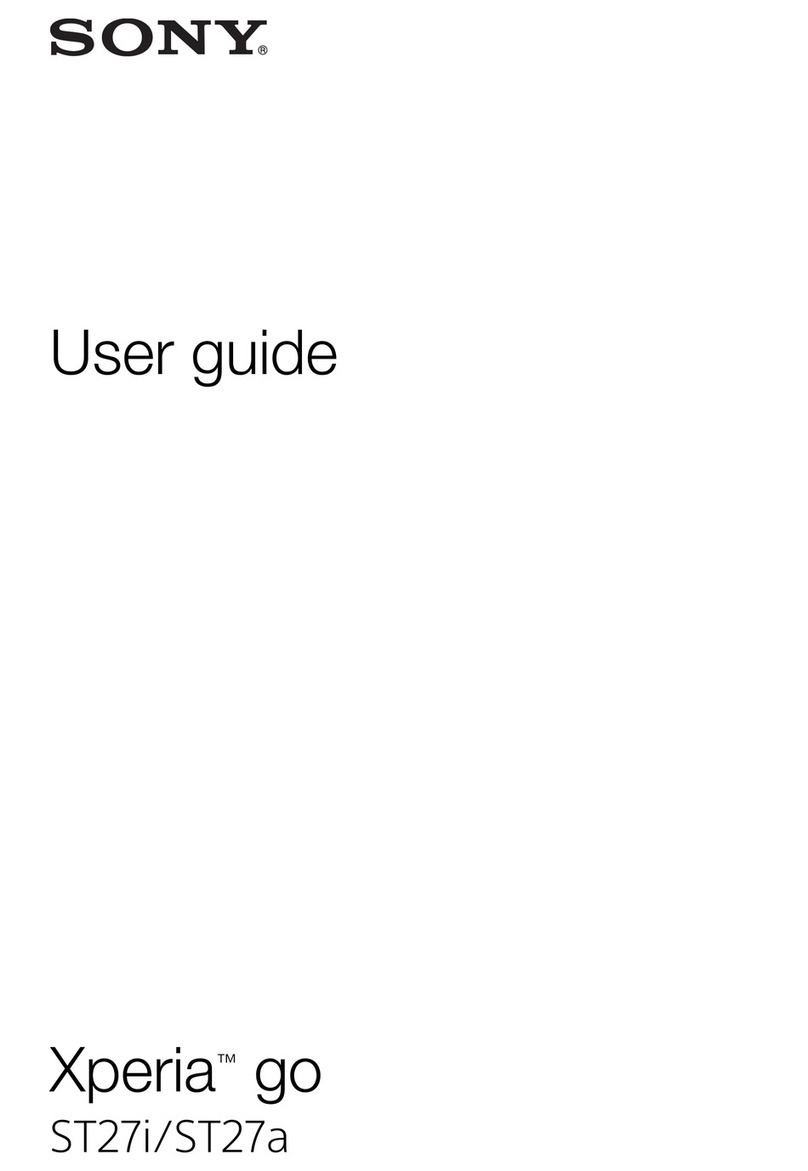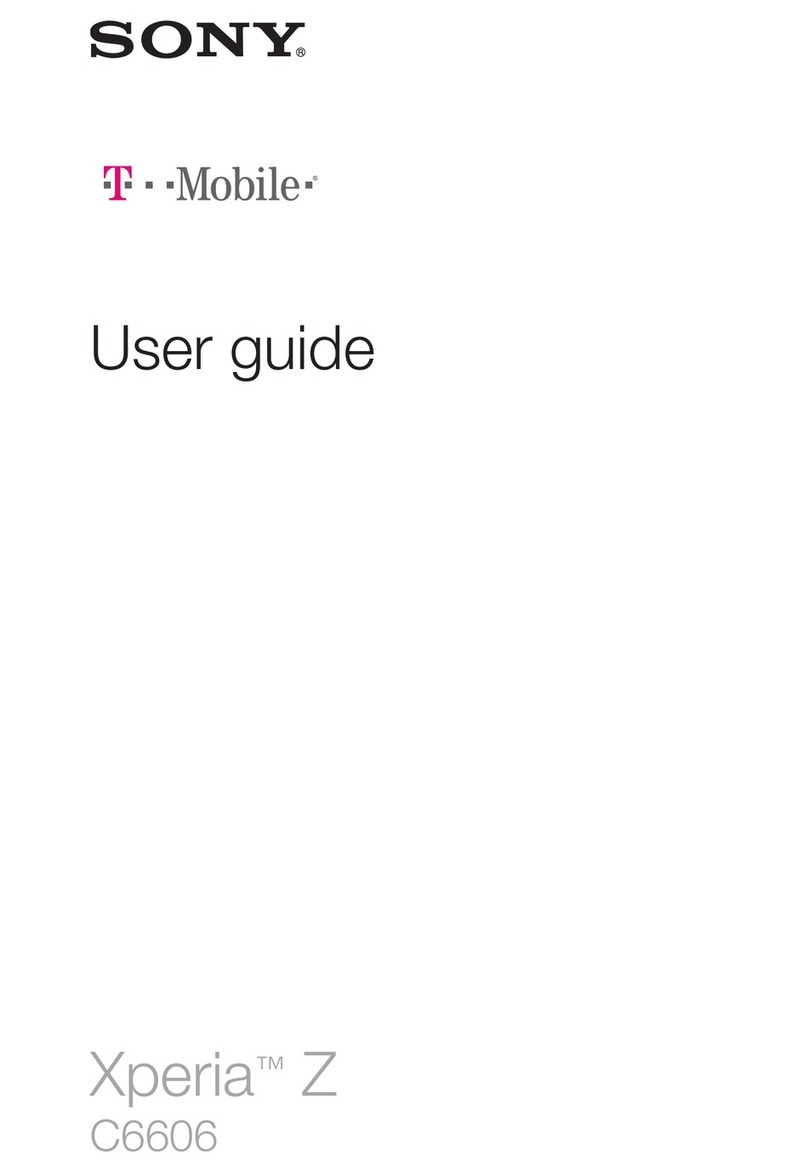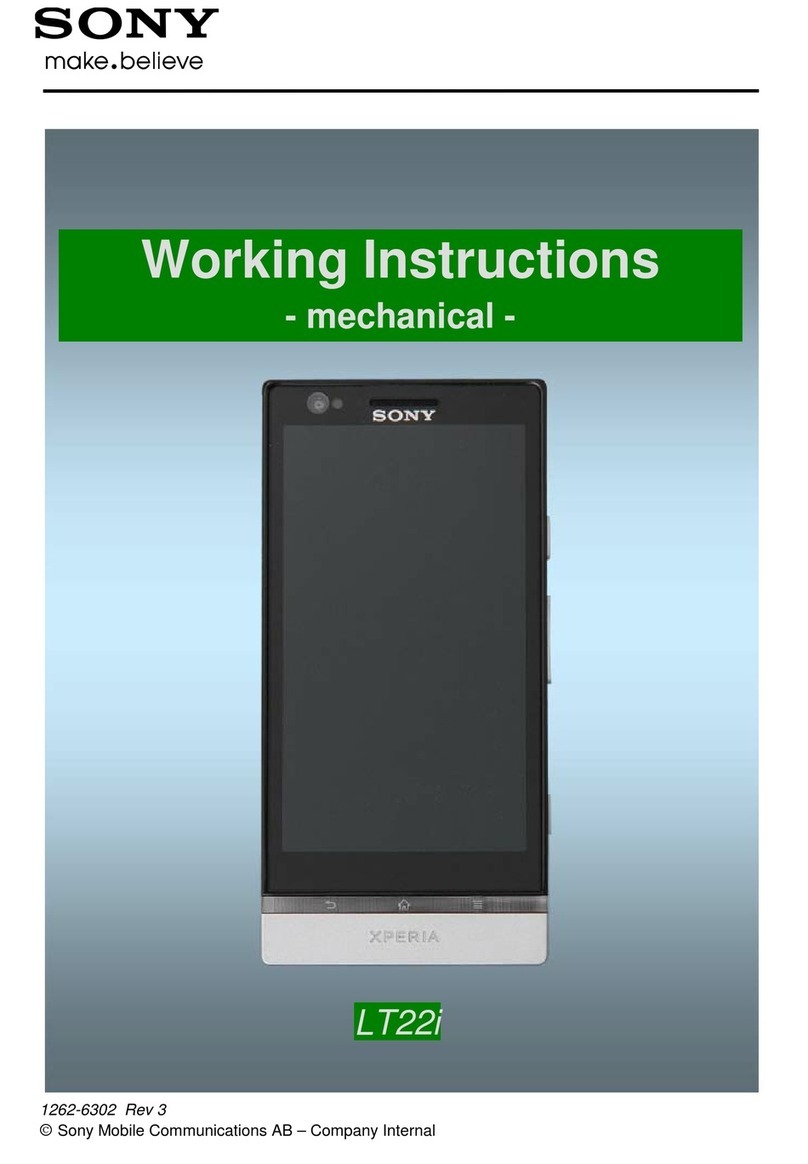Sony Xperia M2
Sony Xperia M2 - Quick Start Guide: Page 2 of 3
Welcome to the
Sony Xperia M2
This Quick Start guide tells
you how to set up your
Sony Xperia M2 and use
some common features.
How to Turn on
the Device
To turn on your phone to
start, press and hold the
Power button.
Then follow the instructions
to set up your phone. To turn
the phone off, press and hold
the Power button. A Power
Options message will
appear. Tap Power Off then
OK on the screen.
How to Change
Your Ringtone
1. From your
Home
screen, Tap
Settings.
2. Tap Sound.
3. Tap Phone
Ringtone.
4.
5.
Tap the desired ringt
one.
How to Answer a
Call
1. When you receive a call.
the, Incoming call
screen opens.
2. Press, hold and drag the
green phone icon to the
right to answer.
How to add a
Contact to your
Home screen
1. On your Home screen,
press and hold.
2. Select Widgets.
3. Swipe across the bottom
until you find Contact.
4. Drag the Contact widget
up to a screen at the top
and release.
5. Press the Home key
How to Send a
Text Message
1. From the Home screen,
tap Messaging.
2. Tap the New message
icon.
3. In the To field, enter the
recipient’s phone
number, or tap the
Contacts icon to select
from your contacts list.
4. Tap the Type Message
field and enter the
desired message.
5. Tap the Send icon.
Appendix
Messaging:
Tap this icon to send
an SMS or MMS
message.
T World:
Tap to get the latest
news, ringtones and
more
Play Store:
Tap to download more
apps.
Phone:
Tap here to make a
call, to view your
contacts and more
Apps:
Tap to view your list of
preloaded and downloaded
apps.
Media (folder):
Tap this icon to easily
access the multimedia
features on the phone.
Walkman:
Tap to quickly access the
Walkman Music Player.
Your Telecom:
Tap this icon to view
your data usage and to
top up your account
Email:
Setup your phone to
receive email via POP
protocol.
Sony Xperia M
Sony Xperia M - Quick Start Guide: Page 2 of 3
Welcome to the
Sony Xperia M
This Quick Start guide tells
you how to set up your
Sony Xperia M and use
some common features.
How to Turn on
the Device
To turn on your phone to
start, press and hold the
Power button.
Then follow the instructions
to set up your phone. To turn
the phone off, press and hold
the Power button. A Power
Options message will
appear. Tap Power Off on
the screen.
How to Change
Your Ringtone
1. From your
Home
screen, Tap
Settings.
2. Tap Sound.
3. Tap Phone
Ringtone.
4. Tap Ringtone.
5. Tap the desired rin
gtone.
6. Tap Done.
How to Answer a
Call
1. When you receive a call.
the, Incoming call
screen opens.
2. Press, hold and drag the
green phone icon to the
right to answer.
How to add a
Contact to your
Home screen
1. On your Home screen,
press and hold.
2. Select Widgets.
3.
Swipe across the bottom
until you find Top Contacts.
Drag the Top Contact
widget up to a screen at
the top and release.
5. Press the Home key
How to Send a
Text Message
1. From the Home screen,
tap Messaging.
2. Tap the New message
icon.
3. In the To field, enter the
recipient’s phone
number, or tap the
Contacts icon to select
from your contacts list.
4. ge
Tap the Write Message
field and enter the
desired message.
5. Tap the Send icon.
Appendix
Messaging:
Tap this icon to send
an SMS or MMS
message.
T World:
Tap to get the latest
news, ringtones and
more
Play Store:
Tap to download more
apps.
Phone:
Tap here to make a
call, to view your
contacts and more
Apps:
Tap to view your list of
preloaded and downloaded
apps.
Media (folder):
Tap this icon to easily
access the multimedia
features on the phone.
Walkman:
Tap to quickly access the
Walkman Music Player.
Your Telecom:
Tap this icon to view
your data usage and to
top up your account
Email:
Setup your phone to
receive email via POP
protocol.
Sony Xperia M
Sony Xperia M - Quick Start Guide: Page 2 of 3
Welcome to the
Sony Xperia M
This Quick Start guide tells
you how to set up your
Sony Xperia M and use
some common features.
How to Turn on
the Device
To turn on your phone to
start, press and hold the
Power button.
Then follow the instructions
to set up your phone. To turn
the phone off, press and hold
the Power button. A Power
Options message will
appear. Tap Power Off on
the screen.
How to Change
Your Ringtone
1. From your
Home
screen, Tap
Settings.
2. Tap Sound.
3. Tap Phone
Ringtone.
4. Tap Ringtone.
5. Tap the desired ringtone.
6. Tap Done.
How to Answer a
Call
1. When you receive a call.
the, Incoming call
screen opens.
2. Press, hold and drag the
green phone icon to the
right to answer.
How to add a
Contact to your
Home screen
1. On your Home screen,
press and hold.
2. Select Widgets.
3. Swipe across the bottom
until you find Contact.
4. Drag the Contact
up to a screen at th
and release.
5. Press the Home key
How to Send a
Text Message
1. From the Home screen,
tap Messaging.
2. Tap the New message
icon.
3. In the To field, enter the
recipient’s phone
number, or tap the
Contacts icon to select
from your contacts list.
4. Tap the Type Mes
field and enter the
desired message.
5. Tap the Send icon.
Appendix
Messaging:
Tap this icon to send
an SMS or MMS
message.
T World:
Tap to get the latest
news, ringtones and
more
Play Store:
Tap to download more
apps.
Phone:
Tap here to make a
call, to view your
contacts and more
Apps:
Tap to view your list of
preloaded and downloaded
apps.
Media (folder):
Tap this icon to easily
access the multimedia
features on the phone.
Walkman:
Tap to quickly access the
Walkman Music Player.
Email:
Setup your phone to
receive email via POP
protocol.
MyMobile:
Tap this icon to view
your data usage and to
top up your account