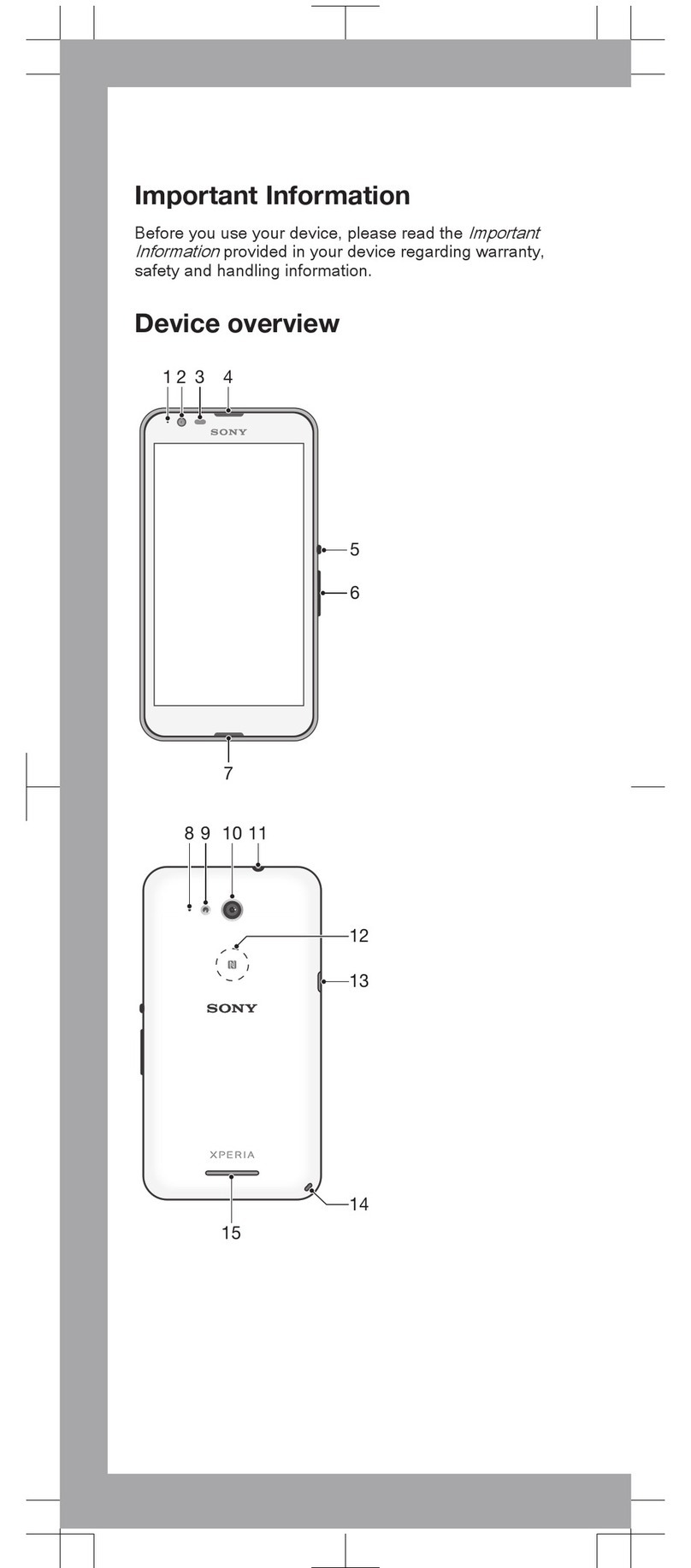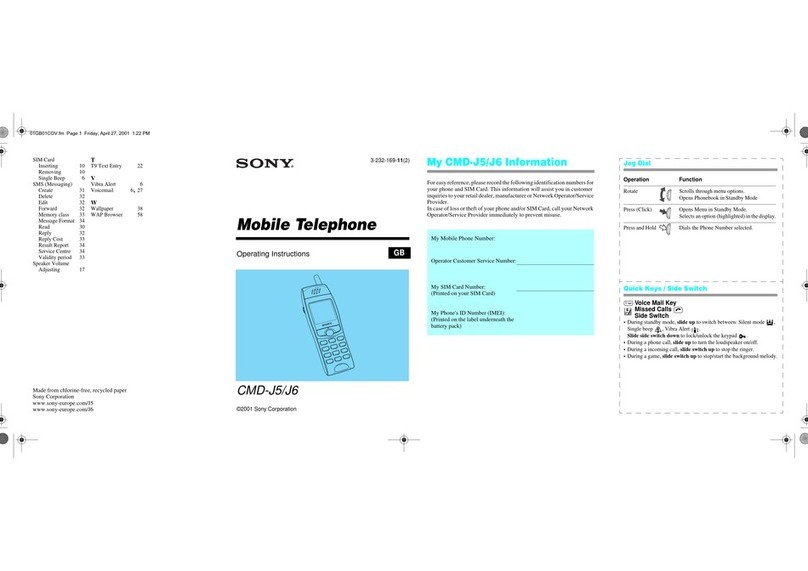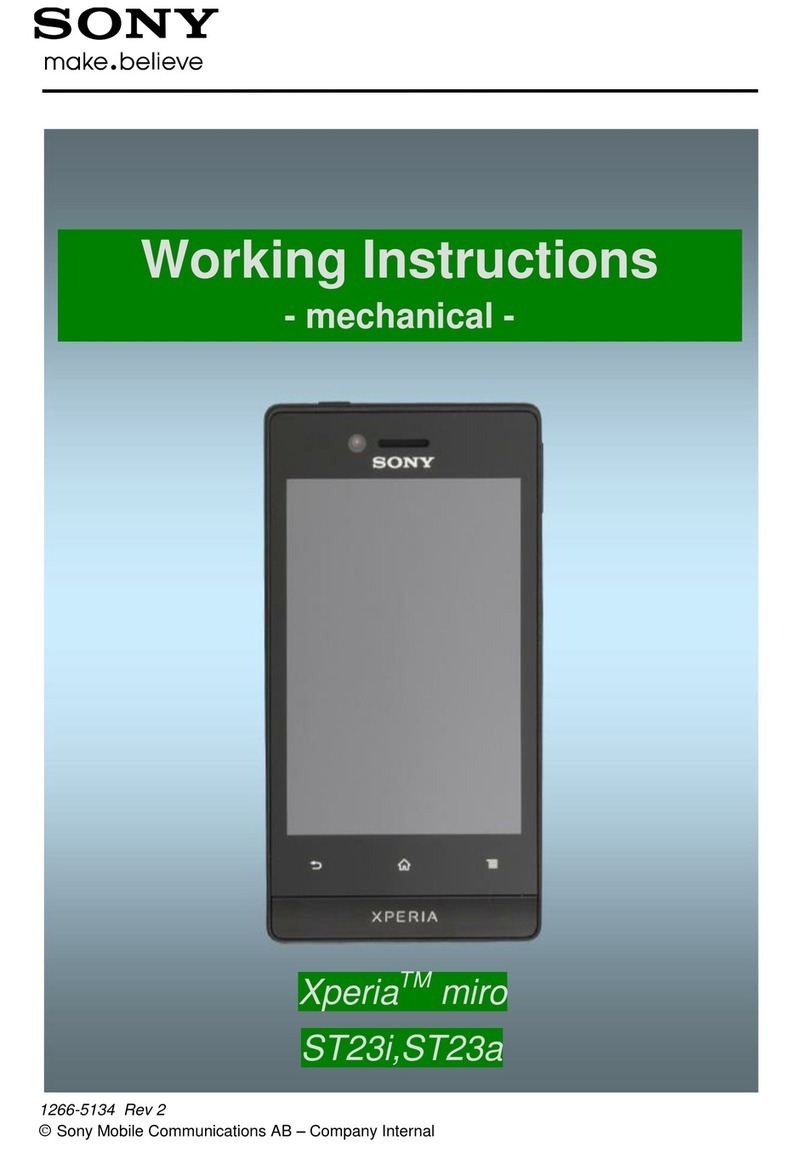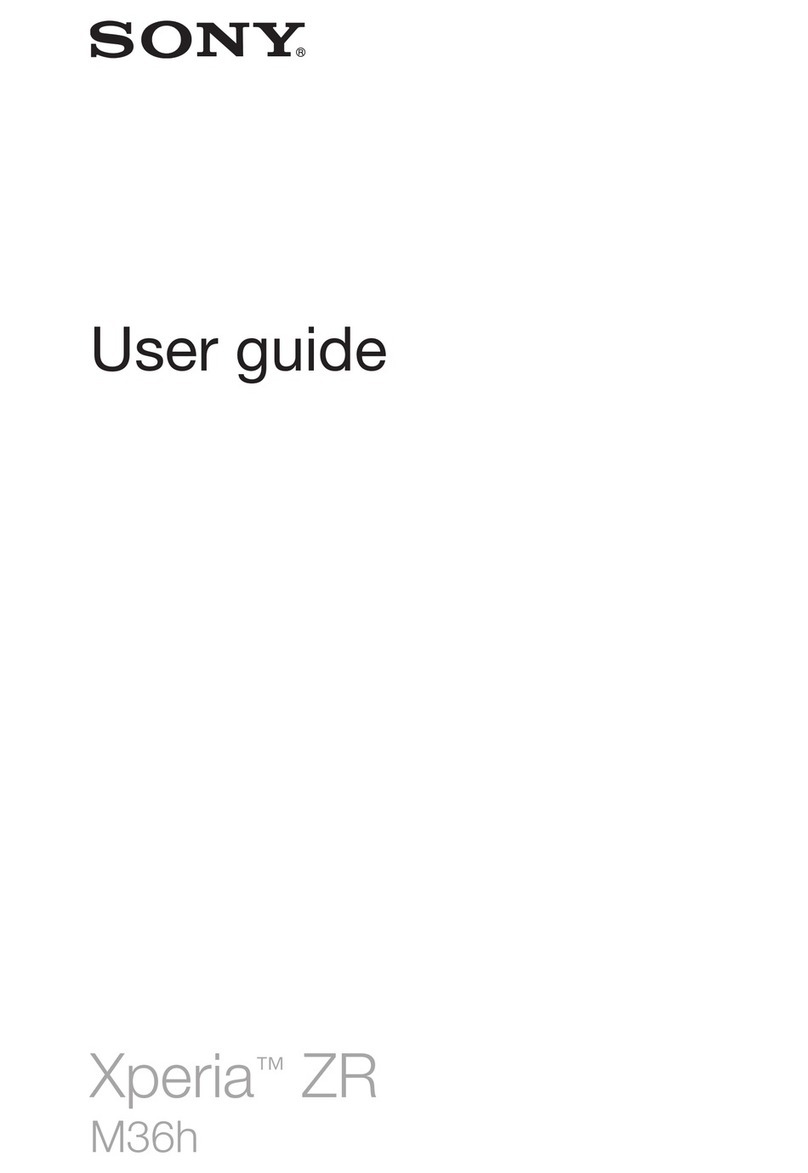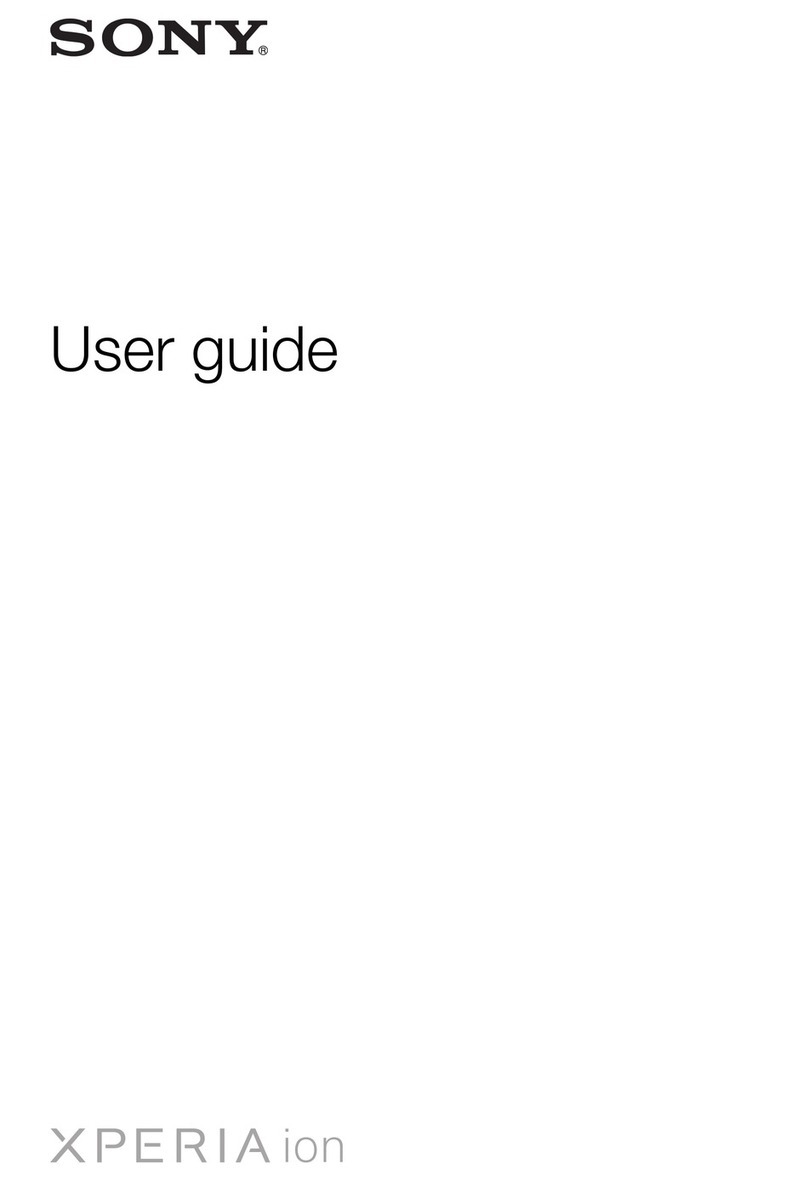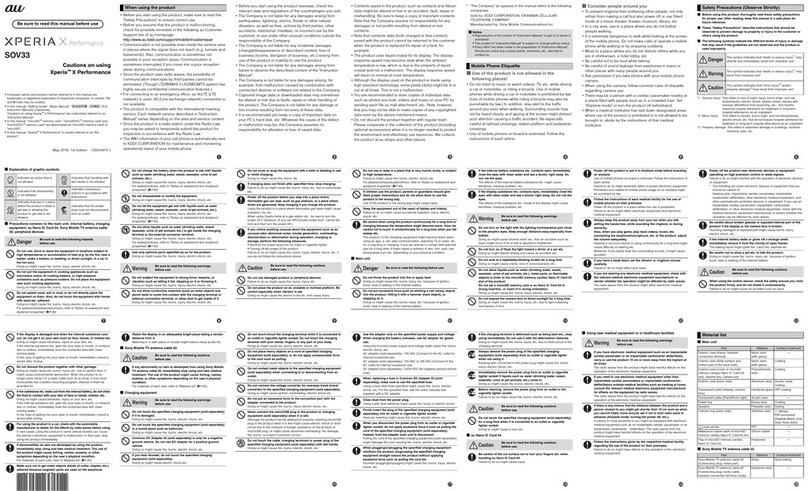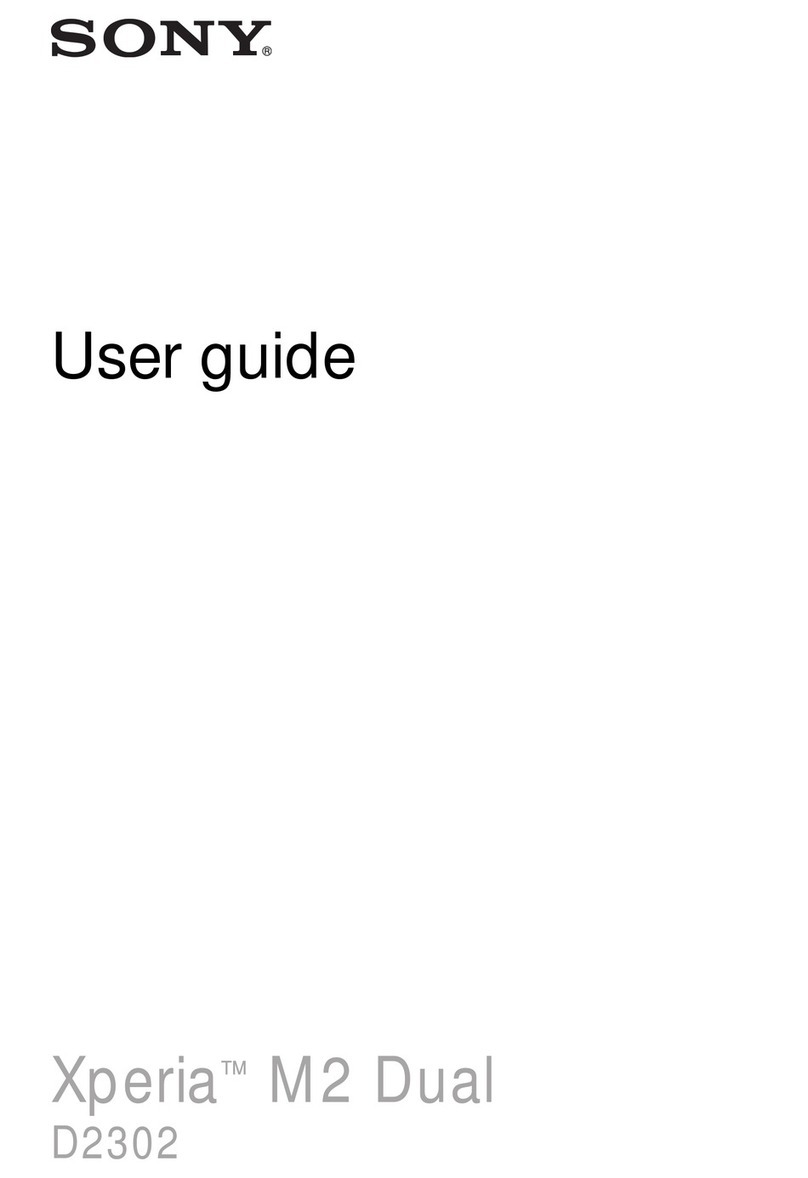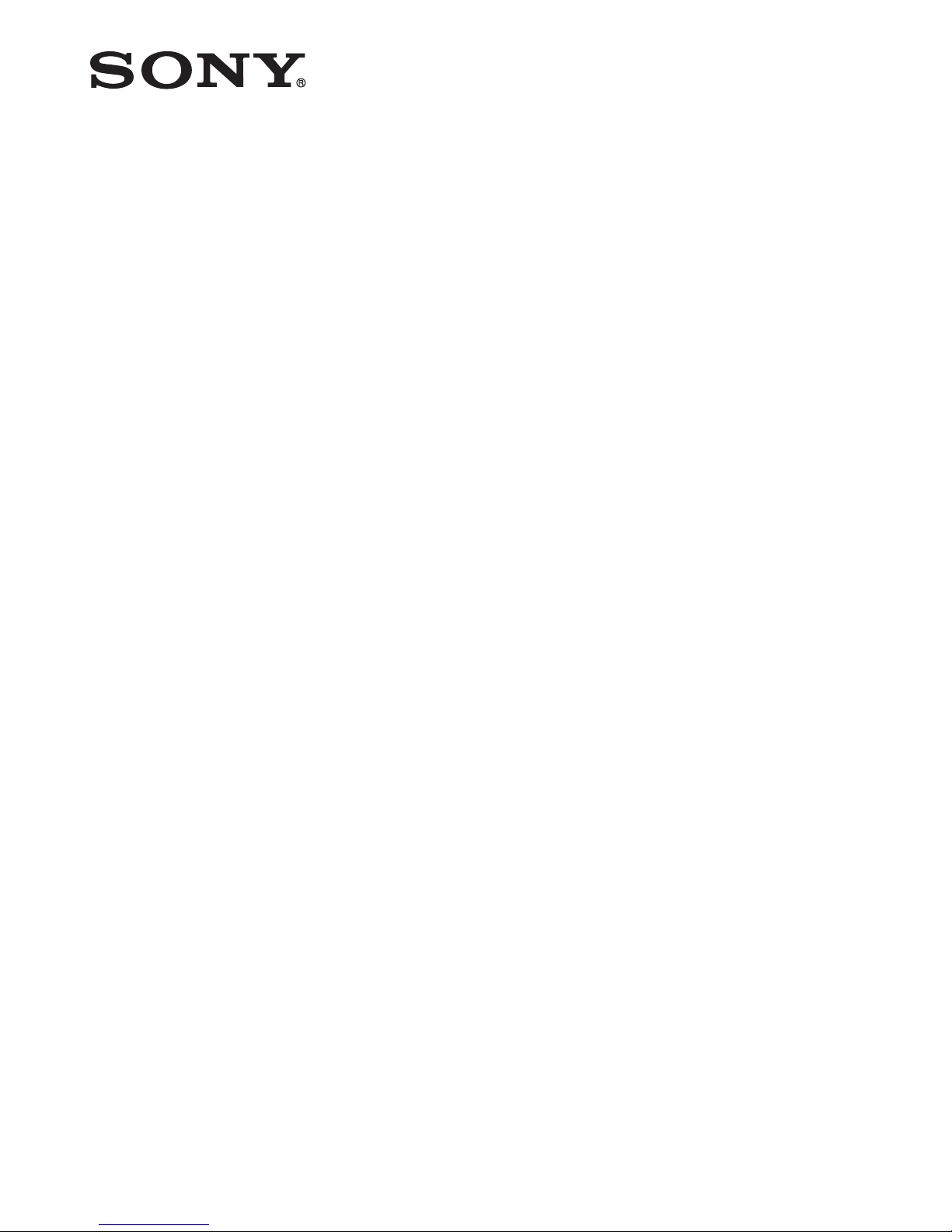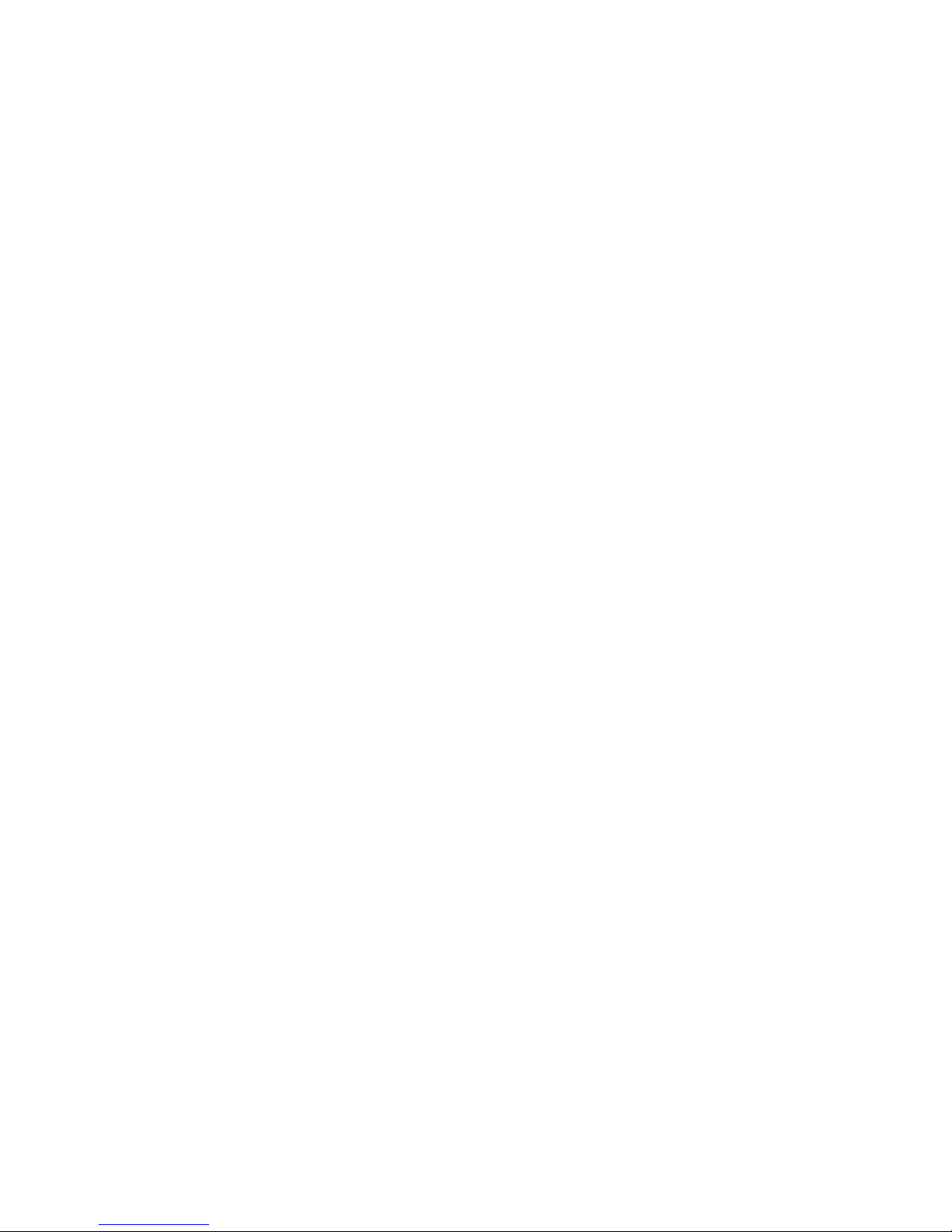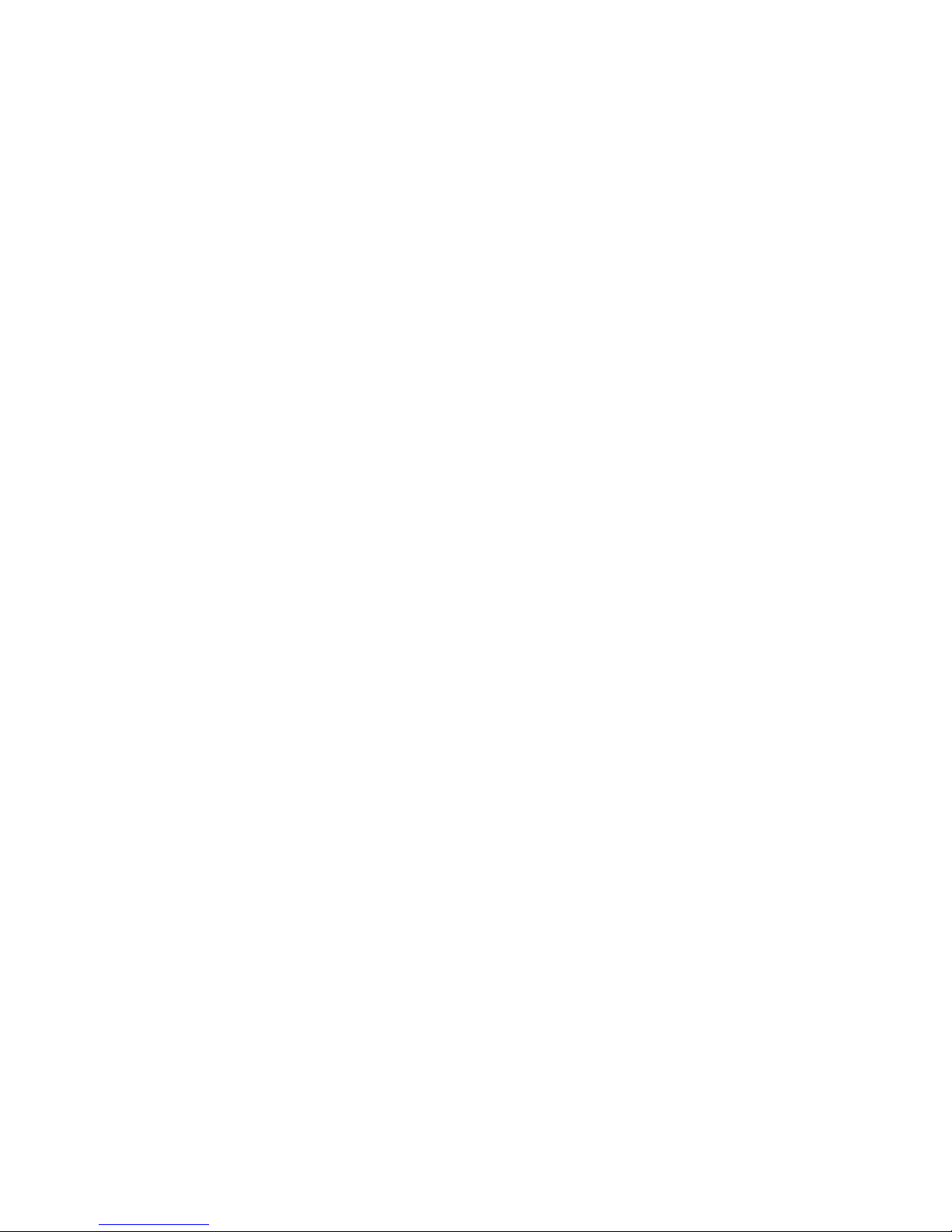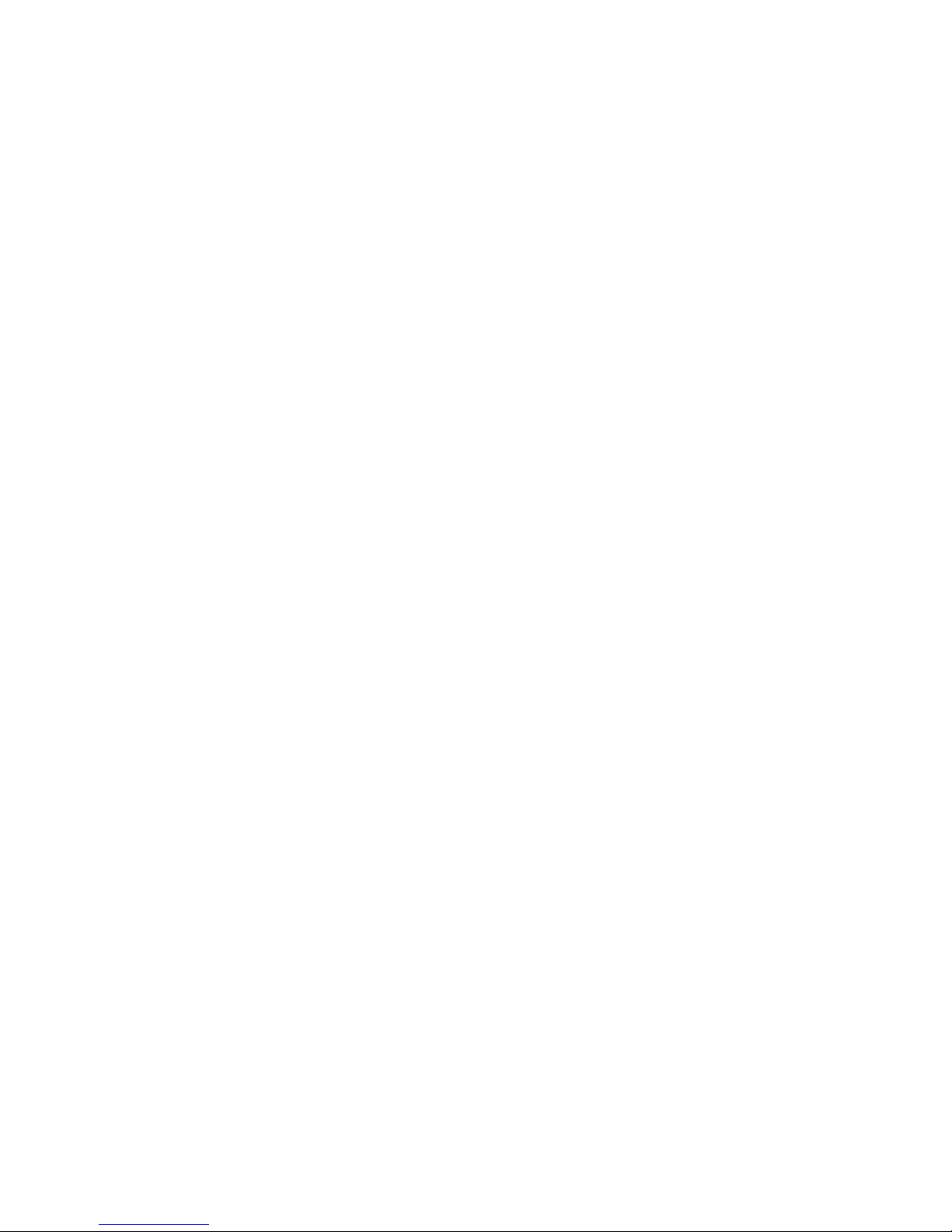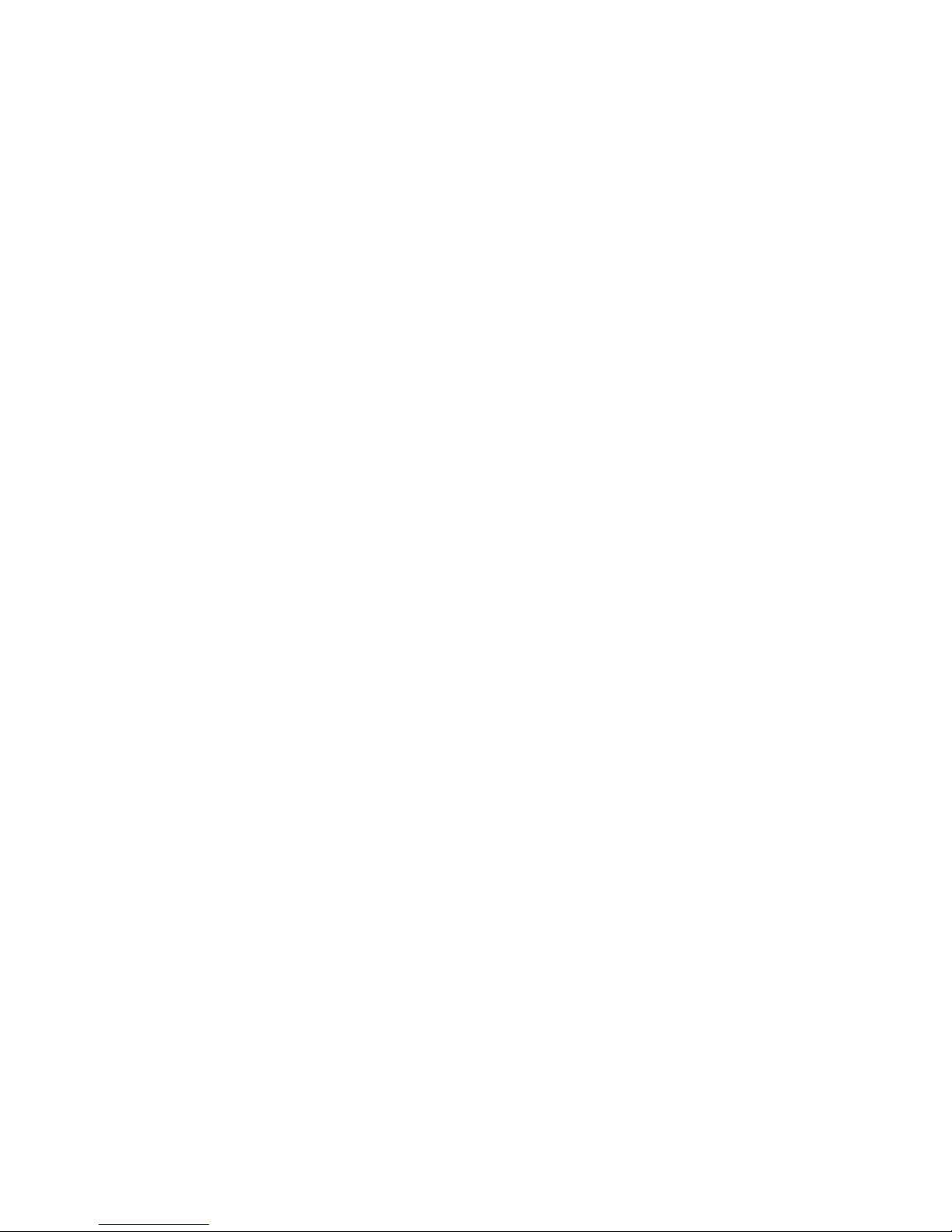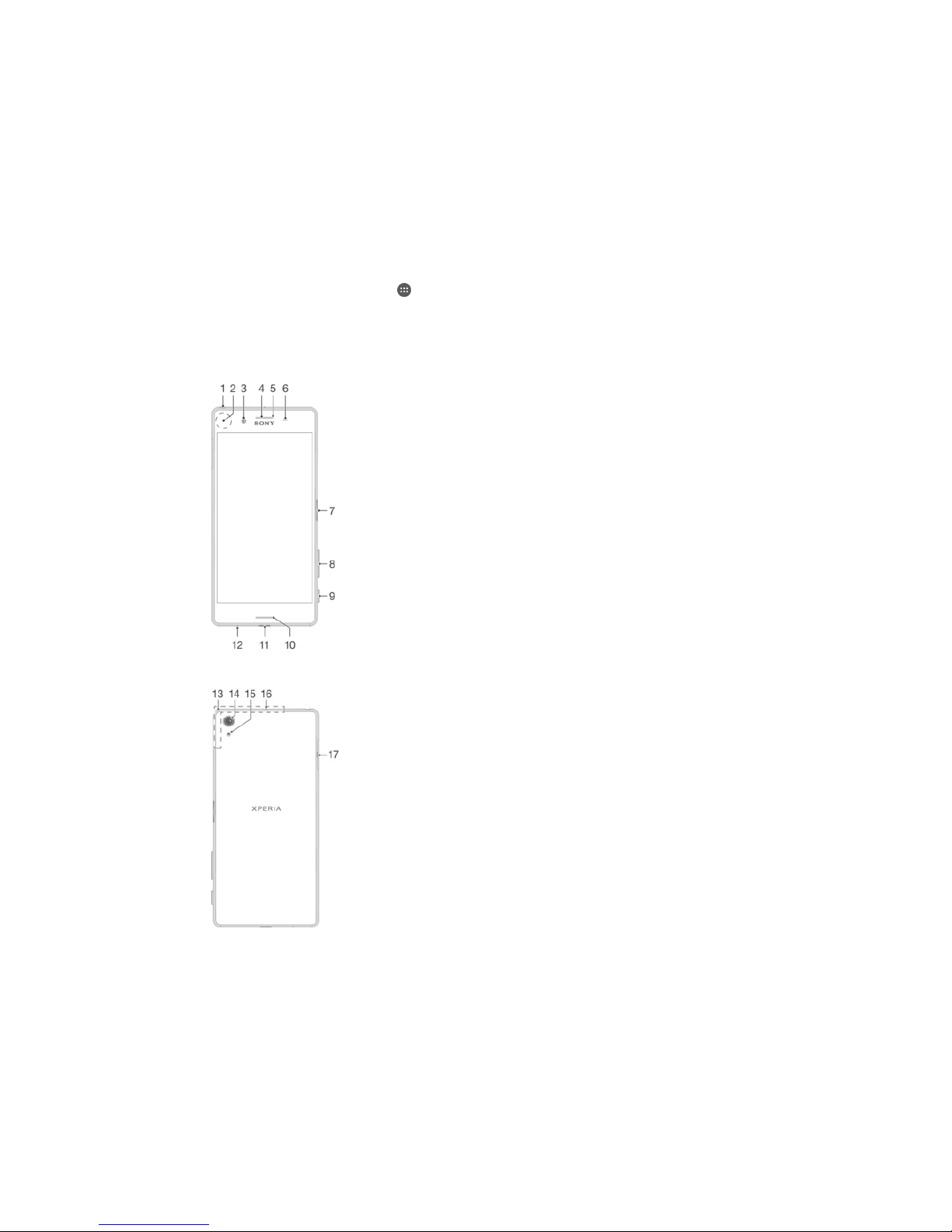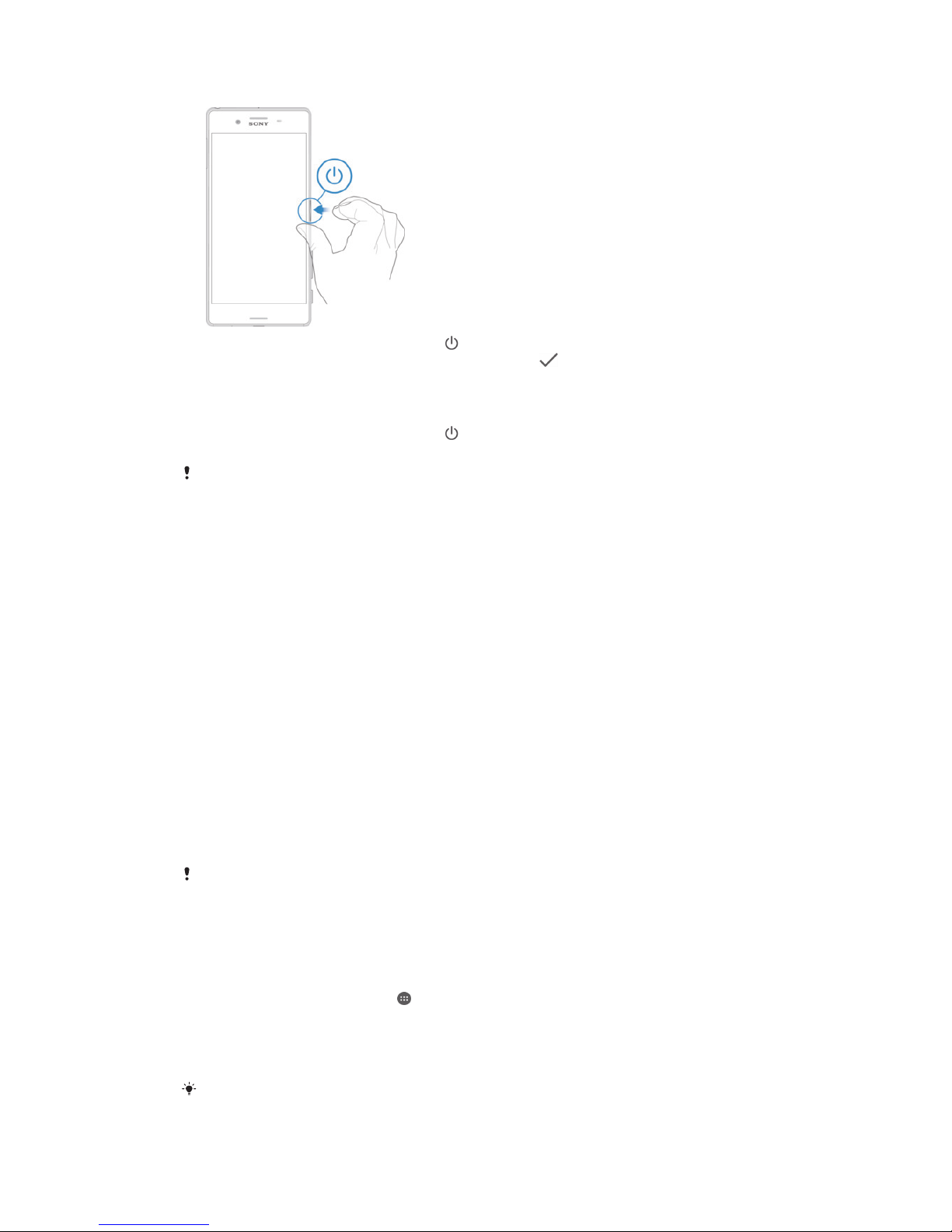Controlling data usage.....................................................................44
Selecting a SIM card for data traffic................................................45
Selecting mobile networks...............................................................45
Virtual private networks (VPNs)........................................................46
Synchronising data on your device..............................................47
Synchronising with online accounts................................................47
Synchronising with Microsoft® Exchange ActiveSync®.................47
Basic settings...............................................................................49
Accessing settings...........................................................................49
Volume settings...............................................................................49
Do not disturb mode settings..........................................................50
Screen settings................................................................................51
Application settings.........................................................................52
Resetting your applications.............................................................53
Daydream.........................................................................................54
Language settings............................................................................54
Date and time...................................................................................54
X-Reality™ for mobile......................................................................55
Super-vivid mode.............................................................................55
Enhancing the sound output............................................................55
Multiple user accounts.....................................................................56
Typing text...................................................................................59
On-screen keyboard........................................................................59
Phonepad.........................................................................................60
Entering text using voice input........................................................61
Editing text.......................................................................................61
Personalising the on-screen keyboard............................................62
Calling..........................................................................................64
Making calls.....................................................................................64
Receiving calls.................................................................................65
Ongoing calls...................................................................................67
Using the call log.............................................................................67
Forwarding calls...............................................................................68
Restricting calls................................................................................68
Multiple calls....................................................................................69
Conference calls..............................................................................70
Voicemail..........................................................................................70
Emergency calls...............................................................................71
Contacts.......................................................................................72
Transferring contacts.......................................................................72
Searching and viewing contacts......................................................73
Adding and editing contacts............................................................74
3
This is an Internet version of this publication. © Print only for private use.