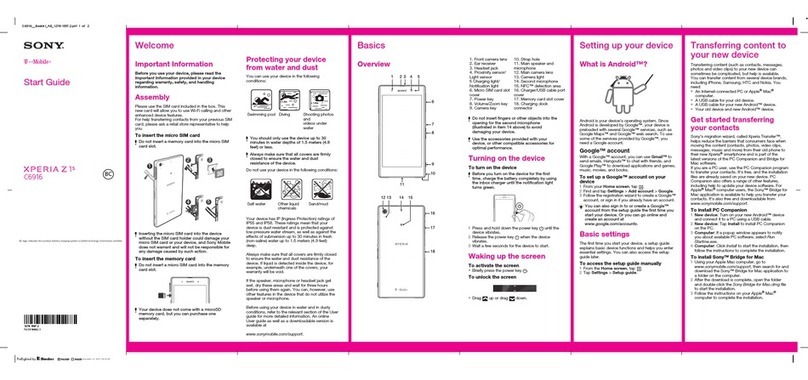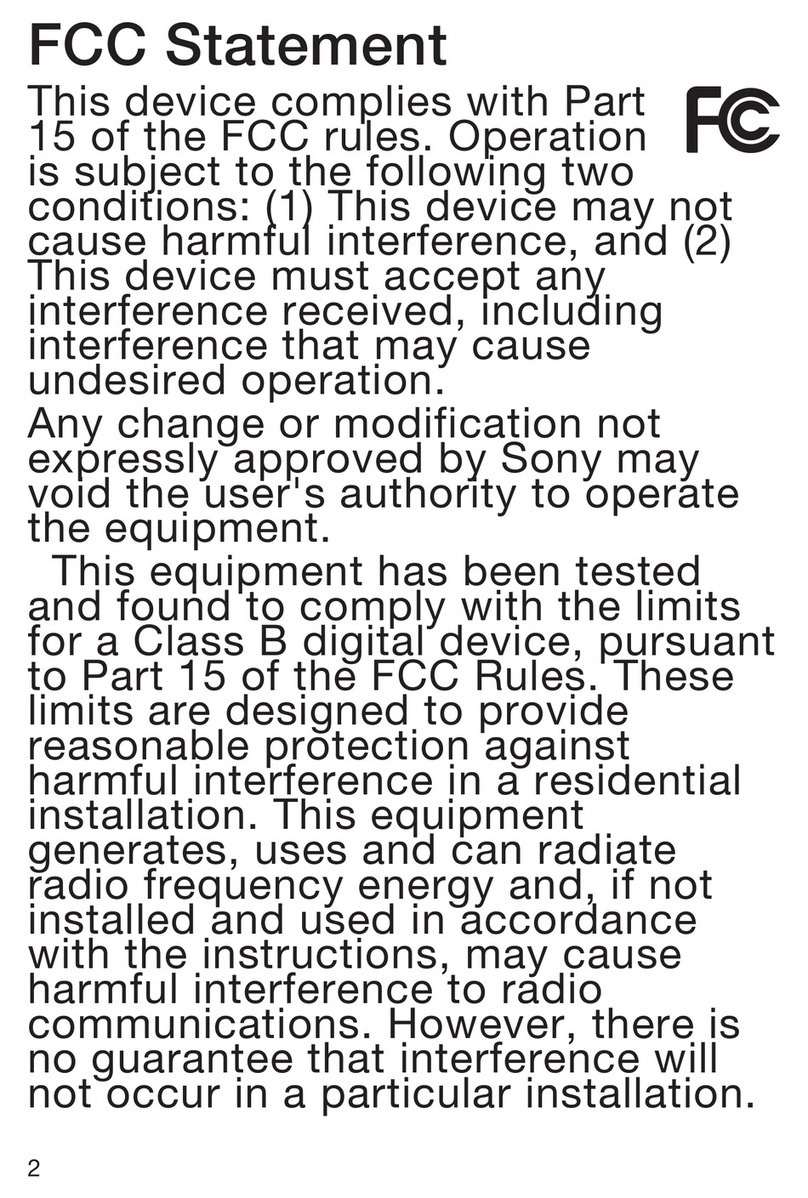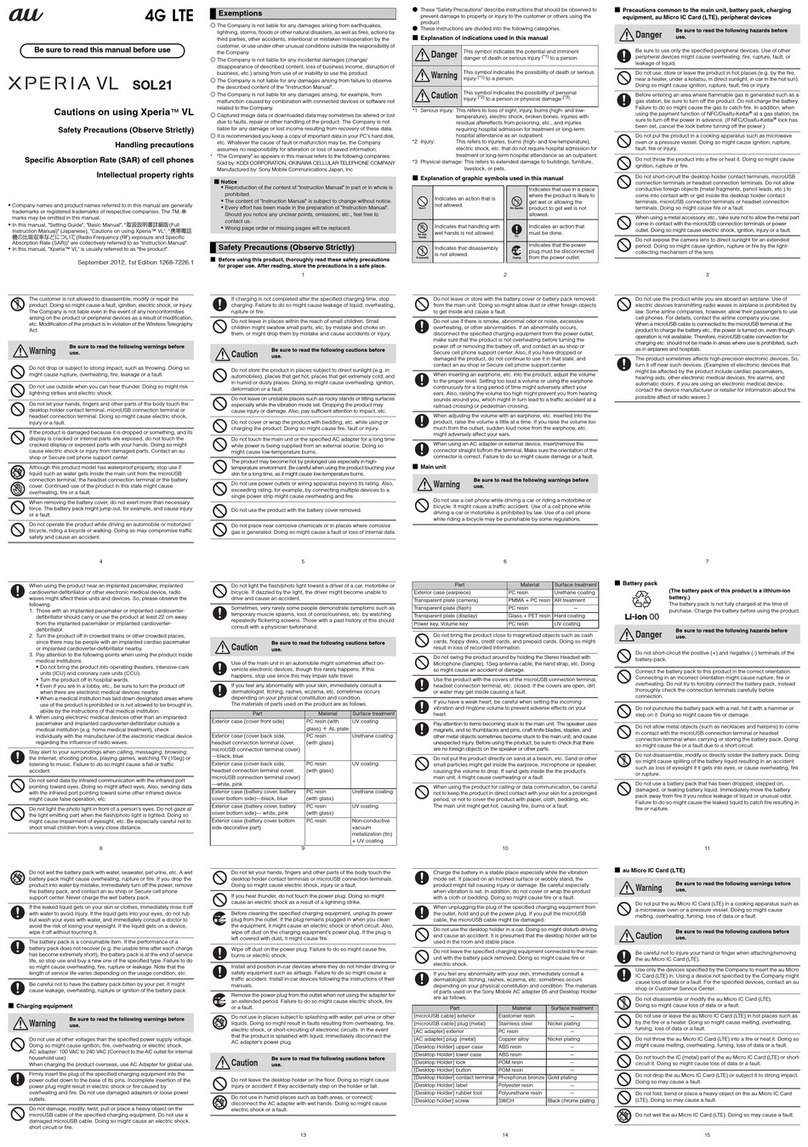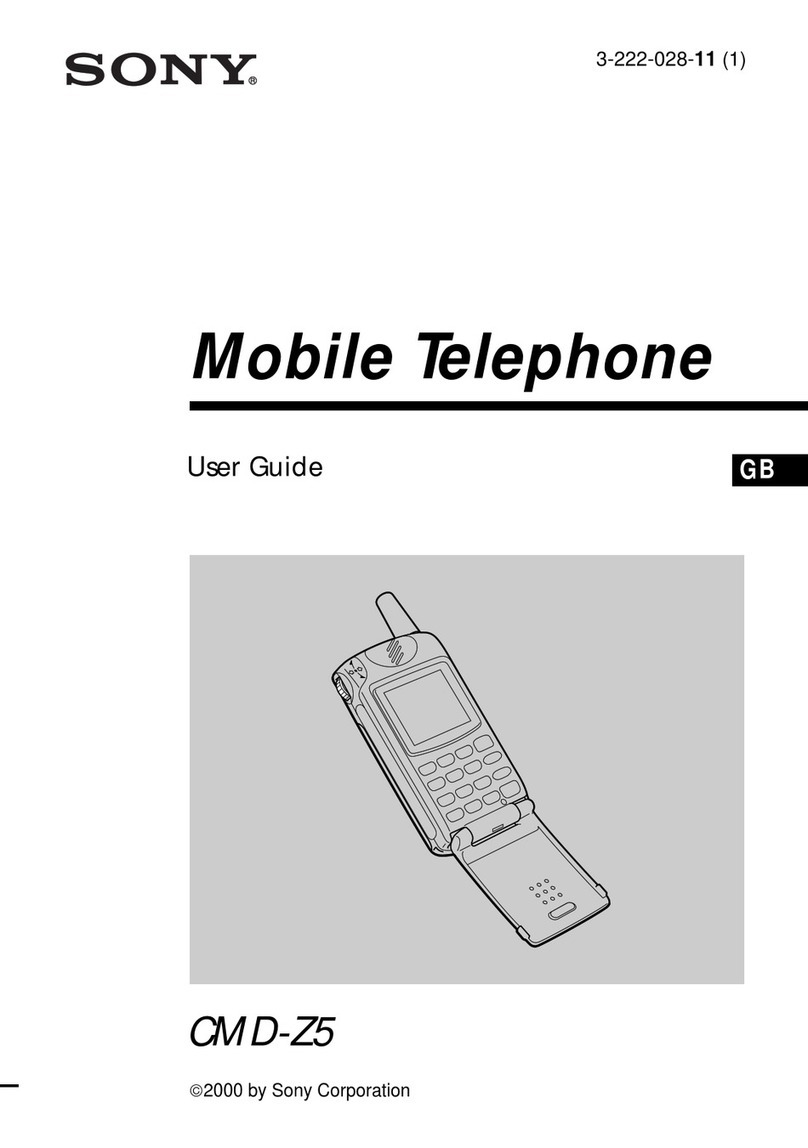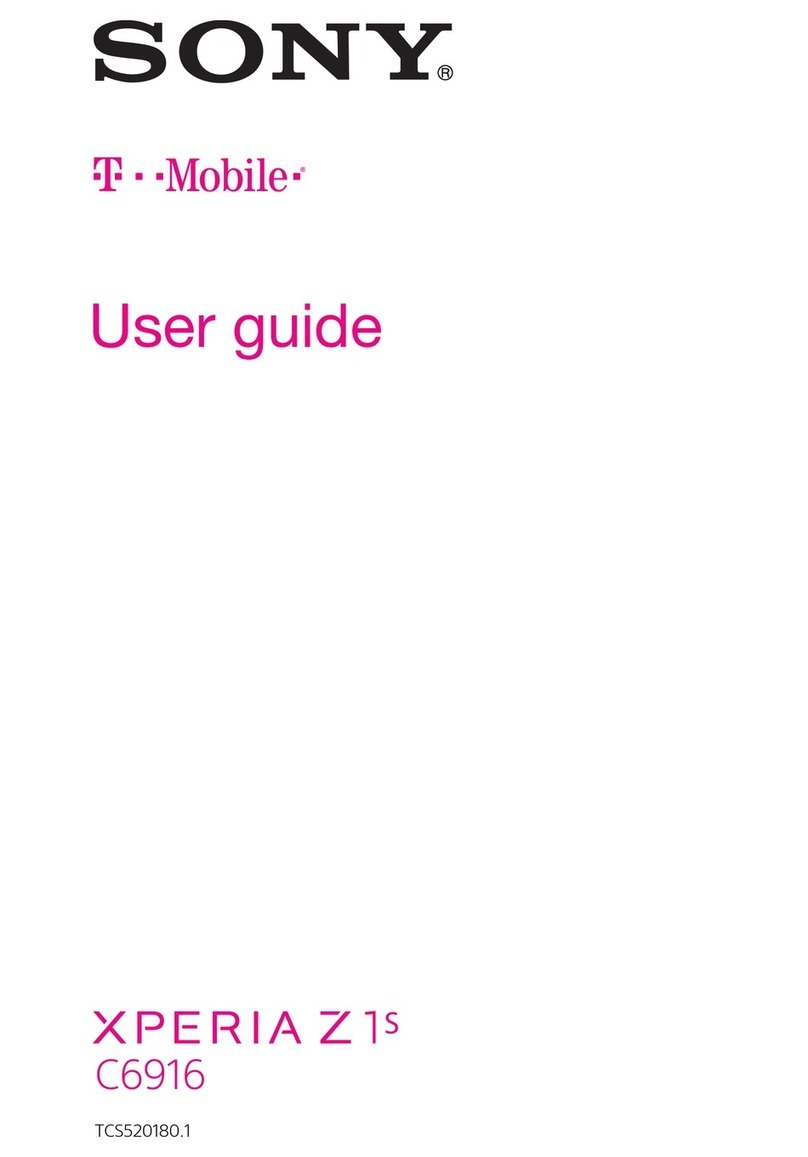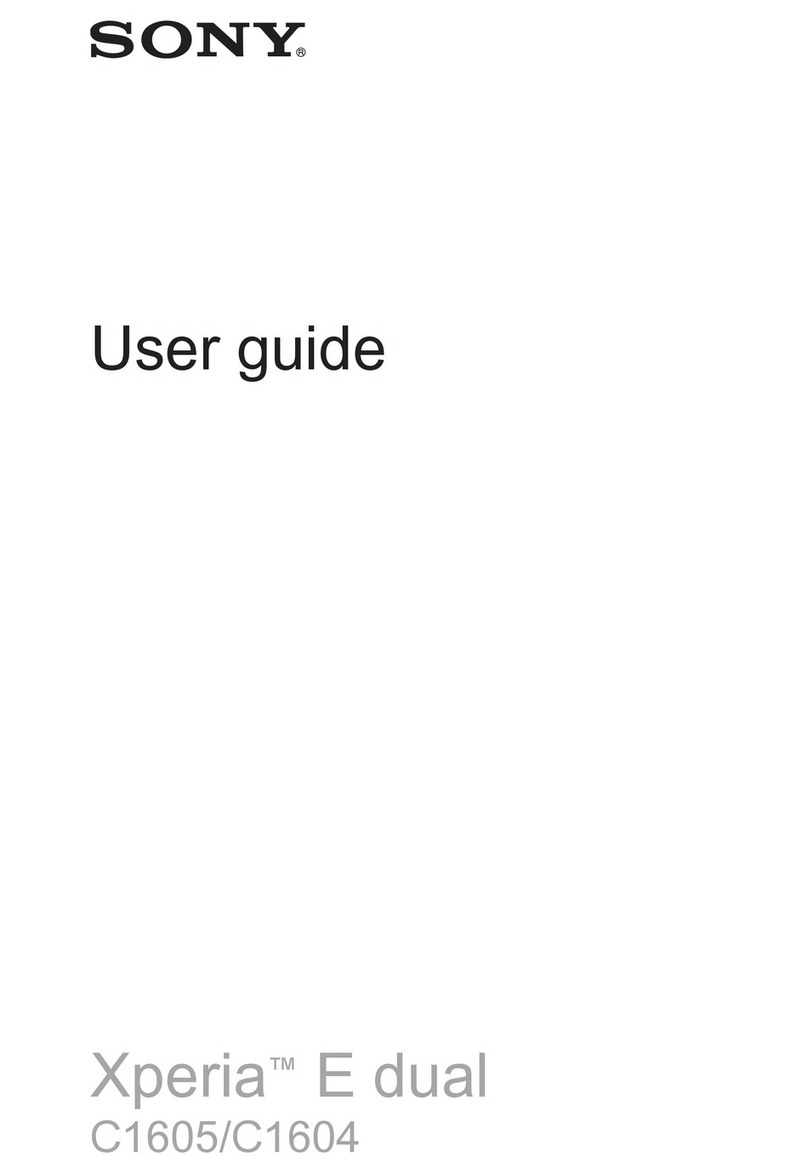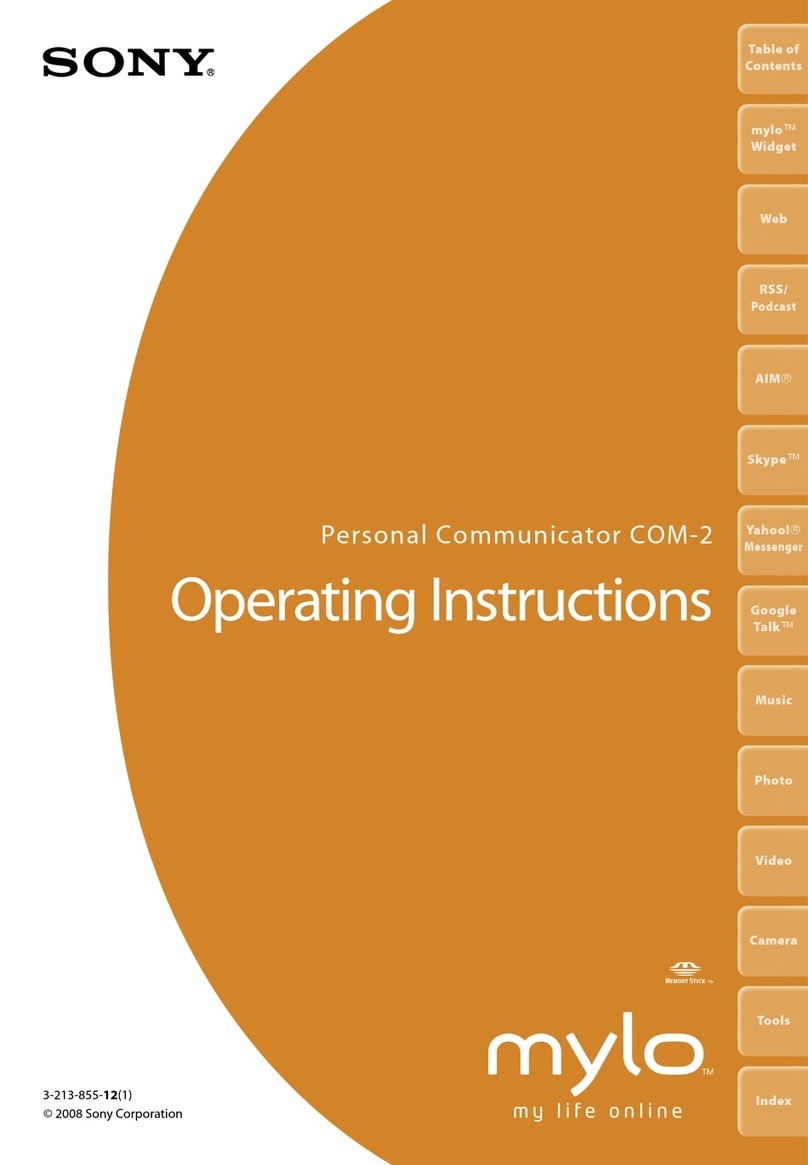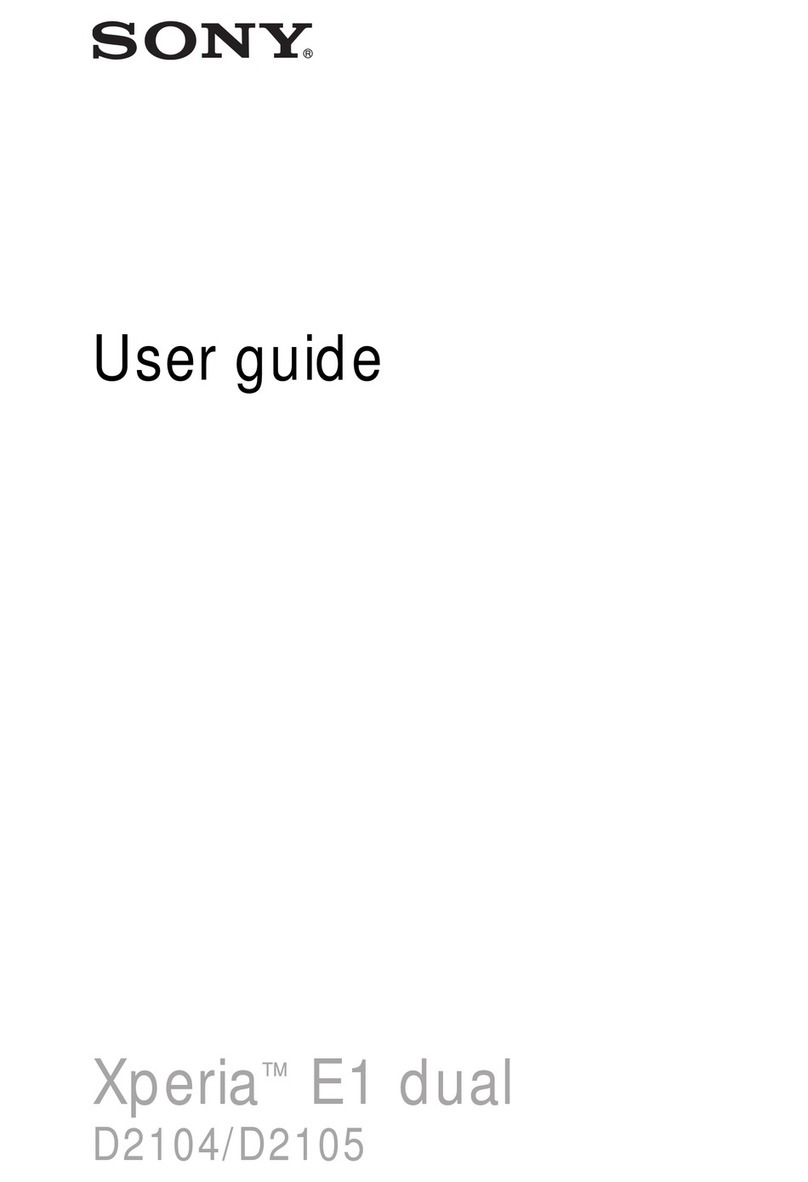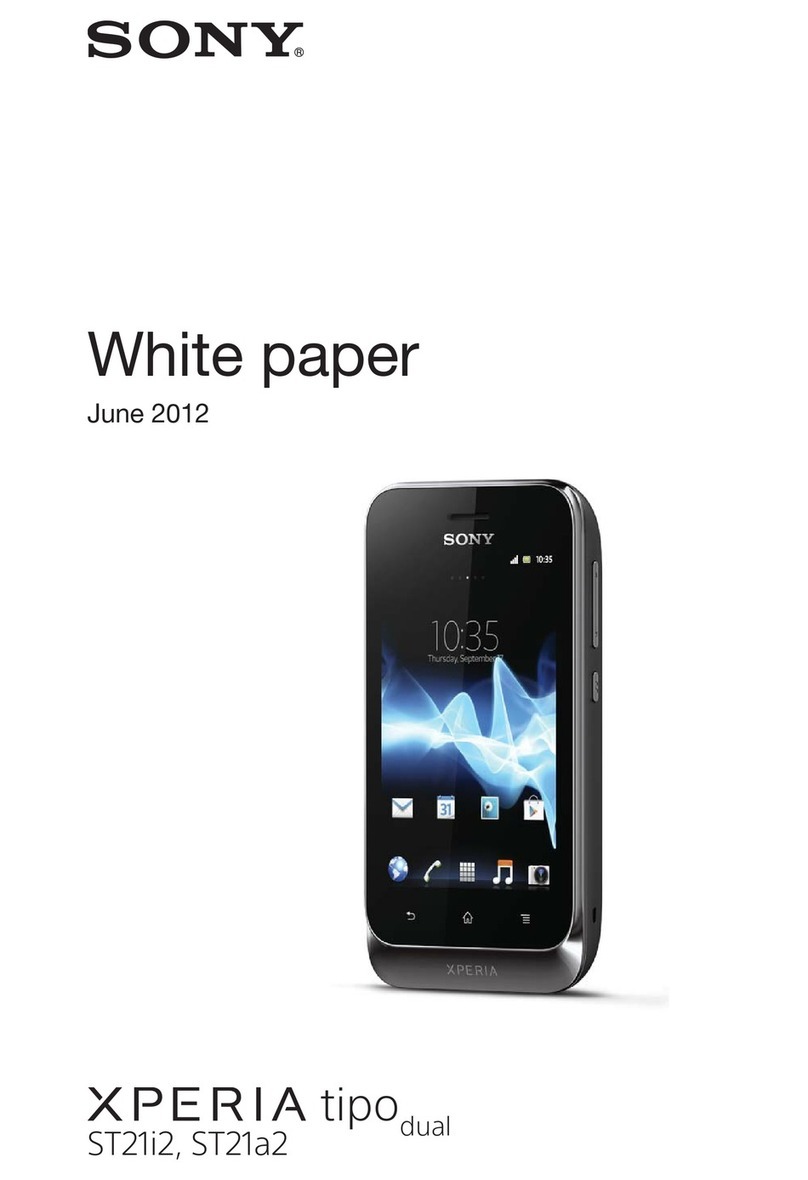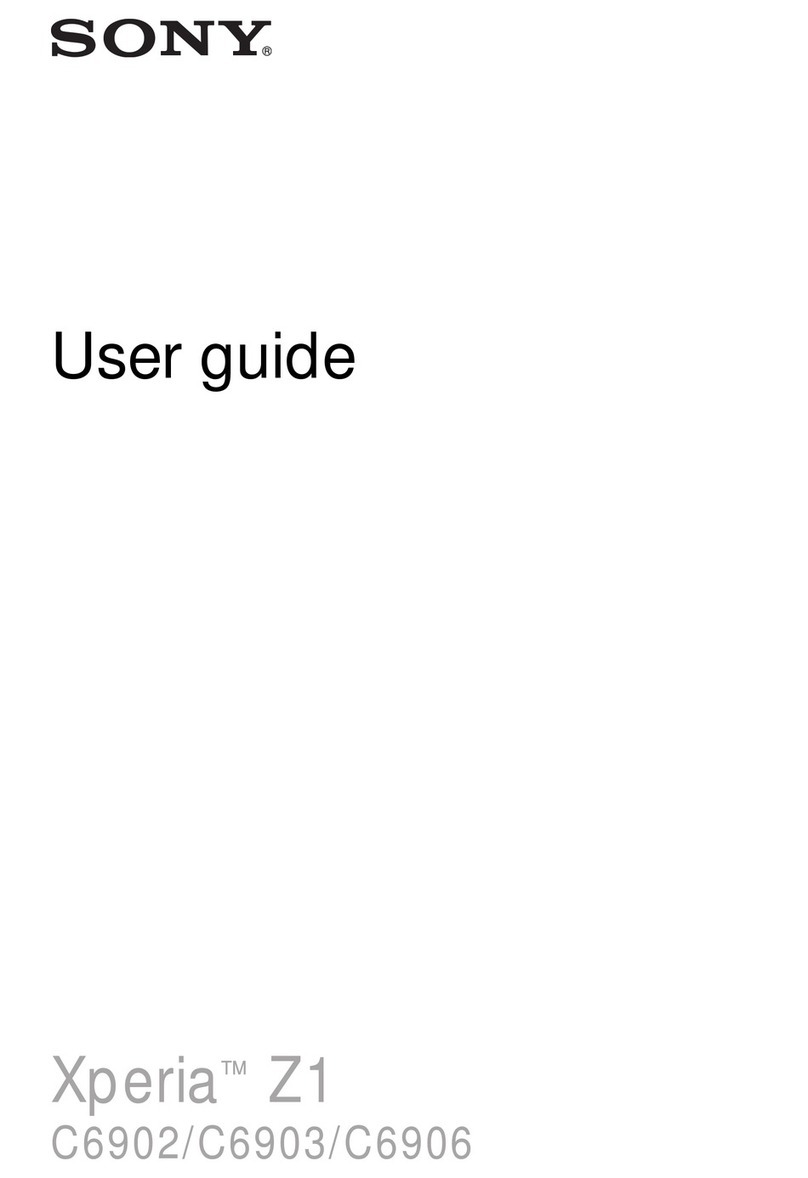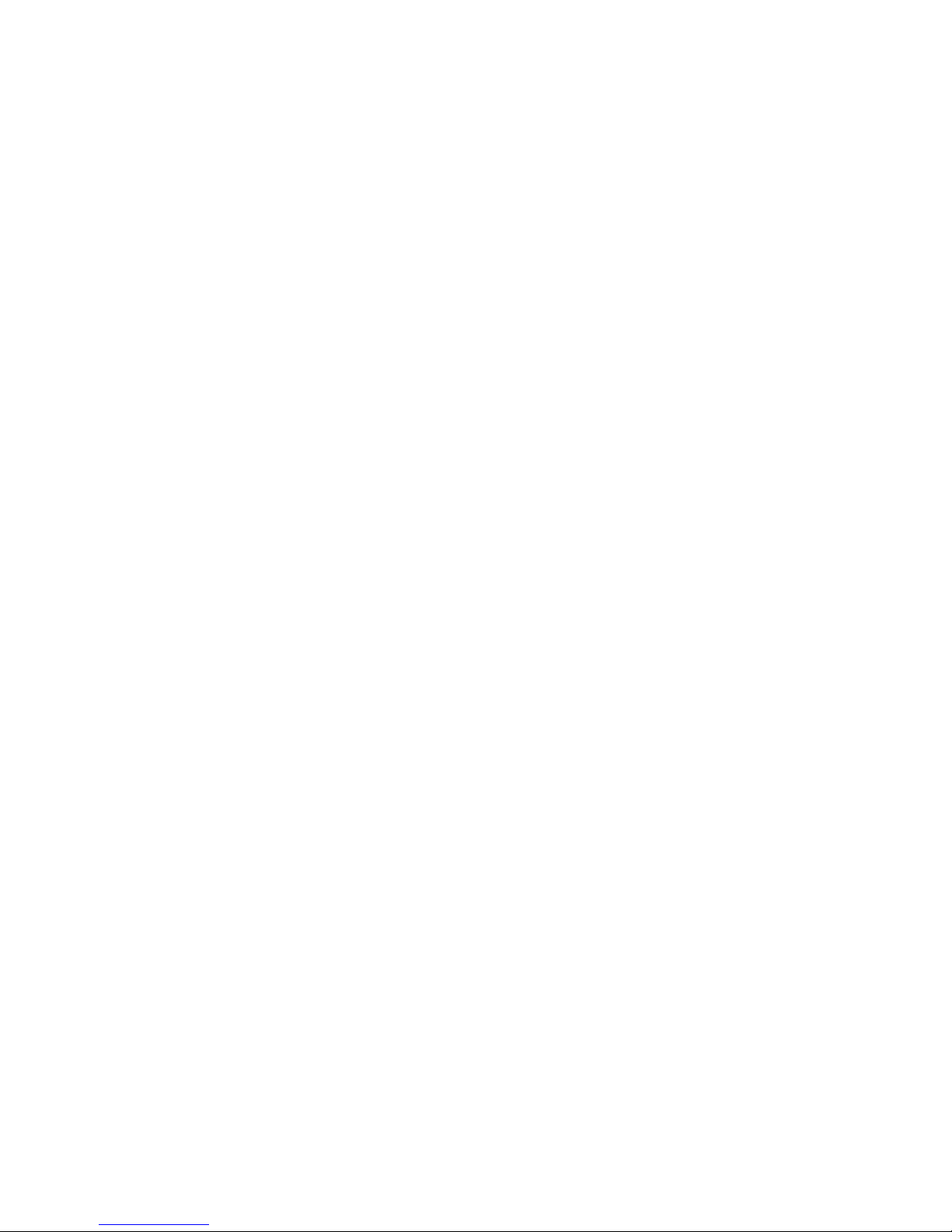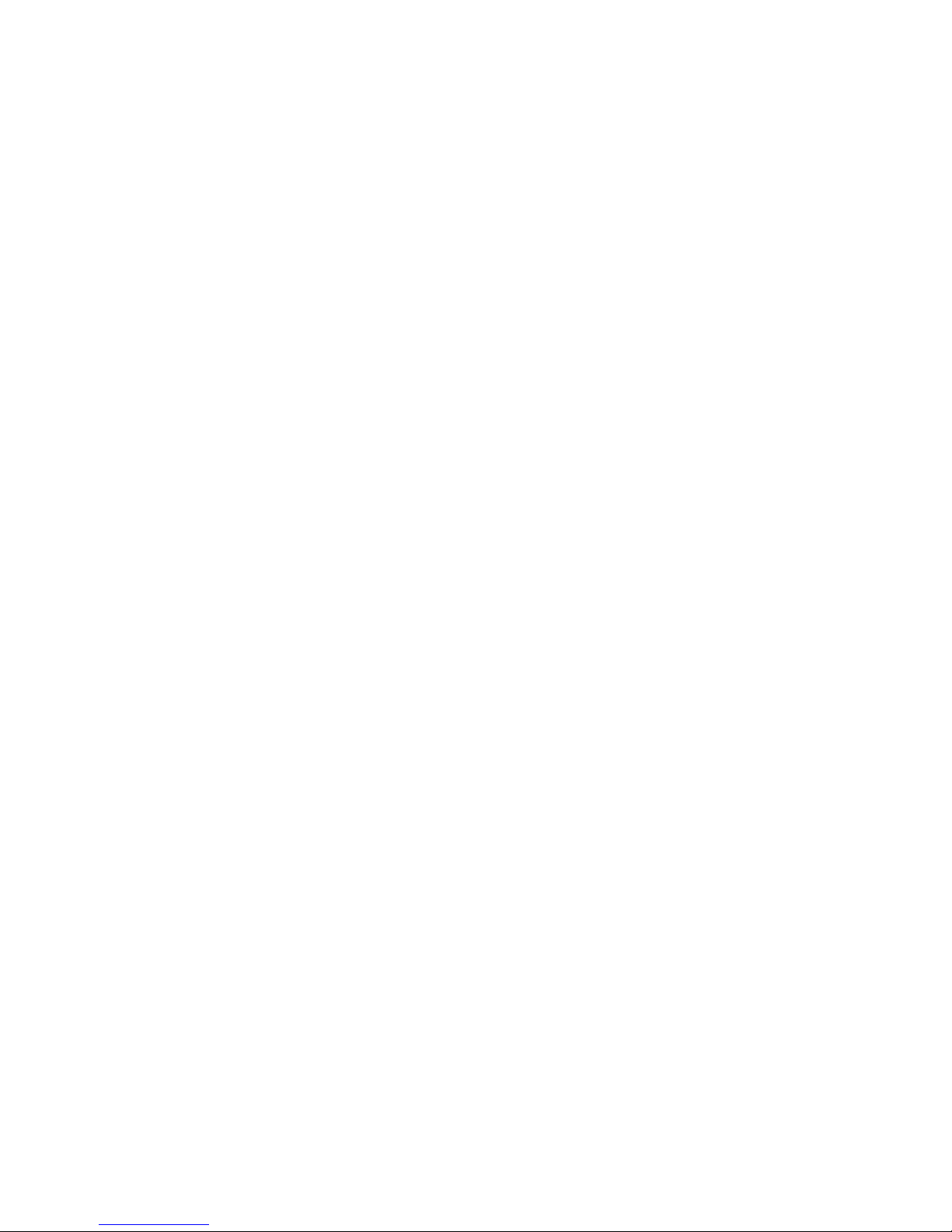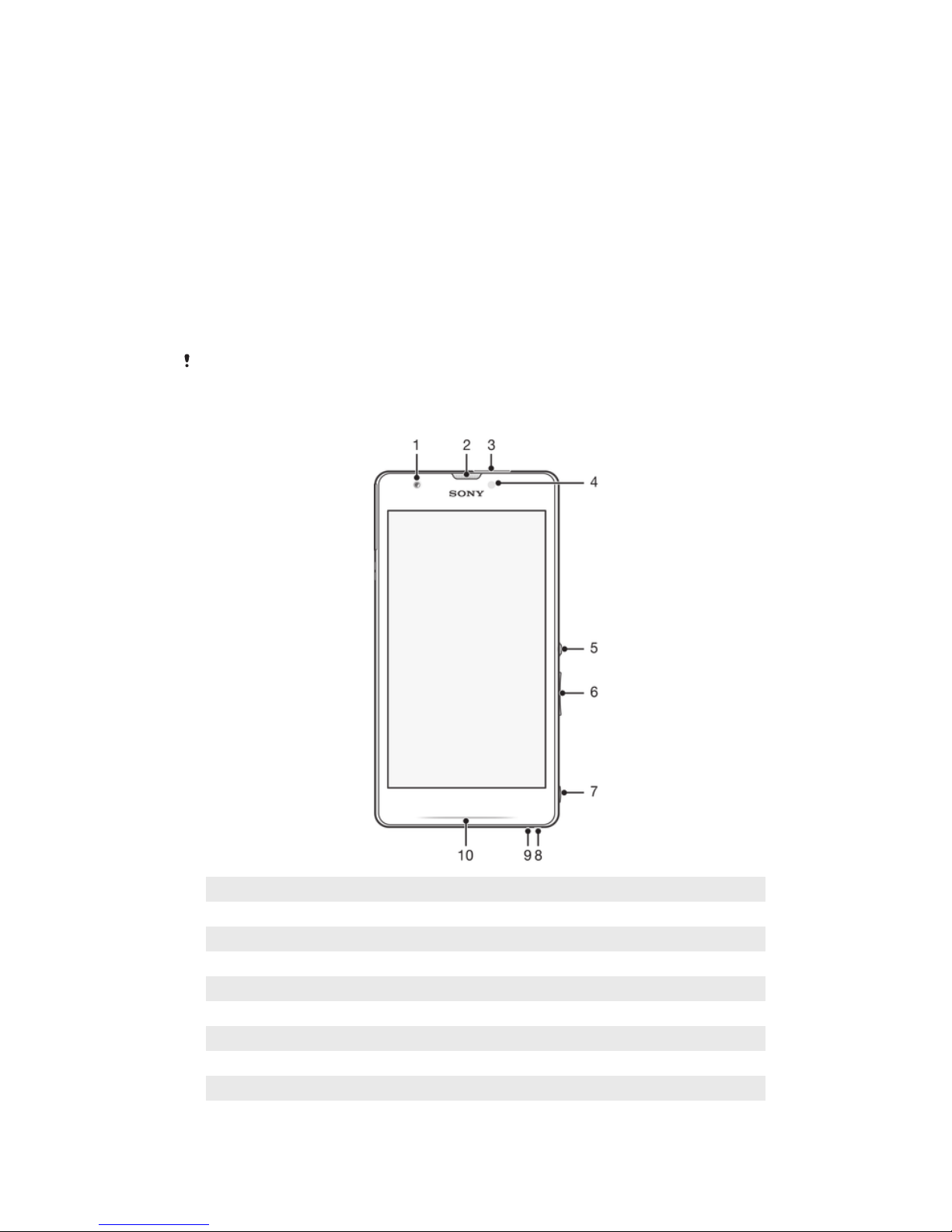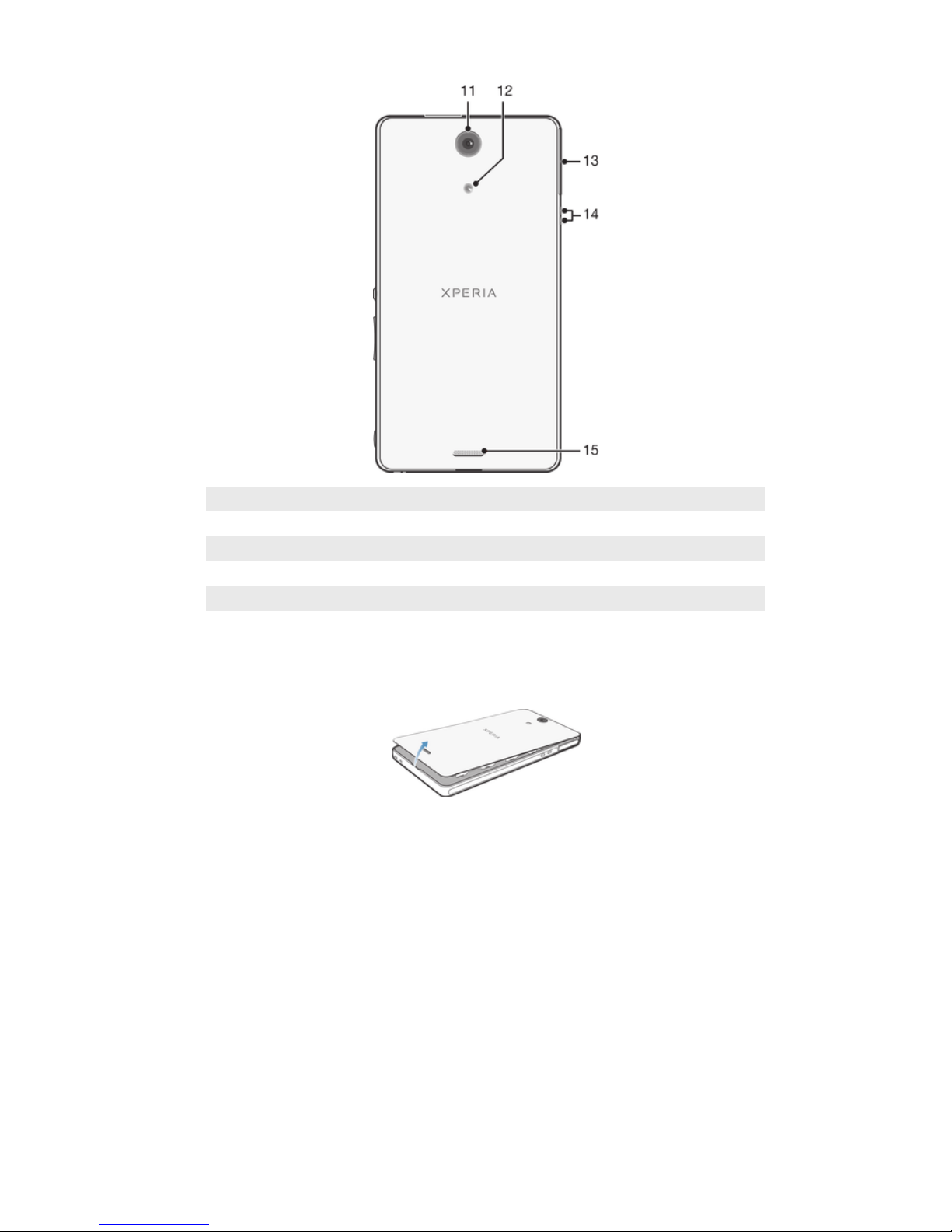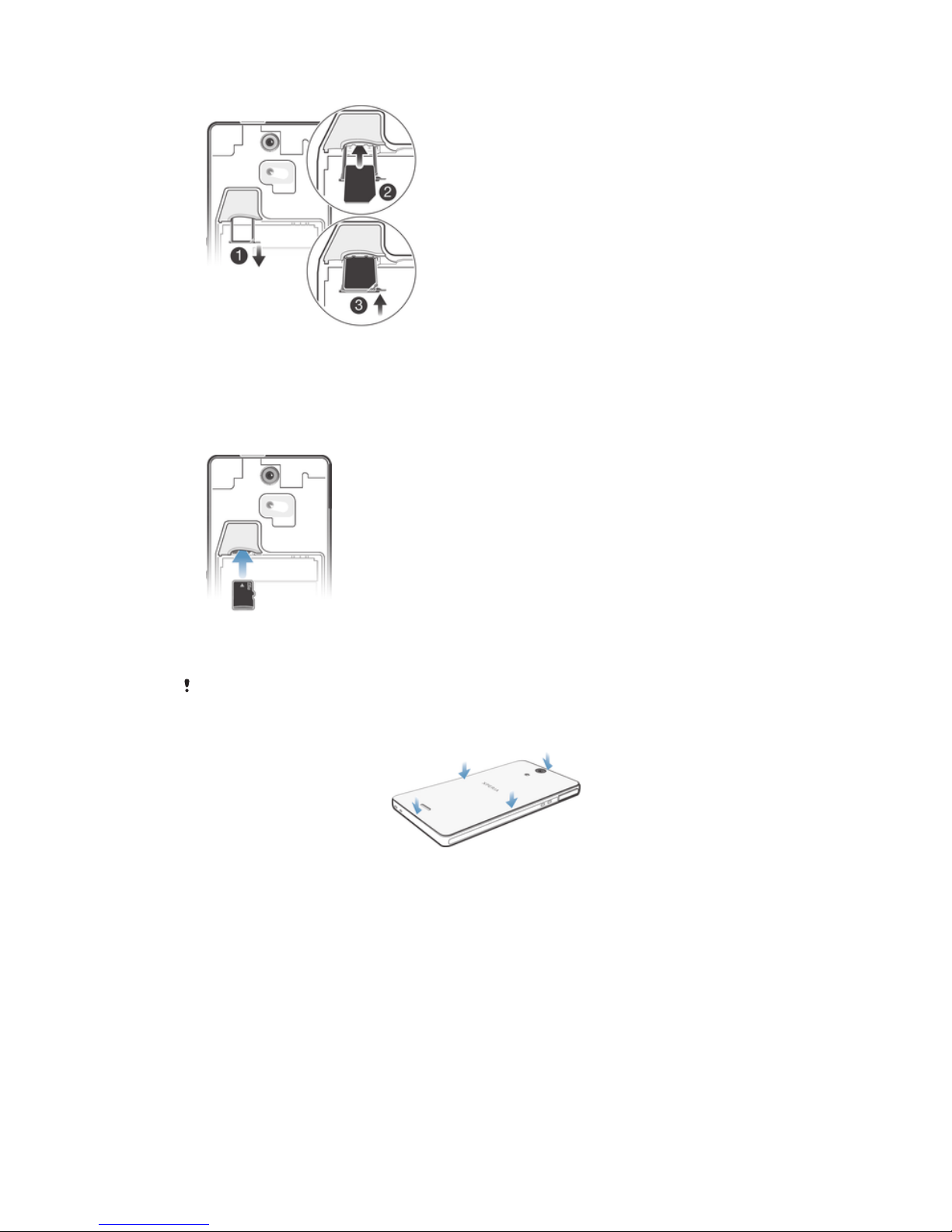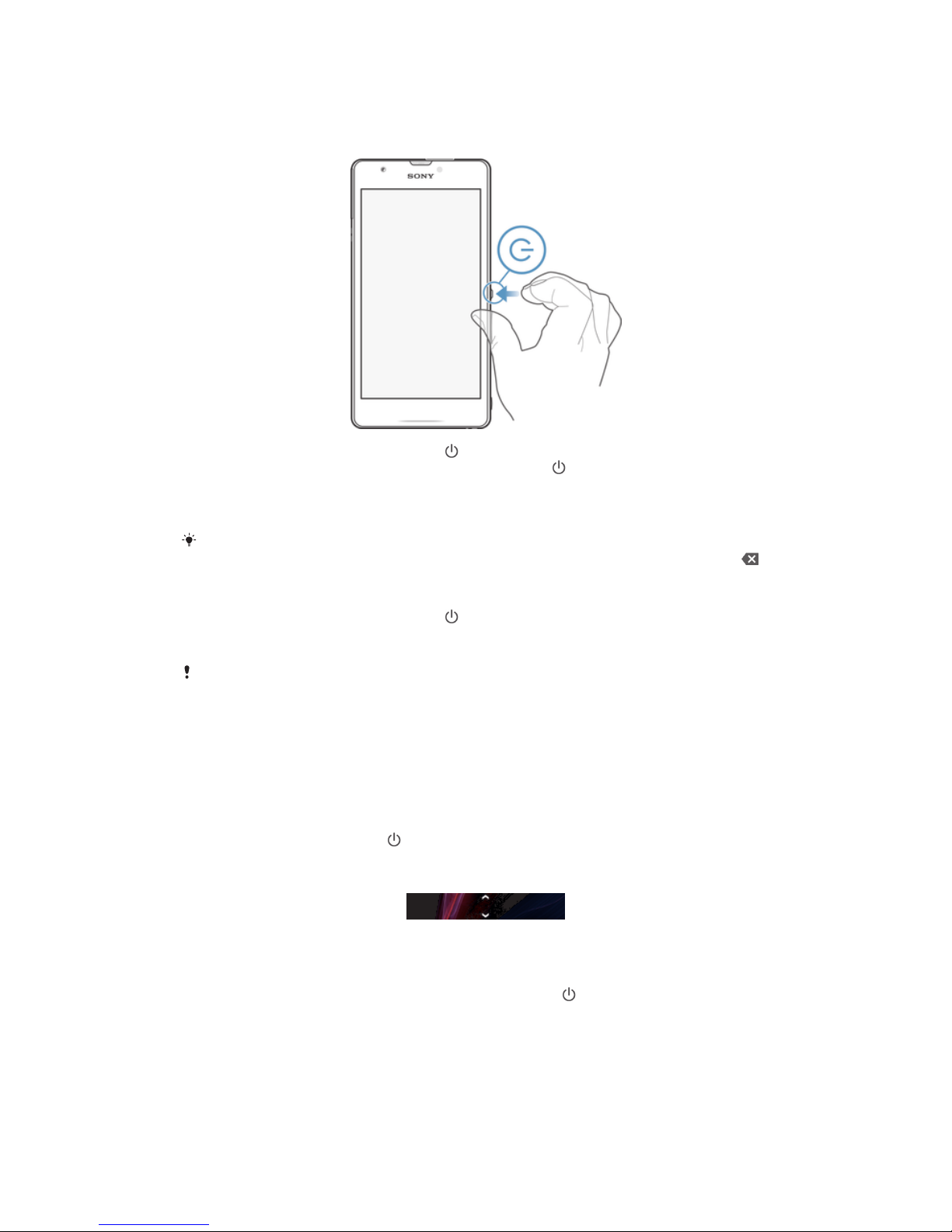Synchronising contacts with your device........................................39
Other methods for transferring contacts.........................................39
Avoiding duplicate entries in the Contacts application...................40
Adding and editing contacts............................................................40
Searching and viewing contacts......................................................41
Favourites and groups.....................................................................42
Sending contact information............................................................42
Backing up contacts........................................................................43
Messaging....................................................................................44
Using text and multimedia messaging.............................................44
Text and multimedia message options............................................45
Email.............................................................................................46
Getting started with Email................................................................46
Using email......................................................................................46
"WALKMAN" application .............................................................50
About the "WALKMAN" application.................................................50
Transferring media files to your device ...........................................50
Using the "WALKMAN" application ................................................51
Visualiser .........................................................................................52
Getting more information about a song or artist..............................52
Using My music to organise your songs .........................................52
Managing playlists...........................................................................53
"WALKMAN" application widget ....................................................54
Protecting your hearing....................................................................54
Music services..............................................................................55
TrackID technology..........................................................................55
FM radio.......................................................................................56
About the FM radio..........................................................................56
Using your favourite radio channels................................................57
Sound settings.................................................................................57
Identifying radio tracks using TrackID™..........................................58
Camera.........................................................................................59
About the camera............................................................................59
Using the still camera......................................................................59
Face detection.................................................................................60
Using Smile Shutter™ to capture smiling faces..............................60
Using still camera settings...............................................................61
Using the video camera...................................................................65
Album...........................................................................................70
About Album....................................................................................70
Mobile BRAVIA® Engine..................................................................70
Viewing photos and videos in the Pictures tab ...............................70
3
This is an Internet version of this publication. © Print only for private use.