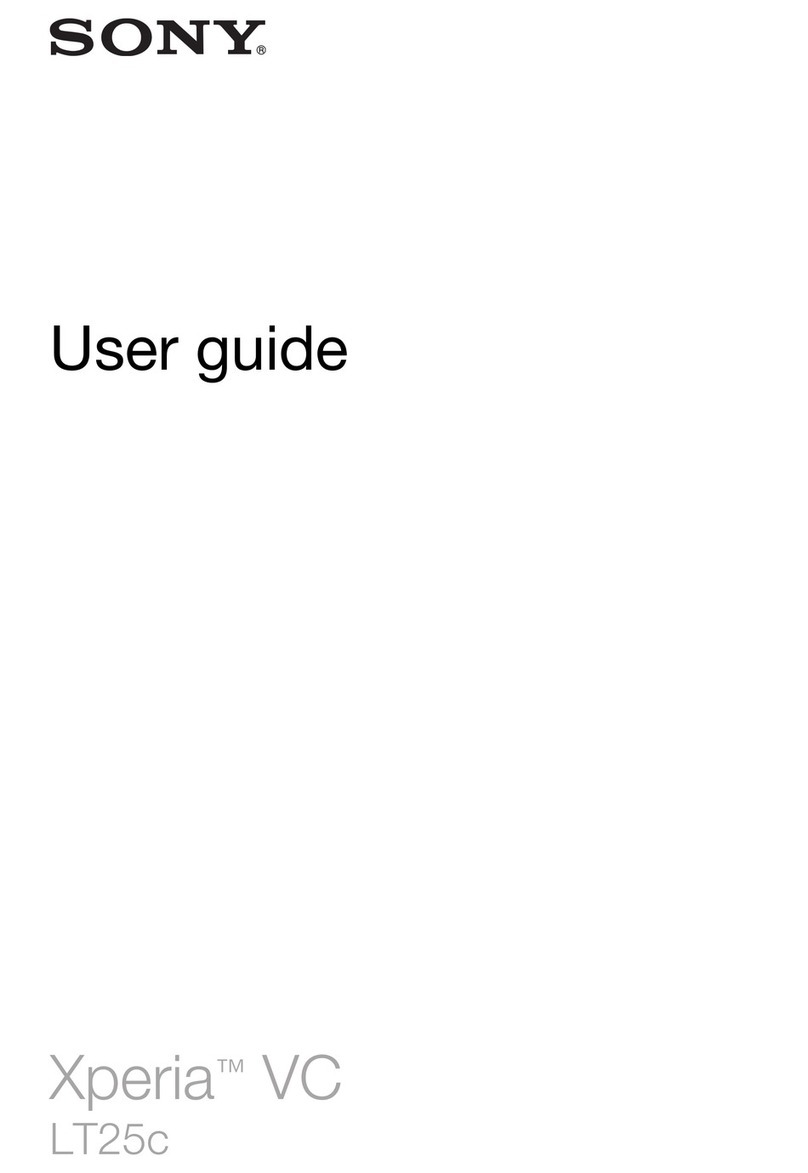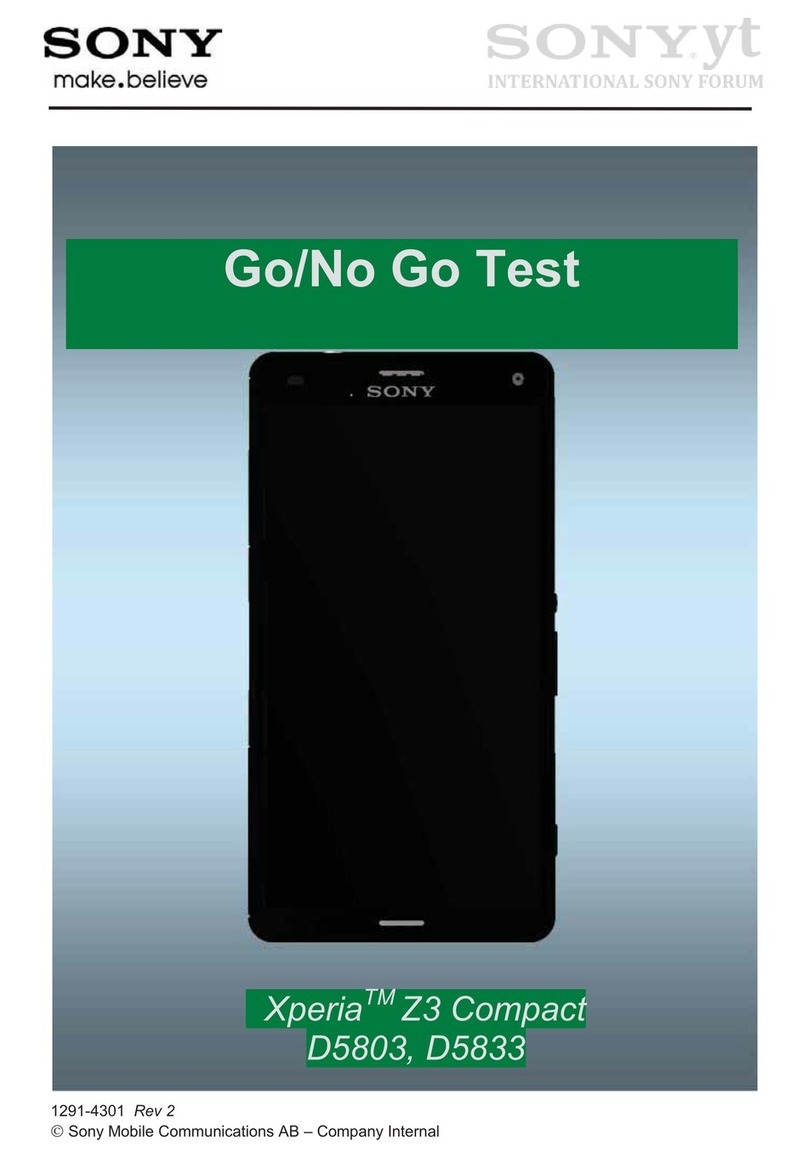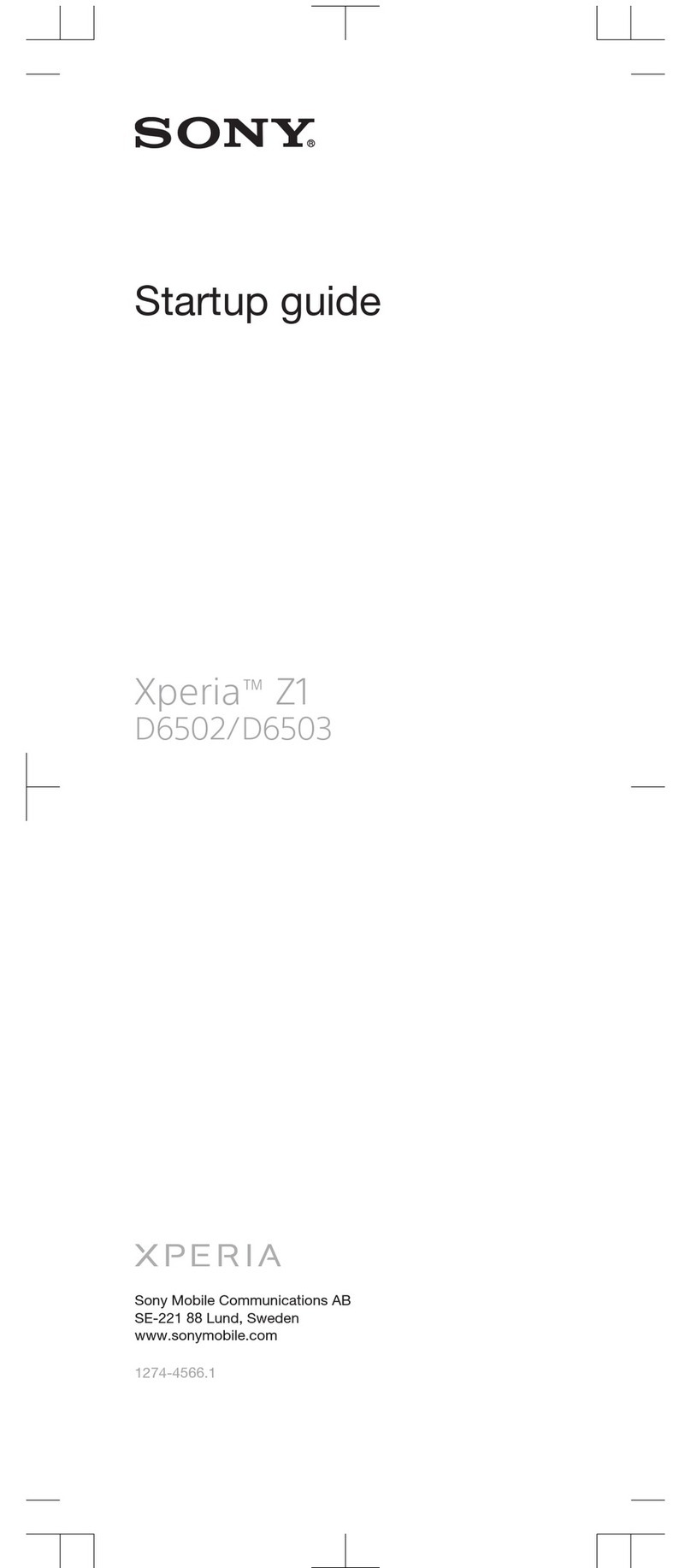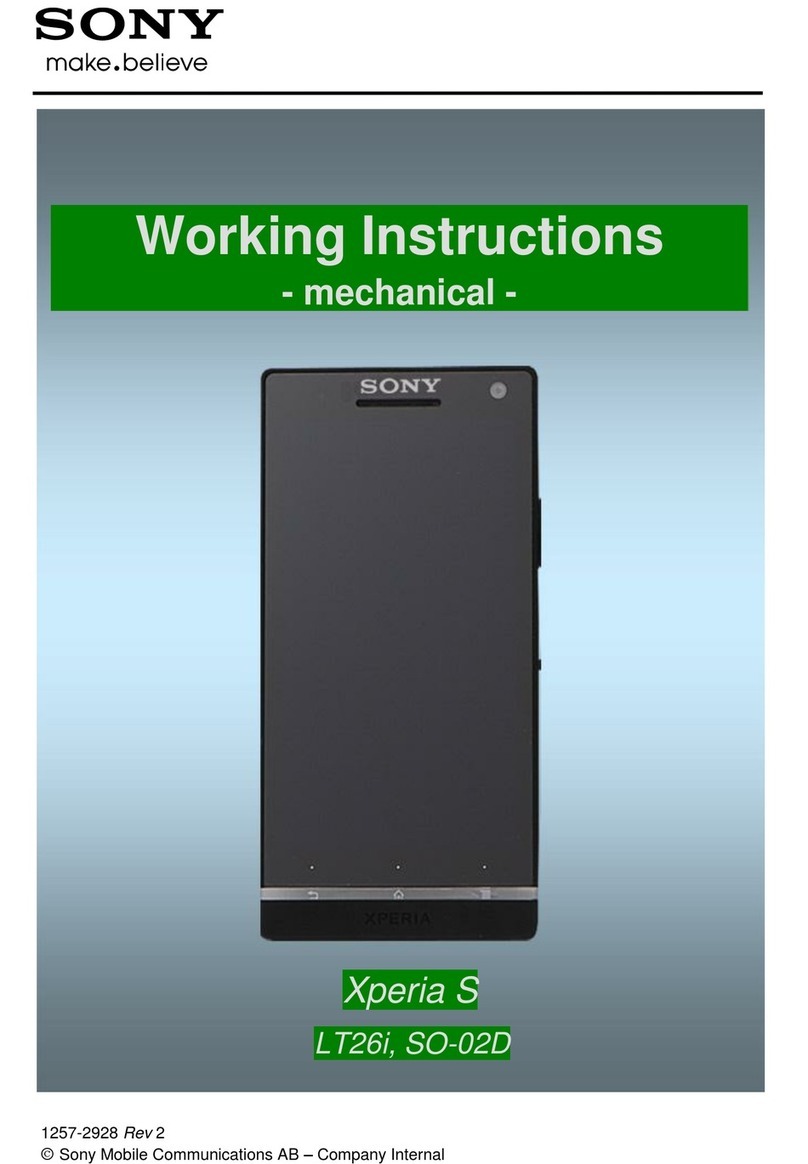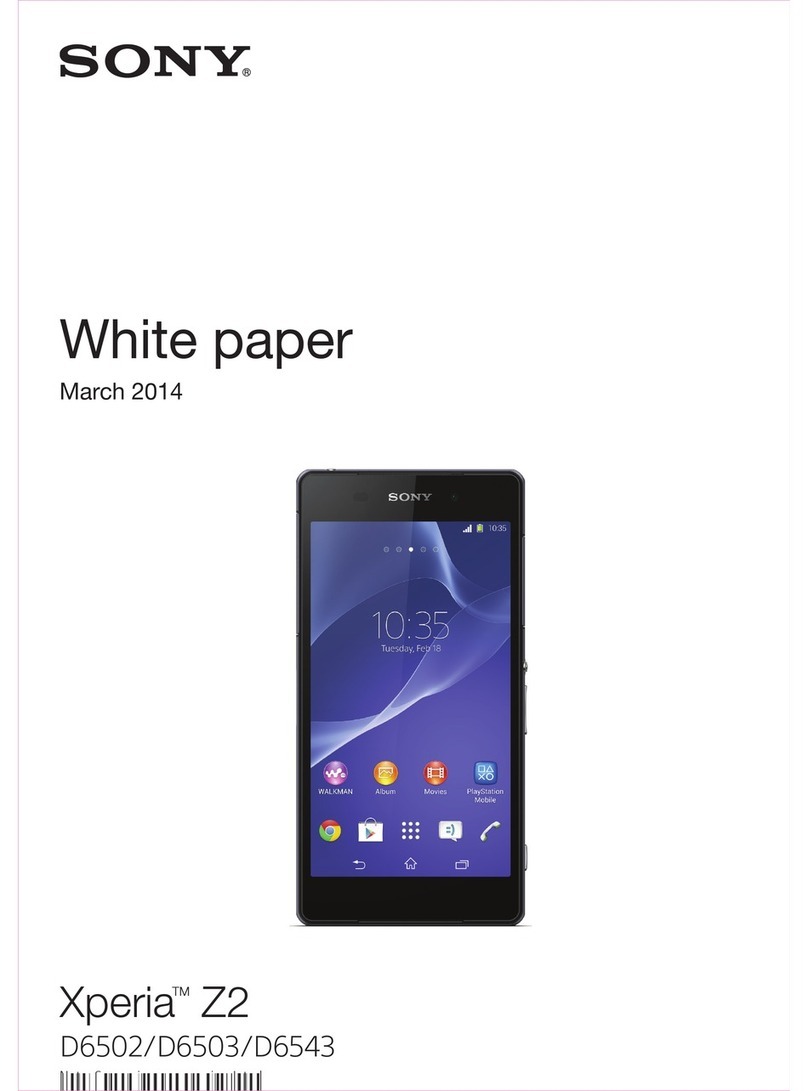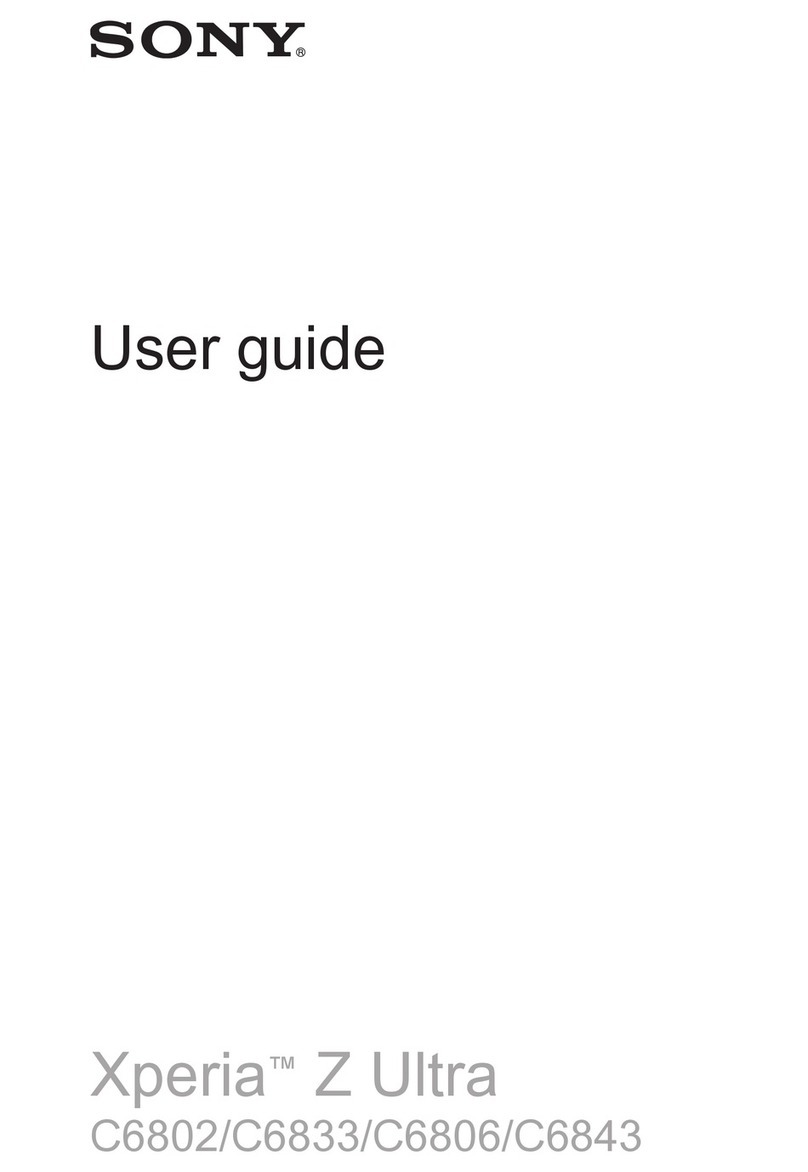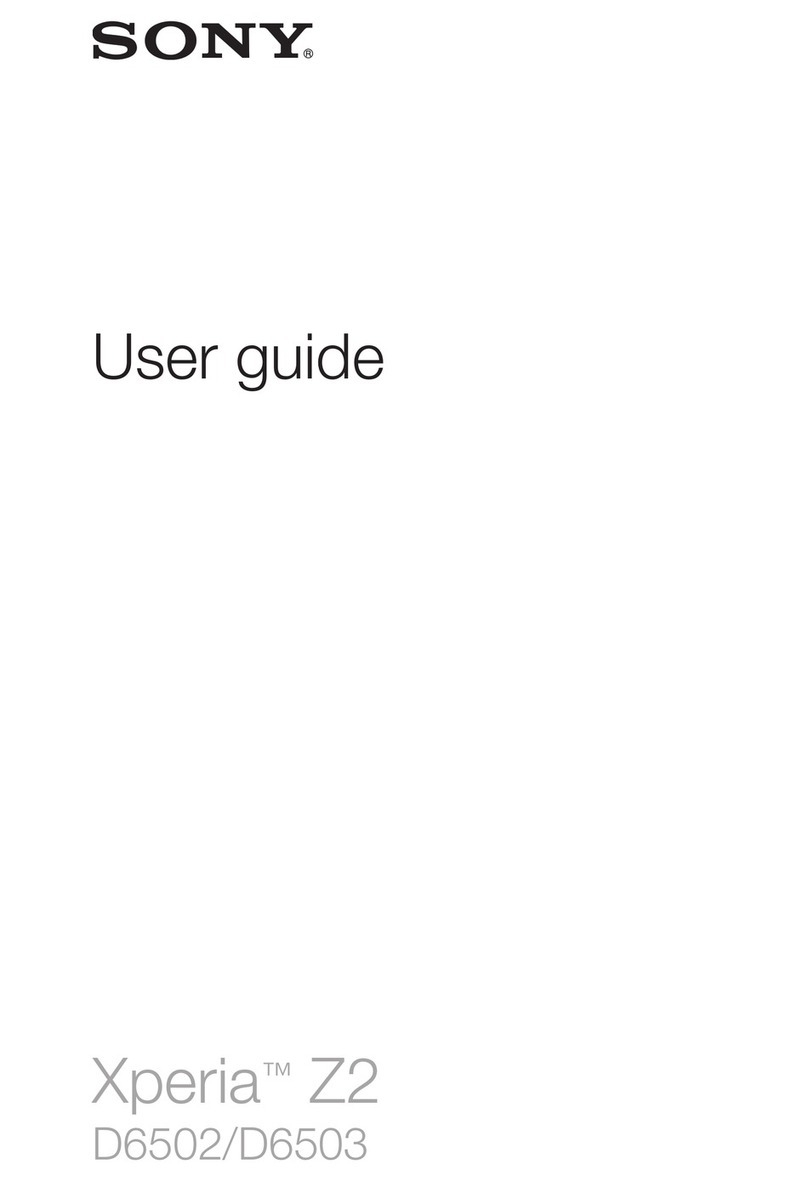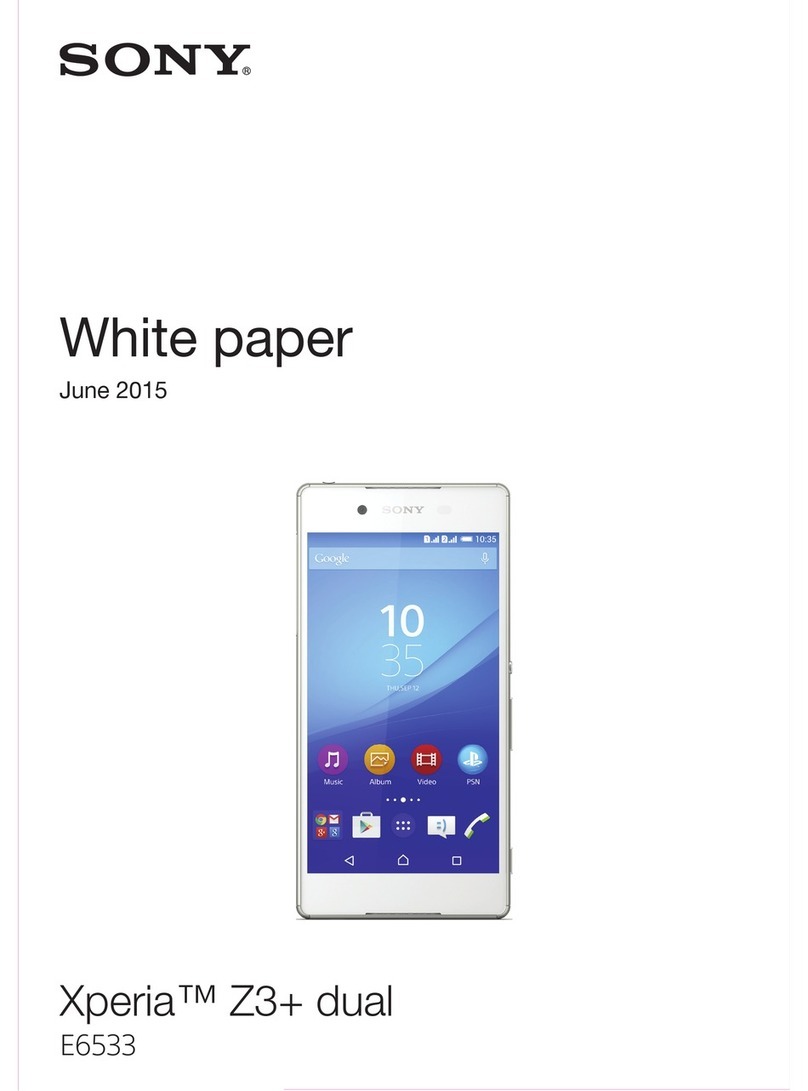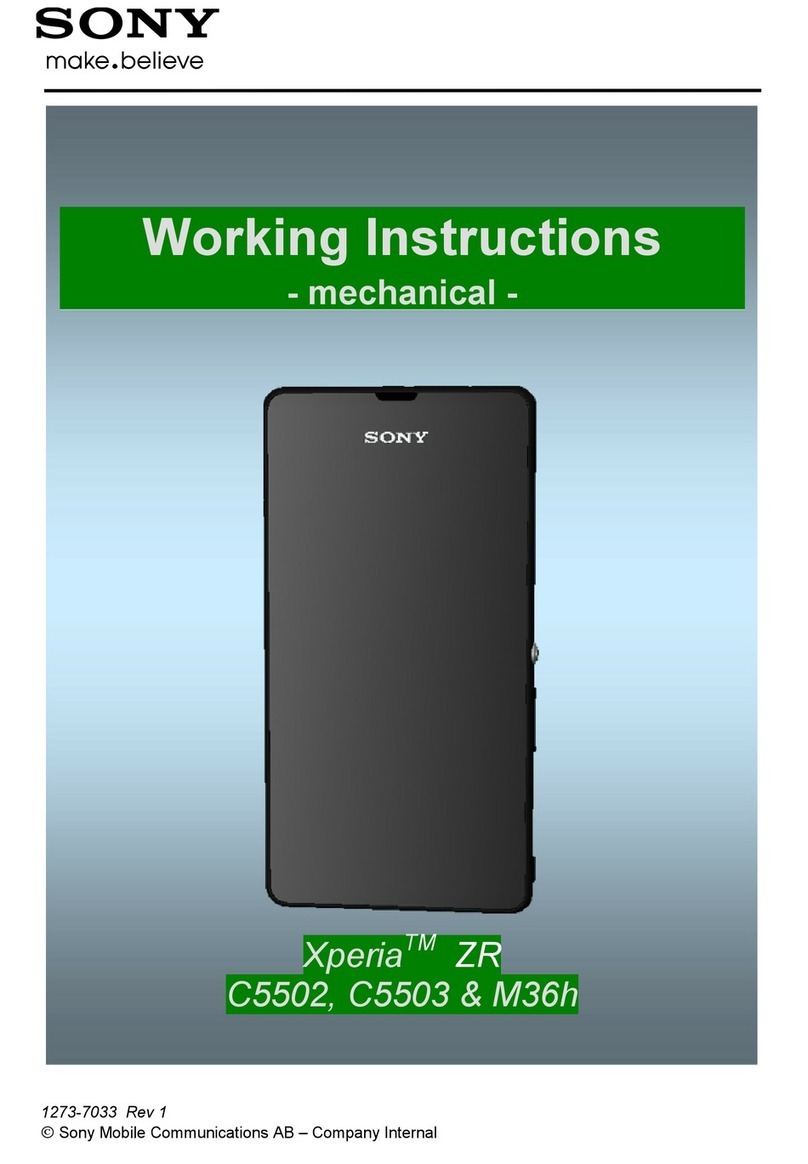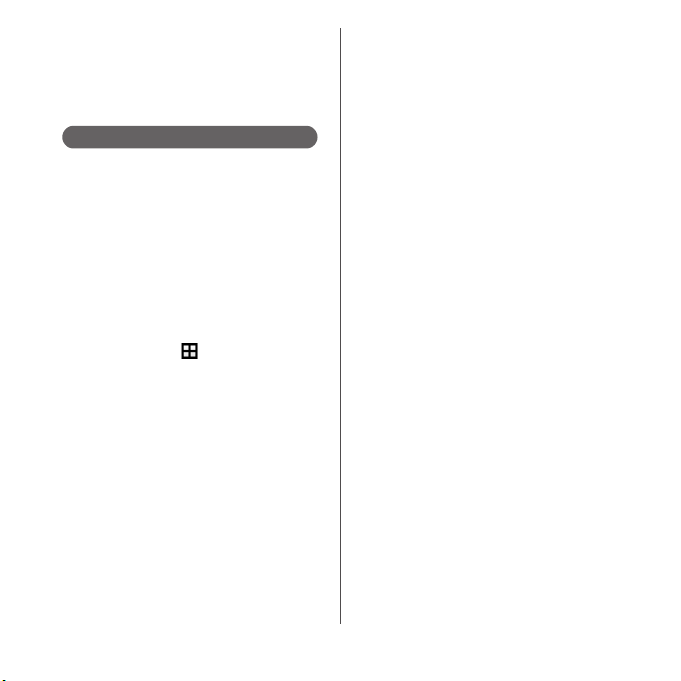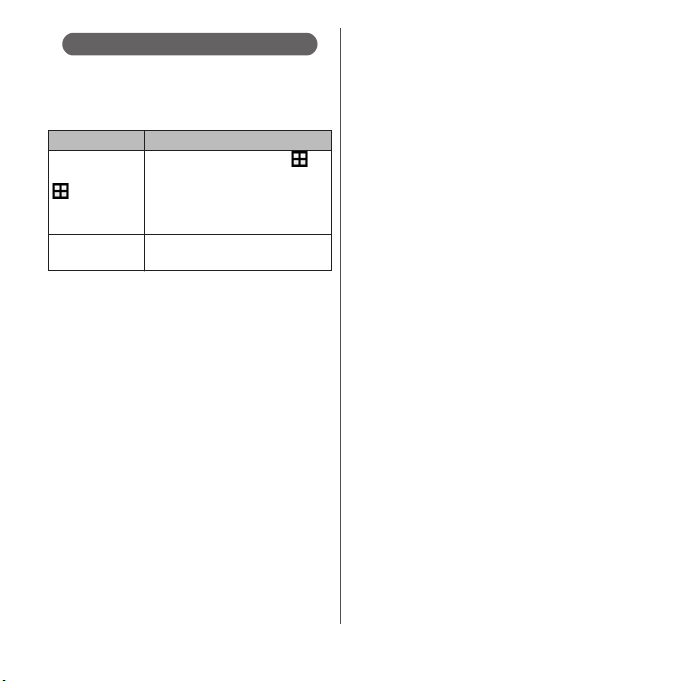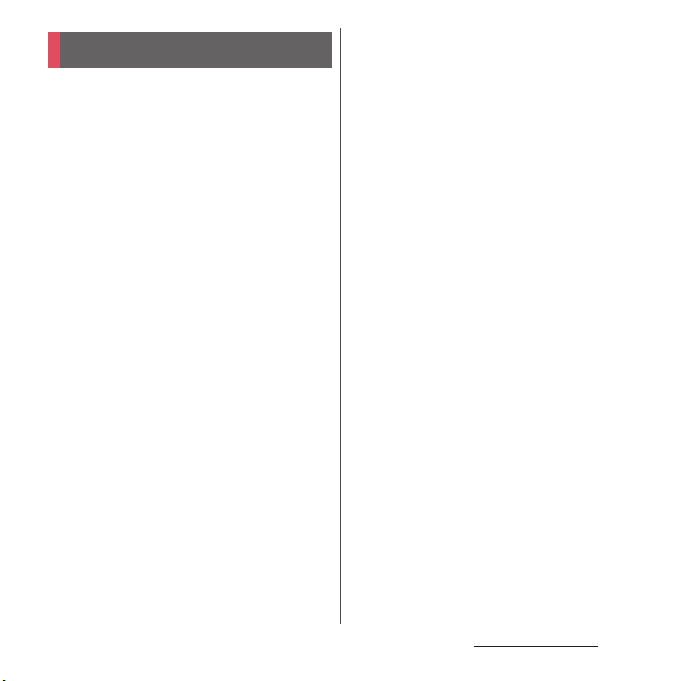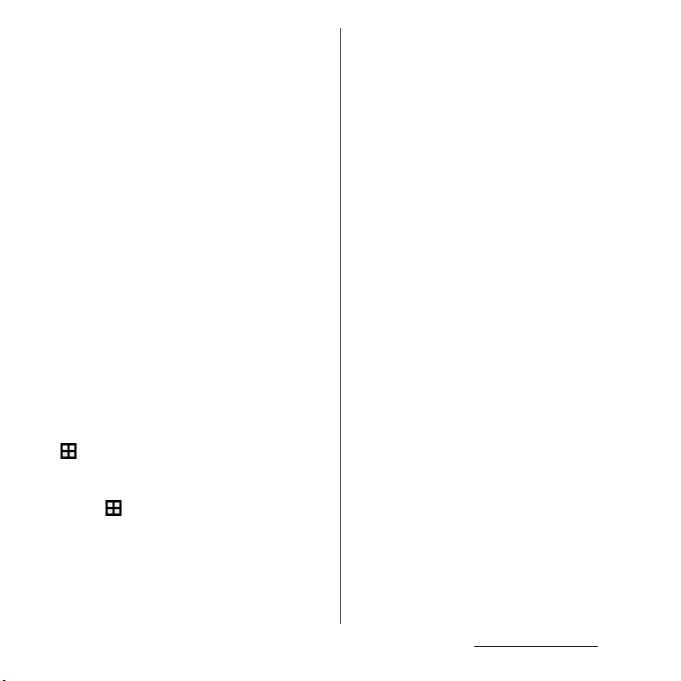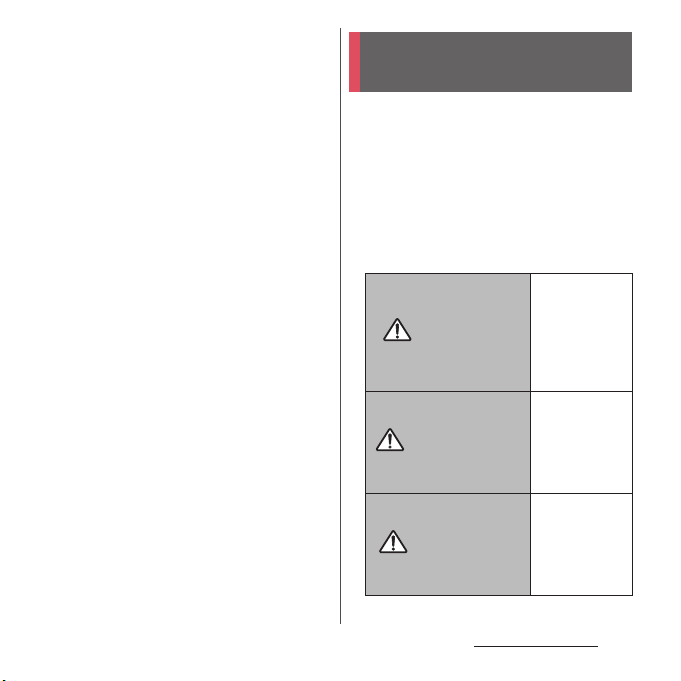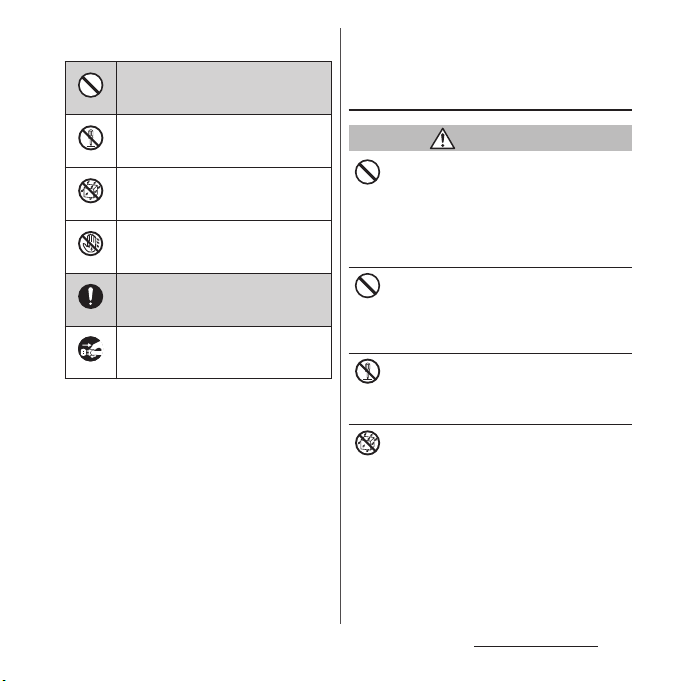Contents/Precautions
3
Contents
■
Supplied accessories. . . . . . . . . . . . . . . . . 2
■
About using the terminal . . . . . . . . . . . . 5
■
Safety Precautions (Always follow these
directions) . . . . . . . . . . . . . . . . . . . . . . . . . . 7
■
Handling precautions. . . . . . . . . . . . . . . 17
■
Waterproofness/Dustproofness . . . . . 24
Before Using the Terminal . . . 30
Part names and functions................................................30
docomo nano UIM card....................................................31
Charging.....................................................................................33
Turning power on/off.........................................................39
Initial settings...........................................................................40
Basic operations.....................................................................41
Notification LED .....................................................................46
Status bar ...................................................................................46
Notification panel .................................................................49
Home screen............................................................................50
Xperia
™
Application screen ..........................................56
Task manager...........................................................................62
Switching Home application.........................................63
Searching information in the terminal and web
pages ............................................................................................63
Character entry.......................................................................64
Setting character entry......................................................70
docomo LIVE UX . . . . . . . . . . . . 71
Home screen............................................................................71
Managing the Home screen .......................................... 71
Application screen................................................................73
Backing up and restoring the Home screen ........75
Using My Magazine .............................................................76
Checking Home application information.............. 77
Phone . . . . . . . . . . . . . . . . . . . . . . 78
Making/Receiving a call.................................................... 78
Operations during a call ................................................... 82
Call history................................................................................. 84
Call settings .............................................................................. 87
Phonebook ............................................................................... 88
Mail/Web browser . . . . . . . . . . .93
docomo mail ........................................................................... 93
Message (SMS)........................................................................ 93
Email.............................................................................................. 96
Gmail.......................................................................................... 100
Early Warning "Area Mail".............................................. 101
Browser..................................................................................... 102
Apps. . . . . . . . . . . . . . . . . . . . . . .105
dmenu ...................................................................................... 105
dmarket.................................................................................... 105
Play Store ................................................................................ 105
Osaifu-Keitai .......................................................................... 107
1Seg............................................................................................ 111
FM radio................................................................................... 117
Camera ..................................................................................... 118
Album ....................................................................................... 131
YouTube .................................................................................. 133
Media Player.......................................................................... 133
Location services................................................................ 135
Schedule.................................................................................. 138
Alarm & clock........................................................................ 139
docomo backup................................................................. 141