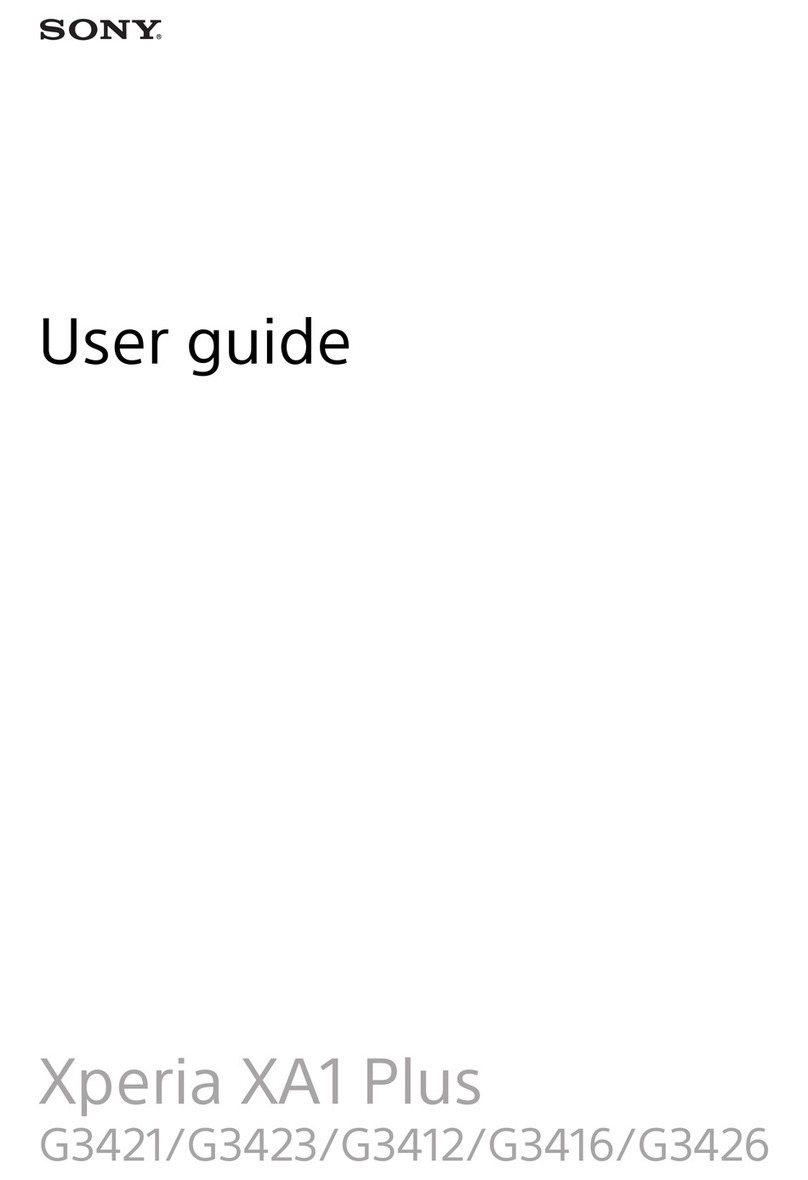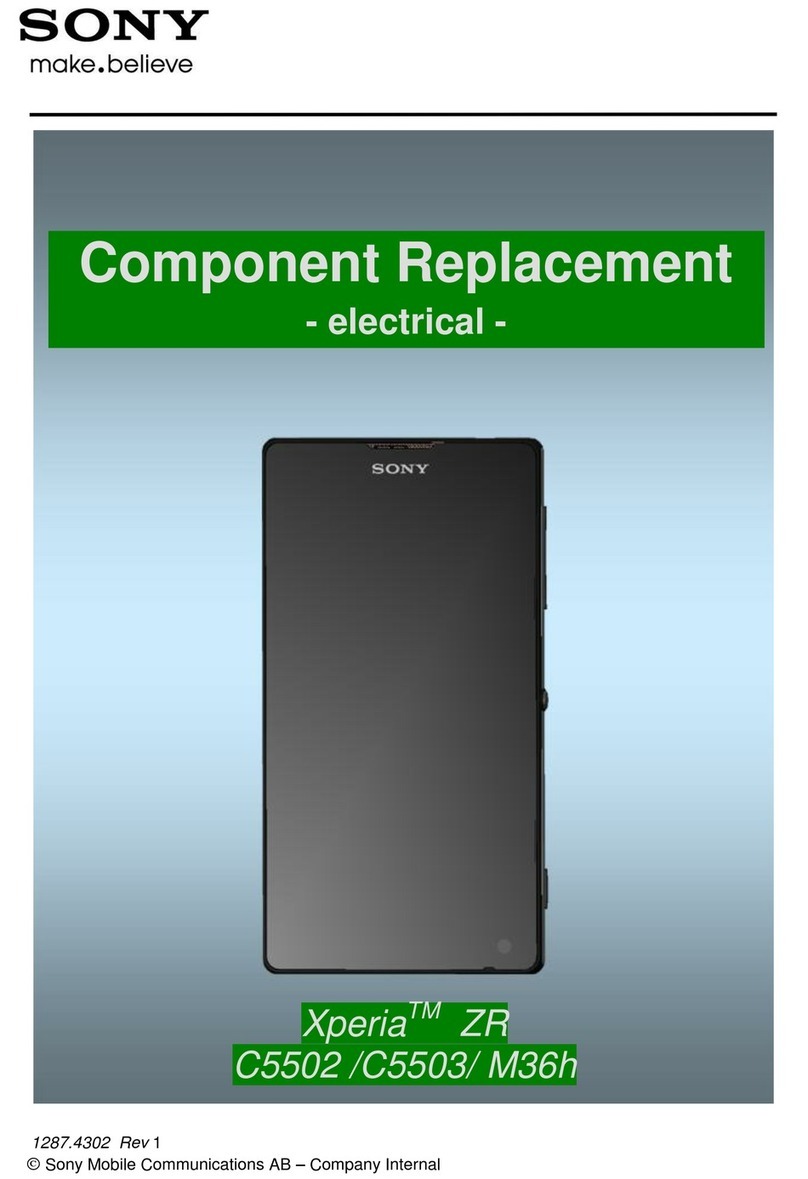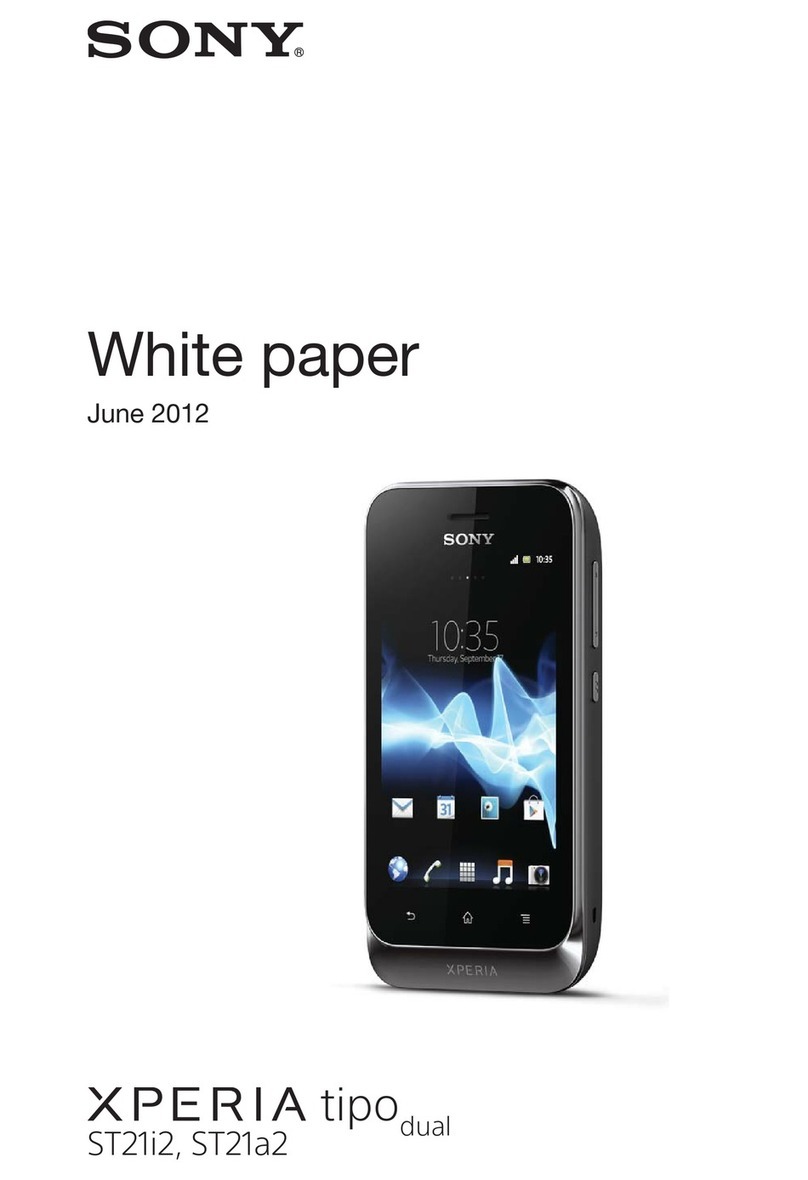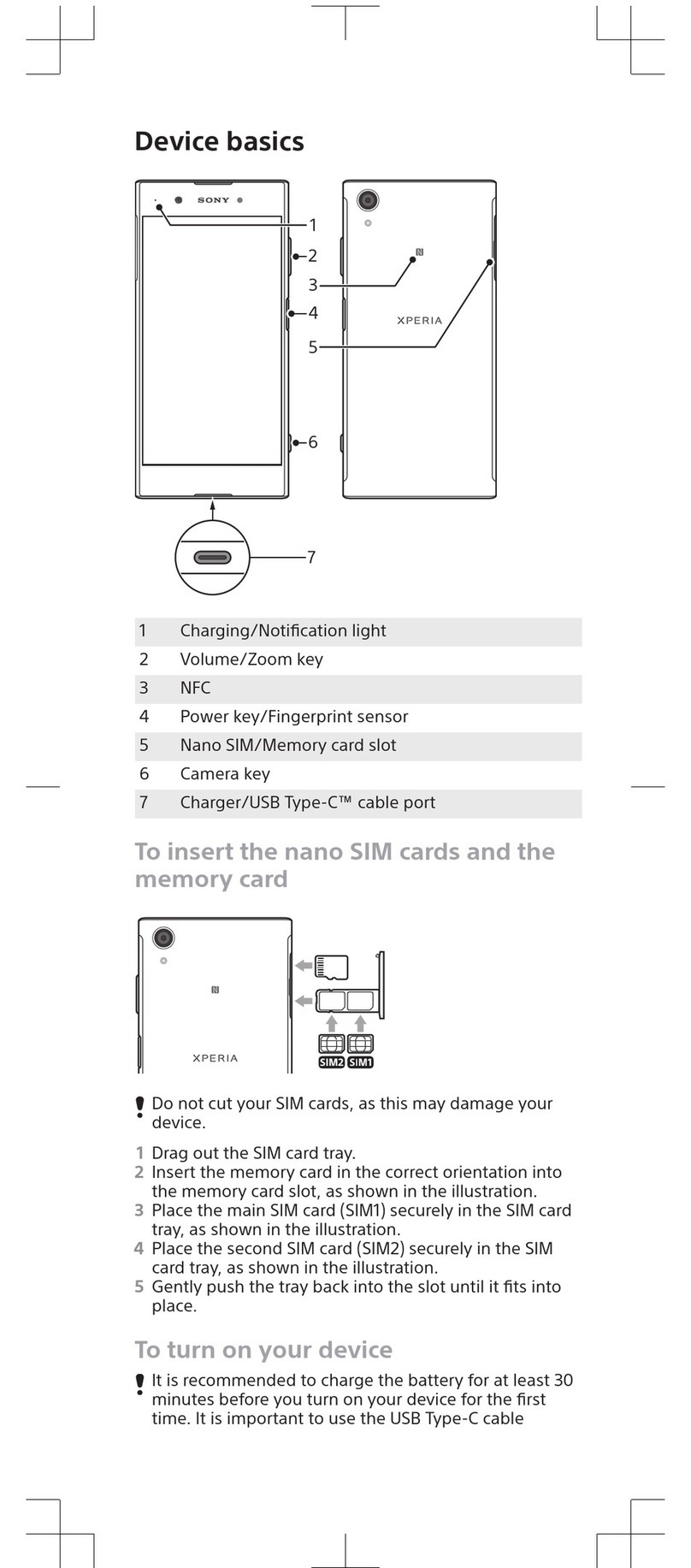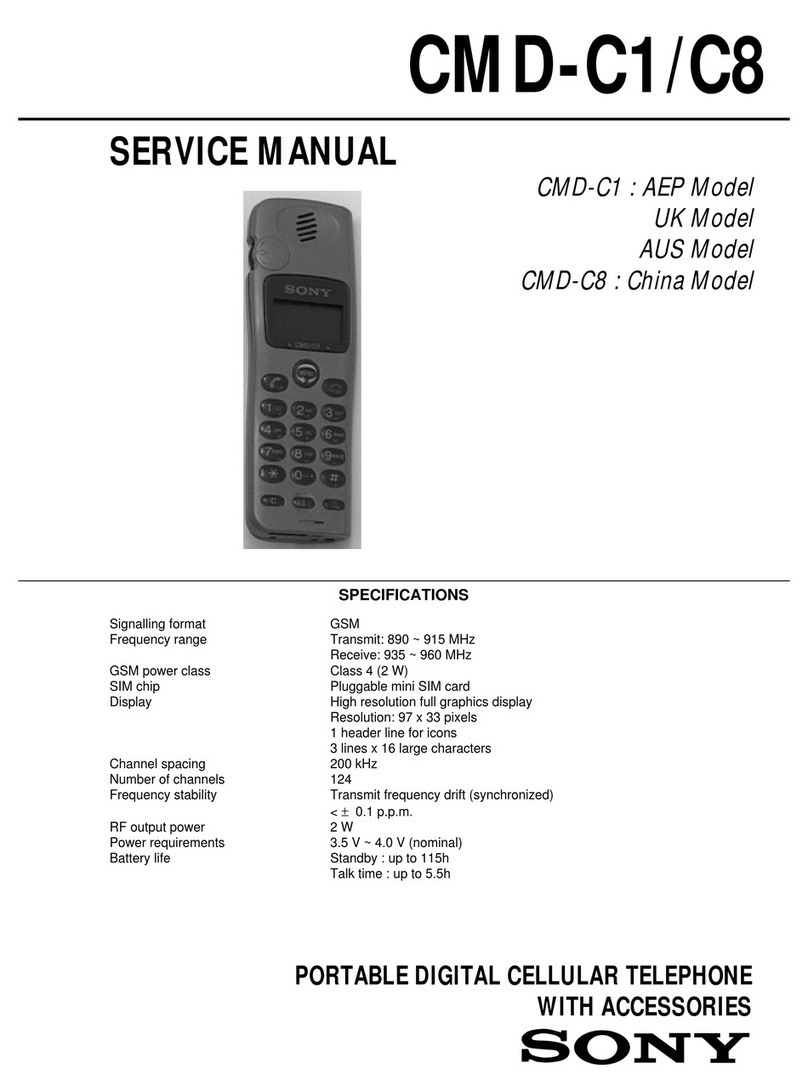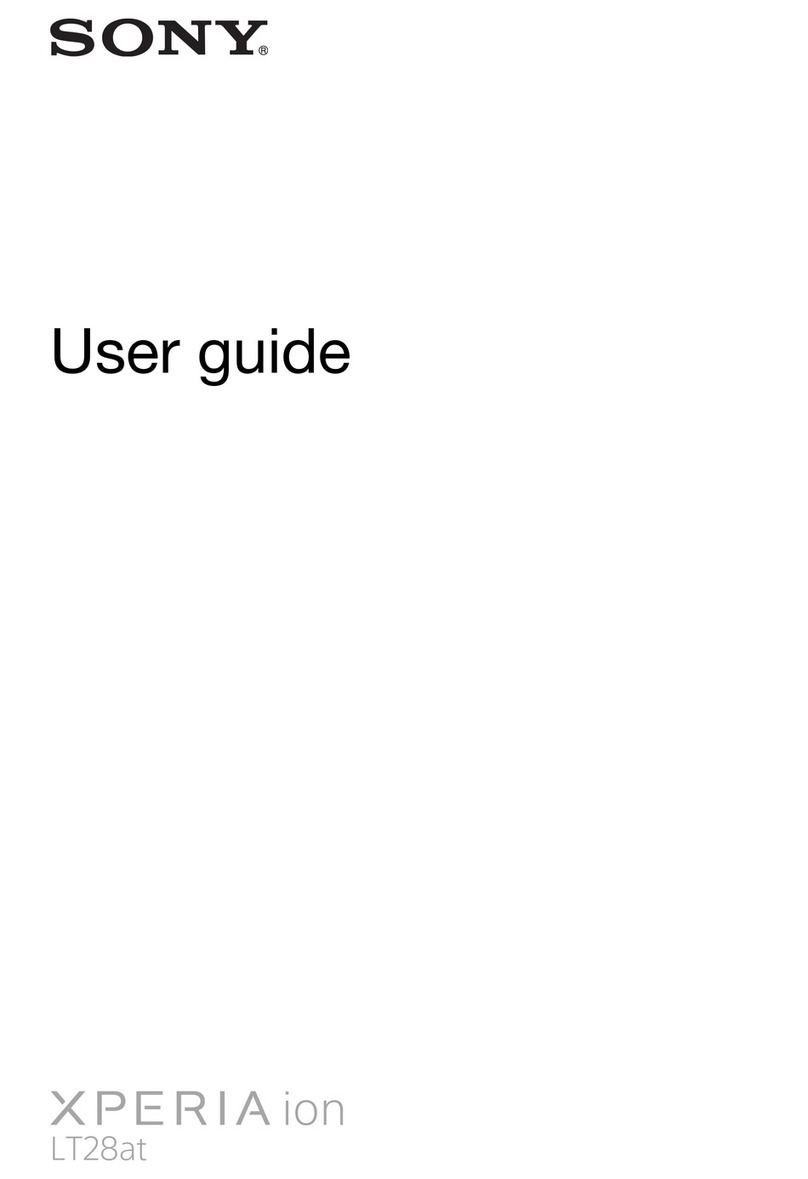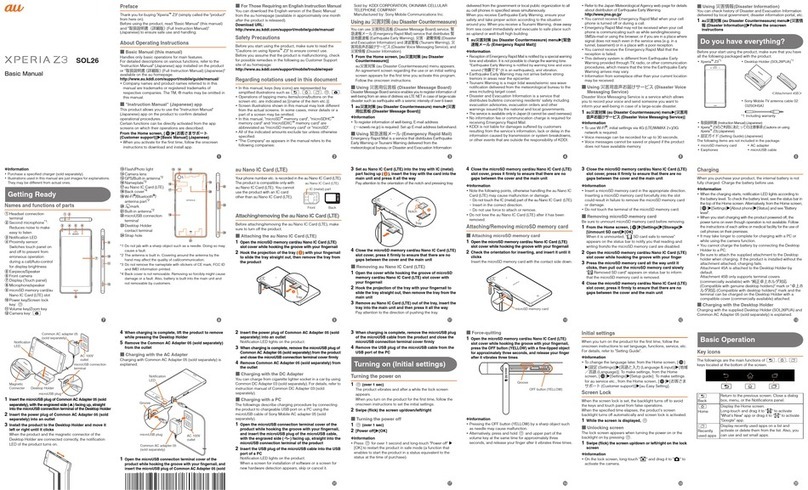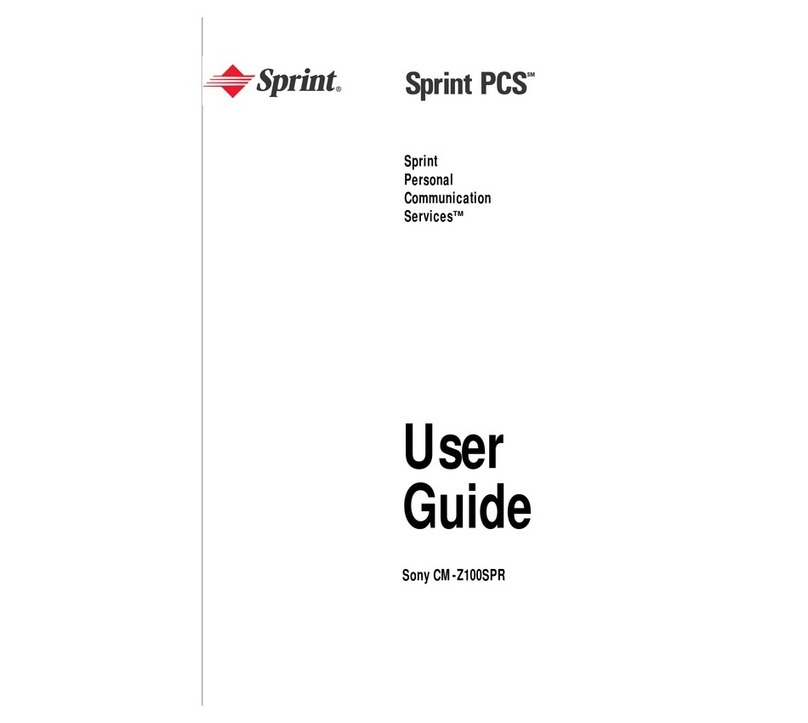Text and multimedia message options............................................47
Email............................................................................................48
Using email......................................................................................48
Using email accounts.......................................................................51
Gmail™ and other Google™ services ............................................51
Google Talk™ ............................................................................53
Explore by Touch........................................................................54
Before using Explore by Touch........................................................54
Timescape™...............................................................................55
Timescape™ main view...................................................................55
Using Timescape™..........................................................................55
Timescape™ settings......................................................................57
Timescape™ Feed widget...............................................................57
Timescape™ Friends widget...........................................................58
Timescape™ Share widget..............................................................59
Getting started with Google Play™..........................................60
Downloading from Google Play™....................................................60
Clearing your application data.........................................................60
Permissions......................................................................................61
Installing applications not from Google Play™ ...............................61
Getting organised.......................................................................62
Calendar...........................................................................................62
Alarm clock......................................................................................62
Synchronising data on your phone...........................................65
Synchronising with Google™..........................................................65
Synchronising your corporate email, calendar and contacts..........66
Synchronising with Facebook™......................................................66
NFC..............................................................................................68
NFC detection area..........................................................................68
Connecting to wireless networks.............................................70
Wi-Fi® .............................................................................................70
Virtual private networks (VPNs)........................................................73
Web browser...............................................................................74
Browsing the web............................................................................74
Navigating web pages.....................................................................74
Browser Bar.....................................................................................75
Managing bookmarks......................................................................76
Managing text and images..............................................................77
Multiple windows.............................................................................77
Downloading from the web..............................................................78
Browser settings..............................................................................78
3
This is an Internet version of this publication. © Print only for private use.