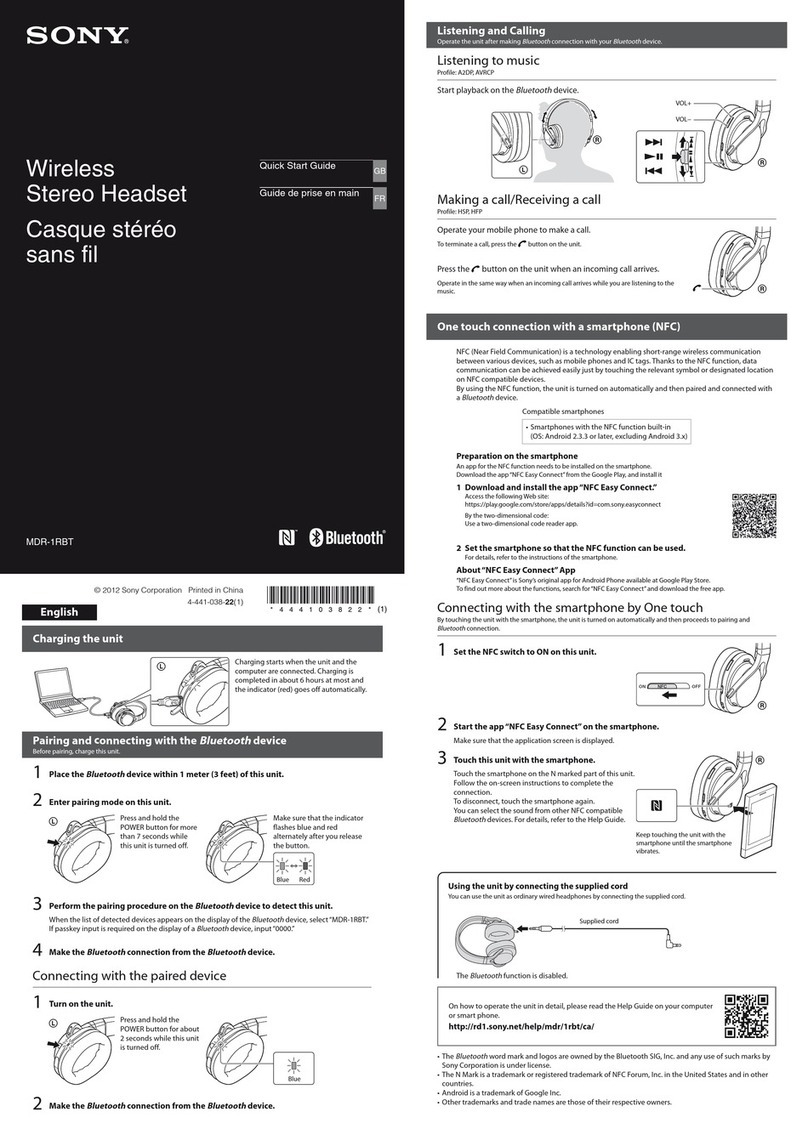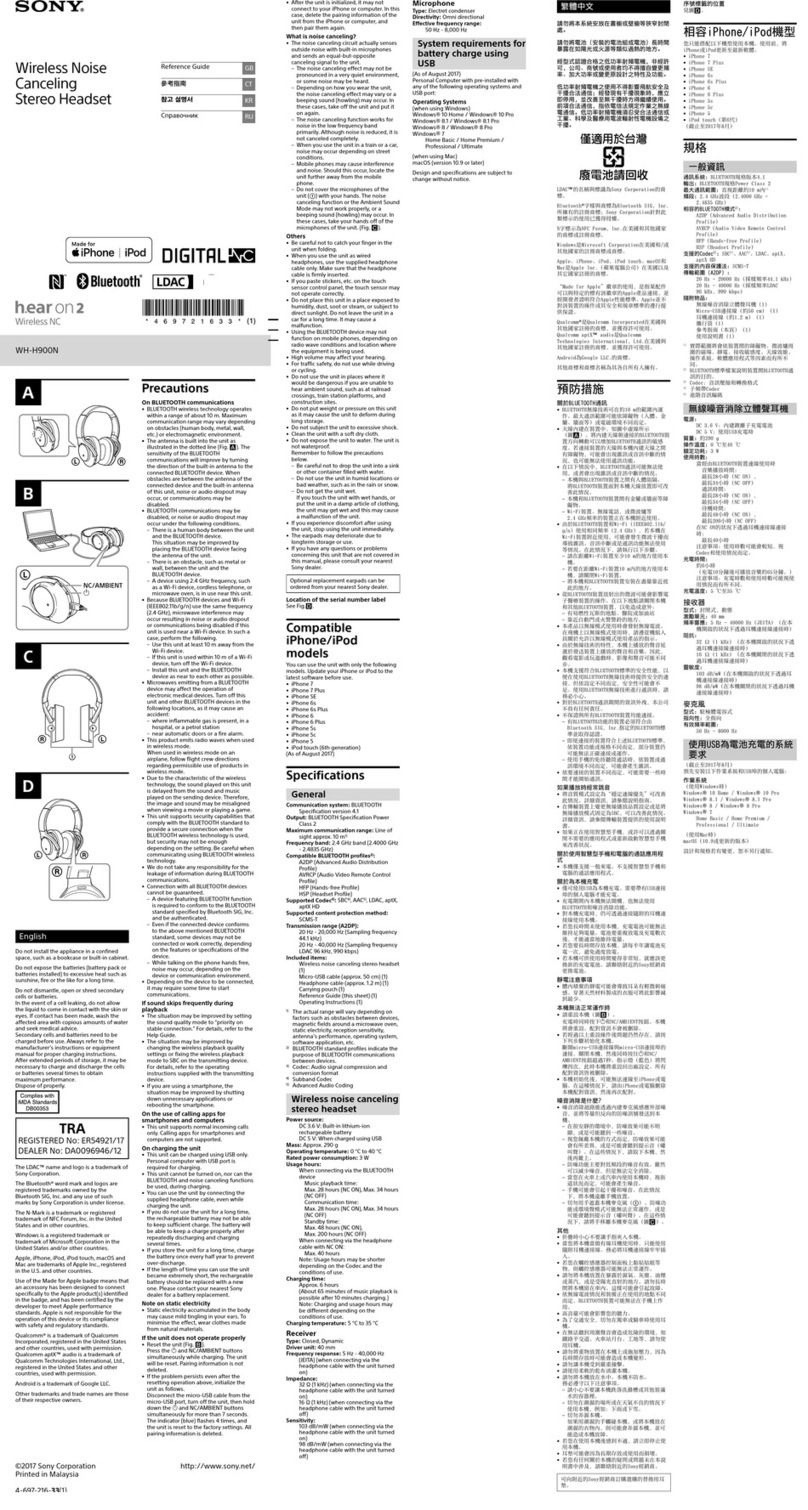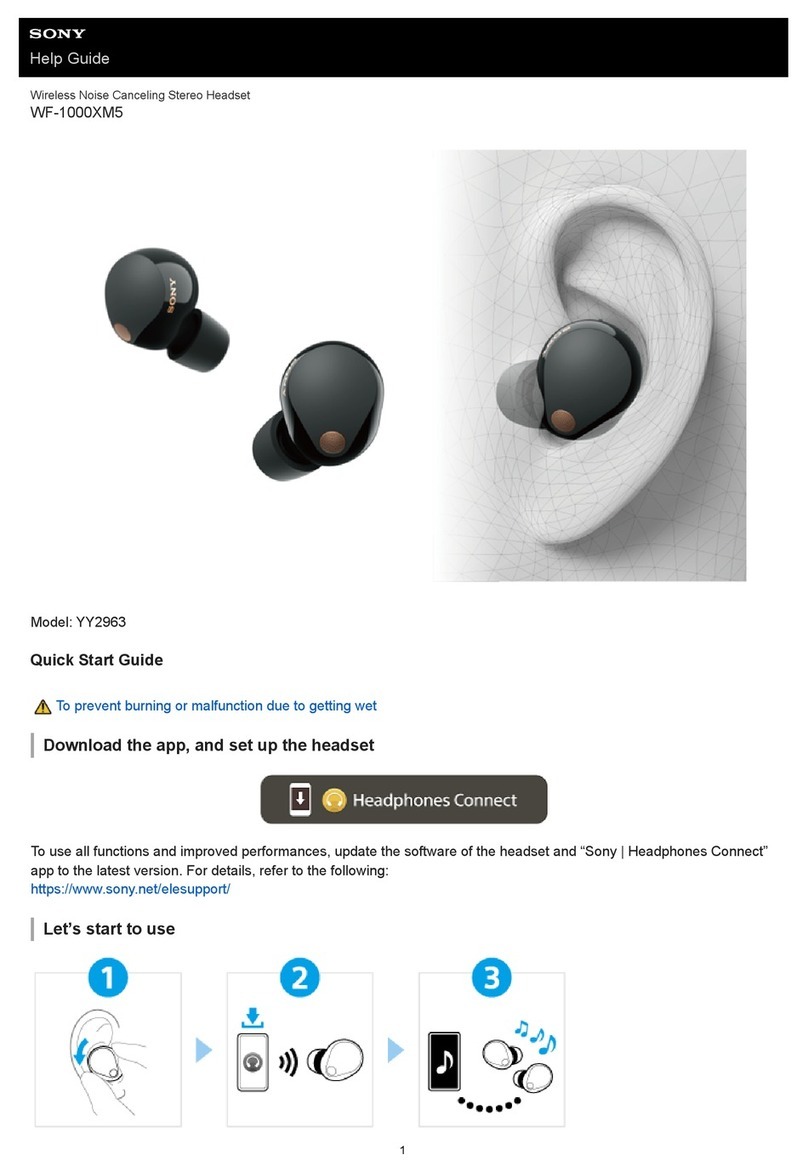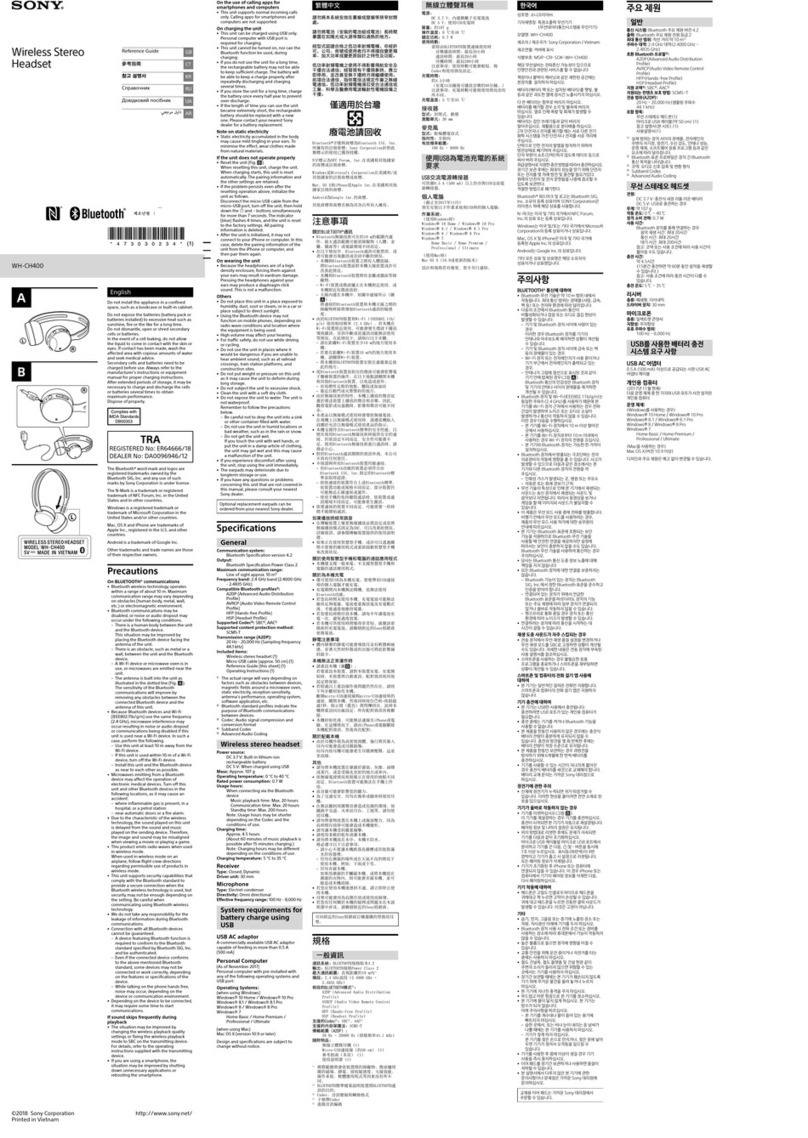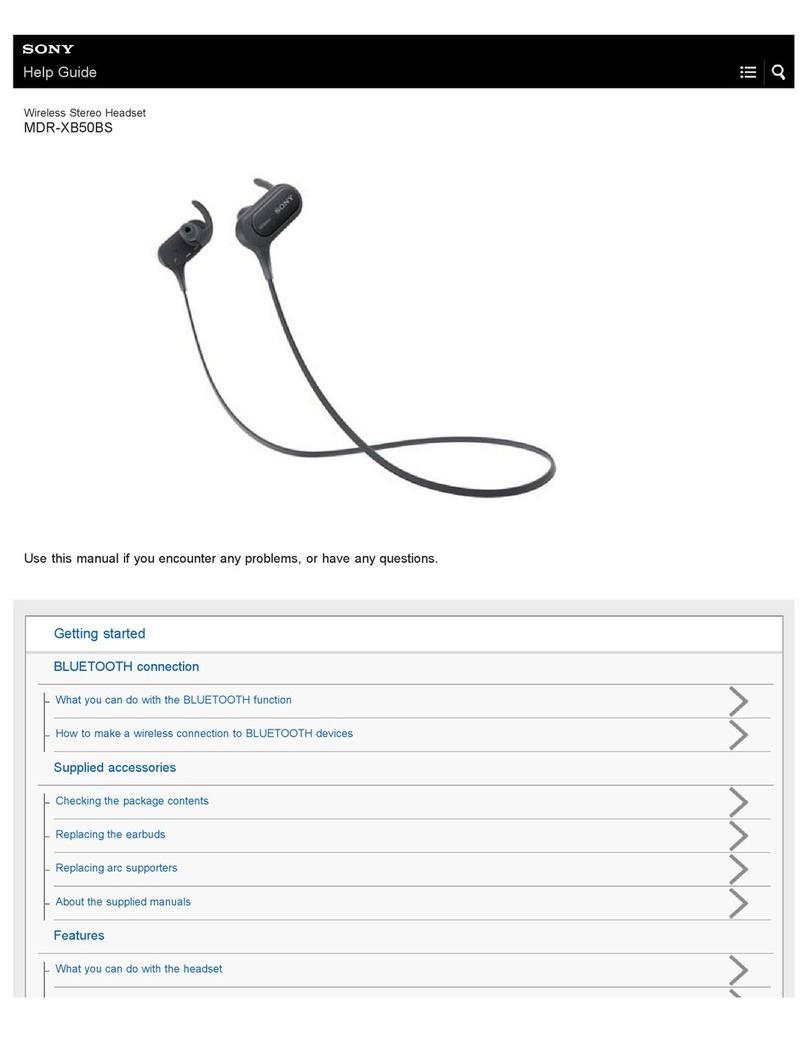Help Guide
Wireless Noise Canceling Stereo Headset
WI-1000XM2
About the voice guidance
In the factory setting, you will hear the English voice guidance in the following situations via the headset.
You can change the language of the voice guidance and turn on/off the voice guidance using “Sony | Headphones
Connect” app. For more details, refer to the “Sony | Headphones Connect” app help guide.
https://rd1.sony.net/help/mdr/hpc/h_zz/
When the headset is turned on: “Power on”
When the headset is turned off: “Power off”
When entering pairing mode: “Bluetooth pairing”
When establishing a Bluetooth connection: “Bluetooth connected”
When disconnecting a Bluetooth connection: “Bluetooth disconnected”
When informing the remaining battery charge: “Battery about XX %” (The “XX” value indicates the approximate
remaining charge. Use it as a rough estimate.) / “Battery fully charged”
When the remaining battery charge is low: “Low battery, please recharge headset”
When automatically turning off due to low battery: “Please recharge headset. Power off”
When turning on the noise canceling function: “Noise canceling”
When turning on the Ambient Sound Mode: “Ambient sound”
When turning off the noise canceling function and Ambient Sound Mode: “Ambient Sound Control off”
When the NC Optimizer starts: “Optimizer start”
When the NC Optimizer finishes: “Optimizer finished”
When the Google Assistant is not available on the smartphone connected to the headset even if you press the
Google Assistant button on the headset: “The Google Assistant is not connected”
When Amazon Alexa is not available on the smartphone connected to the headset even if you press the Amazon
Alexa button on the headset: “Either your mobile device isn’t connected; or you need to open the Alexa App and try
again”
Note
It takes about 20 minutes when you change the language of the voice guidance.
When you initialize the headset to restore the factory settings after you change the language of the voice guidance, the language
will also return to the factory setting.
If the voice guidance is not heard after changing the voice guidance language or updating the software, turn the headset off and
on again.
5-008-613-11(1) Copyright 2019 Sony Corporation