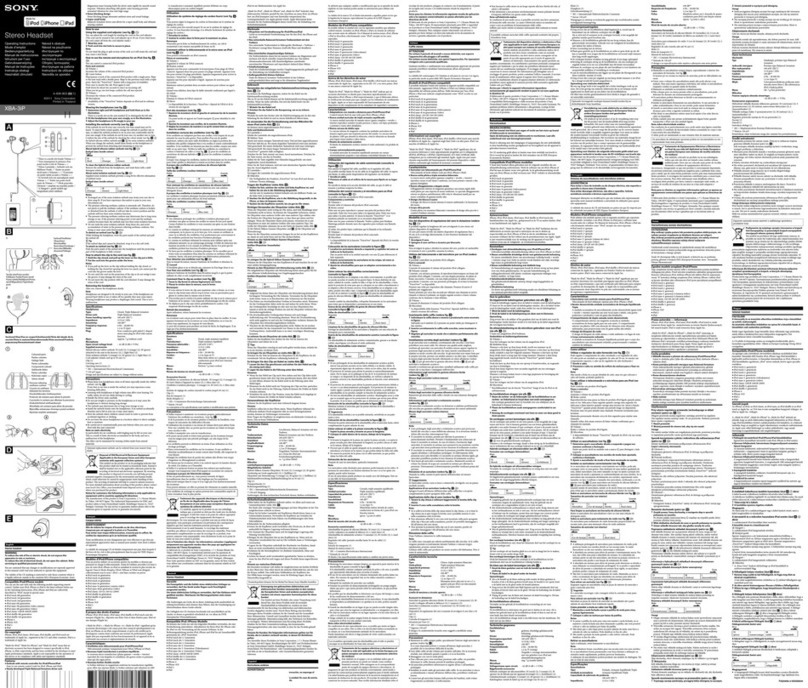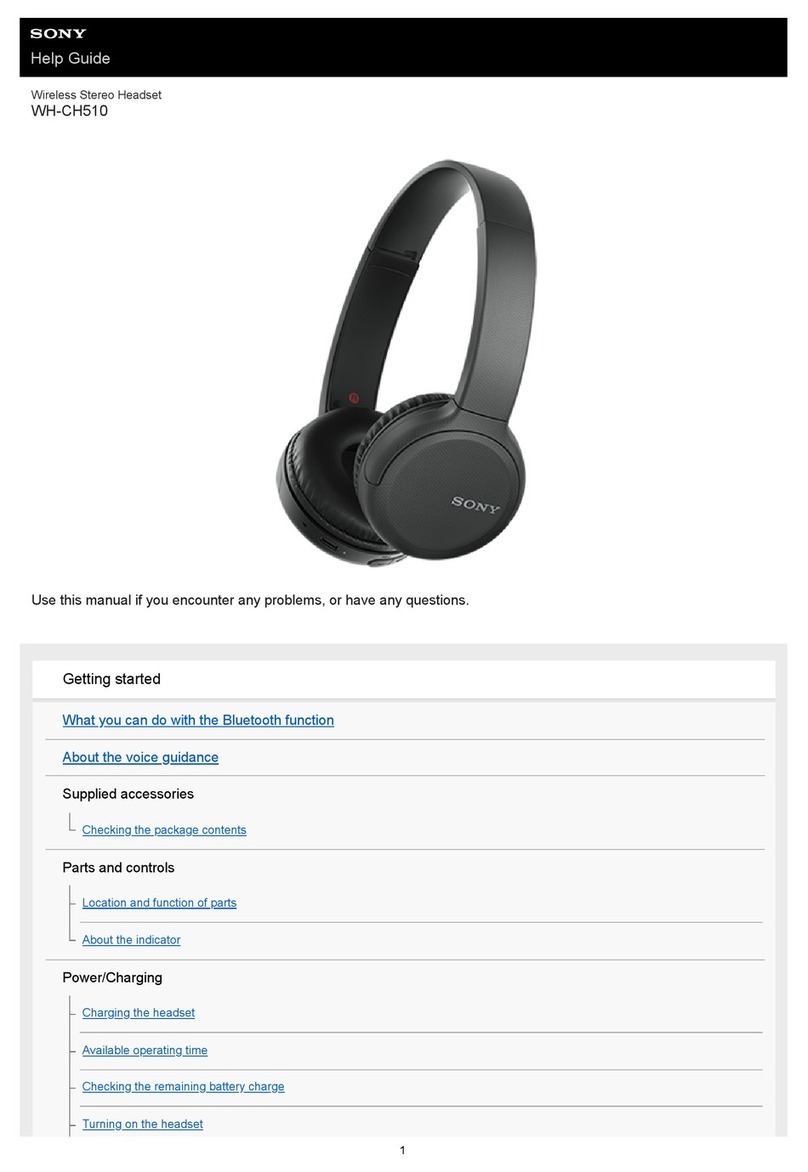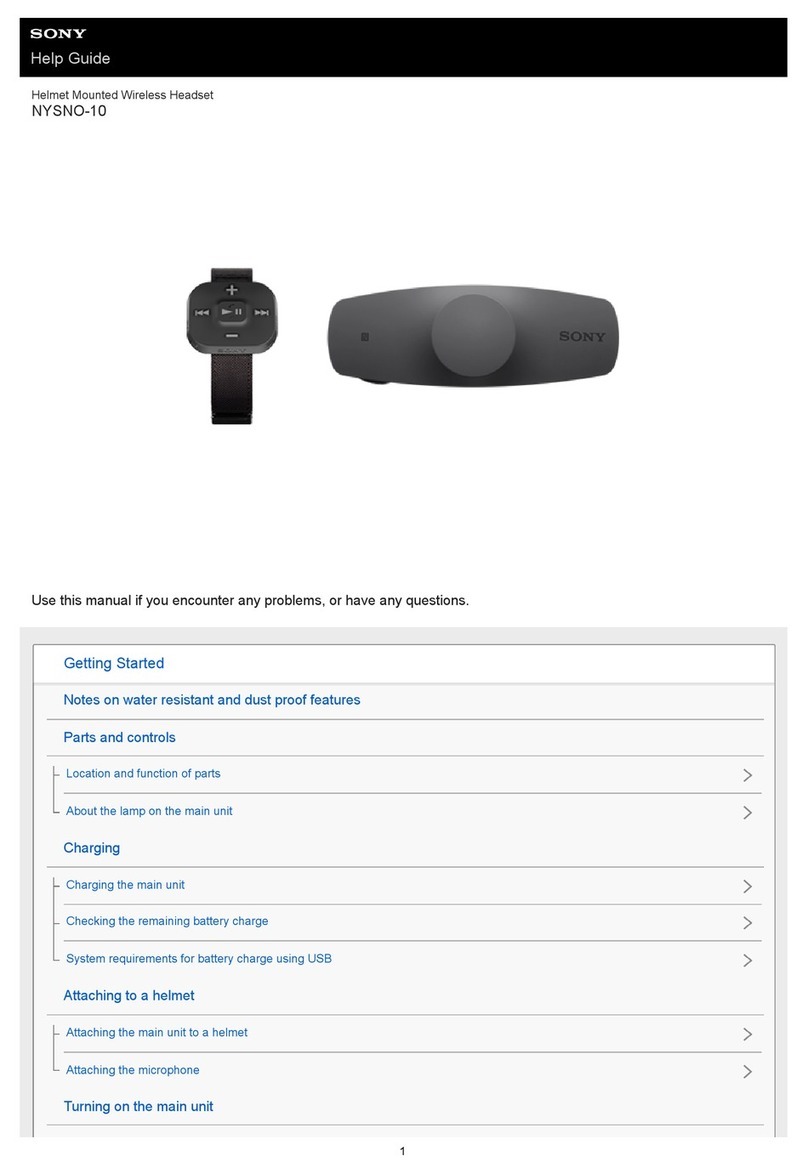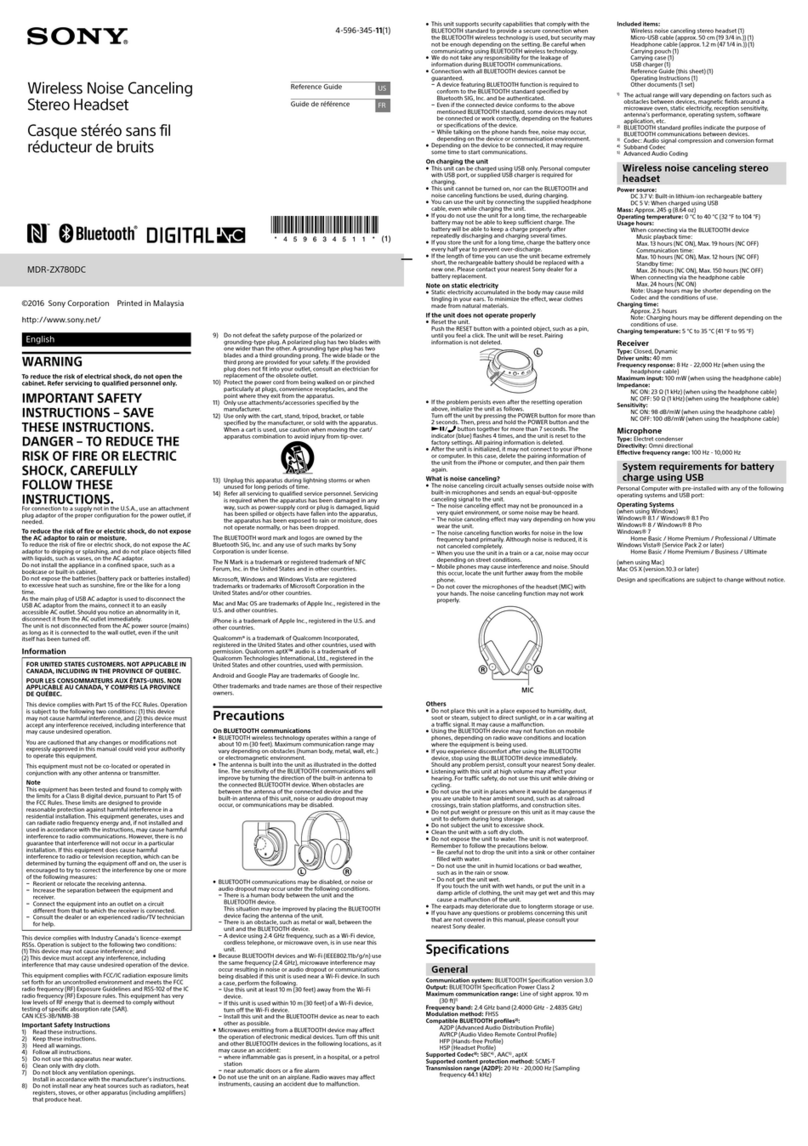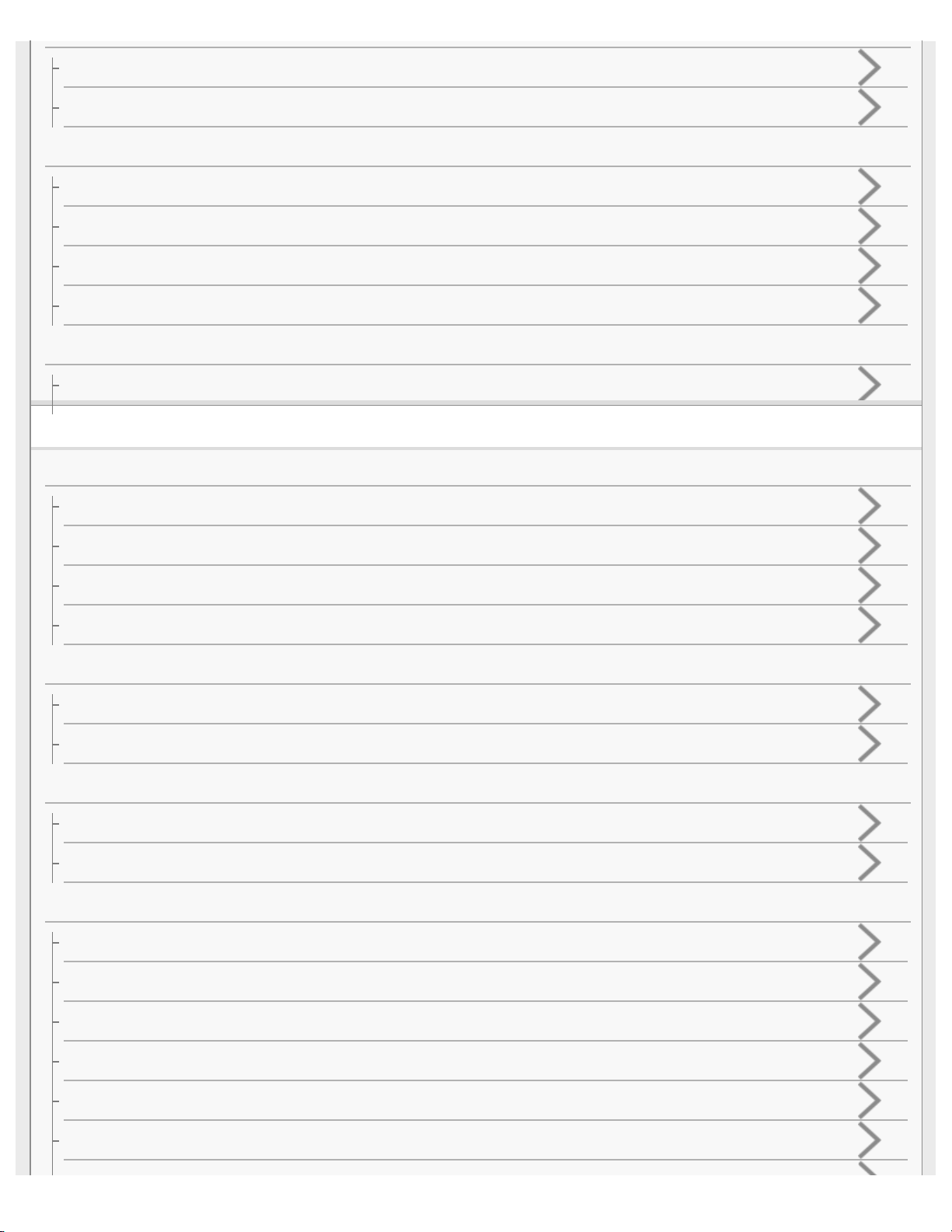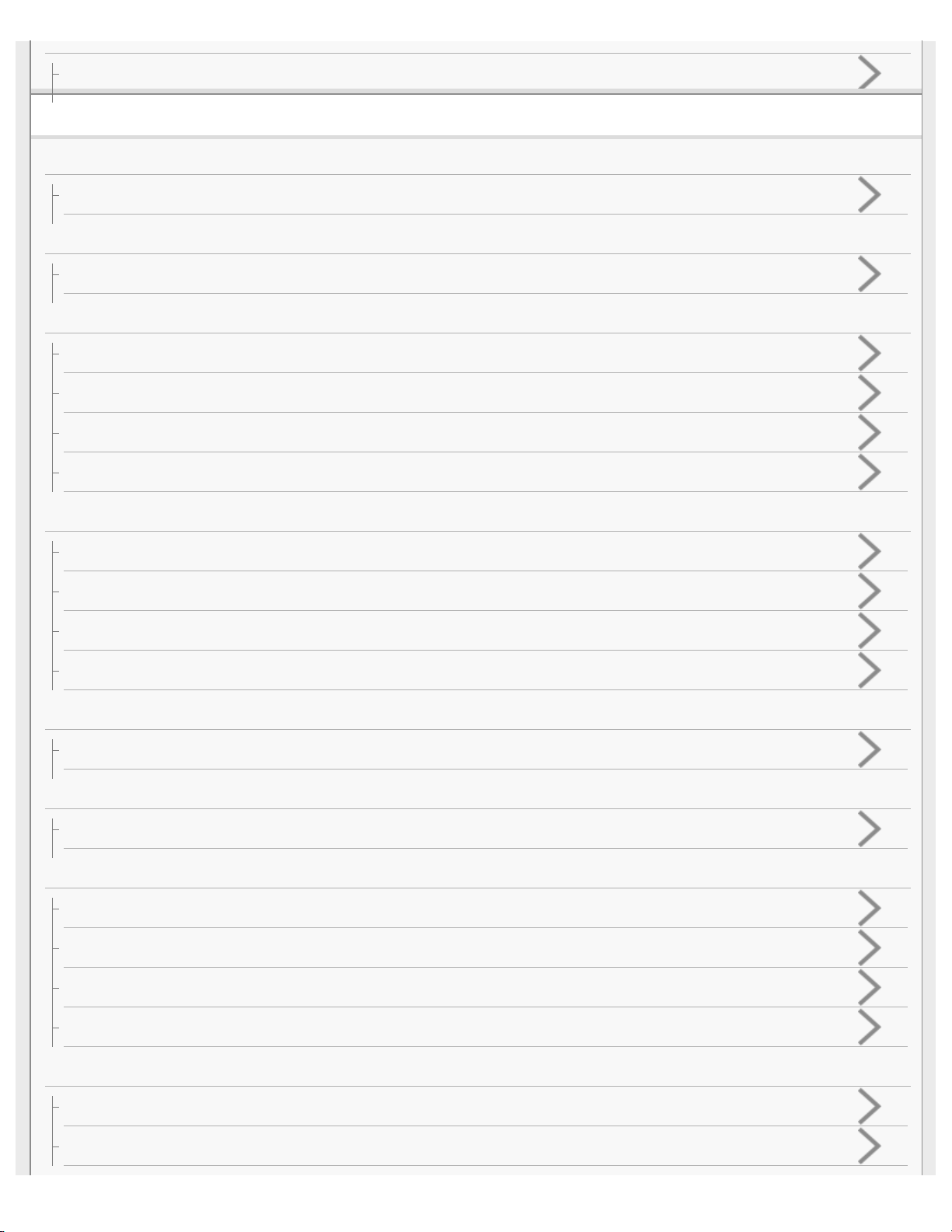Connecting to a paired computer (Windows 10) 47....................................................................
Connecting to a paired computer (Windows 8/Windows 8.1) 50.................................................
Connecting to a paired computer (Windows 7) 53......................................................................
Connecting to a paired computer (Windows Vista) 55................................................................
Other BLUETOOTH devices iii..........................................................................................................
Pairing and connecting with other BLUETOOTH devices 58......................................................
Connecting to a paired BLUETOOTH device 60.........................................................................
Multi point connection iii....................................................................................................................
Connecting the headset to both a music player and a smartphone or mobile
phone 62......................................................................................................................................
Connecting the headset to 2 Android smartphones 63...............................................................
Connecting the headset to an Android smartphone and an iPhone 65.......................................
Listening to music iii..........................................................................................................................
Listening to music via a BLUETOOTH connection iii........................................................................
Listening to music from a device connected via BLUETOOTH 67..............................................
Controlling the audio device (BLUETOOTH connection) 69.......................................................
Disconnecting BLUETOOTH connection (after use) 70..............................................................
Supported codecs iii..........................................................................................................................
Supported codecs 71...................................................................................................................
Making phone calls iii........................................................................................................................
Receiving a call 72......................................................................................................................
Making a call 74...........................................................................................................................
Functions for a phone call 76......................................................................................................
Disconnecting BLUETOOTH connection (after use) 70..............................................................
Important information iii.....................................................................................................................
Precautions iii....................................................................................................................................
Precautions 77.............................................................................................................................
What is BLUETOOTH wireless technology? 78..........................................................................
Trademarks iii....................................................................................................................................
Trademarks 80............................................................................................................................
Support website iii.............................................................................................................................
Customer support websites 81....................................................................................................
Troubleshooting iv.............................................................................................................................
What can I do to solve a problem? 82.........................................................................................
Power iv.............................................................................................................................................
The headset is not turned on. 83.................................................................................................
Charging iv........................................................................................................................................
Charging cannot be done. 84......................................................................................................
Charging time is too long. 85.......................................................................................................
The headset cannot be recognized by a computer. 86...............................................................