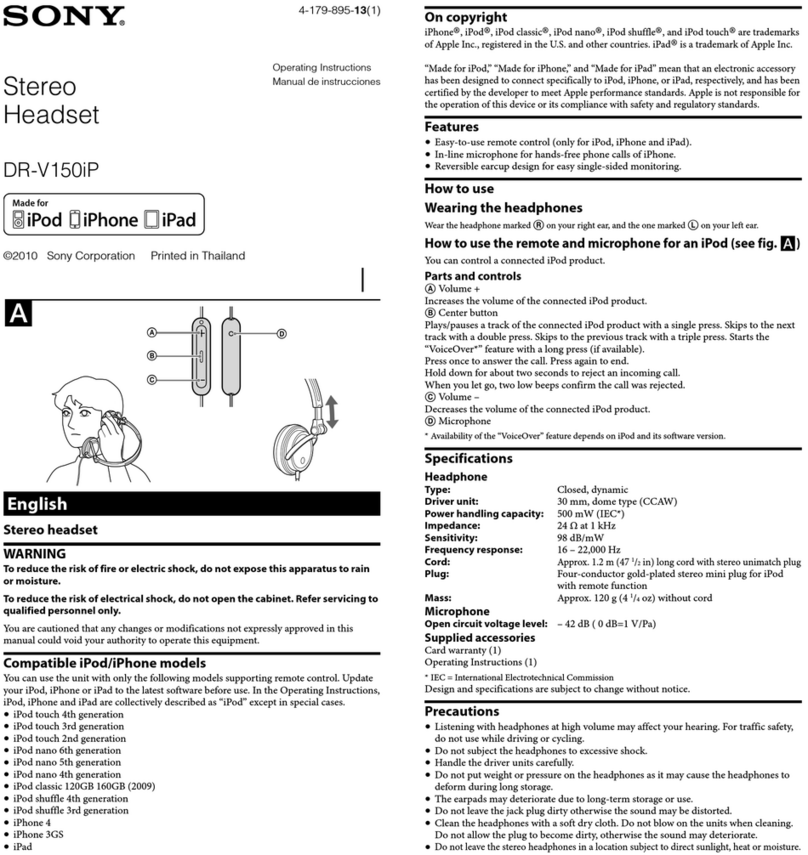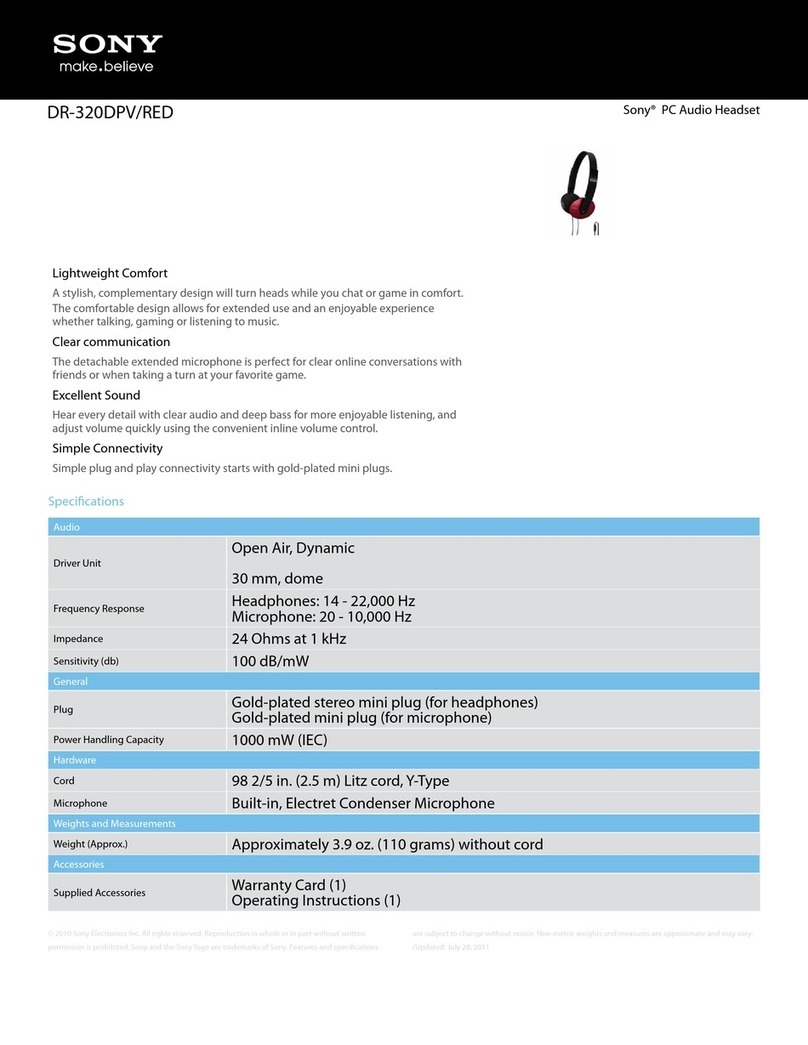Sony Float Run Reference guide
Other Sony Headset manuals
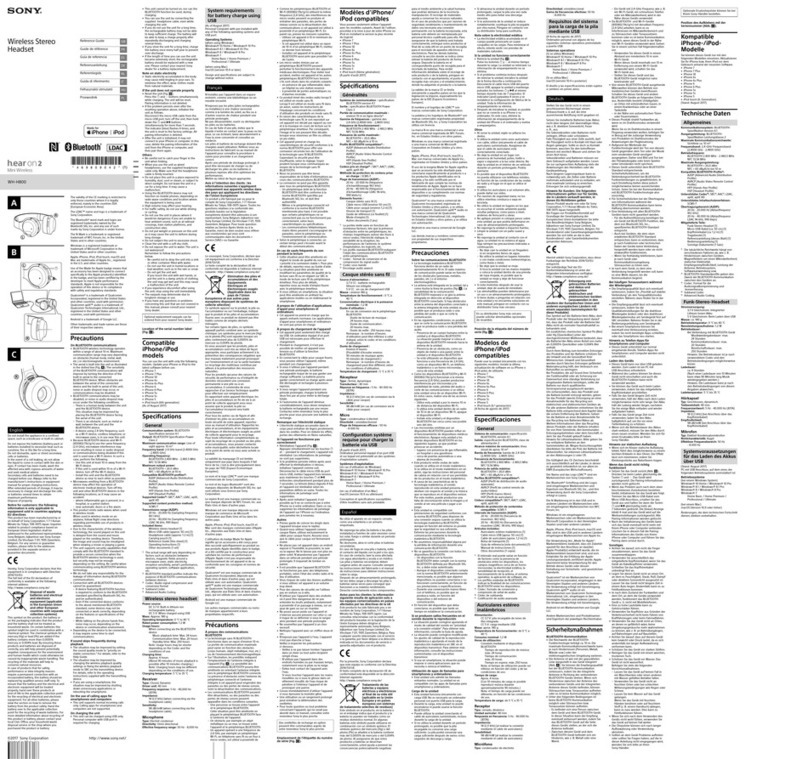
Sony
Sony WH-H800 User manual

Sony
Sony DR-BT50 - Stereo Bluetooth Headset User manual

Sony
Sony DRBT140Q - Bluetooth Wireless Stereo Headset User manual

Sony
Sony WF-1000X User manual

Sony
Sony DRBT160AS - Bluetooth Stereo Headset User manual

Sony
Sony VIP-1000 User manual
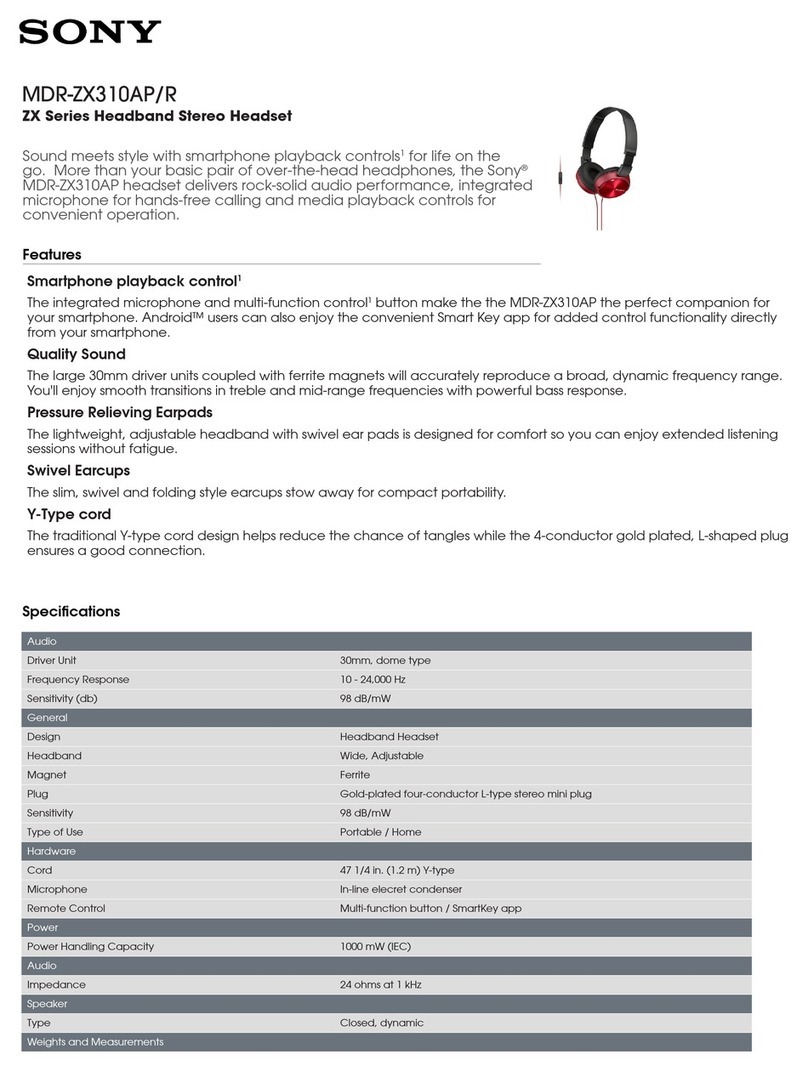
Sony
Sony MDR-ZX310AP/R User manual

Sony
Sony WF-SP800N User manual

Sony
Sony DR-BT10CX User manual

Sony
Sony MDR-ZX770BN User manual

Sony
Sony STH40D User manual

Sony
Sony LinkBuds S YY2950 User manual

Sony
Sony WI-1000XM2 User manual

Sony
Sony DR-BT10CX User manual

Sony
Sony MDR-ZX750BN User manual

Sony
Sony CECHYA-0083 Installation and operating manual

Sony
Sony DR-XB23VP User manual

Sony
Sony DR-BTN200M User manual

Sony
Sony WH-1000XM4 User manual
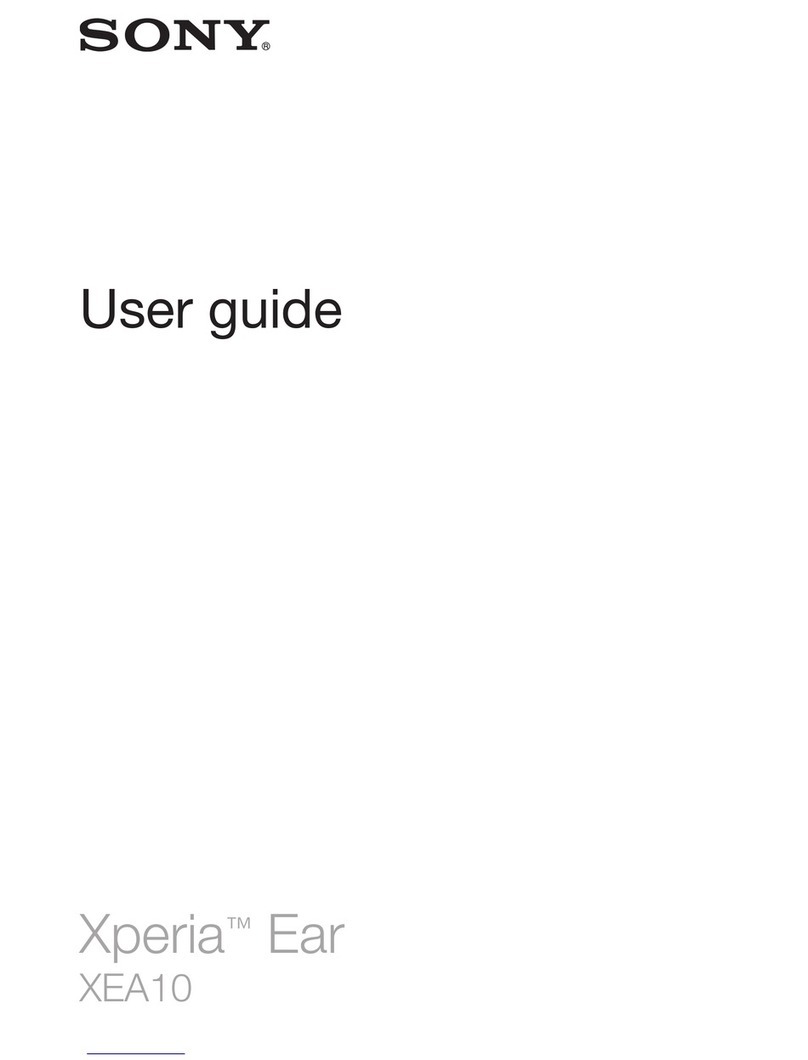
Sony
Sony XEA10 User manual