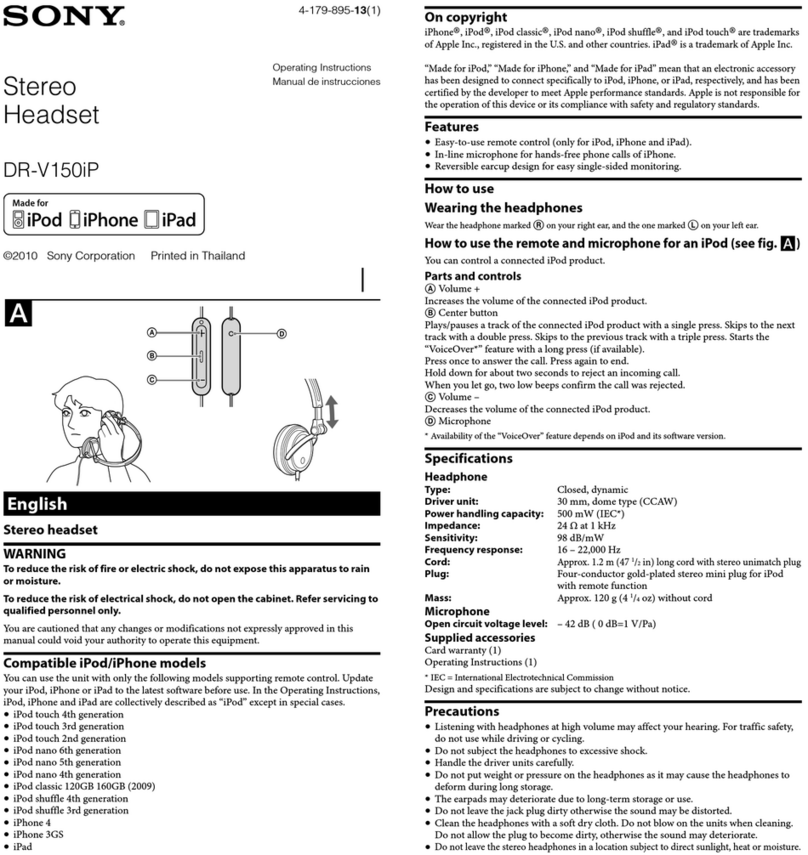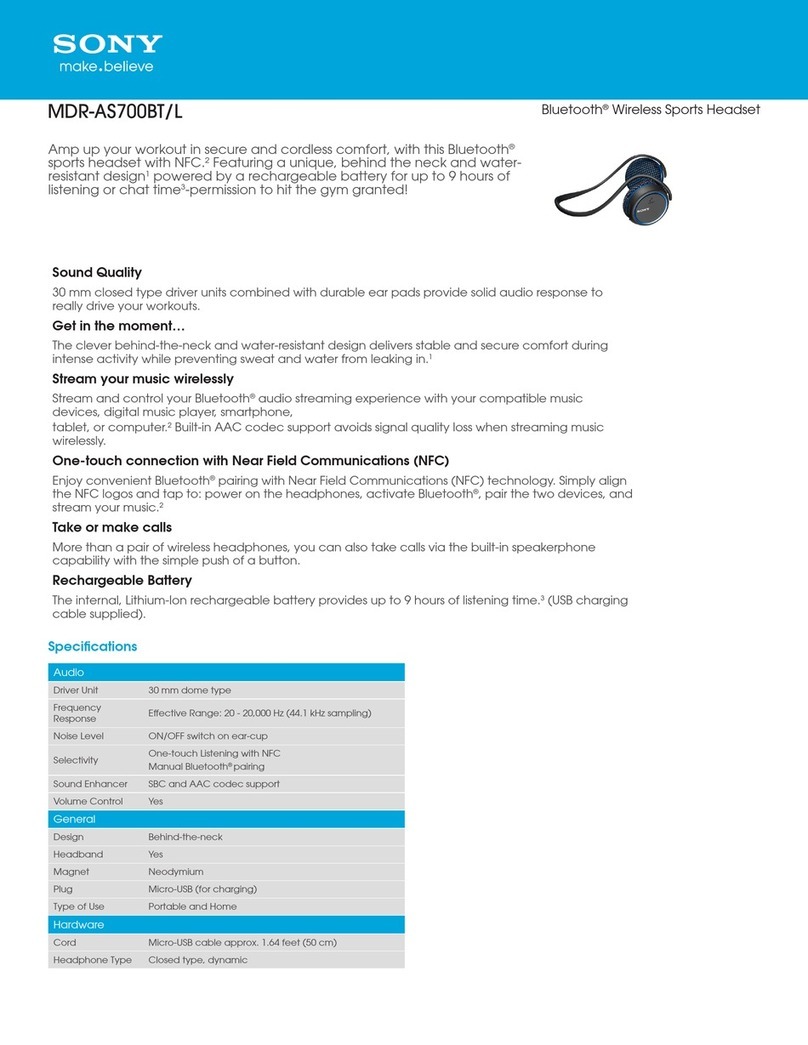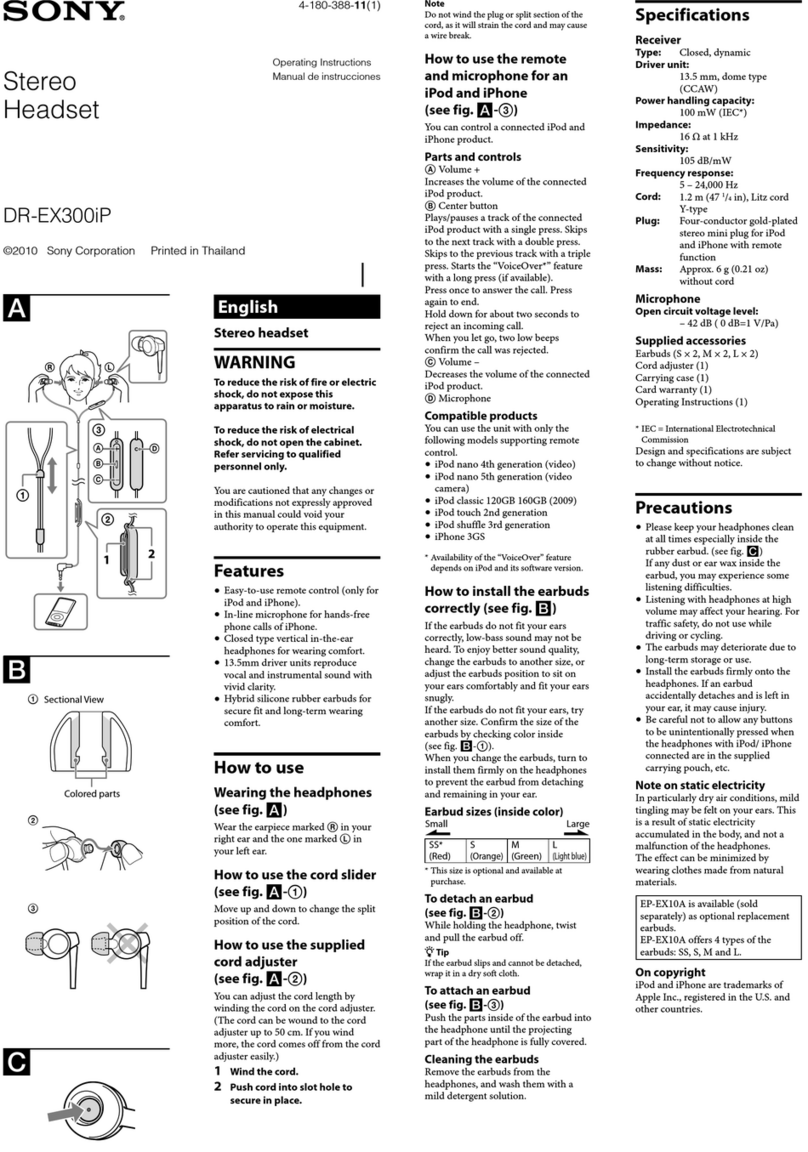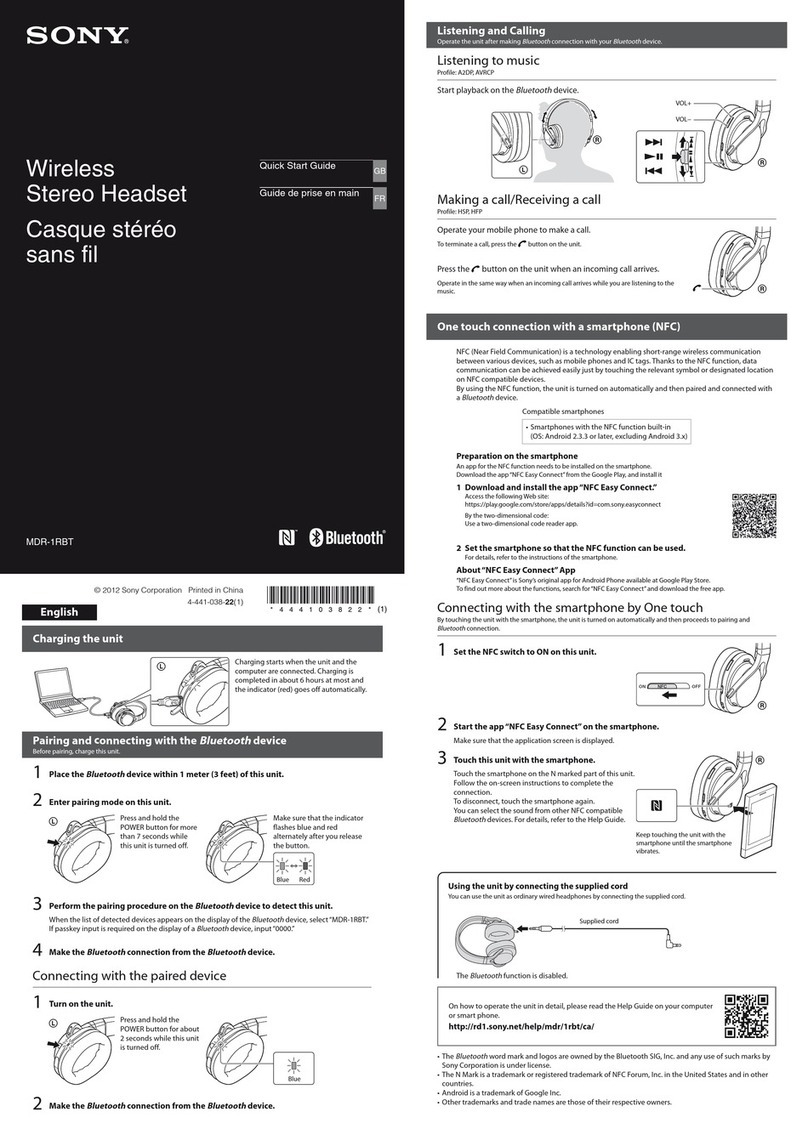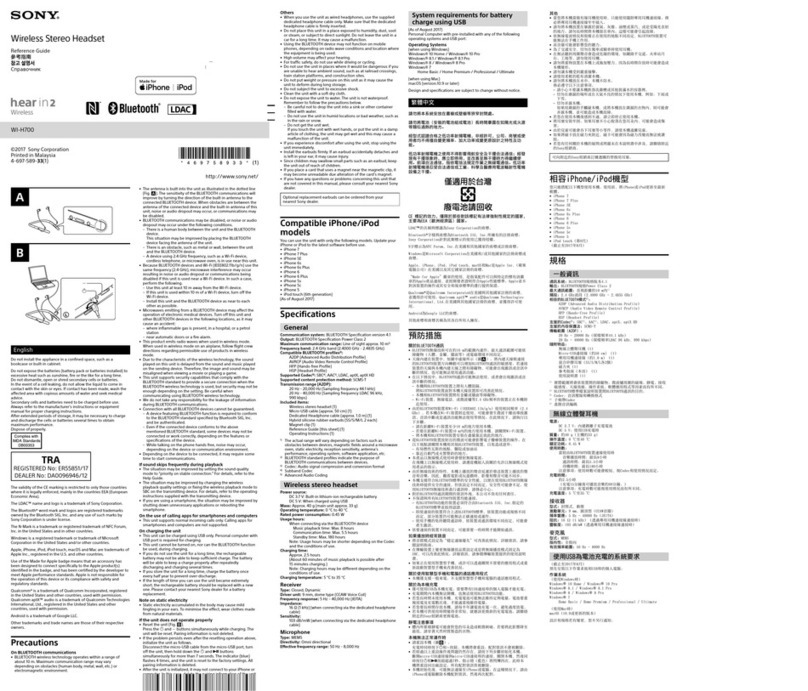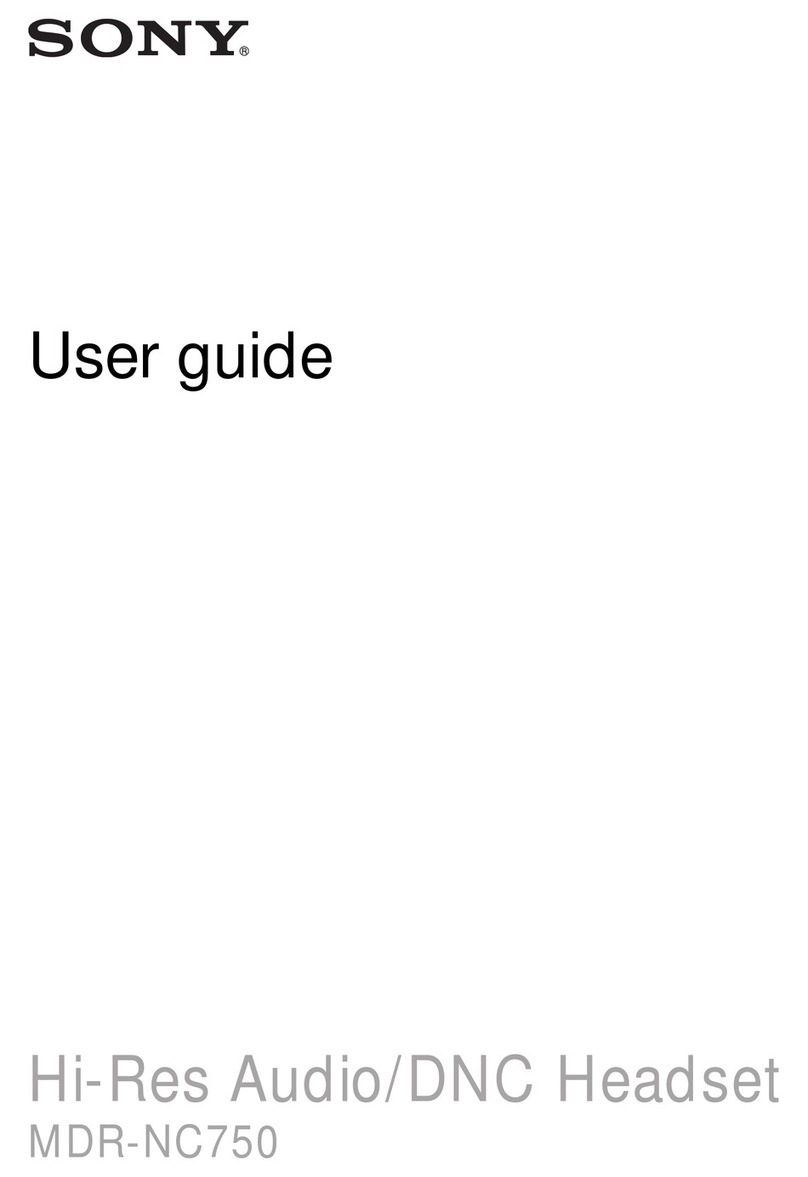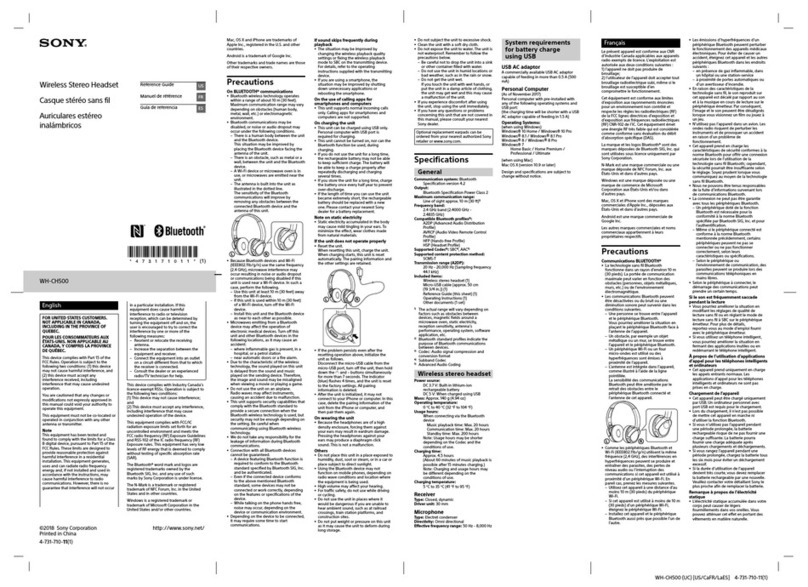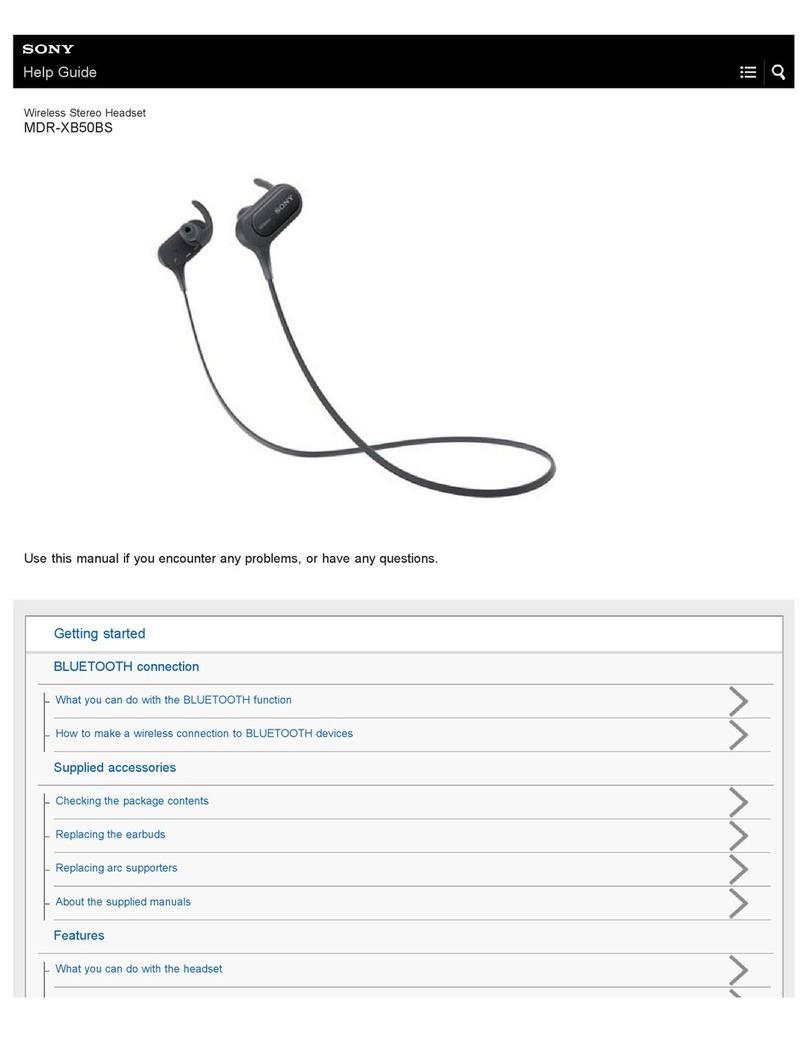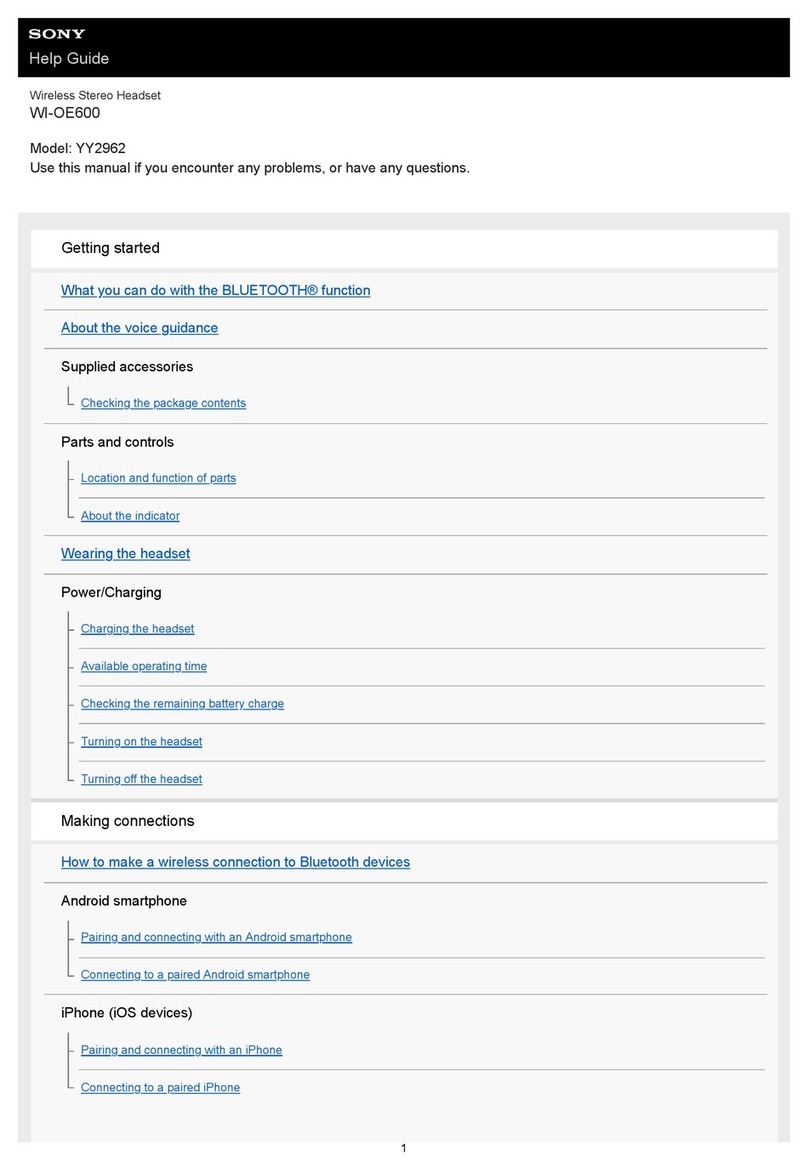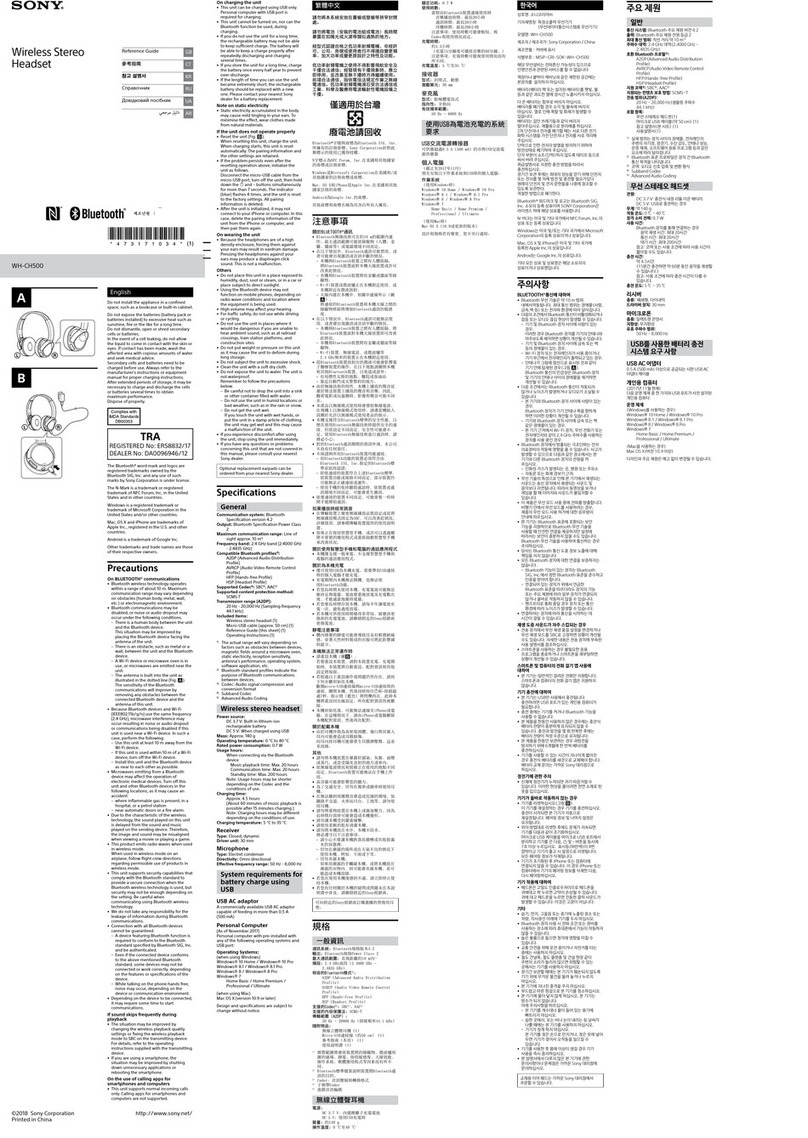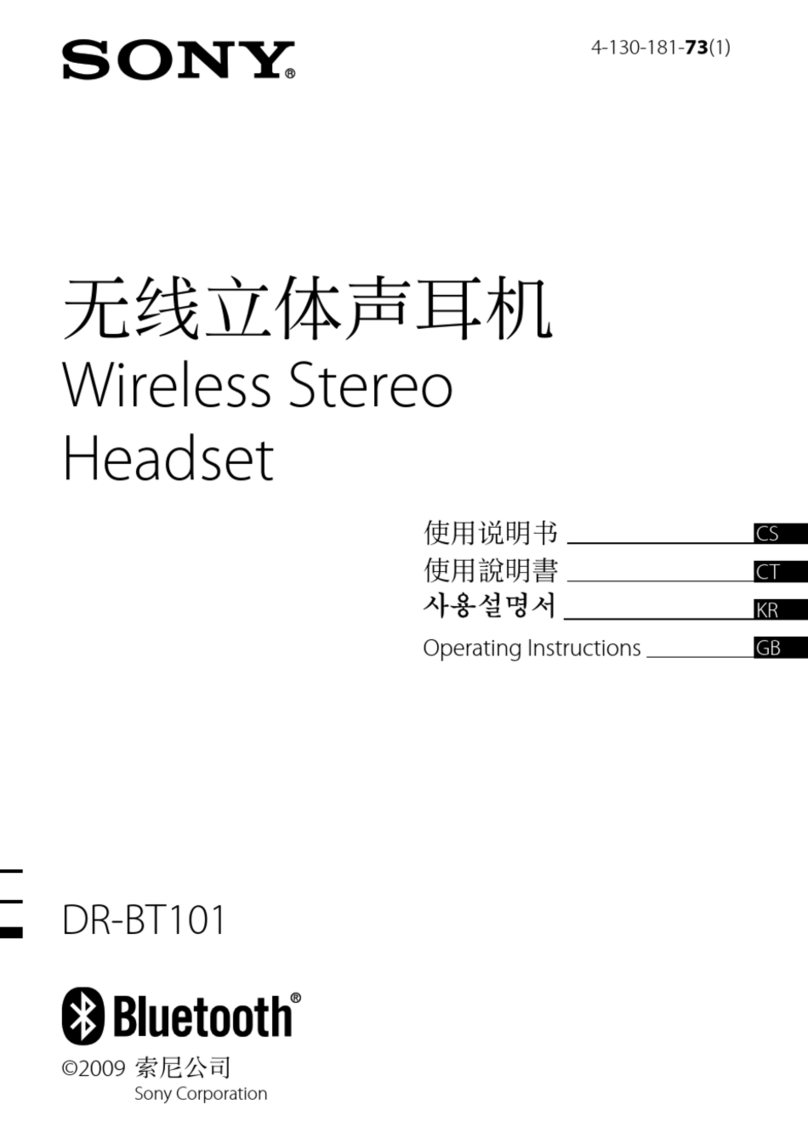Help Guide
Wireless Gaming Headset
INZONE H5
About the indicator
You can check various statuses of the headset by the indicator.
: Turns on in white / : Turns on in orange / -: Turns off
Power status and wireless 2.4 GHz connection status
Indicates with the (power) indicator.
When the headset is turned on
- - (flashes twice in white)
When the headset is turned off
- - - - (lights up in white for about 2 seconds)
Initialization completed
- - - - (flashes 4 times in white)
The wireless 2.4 GHz connection is not established
- - - - - - - - - - - - - - - (repeatedly flashes slowly in white at about 1-second intervals)
The wireless 2.4 GHz connection process is completed
- - - - - - - (repeatedly flashes quickly in white for about 5 seconds)
The wireless 2.4 GHz connection is established
- - - - - - - - - - - - - (repeatedly flashes in white for about 30 seconds at 5-second intervals)
Pairing start
- - - - - - - - - - - (repeatedly flashes twice in white for up to 5 minutes)
Software update status
Indicates with the (power) indicator.
Updating software
- - - - - (repeatedly flashes slowly in white)
Rechargeable battery and charging status
Indicates with the charging indicator.
When the remaining battery charge of the headset is low (the headset needs to be charged)
- - - - (repeatedly flashes slowly in orange for about 15 seconds)
When the battery is fully charged when charging starts on the headset
- - - - (lights up in orange for about 1 minute, and then turns off)
While charging the headset
(lights up in orange)
When the battery becomes fully charged and charging is complete
- - - - (turns off)