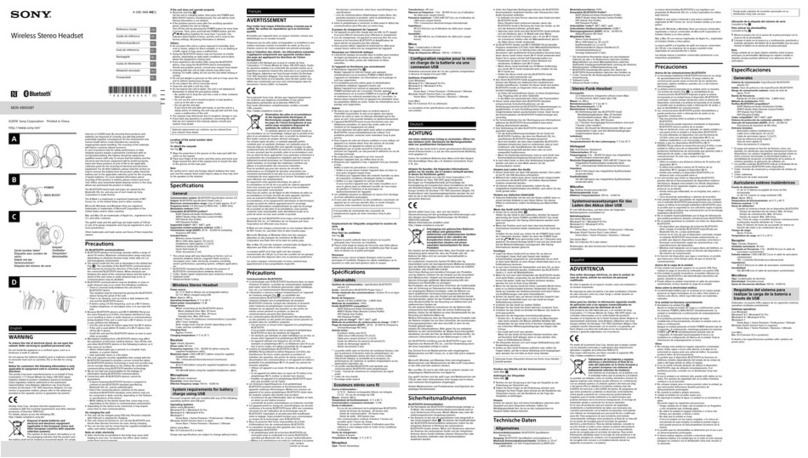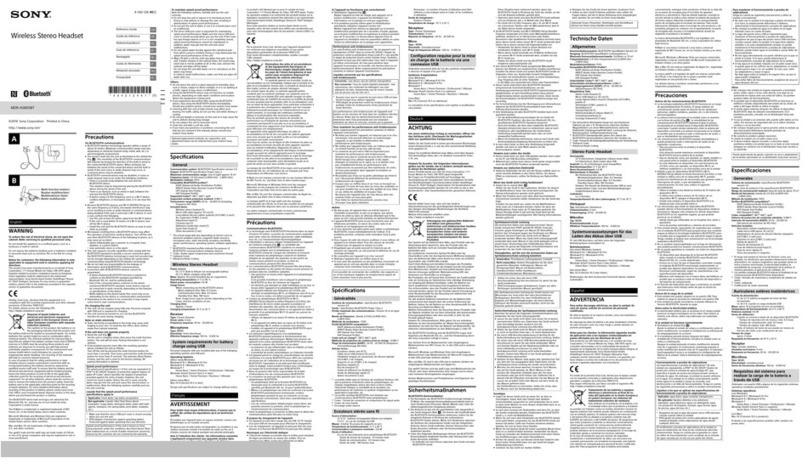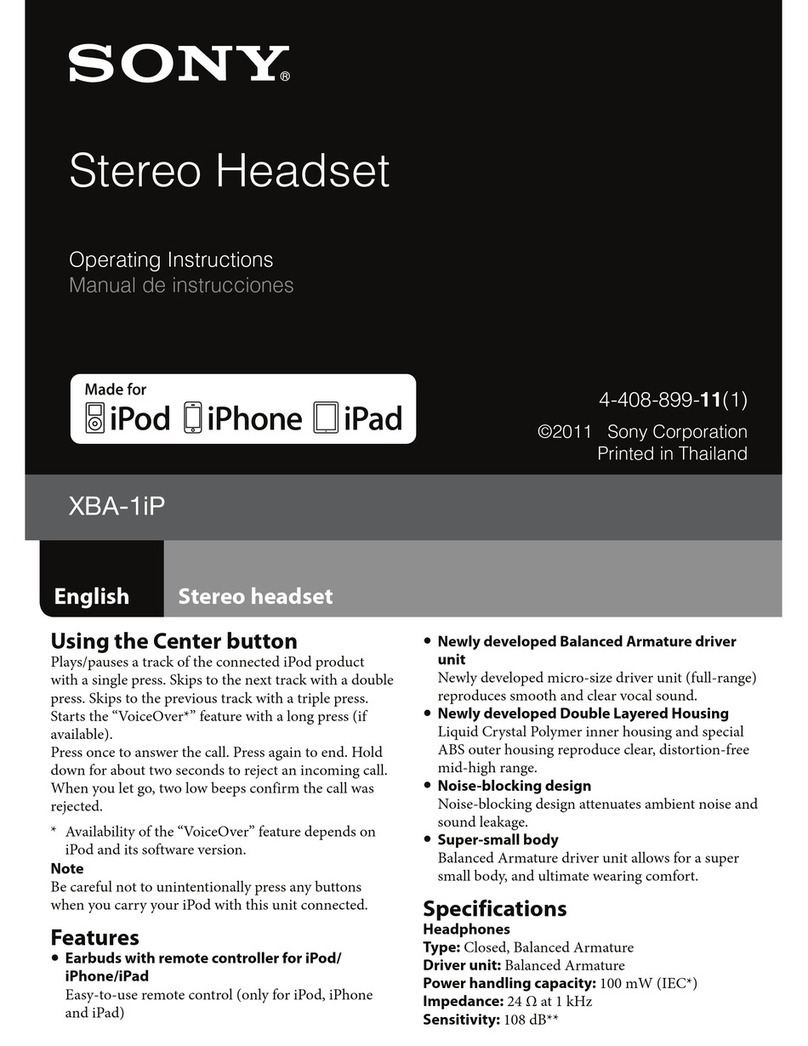Help Guide
Wireless Stereo Headset
WH-XB700
About voice guidance
In the factory setting, you will hear the English voice guidance in the following situations via the headset.
You can change the language of the voice guidance and turn on/off the voice guidance using “Sony | Headphones
Connect” app. For more details, refer to the following URL:
http://rd1.sony.net/help/mdr/hpc/h_zz/
When powering on: “Power on”
When powering off: “Power off”
When entering pairing mode: “Bluetooth pairing”
When establishing a Bluetooth connection: “Bluetooth connected”
When disconnecting a Bluetooth connection: “Bluetooth disconnected”
When checking the remaining battery charge: “Battery about XX %” (The “XX” value indicates the approximate
remaining charge. Use it as a rough estimate.) / “Battery fully charged”
When the remaining battery charge is low: “Low battery, please recharge headset”
When automatically turning off due to low battery: “Please recharge headset. Power off”
When the Google Assistant is not available on the smartphone connected to the headset even if you press the
Google Assistant button on the headset: “The Google Assistant is not connected”
When Amazon Alexa is not available on the smartphone connected to the headset even if you press the Amazon
Alexa button on the headset: “Either your mobile device isn’t connected; or you need to open the Alexa App and try
again”
Note
It takes about 6 minutes when you change the language of voice guidance.
Even if you initialize the headset to restore the factory settings after changing the language of voice guidance, the language will
not be changed.
If the voice guidance is not heard after changing the voice guidance language or updating the firmware, turn the headset off and
on again.
4-747-579-11(3) Copyright 2019 Sony Corporation