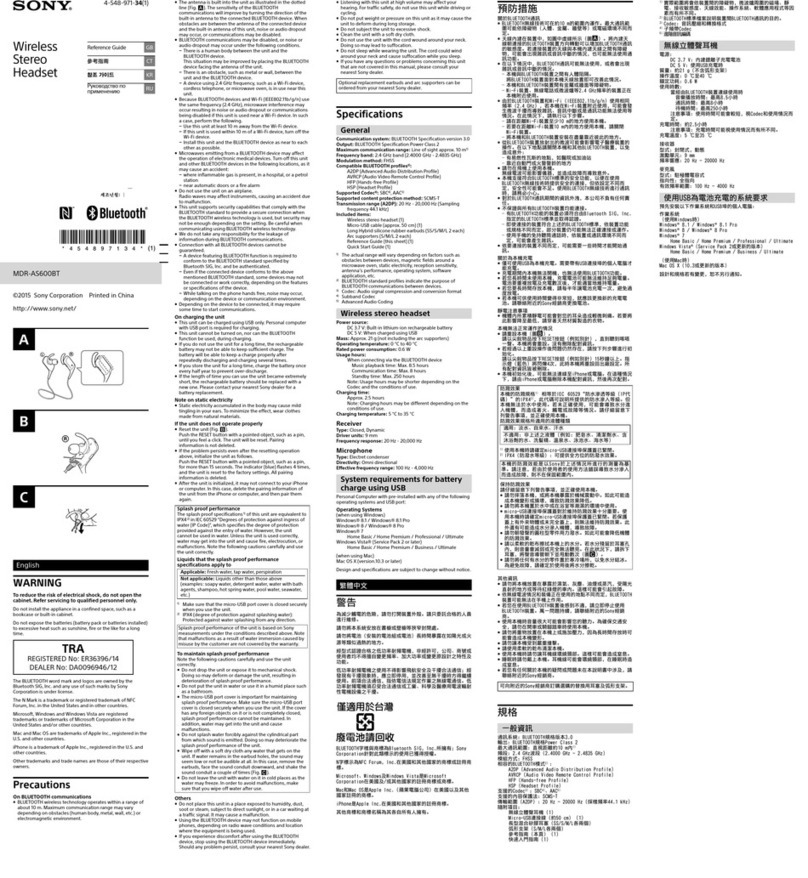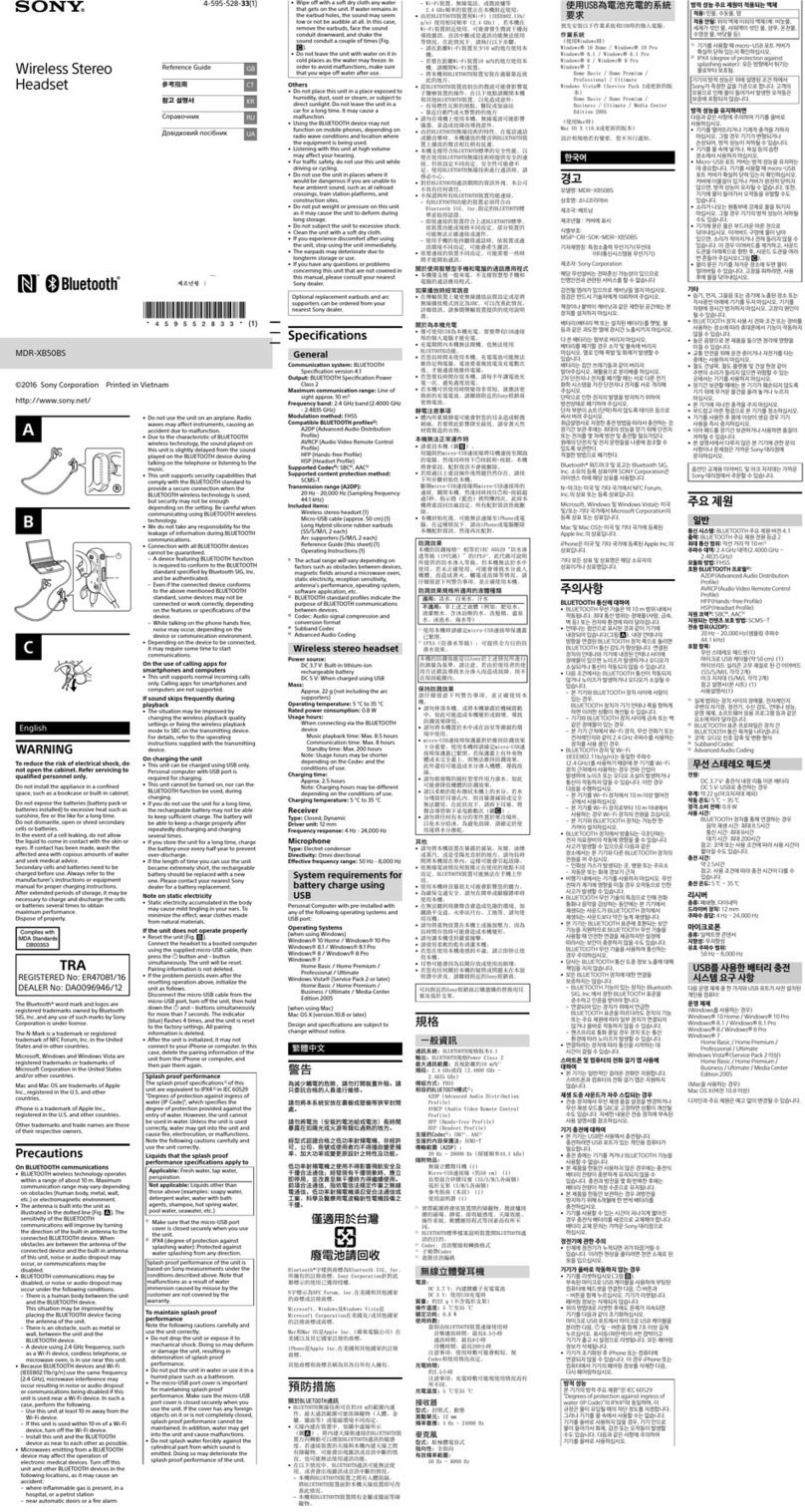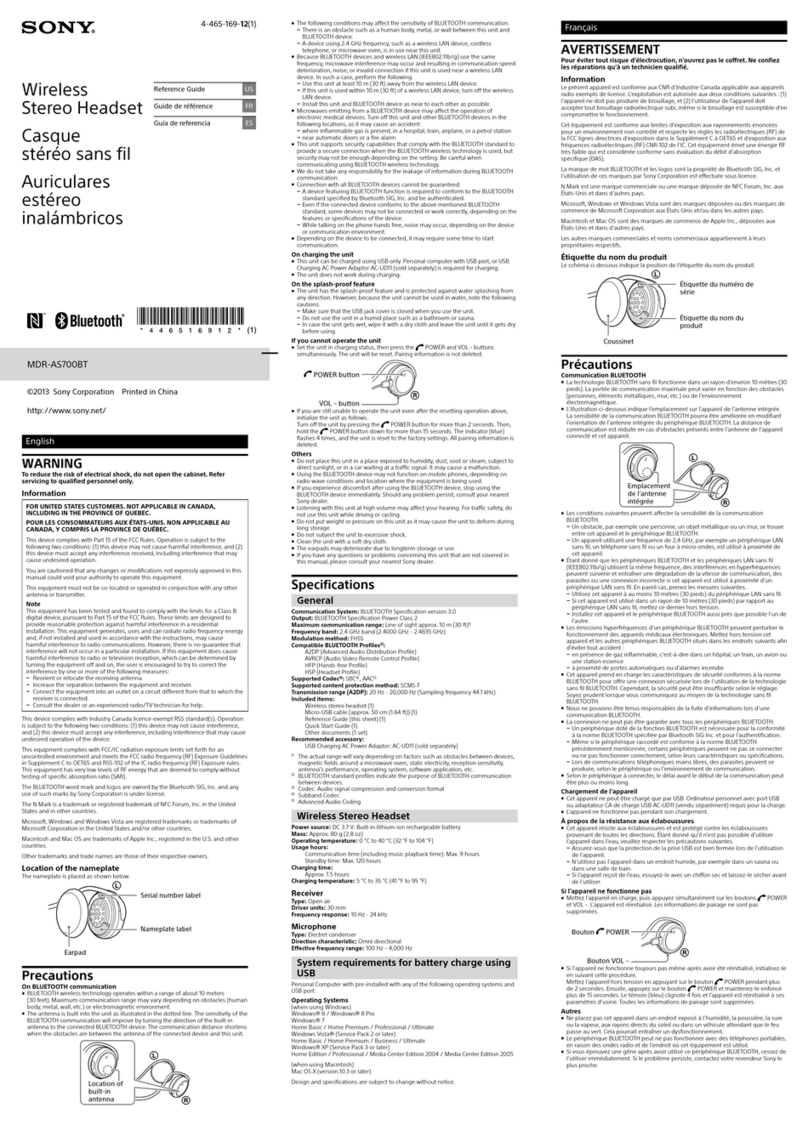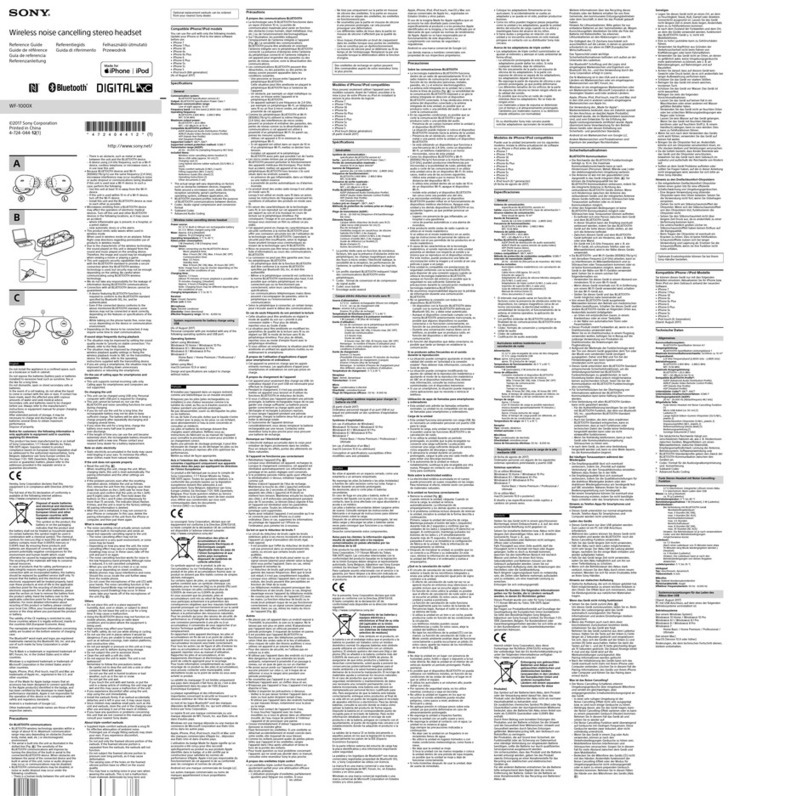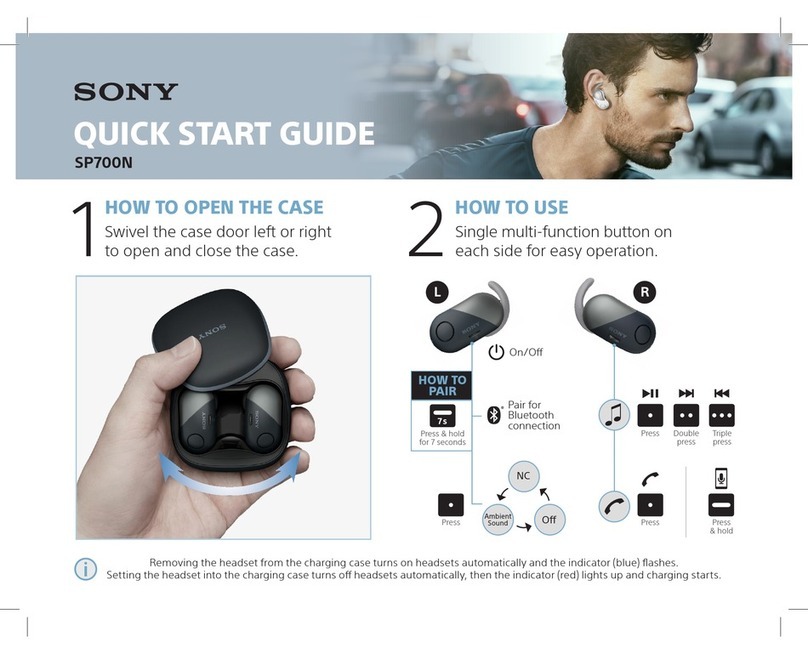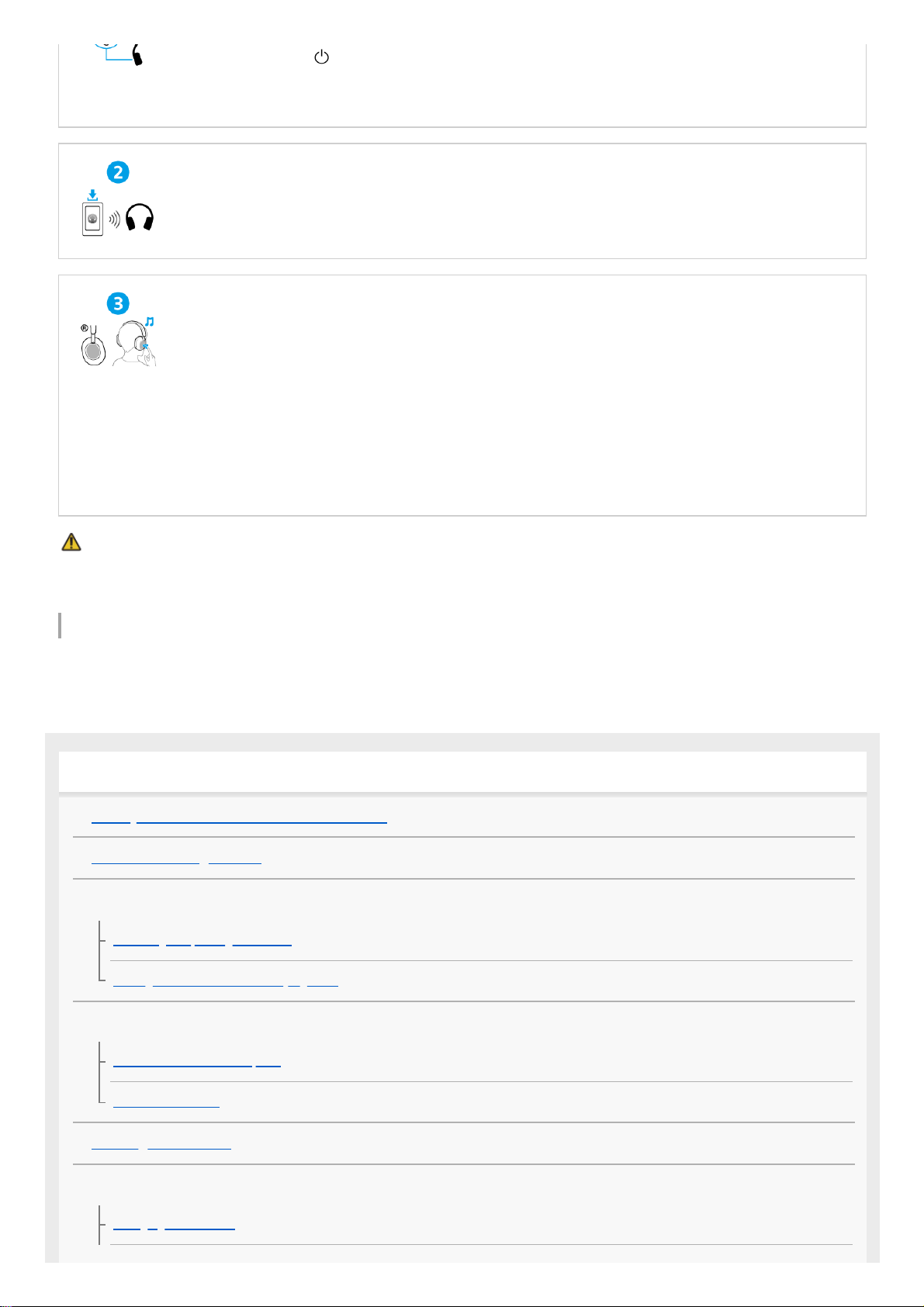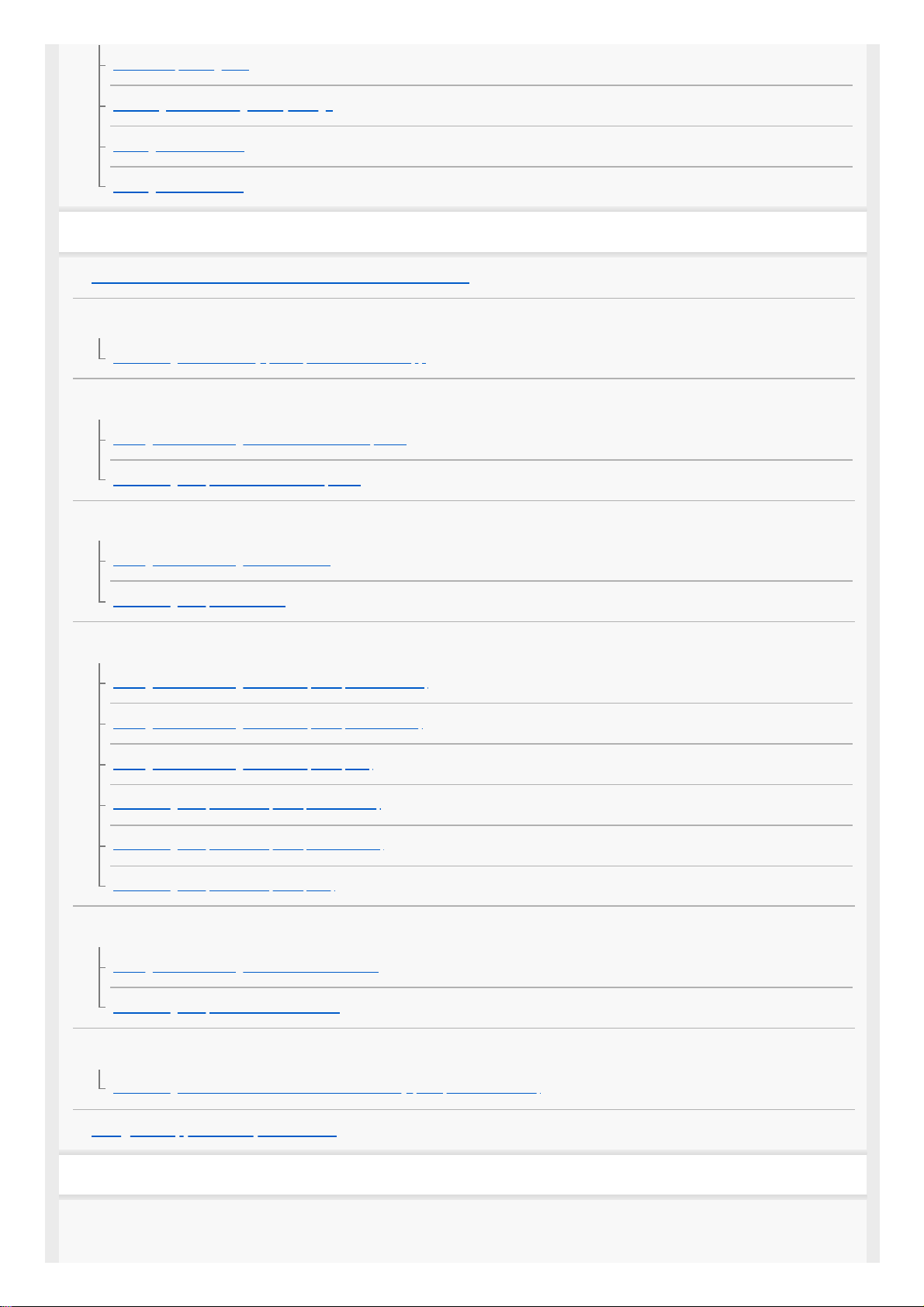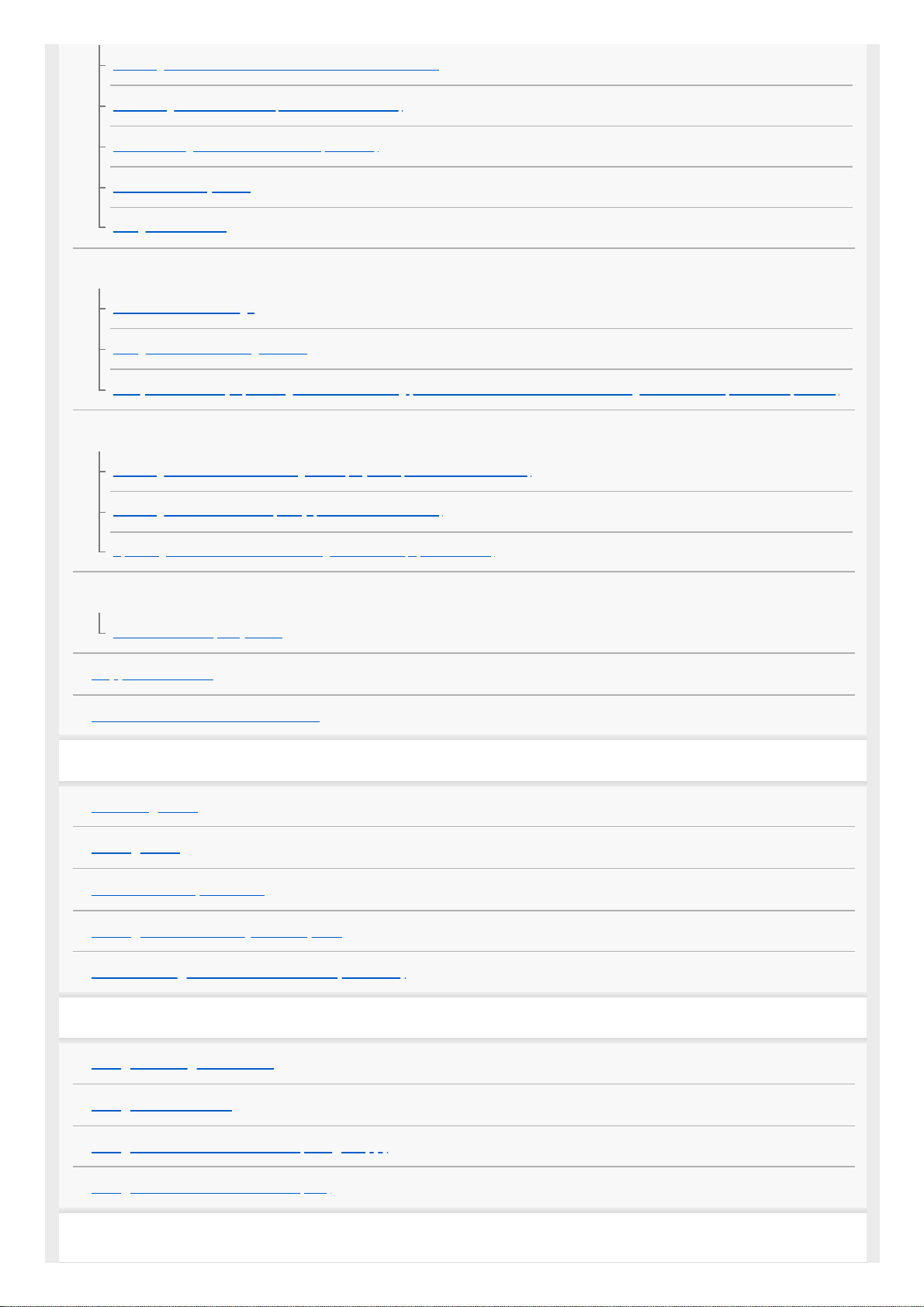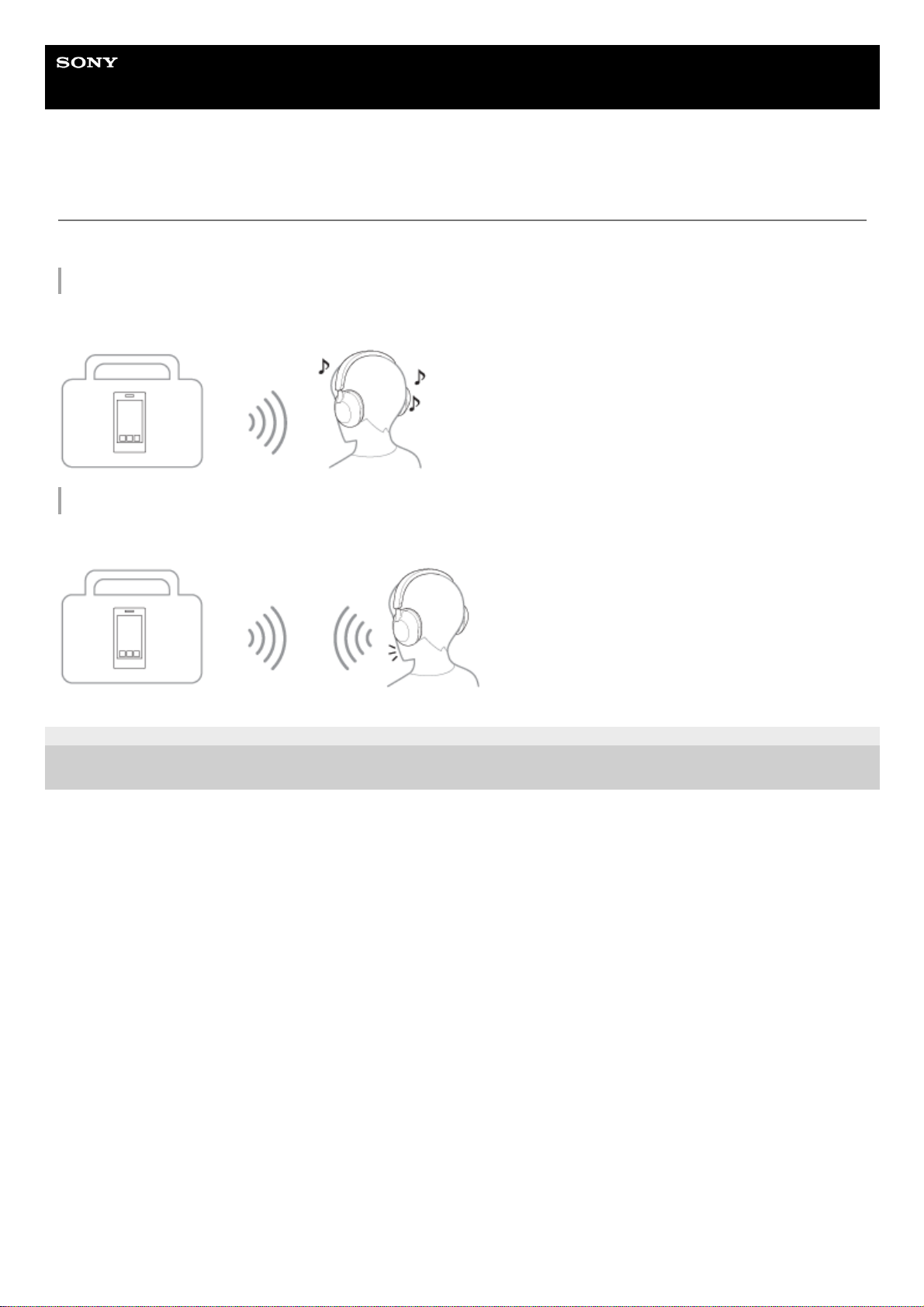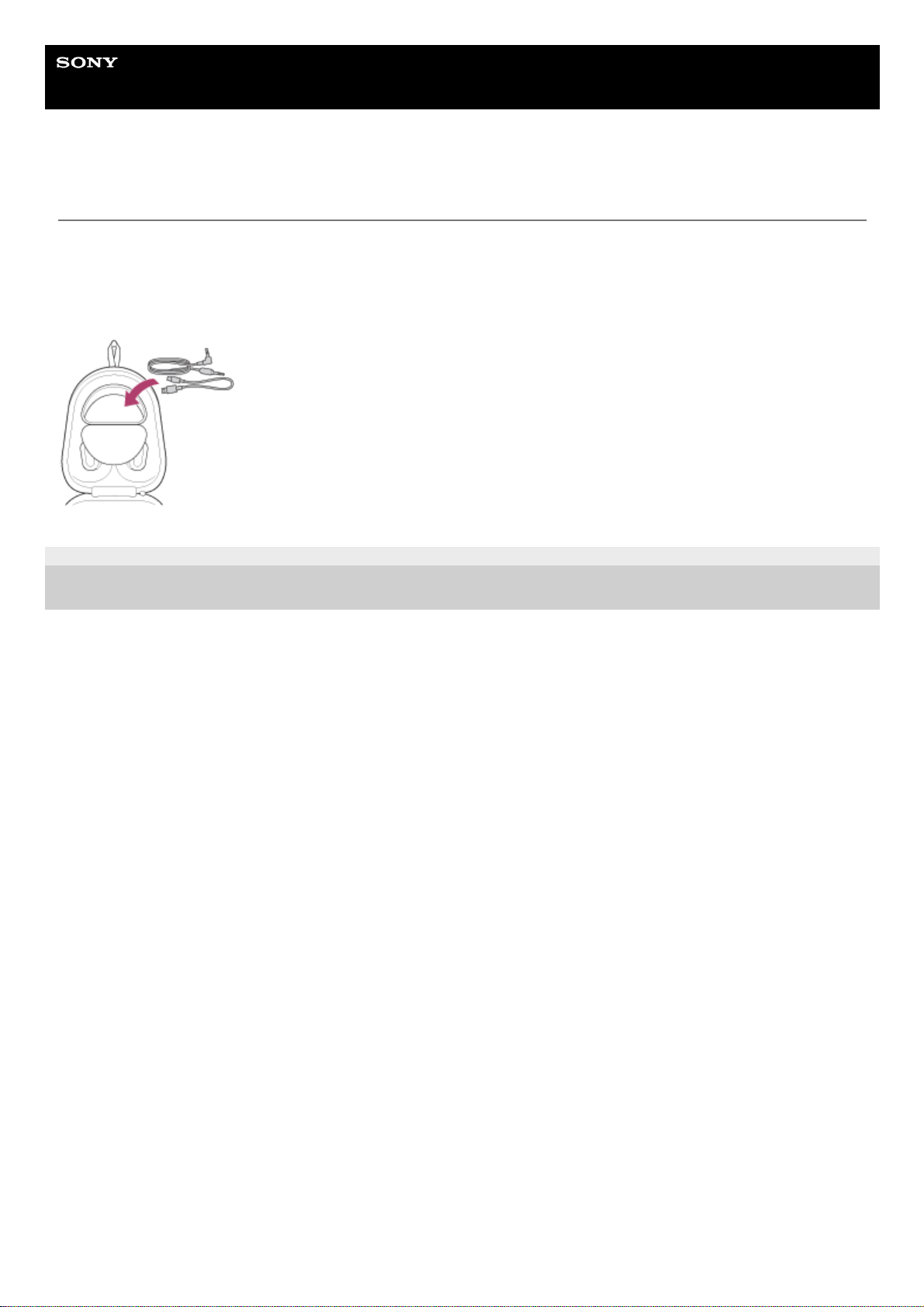Help Guide
Wireless Noise Canceling Stereo Headset
WH-1000XM5
About the voice guidance
In the factory settings, you will hear the English voice guidance in the following situations via the headset.
You can change the language of the voice guidance and turn on/off the voice guidance using “Sony | Headphones
Connect” app. For more details, refer to the “Sony | Headphones Connect” app help guide.
https://rd1.sony.net/help/mdr/hpc/h_zz/
When entering pairing mode: “Pairing”
When informing the remaining battery charge: “Battery about XX %” (The “XX” value indicates the approximate
remaining charge. Use it as a rough estimate.) / “Battery fully charged”
When the remaining battery charge is low: “Low battery”
When automatically turning off due to low battery: “Battery is empty”
When Speak-to-Chat is enabled: “Speak-to-chat activated”
When Speak-to-Chat is disabled: “Speak-to-chat deactivated”
When the Google™ Assistant is not available on the smartphone connected to the headset even if you operate the
touch sensor control panel: “The Google Assistant is not connected”
When Amazon Alexa is not available on the smartphone connected to the headset even if you operate the touch
sensor control panel: “Either your mobile device isn’t connected; or you need to open the Alexa App and try again”
When Quick Access is not available because Service Link is turned off: “Launch Headphones Connect to activate
Service Link”
When Quick Access is not available during software update: “Function is not available during update. Please wait a
moment until the update completes.”
When the corresponding app is not launched even when operating the headset unit to which the Quick Access
feature is assigned: “App assigned to the Quick Access is not launched on the mobile device”
Note
It takes about 20 minutes when you change the language of the voice guidance.
When you initialize the headset to restore to the factory settings after you change the language of the voice guidance, the
language will also return to the factory settings.
If the voice guidance is not heard after changing the voice guidance language or updating the software, turn the headset off and
on again.
5-035-396-11(1) Copyright 2022 Sony Corporation