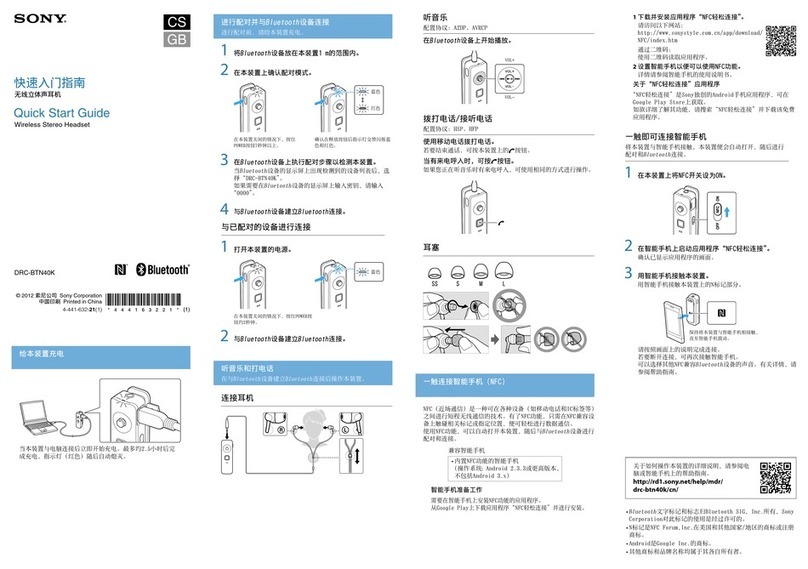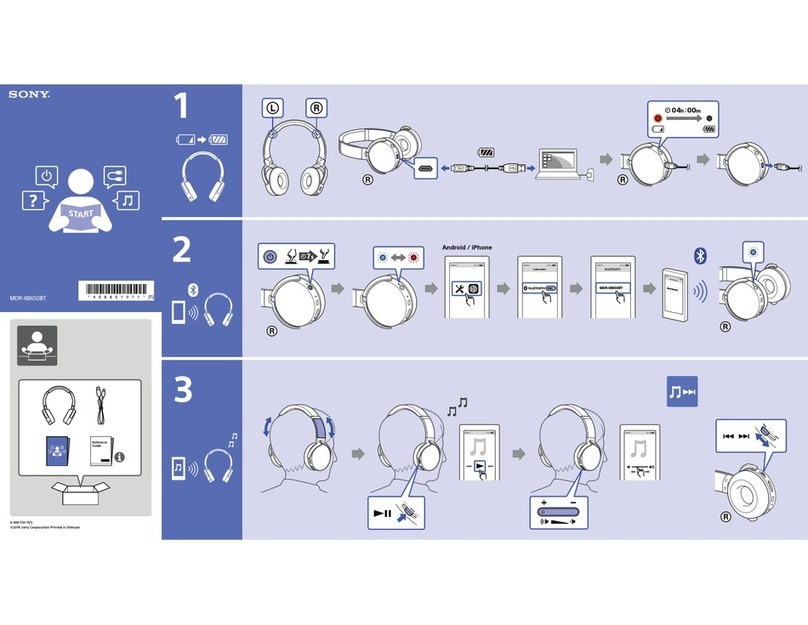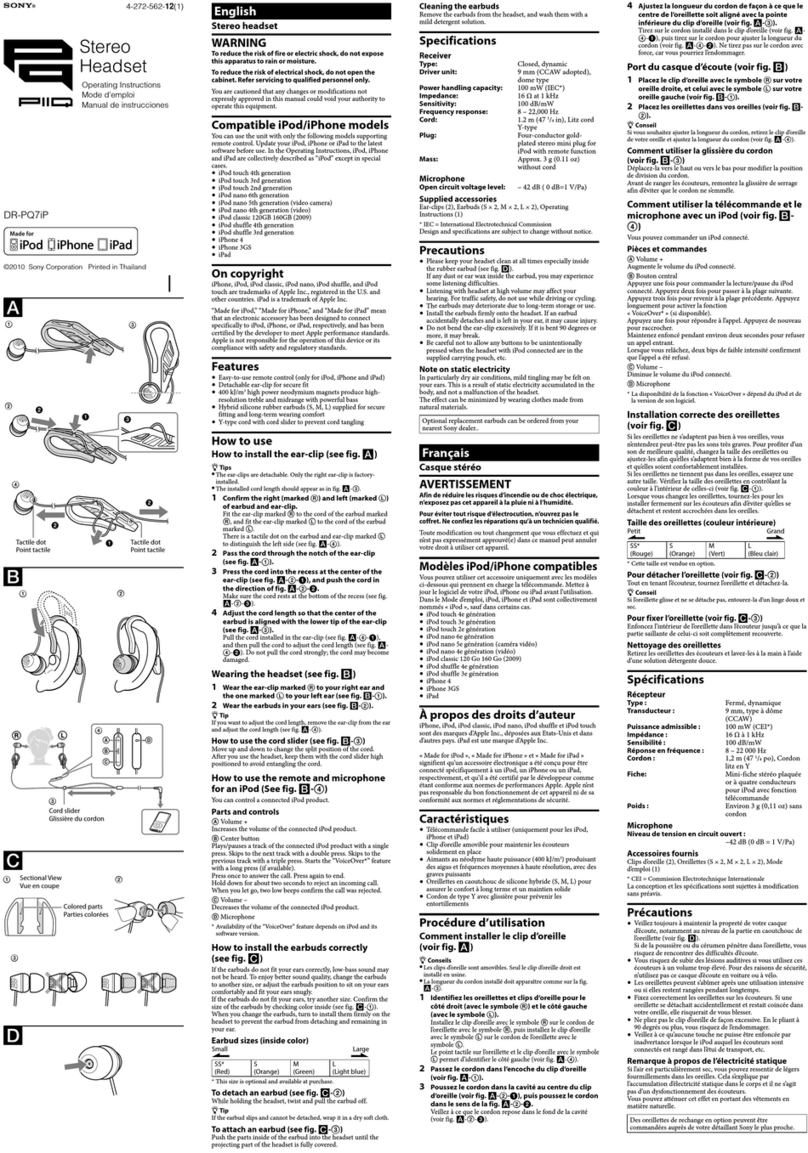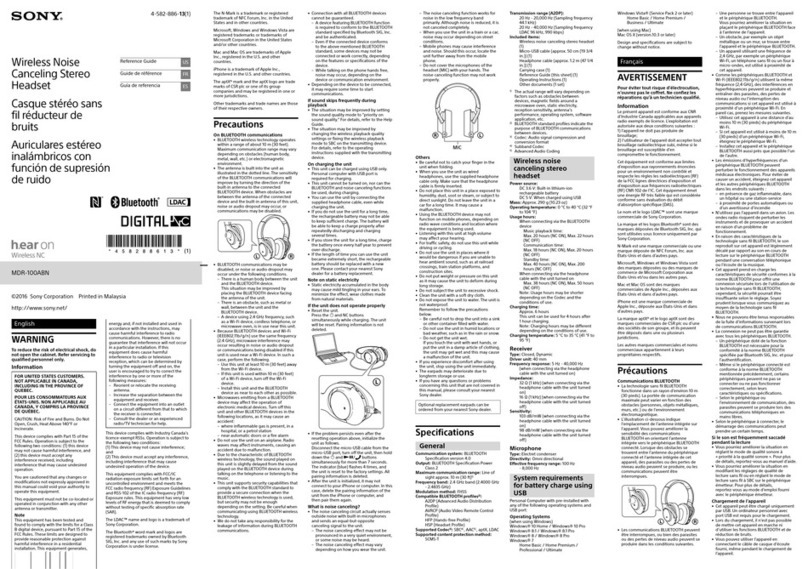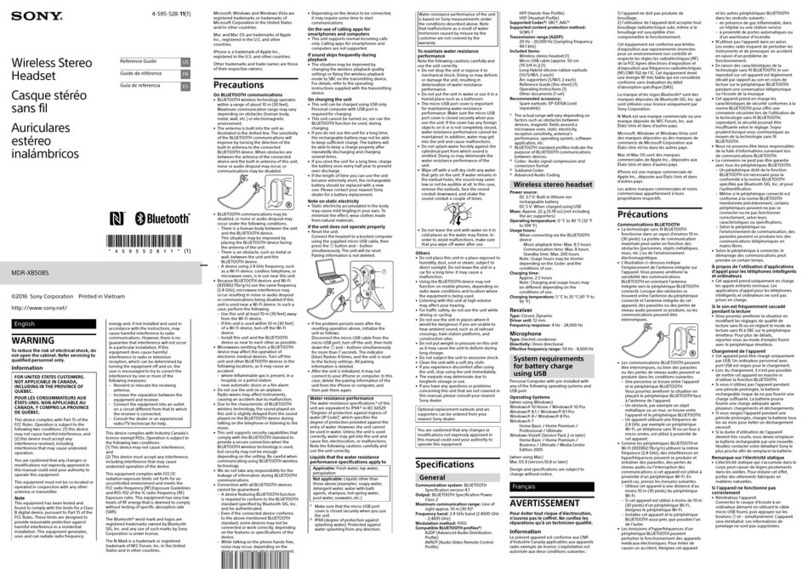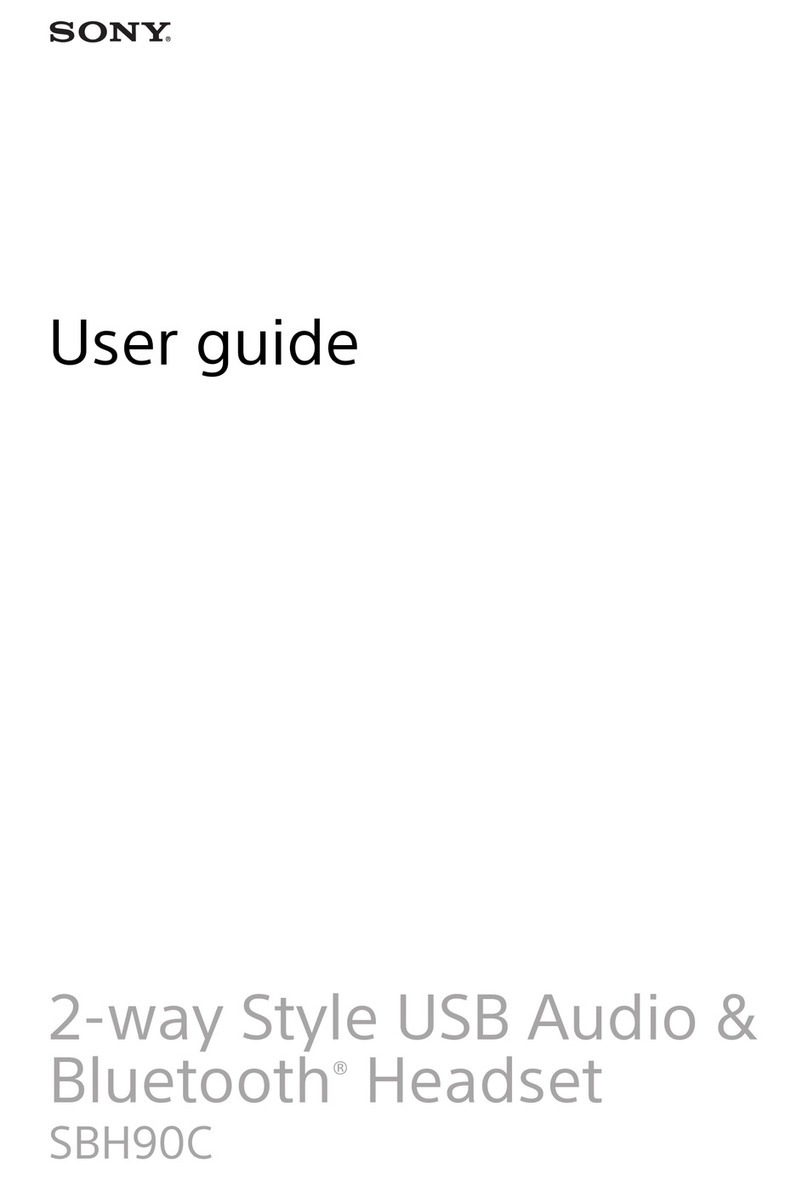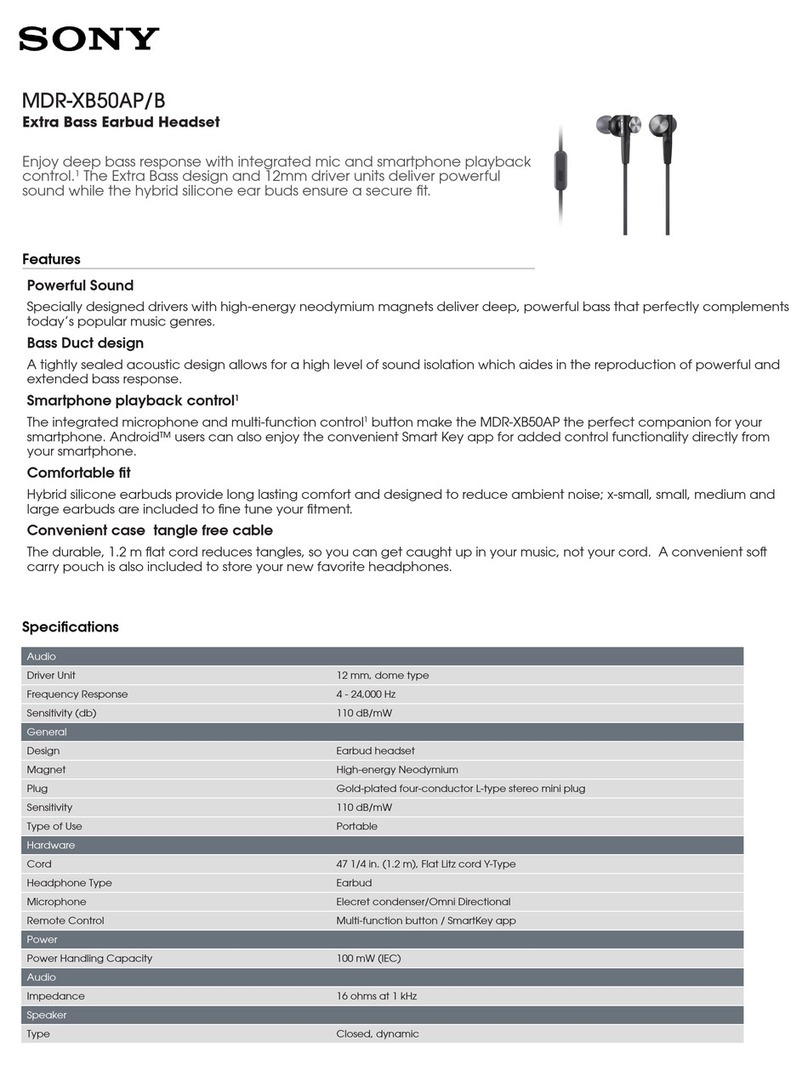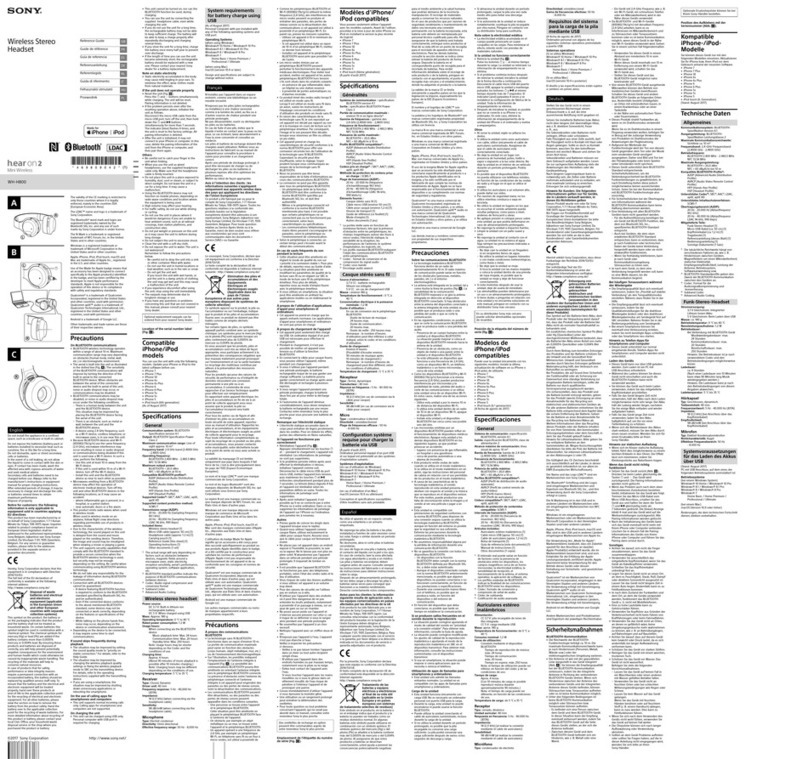However, the sound may be intermittent, or no sound may come out at all, under the following
situations:
When you are in an unstable environment (airport, rail station, or train for example) and
your headset is close to the other wireless audio devices
When the headset is in an environment with a lot of Wi-Fi signals, microwaves, cell
phones, or other devices using Wi-Fi
Follow these troubleshooting steps to resolve the sound issues:
For WF-1000XM3 only:
Updating the headset software o the latest version may resolve the issue. You can update
the headset software by using the Sony | Headphones Connect app. For details, see the
product page of the headset on the Sony Support website.
Reconnect the headset with the Bluetooth device.
1. Set the headset in the charging case and close the lid.
2. Remove the headset from charging case and reconnect with the Bluetooth device.
Set the headset sound quality mode to Priority on stable connection.
1. Launch the Sony | Headphones Connect app.
2. Set the headset sound quality mode to Priority on stable connection.
For WF-XB700 only:
If your Bluetooth device is a Walkman or Android smartphone, set the sound quality
mode to Priority on stable connection mode. If you can select the audio codec on your
Bluetooth device, first try to set it to AAC, and if that is not available, then set it to SBC.
NOTES:
oThe headset does not support the use of the Sony | Headphones Connect app, so
you cannot use that app to set the sound quality mode.
oDepending on the Bluetooth device, you may not be able to change the settings.
Refer to the Bluetooth device manual for details on how to change the settings.
Because sound may cut out if there is wireless interference, turn off other nearby wireless
LAN devices.
The human body can block the antenna of the Bluetooth device and create an obstacle for
Bluetooth transmission, causing sound to cut out. To avoid this, bring your headset closer
to your Bluetooth device.
Quit all apps you are not using and re-start the Bluetooth device.
When you are listening to music using the computer and the sound cuts out, close all
unnecessary applications and windows, and then restart the computer.
If there is no sound, pause the music using the Bluetooth device or headset, then start
playing again.
Noise can occur If there is a device nearby that emits ultrasonic waves. If this is the case,
turn off the Noise Canceling function and Ambient Sound Mode.
If your Bluetooth device is listed below, make sure that the software is updated to the
specified firmware version. For details on how to update the firmware, check the Sony
Support page for your Bluetooth device.