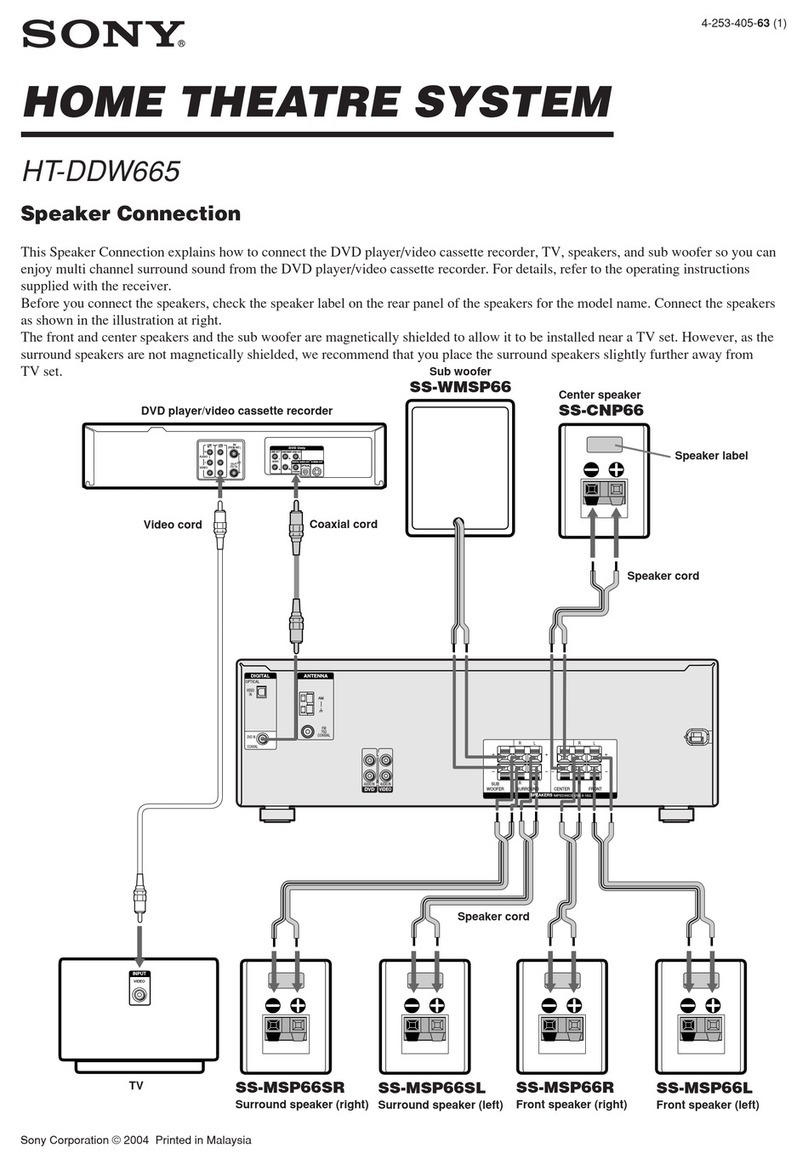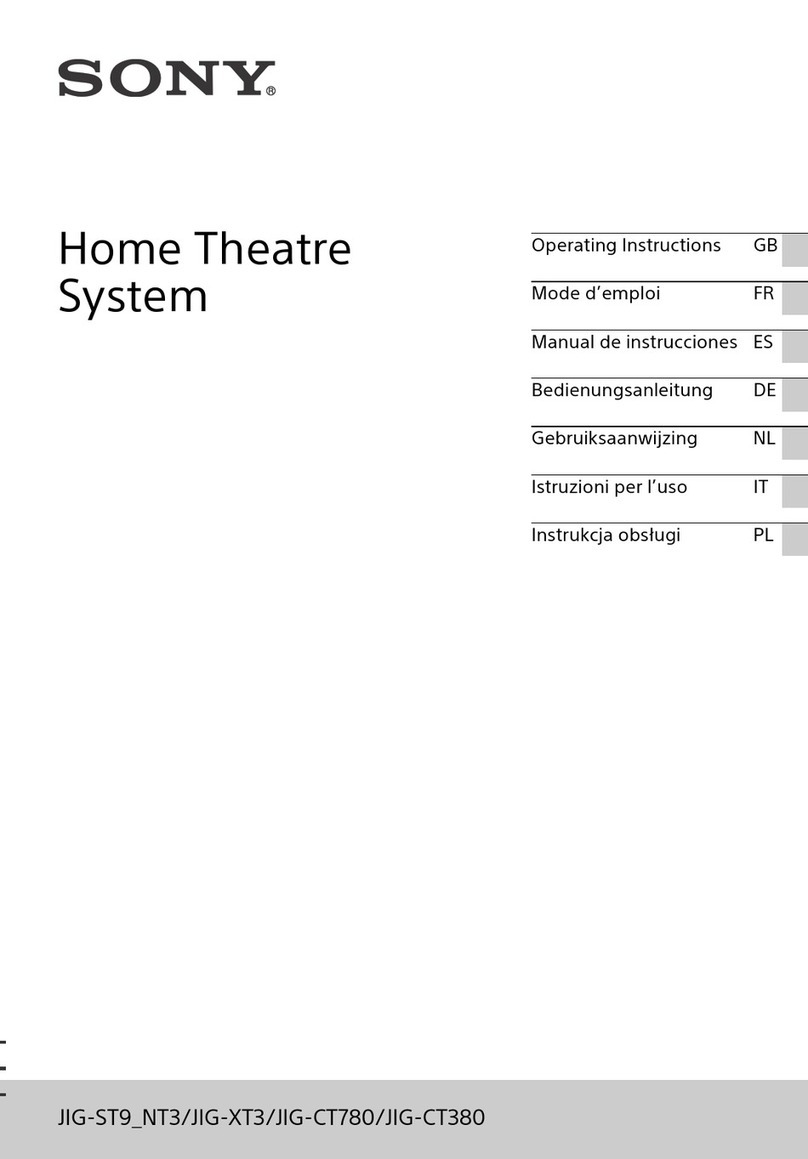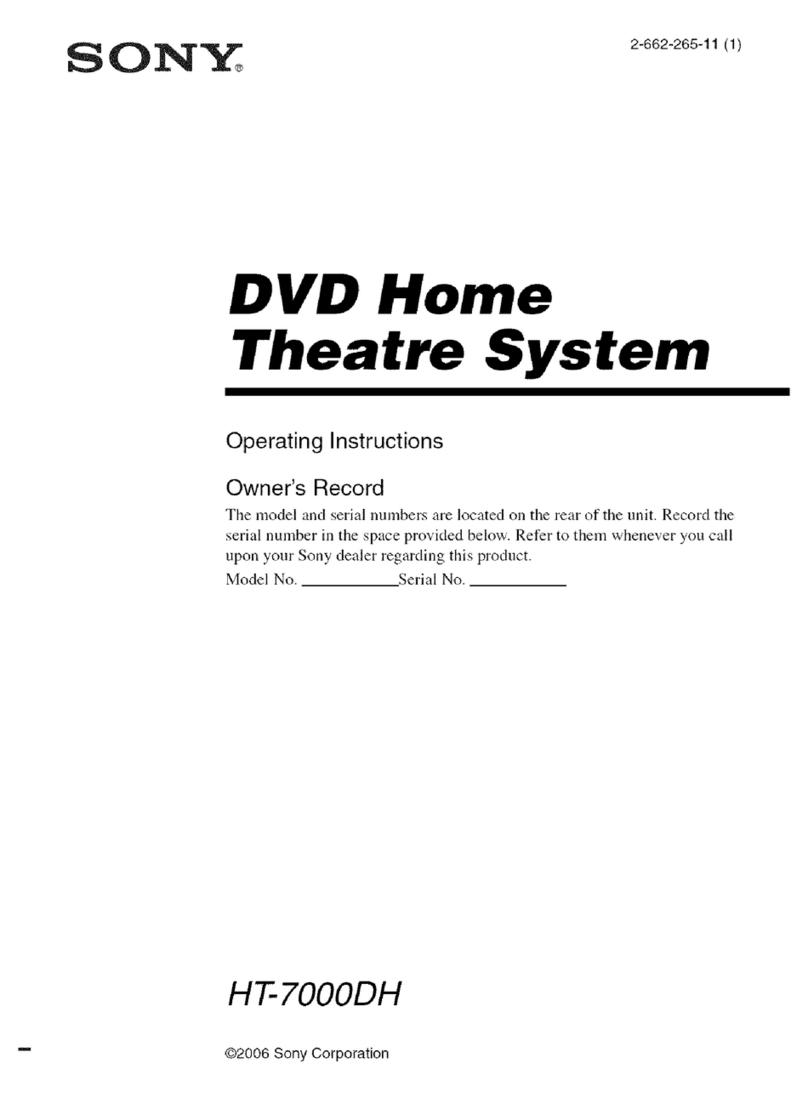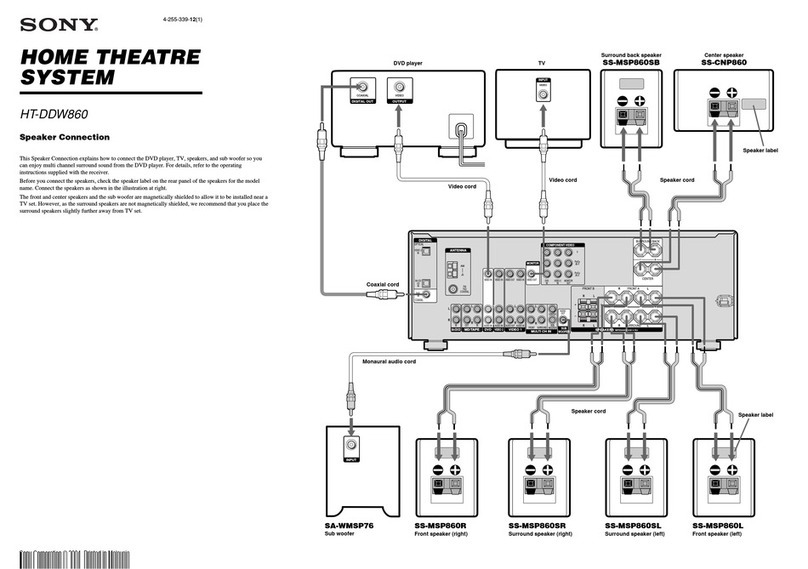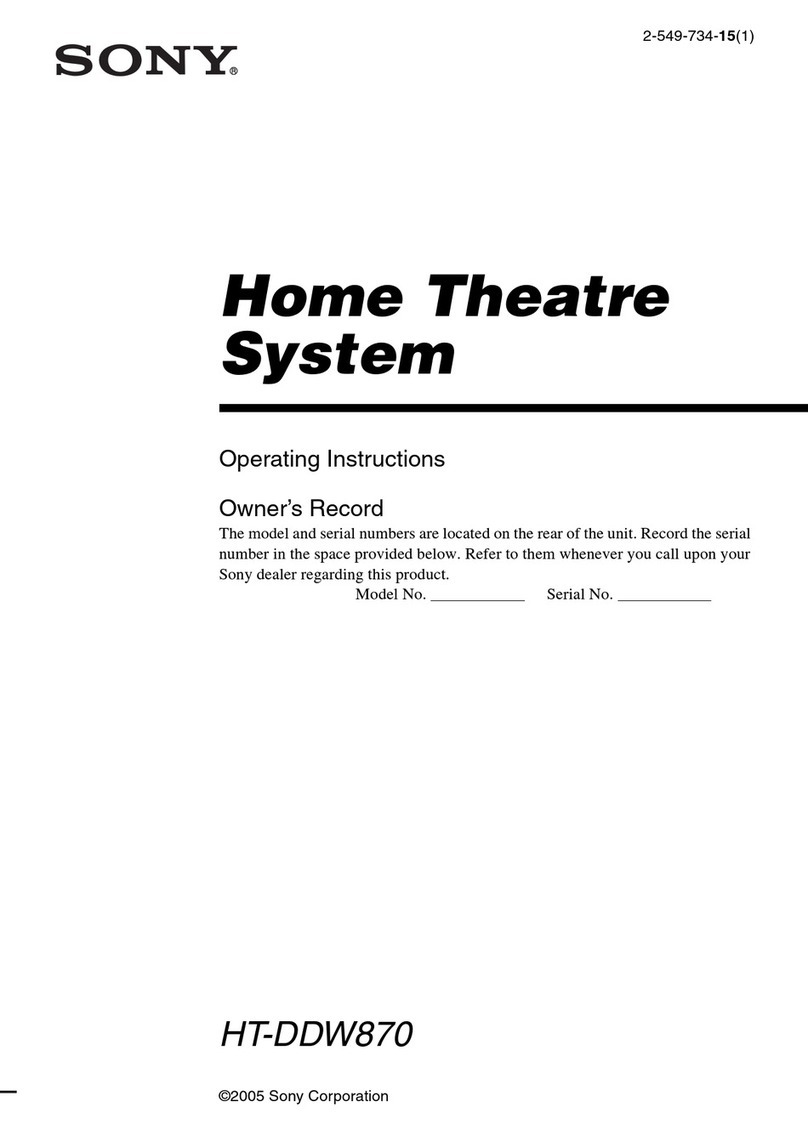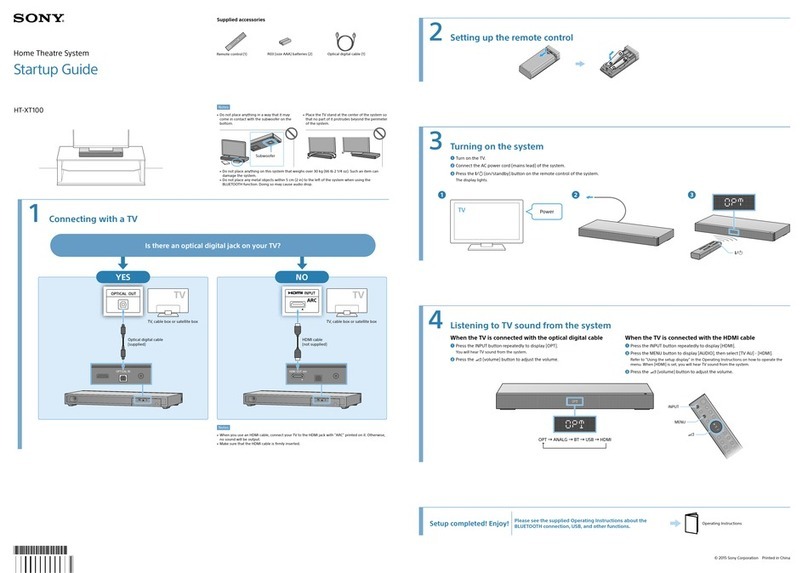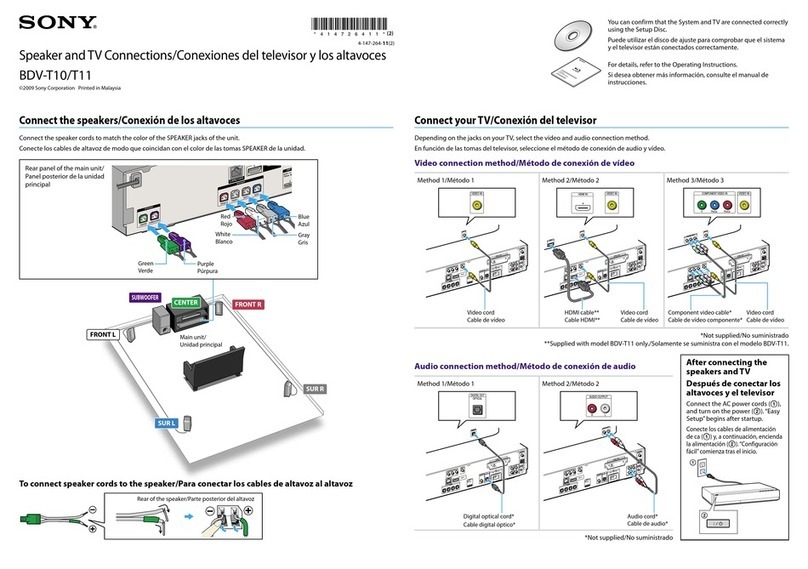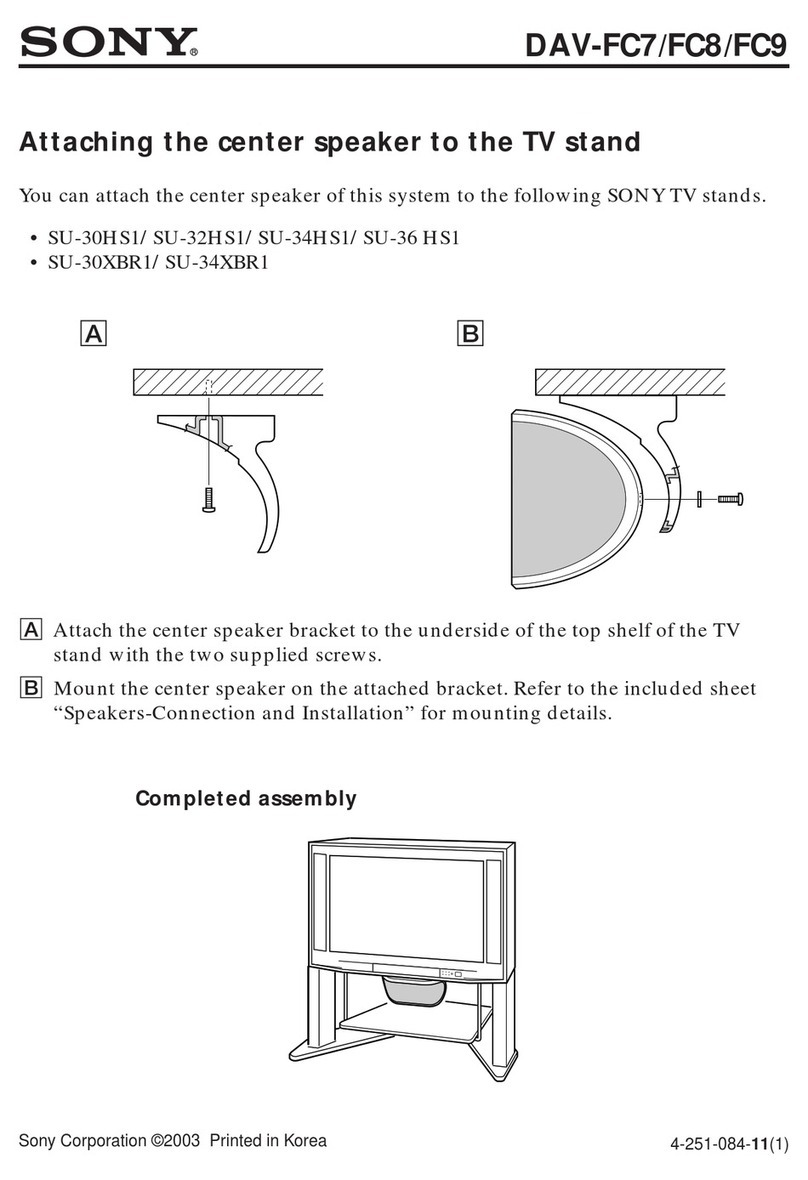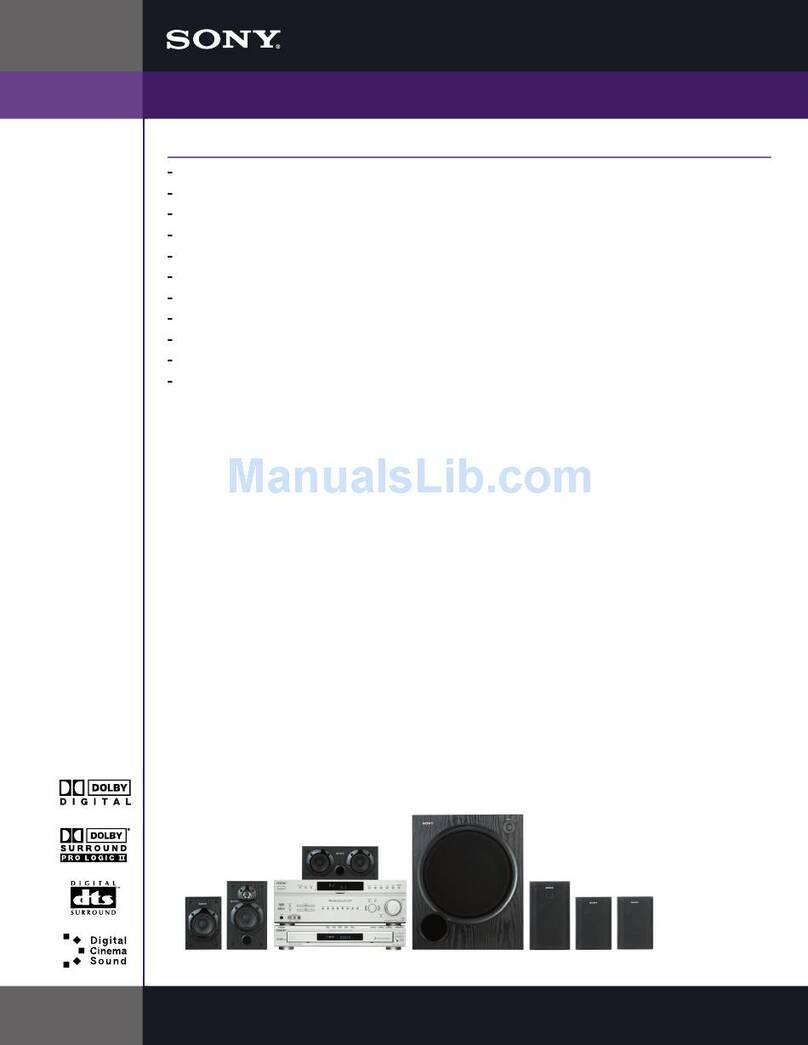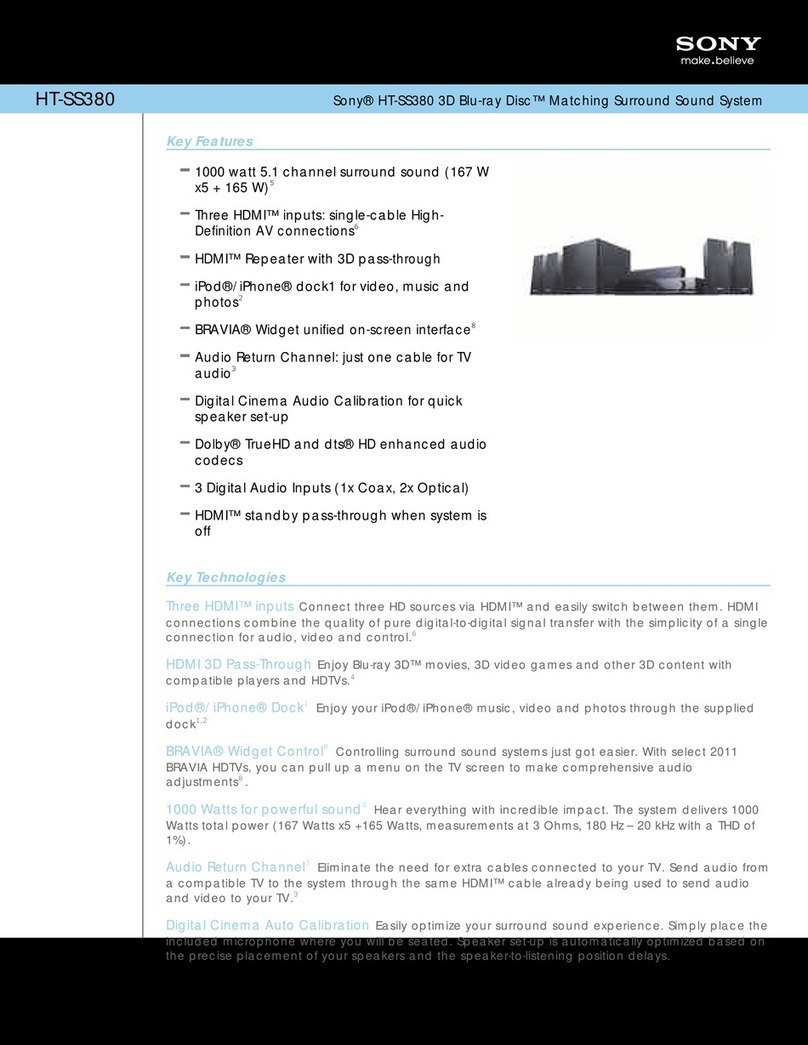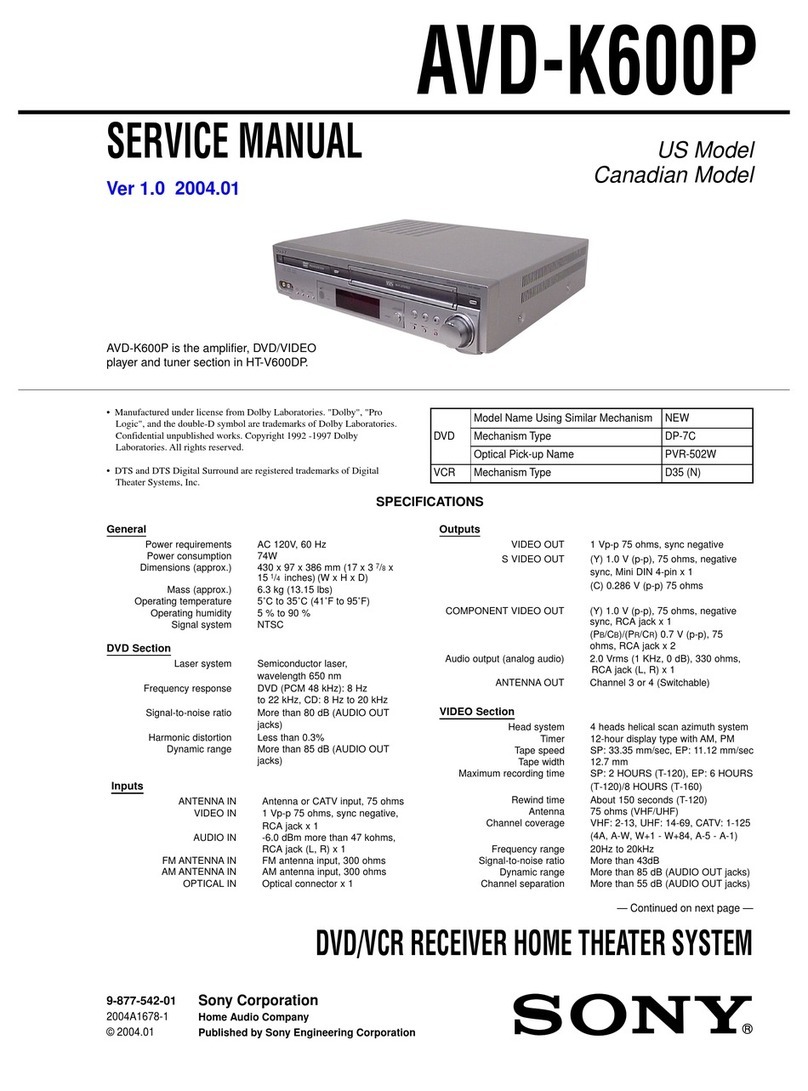4GB
Table of Contents
Getting Started
Description and location of parts...................5
1: Installing speakers ...................................15
2: Connecting speakers................................17
3a: Connecting the audio components.........19
3b: Connecting the video components ........20
3c: Connecting the lighting device ..............28
4: Connecting the antennas..........................29
5: Preparing the receiver and the remote .....30
6: Calibrating the appropriate settings
automatically
(AUTO CALIBRATION) .......................32
7: Adjusting the speaker levels and balance
(TEST TONE) ........................................36
Playback
Selecting a component.................................37
Listening/Watching a component ................39
Amplifier Operations
Navigating through menus...........................41
Adjusting the level (LEVEL menu).............44
Adjusting the tone (TONE menu) ...............45
Settings for the surround sound
(SUR menu)............................................45
Settings for the tuner (TUNER menu).........47
Settings for the audio (AUDIO menu).........47
Settings for the video (VIDEO menu).........48
(Models of area code SP, AU, TH only)
Settings for the system (SYSTEM menu) ...49
Calibrating the appropriate settings
automatically (A. CAL menu)................51
Enjoying Surround Sound
Enjoying Dolby Digital and DTS Surround
sound (AUTO FORMAT DIRECT)....... 52
Selecting a pre-programmed sound field .... 54
Using only the front speakers and sub
woofers (2CH STEREO) ....................... 57
Resetting sound fields to the initial
settings ................................................... 57
Tuner Operations
Listening to FM/AM radio.......................... 58
Presetting radio stations .............................. 60
Other Operations
Switching the audio input mode
(INPUT MODE) .................................... 62
Enjoying the DIGITAL MEDIA PORT
(DMPORT) ............................................ 63
(Models of area code SP, AU, TH only)
Creating a party environment
(X-ROUND) .......................................... 66
Naming inputs............................................. 67
Changing the display .................................. 67
Using the Sleep Timer ................................ 68
Recording using the receiver....................... 68
Using the Remote
Changing button assignments ..................... 69
Additional Information
Glossary ...................................................... 70
Precautions.................................................. 72
Troubleshooting .......................................... 73
Specifications.............................................. 77
Index ........................................................... 80