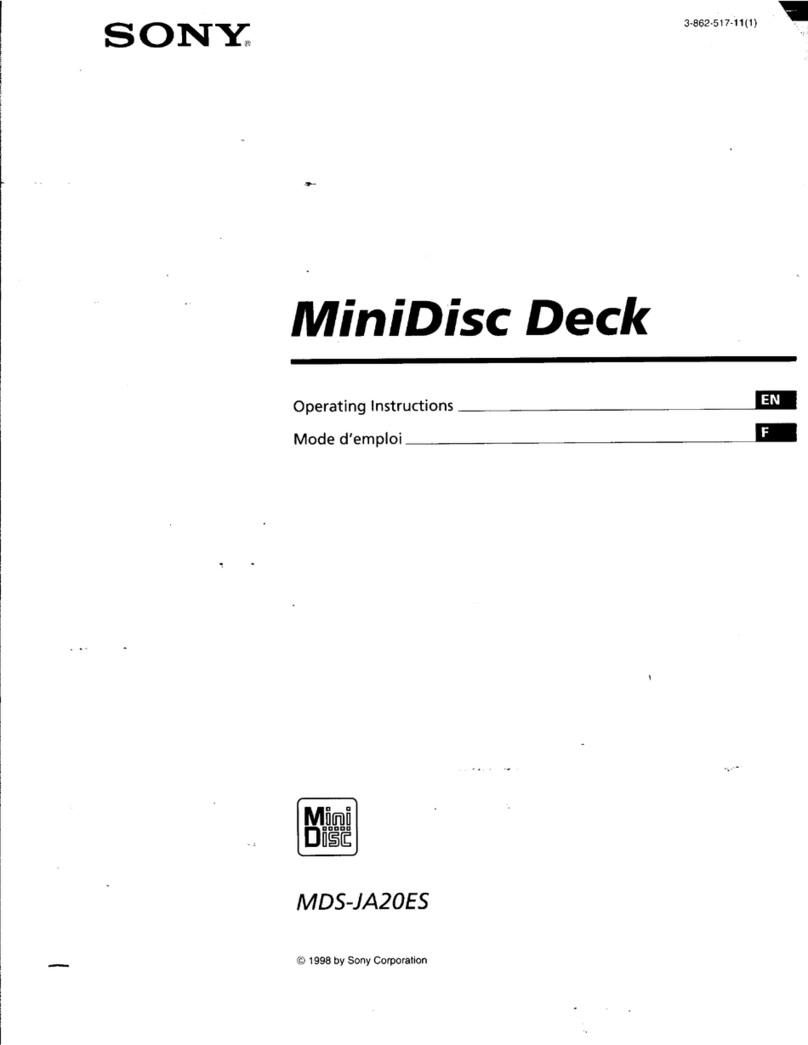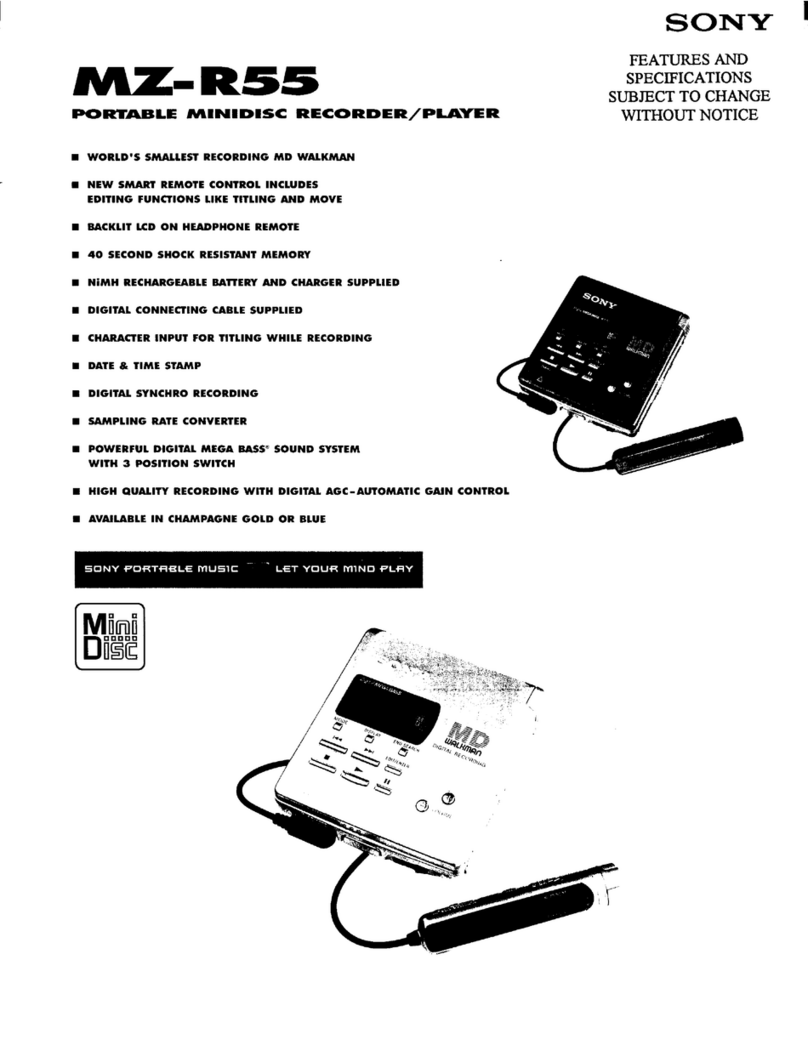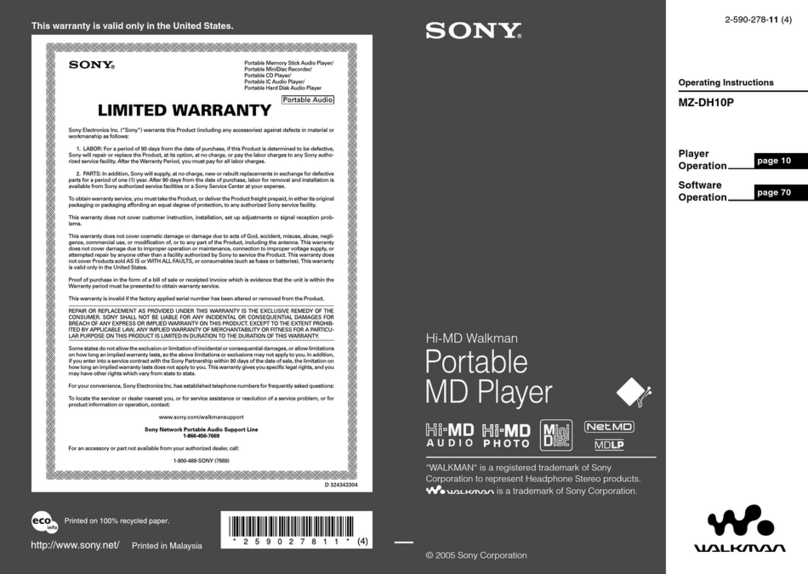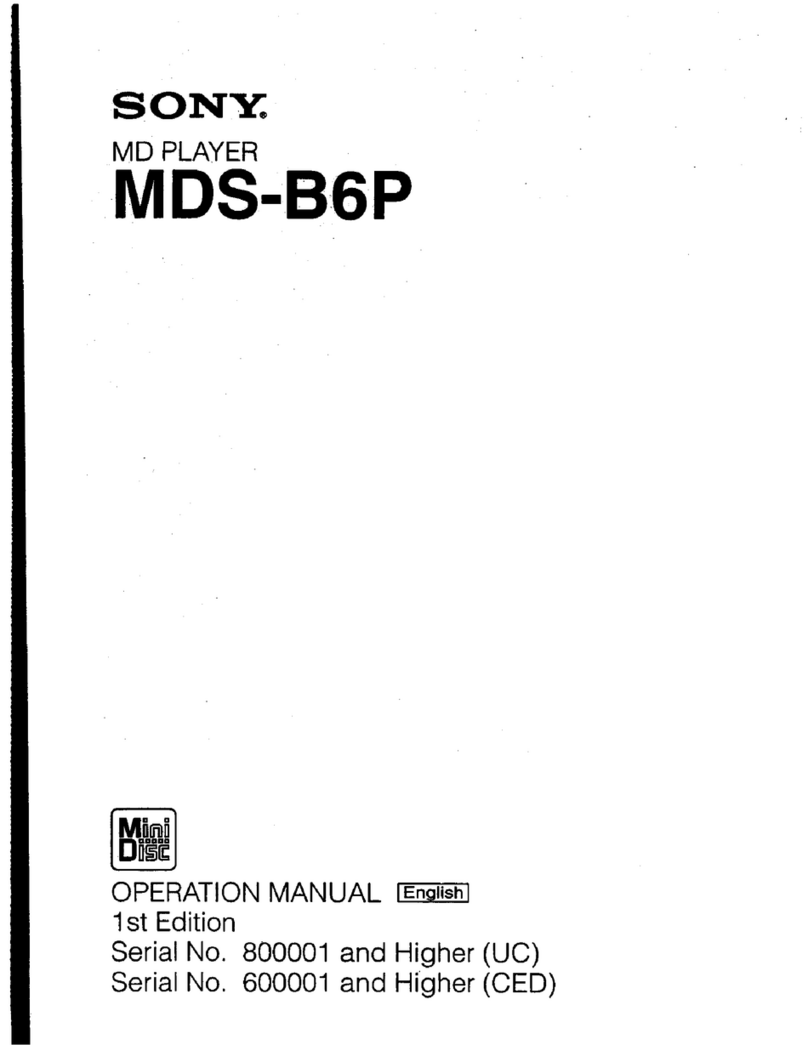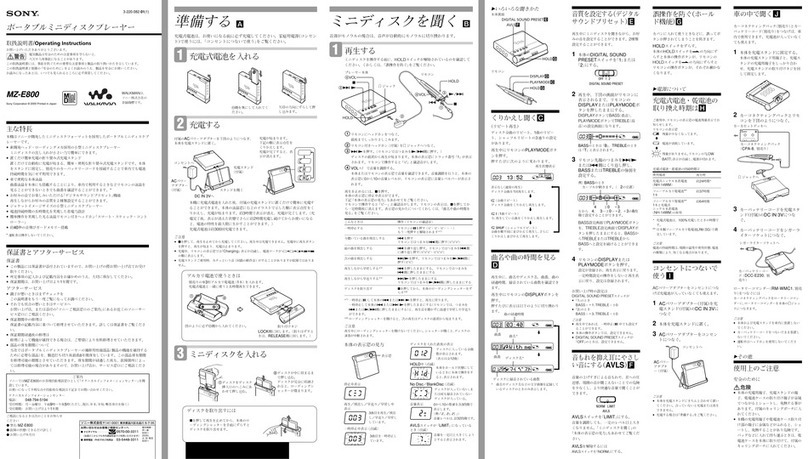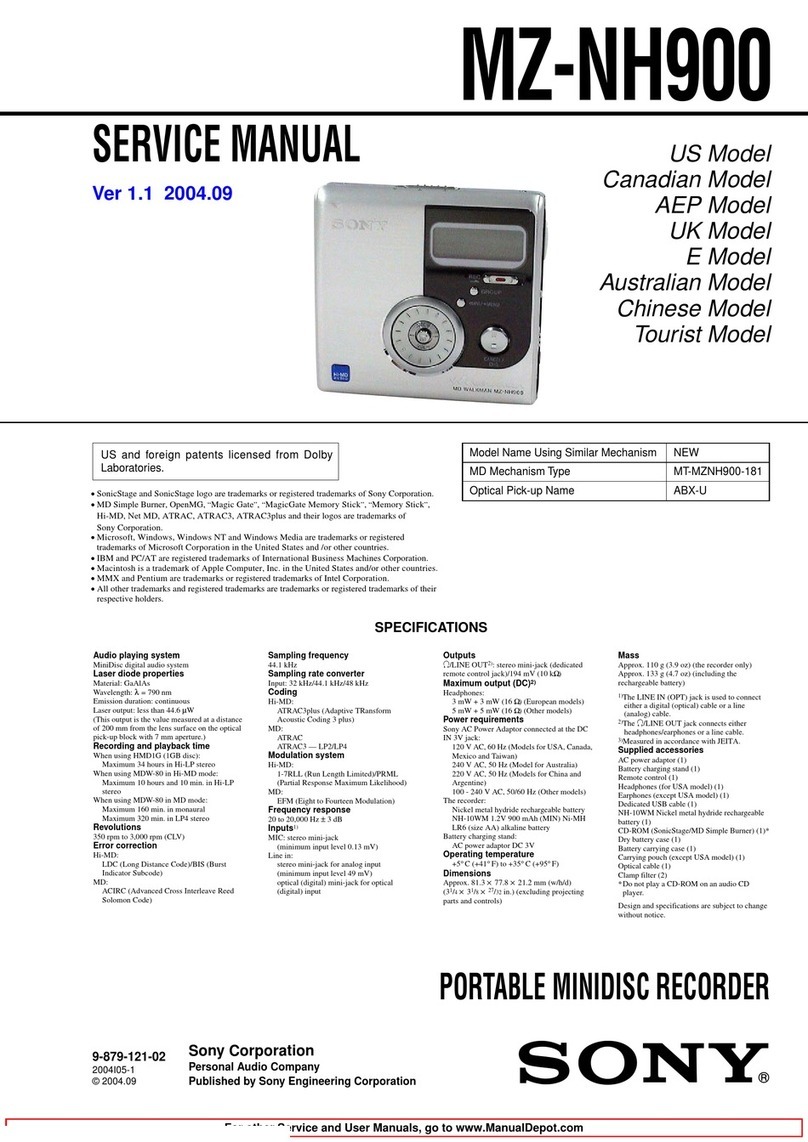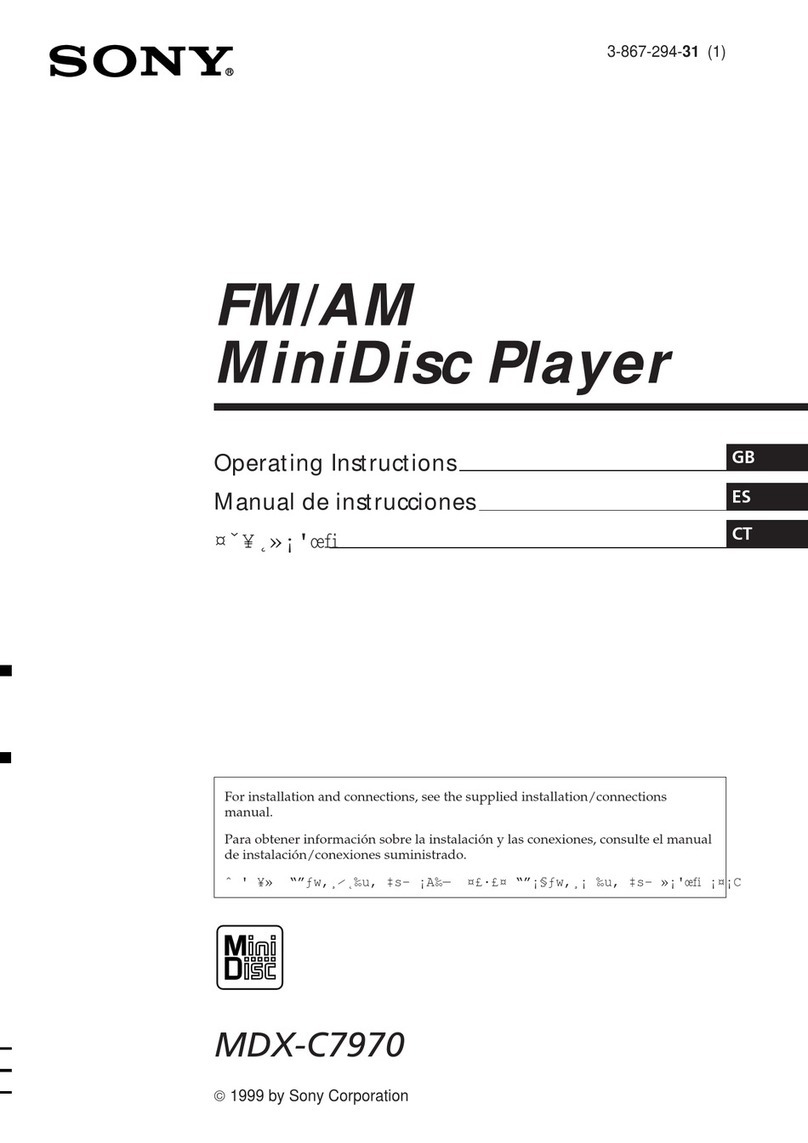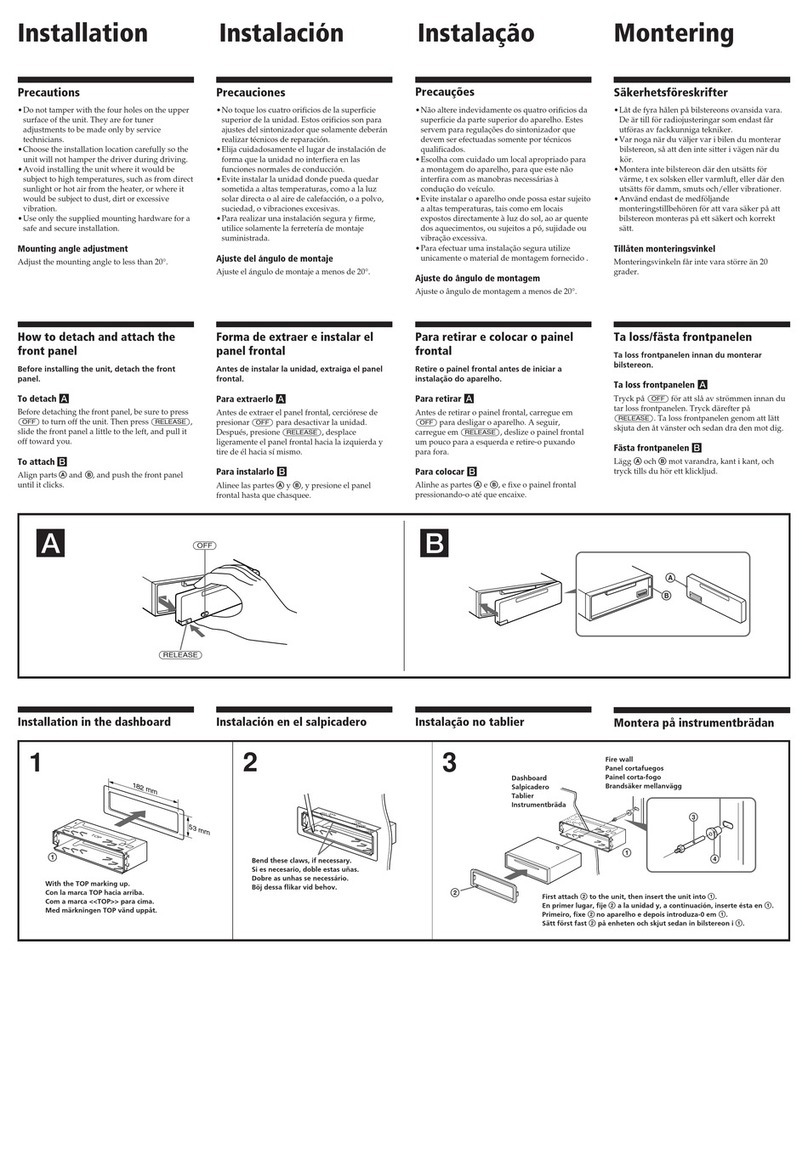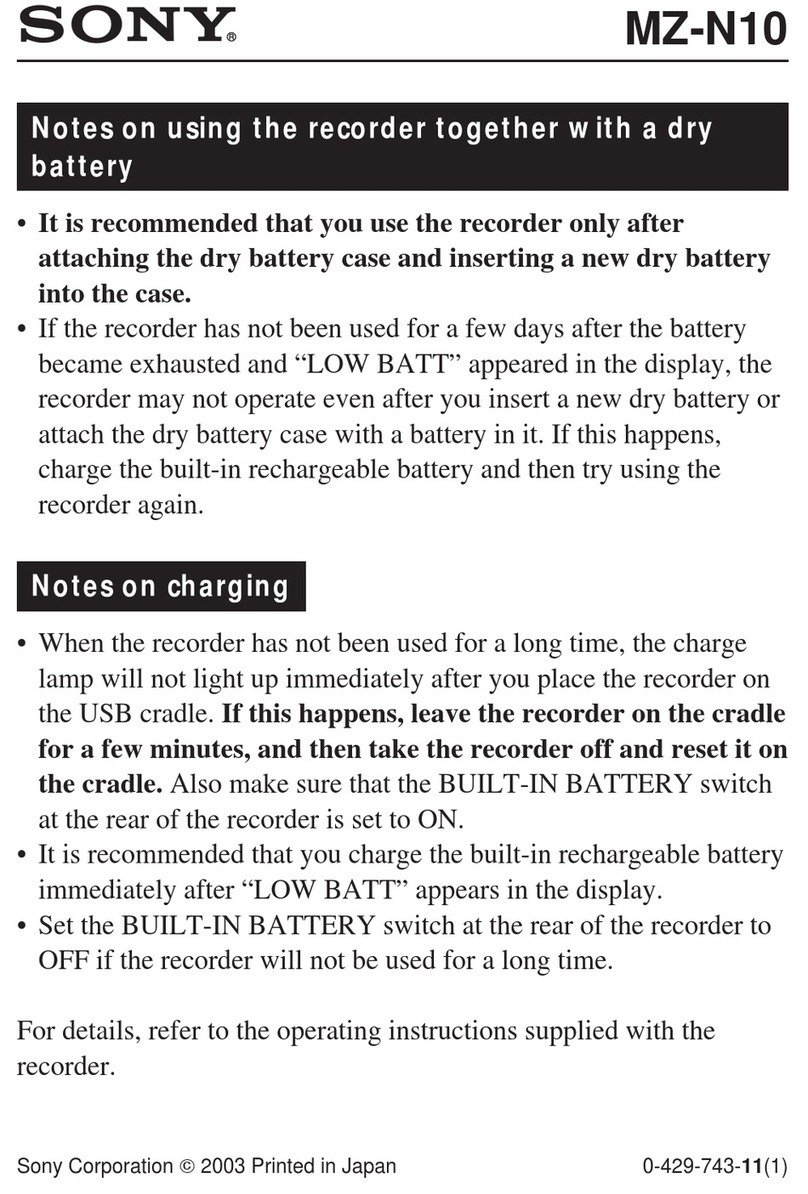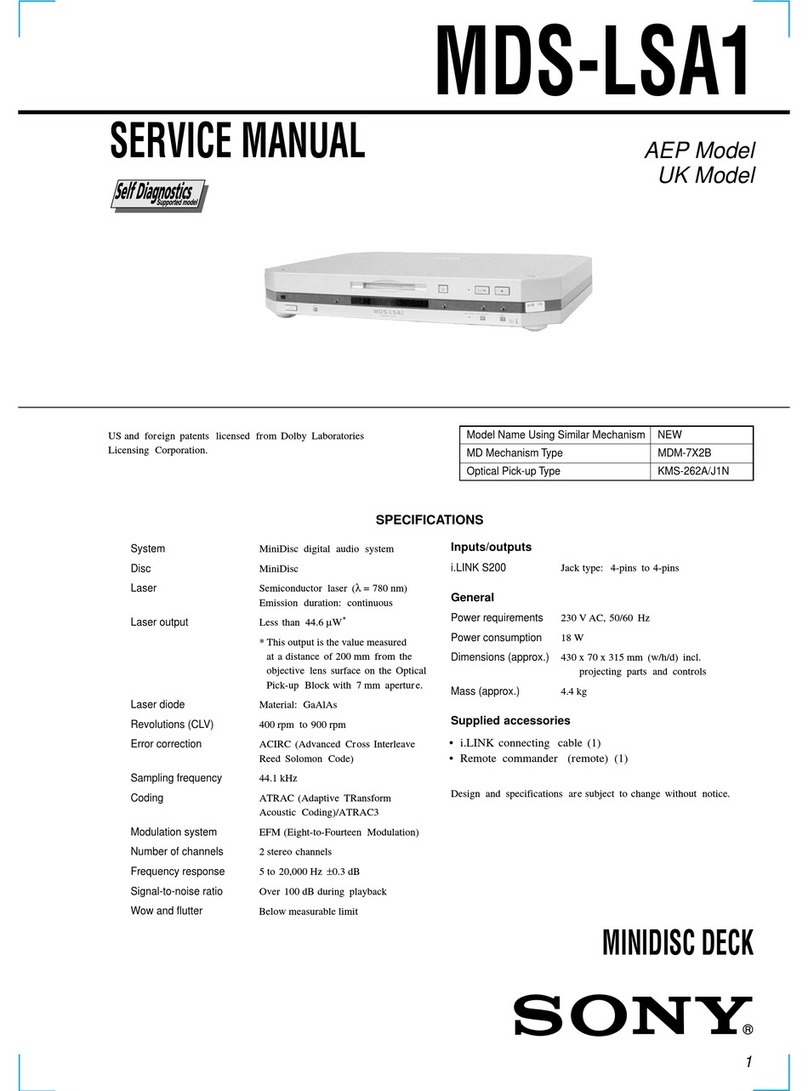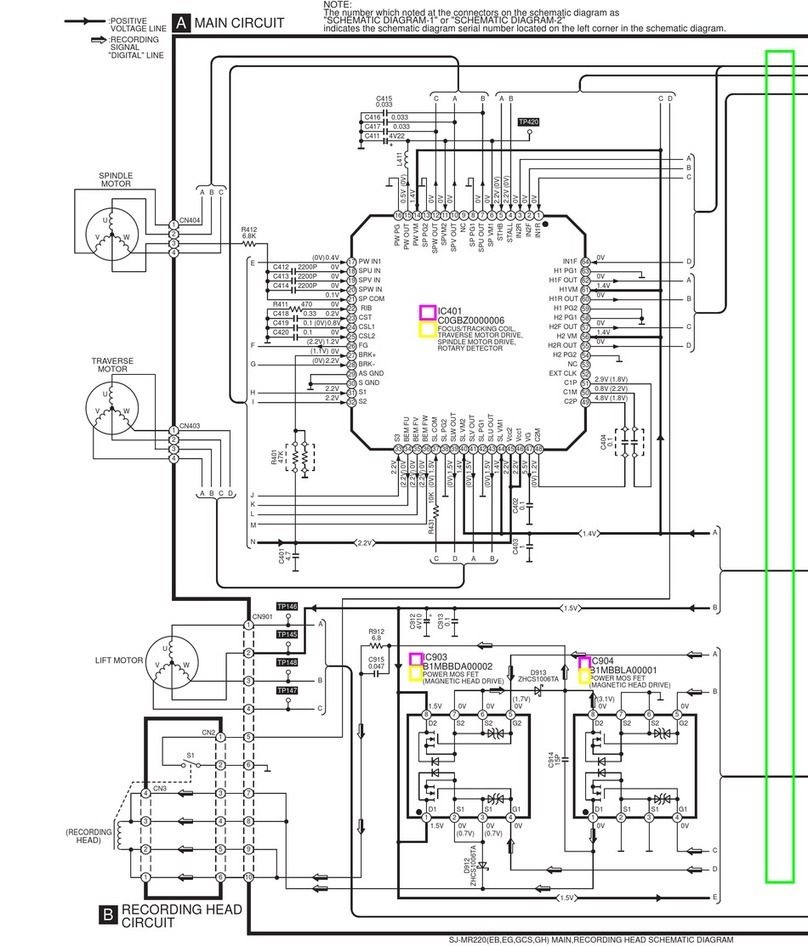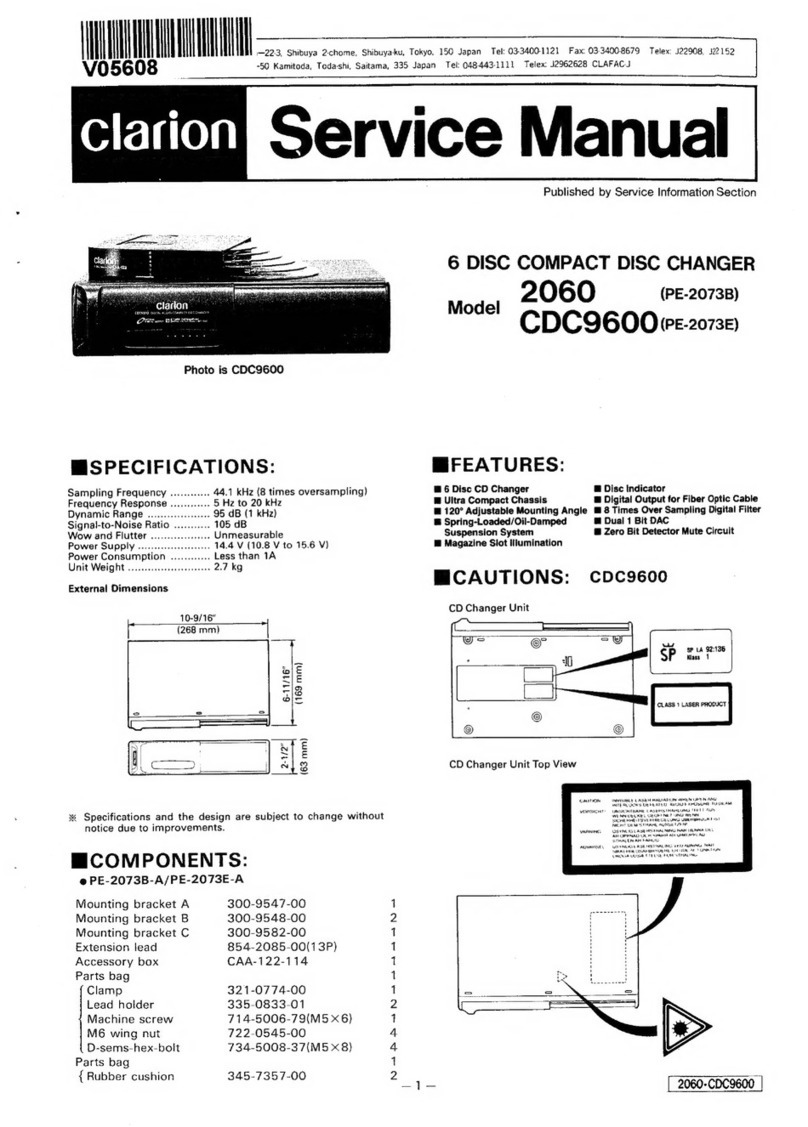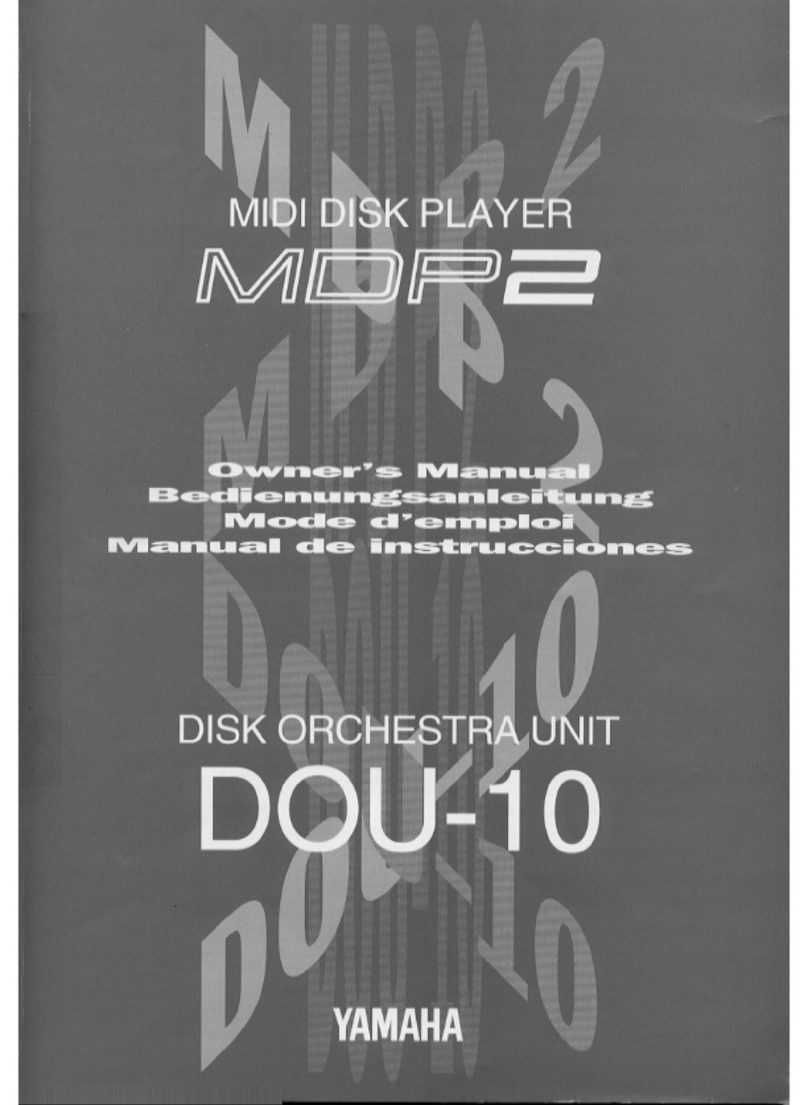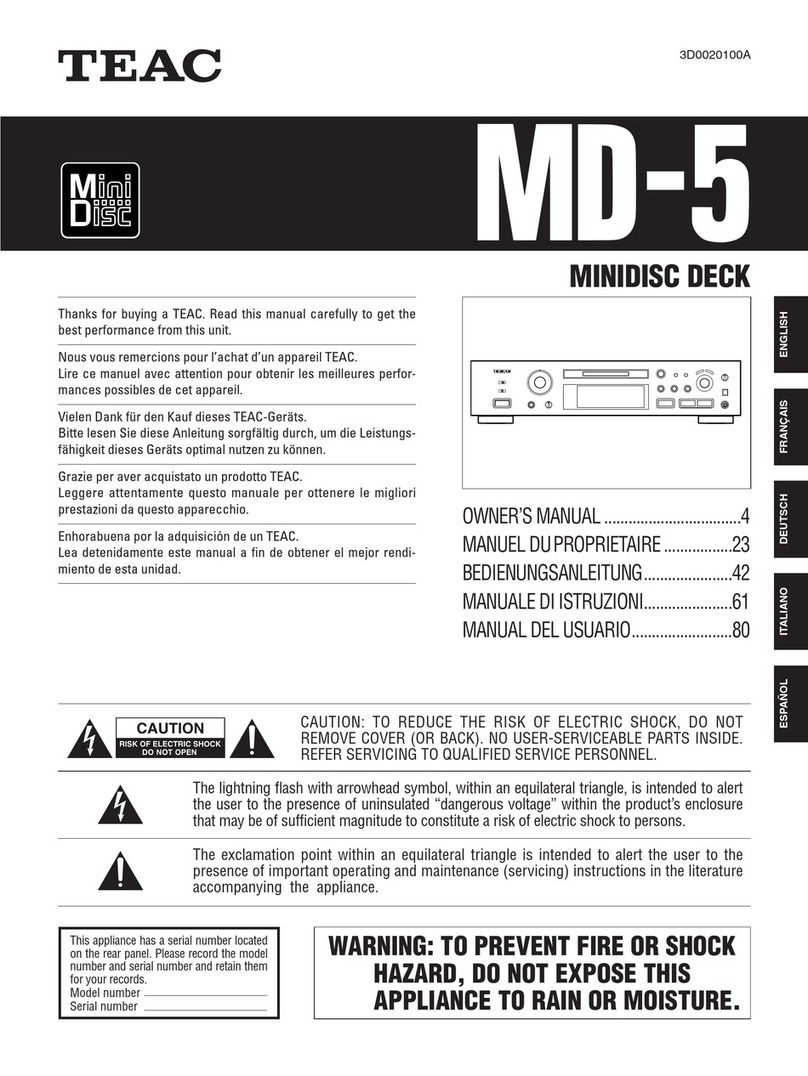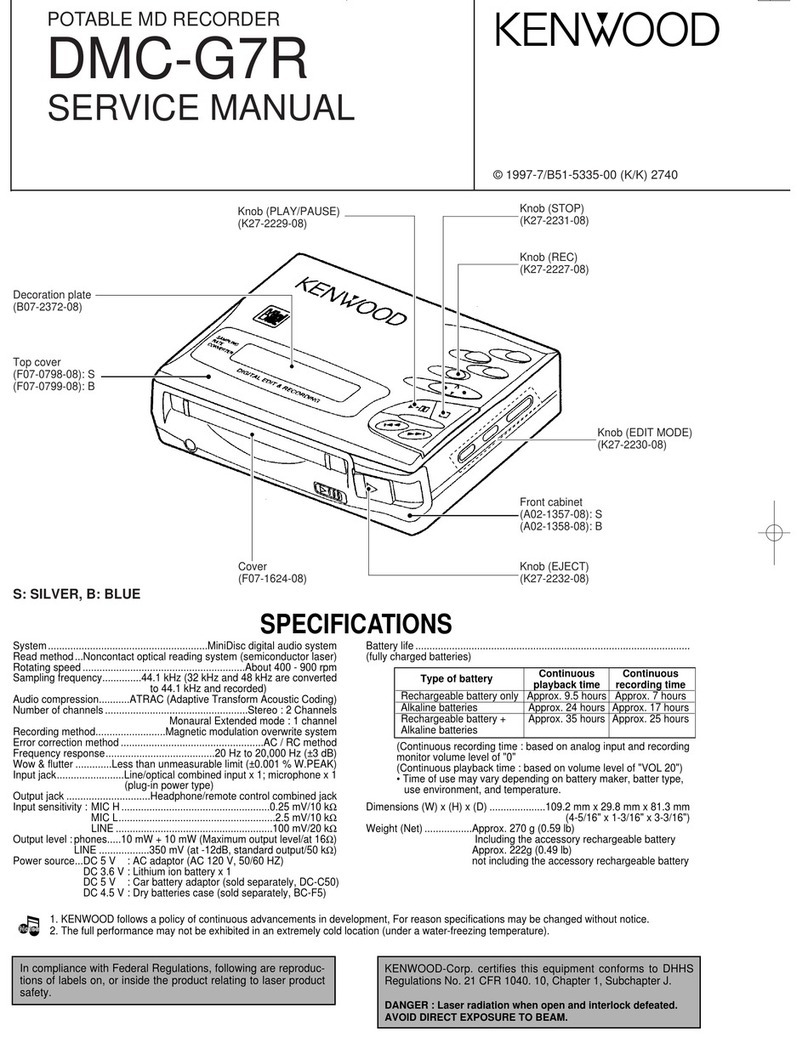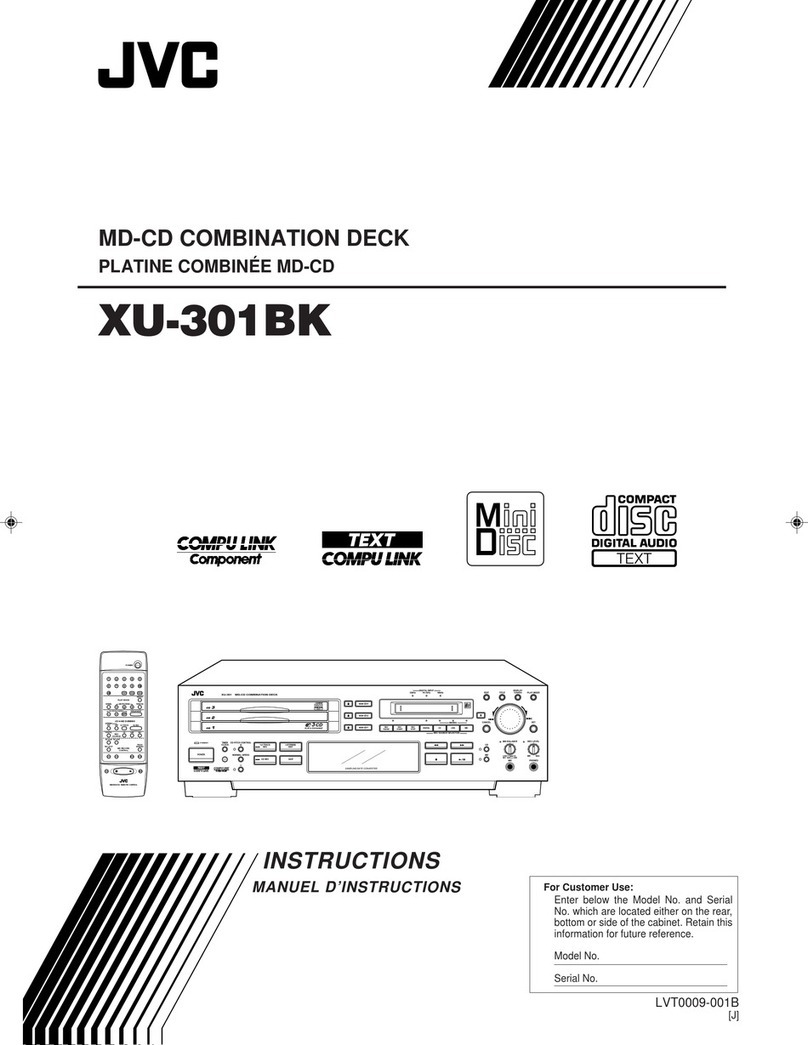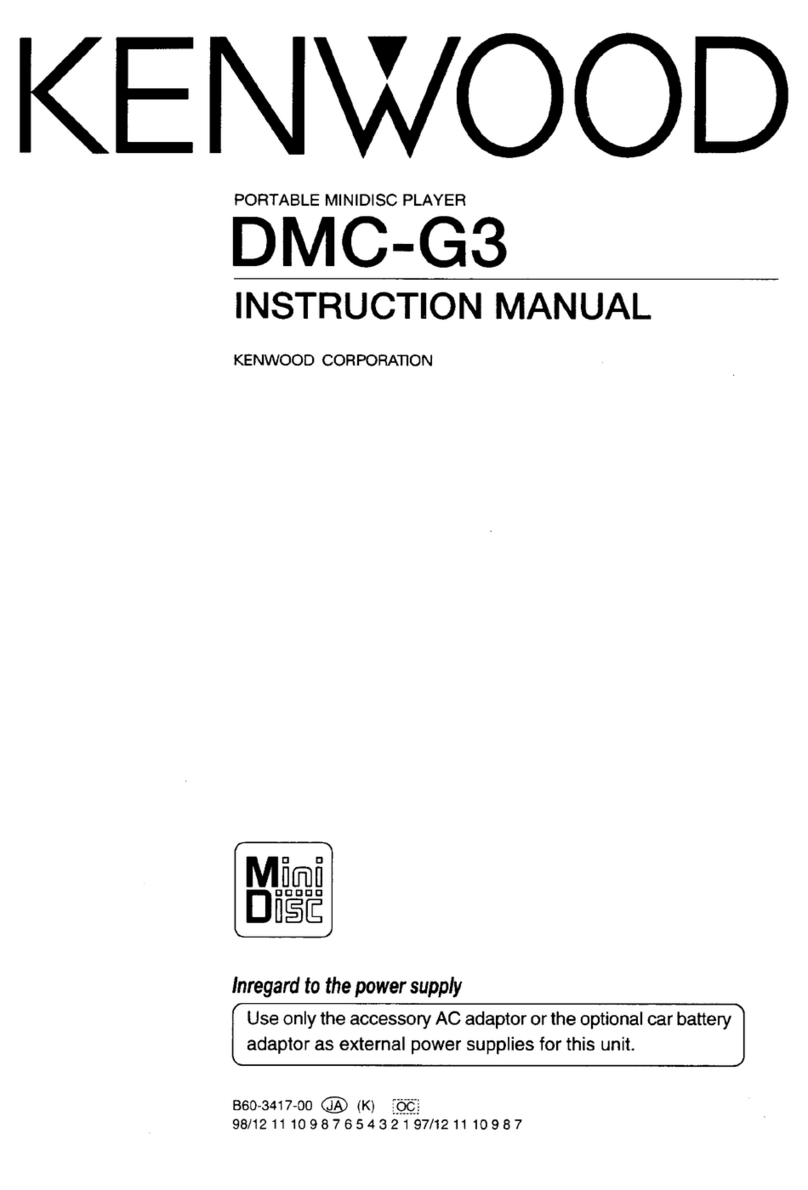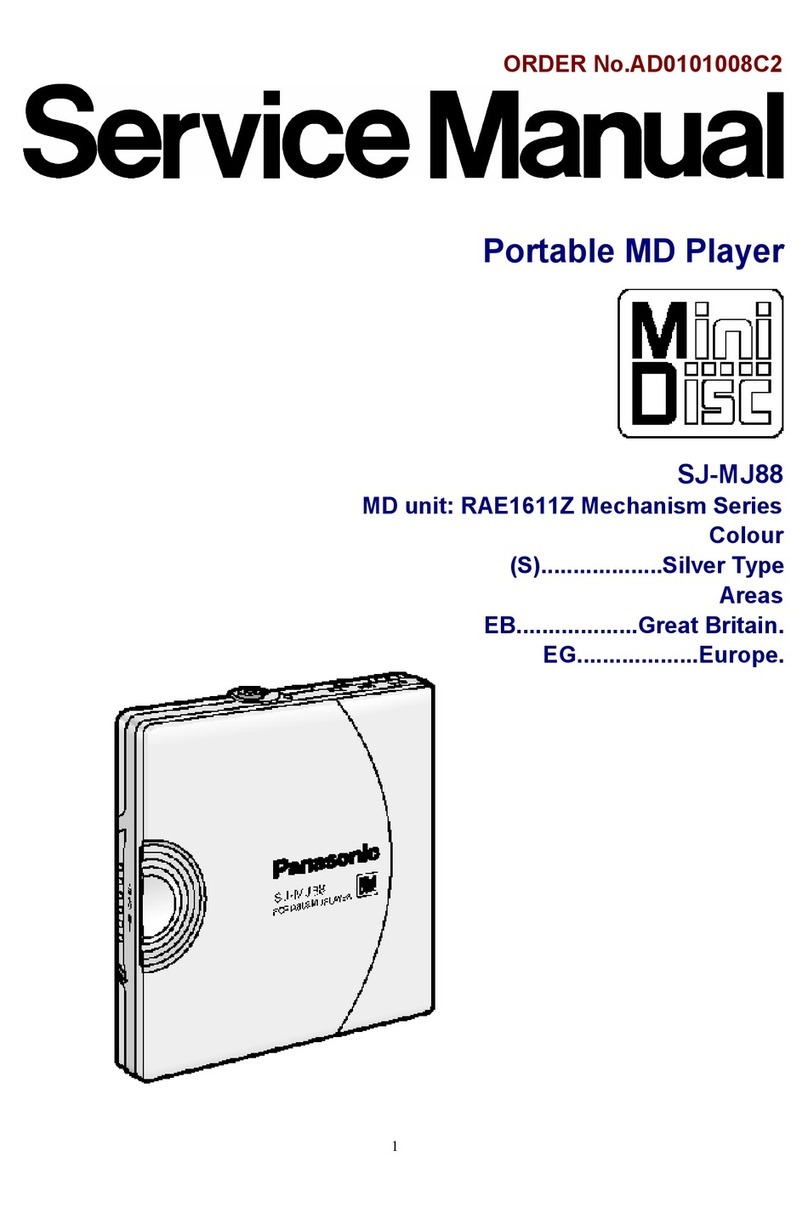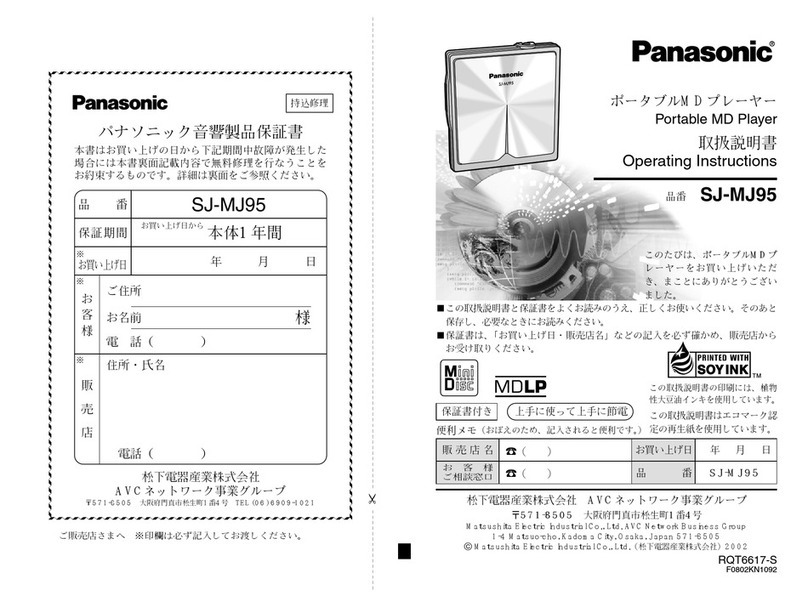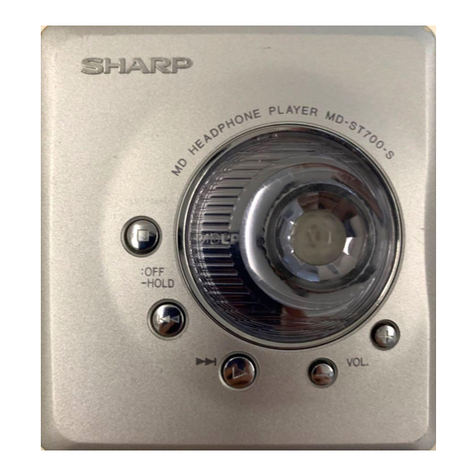)EN
To prevent fire or shock
hazard, do not expose the unit
to rain or moisture.
To avoid electrical shock, do
not open the cabinet. Refer
servicing to qualified
personnel only.
The laser component in this product is I
capable of emitting radiation exceeding
the limit for Class 1.
This appliance is classified as a CLASS 1
LASER product. The CLASS 1LASER
PRODUCT MARKING is located on the
rear exterior.
//_ This symbol is intended to
alert the user to the presenee
of important operating and
maintenance (servicing)
instructions in the literature
accompanying the appliance.
INFORMATION
This equipment has been tested and
found to comply with the limits for a
Class B digital device, pursuant to Part
15 of the FCC Rules. These limits are
designed to provide reasonable
protection against harmful interference
in a residential installation. This
equipment generates, uses, and can
radiate radio frequency energy and, if
not installed and used in accordance
with the instructions, may cause
harmful interference to radio
communications.
However, there is no guarantee that
interference will not occur in a
particular installation. If this equipment
does cause harmful interference to radio
or television reception, which can be
determined by turning the equipment
off and on, the user is encouraged to try
The following caution label is located to correct the interference by one or
inside the unit. more of the following measures:
[I_"_-'_'_- _ Lante_a.
..... :.! _'_" ._In'ci'e_sethe separation between the
Jl vmYAz''_:,_'w'_' "_._'_'"_'-_ • on a cia'coit different from that to
._ _"¢rhich_the receiver is connected.
_(_q_ -Consul_ _ dealer or an experienced
_- --=-i=,.lk,FT_echnician for help.
44._
This symbol is intended to
alert the user to the presetice
of uninsulated "dangerous
voltage" within the product's
enclosure that may be of
sufficient magnitude to
constitute arisk of electric
shock to persons.
b CAUTION
•_'_&_utio_ed thatanychangesor
___!fi_tion not expressly approved in
|_ _a_ual could void your authority
to operate this equipment.
Owner's Record
The model and serial numbers are
located on the rear of the unit.
Record the serial number in the space
provided below. Refer to them
whenever you call upon your Sony
dealer regarding this product.
Model No. MDS-S707
Serial No.
For the customers in Canada
CAUTION
TO PREVENT ELECTRIC SHOCK, DO
NOT USE THIS POLARIZED AC PLUG
WITH AN EXTENSION CORD,
RECEPTACLE OR OTHER OUTLET
UNLESS THE BLADES CAN BE FULLY
INSERTED TO PREVENT BLADE
EXPOSURE.
IN NO EVENT SHALL SELLER BE
LIABLE FOR ANY DIRECT,
INCIDENTAL OR
CONSEQUENTIAL DAMAGES OF
ANY NATURE, OR LOSSES OR
EXPENSES RESULTING FROM
ANY DEFECTIVE PRODUCT OR
THE USE OF ANY PRODUCT.
Precautions
On safety
• The use of optical instruments with
this product will increase eye hazard.
• Should any solid object or liquid fall
into the cabinet, unplug the deck and
have it checked by qualified
personnel before operating it any
further.
On power sources
•Before operating the deck, check that
the operating voltage of the deck is
identical with your local power
supply. The operating voltage is
indicated on the nameplate at the rear
of the deck.
• If you are not going to use the deck
for a long time, be sure to disconnect
the deck from the wall outlet. To
disconnect the AC power cord, grasp
the plug itself; never pull the cord.
• The mains switch is located on the
rear exterior.
• AC power cord must be changed only
at the qualified service shop.
On placement(onlyon models
suppliedwith a MAIN POWERswitch)
Do not install the appliance in a
confined space, such as a bookcase or
built-in cabinet because the mains
power switch (MAIN POWER)is
located on the rear exterior.