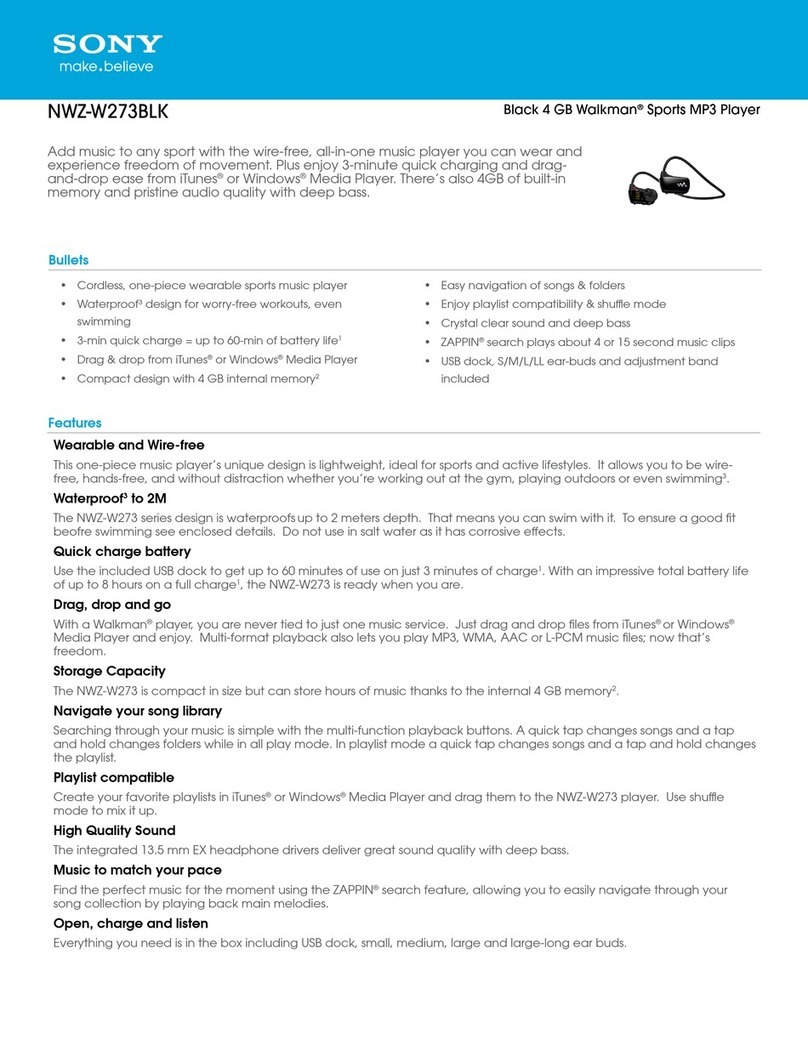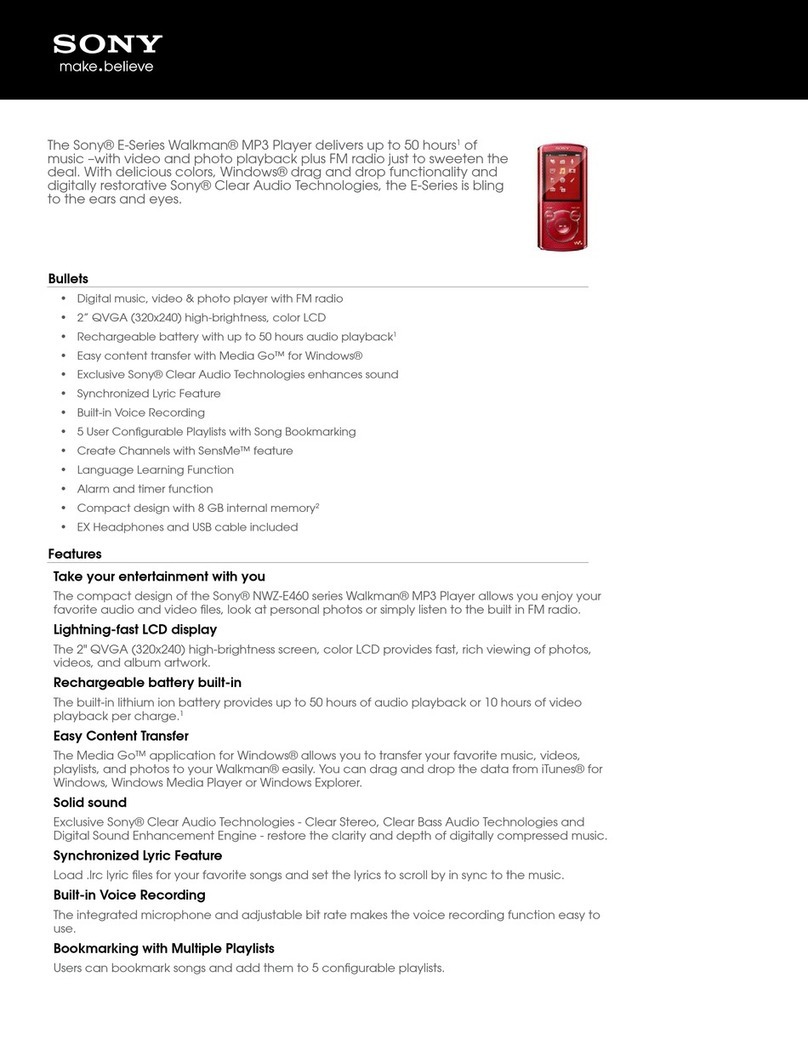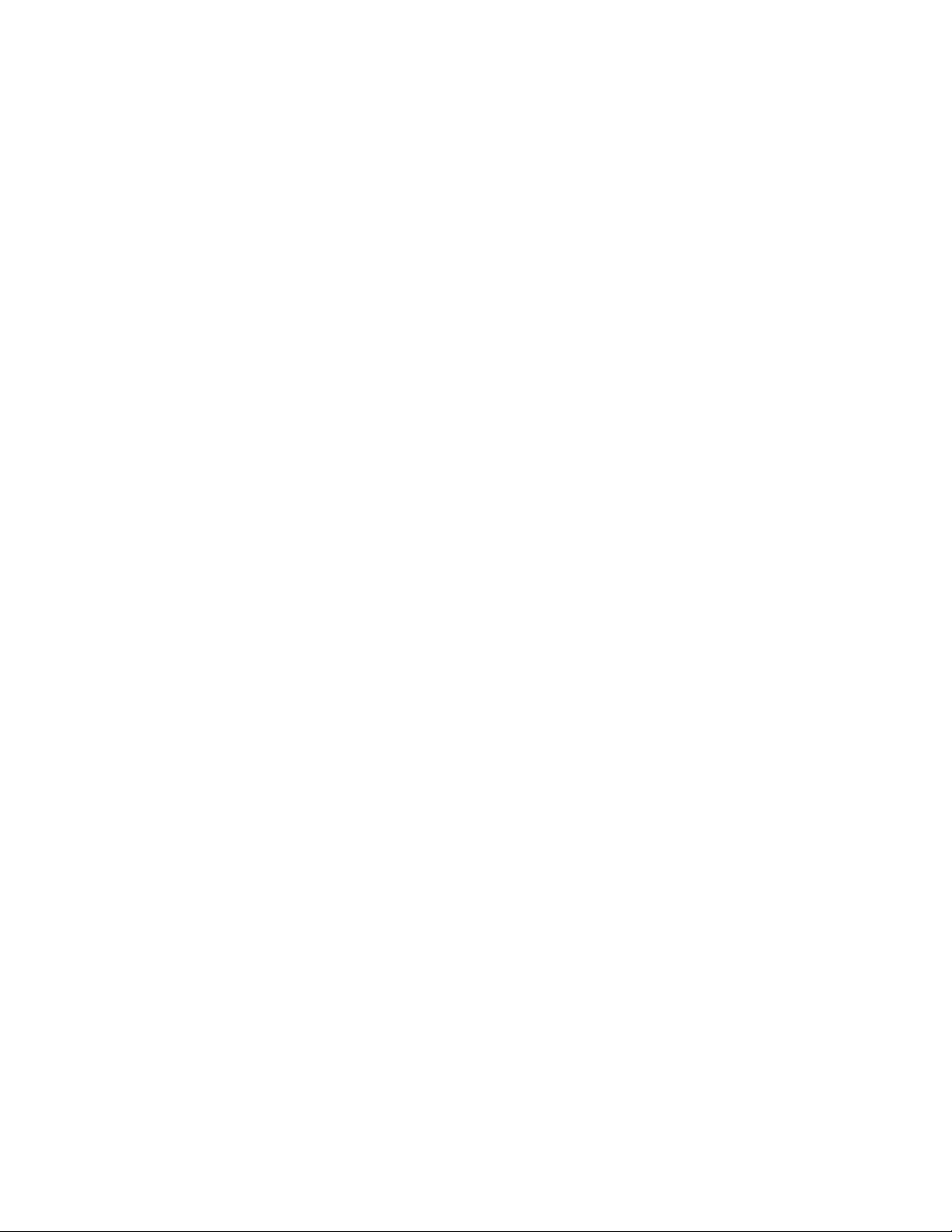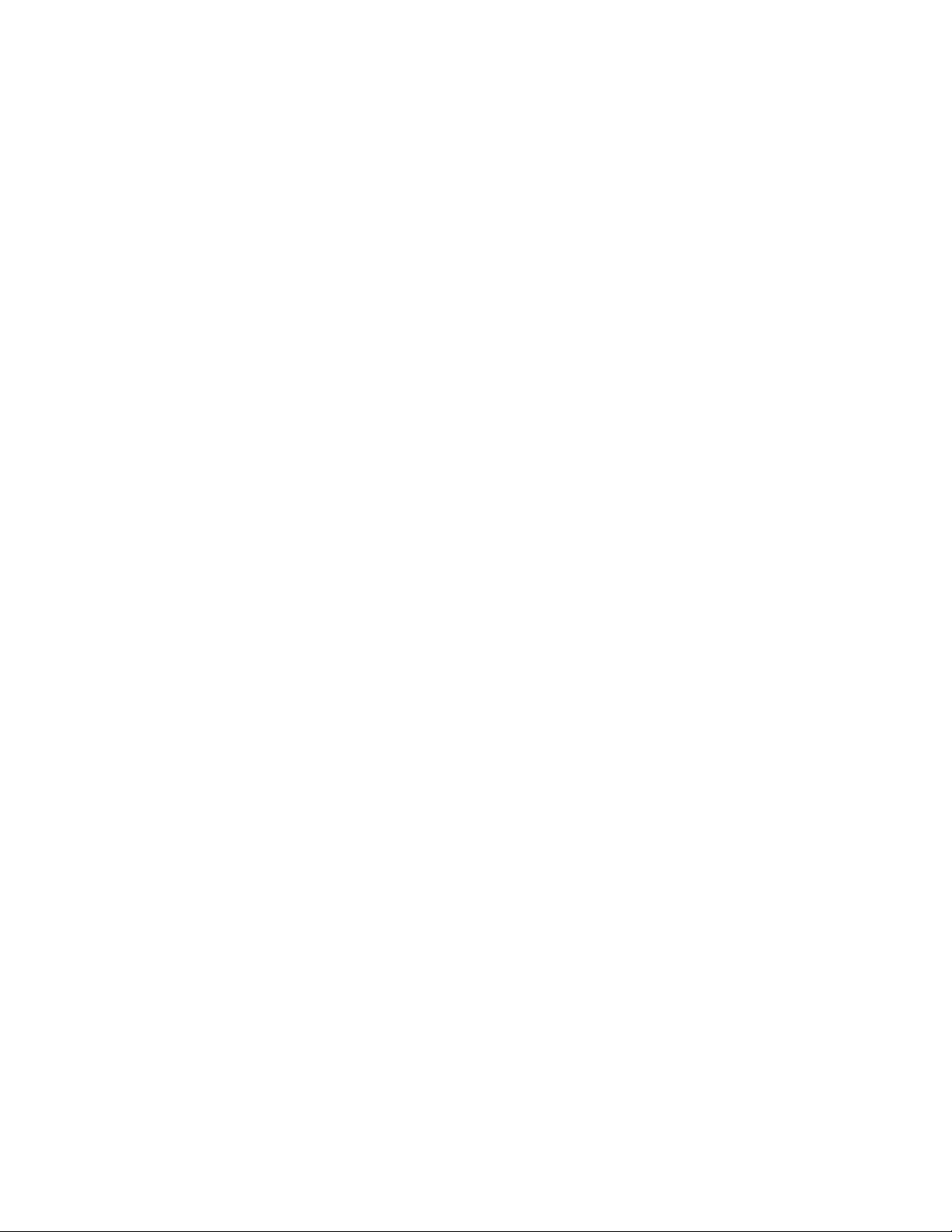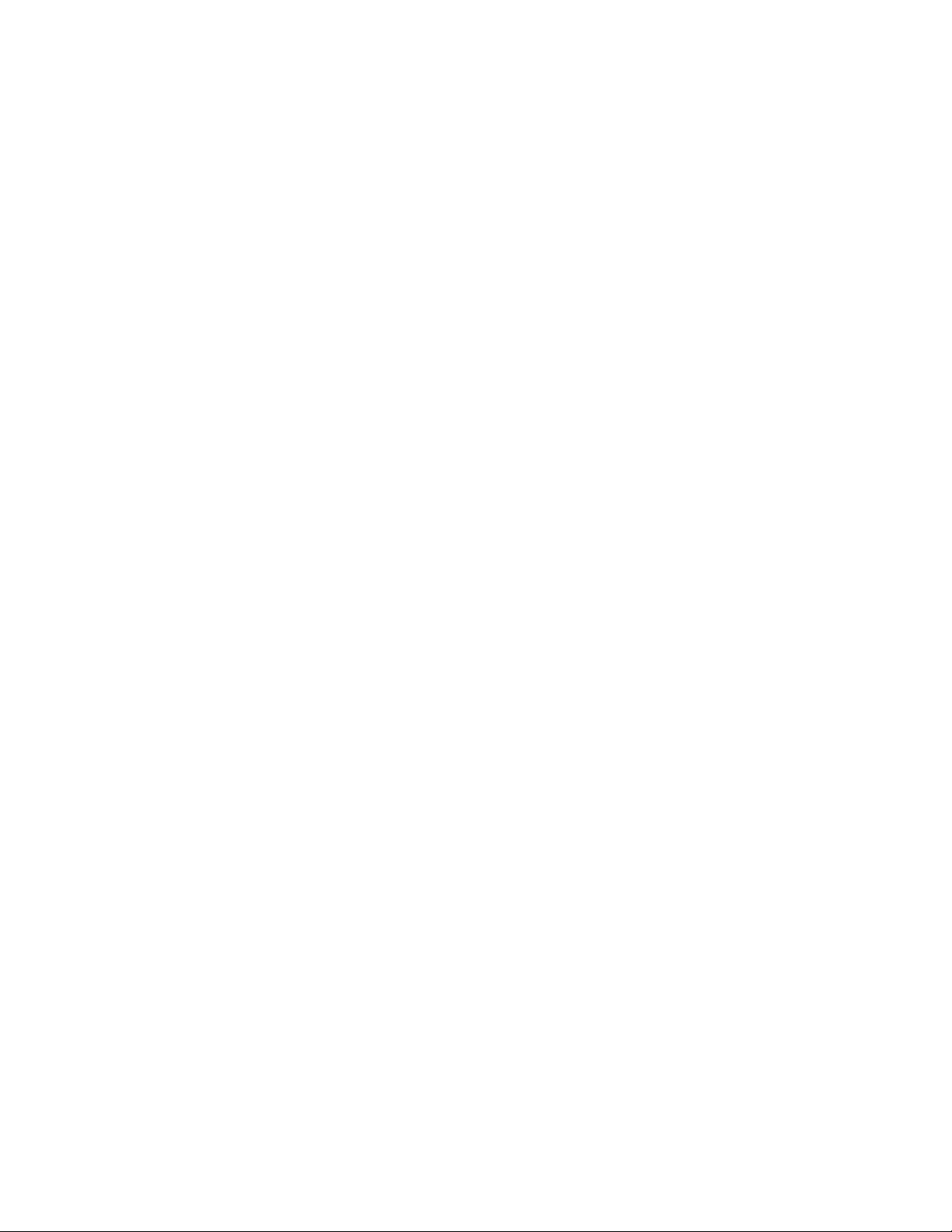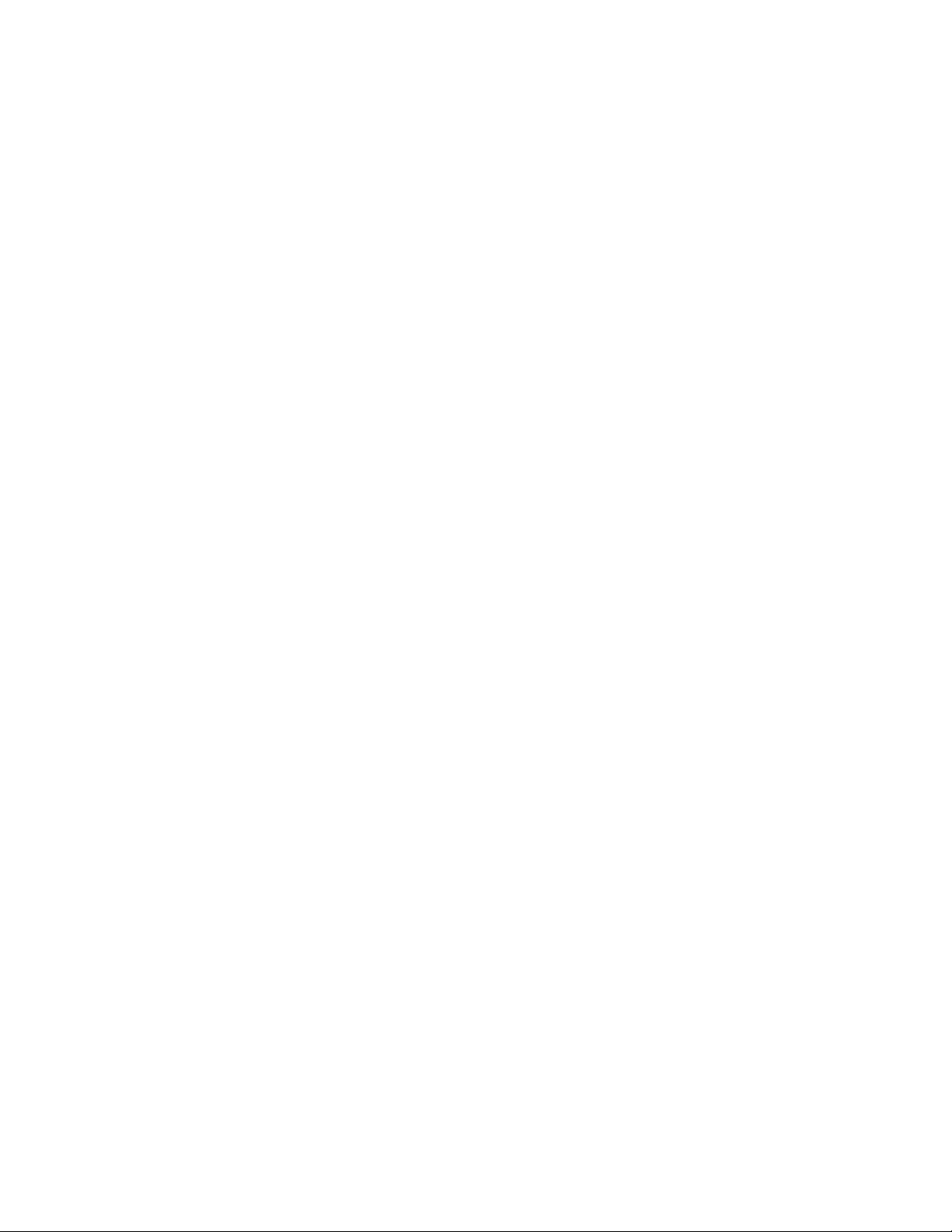Sony Walkman NW-WS413 Installation guide
Other Sony MP3 Player manuals

Sony
Sony Walkman NWZ-A818BLK User manual

Sony
Sony NW-ZX300A User manual

Sony
Sony Walkman NWZ-A815PNK User manual
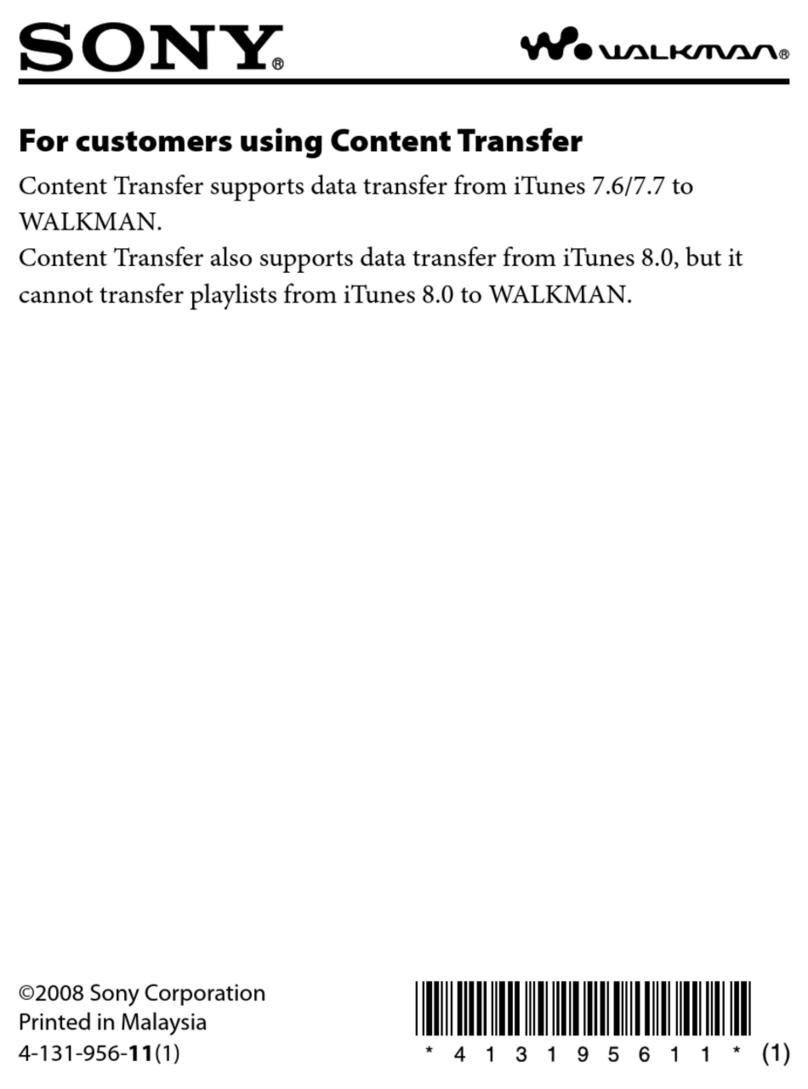
Sony
Sony Walkman NWZ-S739F Quick start guide
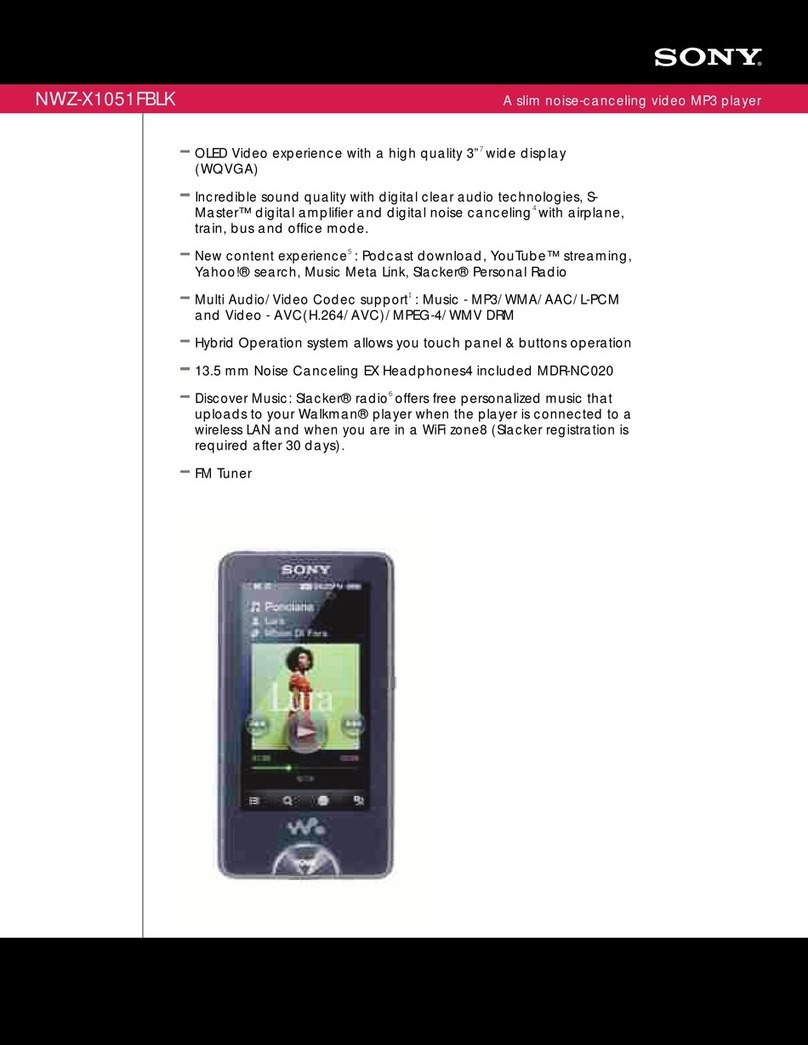
Sony
Sony NWZ-X1051F - 32gb Walkman Video Mp3 Player User manual

Sony
Sony MP3 Walkman User manual

Sony
Sony NW-MS9 SonicStage v2.0 User manual
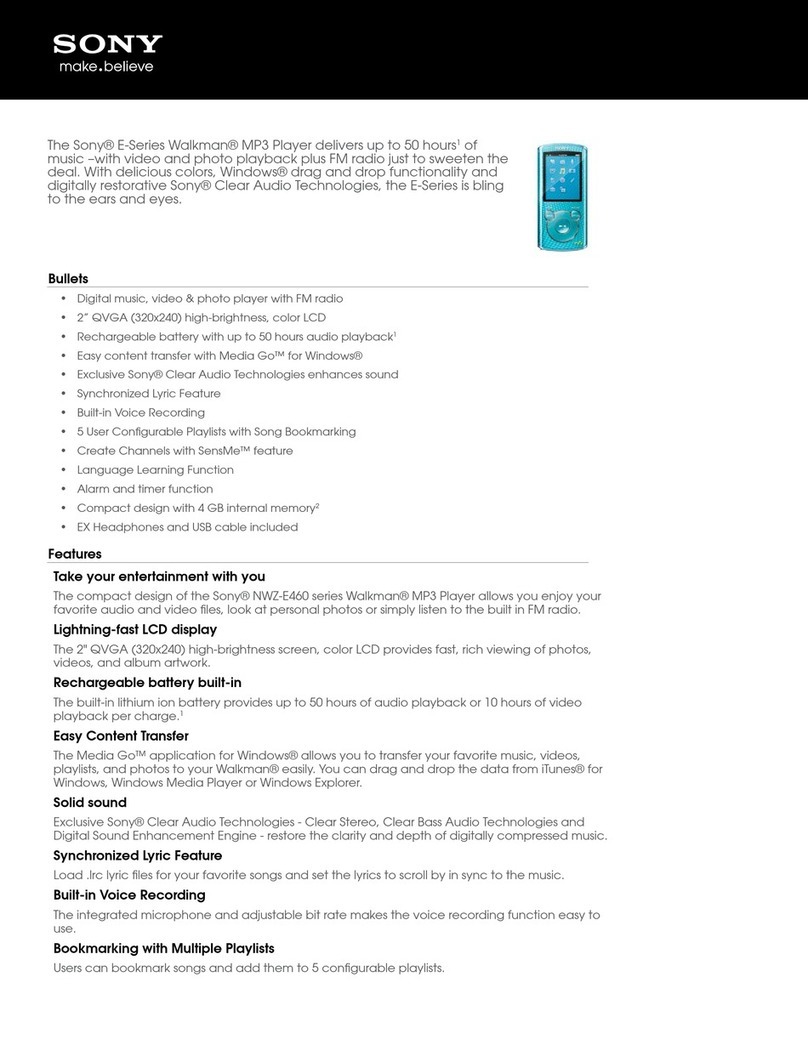
Sony
Sony NWZ-E463BLUE User manual

Sony
Sony Walkman NWZ-X1051 User manual

Sony
Sony Walkman 4-141-609-11 (1) User manual
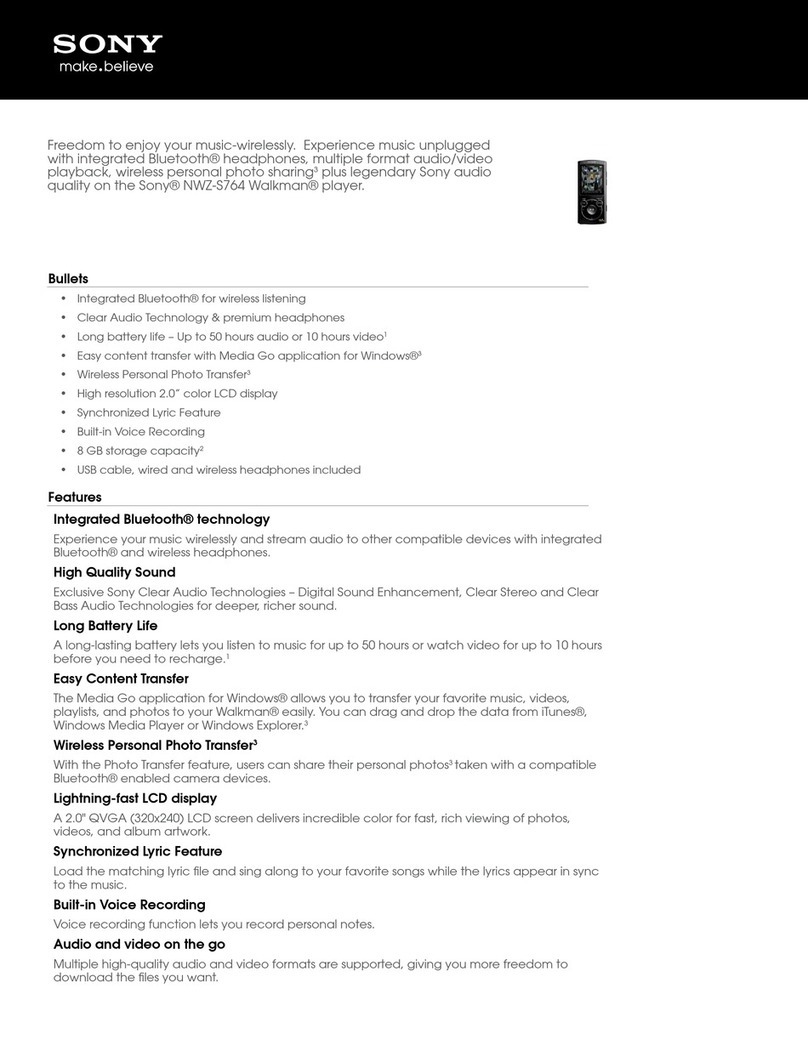
Sony
Sony Walkman NWZ-S764 User manual
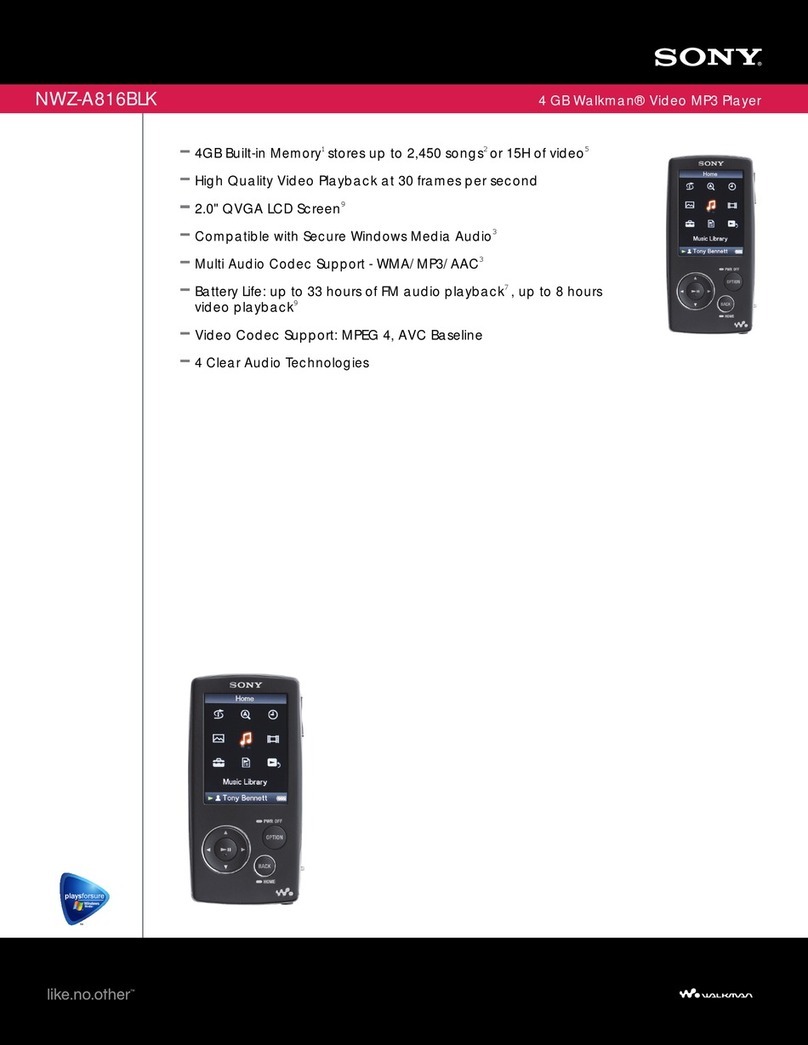
Sony
Sony Walkman NWZ-A816BLK User manual

Sony
Sony WALKMAN NW-A55L User manual

Sony
Sony Walkman NWZ-B142 User manual

Sony
Sony Walkman NWZ-S615FBLK User manual

Sony
Sony WALKMAN NWZ-E583 User manual
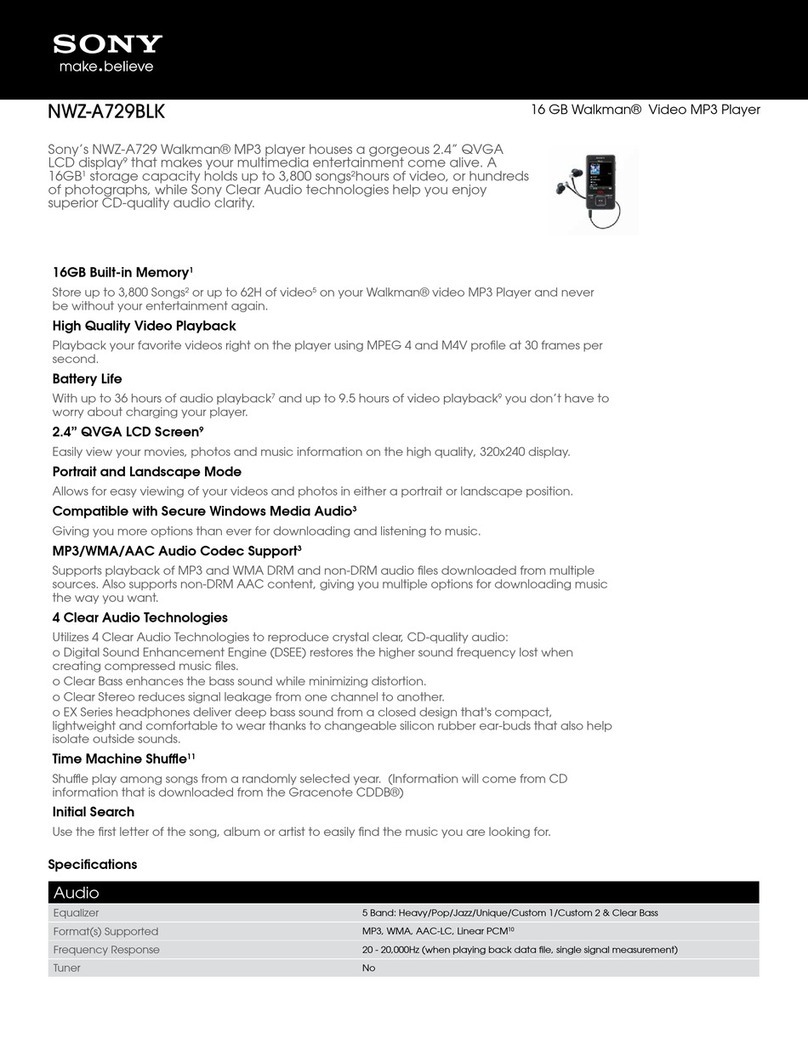
Sony
Sony Walkman NWZ-A729BLK User manual
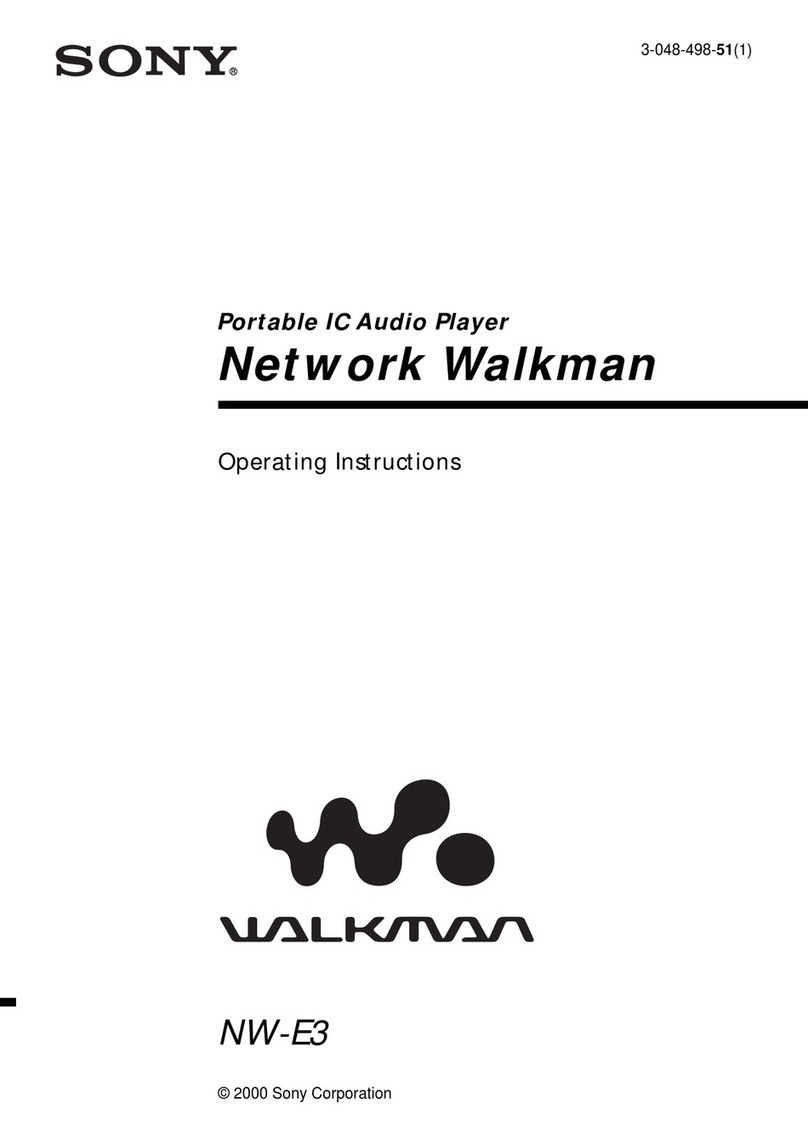
Sony
Sony NW-E3 - Digital Music Player User manual

Sony
Sony Walkman NWZ-A815 User manual

Sony
Sony Walkman NW-A605 User manual