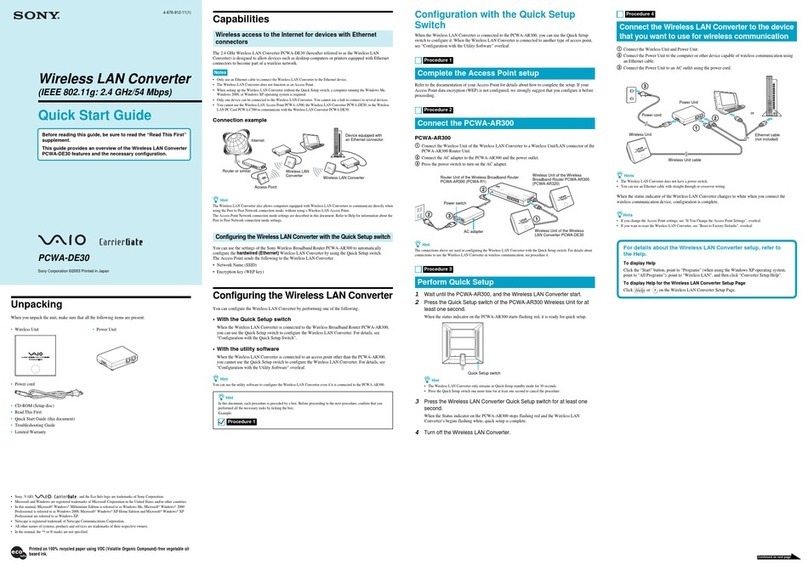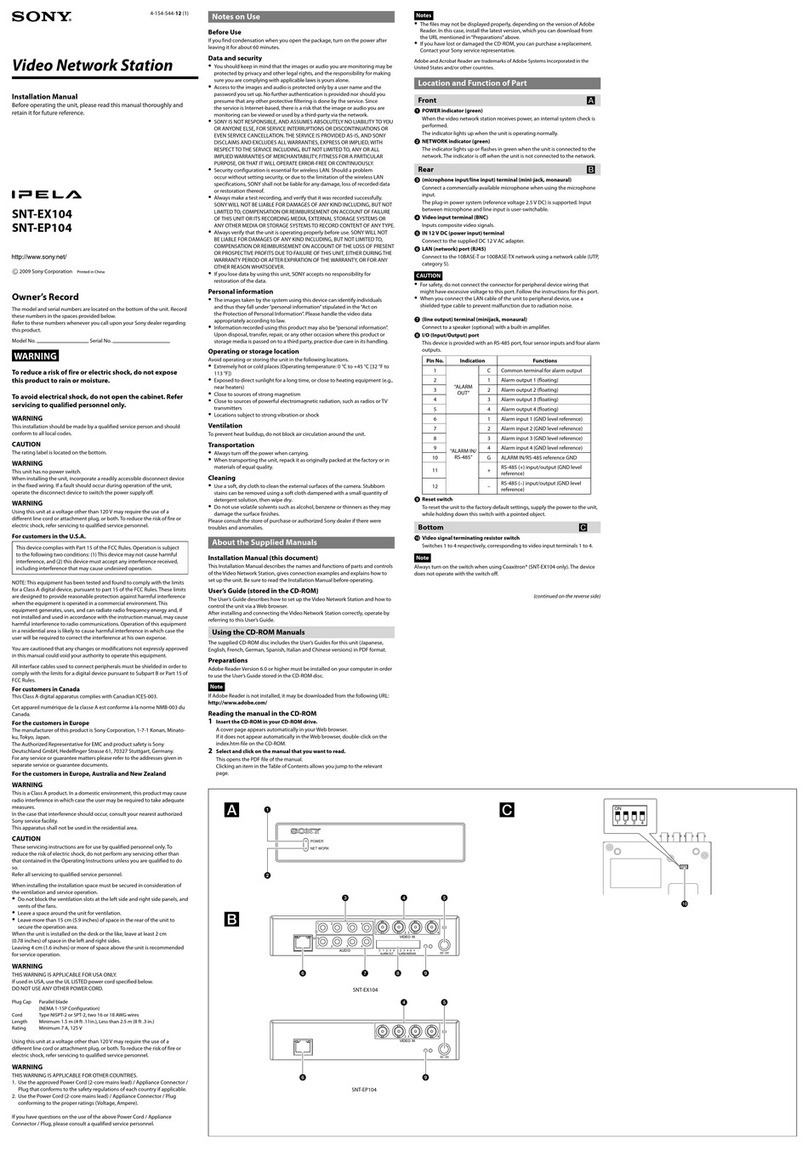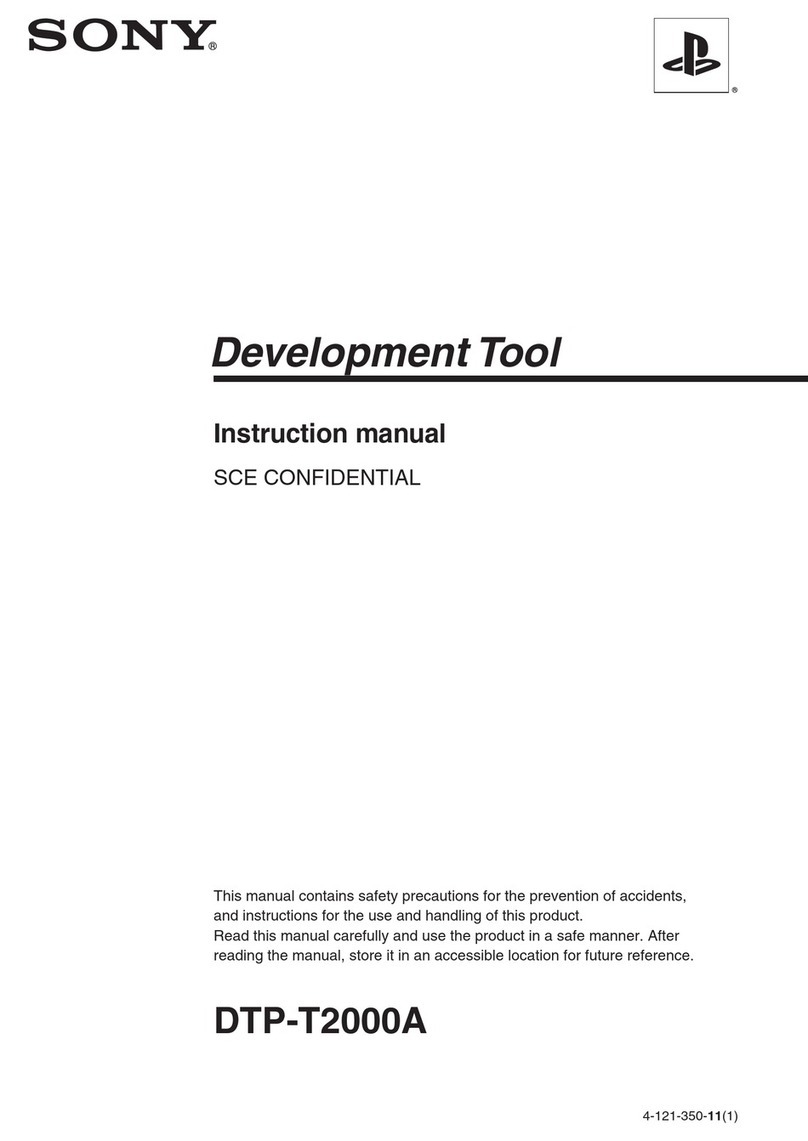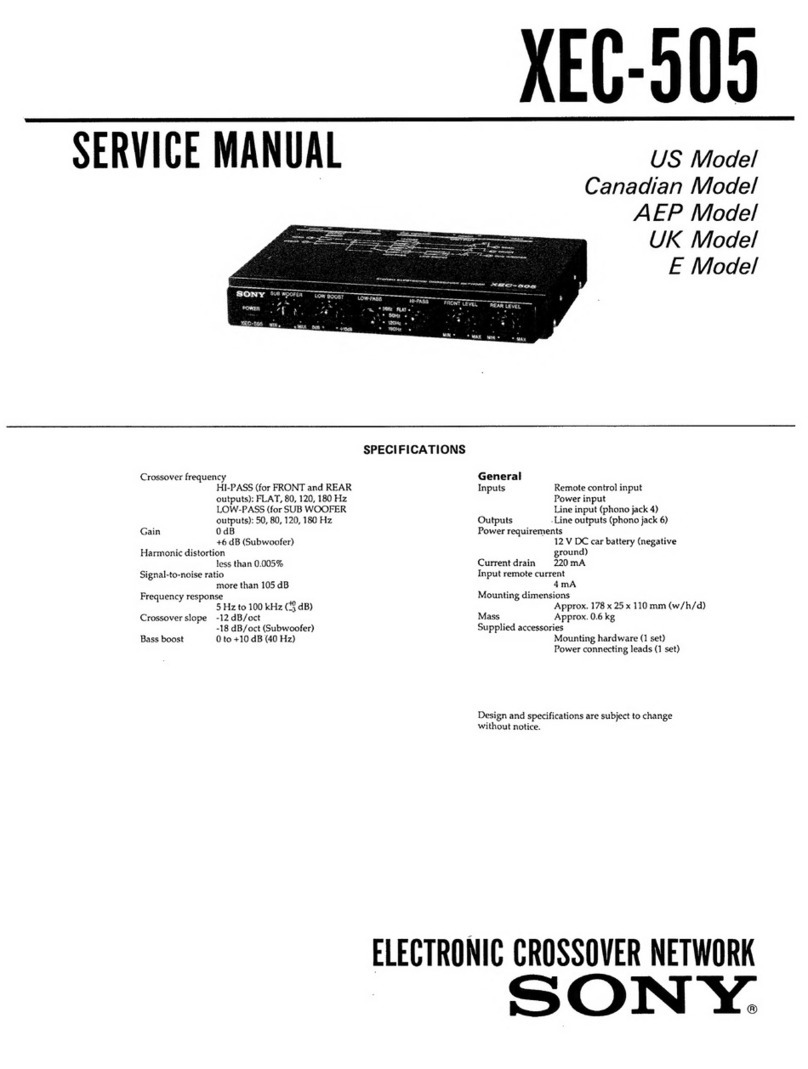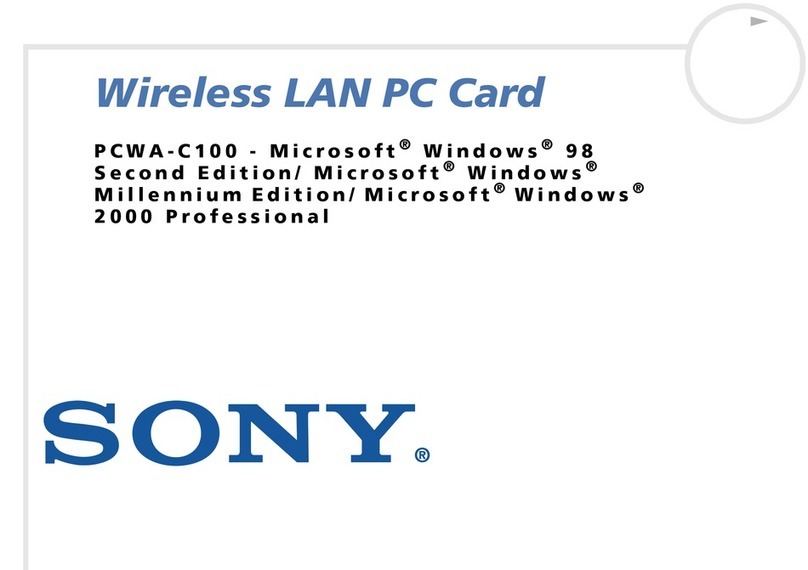Case 2 When starting the Converter Setup Utility, the
message “Failed to open Converter Setup Page.
Do you want to see Online Help?” appears.
Did the “IP Address Setup” screen appear?
If communication cannot be established with the current IP address of the computer connected to the
Wireless LAN Converter and the IP address of the Wireless LAN Converter, the following dialog box
appears.
If you click “Cancel” in this dialog box, the Wireless LAN Converter Setup Page cannot be displayed.
1
Click “Start”, point to “Programs” (when using the Windows XP operating system,
point to “All Programs”), point to “Wireless LAN”, and then click “Converter Setup” to
restart the Converter Setup Utility.
2
When the “IP Address Setup” dialog box appears, verify its contents, and then click
“Execute Setup”.
The IP address of the Wireless LAN Converter is temporarily changed so that the computer
can open the Wireless LAN Converter Setup Page.
Note
If the computer connected to the Wireless LAN Converter is also connected to another network, make sure that the
new IP address does not duplicate the address of a device on that network.
zHint
When you turn off or restart the Wireless LAN Converter, the IP address reverts to its original setting.
Case 3 When starting the Converter Setup Utility, the
“IP Address Setup” dialog box appears.
If communication cannot be established with the current IP address of the computer connected to the
Wireless LAN Converter and the IP address of the Wireless LAN Converter, the dialog box above
appears.
Verify that the IP address of the Wireless LAN Converter is acceptable, and click “Execute Setup”.
The IP address of the Wireless LAN Converter is temporarily changed so that the computer can open
the Wireless LAN Converter Setup Page.
Note
If the computer connected to the Wireless LAN Converter is also connected to another network, make sure that the
new IP address does not duplicate the address of a device on that network.
zHint
When you turn off or restart the Wireless LAN Converter, the IP address reverts to its original setting.
Case 4 Cannot display the Wireless LAN Converter Setup
Page.
1Is the temporary address assigned to the Wireless LAN
Converter used by another device or computer on the
network?
1
Disconnect and reconnect the power cord of the Wireless Unit cable to restart the
Wireless LAN Converter.
2
Start the Converter Setup Utility.
3
In the “IP Address Setup” dialog box, replace the current Wireless LAN Converter IP
address with an unused address, and then click “Execute Setup”.
2Is the Web browser of the computer used for the Wireless
LAN Converter setup configured to use a proxy server?
Make sure that no proxy setting is enabled for the IP address of the Wireless LAN Converter.
Note
While the proxy server setting is disabled, it may not be possible to display other Web pages except the
Wireless LAN Converter Setup Page.
2Did you connect the device correctly to the Wireless LAN
Converter?
Verify that connections are established as shown below.
3Did you wait a few moments when changing the connection
from the computer used for setup to the other device?
After disconnecting the cable from the computer used for setup, do not plug it immediately into
the new device. Wait at least 10 seconds before plugging it.
zHint
The device information accumulated on the computer takes about 10 seconds to be deleted.
Case 11
Forgot settings or want to reset.
When the Wireless LAN Converter is on, use a paper clip or a similar
object to hold down the reset switch located on the bottom of the
Wireless LAN Converter. Release the switch when the STATUS
indicator starts to flash red.
The Wireless LAN Converter restarts automatically and all settings
revert to the factory defaults. Configure the Wireless LAN Converter
again as needed.
Note
Be careful not to press the Quick Setup switch when you reset the Wireless
LAN Converter. Pressing the Quick Setup switch does not reset the Wireless
LAN Converter.
Case 12
What are the factory default settings?
The factory default settings are as follows.
Item Setting
Network Name (SSID) –
Encryption (WEP) Disabled
Connection Mode Access Point Network
IP Address Setting Obtain an IP address automatically (DHCP)
STATUS Indicator (LED) On
Time Server (NTP Server) –
Quick Setup Switch Enabled
Note
In the table above, “–” indicates blank settings.
Case 13
What are the STATUS indicator functions?
The STATUS indicator has various patterns that show the operation status of the Wireless LAN
Converter. For details, refer to Read This First or to the Converter Setup Utility Help.
Case 14
What are the Wireless LAN Converter functions
and how can I make advanced settings?
Click “Start”, point to “Programs” (“All Programs” when using the Windows XP operating
system), “Wireless LAN”, and click “Converter Setup Help”.
Help appears.
zHint
For updates and connection information, refer to product information and Q&A search at the Sony Online Support
(http://www.sony.com/wirelesslansupport).
Power cord
Power Unit
Wireless Unit
Wireless Unit cable
Ethernet cable
(not included)
Quick Setup
switch
Reset switch
Printed on 100% recycled paper using VOC (Volatile Organic Compound)-free vegetable oil
based ink.
Example 1: Using Microsoft Internet Explorer
1
On the “Tools” menu, click “Internet Options”.
The “Internet Options” dialog box appears.
2
On the “Connections” tab, click “LAN Settings”.
The “Local Area Network (LAN) Settings” dialog box appears.
3
If the “Use a proxy server for your LAN (These settings will not apply to dial-up or
VPN connections).” dialog box is selected, clear the check box and click “OK”.
4
When the Wireless LAN Converter setup is complete, return the proxy setting to its
original condition.
Example 2: Using Netscape
1
Start the Web browser on the computer used for the Wireless LAN Converter setup.
2
On the “Edit” menu, click “Preferences”.
3
In “Category”, click “Advanced” and click the “Proxies” button.
4
Select “Direct connection to the Internet” and click “OK”.
5
When the Wireless LAN Converter setup is complete, return the proxy setting to its
original condition.
Case 5 On the Wireless LAN Converter Setup Page, the
Encryption (WEP) key input field cannot be used.
Did you select “Enabled” under “Encryption (WEP)”?
The Encryption (WEP) key input field is only available if the “Enabled” setting is selected. Set
“Encryption (WEP)” to “Enabled”, select the “Key Length”, and then enter the Encryption (WEP) key
in the input field. The prescribed length of the string depends on the “Key Length” setting. Check the
indication above the input field.
Case 6
The STATUS indicator is slowly flashing white, but
communication with the Access Point is not possible.
Did you input the Encryption (WEP) key correctly?
Even if the Network Name (SSID) is correct, an incorrect Encryption (WEP) key prevents
communication with the Access Point. Check the Encryption (WEP) key setting of the Access Point
and re-enter the correct Encryption (WEP) key of the Wireless LAN Converter.
Case 7 Unable to connect after the Access Point settings
are changed.
Did you also change Wireless LAN Converter settings?
If settings such as the Network Name (SSID) and Encryption (WEP) key are changed, the Wireless
LAN Converter settings must also be changed to match the new settings. Refer to “If You Change the
Access Point Settings” in the Quick Start Guide to change the settings of the Wireless LAN Converter.
Case 8 Unable to connect after the access control (MAC
address filtering) of the Access Point is enabled.
When setting up the access control of the Access Point, enter this MAC address. First the Wireless
LAN Converter connects with its own address, then switches to the one of the wireless communication
device. Some printers require that you set both addressed to be able to connect to them.
Case 9 The time is not correct even after specifying an
NTP server (Time server).
In the Advanced Setup page of the Wireless LAN Converter, set a DNS server.
Case 10
Cannot communicate with a device other than the
computer used for setup.
1Did you set up the device correctly for use on a network?
Configure the required settings to enable the device on a network. For details, refer to the
documentation of the device.
•Sony, VAIO, ,, and the Eco Info logo are trademarks of Sony Corporation.
• Microsoft and Windows are registered trademarks of Microsoft Corporation in the United States and/or other countries.
•In this manual, Microsoft®Windows®Millennium Edition is referred to as Windows Me, Microsoft®Windows®2000
Professional is referred to as Windows 2000, Microsoft®Windows®XP Home Edition and Microsoft®Windows®XP
Professional are referred to as Windows XP.
• Netscape is registered trademark of Netscape Communications Corporation.
•All other names of systems, products and services are trademarks of their respective owners.
•In the manual, the ™ or ® marks are not specified.