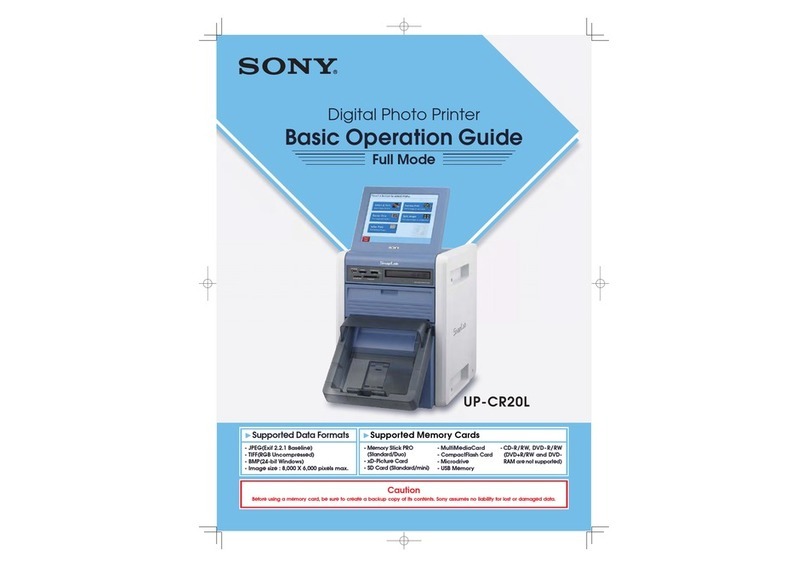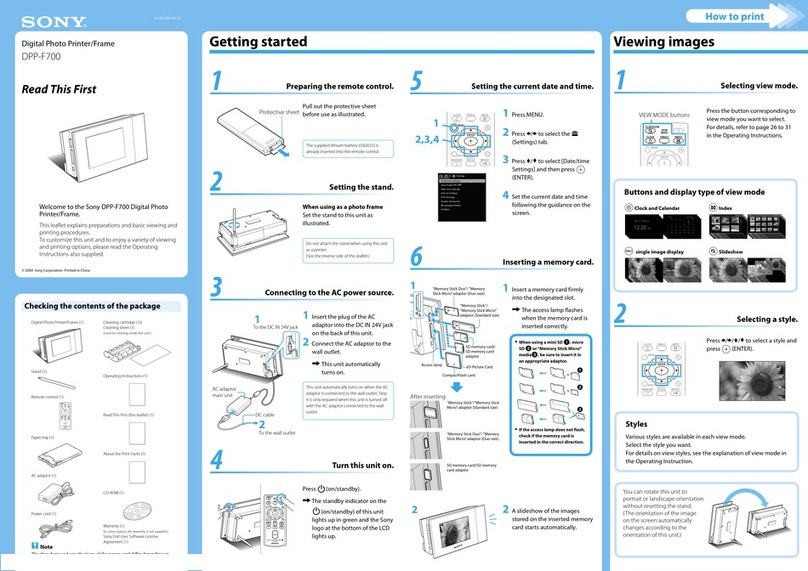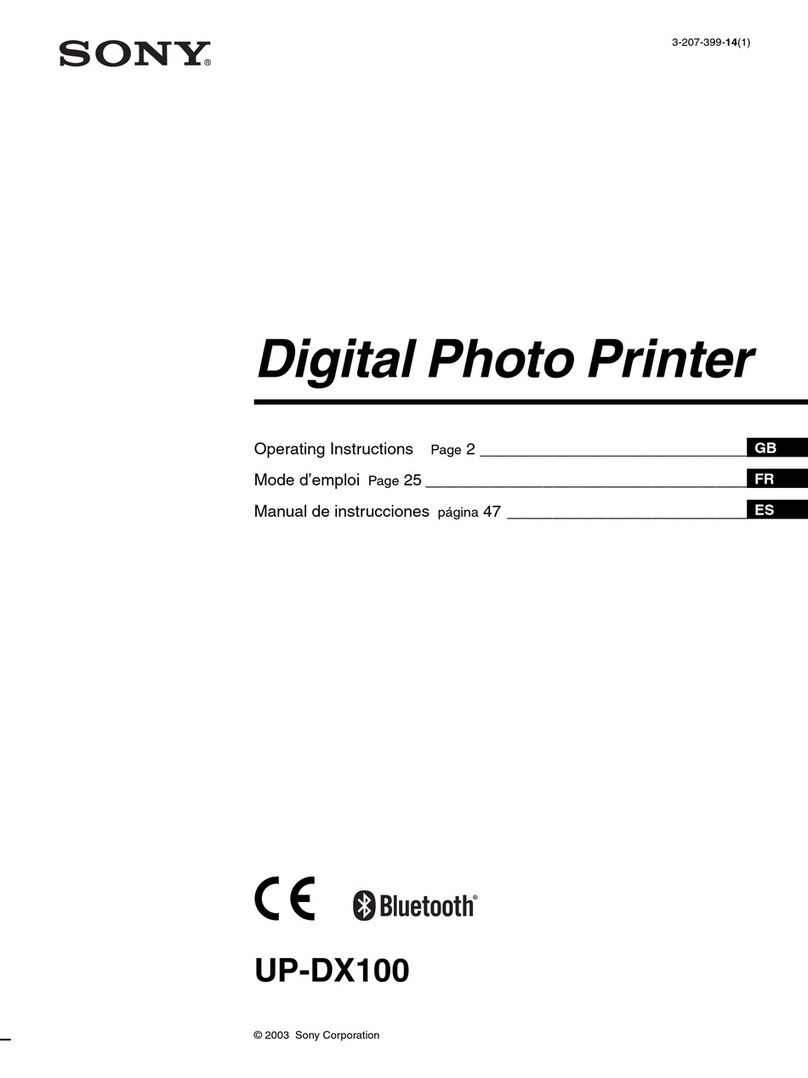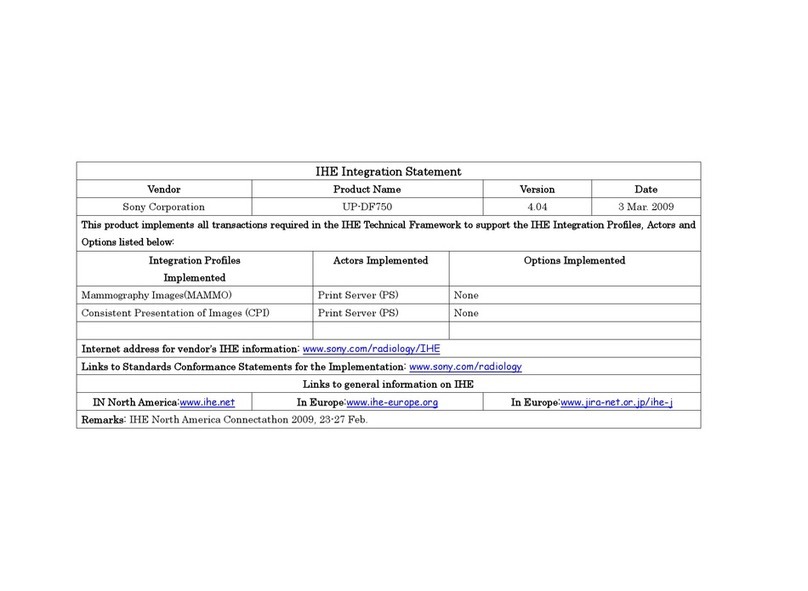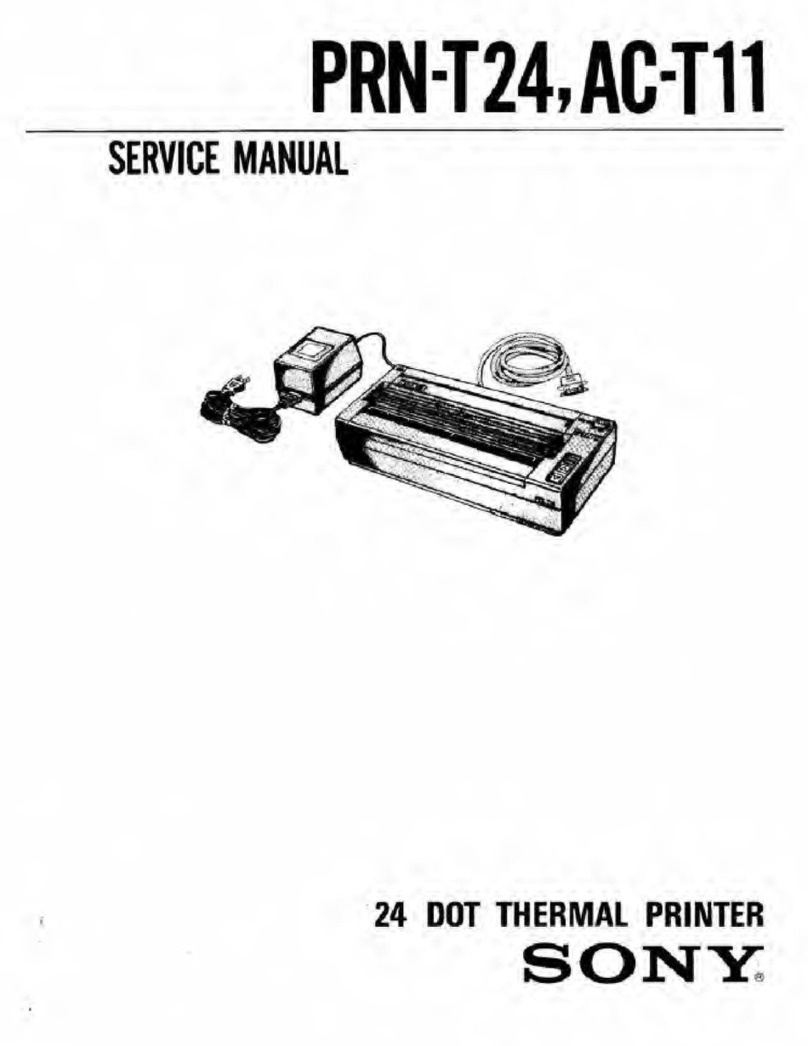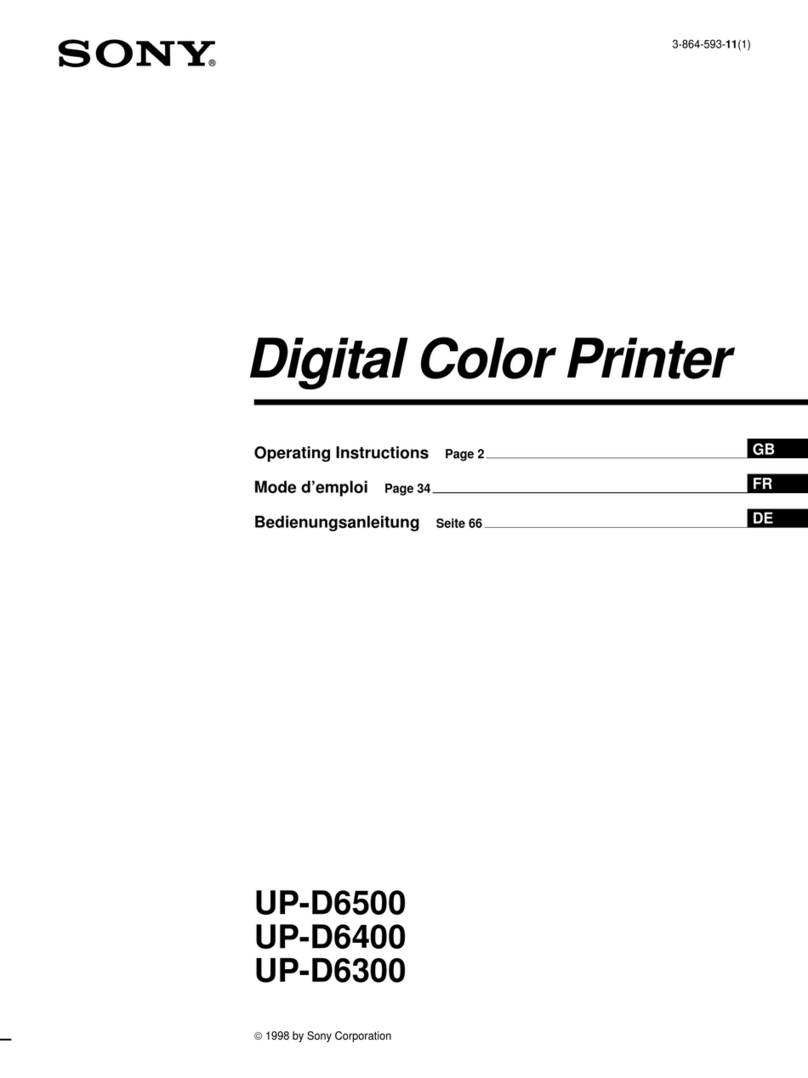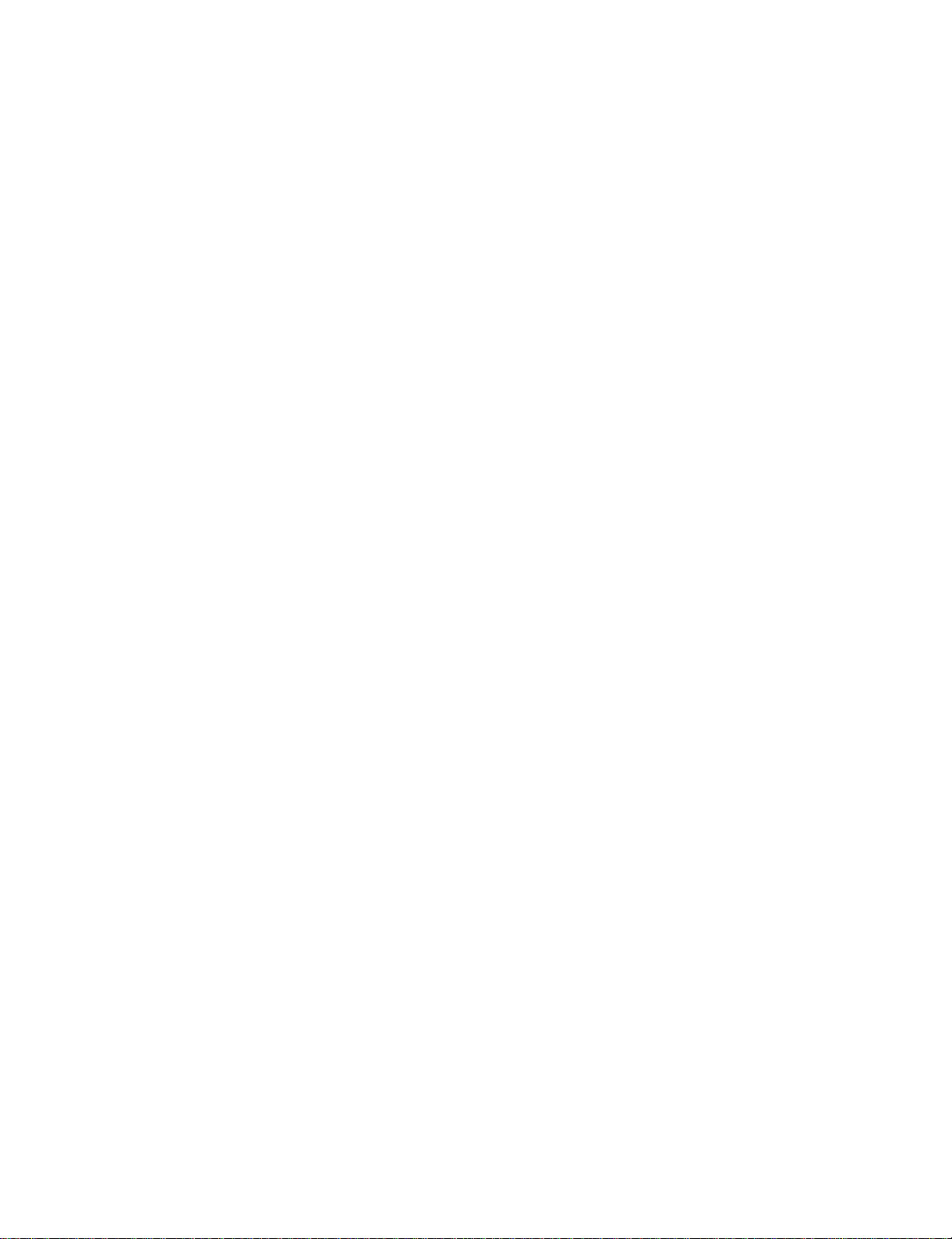For the customers in Europe
Important safeguards/notices for use in the
medical environments
1. All the equipments connected to this unit shall be
certified according to Standard IEC601-1, IEC950,
IEC65 or other IEC/ISO Standards applicable to the
equipments.
2. When this unit is used together with other equipment
in the patient area*, the equipment shall be either
powered by an isolation transformer or connected via
an additional protective earth terminal to system
ground unless it is certified according to Standard
IEC601-1.
* Patient Area
3. The leakage current could increase when connected
to other equipment.
4 This equipment generates, uses, and can radiate
frequency energy. If it is not installed and used in
accordance with the instruction manual, it may cause
interference to other equipment. If this unit causes
interference (which can be determined by unplugging
the power cord from the unit), try these measures:
Relocate the unit with respect to the susceptible
equipment. Plug this unit and the susceptible
equipment into different branch circuit. Consult your
dealer.
Symbol on the products
This symbol indicates the equipotential
terminal which brings the various parts of a
system to the same potential.
For the customers in the U.S.A.
This equipment has been tested and found to comply
with the limits for a Class A digital device, pursuant to
Part 15 of the FCC Rules. These limits are designed to
provide reasonable protection against harmful
interference when the equipment is operated in a
commercial environment. This equipment generates,
uses, and can radiate radio frequency energy and, if not
installed and used in accordance with the instruction
manual, may cause harmful interference to radio
communications. Operation of this equipment in a
residential area is likely to cause harmful interference in
which case the user will be required to correct the
interference at his own expense.
You are cautioned that any changes or modifications not
expressly approved in this manual could void your
authority to operate this equipment.
This device requires shielded interface cables to comply
with FCC emission limits.
For the customers in Canada (for UP-960 only)
This unit has been certified according to Standard CSA
C22.2 No.601.1.
31
Table of Contents
Table of Contents
Introduction
Preparation
Operation
Others
Overview ..........................................................................32
Connection ......................................................................33
Setting the DIP Switches ................................................34
Setting the DIP Switches on the Sub Panel.................... 34
Setting the DIP Switches on the Rear Panel .................. 36
Loading Paper .................................................................39
Printing.............................................................................41
Making Printouts ............................................................ 41
Selecting the Printing Direction/Printing Size ............... 43
Adjusting the Contrast and Brightness........................... 45
Remotely Controlling the Printer ................................... 45
Precautions......................................................................46
Maintenance ................................................................... 47
Paper ................................................................................49
Specifications..................................................................50
Troubleshooting..............................................................51
Location and Function of Parts and Controls ..............52
Front ............................................................................... 52
Back................................................................................ 53
EN
English