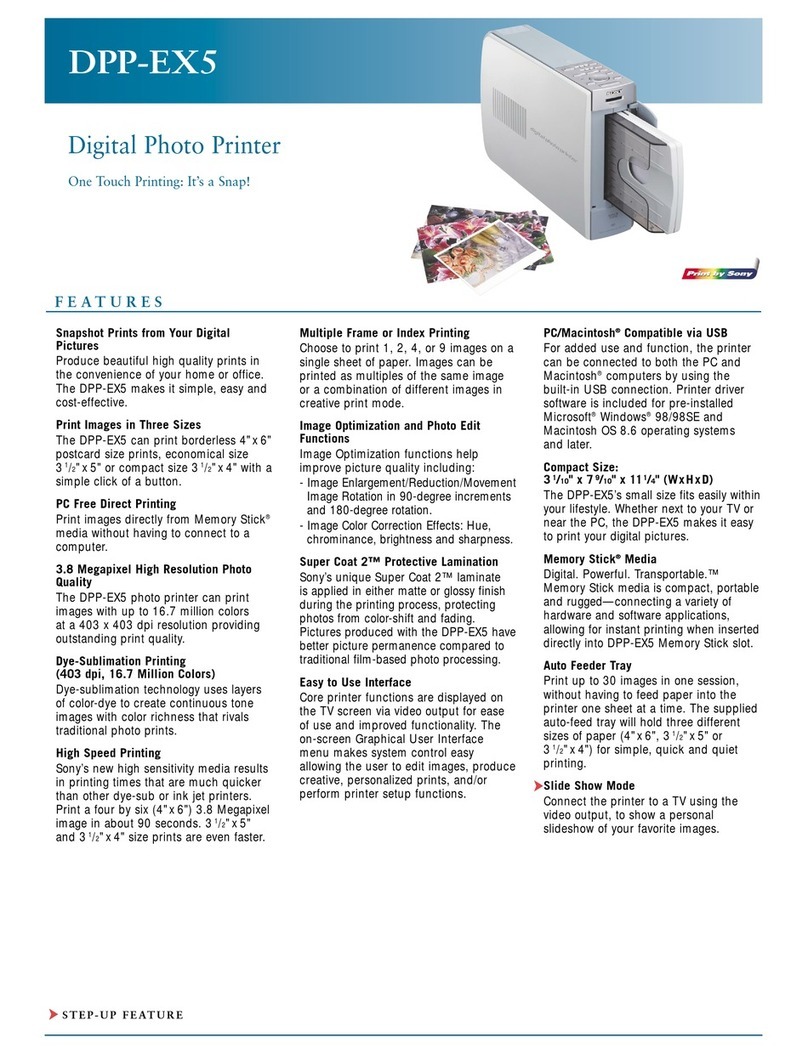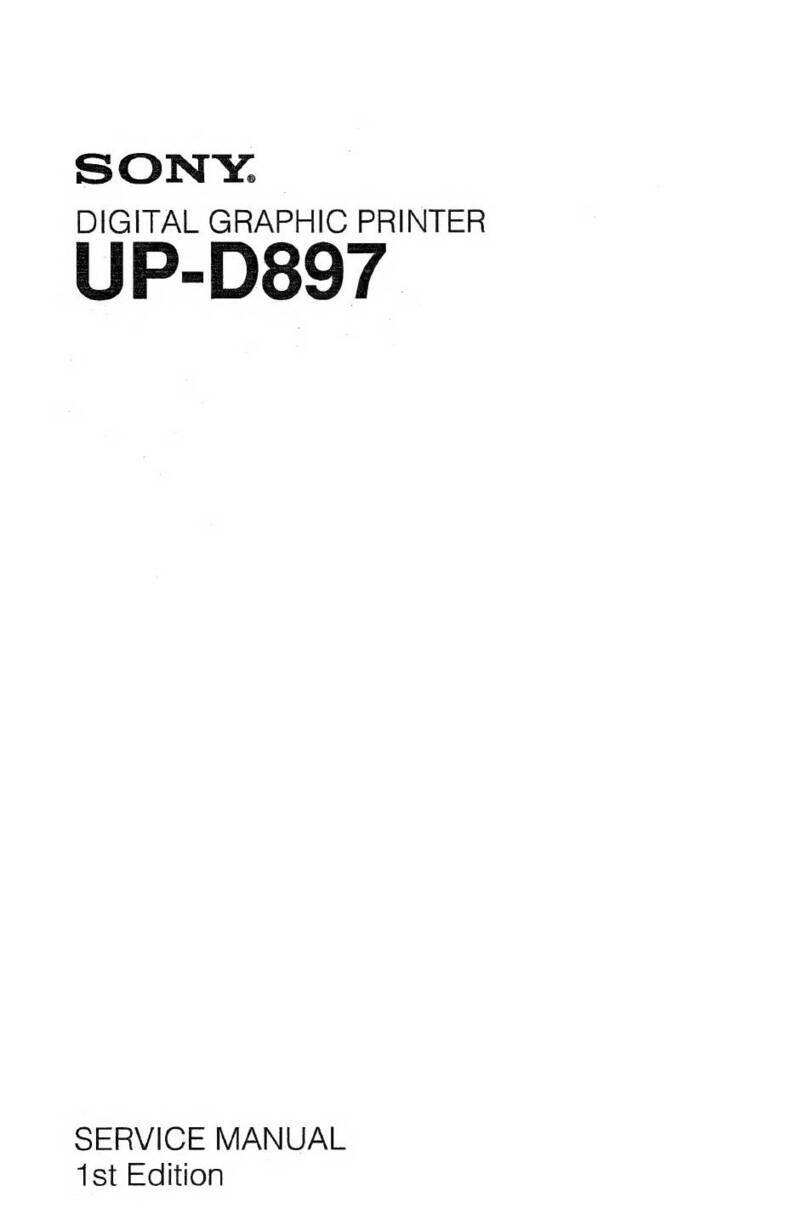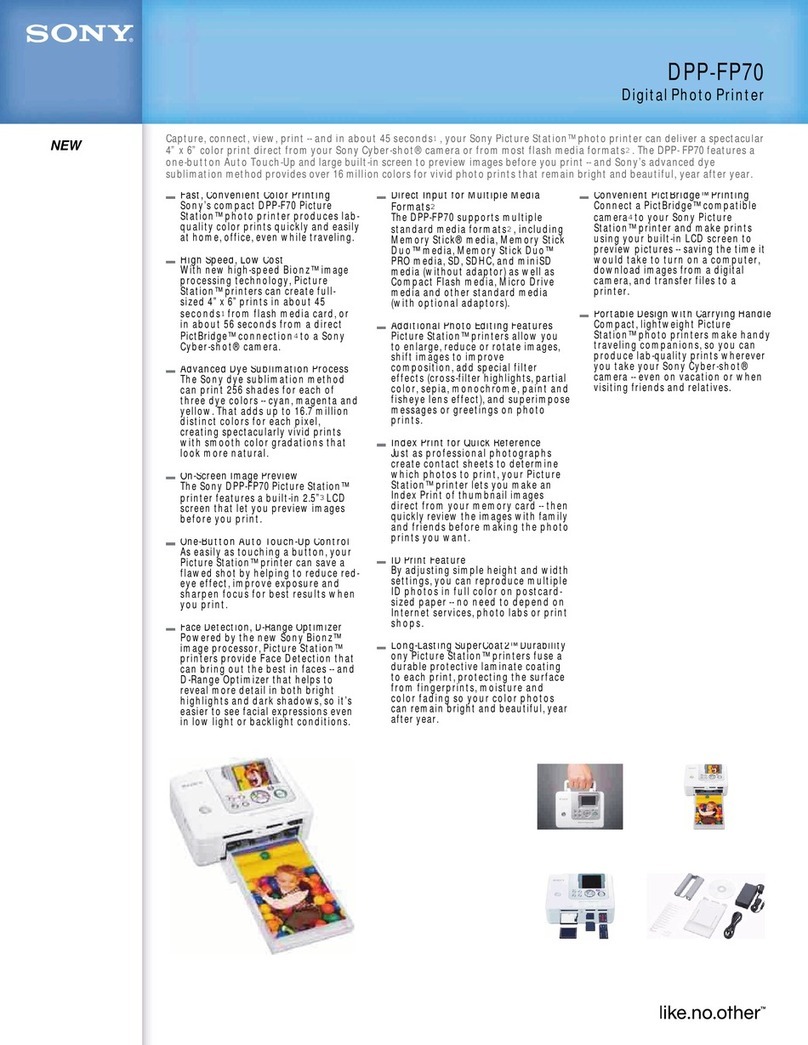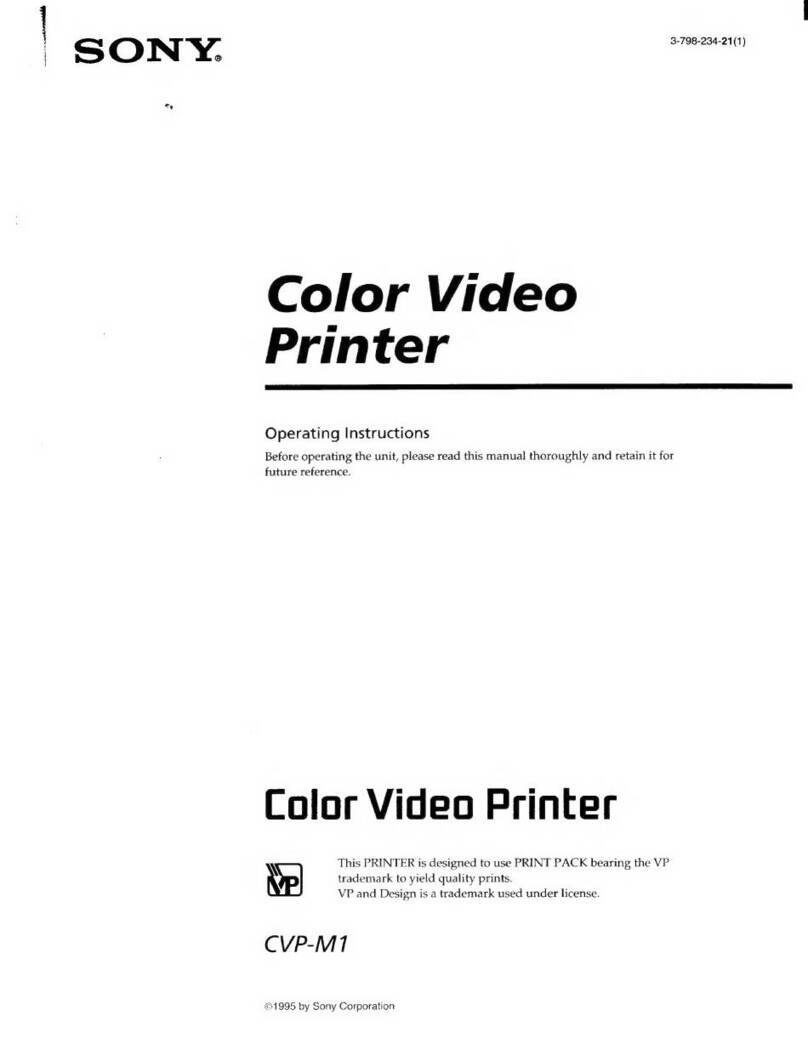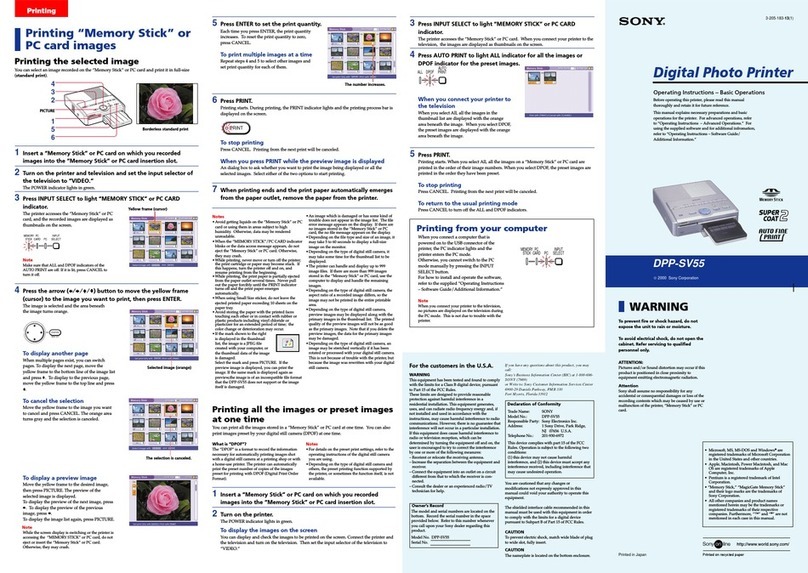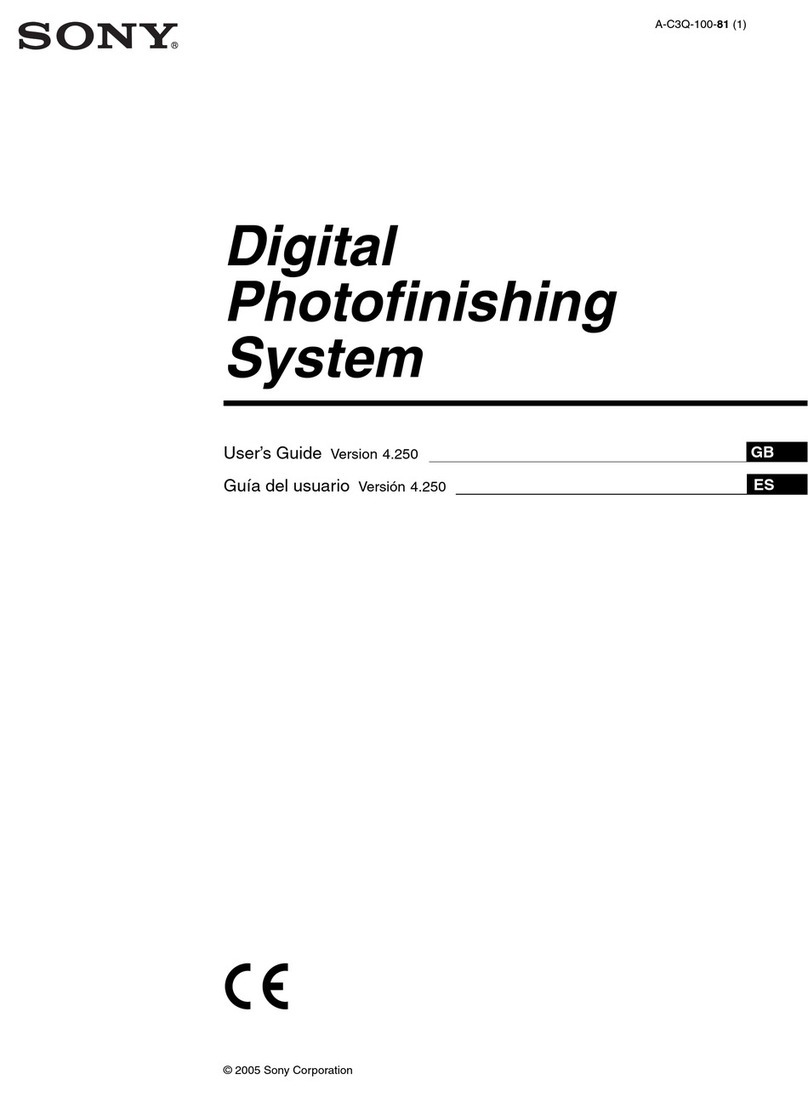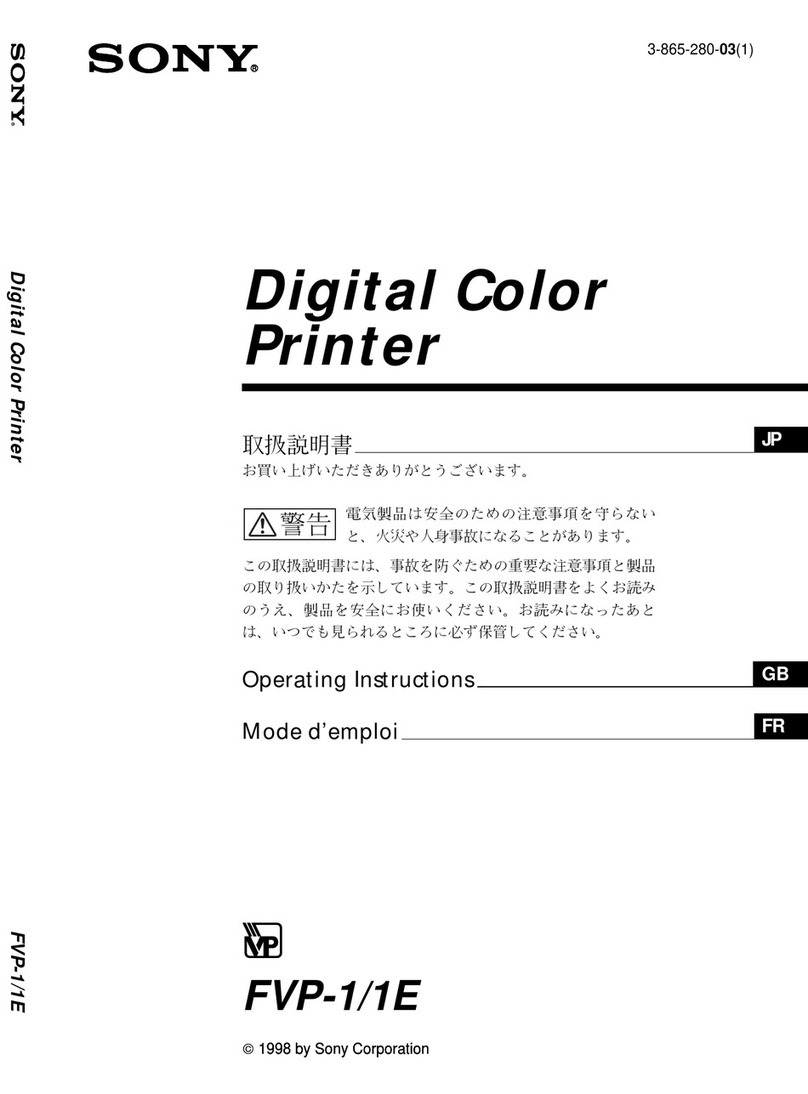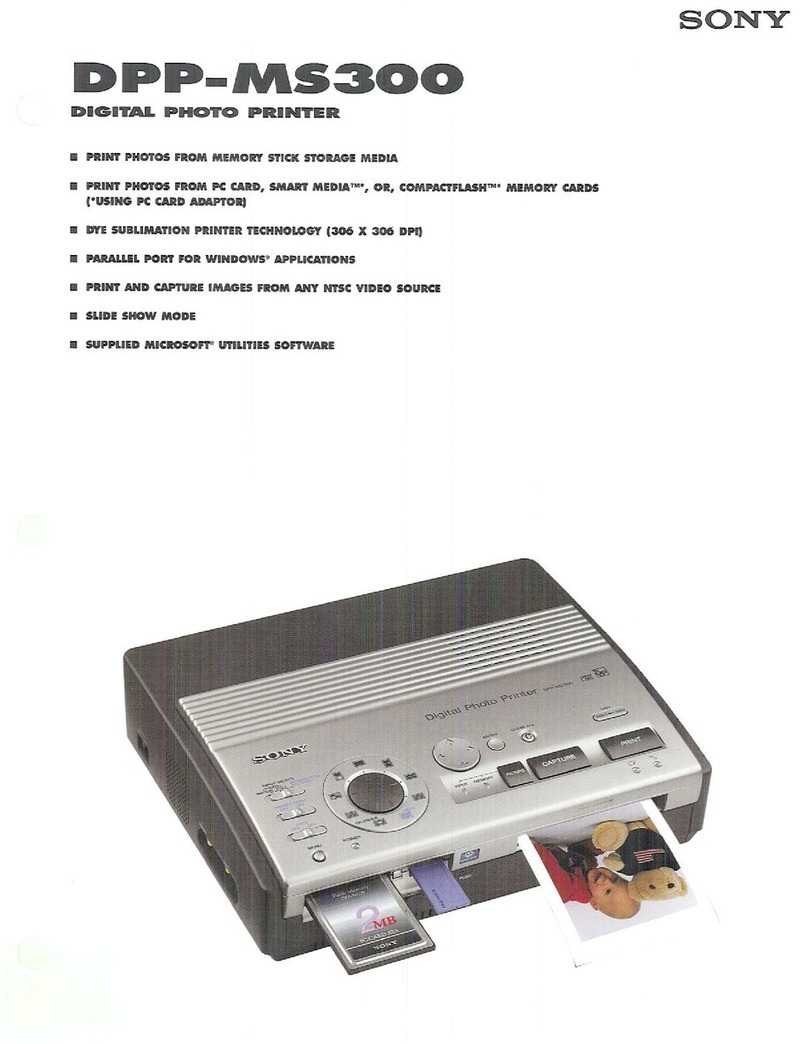DPP-FP70/FP90 Digital Photo Printer GB_U/CED 3-097-070-12(1)
Printing an image
You are now ready for printing. Depending on the memory card or external device
you use, the printing procedures dier. is leaet explains how to select and print
an image in a memory card.
2
Insert a memory card into the slot.
Prepare the desired memory card for printing: “Memory Stick,” “Memory Stick
Duo”, SD card, miniSD card, or CompactFlash card. Insert the memory card
into the appropriate slot with its terminal side facing toward the slot.
For the types of memory cards you can use with the printer, please see pages 72 to
75 of the supplied operating instructions.
Note
Insert the memory card that you want to use for printing only. When multiple memory cards are
inserted, the memory card inserted rst will have the rst priority. When you turn on the printer with
multiple memory cards being inserted, the printer detects in the order of “Memory Stick” (or “Memory
Stick Duo”), SD card, and CompactFlash card.
e printer supports both the standard and small sizes. A “Memory Stick Duo” adaptor is not
necessary.
e printer supports both SD and miniSD cards. A miniSD card adaptor is not necessary.
“Memory Stick”,
“Memory Stick Duo”
Insert from the terminal
facing down.
SD card, miniSD
card
CompactFlash card
Access indicator (Do not remove the memory card while the
access indicator ashes.)
Insert from the terminal
side.
Insert from the
terminal facing down.
To eject a memory card
Remove the memory card from the slot slowly in the reverse direction as it is
inserted.
Note
When carrying your printer, make sure to remove the memory card and paper tray. Otherwise, the
printer may be damaged.
3
Press the (on/standby) switch to turn on the
printer ( ).
An image contained in the memory card is displayed.
4
Select an image for printing ( ).
Press /button repeatedly until the image that you want to print appears.
5
Press the PRINT button.
While the PRINT button lights in blue green, the printer is ready for printing.
To display the image list/to enlarge an image ( /)
Press the (zoom out) button to display the image
list.
Press ///button to move the cursor (orange
frame) to the image you want to print.
To print the selected image, press the PRINT
button. To print multiple copies, display one-image
preview and set print quantity.
(A 16-split-image list will be displayed in DPP-FP90.)
To display one-image preview again, press ENTER
or (zoom in) button. Pressing (zoom in)
button enlarges the image up to 5 times the original
scale.
To display the image information ( )
Each time you press the ENTER button, the image information display switches as follows:
Standard display No image data display Image data display
1
Connect to the AC power source.
1 Insert the plug of the AC adaptor to the DC IN 24 V jack on the back of the printer.
2 Connect one plug of the AC power cord to the plug of the AC adaptor and the
other plug to the wall outlet close-by.
Install the printer in a location with a 20 cm (13/16 inch) or more space in front
and 10 cm (13/32 inch) or more space at the rear.
AC adaptor
To the wall outlet
AC power cord
10 cm (13/32 inch) 20 cm (13/16 inch)
Notes
• Do not place the printer in an unstable location such as on a wobble table.
• Leave enough room around the printer. e print paper emerges from the back a few times
during printing. Keep 10 cm (13/32 inch) or more space at the rear of the printer.
• Never move or turn o the printer while it is printing; the ink ribbon or print paper may become
stuck. In case you turn o the power, keep the paper tray inserted and turn on the printer. If
paper being printed remains in the printer, remove the paper that emerged automatically and
resume printing.
Notes on using the AC adaptor
• e print paper emerges from the back a few times during printing. Do not block the back of the printer
with the AC adaptor or AC power cord.
• Connect the AC adaptor to an easily accessible wall outlet close by. If some trouble occurs while using the
adaptor, immediately shut o the power by disconnecting the plug from the wall outlet.
• Do not short the plug of the AC adaptor with a metallic object, as this may cause malfunction.
• Do not use the AC adaptor in a narrow space, such as the one between the printer and the wall.
• When you have nished using the AC adaptor, disconnect the AC power cord from the DC IN 24V jack of
the printer and from the AC power sources.
• e printer is not disconnected from the AC power source (mains) as long as it is connected to the wall
outlet , even if the printer itself has been turned o.
Notes on using a memory card
• Do not attempt to insert a memory card forcibly into or out of the slot. If you do so, the memory card
or the printer may be damaged.
• Do not remove the memory card while the access indicator ashes or accessing dialog box is displayed on
the LCD screen of the printer; the memory card or printer may be damaged.
• To avoid loss of data, make a backup copy of the contents of the memory card. We cannot compensate for
any damage to or loss of data.
• Check the memory card and insert it in the correct direction. If a memory card is forcibly inserted in the
wrong direction, the memory card and its slot may be damaged.
• Check the memory card type and make sure to insert it to the slot designed for the particular card type. If
you insert a memory card to a dierent slot, the memory card may be damaged or you may not be able to
remove the memory card from the slot. To correct a failed photo automatically ( )
When you are going to print a photo with a problem such as backlit, out-of-focus, or
red-eye phenomenon, you can press the AUTO TOUCH-UP button to correct those
problems automatically. e corrections of the selected image starts and their results will
be displayed. If a face is detected during correction, it is shown with a frame as correction
progress.
To check the original picture
Press the AUTO TOUCH-UP button again.
To print the corrected image
Press the PRINT button aer corrections. e corrected image will be printed.
Tip
e corrected image is for printing. e original image data is not corrected.
To save a corrected image
1 Display the image to which you want to add correction.
2 Press the MENU button.
3 Press /button to select (Edit) and then press the ENTER button.
4 Press the AUTO TOUCH-UP button.
5 Check that the corrections finishes for the image , and press /button to select
(Save) and then press the ENTER button.
For the details on saving, please refer to page 17 of the operating instructions.
What you can do with the digital photo printer (See the
Operating Instruction for the operations below.)
In addition to the basic printing procedures explained in this leaet, you can make a
variety of printing. You can also print an image of an external device connected to the
printer.
You can make a variety of printing
You can use the editing and creative print features of the printer to make the following
prints:
Easy printing (Index/DPOF/
All) Page 11 on the
Operating Instructions
Calendar print Page
20 on the Operating
Instructions
Enlarged, reduced, moved,
rotated, corrected, special-
eected prints Pages
12 to 17 on the Operating
Instructions
ID Photo print Page
21 on the Operating
Instructions
Layout print Page
19 on the Operating
Instructions
Digital Superimpose
print Page 23 on the
Operating Instructions
On cleaning
If white lines are printed as illustrated, you need to clean the
printer.
Page 68 on the Operating Instructions
Viewing a slideshow. Page 25 on the Operating Instructions
Copying or deleting an image Page 27 on the Operating Instructions
Changing the print settings (Date print/border/borderless print) Page 30 on the
Operating Instructions
Changing the display/printer settings Page 33 on the Operating Instructions
You can connect the printer to other device.
Printing from a PictBridge-compliant camera
Page 35 on the Operating Instructions
Printing from a Bluetooth-compliant device. Page 36 on the Operating
Instructions
Printing from a mass-storage-compliant camera, USB memory or other device.
Page 38 on the Operating Instructions
Printing from a PC Page 39 on the Operating Instructions
To set the print quantity ( )
To increase the print quantity: Press button.
To decrease the print quantity: Press button.
To print multiple images
Select an image in step 4 and set the
print quantity with the above procedures.
Repeat this procedure for multiple
images.
Print quantity
(on/standby)
switch
/
buttons
/buttons
PRINT button
ENTER button
AUTO TOUCH-UP
button
Notes on printing
• Do not remove the paper tray during printing. Otherwise, malfunction may occur.
• e print paper emerges a few times during printing. Do not touch nor pull the emerged paper.
Wait for the print paper to be fully ejected aer printing ends.
• Do not leave many sheets of the ejected printed paper piled up on the paper tray. Please remove
them time to time. Especially when sheets of printed paper are so piled that they are about to
drop from the paper tray, remove them in time.
• If print paper is jammed. Page 68 on the Operating Instructions
/buttons