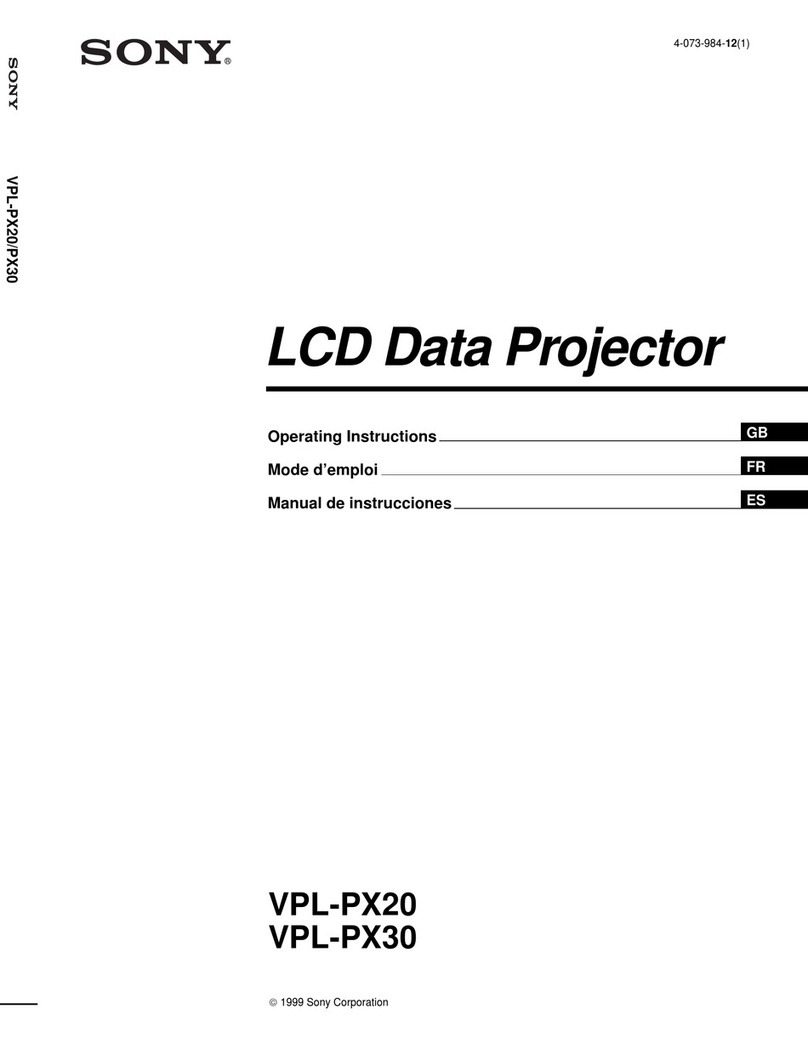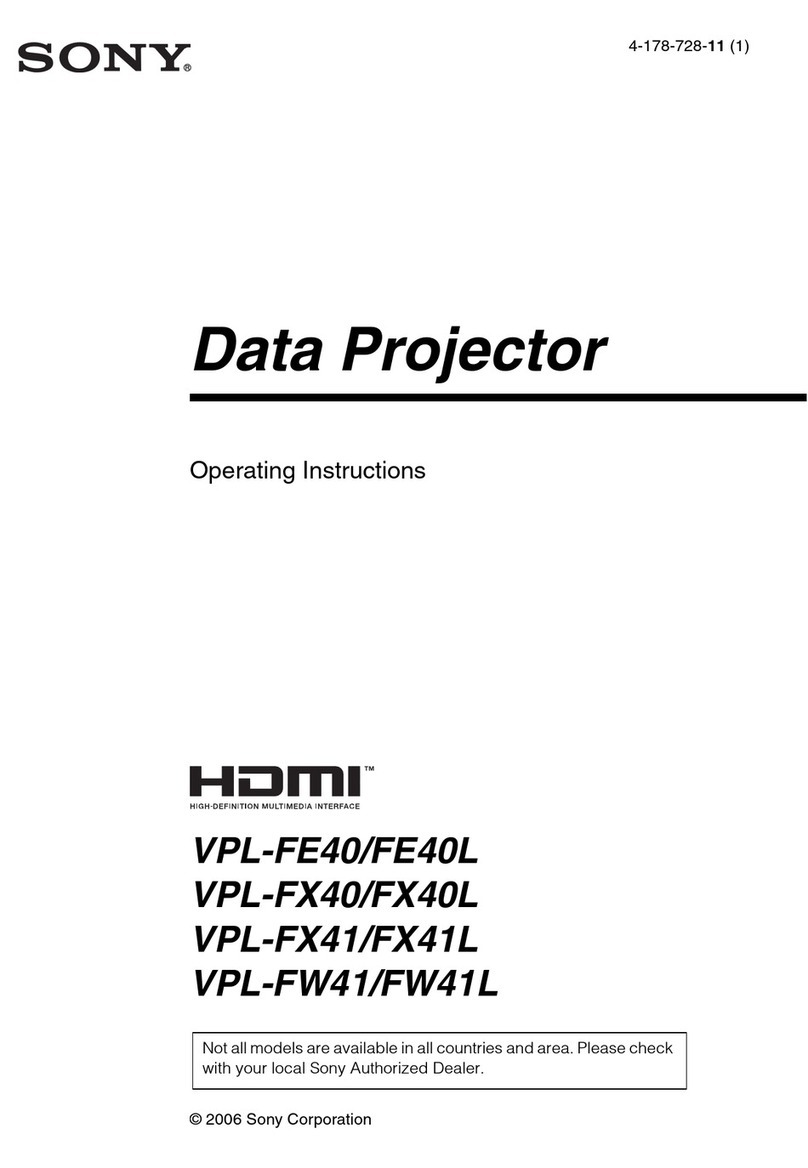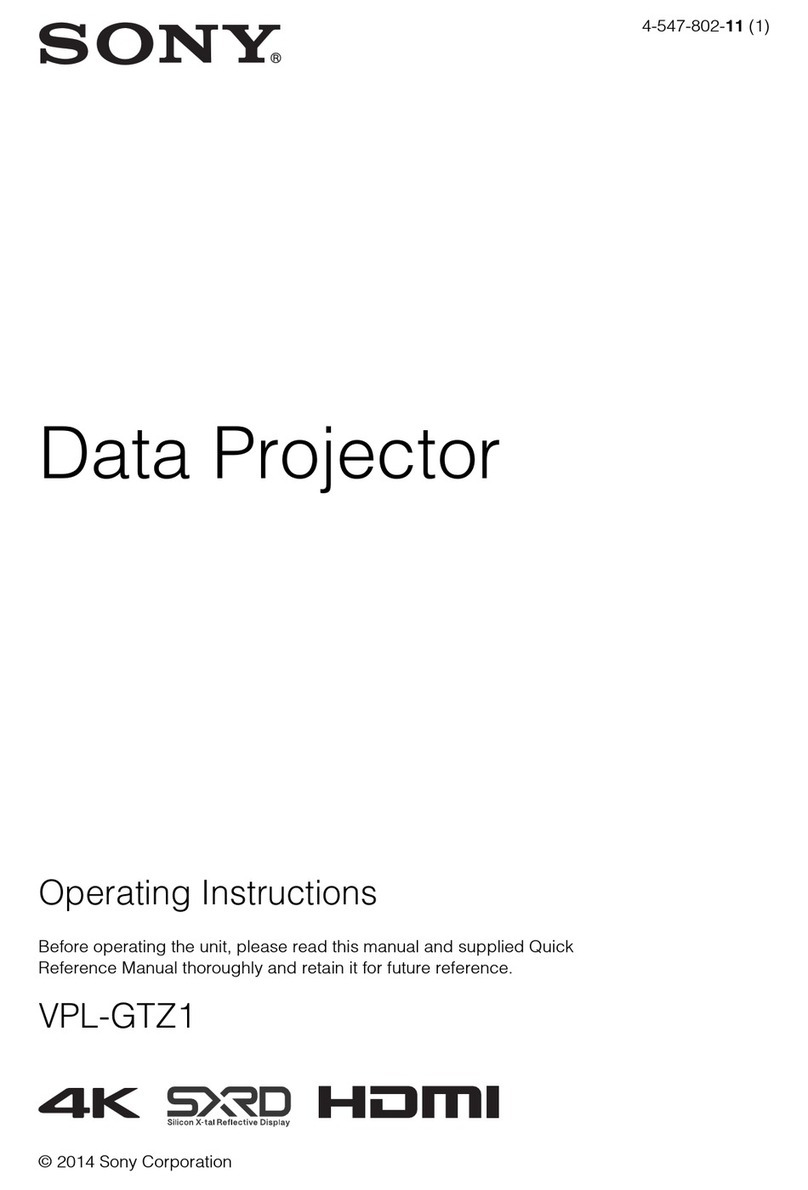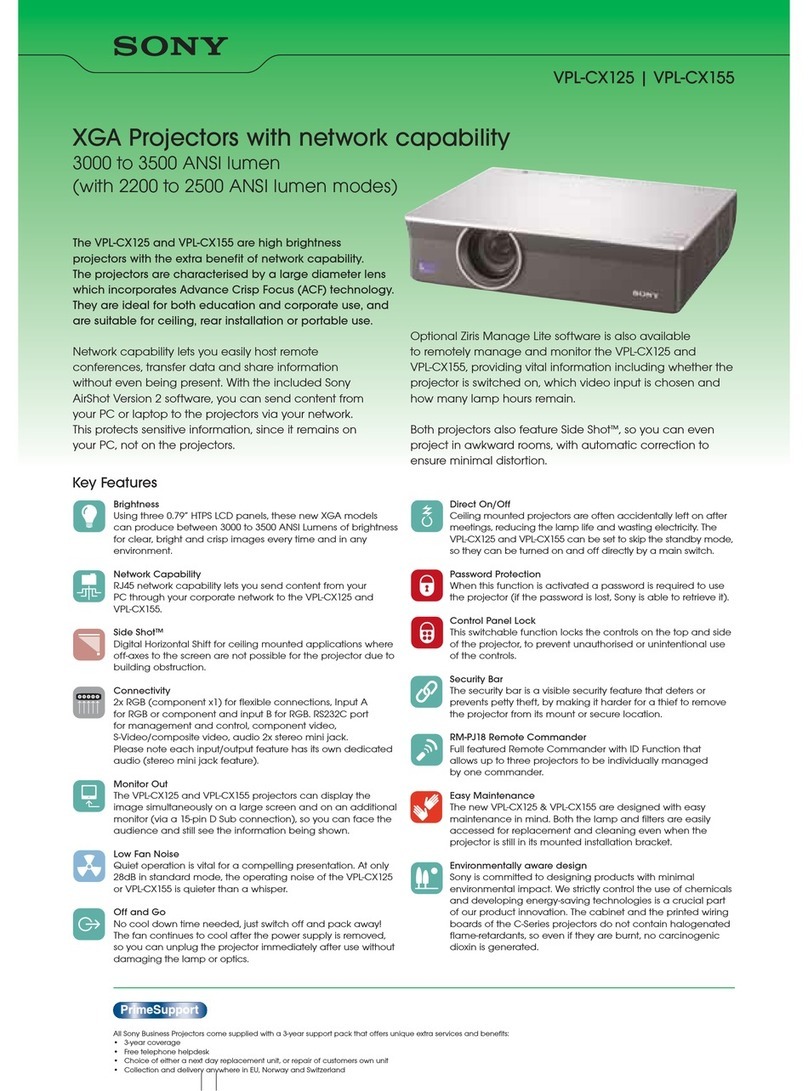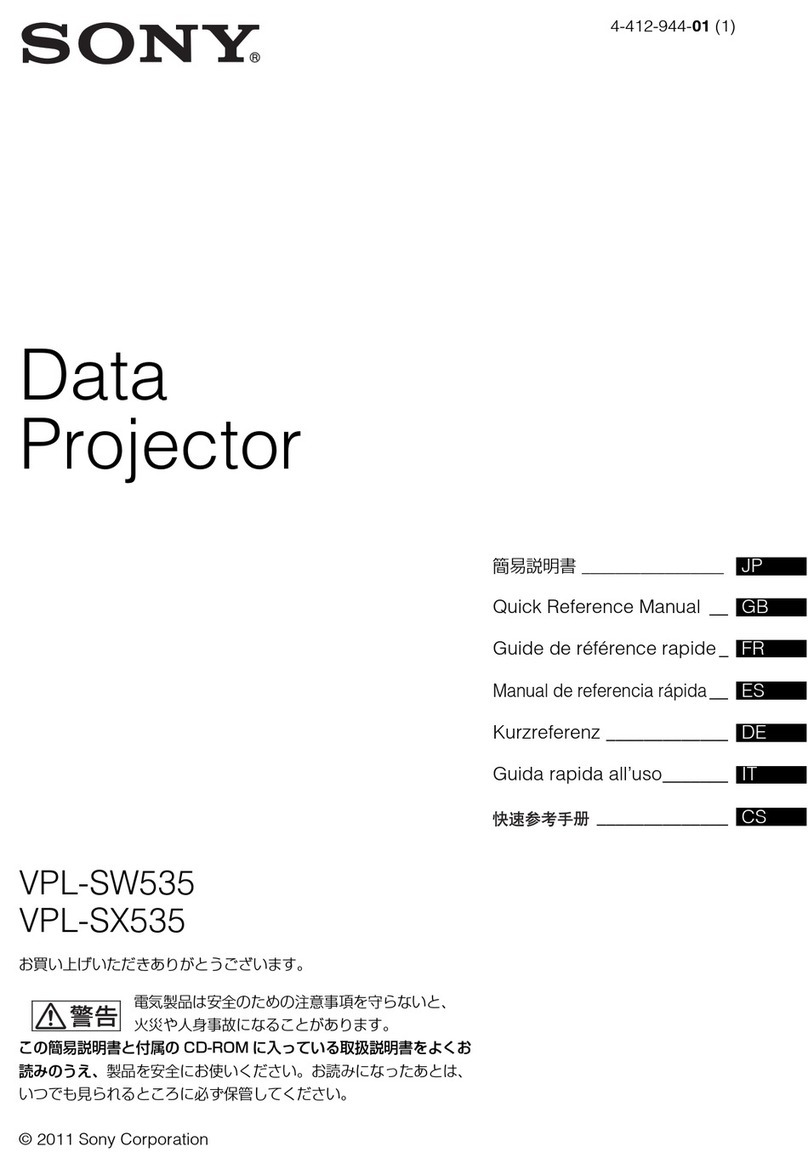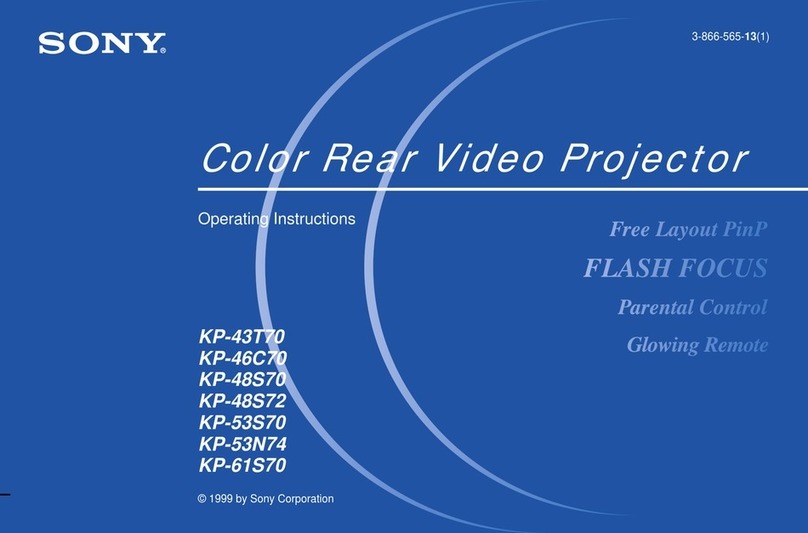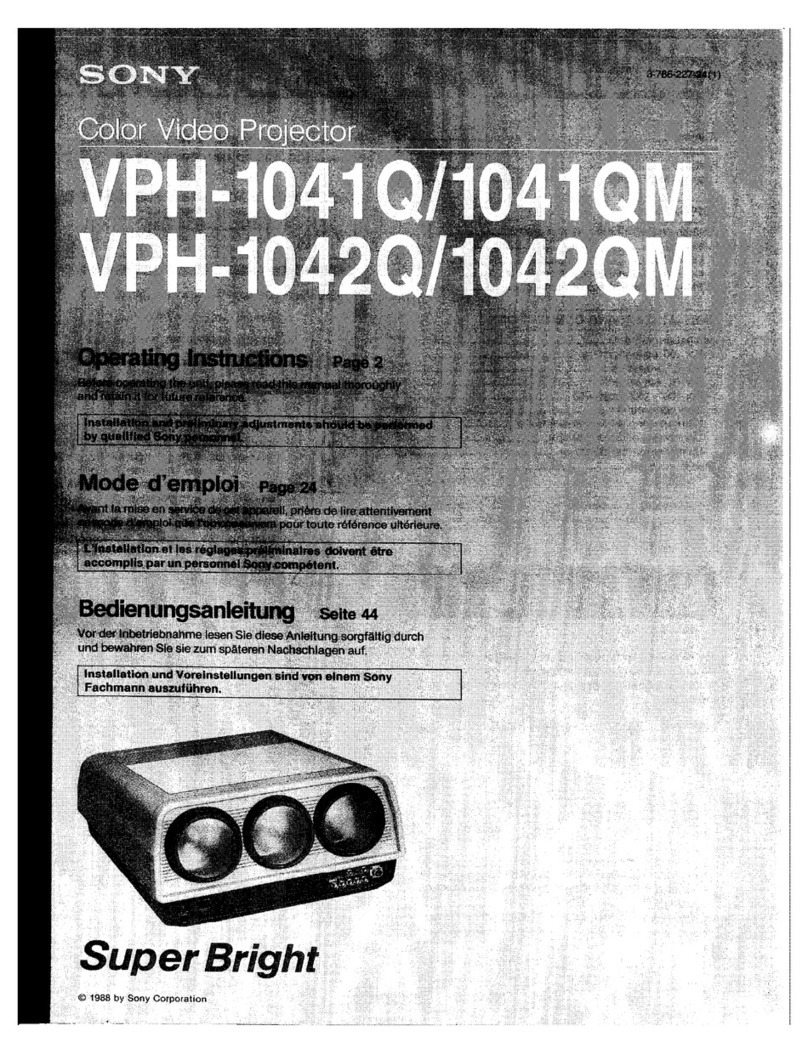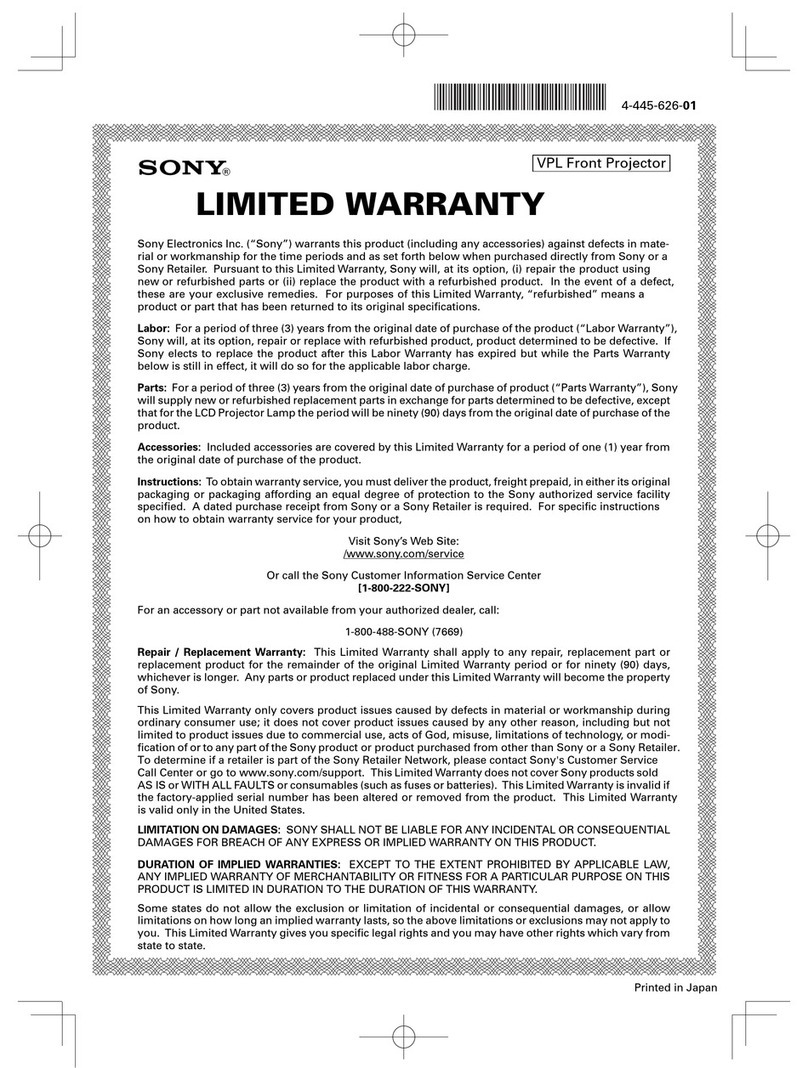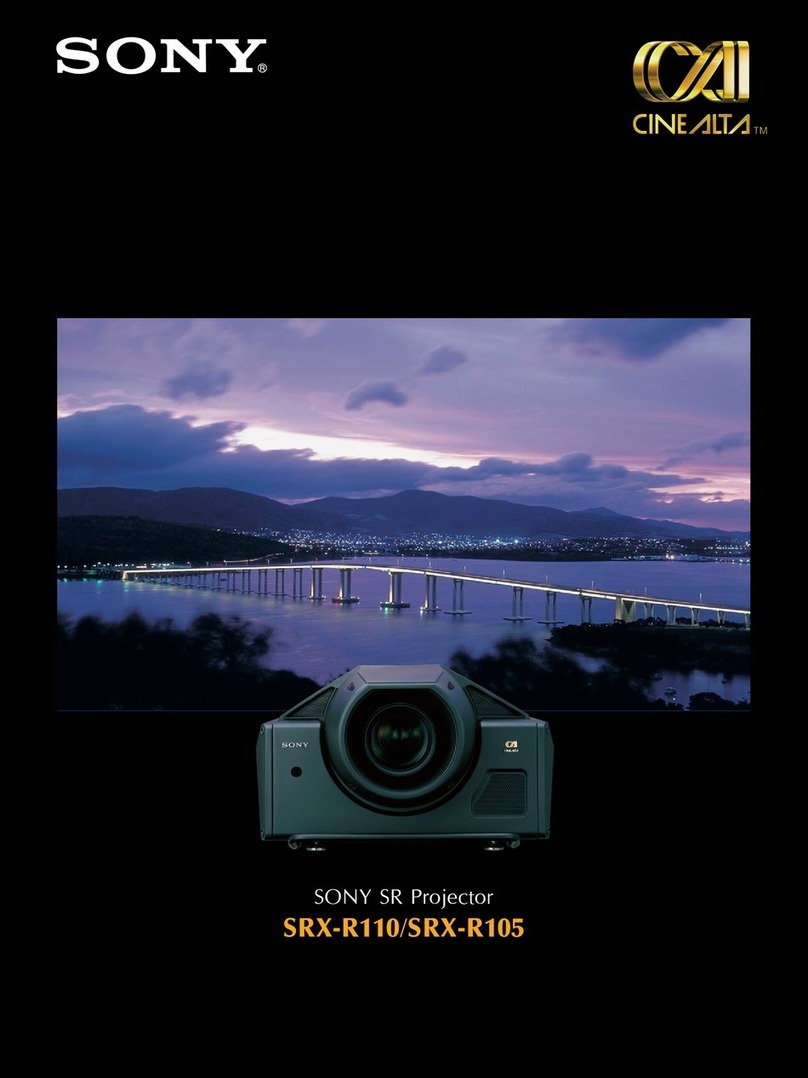Getting Started
4-EN
Welcome!
Thank you for purchasing the Sony Color Rear Video
Projection TV. Here are some of the features you will enjoy
with your projection TV:
•AUTO SET UP feature that allows you to set up your TV
easily by pressing the SET UP button.
•On-screen graphic menus that let you visually set various
settings.
•Two tuner Picture-in-Picture or Picture & Picture (Twin
View™) that allows you to watch another channel, video
or cable image as a window or left picture.
•On/off timer that allows you to display the TV program
of your choice on the screen for a specified duration.
•Dynamic Focus circuitry that automatically focuses the
scanning electron beam for enhanced sharpness,
especially at the corners.
•The supplied joystick remote commander that allows you
to operate Sony and other manufacturers’ video
equipment, cable box and DBS receiver.
The Learning function of the commander allows
you to program the remote commander to operate the
equipment of manufacturers whose codes are not pre-
programmed.
•3-Dimensional Comb Filter for NTSC signals that
improve picture quality by reducing rainbow noise on a
striped image and flicker which may be caused by color
variation.
•XDS (Extended Data Service) display that allows you to
receive various information which a broadcaster offers
with a program.
•Favorite channel feature that allows you to watch eight
channels as well as the currently selected channel at the
same time and lets you select your favorite channel
among them.
About the keys on the control panel of
the projection TV
Instructions in this manual are based on use of the remote
commander. You can also use the keys on the projection TV if
they have the same name as those on the remote commander.
When you use the keys on the projection TV, press the
CONTROL key on the projection TV to illuminate the keys on
the control panel.
Precautions
This projection TV operates on extremely high voltage. To
prevent fire or electric shock, please follow the precautions
below.
Safety
•Operate the projection TV only on 120 V AC.
•One blade of the plug is wider than the other for safety
purposes and will fit into the power outlet only one way.
If you are unable to insert the plug fully into the outlet,
contact your dealer.
•Should any liquid or solid object fall into the cabinet,
unplug the projection TV and have it checked by
qualified personnel before operating it further.
•Unplug the projection TV from the wall outlet if you are
not going to use it for several days or more. To
disconnect the cord, pull it out by the plug. Never pull
the cord itself.
For details concerning safety precautions, see the supplied
leaflet ”IMPORTANT SAFEGUARDS.”
Installing
•To prevent internal heat build-up, do not block the
ventilation openings.
•Do not install the projection TV in a hot or humid place,
or in a place subject to excessive dust or mechanical
vibration.
•Avoid operating the projection TV at temperatures below
5°C (41°F).
•If the projection TV is transported directly from a cold to
a warm location, or if the room temperature has changed
suddenly, the picture may be blurred or show poor color.
This is because moisture has condensed on the mirror or
lenses inside. If this happens, let the moisture evaporate
before using the projection TV.
•To obtain the best picture, do not expose the screen to
direct illumination or direct sunlight. It is recommended
to use spot lighting directed down from the ceiling or to
cover the windows that face the screen with opaque
drapery. It is desirable to install the projection TV in a
room where the floor and walls are not of reflecting
material. If necessary, cover them with dark carpeting or
wall paper.
Note on cleaning
Clean the cabinet of the projection TV with a dry soft cloth.
To remove dust from the screen, wipe it gently with a soft
cloth. Stubborn stains may be removed with a cloth slightly
dampened with a solution of mild soap and warm water.
Never use strong solvents such as thinner or benzine for
cleaning.
If the picture becomes dark after using the projection TV for a
long period of time, it may be necessary to clean the inside of
the projection TV. Consult qualified service personnel.