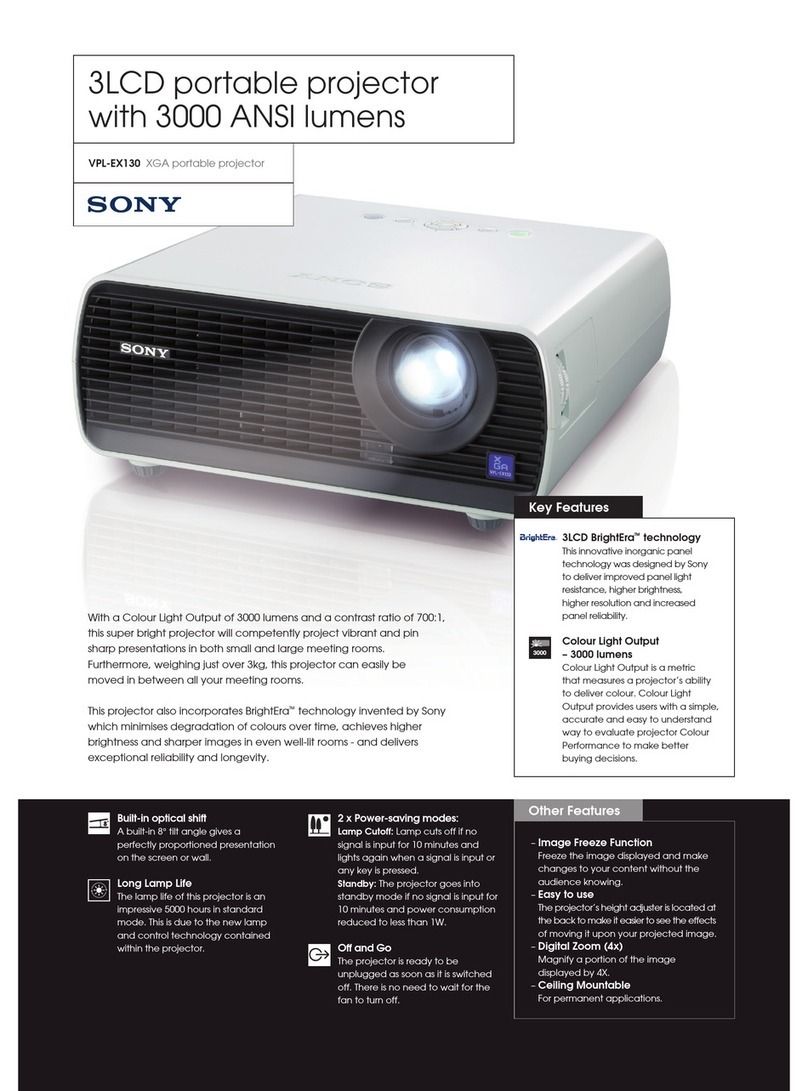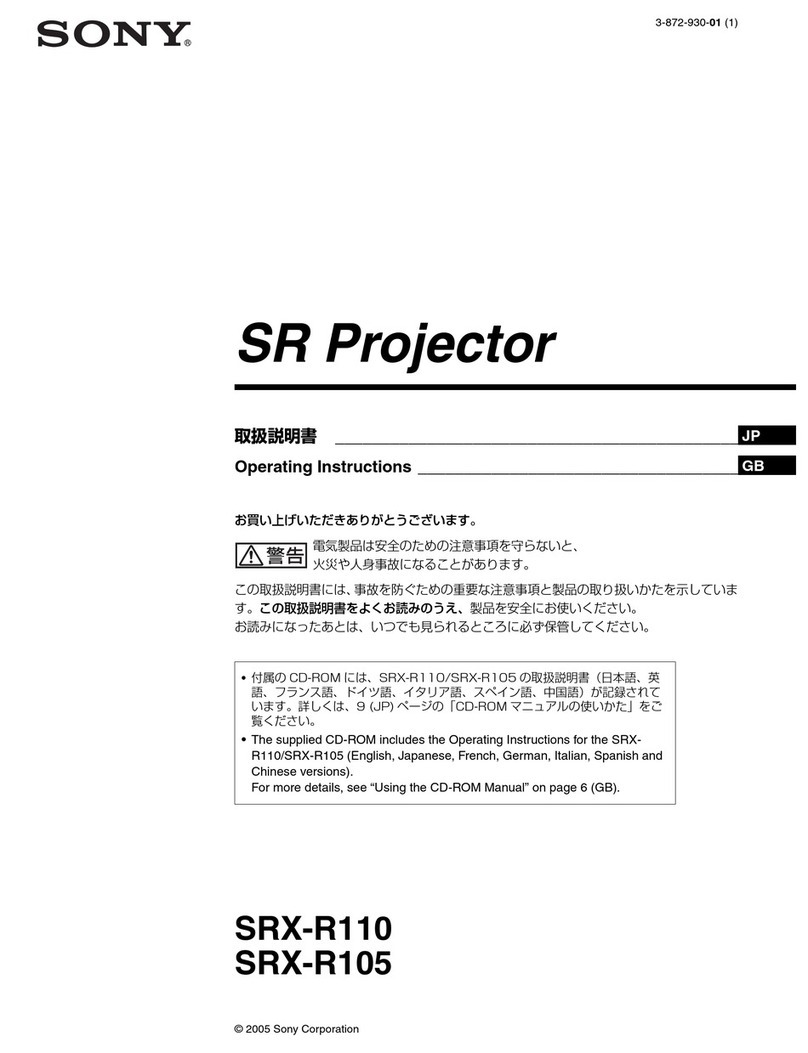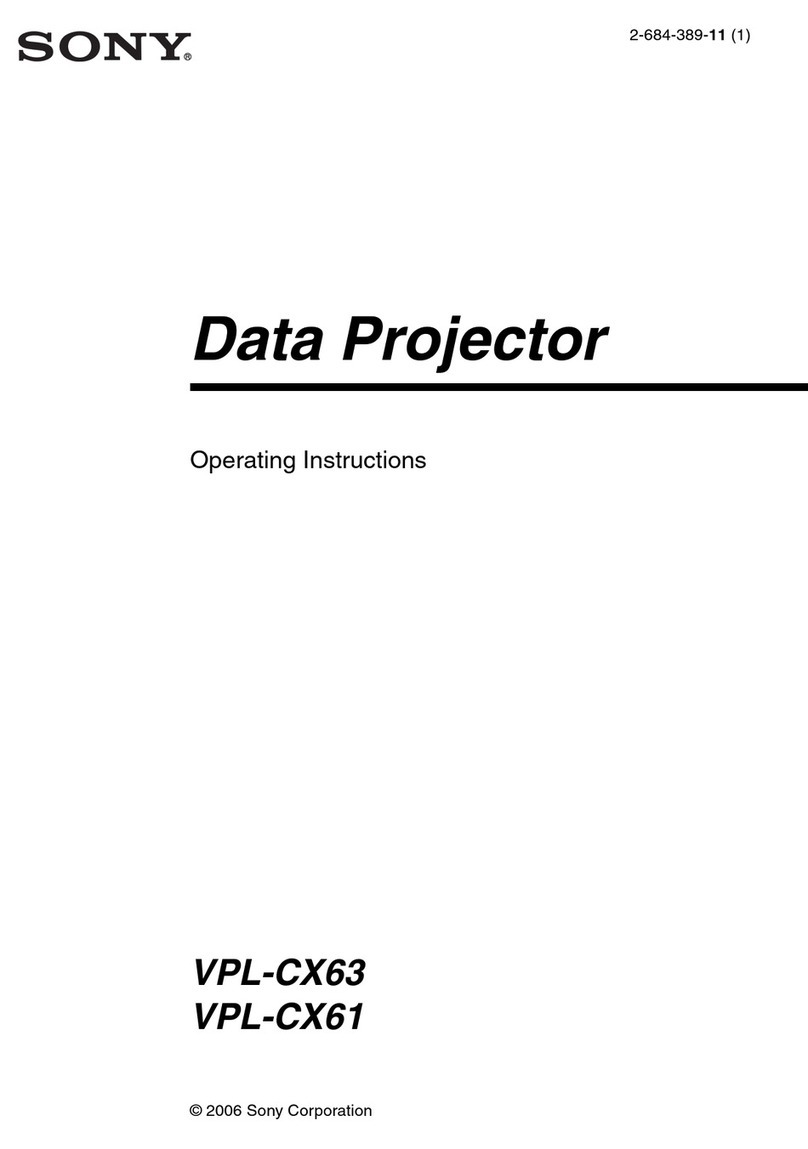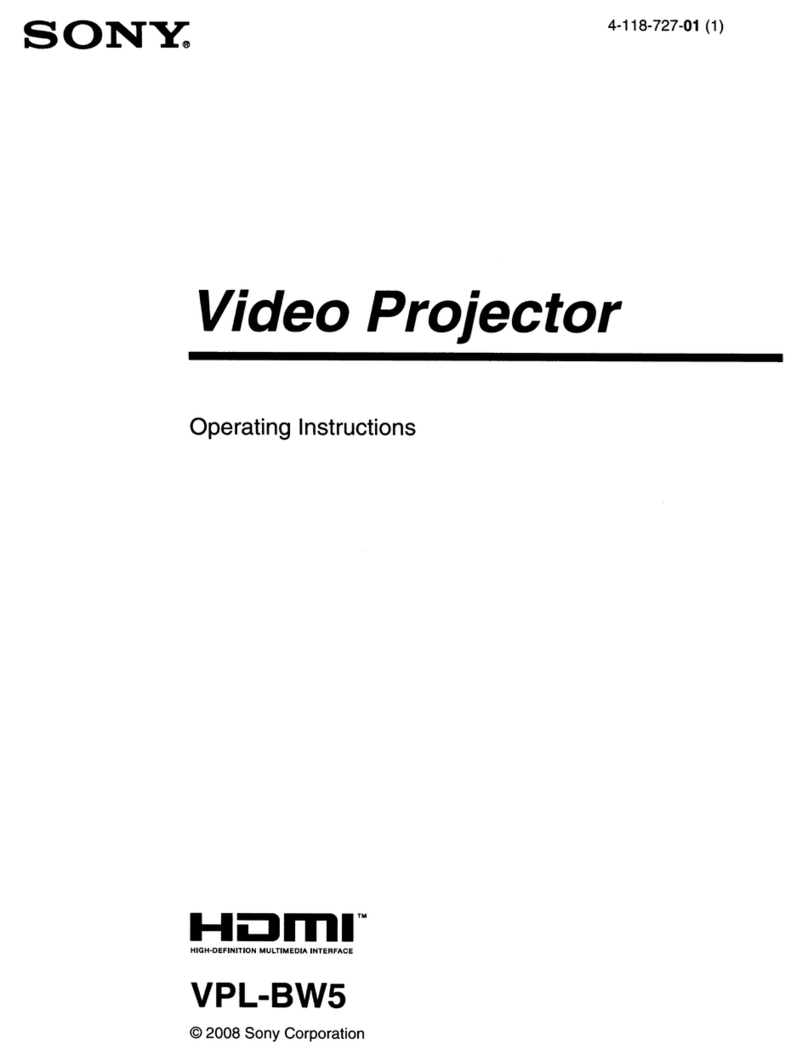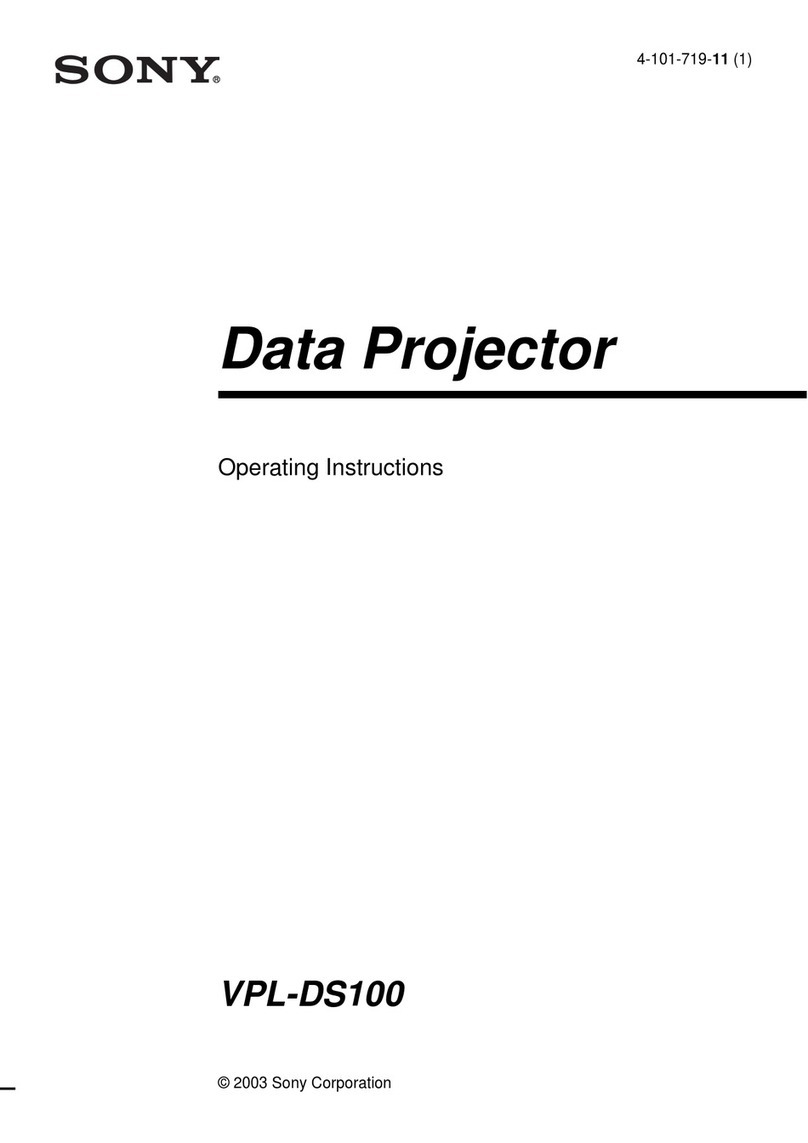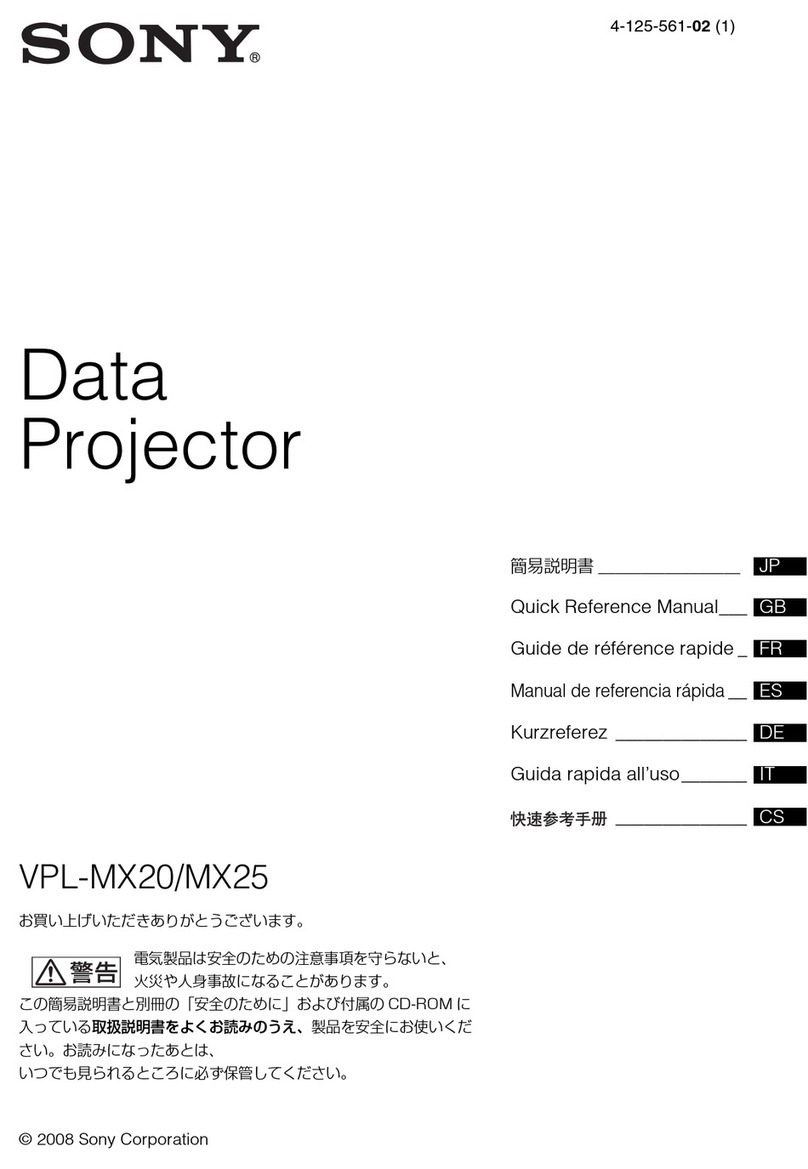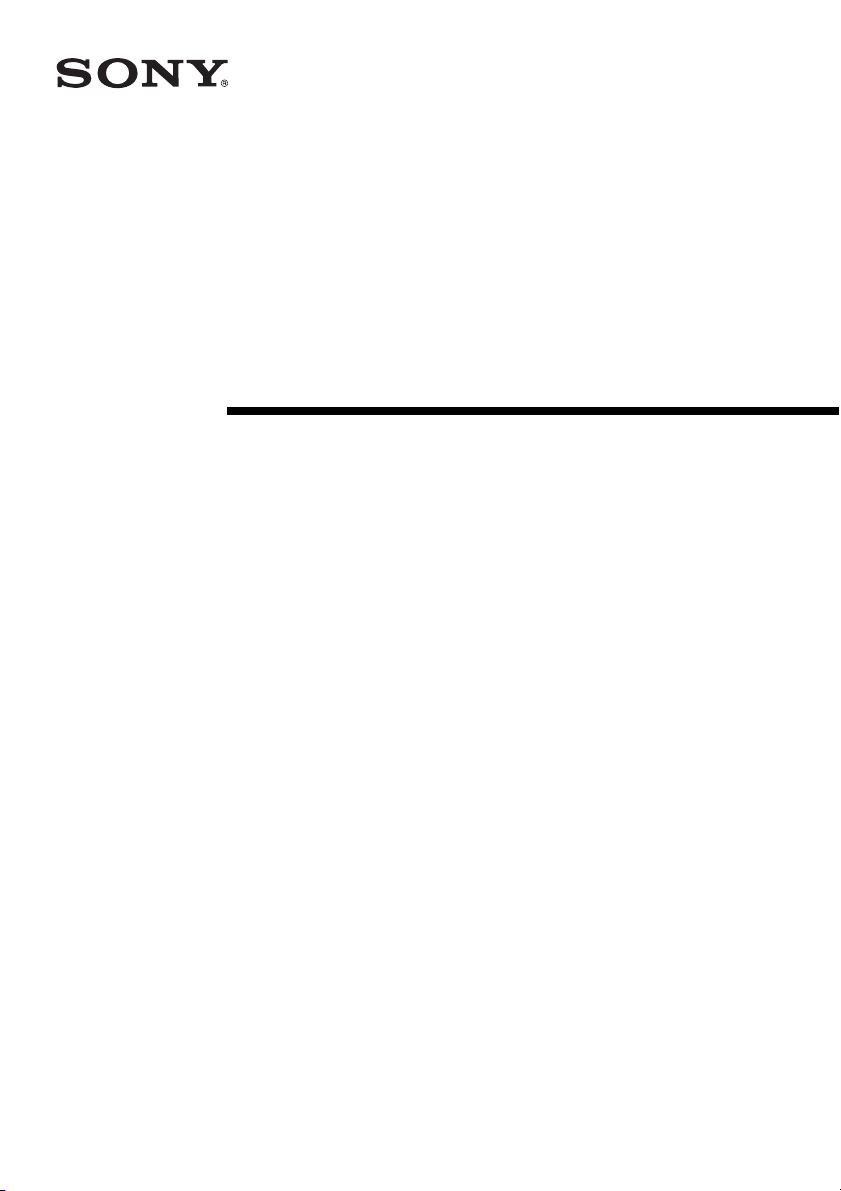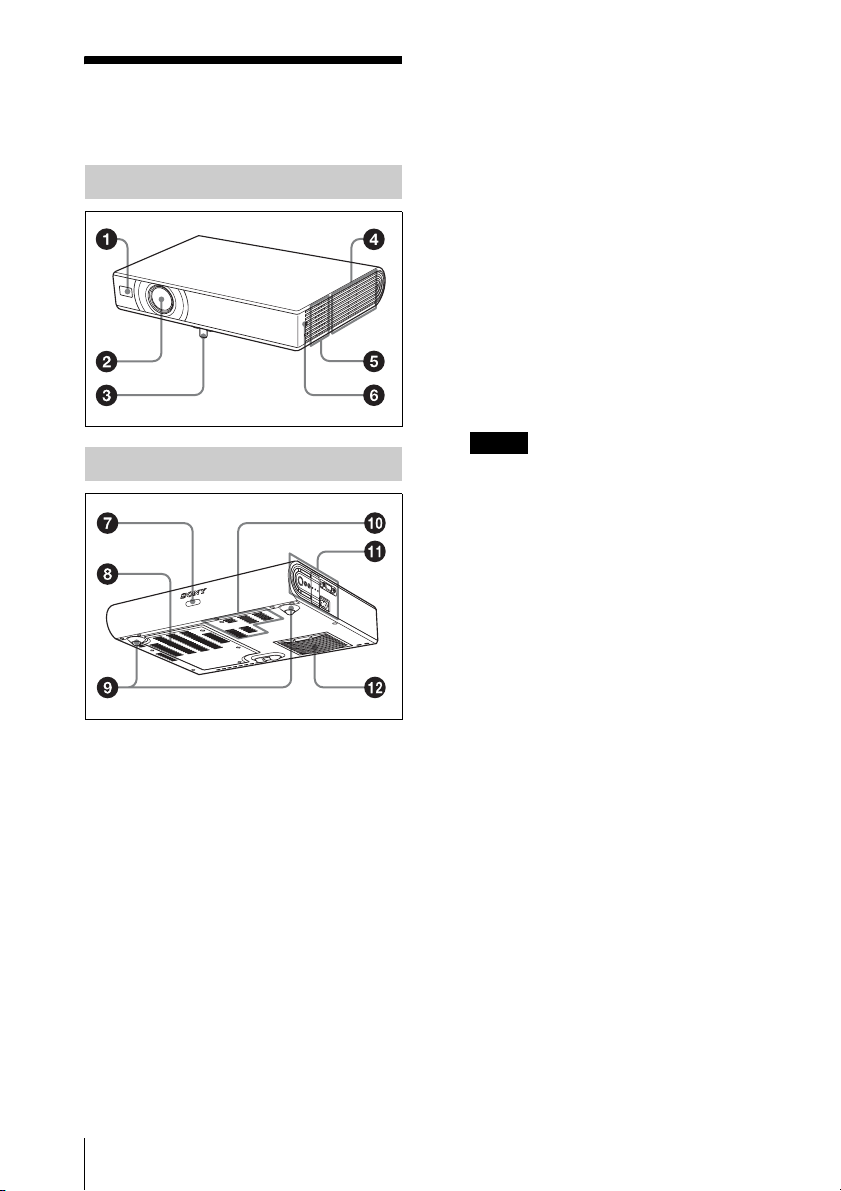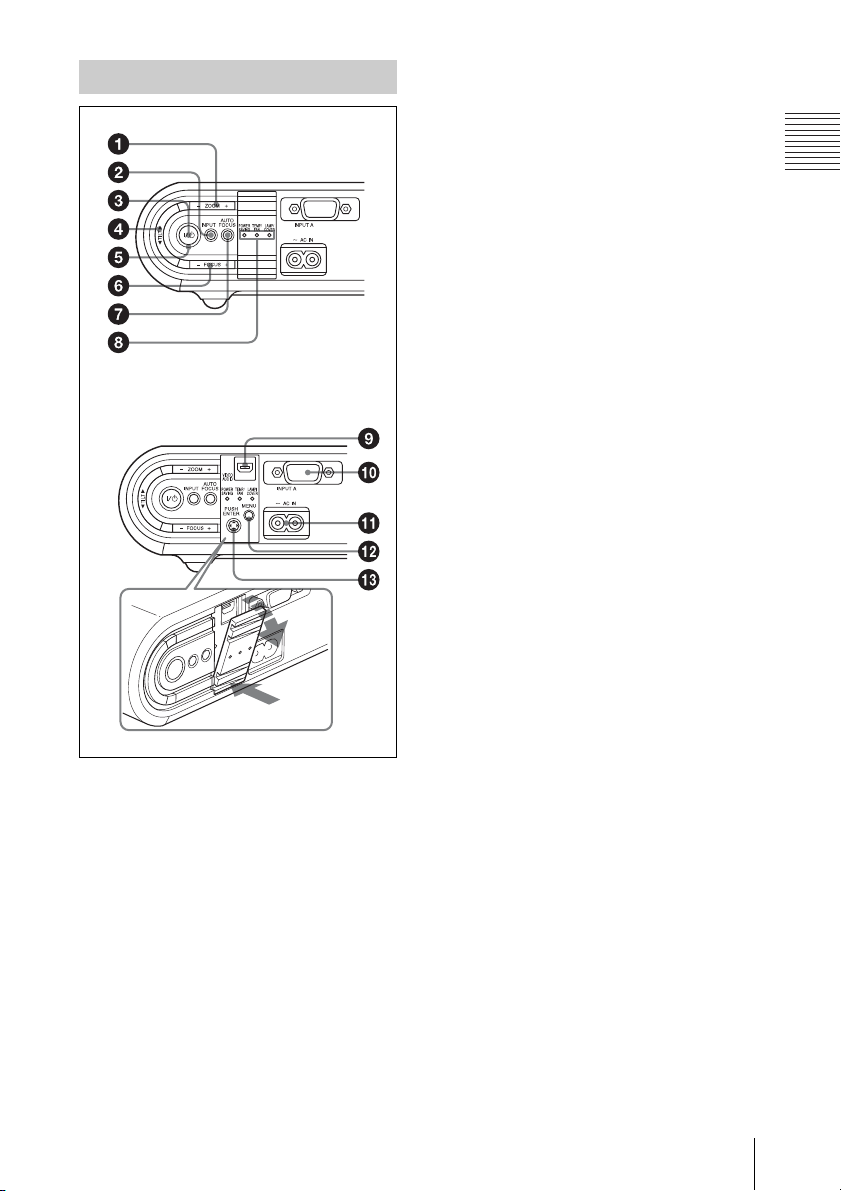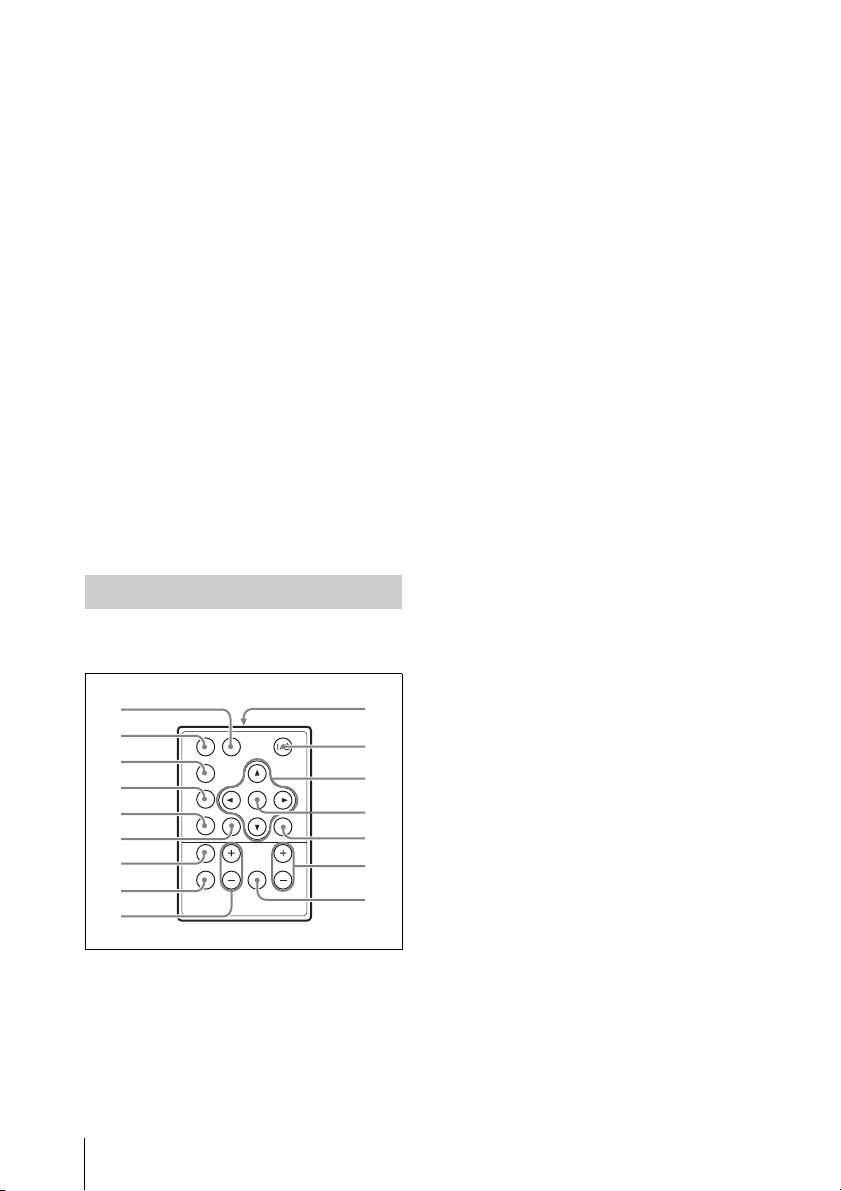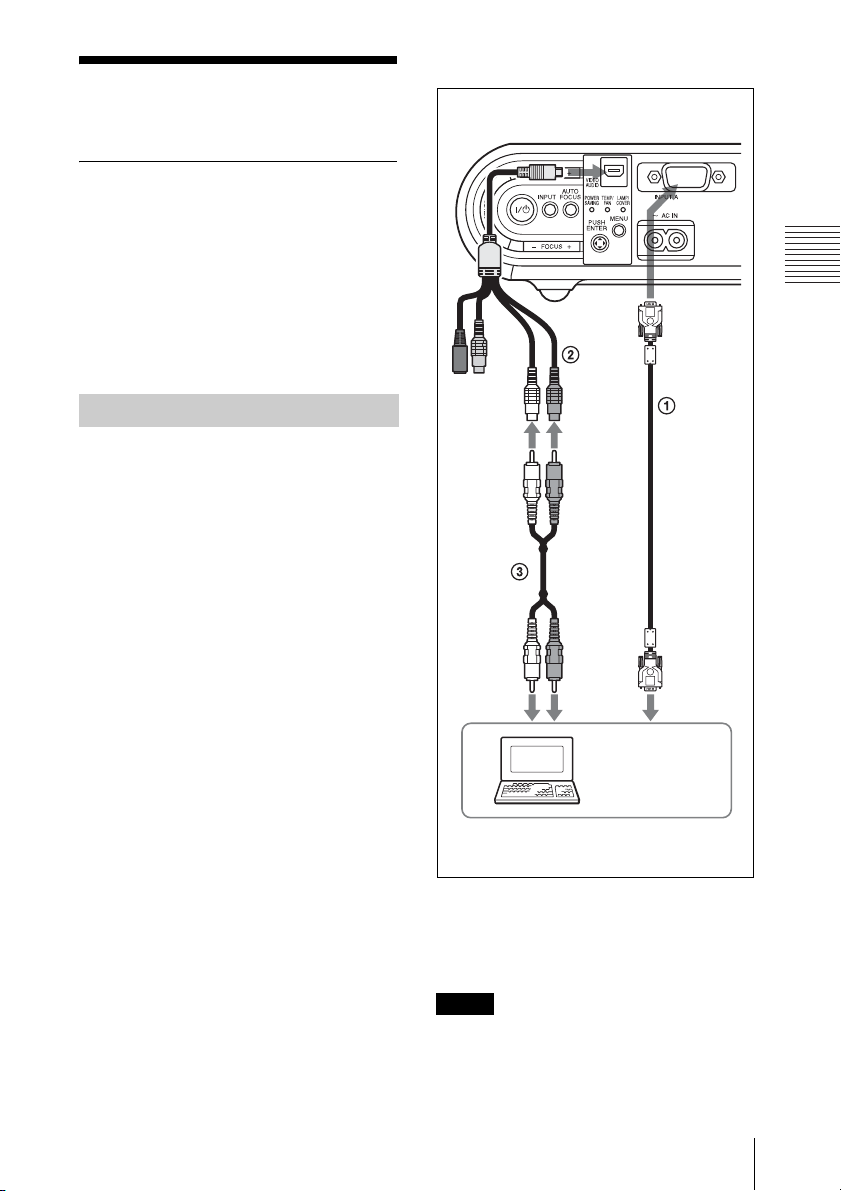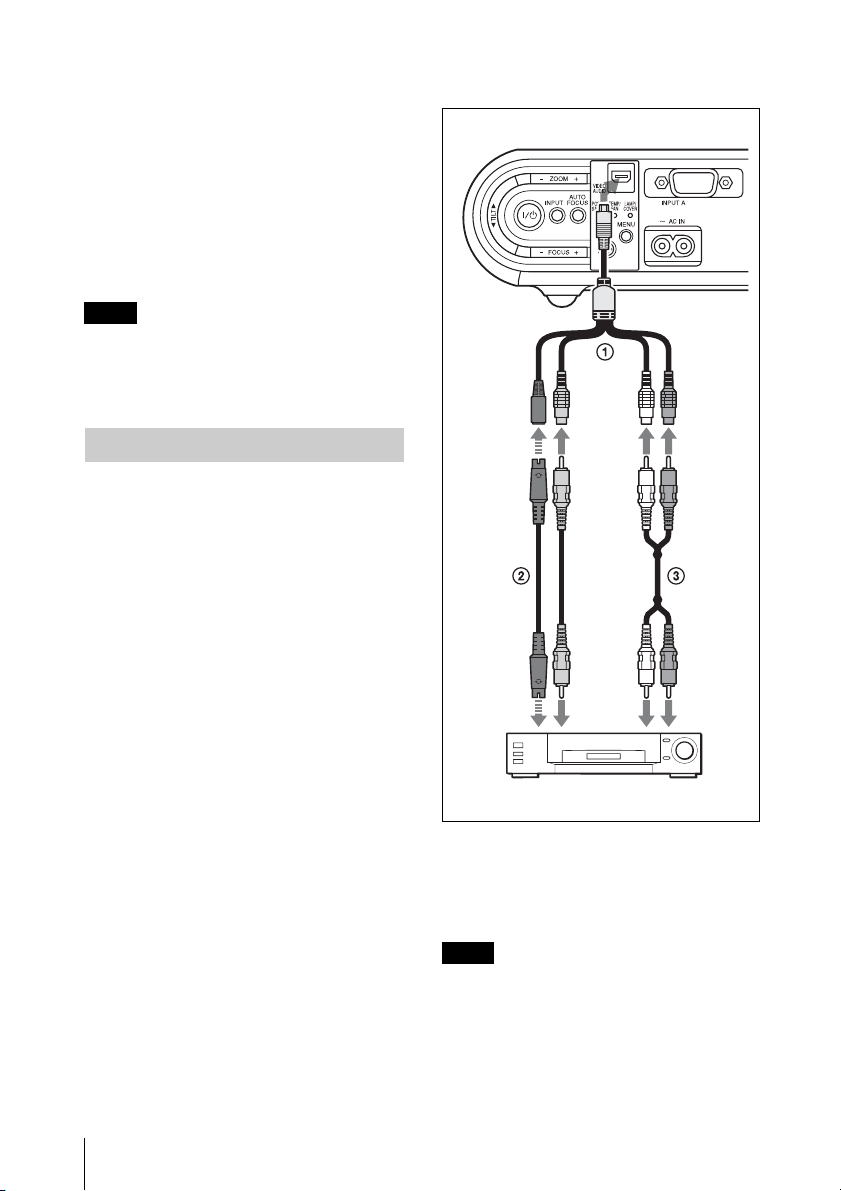3
Features
Overview
BOverview
Features
High brightness, high picture
quality
High brightness
Adopting Sony's unique new optical system
that incorporates newly developed LCD
panels provides a high-efficiency optical
system. It allows the 165 W Ultra High
Pressure lamp lamp to give a light output of
2100 ANSI lumen.
High picture quality
VPL-CX21: Three super-high-aperture
0.63-inch XGA panels with approximately
790,000 effective pixels, produce a
resolution of 1024 × 768 dots (horizontal/
vertical) for RGB input, and 750 horizontal
TV lines for video input.
VPL-CS21: Three super-high-aperture 0.63-
inch SVGA panels with approximately
480,000 effective pixels, produce a
resolution of 800 × 600 dots (horizontal/
vertical) for RGB input, and 600 horizontal
TV lines for video input.
Compact and lightweight
The projector is light because the weight is
only about 2 kg, and the body is designed to
be thin. This makes the projector convenient
for carrying.
Easy setup and simple operation
Advanced Intelligent Auto-setup
function with auto focus adjustment
Simply press the power key, and the
projector automatically performs the setups
required before use. The projector corrects
the V Keystone, adjusts the focus
automatically, detects a signal, and sets
optimum conditions for projection.
Powered zoom/focus equipped
The projector is equipped with a powered
zoom and powered focus lens, allowing you
to adjust the size and focus of an image with
the Remote Commander away from the
projector.
Short focal lens
The projection distance is very short,
approximately 2.3 m (7.6 feet), when
projecting an 80-inch image, which allows
projection on a larger screen even in a
limited space.
Off & Go feature
The cooling fan built into the projector will
work even after the power is turned off and
the power cord is disconnected. This enables
you to move the projector to another location
immediately after turning it off.
Security Functions
Security lock
This function makes it possible to prevent
projection of a picture on the screen unless
the required password is entered when the
projector is turned on.
Panel key lock
This function locks all the keys on the
control panel of the projector, allowing use
of the keys on the Remote Commander. This
prevents the projector from operating
incorrectly.
About Trademarks
• Adobe Acrobat is a trademark of Adobe
Systems Incorporated.
• Windows is a registered trademark of
Microsoft Corporation in the United States
and/or other countries.
• VGA, SVGA, XGA and SXGA are
registered trademarks of the International
Business Machines Corporation, U.S.A.
• Kensington is a registered trademark of
Kensington Technology Group.
• Macintosh is a registered trademark of
Apple Computer, Inc.
• VESA is a registered trademark of the
Video Electronics Standard Association.
• Display Data Channel is a trademark of the
Video Electronics Standard Association.