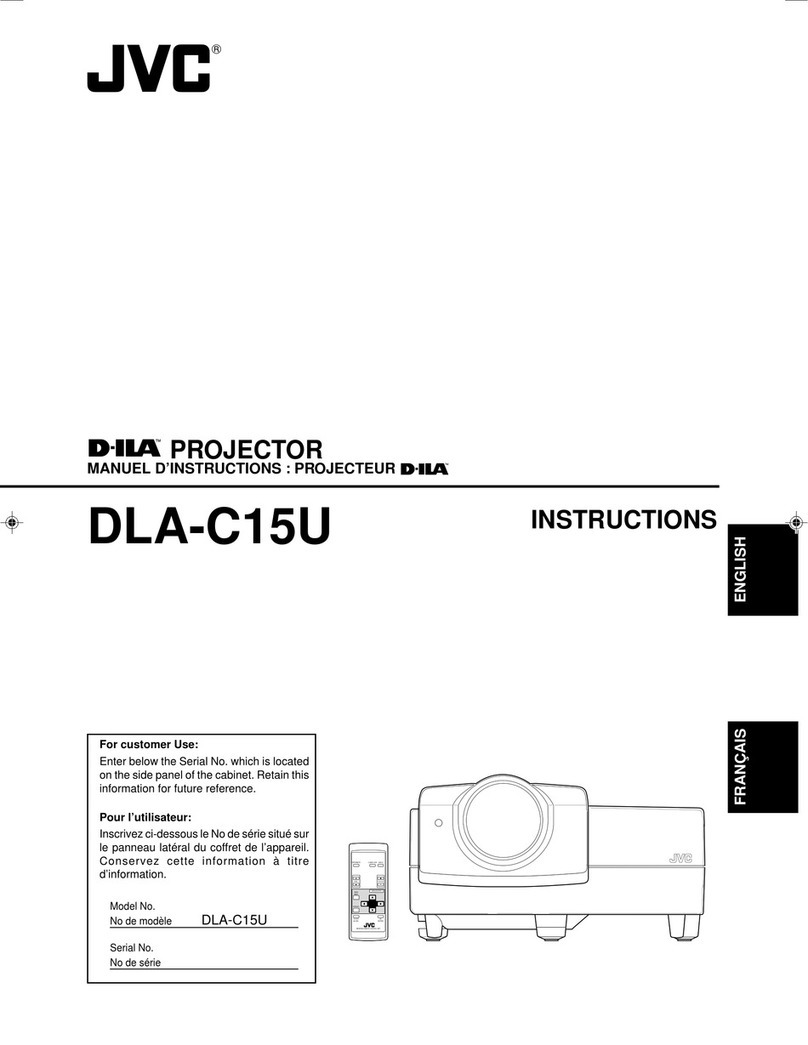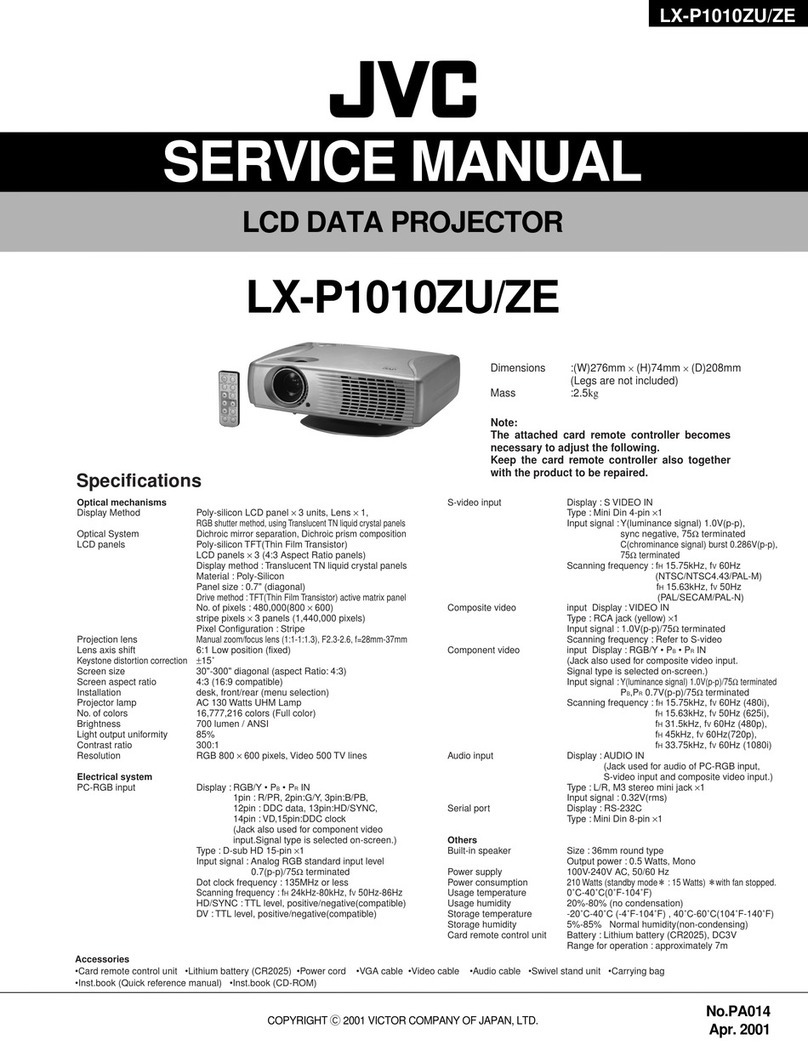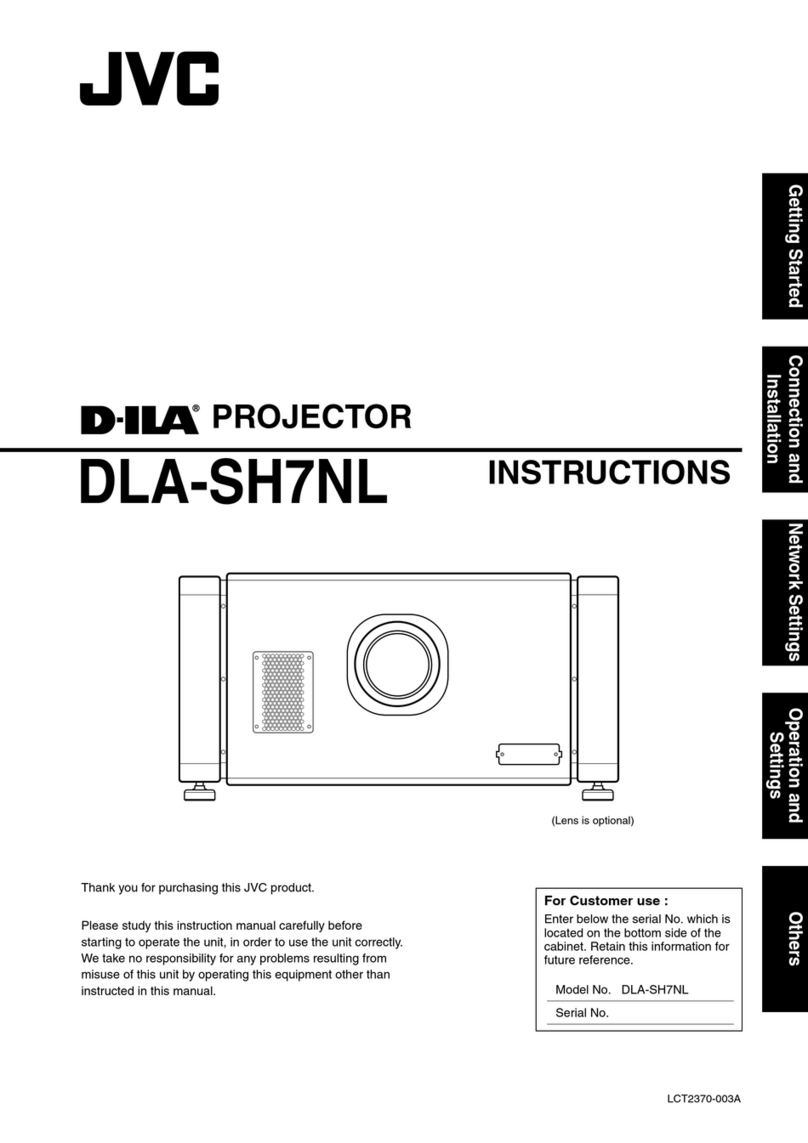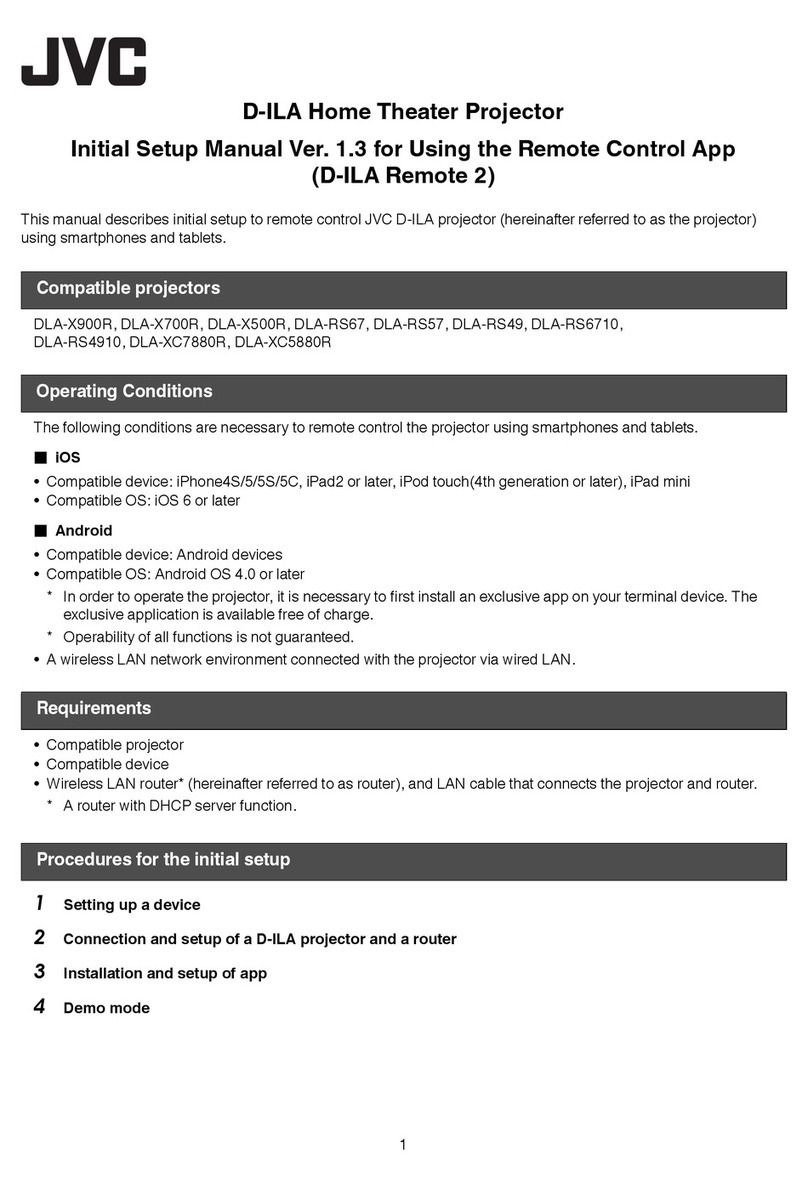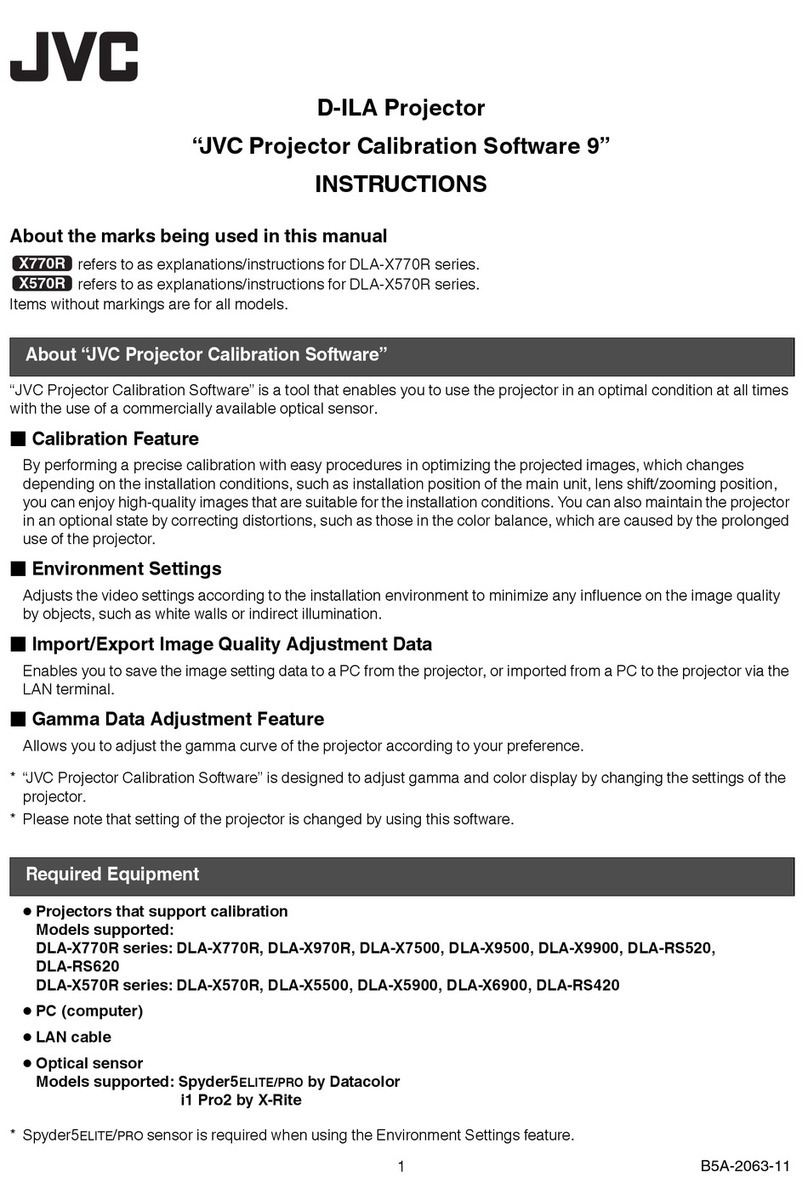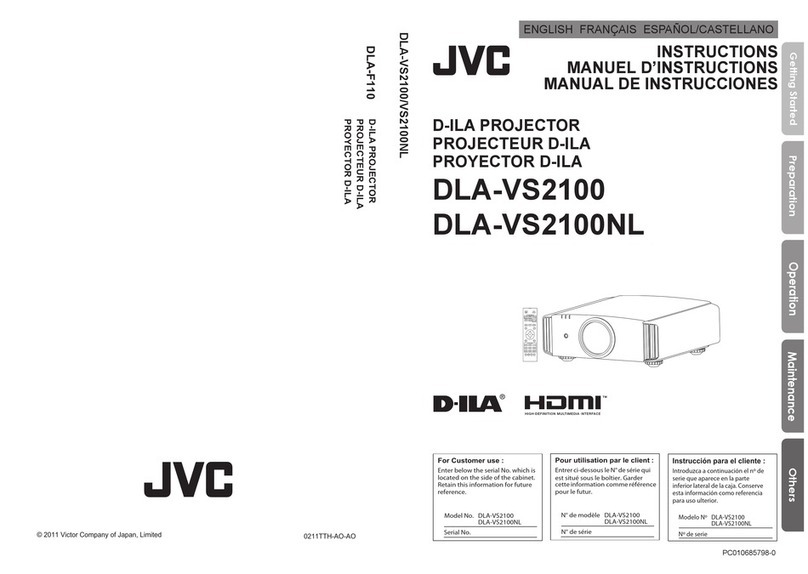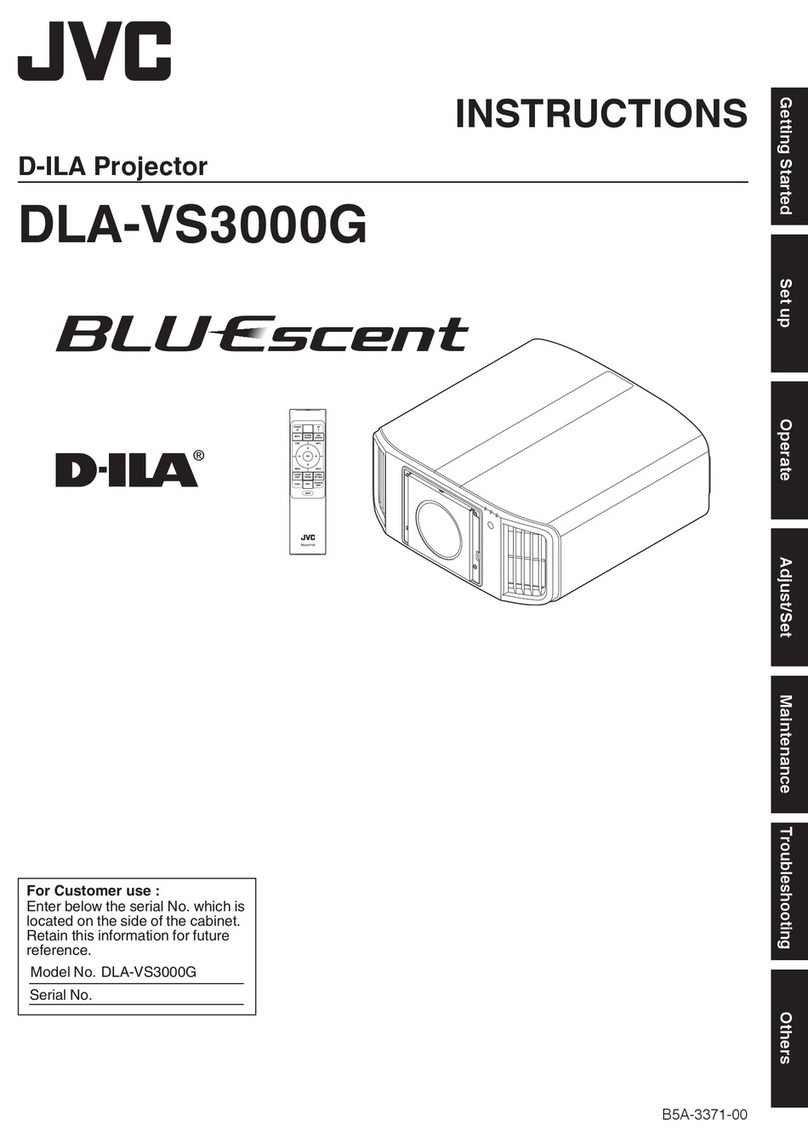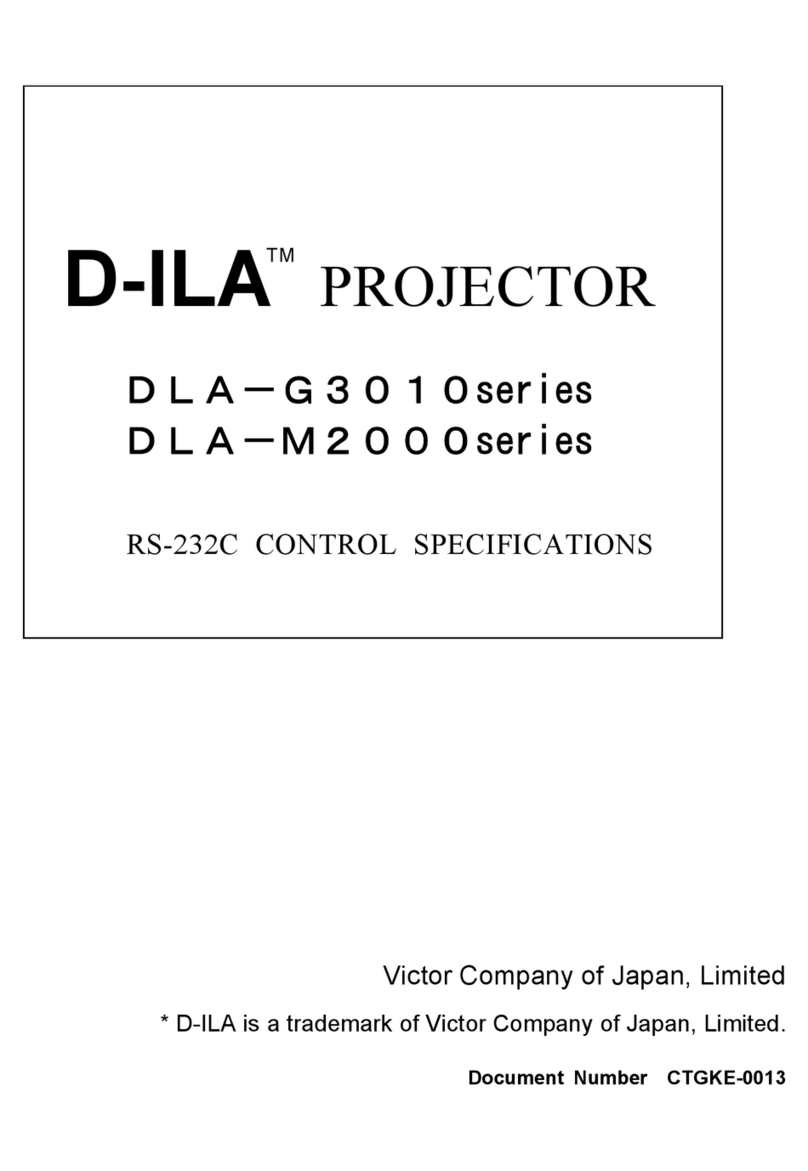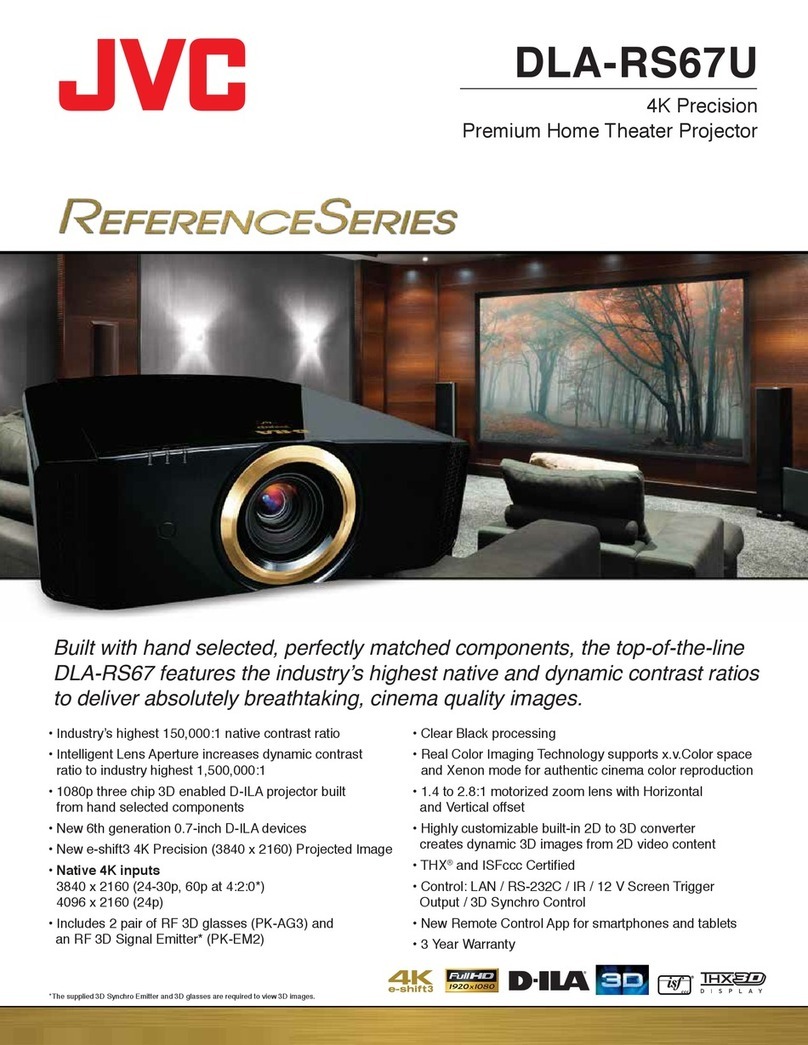3
ENGLISH
– This product should be operated only with the type of
power source indicated on the label. If you are not sure
of the type of power supply to your home, consult your
product dealer or local power company.
– This product is equipped with a three-wire plug. This
plug will fit only into a grounded power outlet. If you are
unable to insert the plug into the outlet, contact your
electrician to install the proper outlet. Do not defeat the
safety purpose of the grounded plug.
– Power-supply cords should be routed so that they are
not likely to be walked on or pinched by items placed
upon or against them. Pay particular attention to cords
at doors, plugs, receptacles, and the point where they
exit from the product.
– For added protection of this product during a lightning
storm, or when it is left unattended and unused for long
periods of time, unplug it from the wall outlet and
disconnect the cable system. This will prevent damage
to the product due to lightning and power line surges.
– Do not overload wall outlets, extension cords, or
convenience receptacles on other equipment as this can
result in a risk of fire or electric shock.
– Never push objects of any kind into this product through
openings as they may touch dangerous voltage points or
short out parts that could result in a fire or electric shock.
Never spill liquid of any kind on the product.
– Donot attempt toservicethis product yourselfasopening
or removing covers may expose you to dangerous
voltages and other hazards. Refer all service to qualified
service personnel.
– Unplug this product from the wall outlet and refer service
to qualified service personnel under the following
conditions:
a) When the power supply cord or plug is damaged.
b) If liquid has been spilled, or objects have fallen on the
product.
c) If the product has been exposed to rain or water.
d) If the product does not operate normally by following
the operating instructions. Adjust only those controls
that are covered by the Operation Manual, as an
improperadjustment of controlsmayresult in damage
and will often require extensive work by a qualified
technician to restore the product to normal operation.
e) If the product has been dropped or damaged in any
way.
f ) When the product exhibits a distinct change in
performance – this indicates a need for service.
– Whenreplacementparts arerequired, besure theservice
technician has used replacement parts specified by the
manufacturer or with same characteristics as the original
part. Unauthorizedsubstitutionsmay result infire,electric
shock, or other hazards.
– Uponcompletion ofanyservice orrepairsto thisproduct,
ask the service technician to perform safety checks to
determinethattheproductis in proper operatingcondition.
– The product should be placed more than one foot away
from heat sources such as radiators, heat registers,
stoves, and other products (including amplifiers) that
produce heat.
– When connecting other products such as VCR’s, and
personal computers, you should turn off the power of this
product for protection against electric shock.
– Do not place combustibles behind the cooling fan. For
example, cloth, paper, matches, aerosol cans or gas
lighters that present special hazards when over heated.
– Do not look into the projection lens while the illumination
lamp is turned on. Exposure of your eyes to the strong
light can result in impaired eyesight.
– Do not look into the inside of this unit through vents
(ventilationholes),etc. Do notlook atthe illuminationlamp
directlyby opening thecabinetwhile the illuminationlamp
isturnedon.The illuminationlamp also containsultraviolet
rays and the light is so powerful that your eyesight can
be impaired.
– Xenongas is enclosedwithhigh pressureinsidethe light-
source lamp (lamp unit) of this projector. If you drop or
impart a shock to the lamp, or discard it as is, there is the
possibility of explosion, leading to personal injury. Use
special care when handling the lamp. For any unclear
points, consult your product dealer.
– Use only the accessory cord designed for this product to
prevent shock.
The power supply voltage rating of this product isAC
120 V, the power cord attached conforms to the
following power supply voltage. Use only the power
cord designated by our dealer to ensure Safety and
EMC.
When it is used by other power supply voltage, power
cable must be changed.
Consult your product dealer.
Power cord
Power supply voltage: AC 120 V
SAFETY PRECAUTIONS (Cont.)
* DO NOT allow any unqualified person to in-
stall the unit.
Be sure to ask your dealer to install the unit
(e.g. attaching it to the ceiling) since special technical
knowledge and skills are required for installation.
If installation is performed by an unqualified person, it
may cause personal injury or electrical shock.
S15U/EN[ Safety] 99.12.22, 13:543