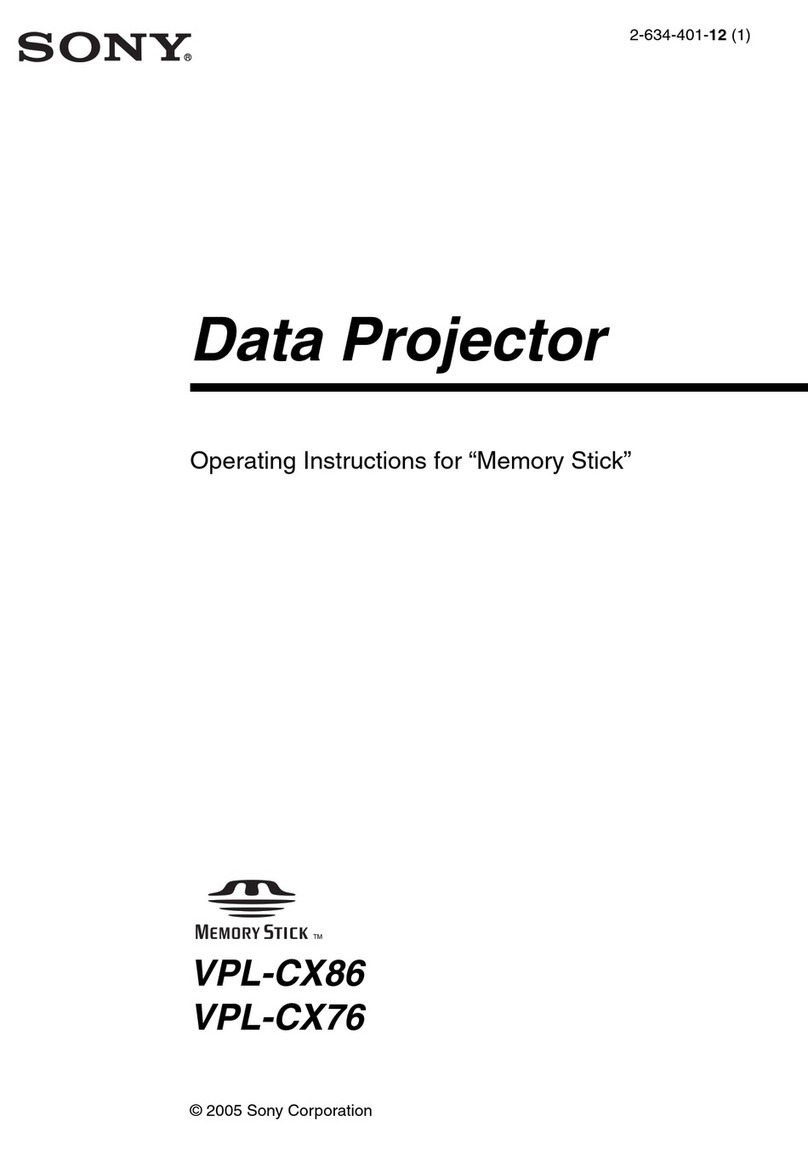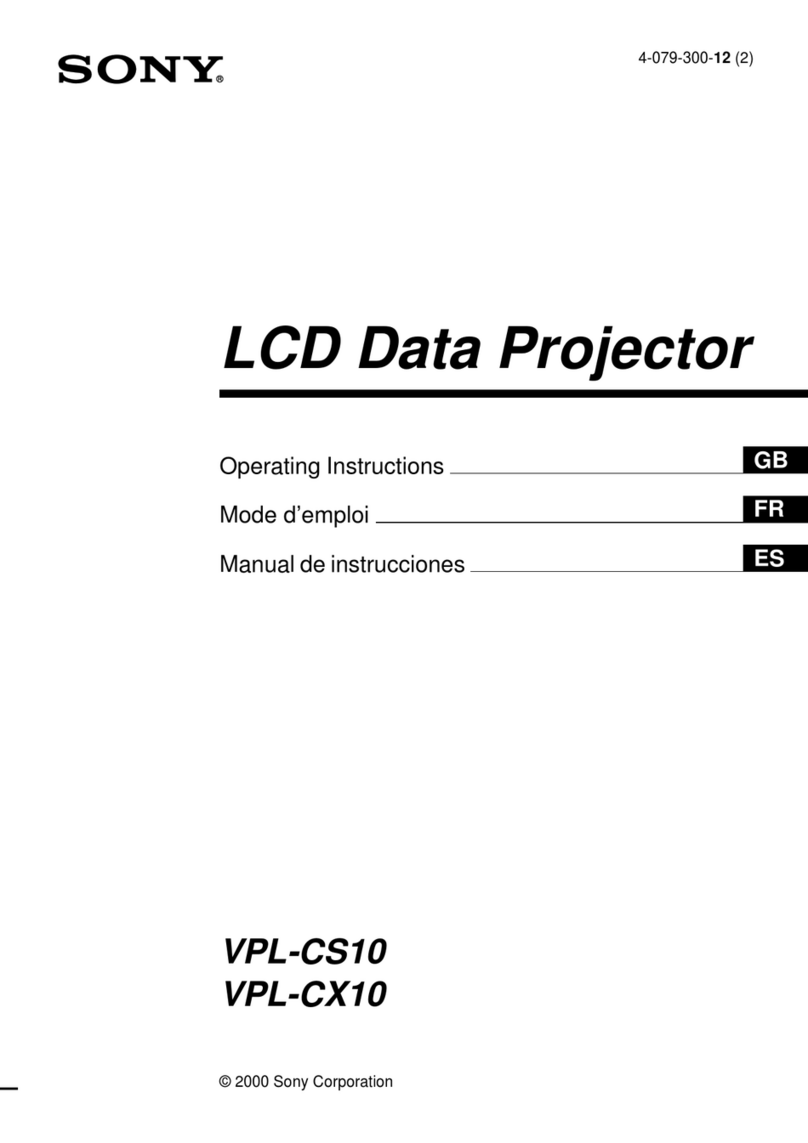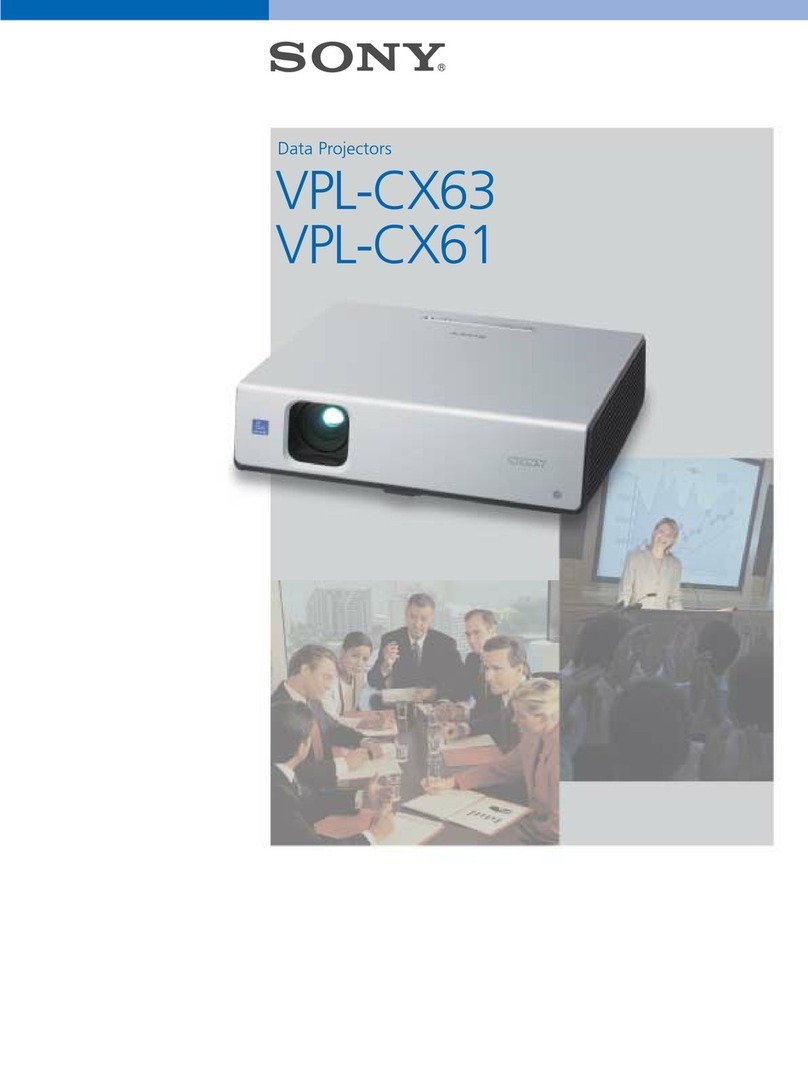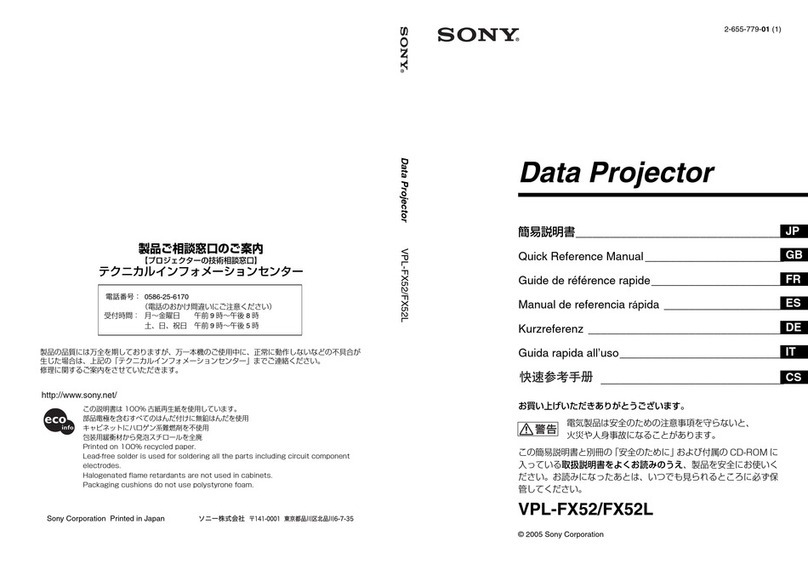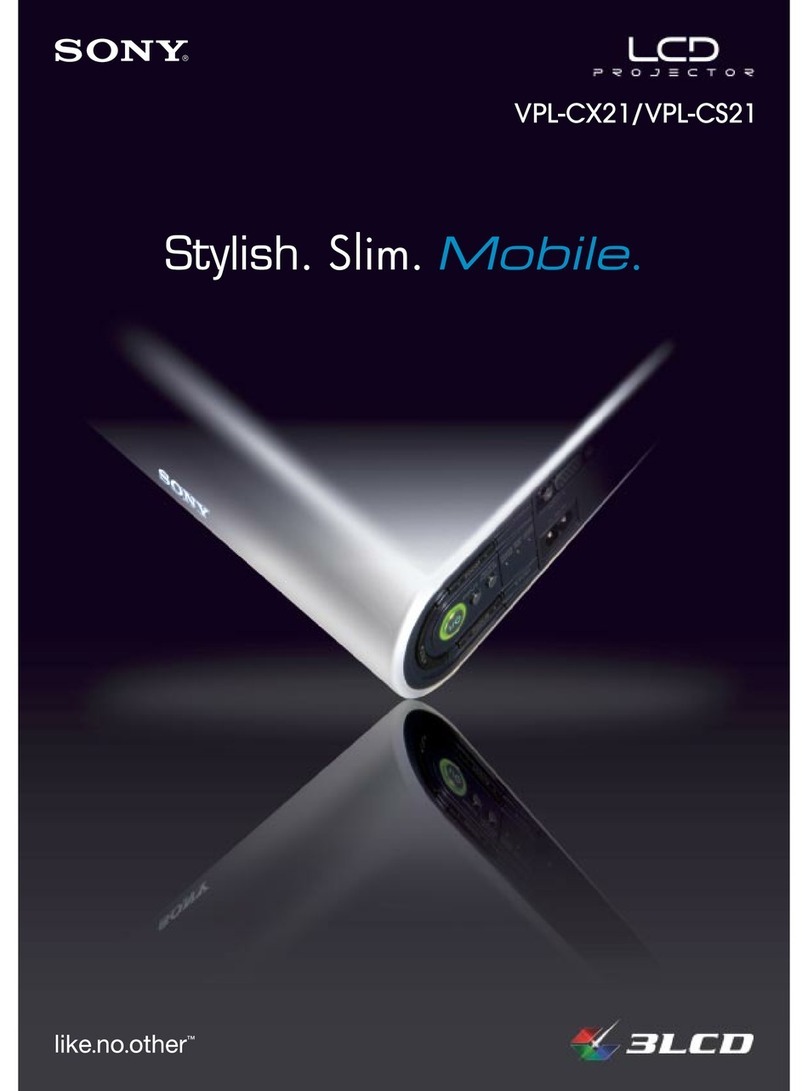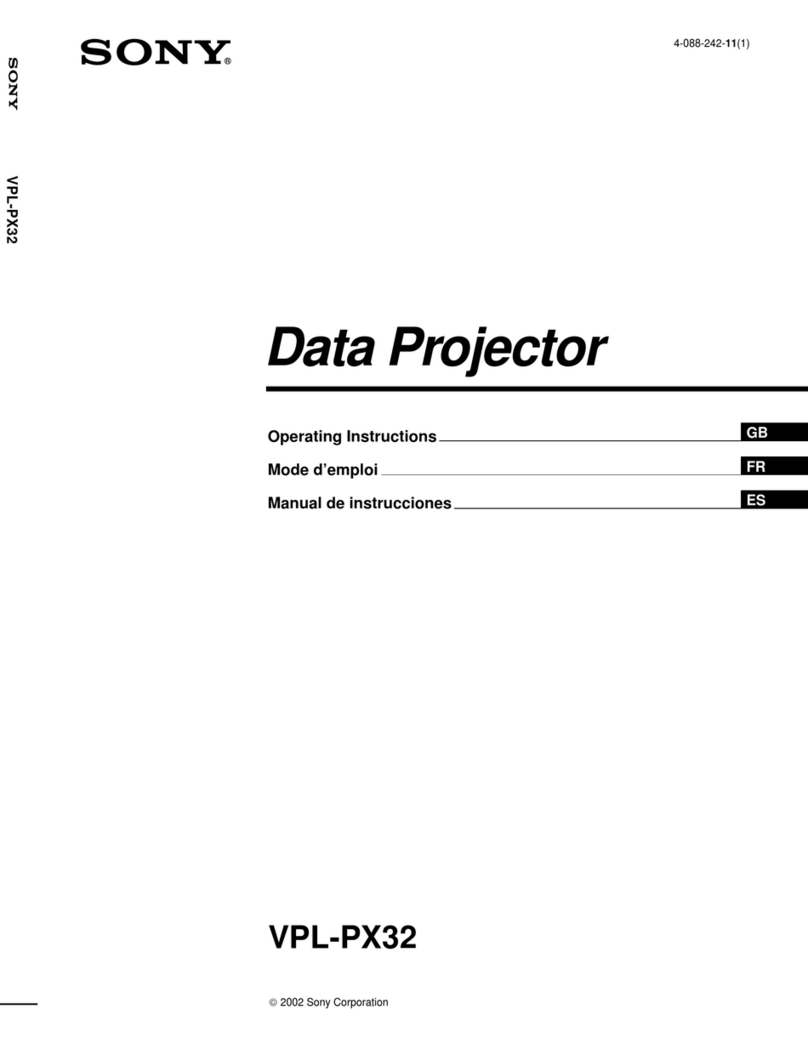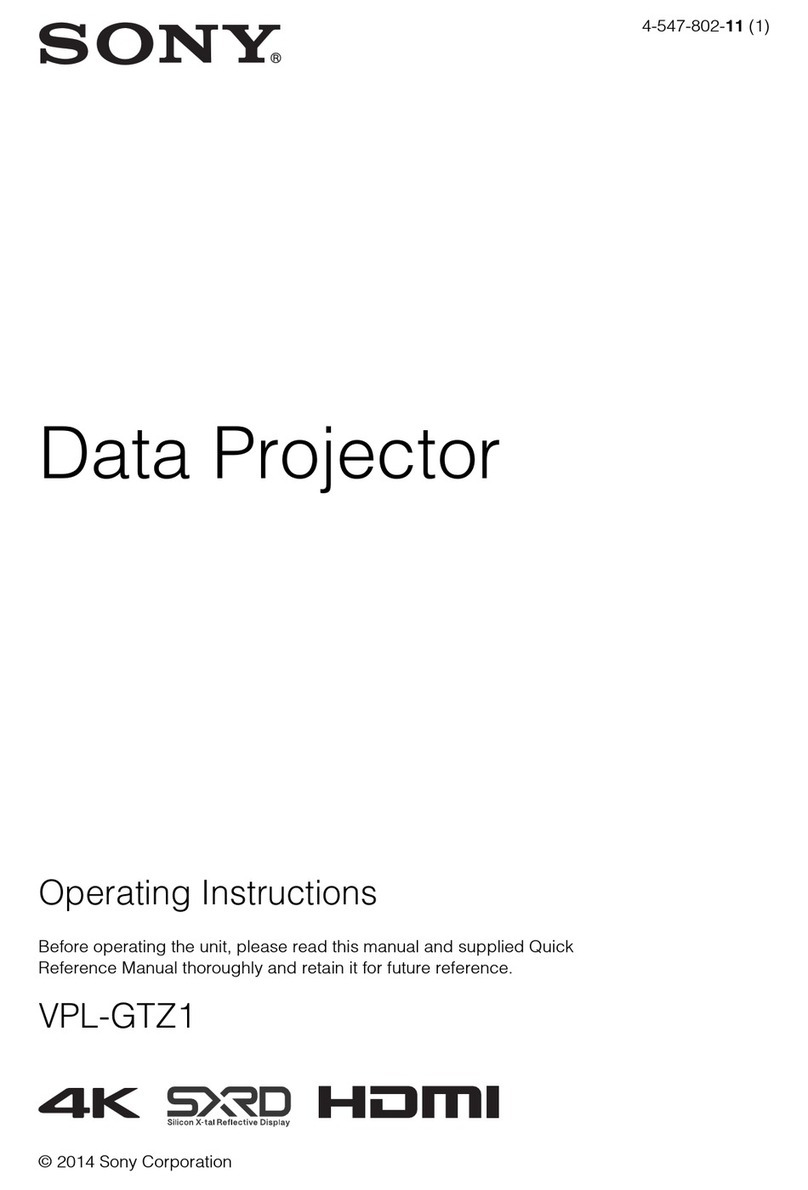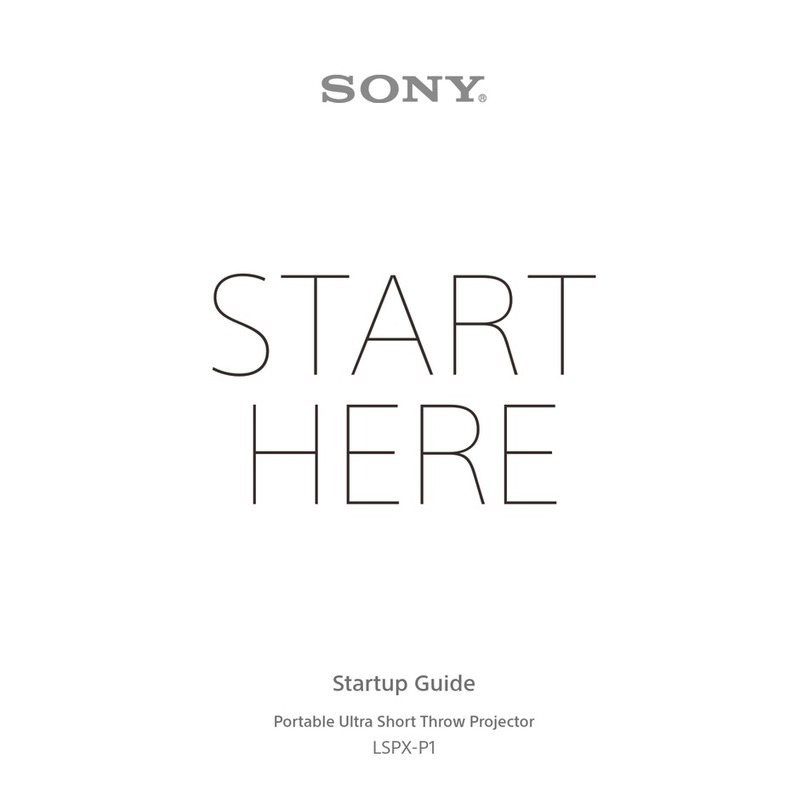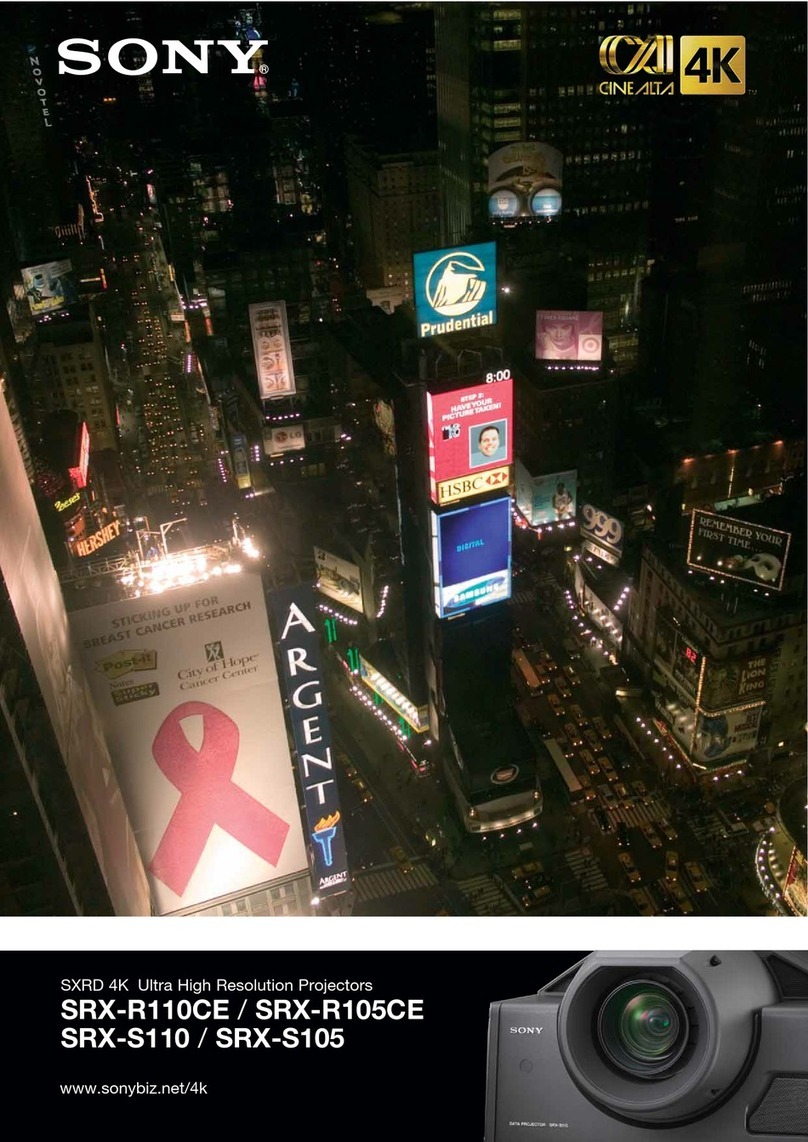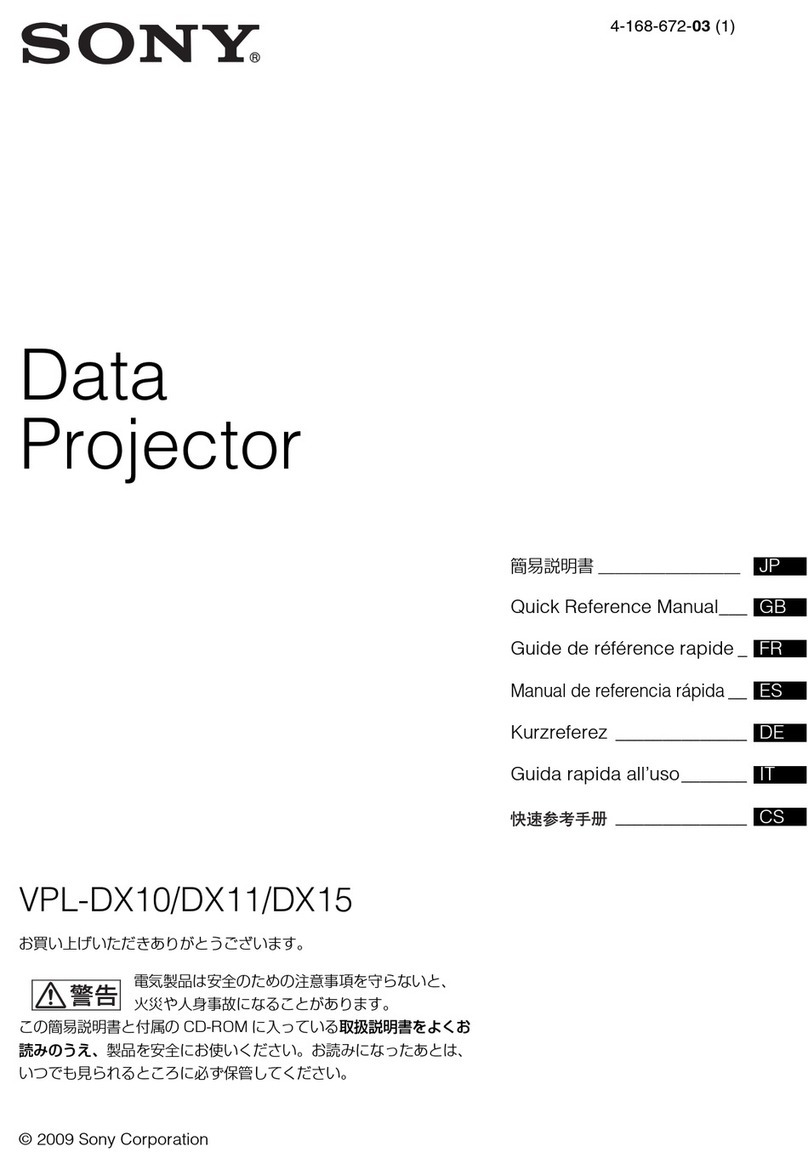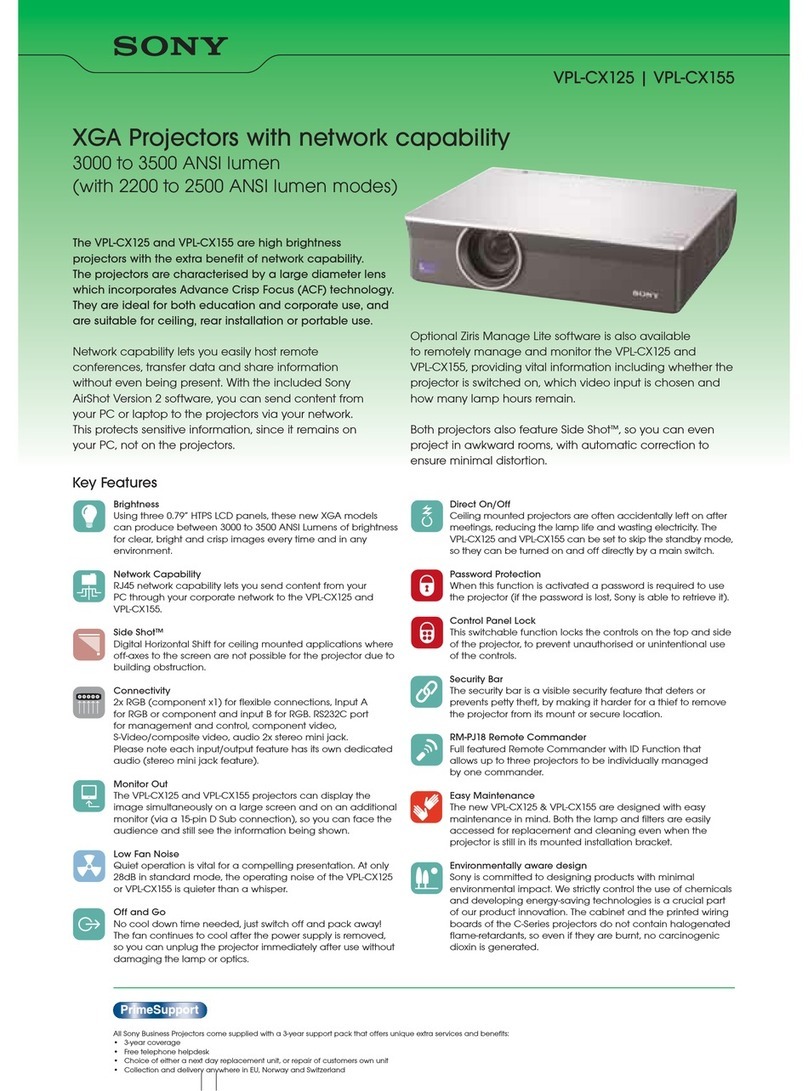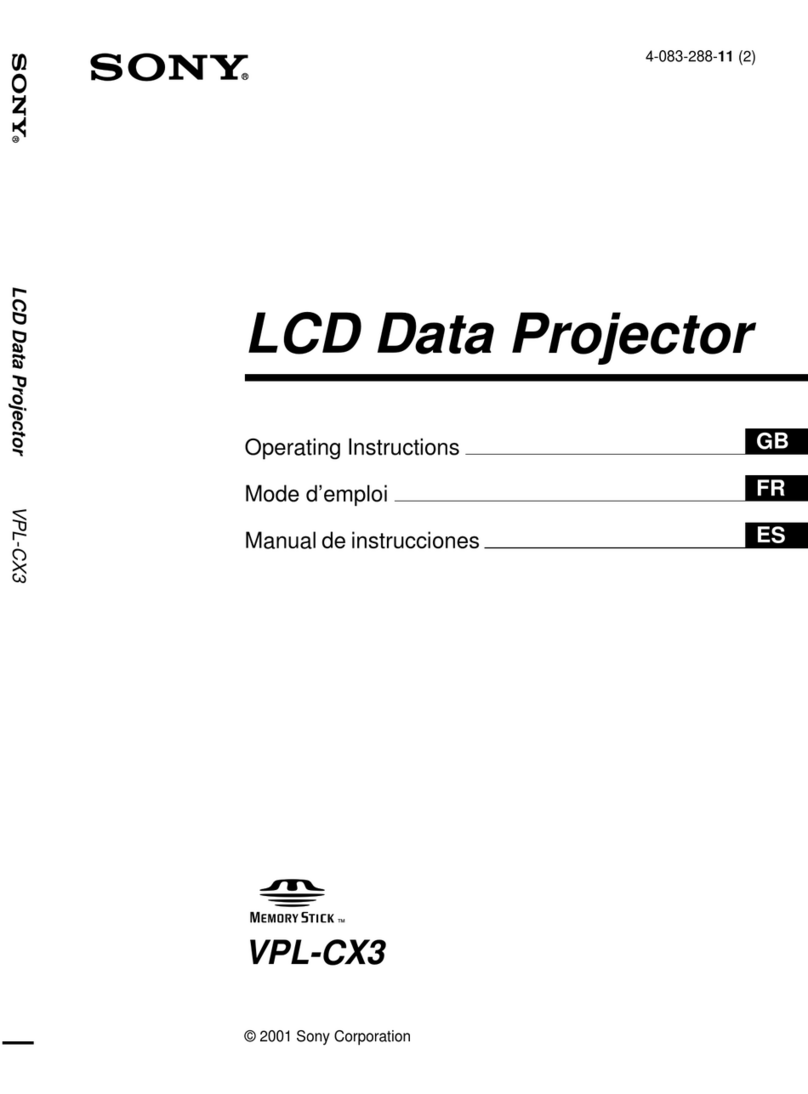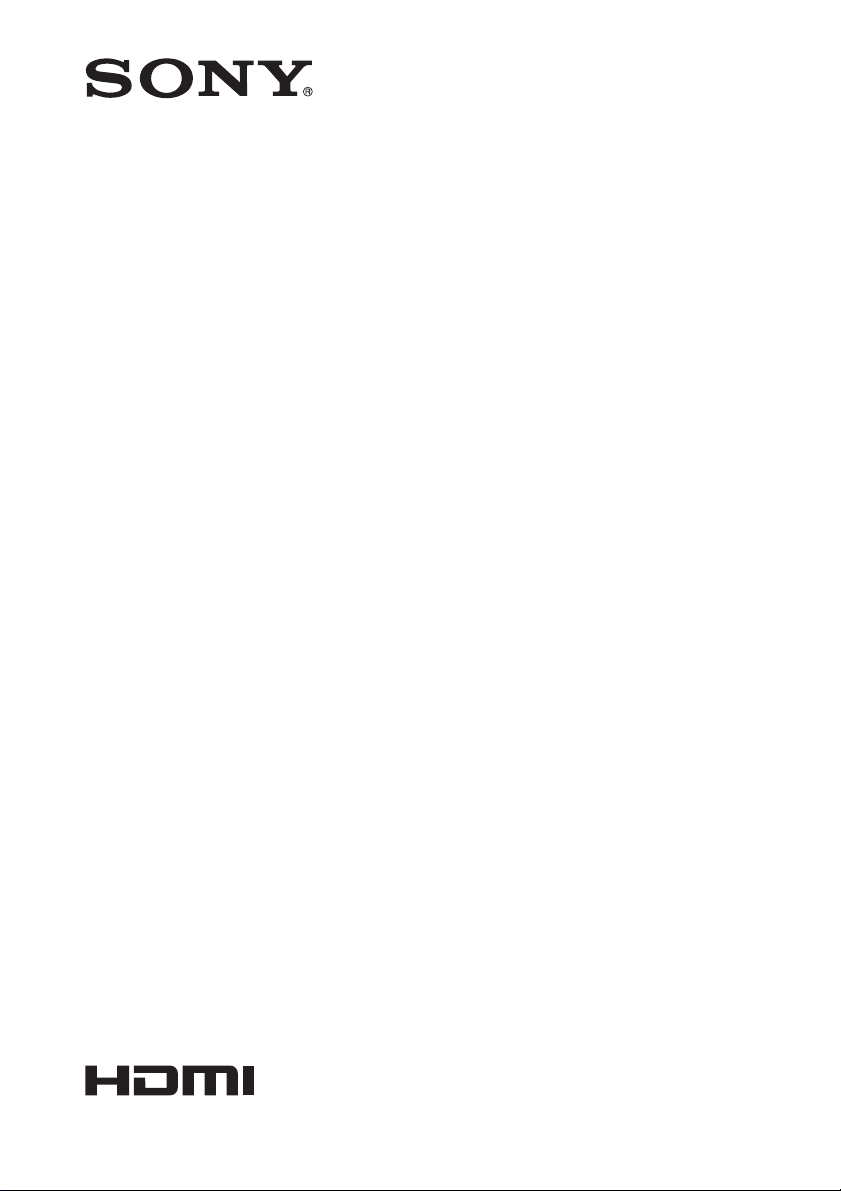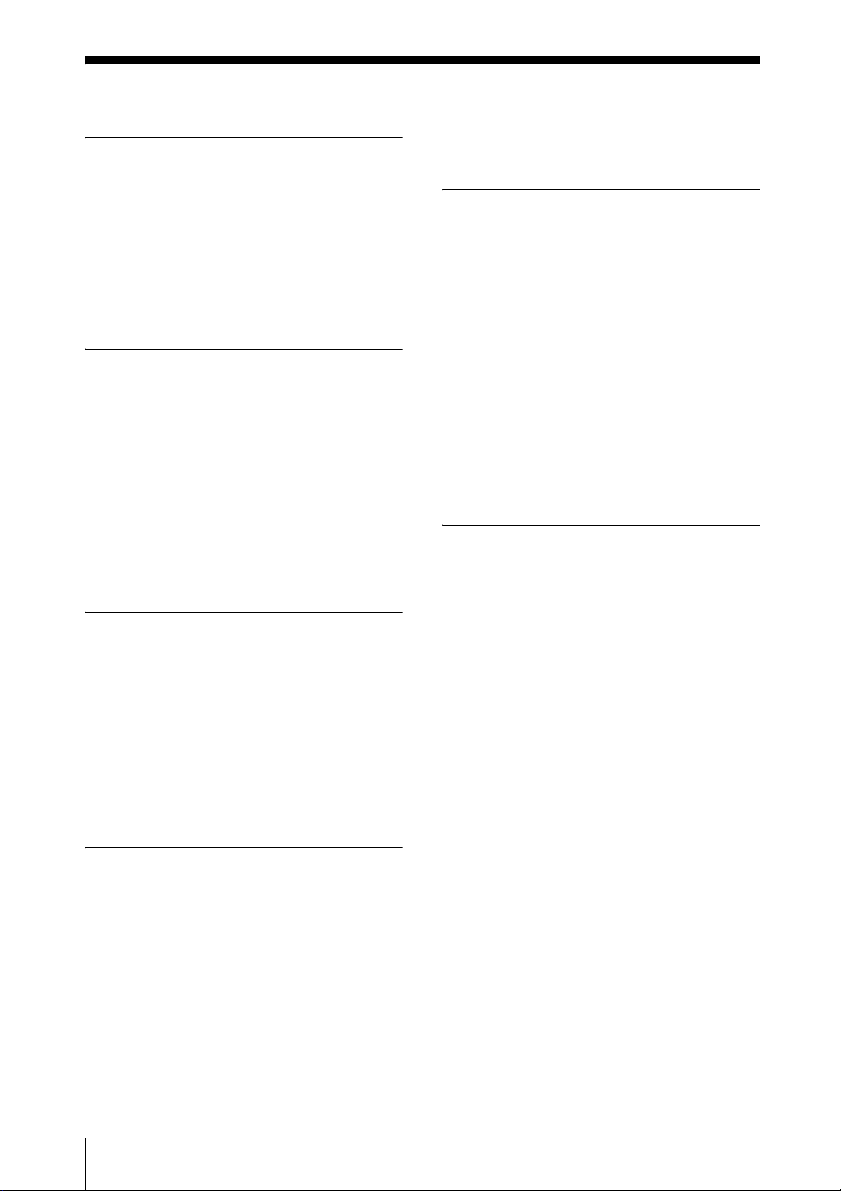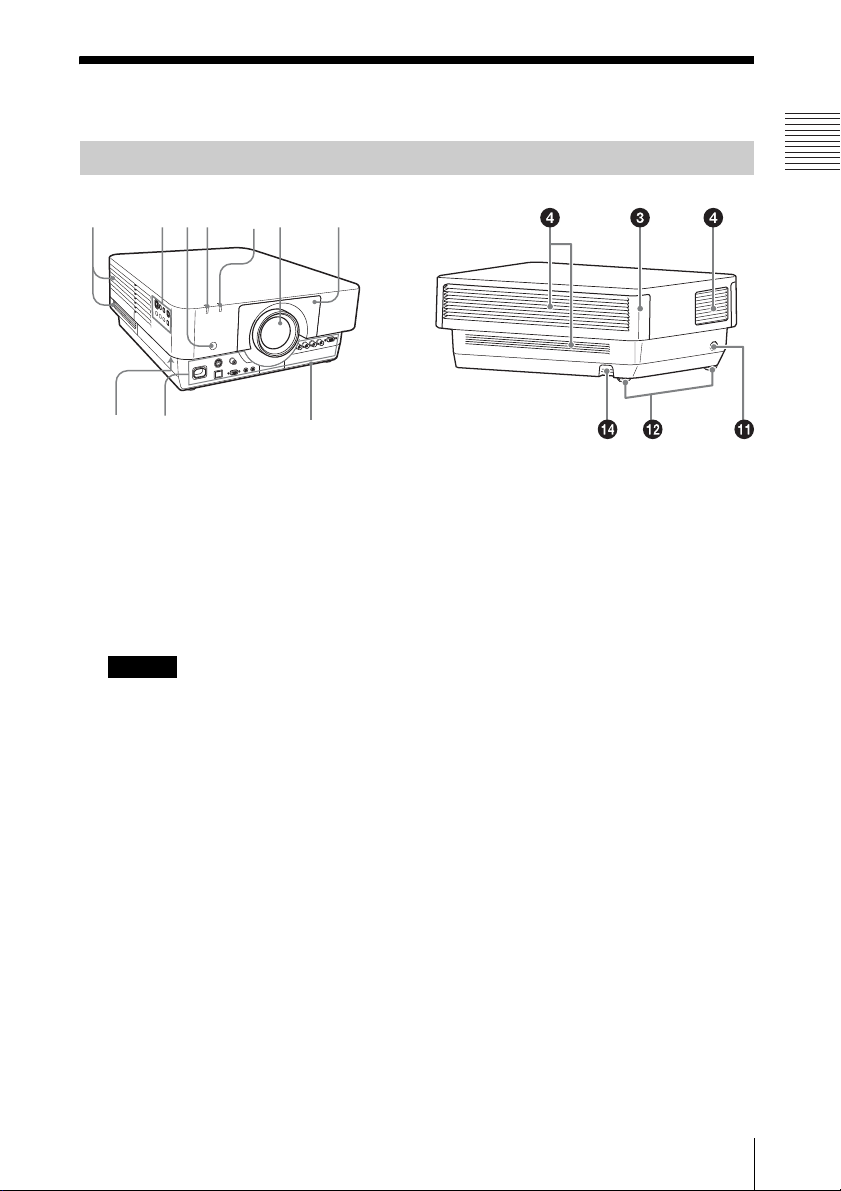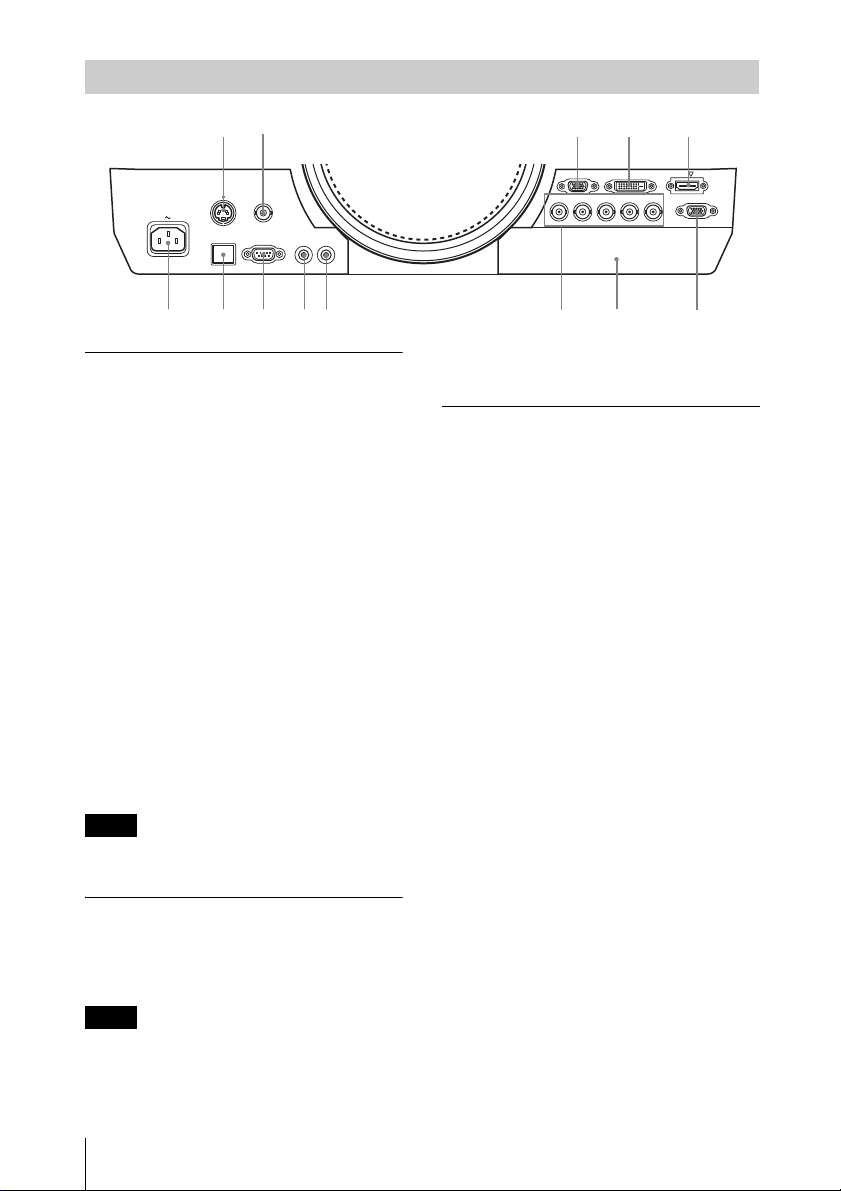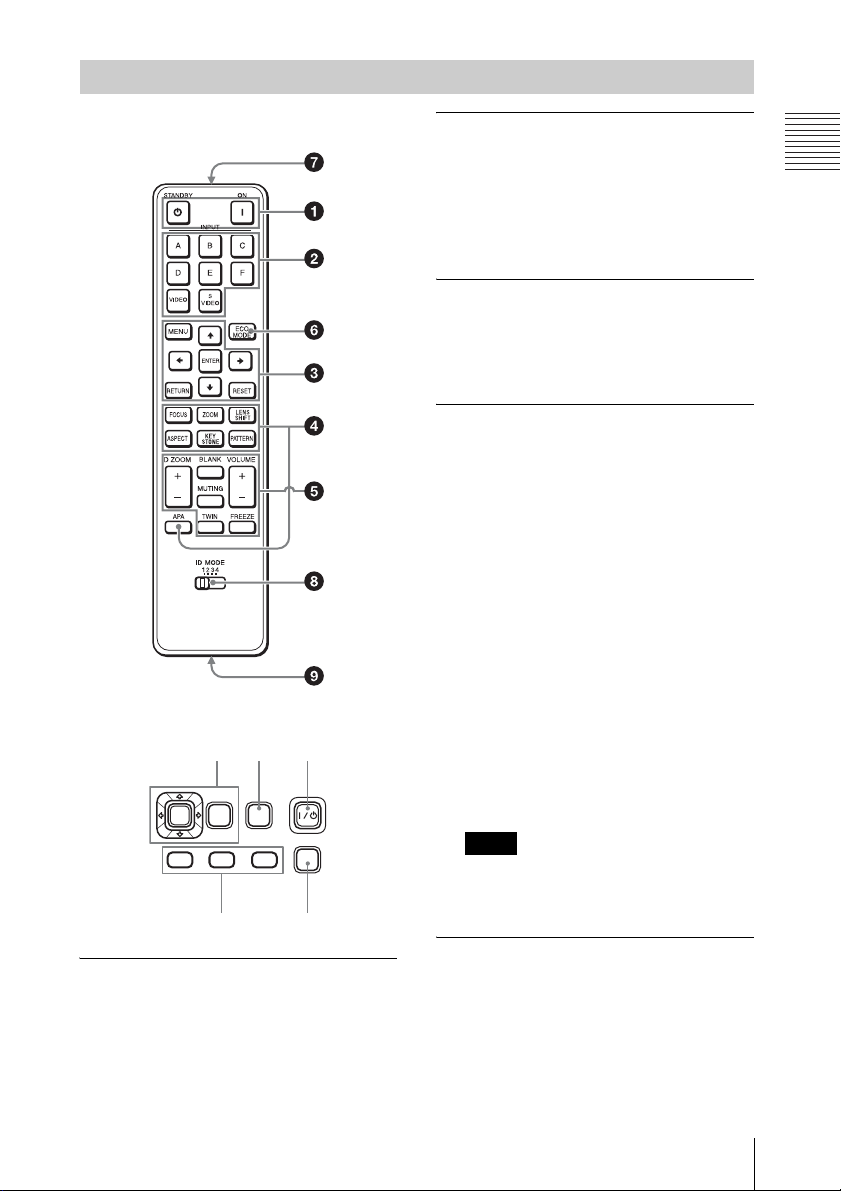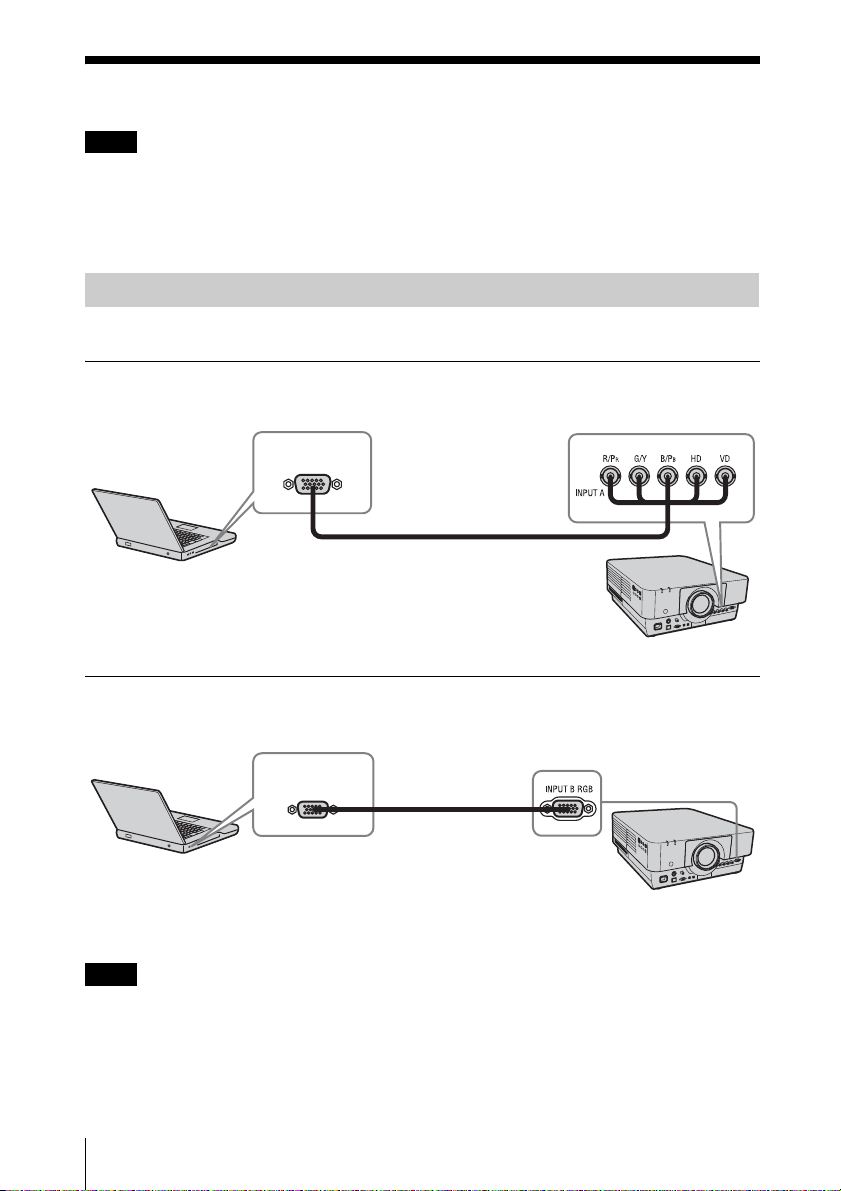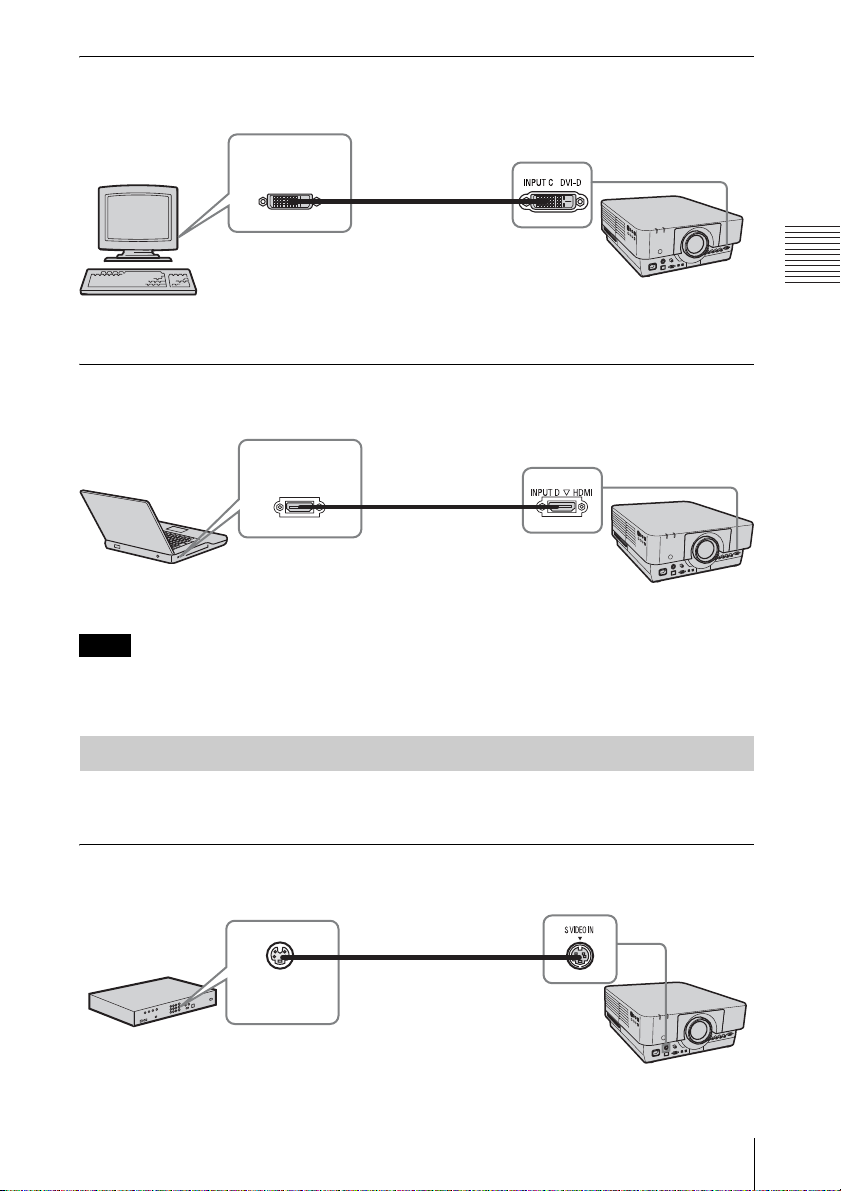6Location and Function of Controls
2Press the V/v/B/bkeys to move the
digital zoom icon to the point on the
image you wish to enlarge.
3Press the D ZOOM + key or the D
ZOOM – key repeatedly to change the
enlargement ratio. The image can be
enlarged up to 4 times.
Press the RESET key to restore the
previous image.
TWIN (Twin Picture) key
You can project the images from two
input signals on the screen as a main
picture and subpicture at the same time.
To switch between one and two pictures,
press the TWIN key on the Remote
Commander.
You can select the image to project to the
main picture.
The subpicture is preset to display the
image from INPUT B.
For details on combinations of input
signals, see “Combinations of Input
Signals” on page 52.
• When displaying two pictures, the ?(On)
key, 1(standby) key, INPUT key, and
BLANK key are available.
• When “Screen Aspect” (page 33) is set
to “4:3,” the two picture function is not
available.
• When displaying two pictures, the input
signal icon does not appear in the
input select window (page 14).
• Picture settings set for one picture may
not be reflected as two pictures.
BLANK key
Cuts off the image. Press again to restore
the image.
MUTING key
This function is not provided in this
projector.
VOLUME +/– key
This function is not provided in this
projector.
FREEZE key*2
Pauses a projected image. Press again to
restore the image.
*1: Use this key when inputting a
computer signal. But it may not be
enabled, depending on the resolution
of the input signal and when
displaying two pictures.
*2: Use this key when inputting a
computer signal.
fSetting the energy–saving mode
easily
ECO MODE key
Energy-saving mode can be set easily.
Energy-saving mode consists of “Light
Output Mode,” “Constant Brightness,”
“With No Input,” “With Static Signal”
and “Standby Mode.”
1Press the ECO MODE key to display
the ECO Mode menu.
2Press the V/vkey or ECO MODE key
to select ECO or User mode.
ECO: Sets each mode to the optimum
energy-saving value.
Light Output Mode: Standard
Constant Brightness: On
With No Input: Standby
With Static Signal: Light
Notes
One picture display
TWIN key
Two pictures display
(A) Main picture (B) Subpicture
Notes
ECO
User
Sel Back
ECO Mode
ECO Mode Menu