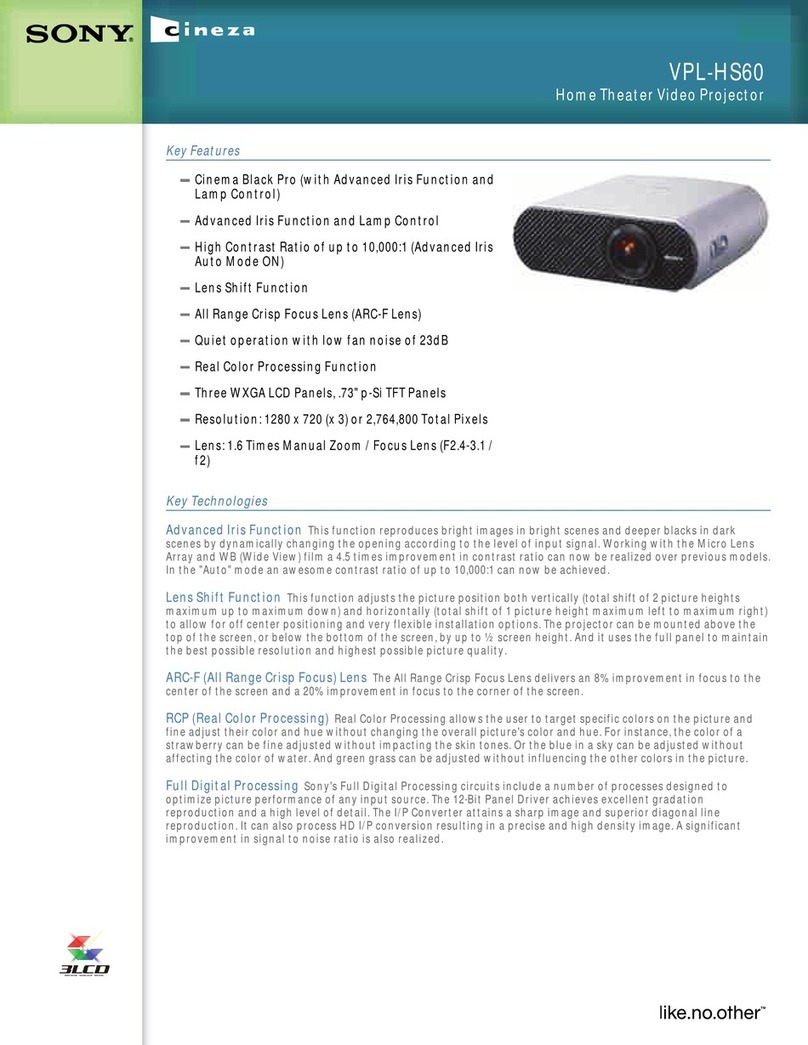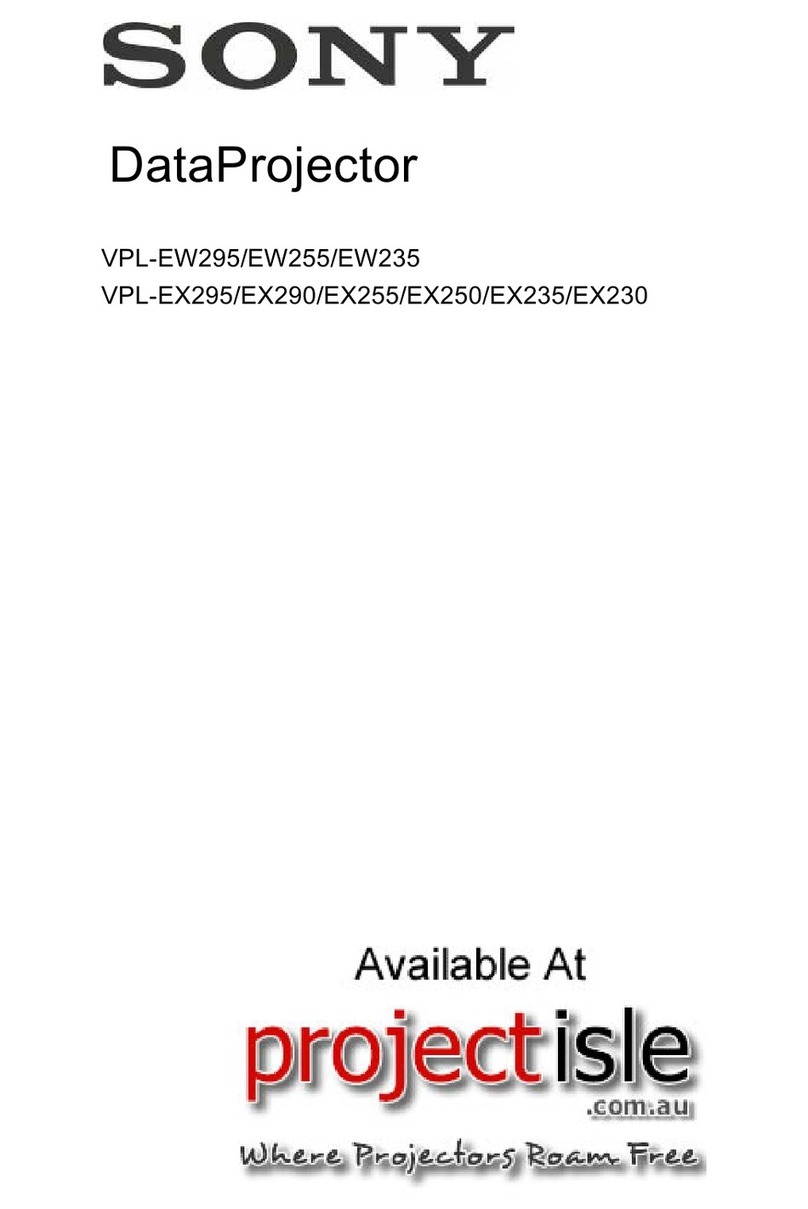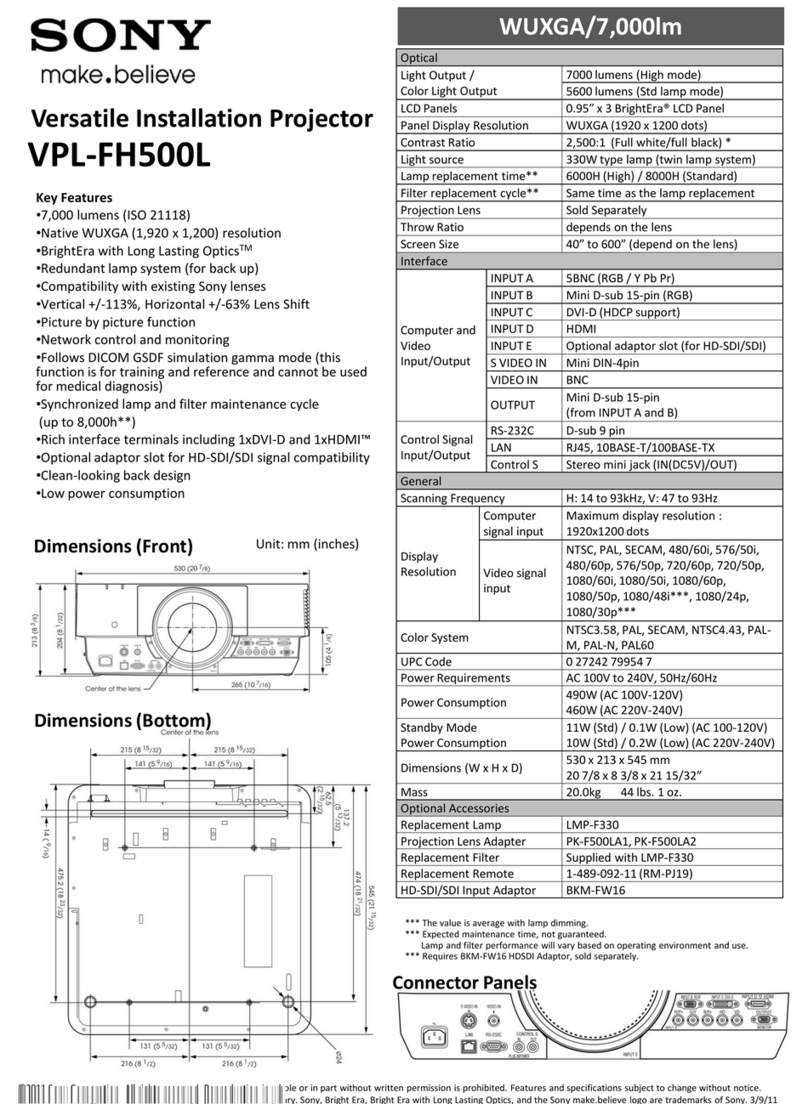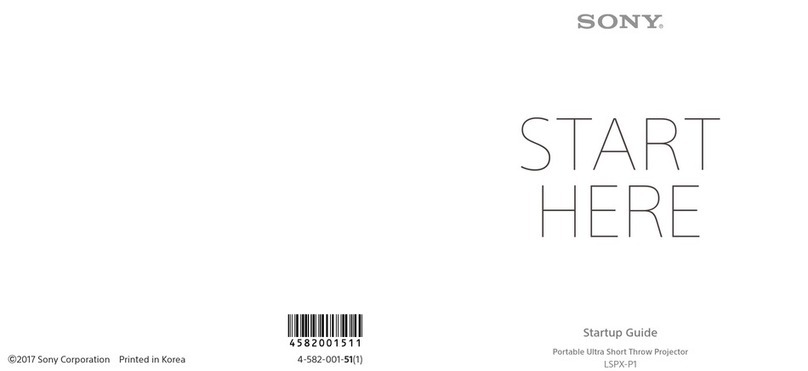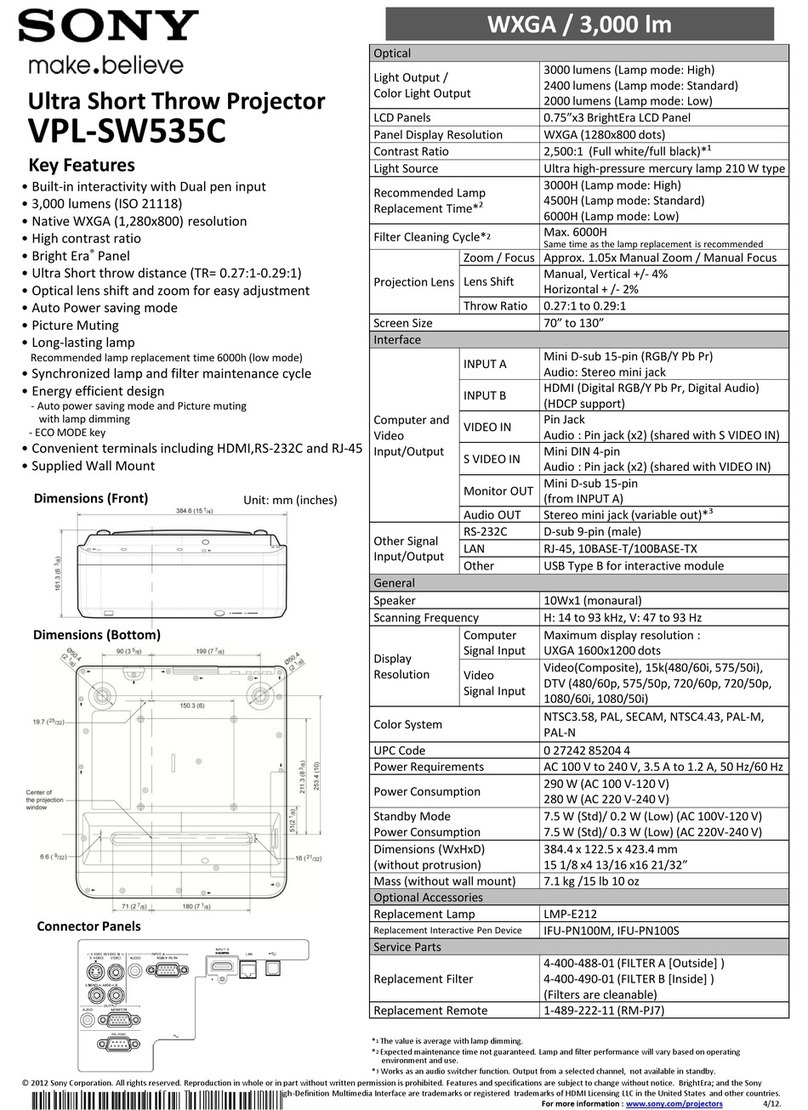Email............................................................................................ 65
Setting up email..............................................................................65
Sending and receiving email messages.........................................65
Organising your email messages...................................................66
Email account settings....................................................................67
Gmail™............................................................................................ 67
Music........................................................................................... 69
Transferring music to your device.................................................. 69
Listening to music...........................................................................69
Music menu.....................................................................................70
Playlists............................................................................................ 71
Sharing music..................................................................................72
Enhancing the sound...................................................................... 72
Camera.........................................................................................73
Taking photos and recording videos.............................................. 73
General camera settings................................................................. 74
Still camera settings........................................................................76
Video camera settings.................................................................... 77
Photos and videos in Album.......................................................79
Viewing photos and videos............................................................ 79
Album home screen menu.............................................................80
Sharing and managing photos and videos................................... 80
Hiding photos and videos............................................................... 81
Connectivity.................................................................................83
Mirroring the screen of your device wirelessly on a TV................. 83
Sharing content with DLNA Certified™ devices.............................83
Connecting your device to HDMI devices...................................... 85
Connecting your device to USB accessories.................................. 85
Connecting your device to a DUALSHOCK™ 4 wireless
controller.........................................................................................86
Near Field Communication (NFC)................................................... 86
Bluetooth® wireless technology.....................................................88
Smart apps and features that save you time..............................91
Google Search & Now..................................................................... 91
Using the News Suite application................................................... 91
Travel and maps.......................................................................... 92
Using location services................................................................... 92
Google Maps™............................................................................... 92
Airplane mode................................................................................ 92
Accessibility.................................................................................94
Magnification gesture.................................................................... 94
Font size.......................................................................................... 94
4