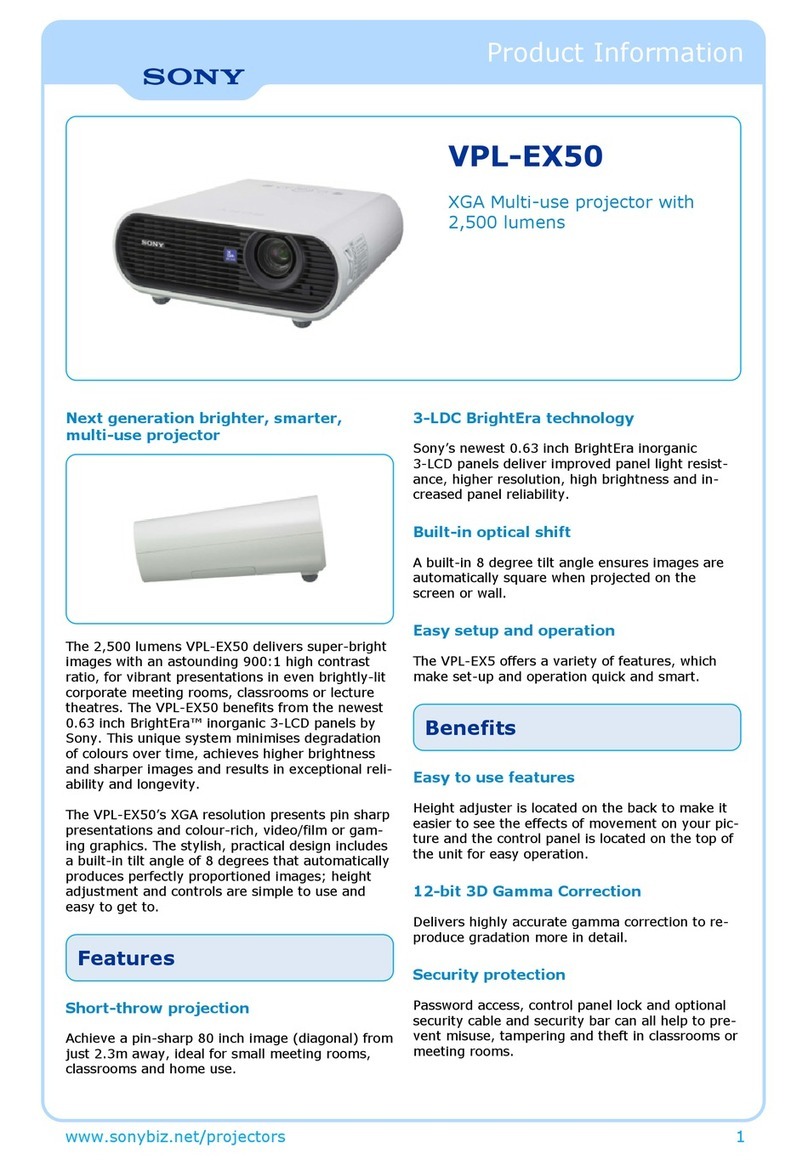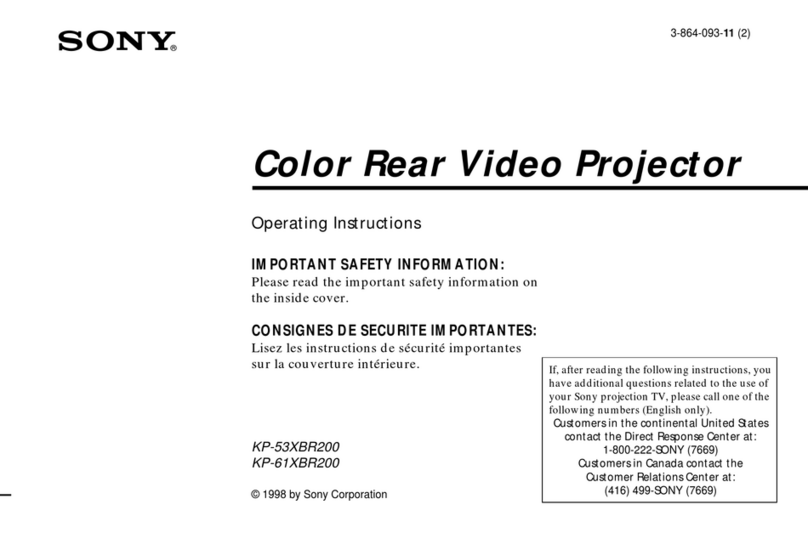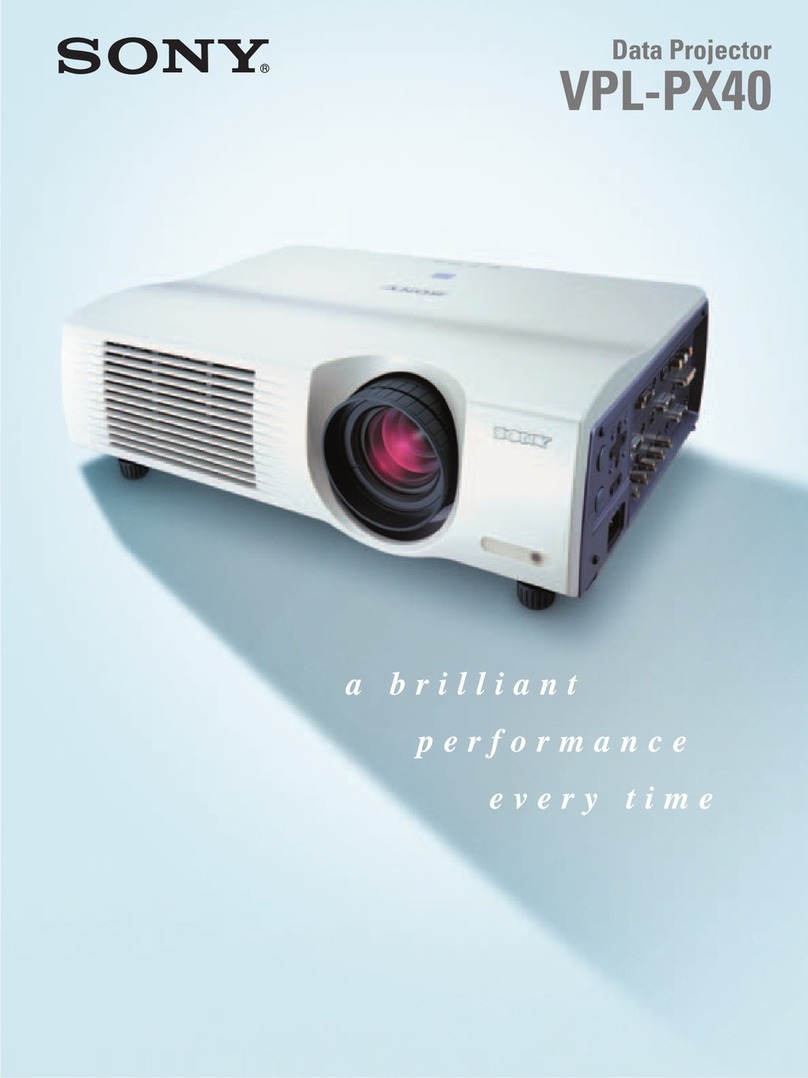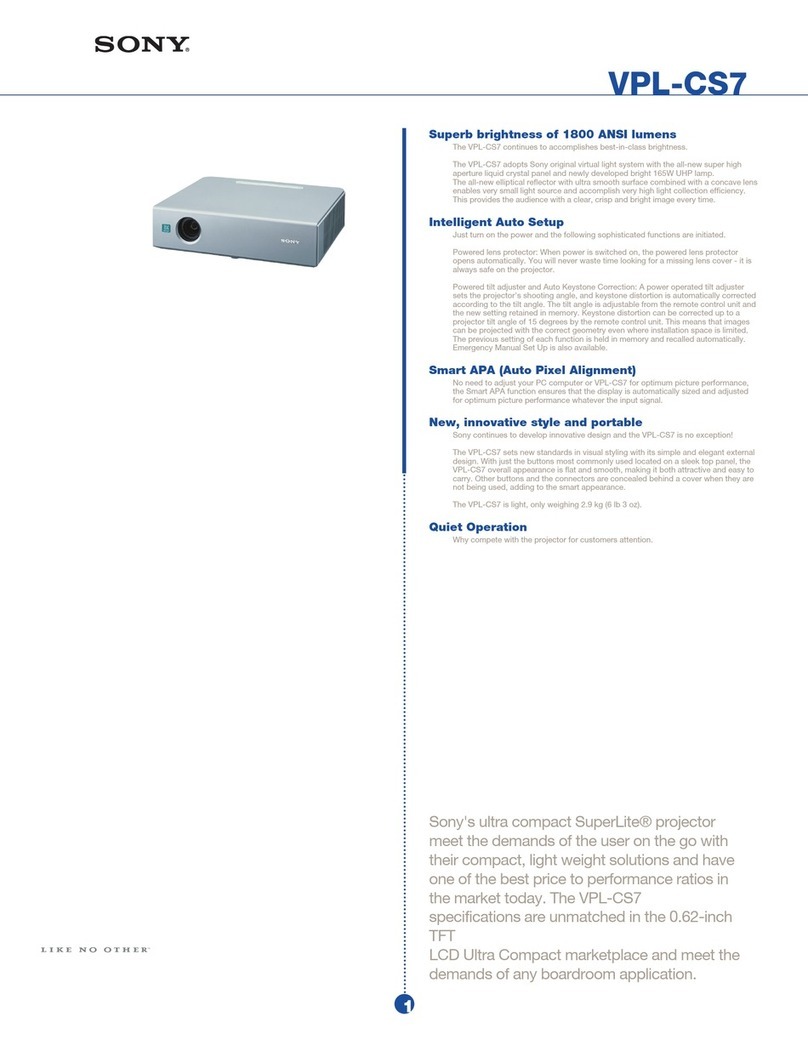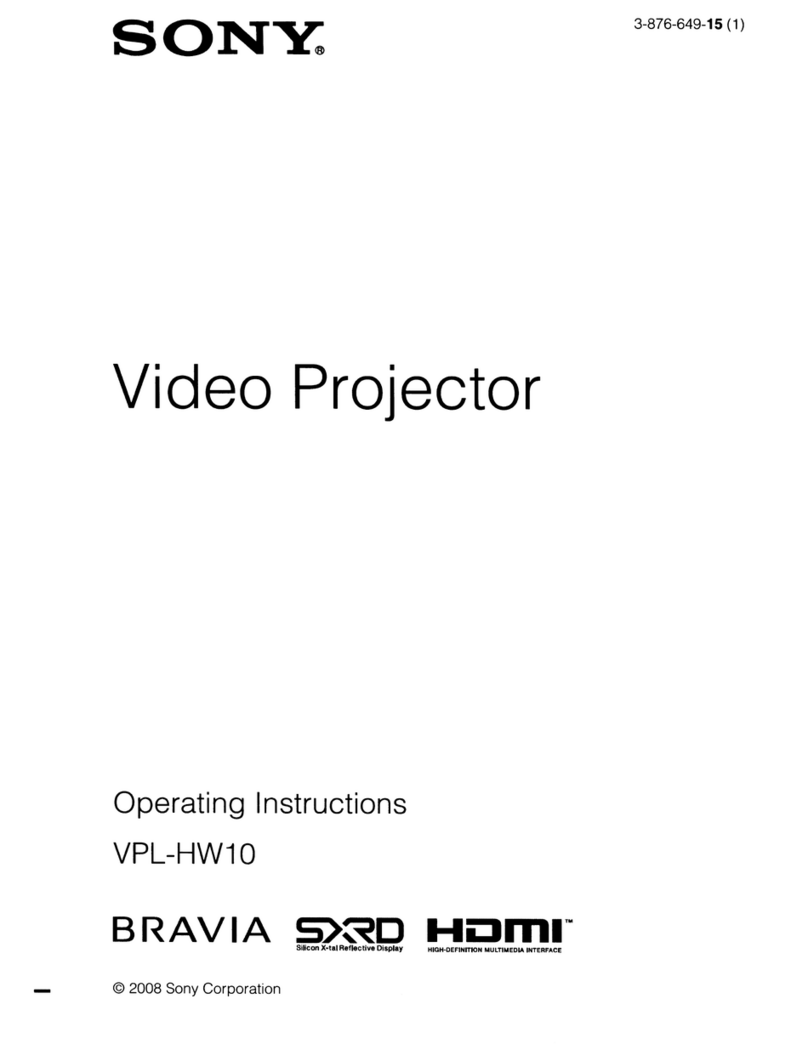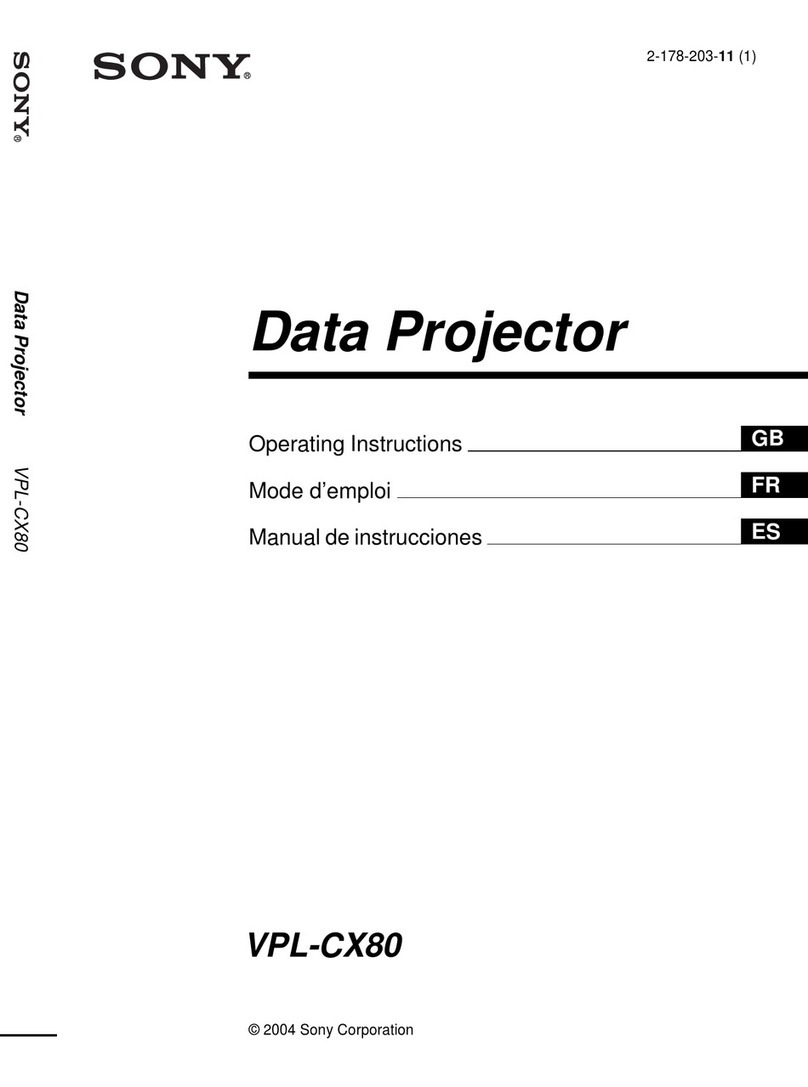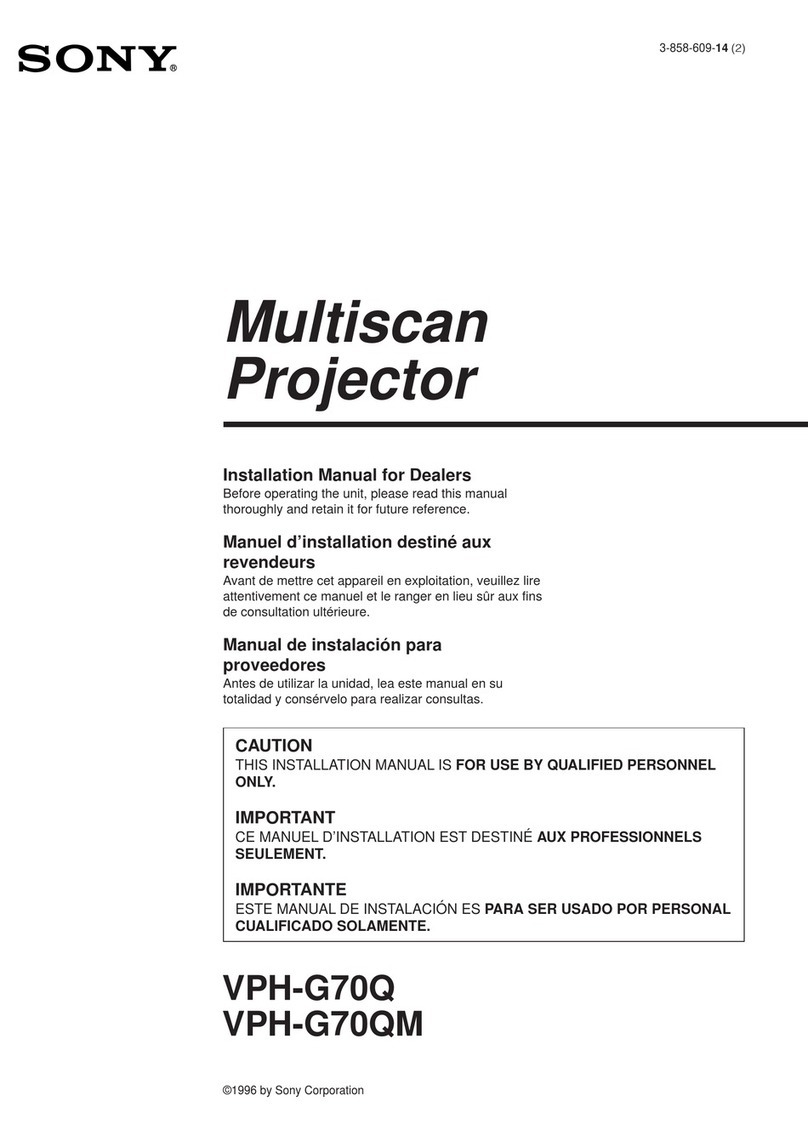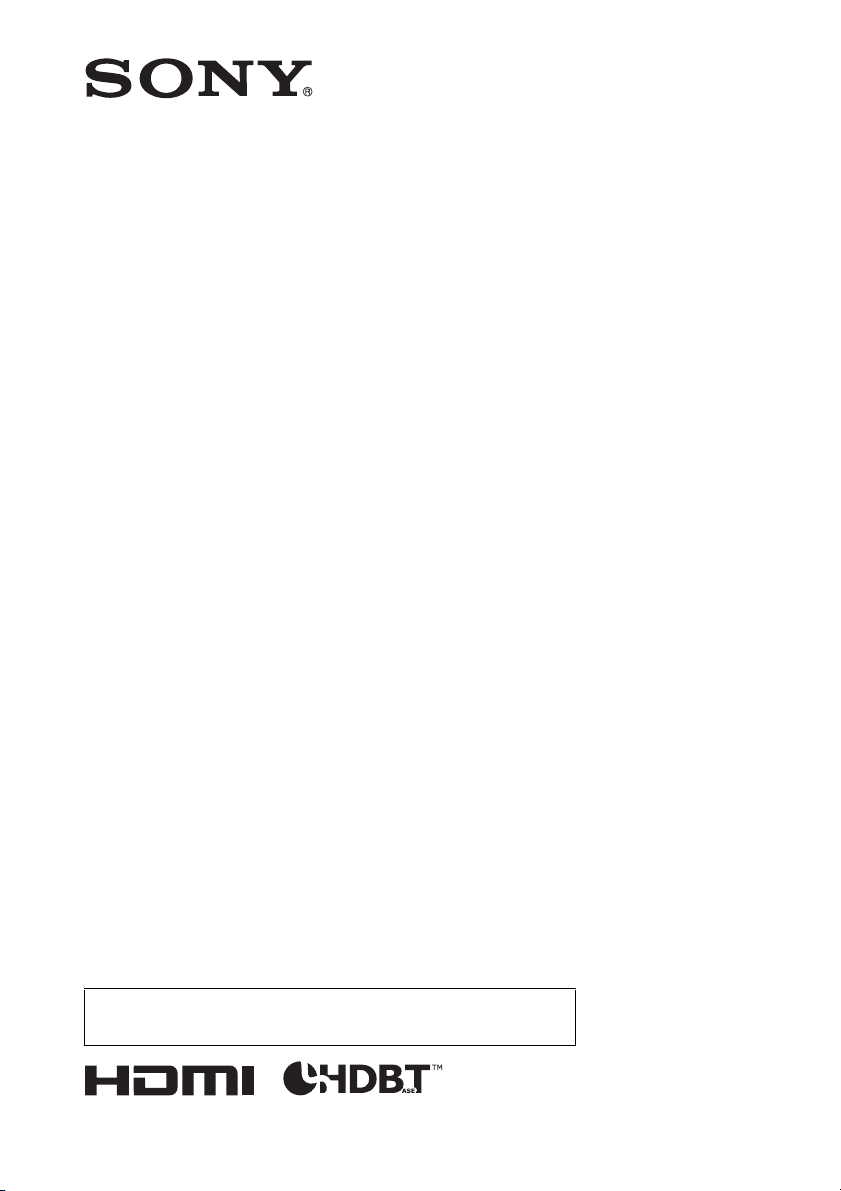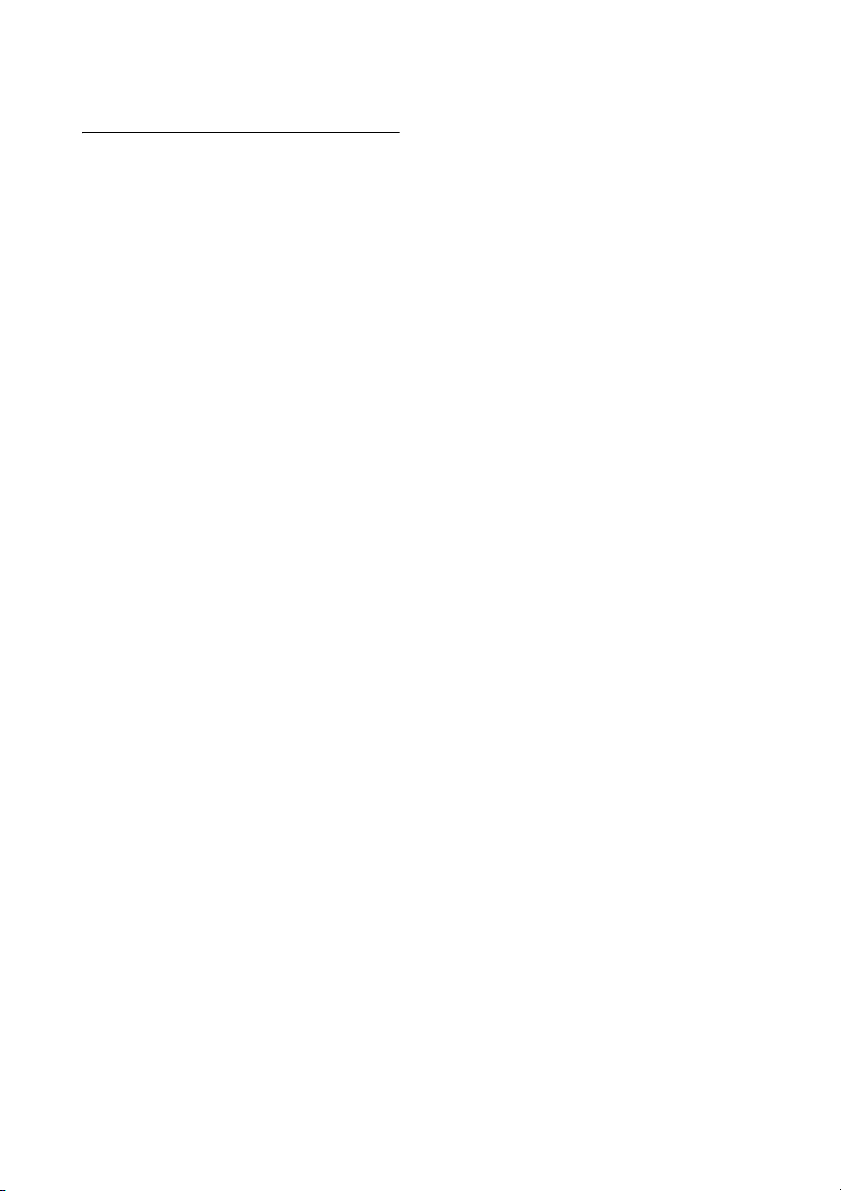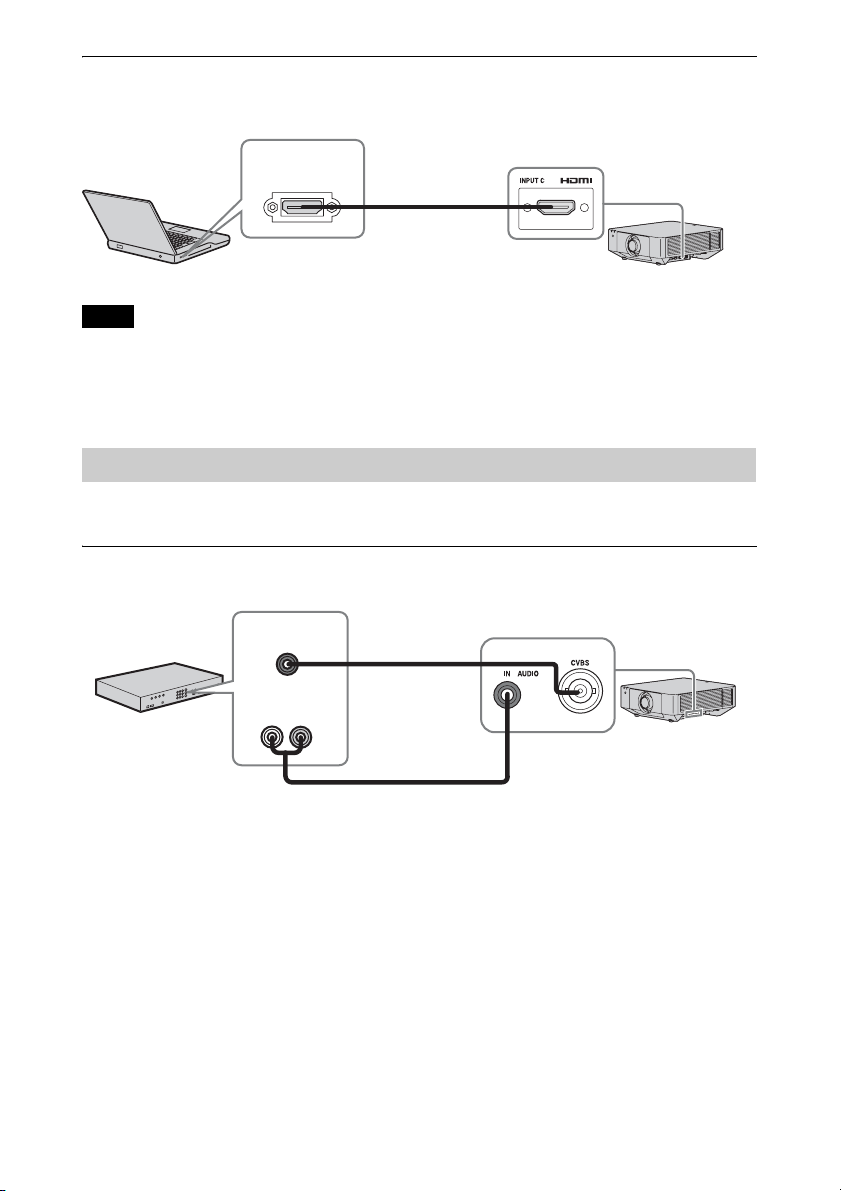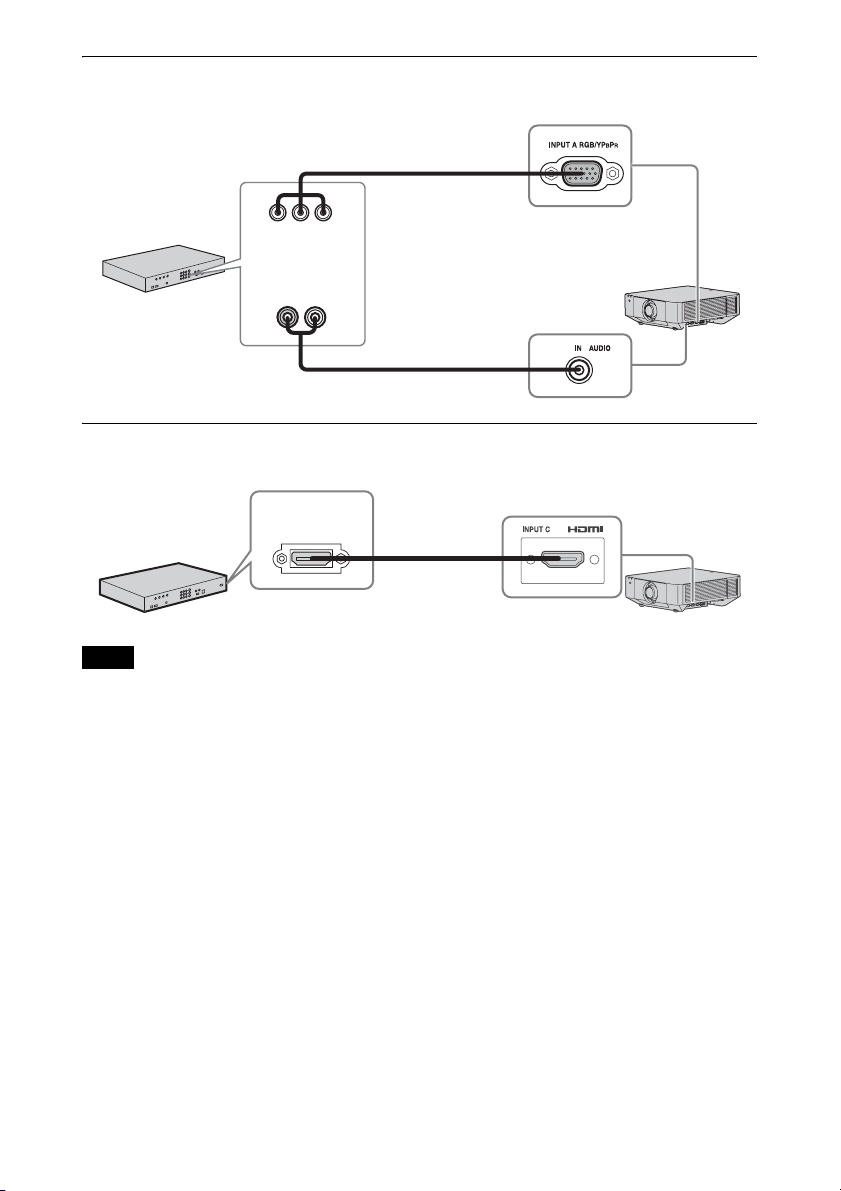2
Table of Contents
Overview
Location and Function of Controls .... 4
Main Unit ..................................... 4
Terminals ..................................... 5
Remote Commander and Control
Panel ......................................... 6
Preparation
Connecting the Projector ................... 8
Connecting a Computer ............... 8
Connecting Video Equipment ...... 9
Connecting an External Monitor
and Audio Equipment ............. 11
Connecting Network
Equipment .............................. 12
Connecting to HDBaseT™
Equipment .............................. 13
Attaching the terminal cover ...... 15
Projecting/Adjusting an
Image
Projecting an Image ......................... 16
Adjusting the Focus, Size, and
Position of the Projected
Image ...................................... 17
Correcting for Trapezoidal
Distortion of the Projected
Image (Keystone
Adjustment) ............................ 18
Correcting Image Twist (Warp
Correction Feature) ................. 19
Blending Projections from
Multiple Projectors on a
Screen ..................................... 21
Turning Off the Power ................22
Using Convenient Functions ............22
Enlarging a Part of the Image
(Digital Zoom Function) .........22
Projecting Images with Two
Pictures Simultaneously (Two-
Picture Display Function) .......22
Setting the energy-saving mode
(ECO mode) ............................23
Adjustments and Settings
Using a Menu
Using a Menu ...................................24
Projection Setting Menu .................. 25
The Screen Menu .............................28
The Function Menu ..........................31
The Operation Menu ........................32
The Connection/Power Menu ..........34
The Installation Menu ......................36
The Information Menu .....................40
Network
Using Network Features ...................41
Displaying the Control Window
of the Projector with a Web
Browser ................................... 41
Confirming the Settings for the
Projector ..................................42
Operating the Projector from a
Computer .................................42
Using the e-mail Report
Function ..................................43
Configure the Network
Settings .................................... 45