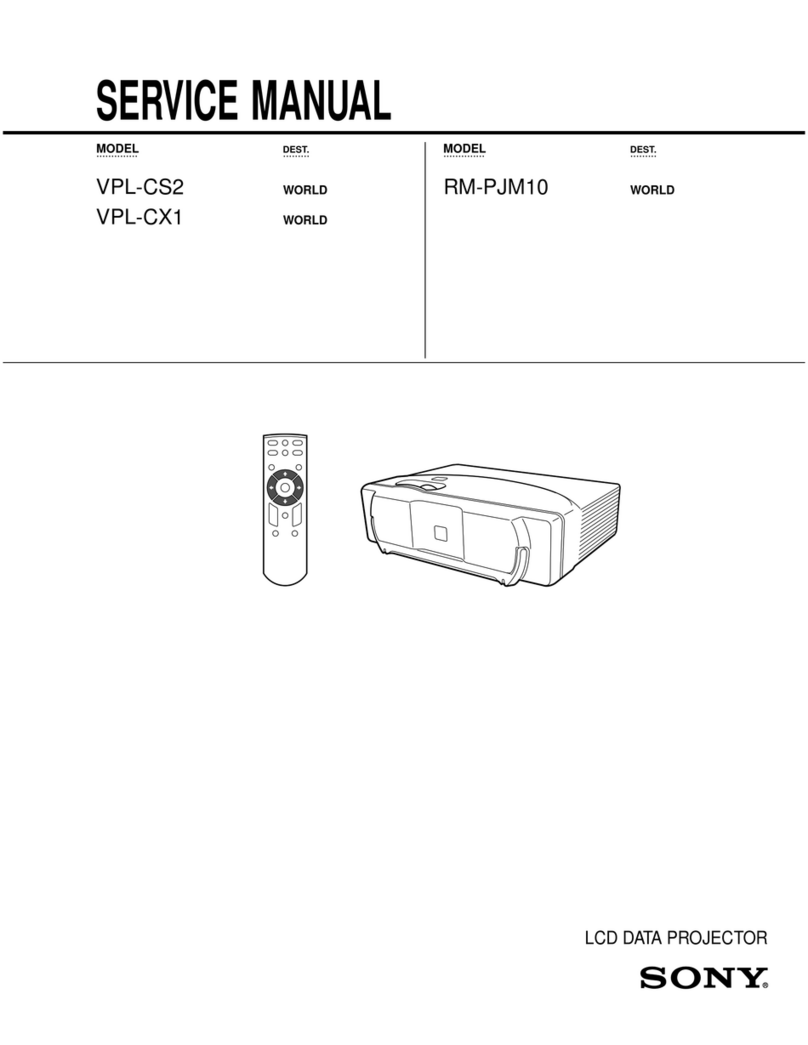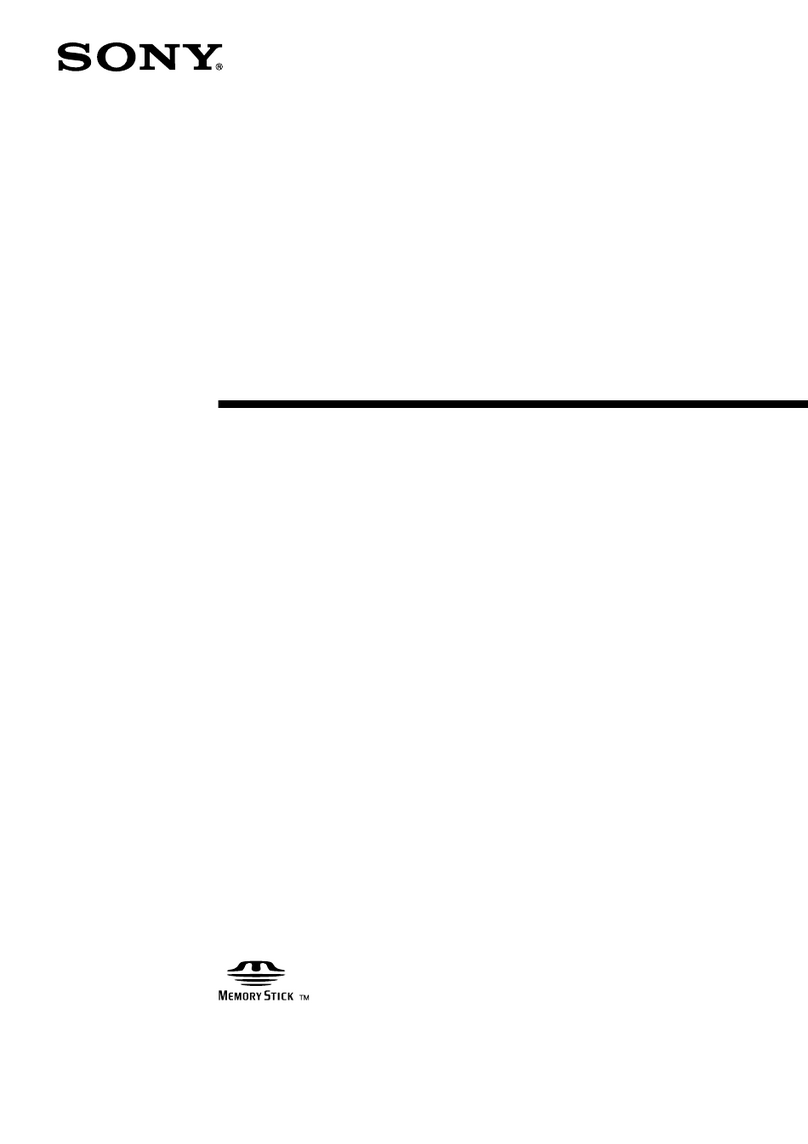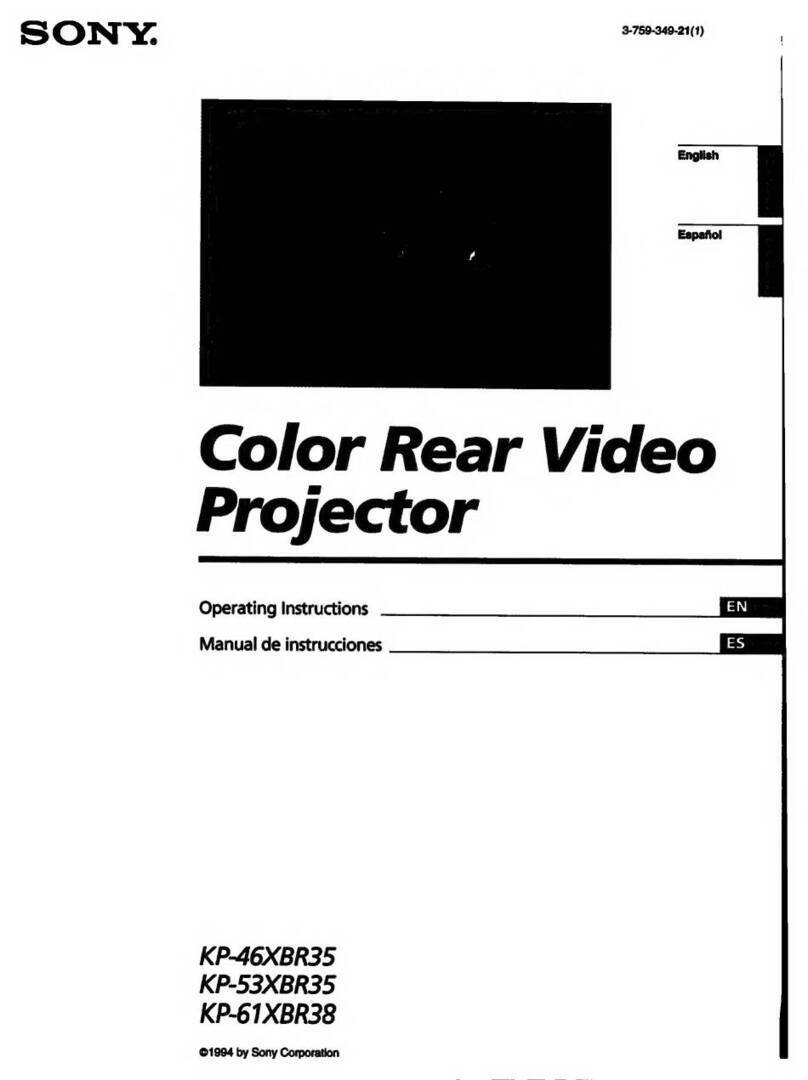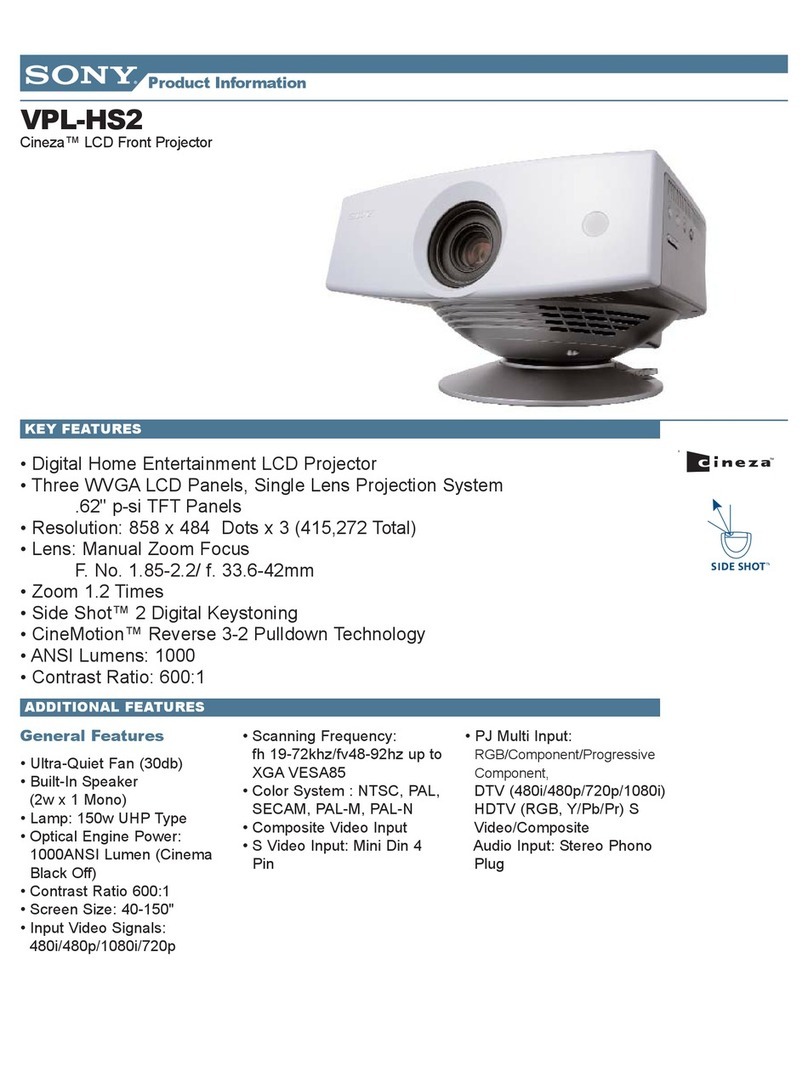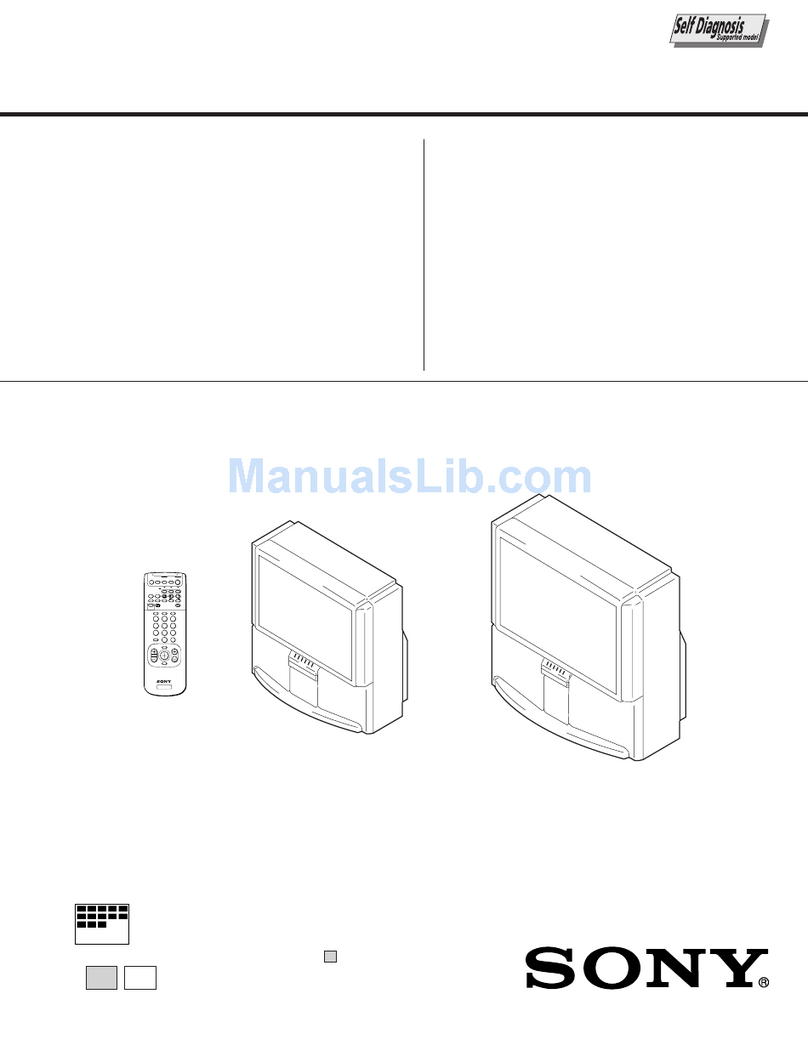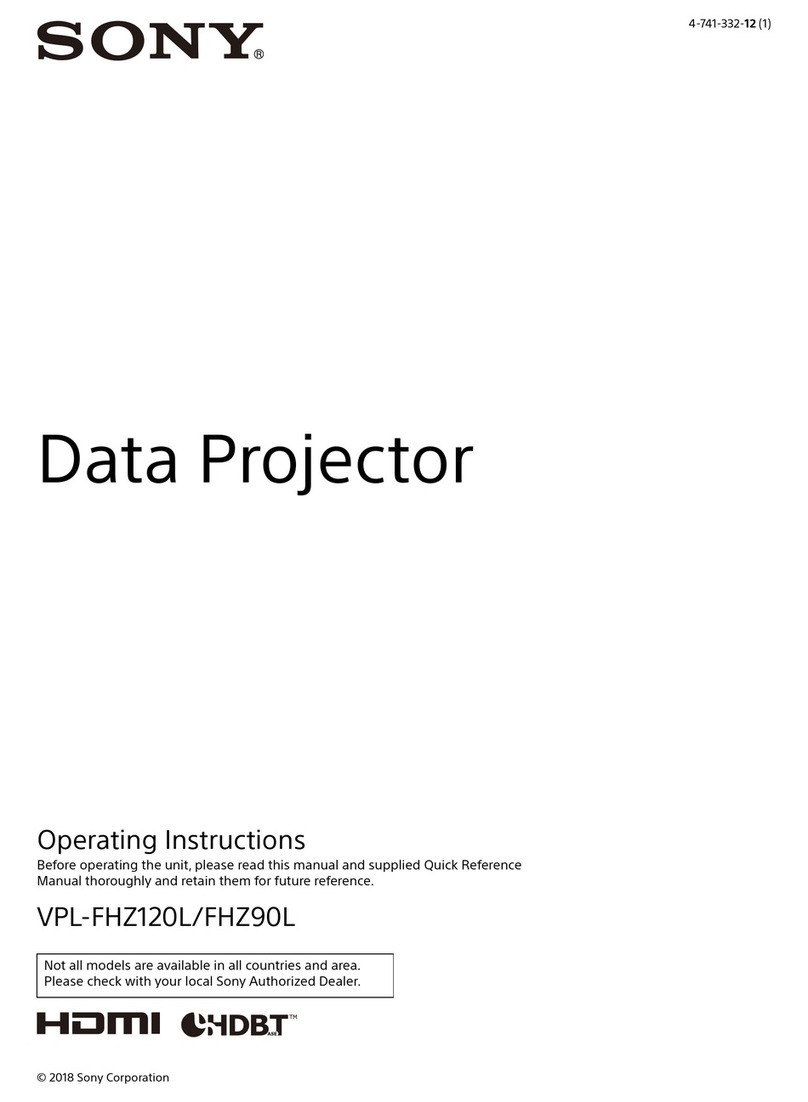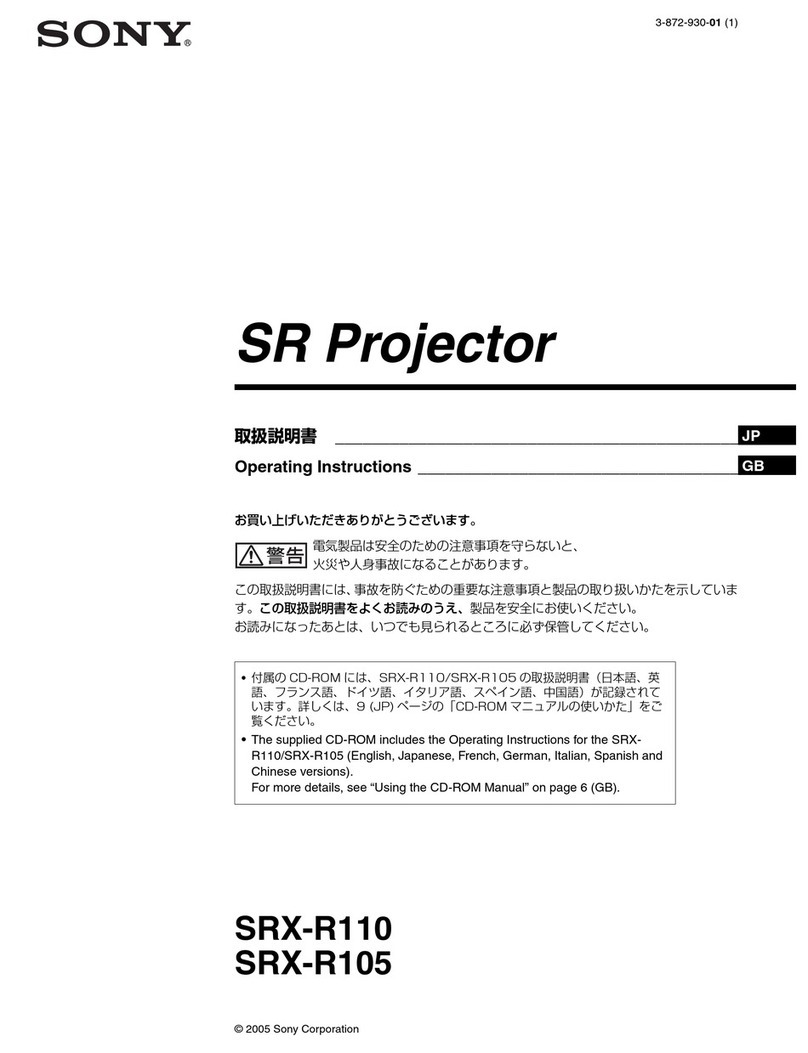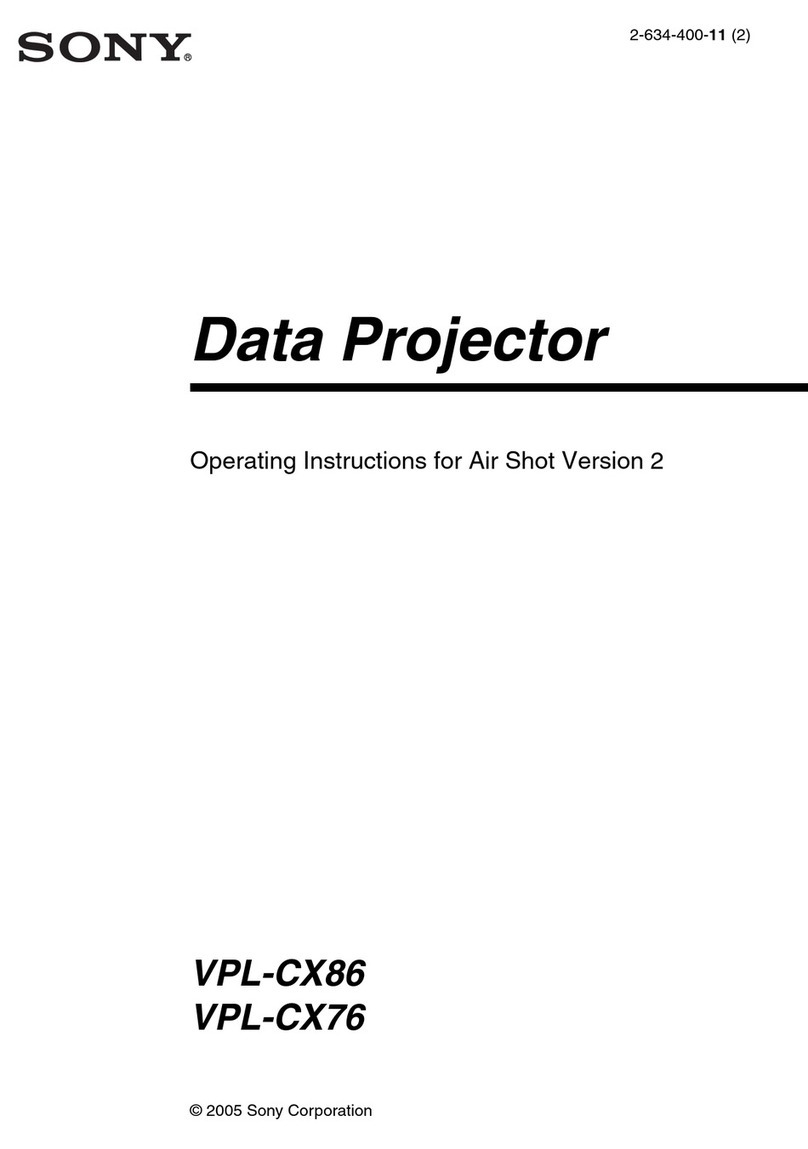7
Location and Function of Controls
Overview
3Press the D ZOOM + key or the D
ZOOM – key repeatedly to change the
enlargement ratio. The image can be
enlarged up to 4 times.
Press the RESET key to restore the
previous image.
BLANK key
Cuts off the projected image
temporarily. Press again to restore the
previous image. Picture muting helps
reduce power consumption.
MUTING key
Mutes the audio output temporarily.
Press again to restore the previous
volume.
VOLUME +/– key
Adjusts the volume output.
FREEZE key*2
Pauses a projected image. Press again to
restore the image.
*1: Use this key when inputting a
computer signal. But it may not be
used depending on the resolution of
the input signal.
*2: Use this key when inputting a
computer signal.You cannot use this
key when “Type A USB”, “Type B
USB”or “Network”is selected as the
input.
fSetting the energy–saving mode
easily
ECO MODE key
Energy-saving mode can be set easily.
Energy-saving mode consists of “Lamp
Mode,” “With No Input,” “With Static
Signal,” “Standby Mode.”
1Press the ECO MODE key to display
the ECO Mode menu.
2Press the V/vkey or ECO MODE key
to select ECO or User mode.
ECO: Sets each mode to the optimum
energy-saving value.
Lamp Mode: Low
With No Input: Standby
With Static Signal: Lamp
Dimming
Standby Mode: Low
User: Sets each item of the ECO
mode menu as you desire (go to
step 3).
3Select “User” then press the bkey.
The setting items appear.
4Press the V/vkey to select the item
then press the ENTER key.
5Press the V/vkey to select the setting
value.
6Press the ENTER key.
The screen returns to the User screen.
For details on ECO Mode settings, see
“Lamp Mode”, “With No Input”, “With
Static Signal” and “Standby Mode” on
the Connection/Power menu (page 28).
Others
gInfrared transmitter
About remote commander operation
• Direct the remote commander toward the
remote control detector.
• The shorter the distance between the
remote commander and the projector is,
the wider the angle within which the
remote commander can control the
projector becomes.
• Make sure that nothing obstructs the
infrared beam between the remote
commander and the remote control
detector on the projector.
Notes
RETURN
ECO
User
ECO Mode
:Sel :Back
ECO Mode Menu
RETURN
Lamp Mode High
AUTO POWER SAVING
Standby Mode
Off
With No Input
Lamp Dimming
With Static Signal
Standard
User
:Sel :Set :Back