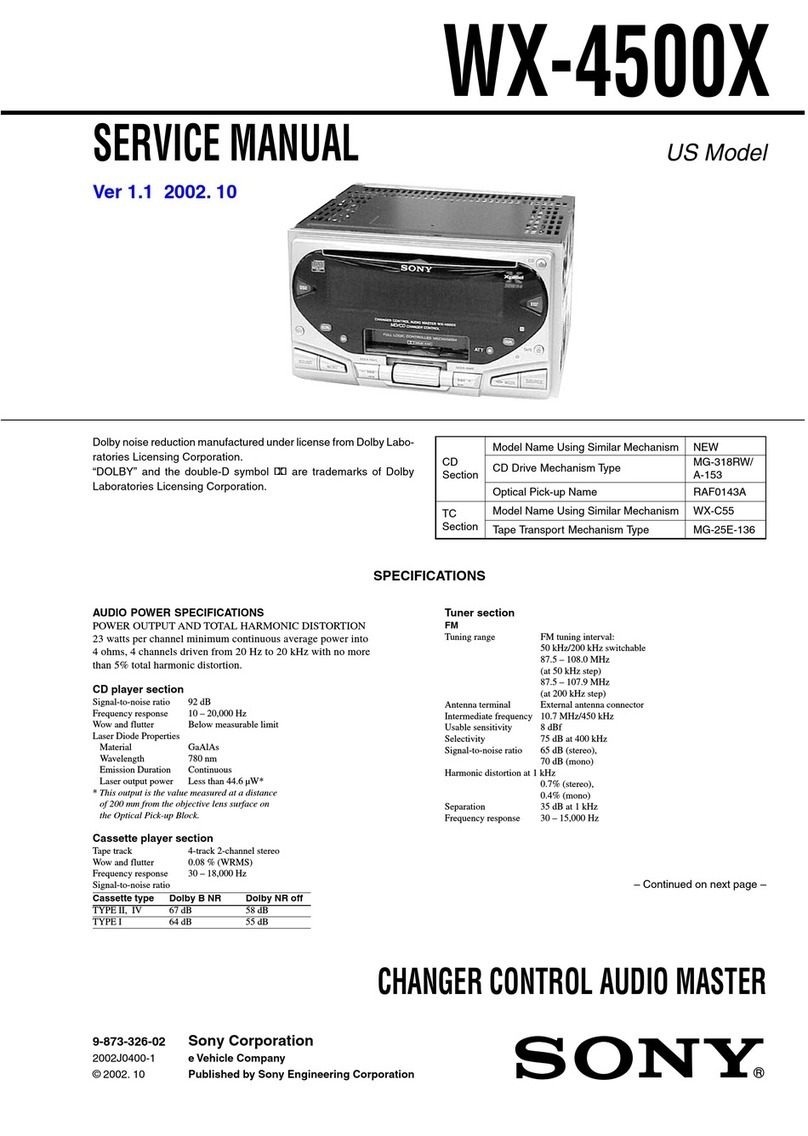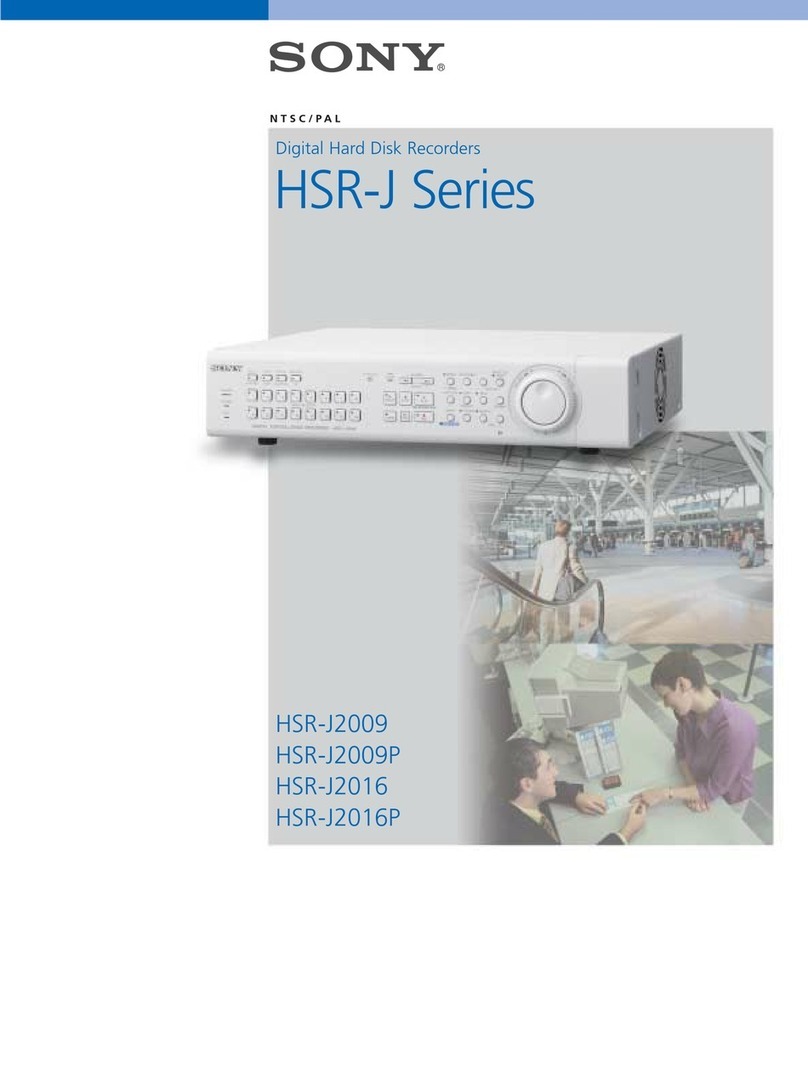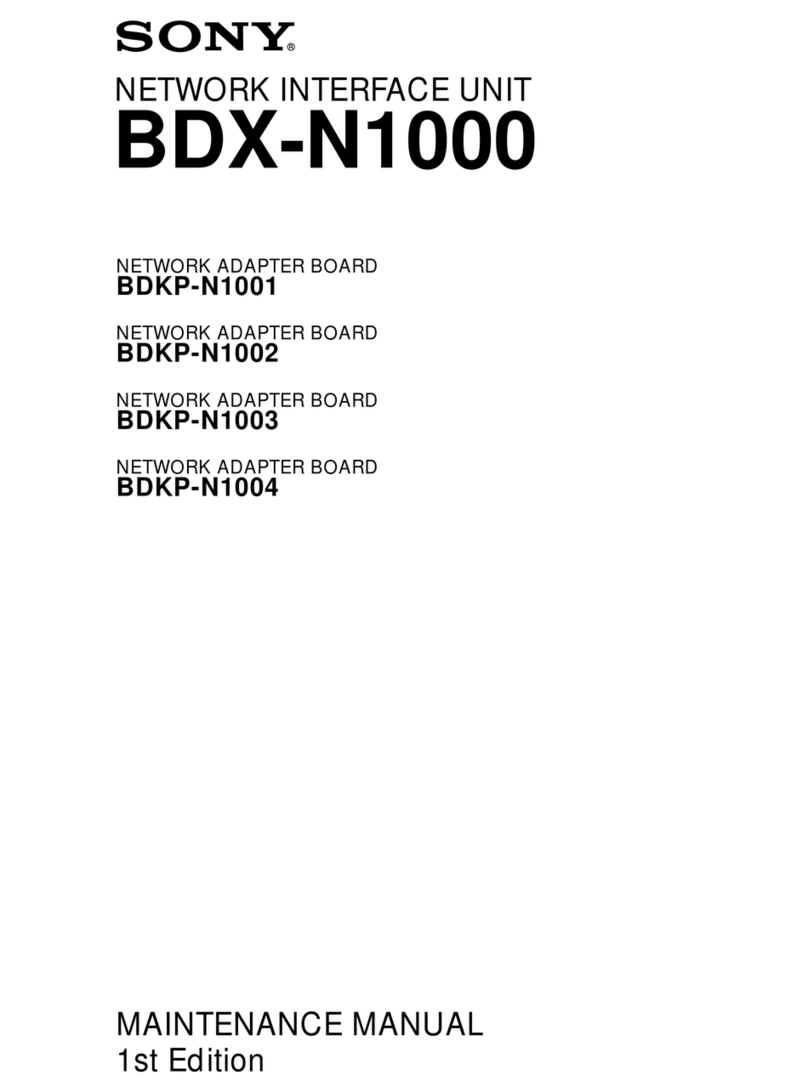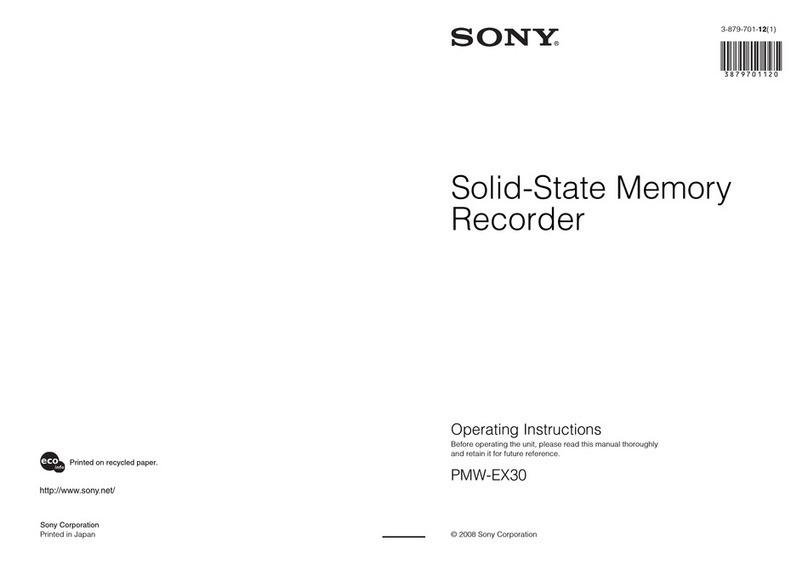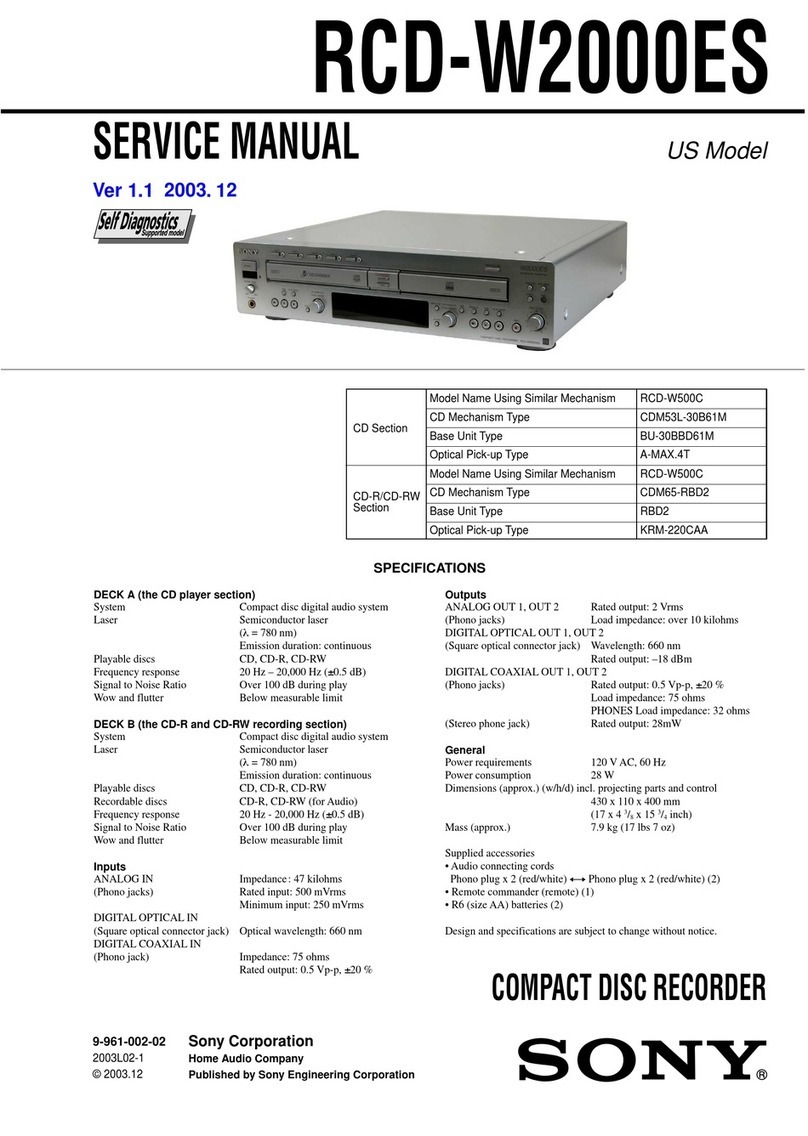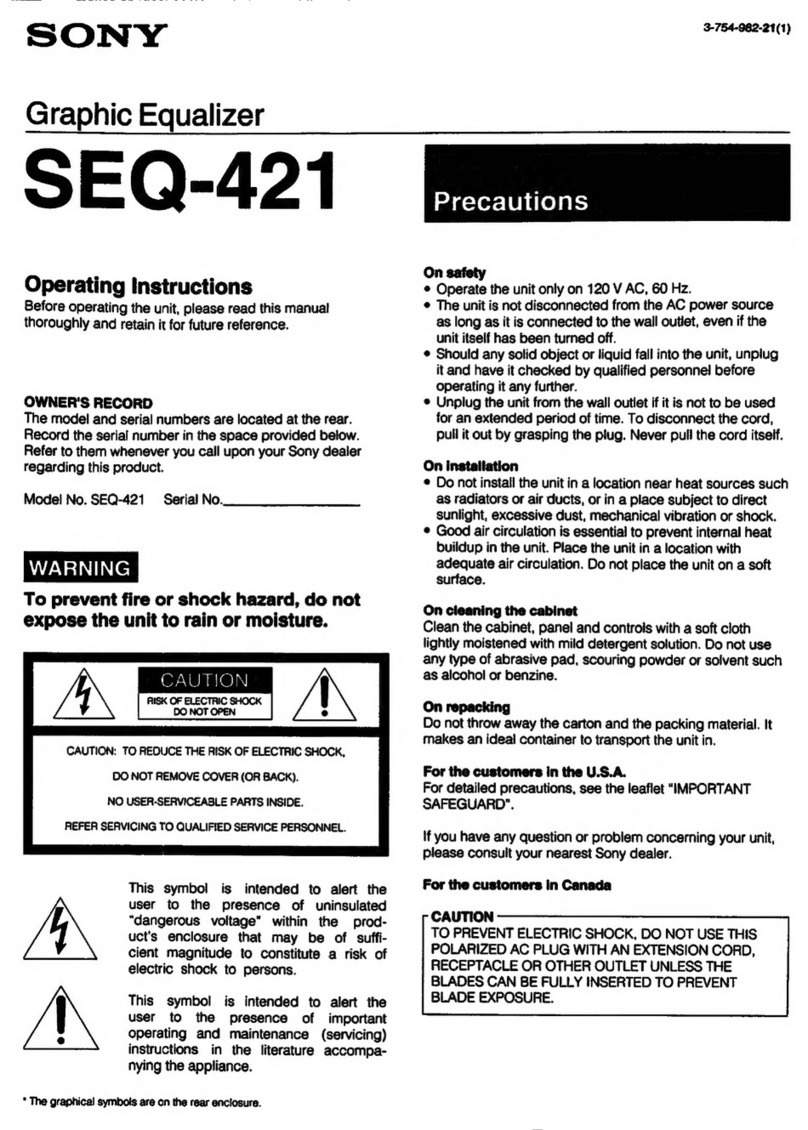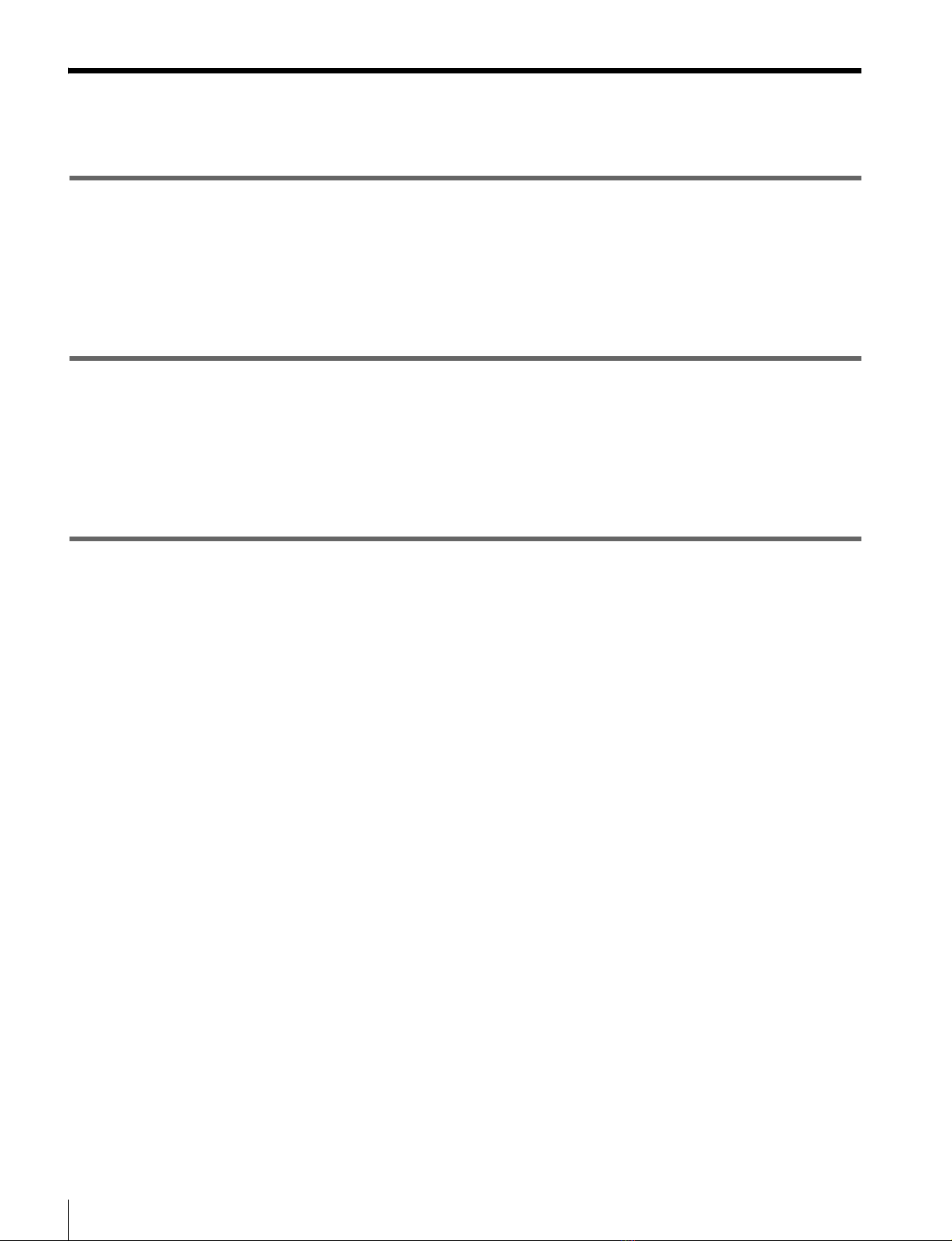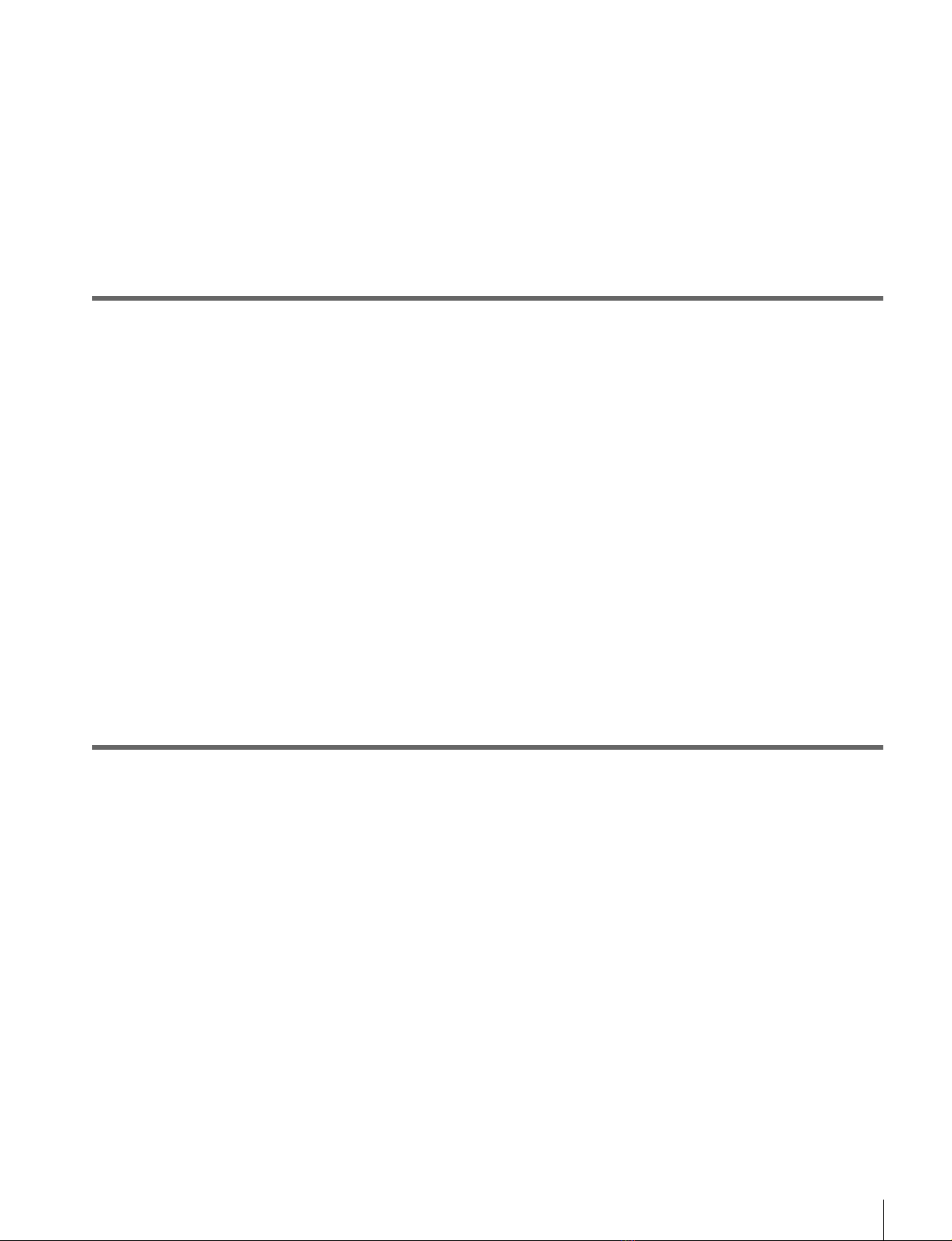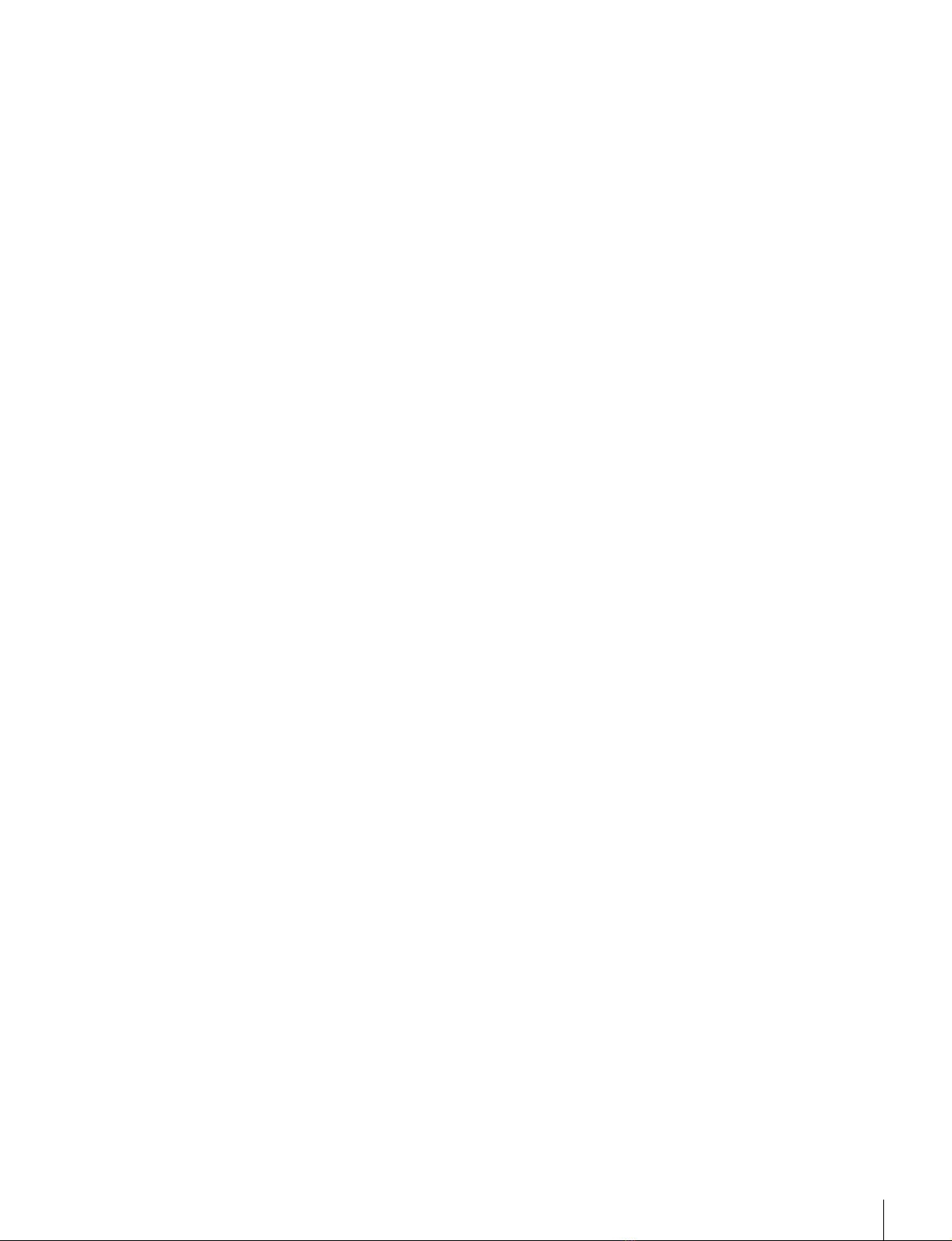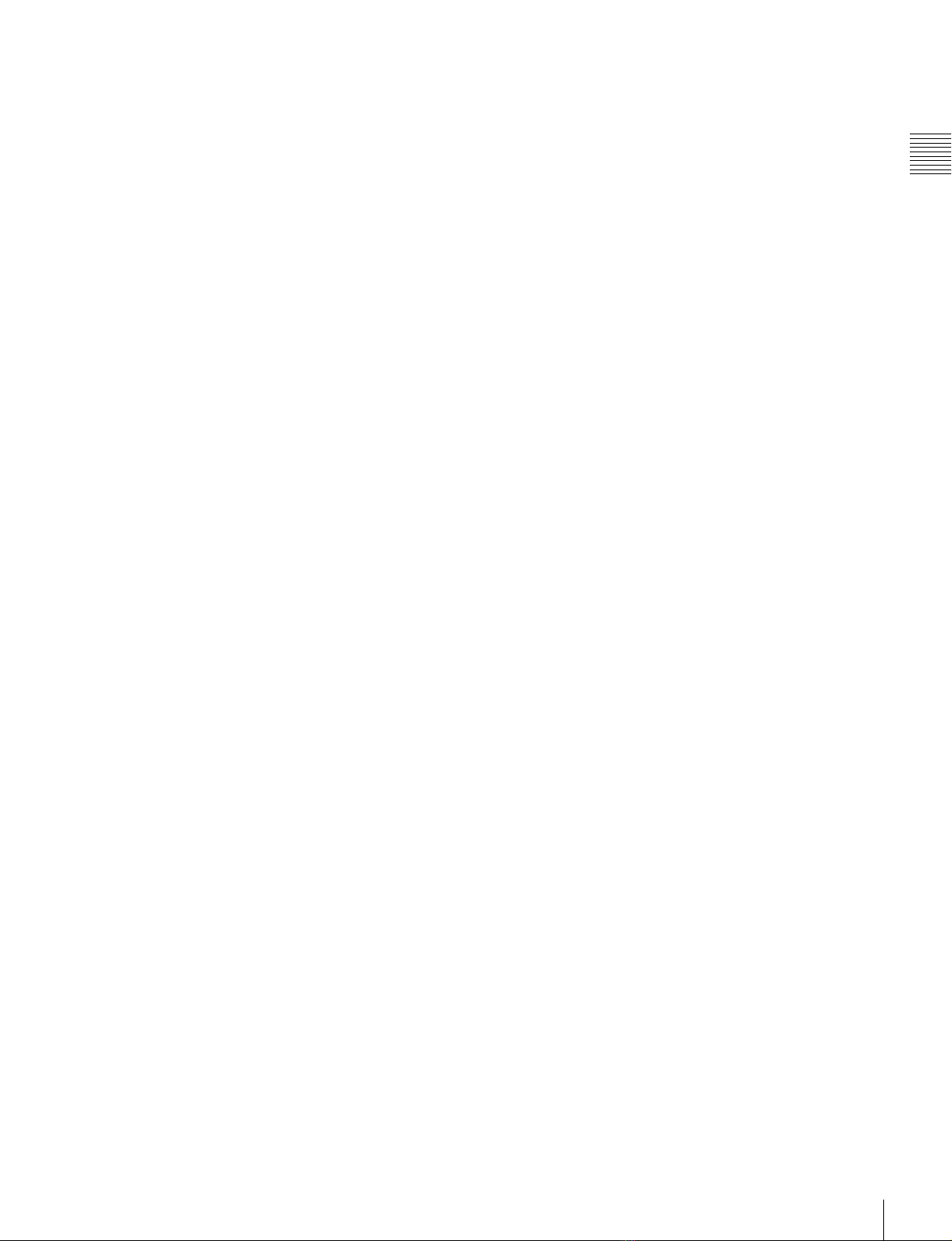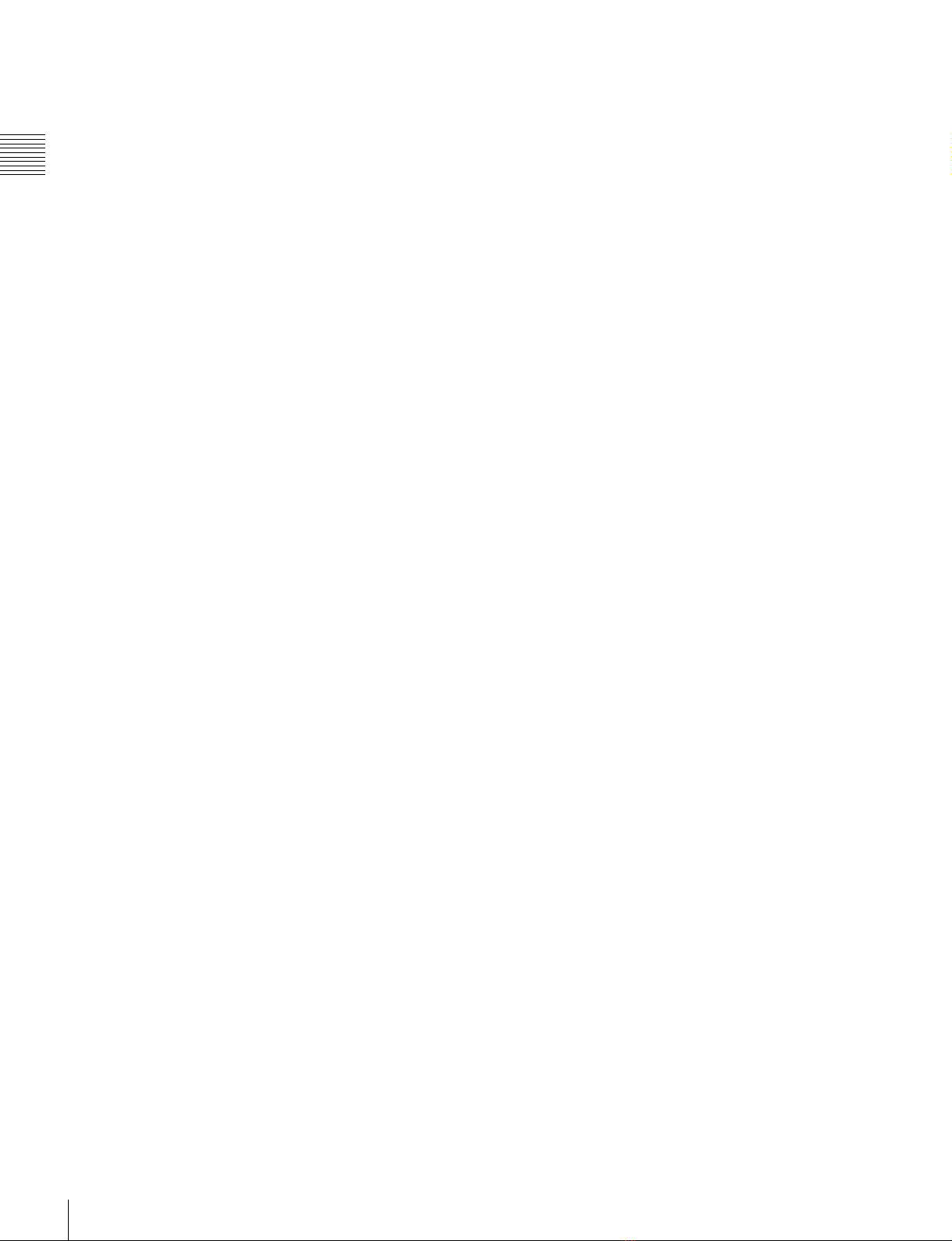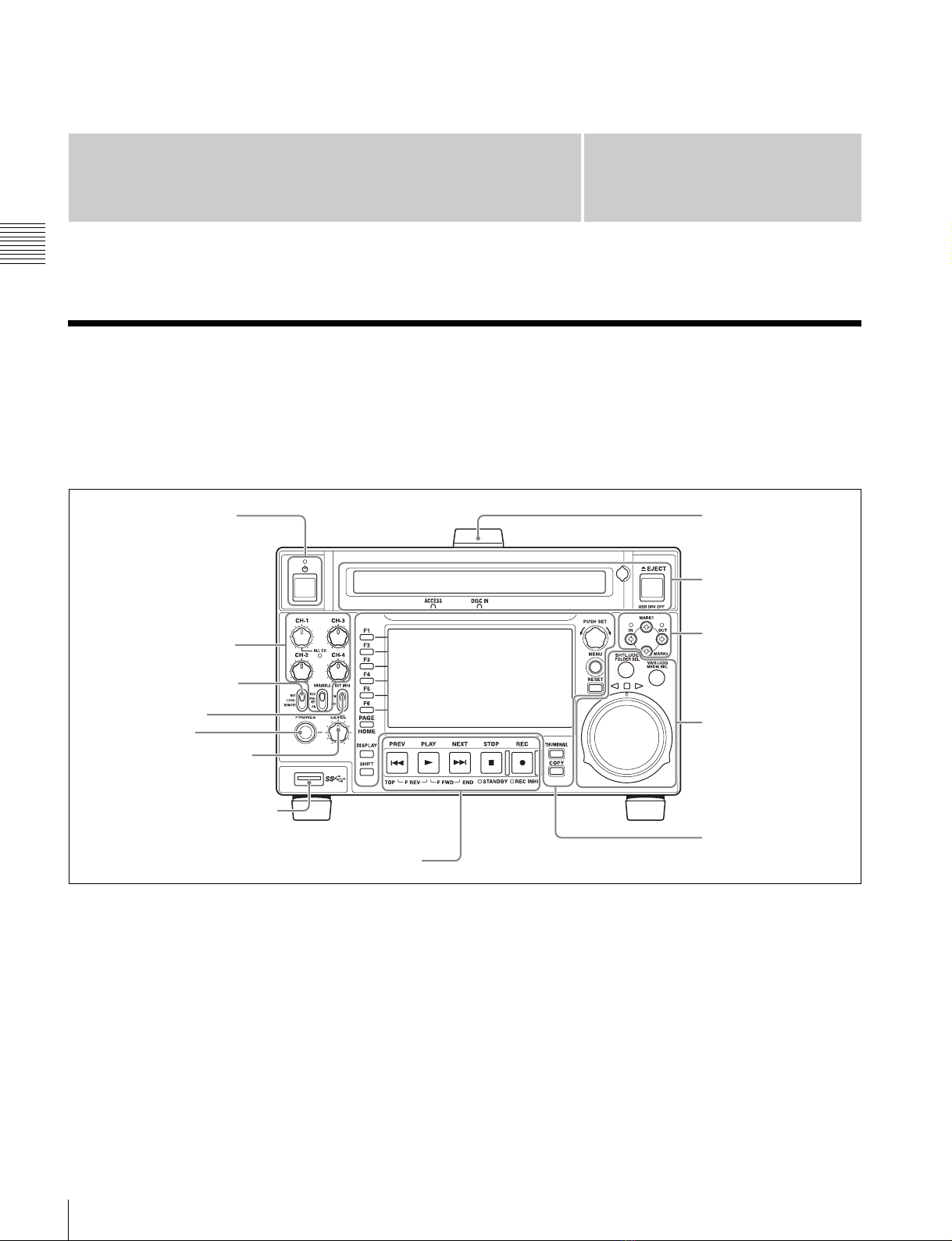7
Features
Chapter 1 Overview
camcorders) to enable recording synchronized to REC and
STOP operations on the camcorder.
1080/720 cross-conversion
This unit supports cross-conversion output. It can output
720 while playing discs recorded as 1080, and output 1080
while playing discs recorded as 720.
Recording of proxy AV data
Proxy AV data is low-resolution data (1.5 Mbps video, 64
kbps per audio channel) recorded using MPEG-4. When
the unit records high-resolution data, proxy AV data is
generated and recorded simultaneously. Because of its
small size, proxy AV data can be transferred over a
network at high speed, and significantly reduces the
storage capacity required for recording. Various
applications can readily take advantage of these
characteristics, such as editing on laptop computers or
managing content on inexpensive, small-scale servers.
High-speed searches with the jog and shuttle
dials
The jog and shuttle dials can be used to find scenes inside
clips, in the same way as the jog and shuttle dials on
conventional VTRs.
In jog and variable modes, frame advance search in field
units is supported at up to –2 to +2 times normal speed. In
shuttle mode, you can perform high-speed searches at up
to ±20 times normal speed. High-speed F.FWD and
F.REV searching is possible at ±50 times normal speed.
Convenient playback and searching
Like previous products in the XDCAM series, this unit
supports a number of convenient search functions,
including, thumbnail searches, essence marks searches,
and expand searches.
Thumbnail searches: The unit creates thumbnails from
the first frame of each generated clip, and displays
them in thumbnail lists on the color LCD or an
external monitor. You can cue up clips very easily
simply by selecting them from thumbnail lists.
Essence mark searches: Essence marks can be added to
any scene during or after recording. A list of frames
with essence marks can be displayed on the color
LCD or an external monitor.
Expand searches: This function allows you to look inside
the clip selected on a thumbnail screen, or inside the
segment from a selected essence mark to the next
essence mark. The selection range is divided into 12
equal blocks, and the first frames of those blocks are
displayed as thumbnails. By checking the thumbnails,
you can easily find the scene you want.
Usability features
AC, DC, and battery 1) power support
The unit can be used even where AC power is not
available, for example outdoors or in cars or helicopters. 2)
1) BKP-L551 Battery Adaptor is required.
2) When installing the unit, check that the unit can record and play back
normally before use.
When recording/playing XAVC, use the unit under stable conditions with
no vibration.
Color LCD display
The unit is equipped with a 16:9, 4.3-inch color LCD
which allows you to check the contents of the disc and use
the menu system without connecting an external monitor.
Built-in speakers
The unit features built-in speakers, allowing you to
monitor recorded audio. You can check your clips and
editing results using the color LCD and speakers even
when no monitors or separate speakers are available.
Tiltable front panel
The front panel is tiltable for easy rack-mount and desktop
operation. You can adjust the panel to the angle that makes
the buttons easiest to use.
Cache recording for seamless disc exchanges
When recording is in progress, video and audio data can be
recorded to the unit’s internal memory cache during a disc
exchange (up to about 50 seconds can be cached, including
the time it takes to eject and insert the discs), and then
written back to the newly loaded disc. This allows
seamless recording across extended recording sessions,
including recording of video feeds, with no important
scenes lost while discs are being exchanged.
IT friendly
Equipped with network connector
The unit features a Gigabit Ethernet connector as standard
equipment. Via this connector, you can connect the unit to
computers and networks to enable listing of the video,
audio, and metadata files recorded on the Professional
Disc, and rapid file transfers. Support for FTP commands
makes it easy to carry out network file transfers from
remote locations.
Supports SNMP for maintenance and service
This unit supports Sony’s SNMP-based remote
maintenance and monitoring software. This software
allows you to monitor the status of the hardware via a TCP/
IP network in real time, and to record the results in a status
log.
Supports a variety of interfaces
This unit supports the following input/output signals.
• HDSDI video, 8-channel audio input and output
• SDSDI video, 8-channel audio input and output
(the SD/HDSDI INPUT connector doubles as an
SDSDI/HDSDI input connector)