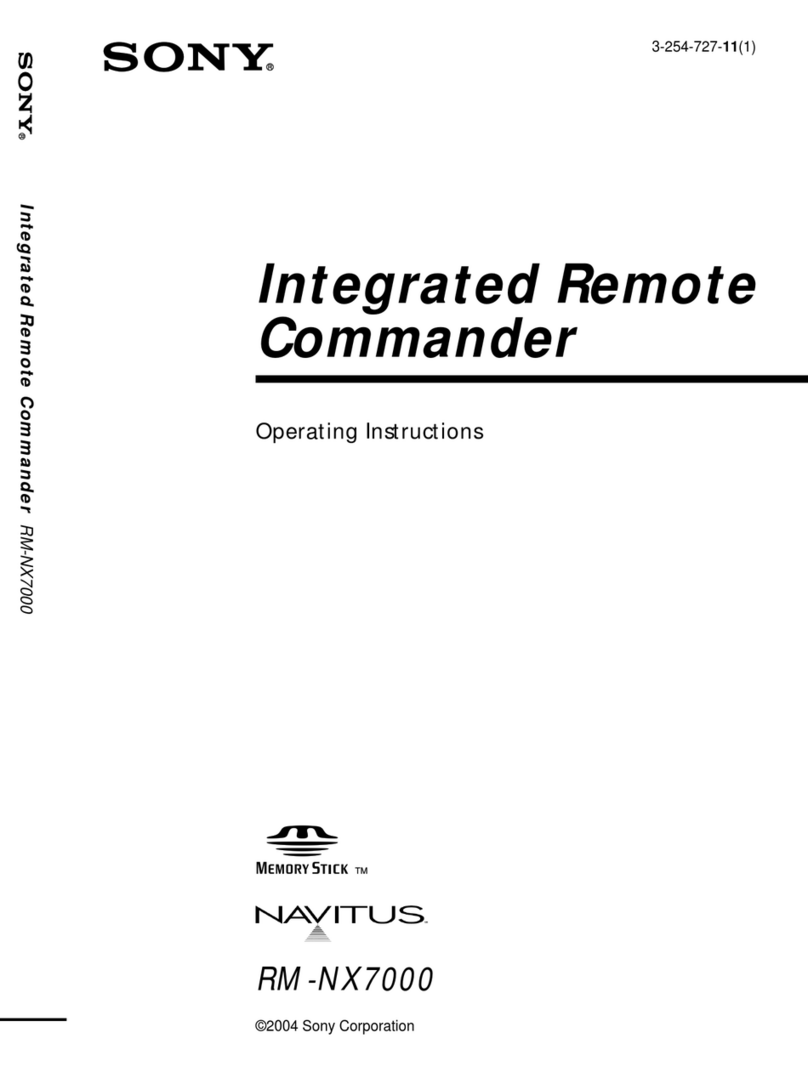Sony Live-View Remote RM-LVR1 User manual
Other Sony Remote Control manuals

Sony
Sony RM-TP501 User manual
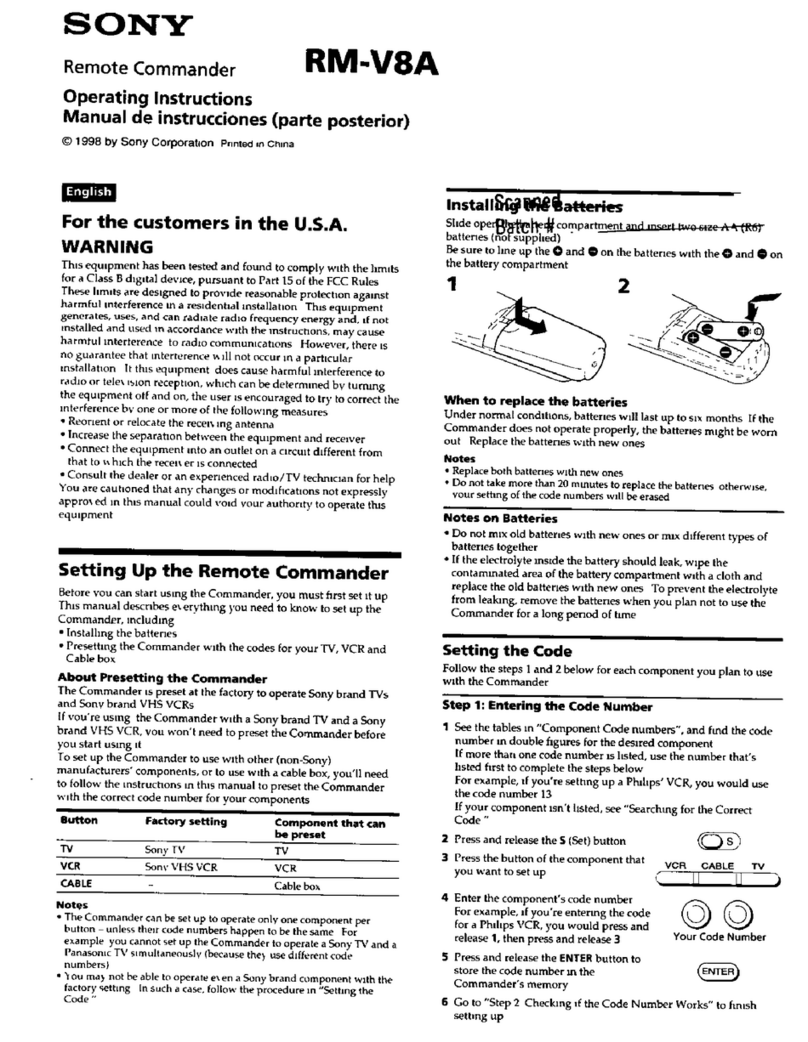
Sony
Sony RM-V8A User manual
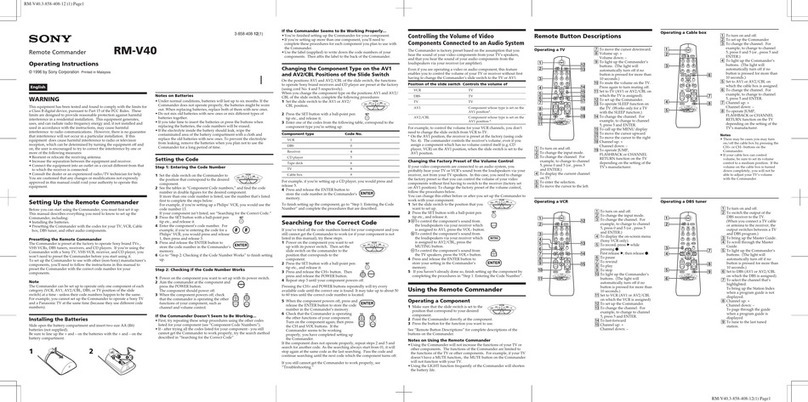
Sony
Sony RM-V40 User manual

Sony
Sony RM-V310A User manual
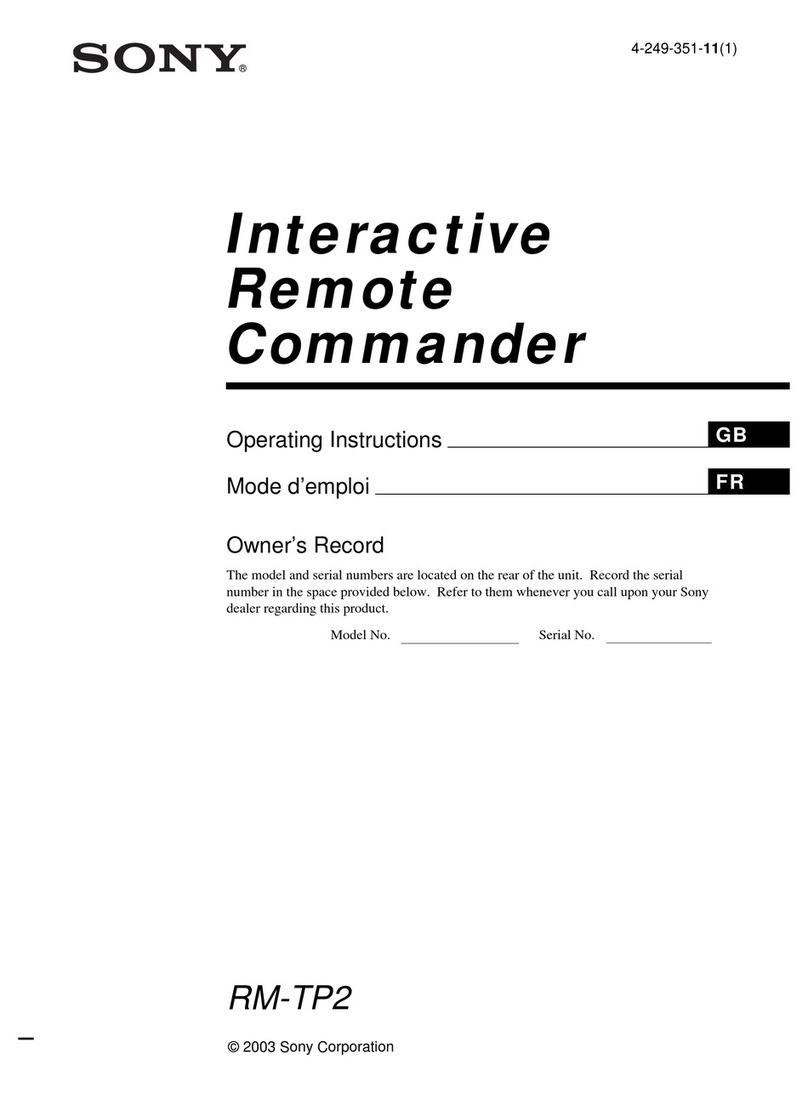
Sony
Sony RM-TP2 User manual
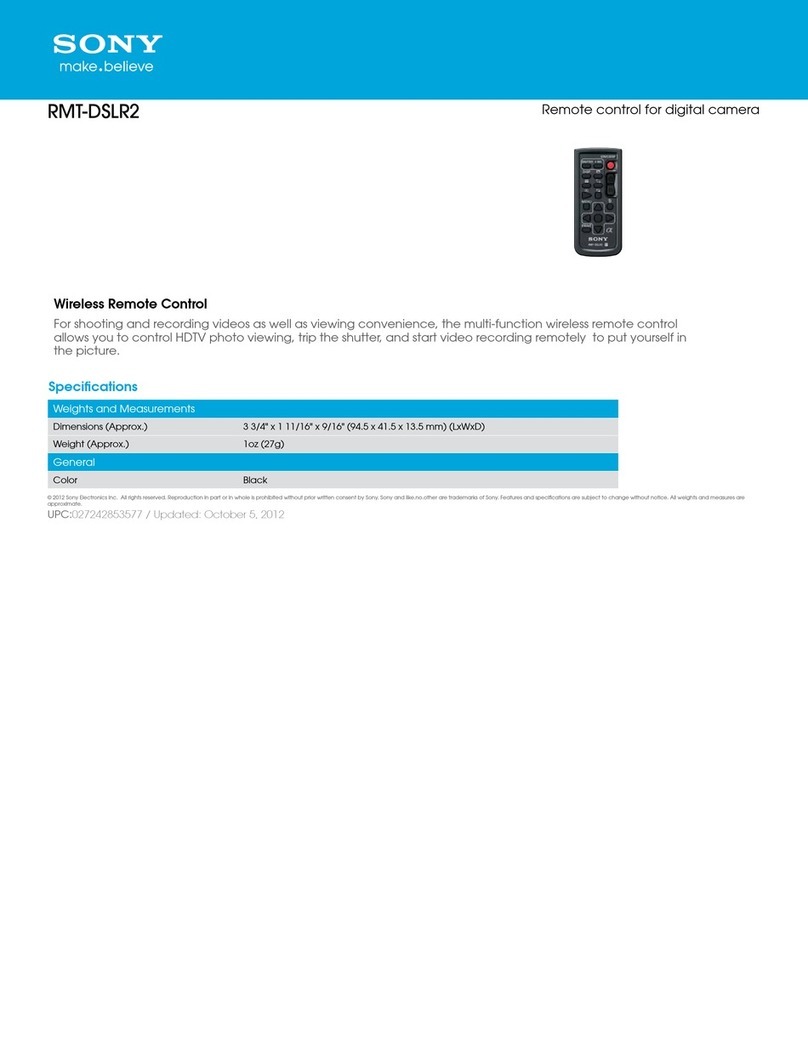
Sony
Sony RMT-DSLR2 User manual
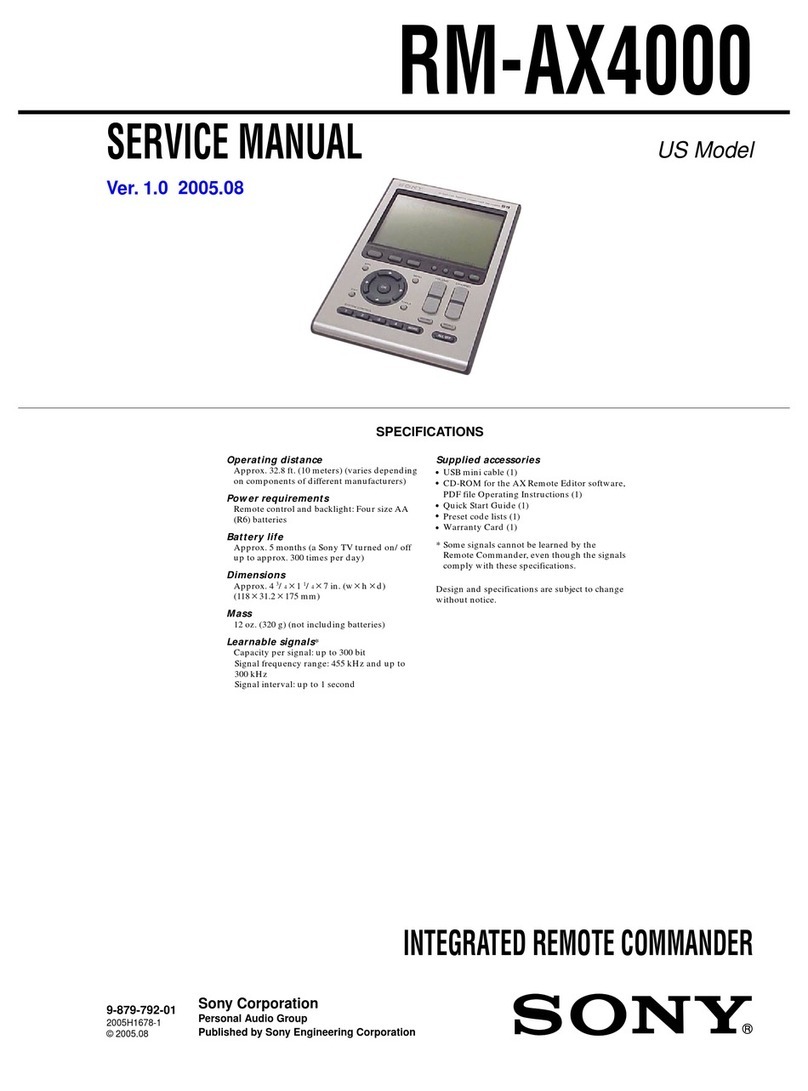
Sony
Sony RM-AX4000 - Integrated Remote Commander User manual

Sony
Sony NHS-2000 User manual
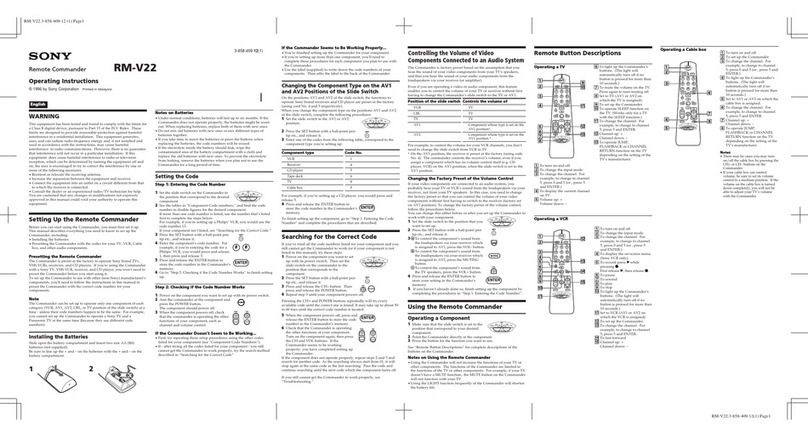
Sony
Sony Remote Commander RM-V22 User manual
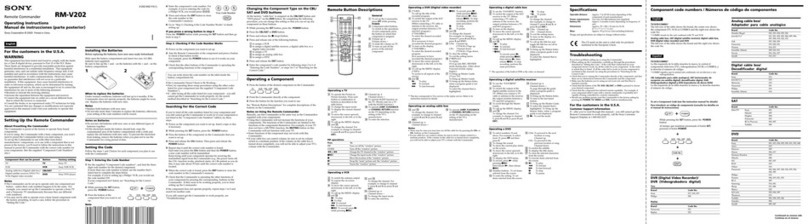
Sony
Sony RM-V202 User manual

Sony
Sony RMF-TX500E User manual

Sony
Sony RM-VL900T User manual
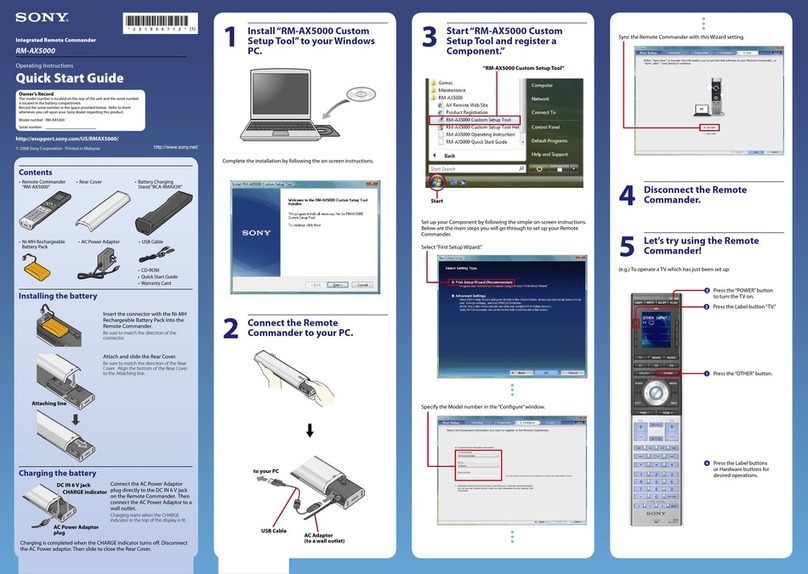
Sony
Sony RM-AX5000 User manual

Sony
Sony RM-LG112 User manual

Sony
Sony RM-LJ302 User manual

Sony
Sony RM-V40A User manual
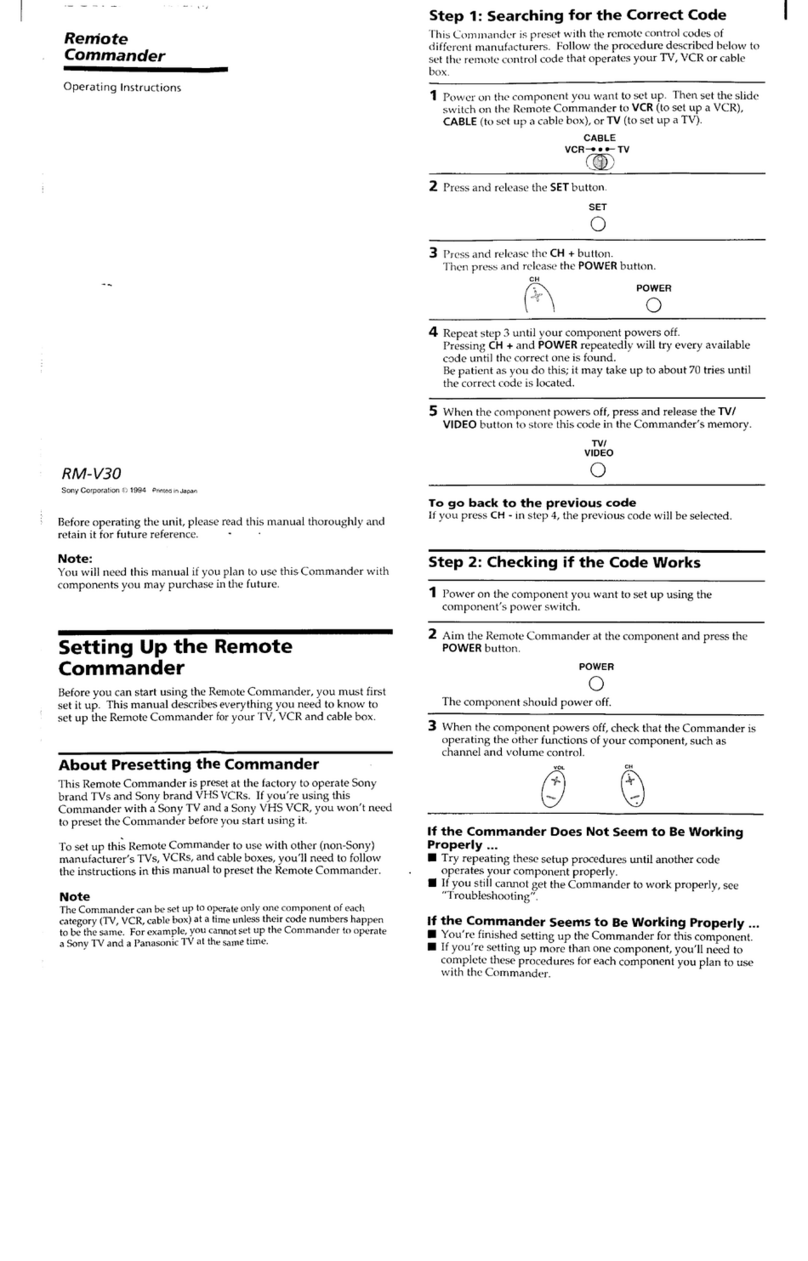
Sony
Sony Remote Commander RM-V30 User manual

Sony
Sony SCPH-10171 User manual

Sony
Sony RMF-YD001 User manual

Sony
Sony MSU-750 User manual