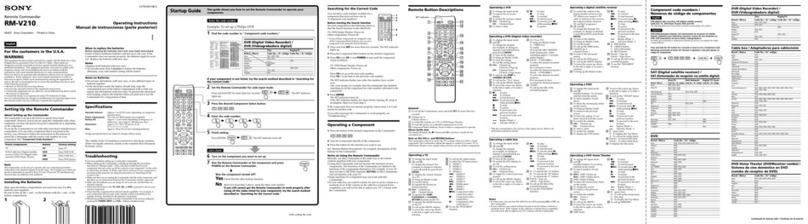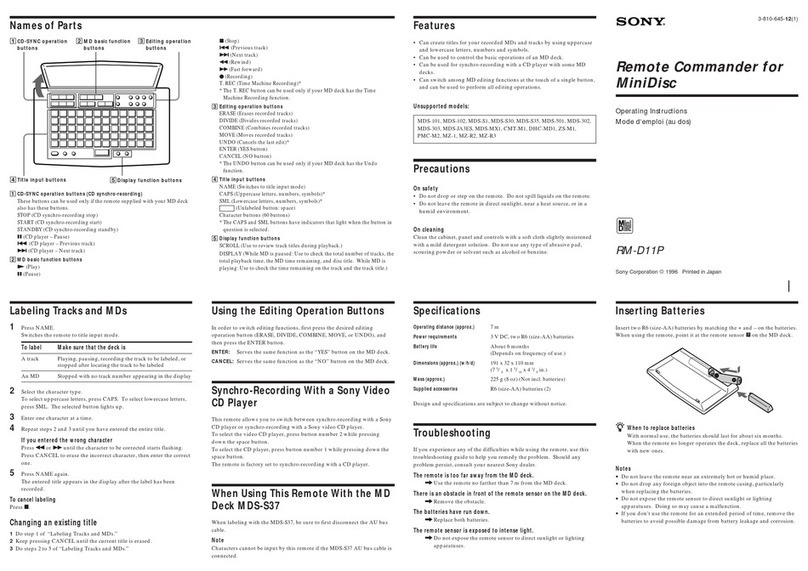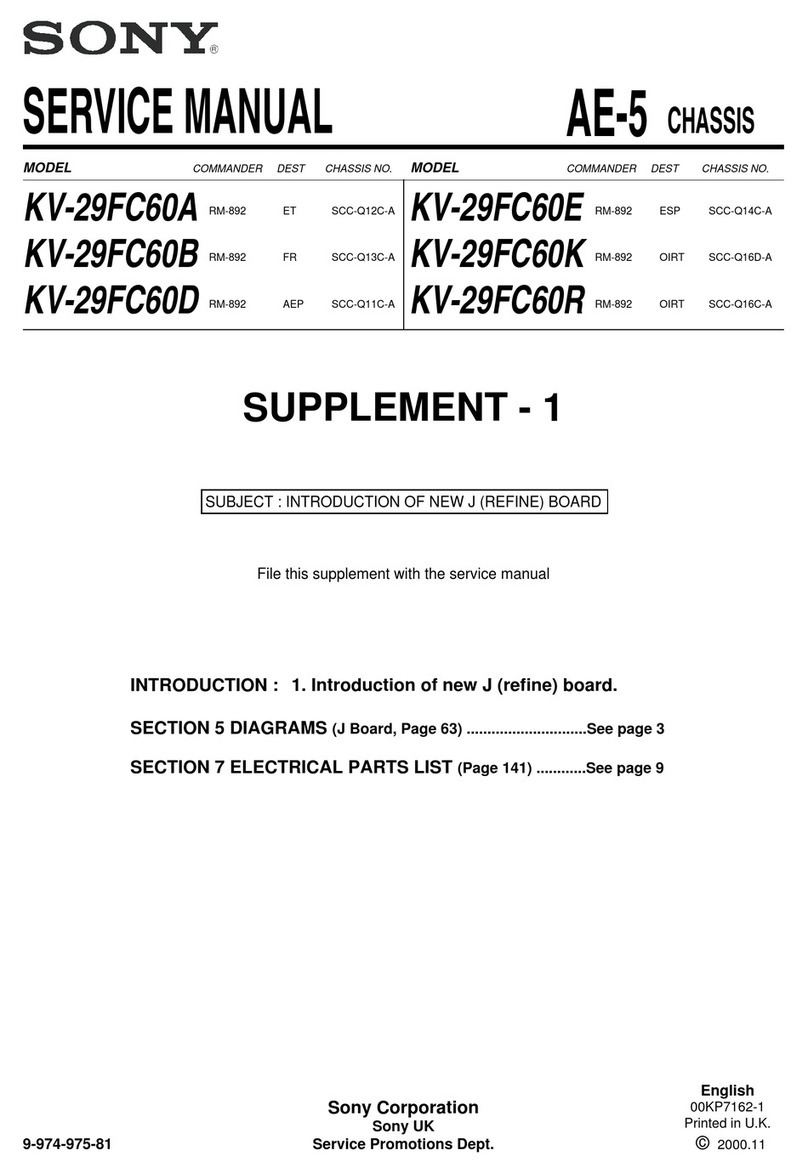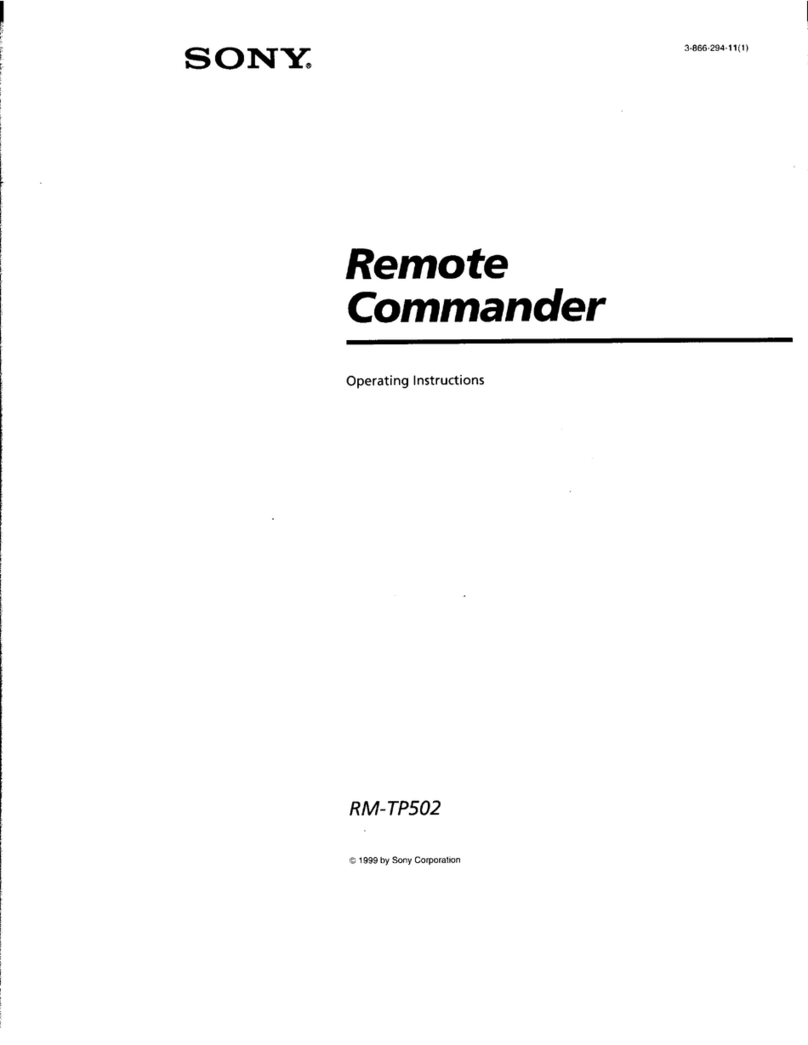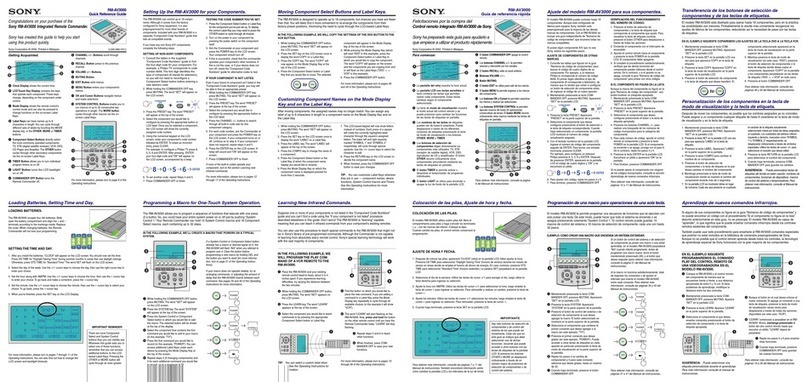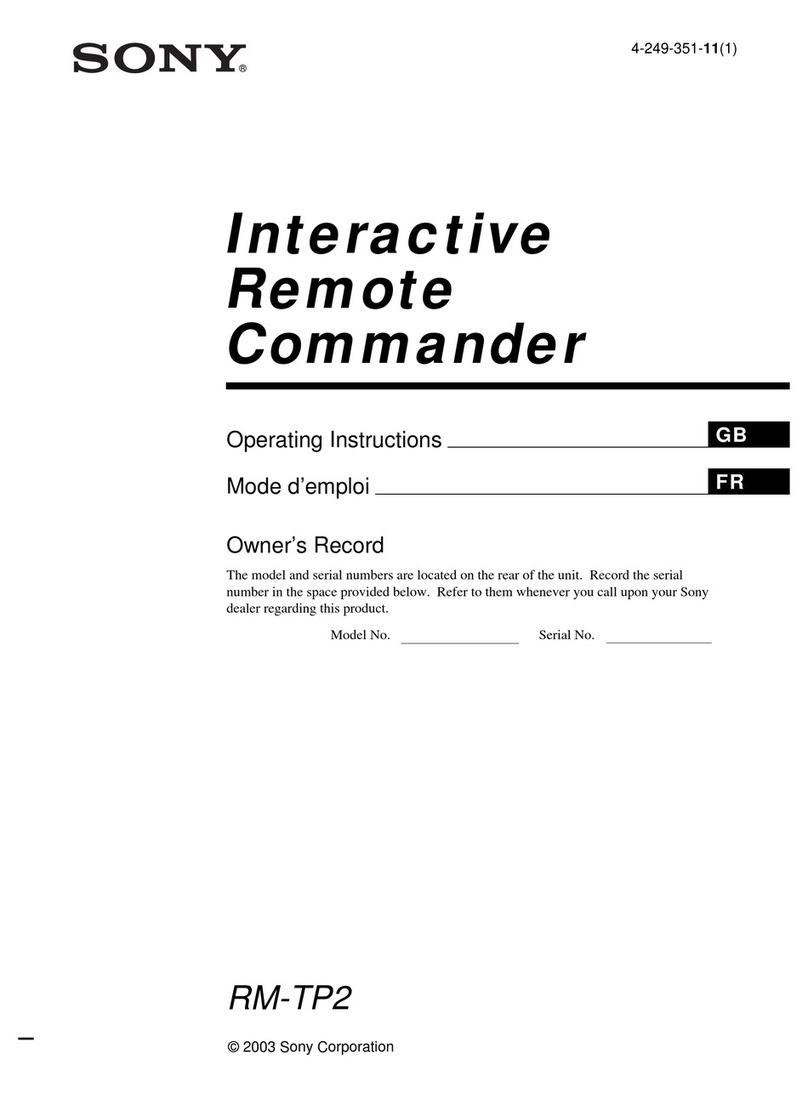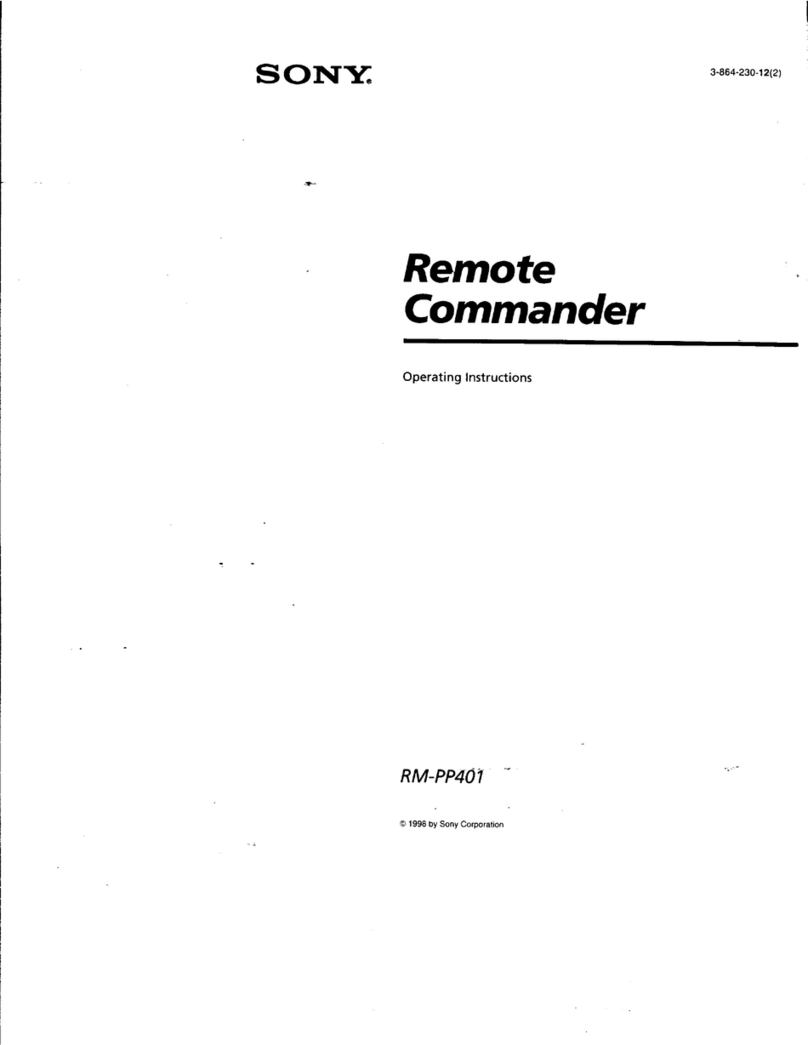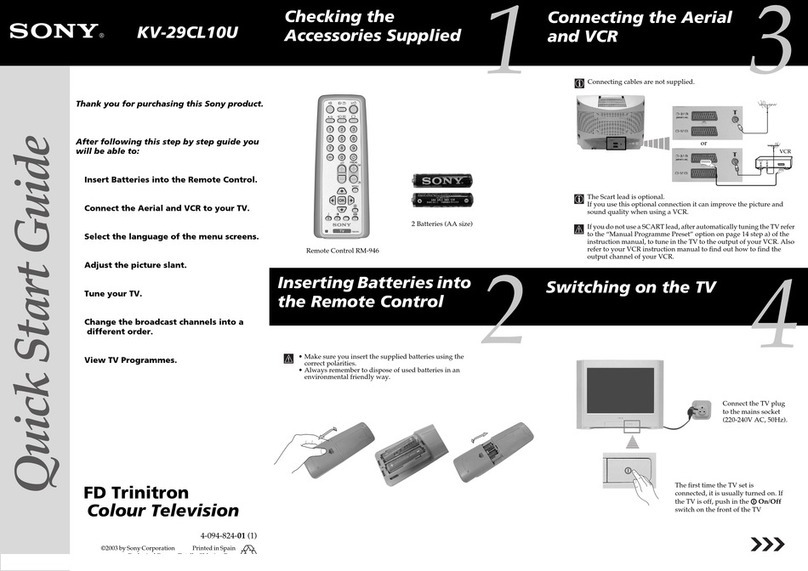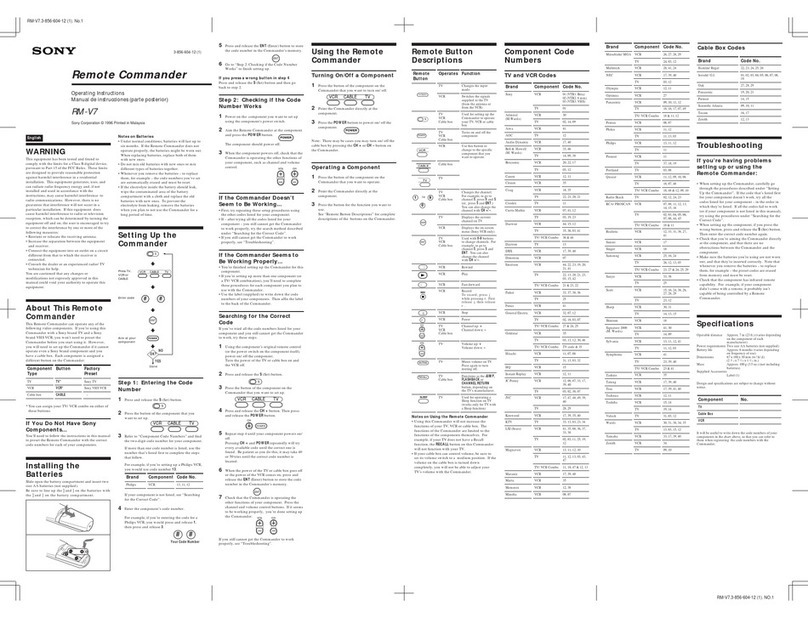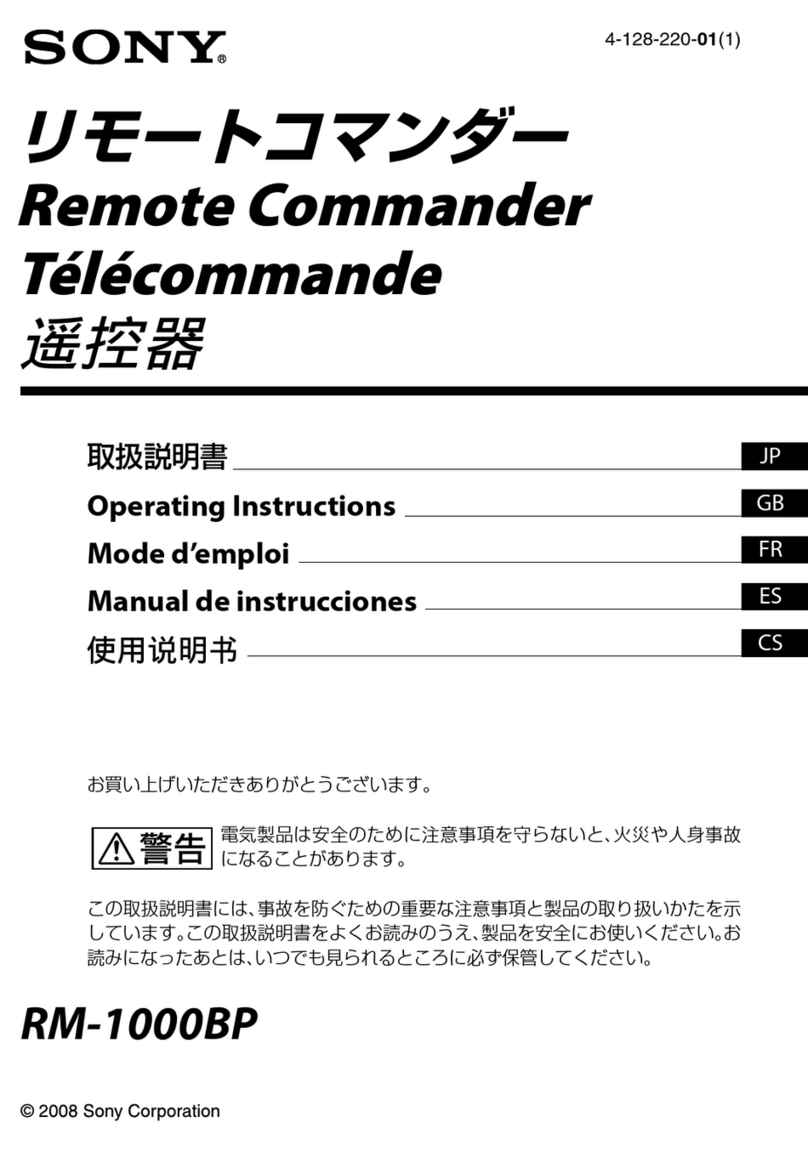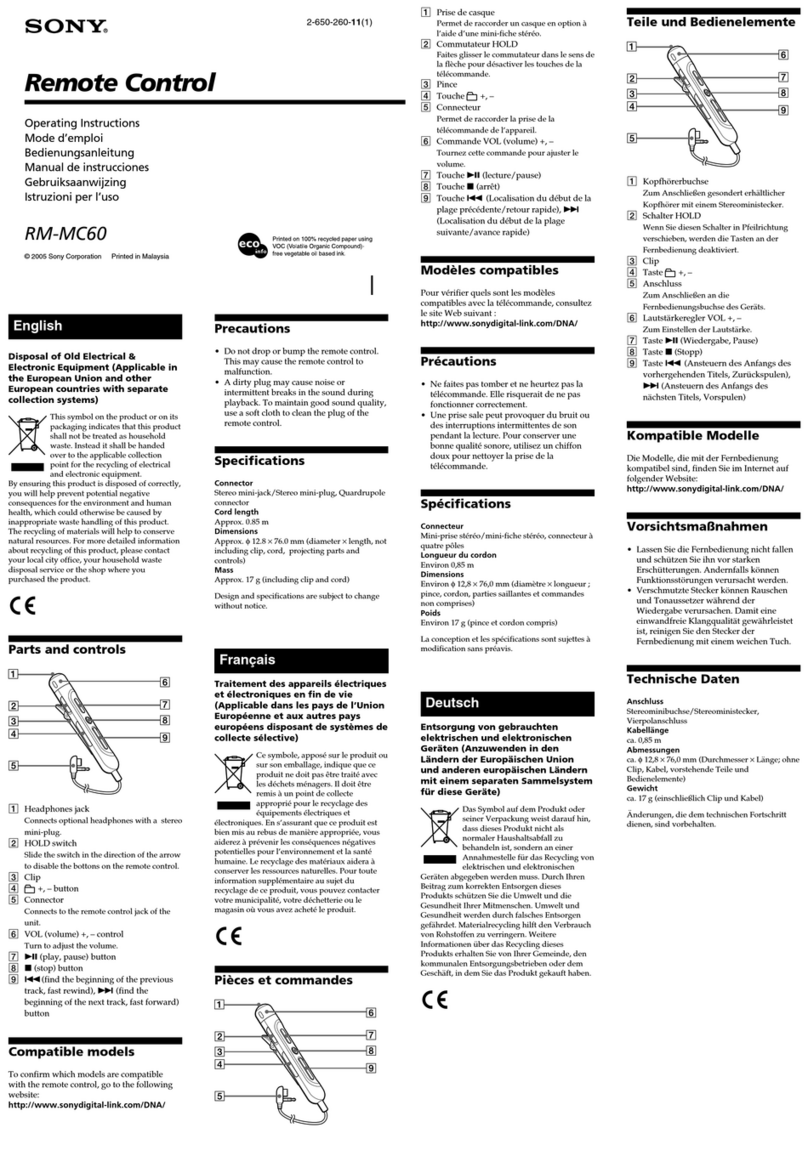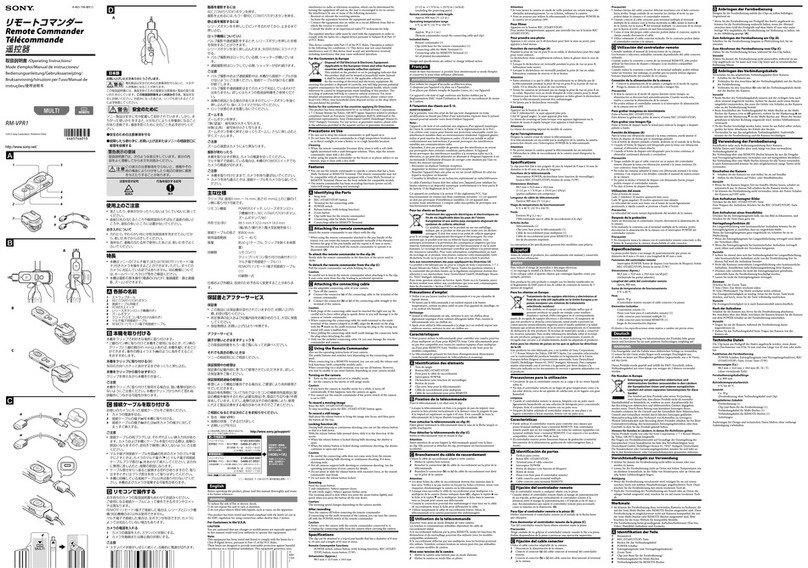8
Features
The multi functional remote control, RM-NX7000, allows you to control multiple
AV components, lighting equipment, and air-conditioners with one remote
control. The following features are provided.
Easy t o use int erf ace
65,536 color operation display
The Remote Commander is equipped
with a vividly clear 65,536 color TFT
LCD operation display for
comfortable operation.
High-speed performance
High-speed CPU for smooth
operation of the Remote Commander.
Computer Interface
The Remote Commander provides a
USB connector and a “Memory Stick”
slot, which allows you to exchange
data with your computer. The high-
speed data transfer USB connection
allows for stress-free exchange of data
with your computer.
Tactile response panel
The Remote Commander is equipped
with the tactile response panel with
the TouchEngine™ technology
providing a realistic “click feel” to a
key when you press it.
Easy setting of the remote control
codes
The intelligent code setting system
simplifies a usually complicated code
setting process.
Extended functions of the
Remote Com mander
Customizing of the operation
display
You can customize the operation
display according to your preference.
You can create your own personal
easy-to-use display by changing the
design, allocation of keys, etc.
Direct Access Buttons that call up
desired pages w ith just one button
You can program frequently used-
pages, etc., for the Direct Access
Buttons, then the page is called up by
simply pressing a single button.
M acro function – A series of
operations at the touch of a button
A macro is a programmed series of
actions condensed into the function of
one button.
If you program several operations
(such as turning on the TV and
selecting a channel) for a key as a
macro, multiple remote control
signals are sent by pressing the one
key.
Component List for easy selection
of a CD or a channel
A Component List shows what
objects a component handles.
For example, if you register CDs in
the CD changer to a Component List,
you can play back a desired CD just
by selecting it from the list. The
Component List can be displayed by
category, such as by artist name,
genre, etc.
Downloaded from: https://www.usersmanualguide.com/