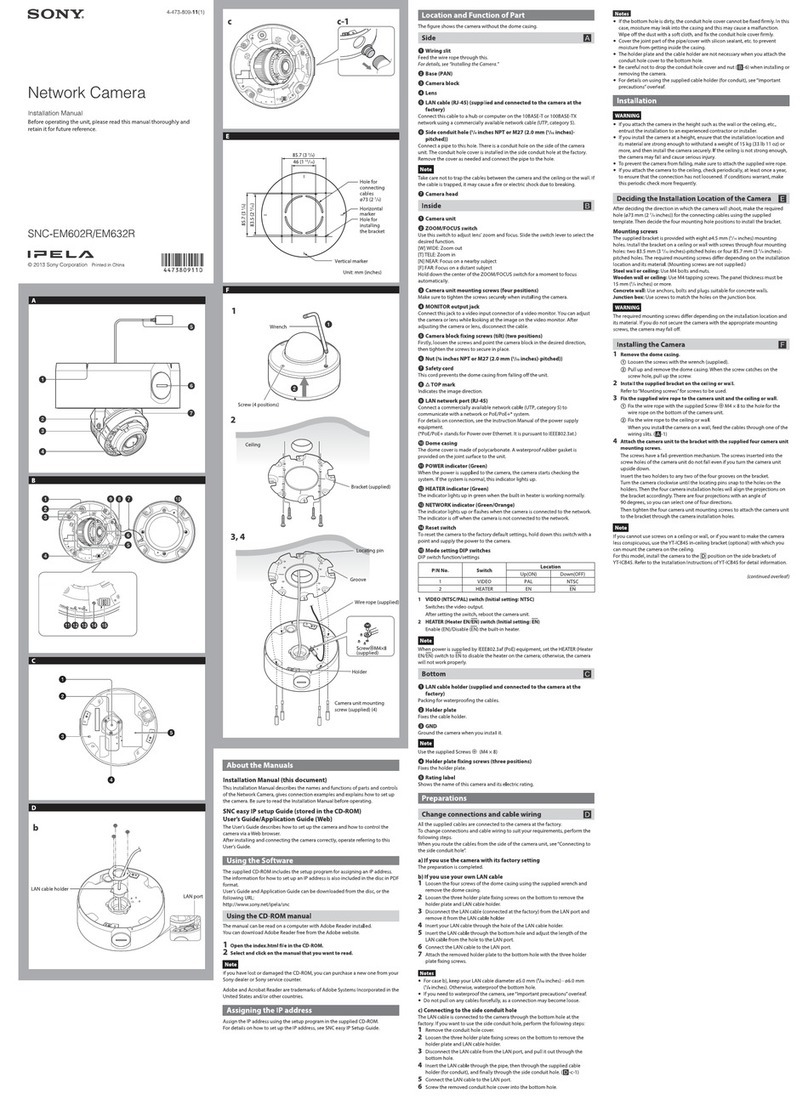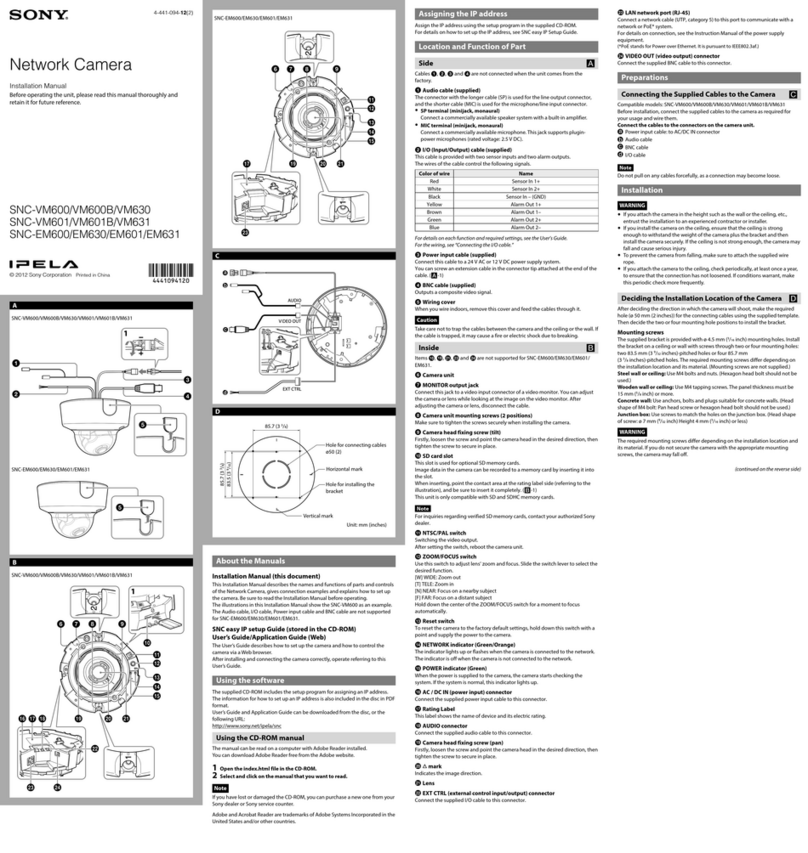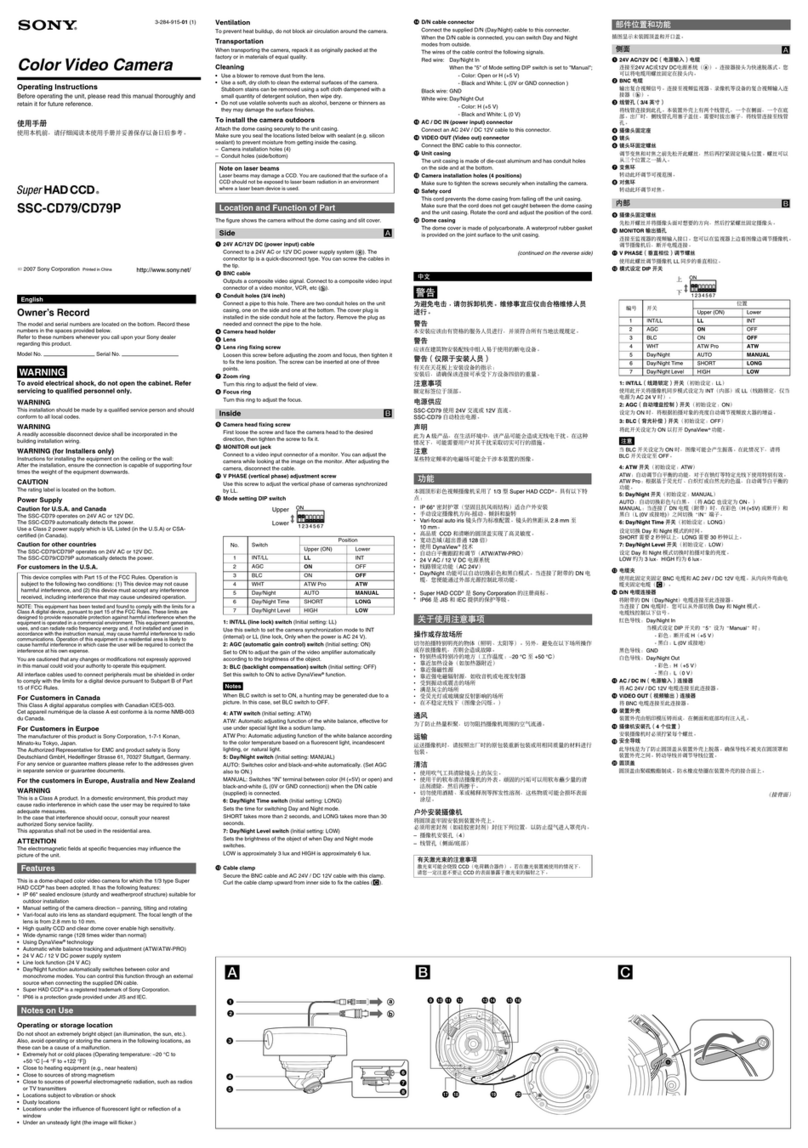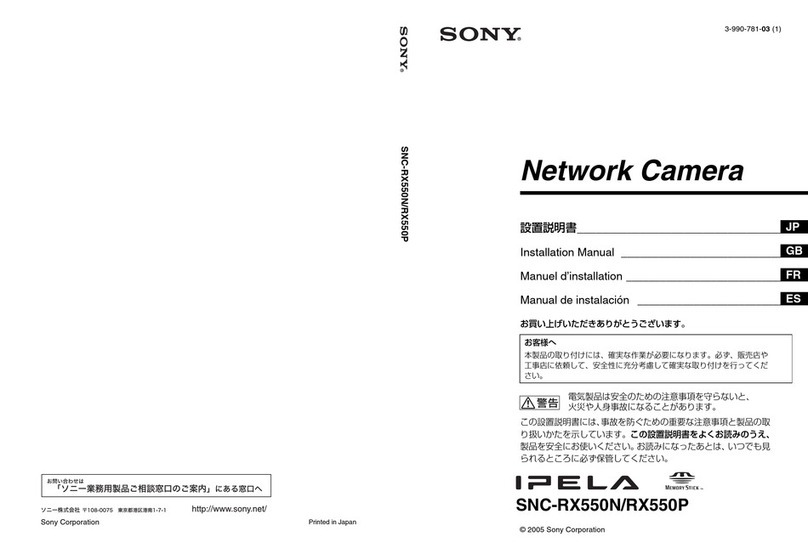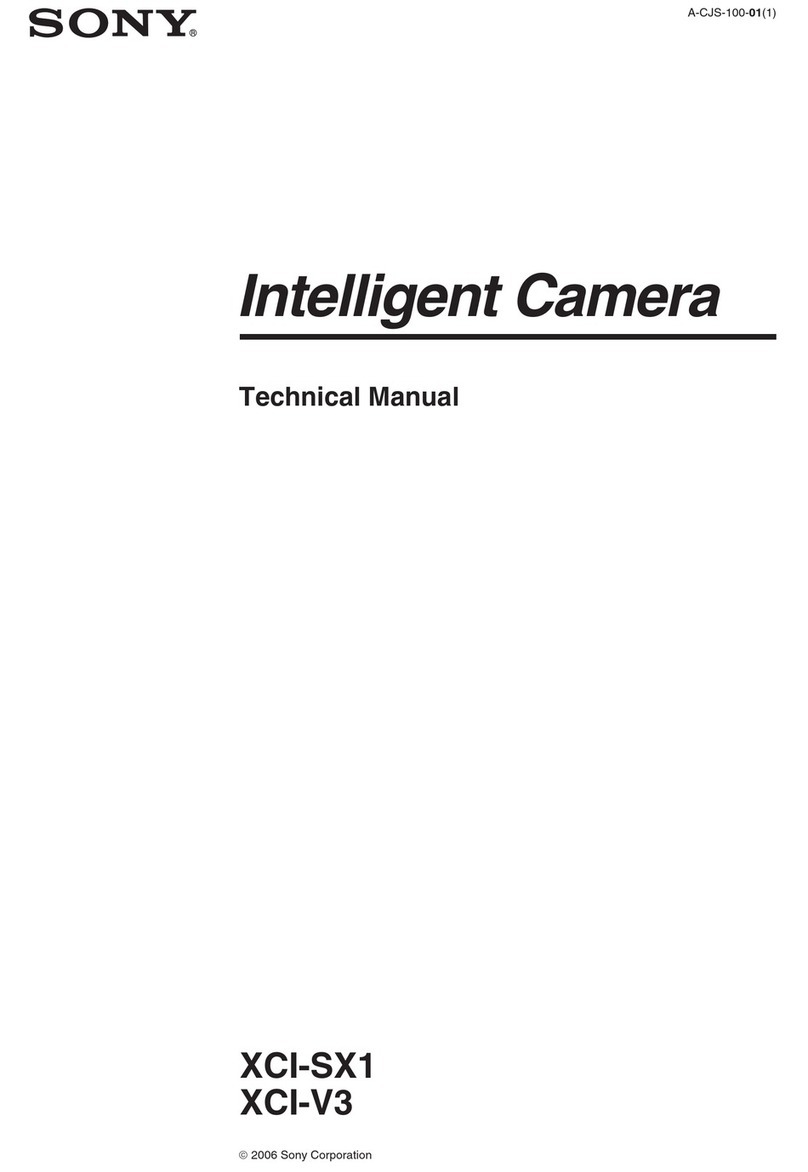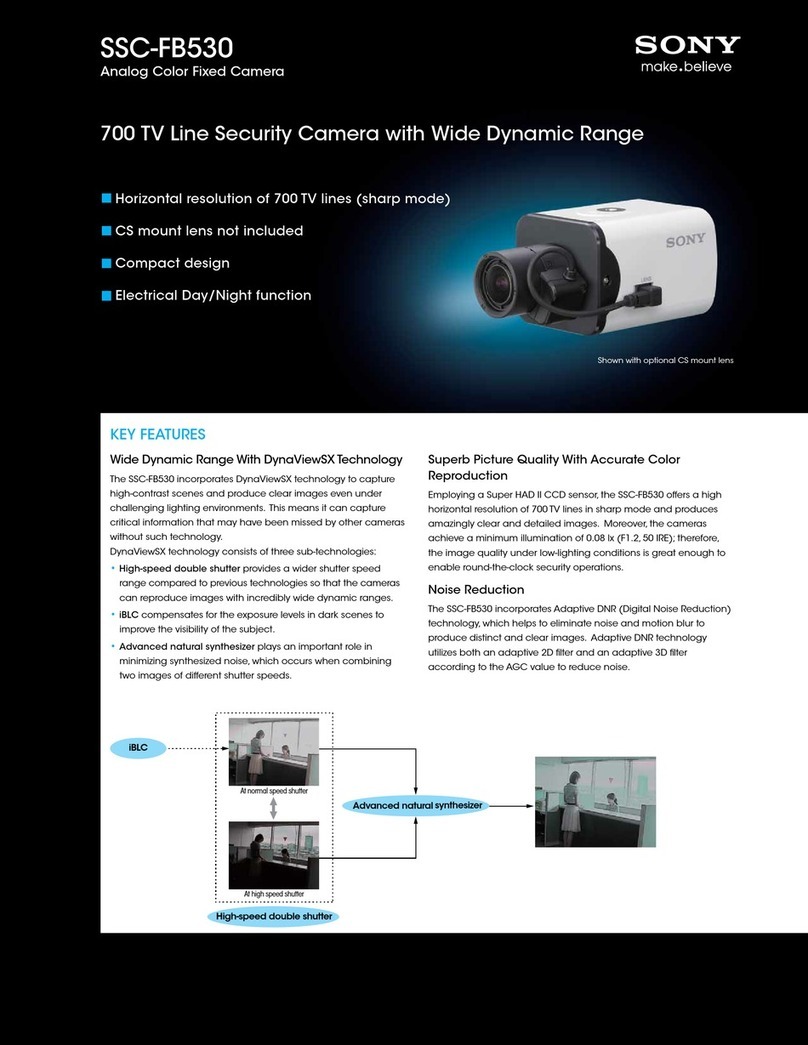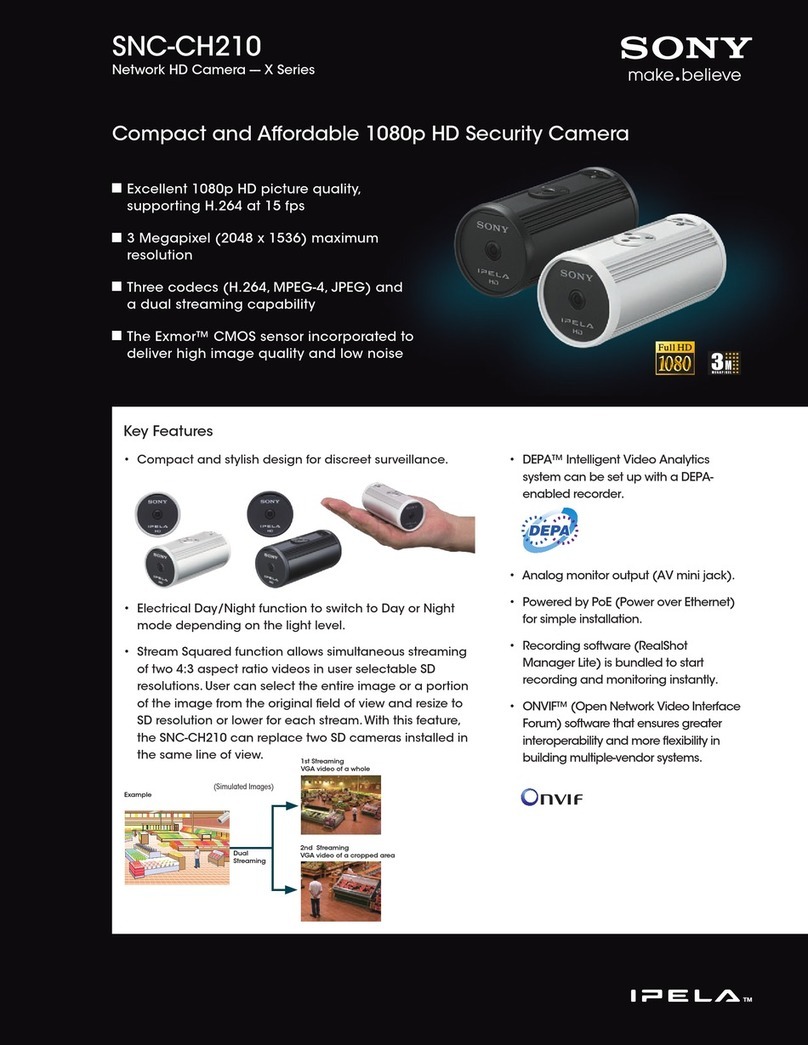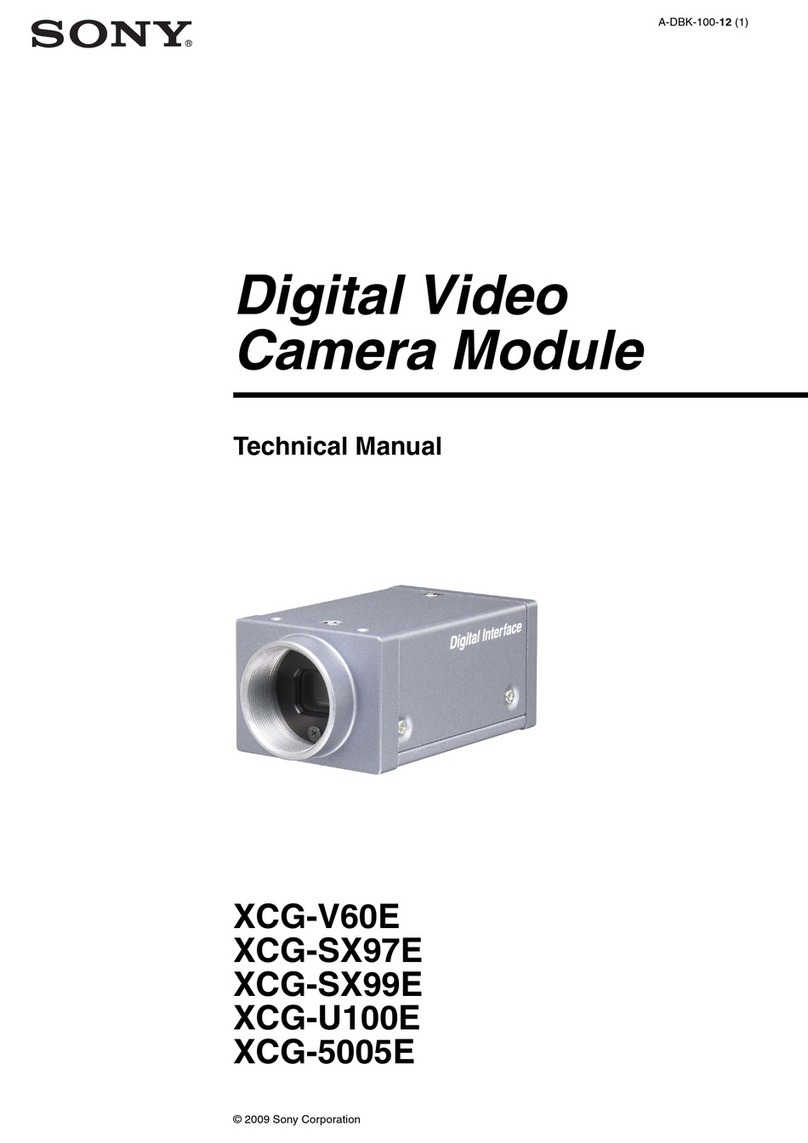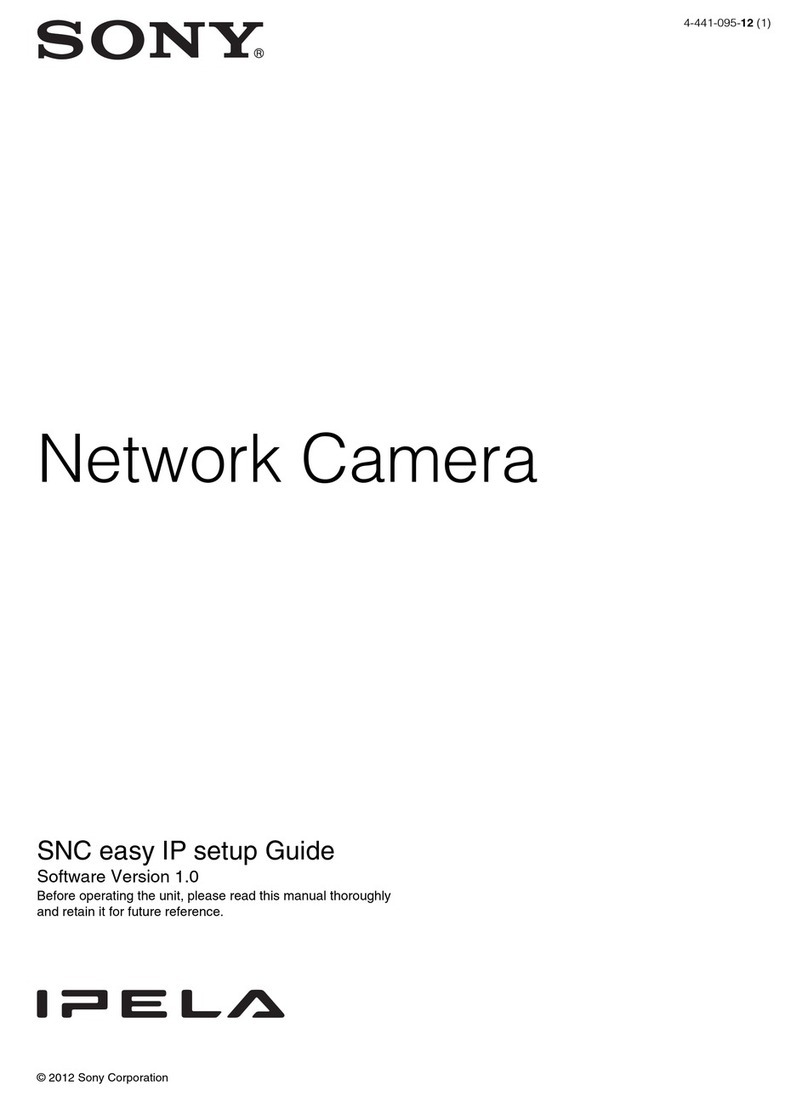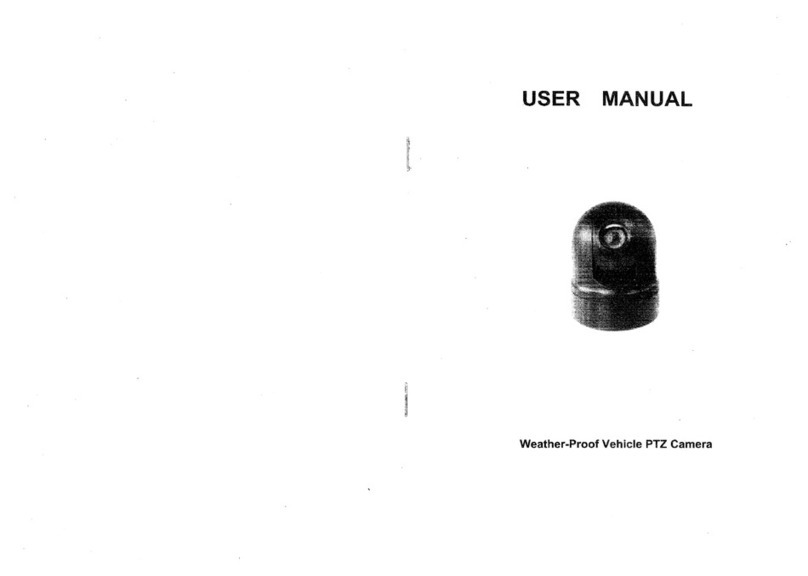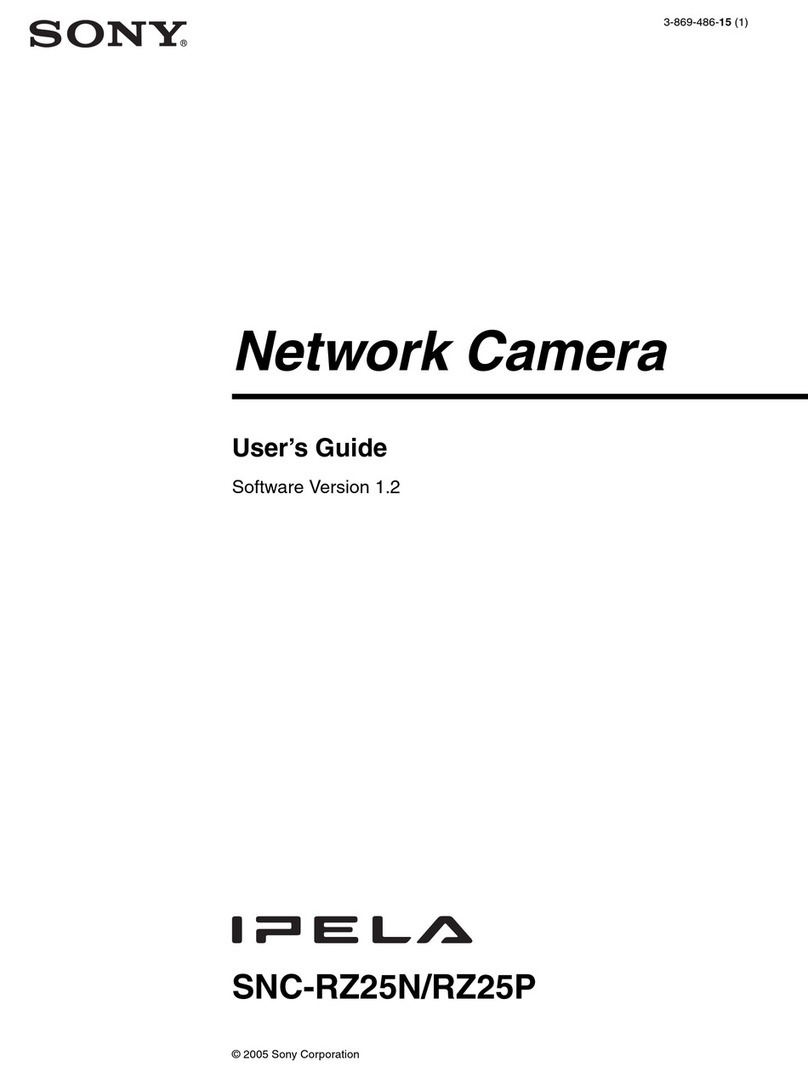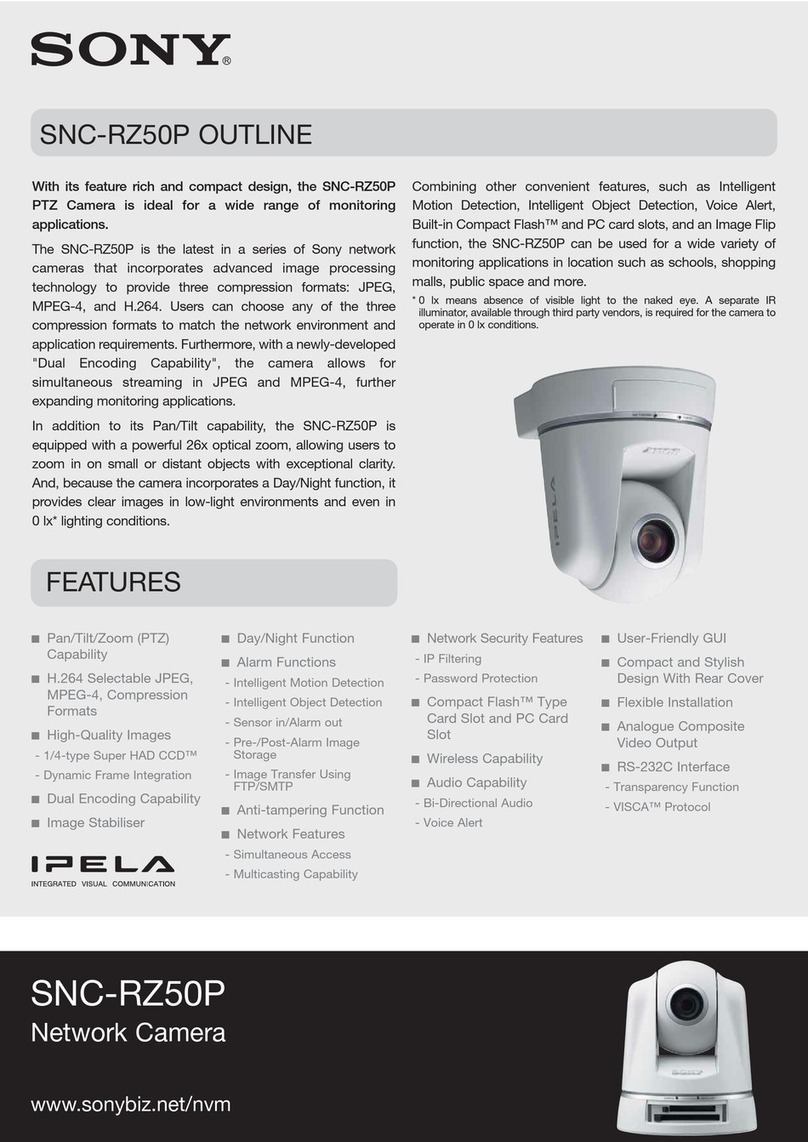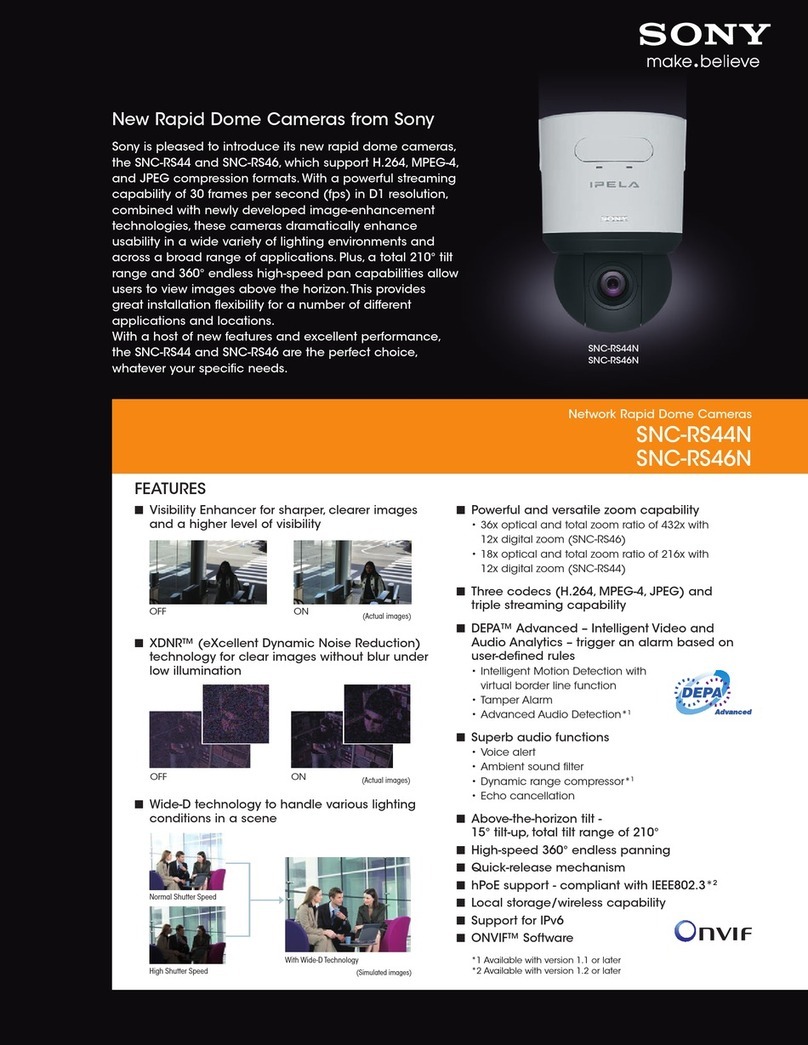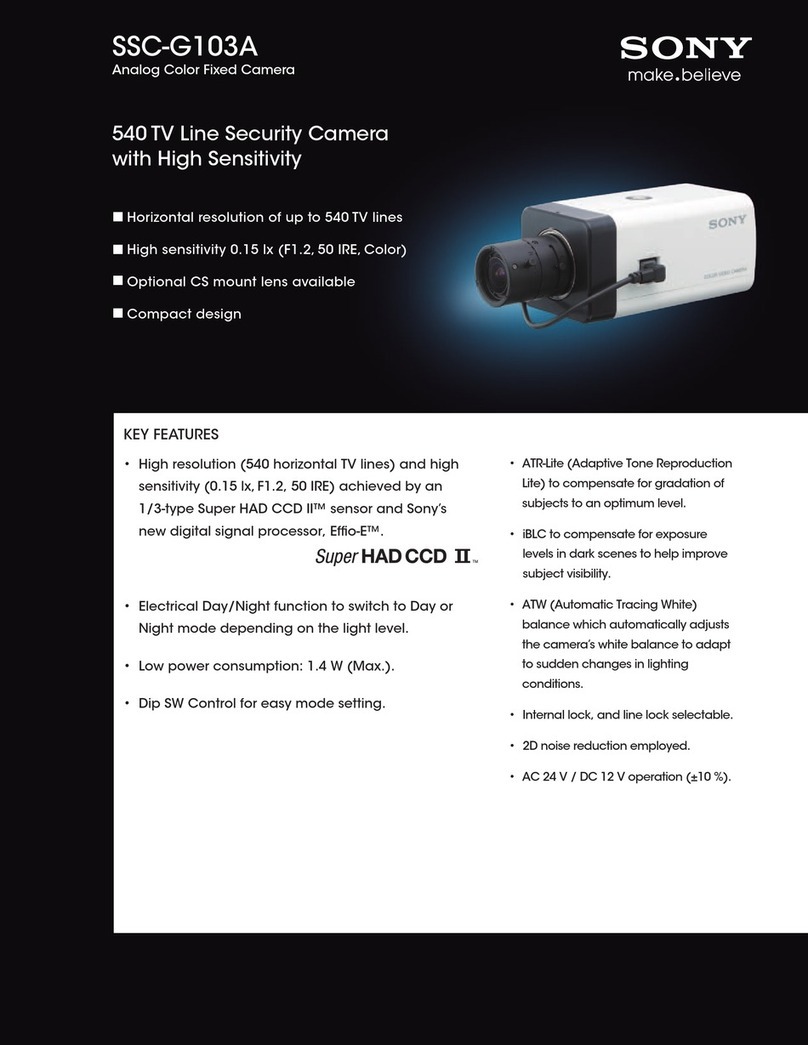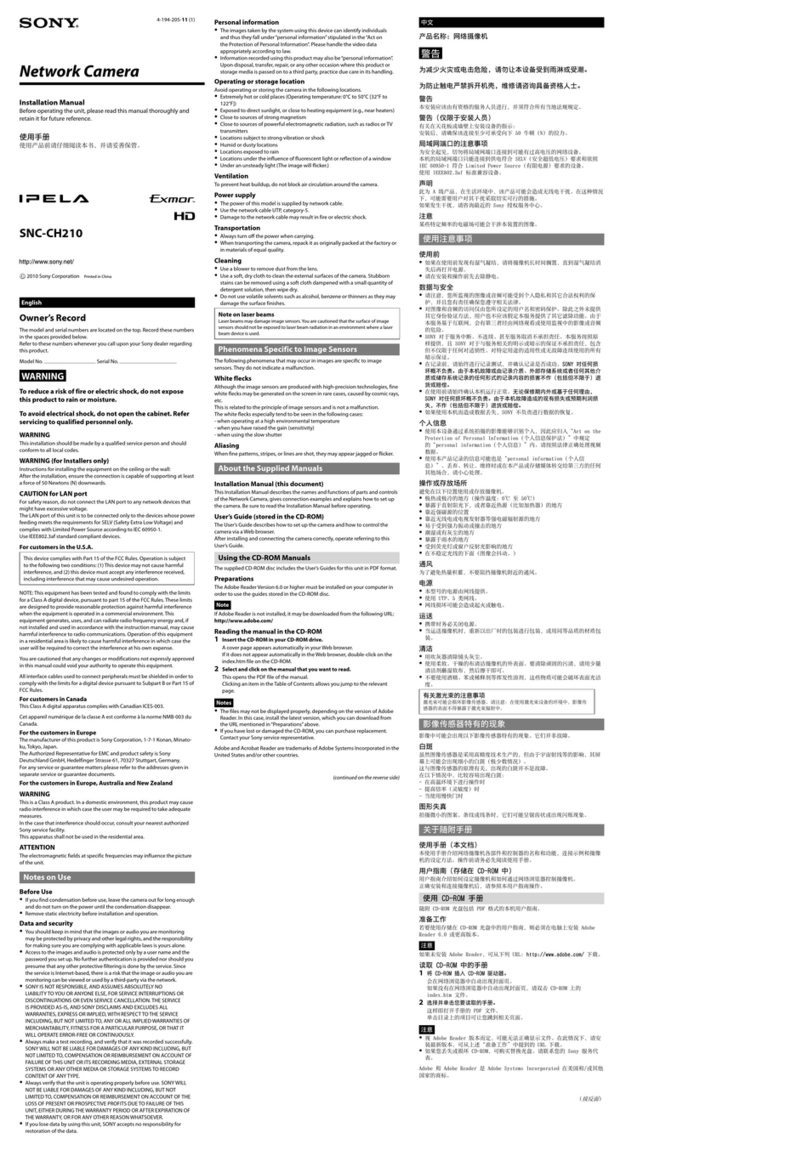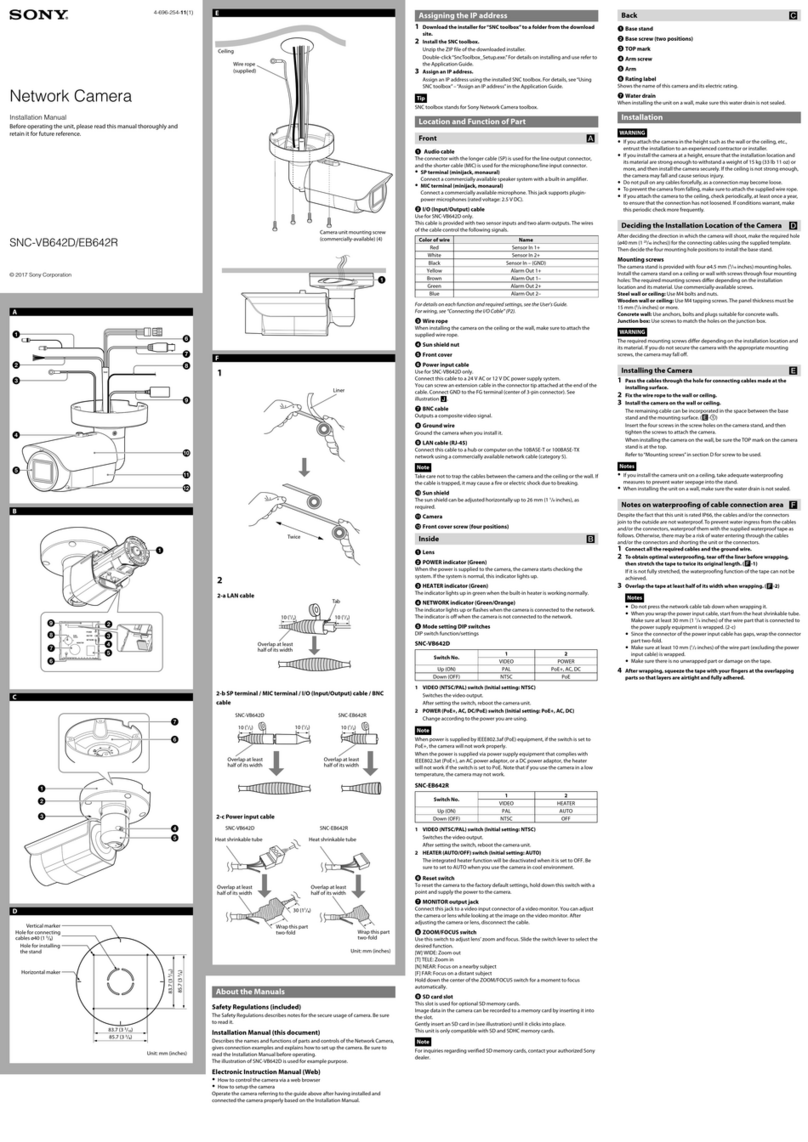Table of Contents
4
Table of Contents
Overview
Features .................................................................. 5
How to Use This User’s Guide .............................. 6
Precautions ............................................................. 6
Operating Precautions ........................................ 6
System Requirements ............................................ 7
Preparation
Assigning the IP Address to the Camera ............ 8
Assigning the IP Address Using the Setup
Program ............................................................ 8
Accessing the Camera Using the Web Browser 10
Basic Configuring by the Administrator ........... 11
Operating the Camera
Logging in to Homepage — Welcome Page ...... 12
Logging in as a User ........................................ 12
Displaying the setting window for the
administrator directly ..................................... 12
About Viewers .................................................. 13
Configuration of Main Viewer ........................... 13
Main menu ....................................................... 14
Camera Control Section ................................... 14
Monitor Image .................................................. 14
Controlling the Monitor Image .......................... 15
Monitoring the camera image .......................... 15
Zooming in the monitor image ......................... 15
Capturing a monitor image ................................ 16
Capturing a monitor image .............................. 16
Saving the captured image ............................... 16
Administrating the Camera
Basic Operations of Administrator Menu ......... 17
How to set Administrator menu ....................... 17
Configuration of Administrator Menu ............. 18
Configuring the System
— System setting menu ....................................... 19
System Tab ....................................................... 19
Date & time Tab ............................................... 20
Initialize Tab ..................................................... 20
System log Tab ................................................. 21
Access log Tab ................................................. 21
Setting the Camera Image and Audio
— Camera setting Menu ..................................... 22
Common Tab .................................................... 22
MPEG4 Tab ...................................................... 23
JPEG Tab .......................................................... 23
Reset Tab ..........................................................24
Configuring the Network — Network setting
Menu .....................................................................24
Network Tab .....................................................24
Wireless network Tab (SNC-M1W only) .........25
Dynamic IP address notification Tab — Notifying
the IP Address .................................................26
Setting the User — User setting Menu ...............27
Setting the Security — Security setting Menu ..28
Sending a mail — e-Mail (SMTP) setting
Menu .....................................................................29
Setting Tab — Setting the SMTP Function ......29
Send trigger Tab — Setting mail sending
mode ...............................................................30
Sending Images to FTP Server (JPEG mode only)
— FTP Client setting Menu ................................31
Setting Tab — Setting the FTP Client
Function ..........................................................31
Send trigger Tab — Setting the Periodical FTP
sending mode ..................................................31
Setting the Motion Detection Function — Motion
detection setting Menu .........................................32
Setting the Motion Detection Area, Sensitivity and
Threshold level ...............................................33
Others
Using the Supplied Setup Program ....................34
Starting the Setup Program ...............................34
Bandwidth Control Tab .....................................34
Date time Tab ....................................................35
Rebooting the Camera ......................................35
Using the SNC audio upload tool — Transmitting
Audio to Camera ..................................................36
Installing the SNC audio upload tool ...............36
Connecting the Camera to the Computer .........36
Using the SNC audio upload tool .....................37
Assigning the IP Address to the Camera Using
ARP Commands ...................................................38
Specifications ........................................................38
Index ......................................................................40