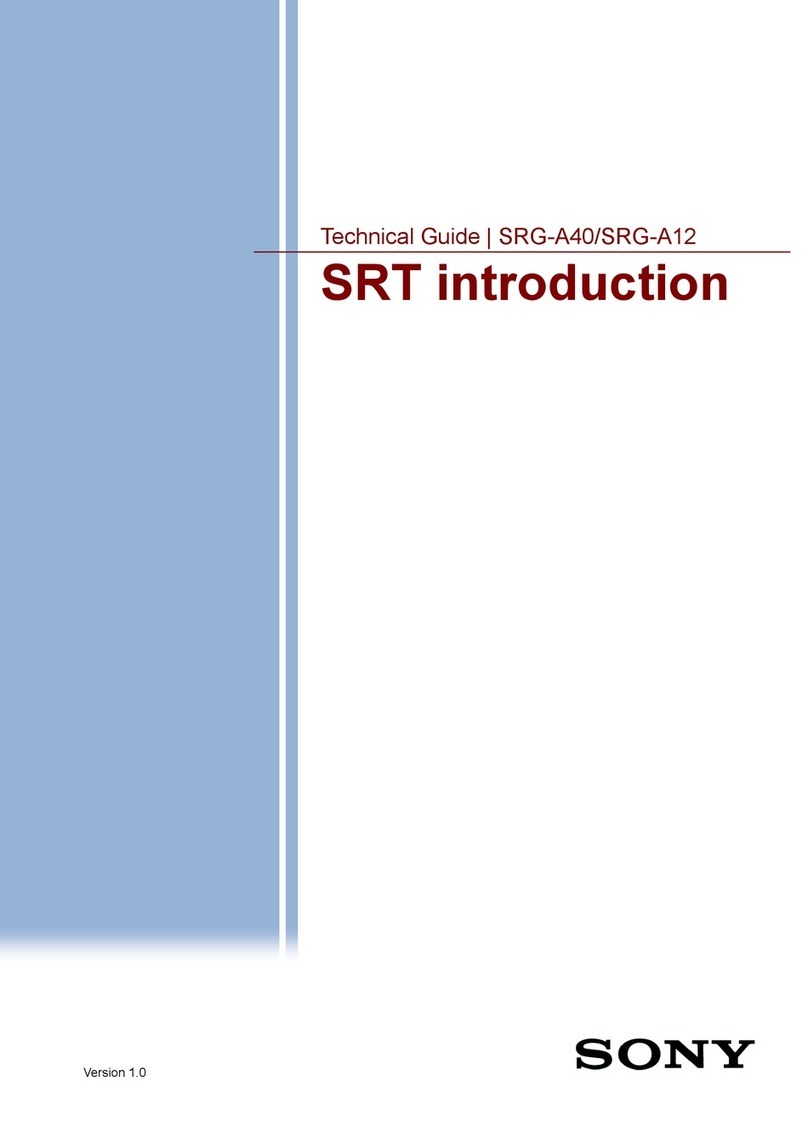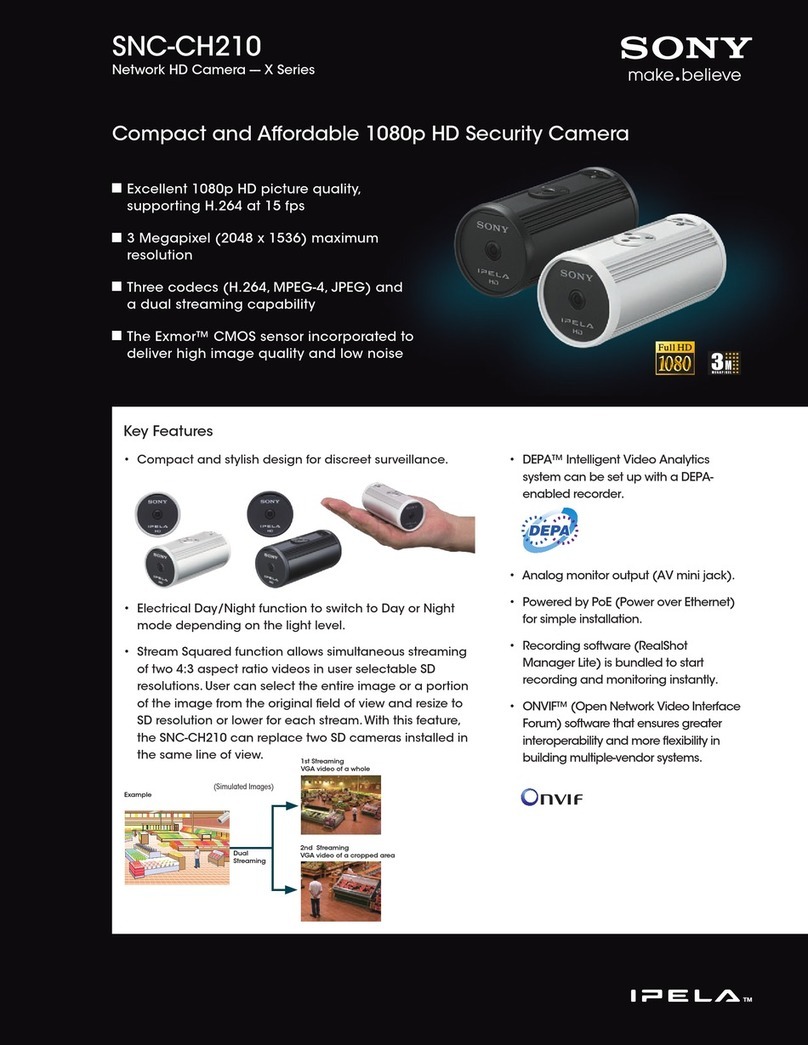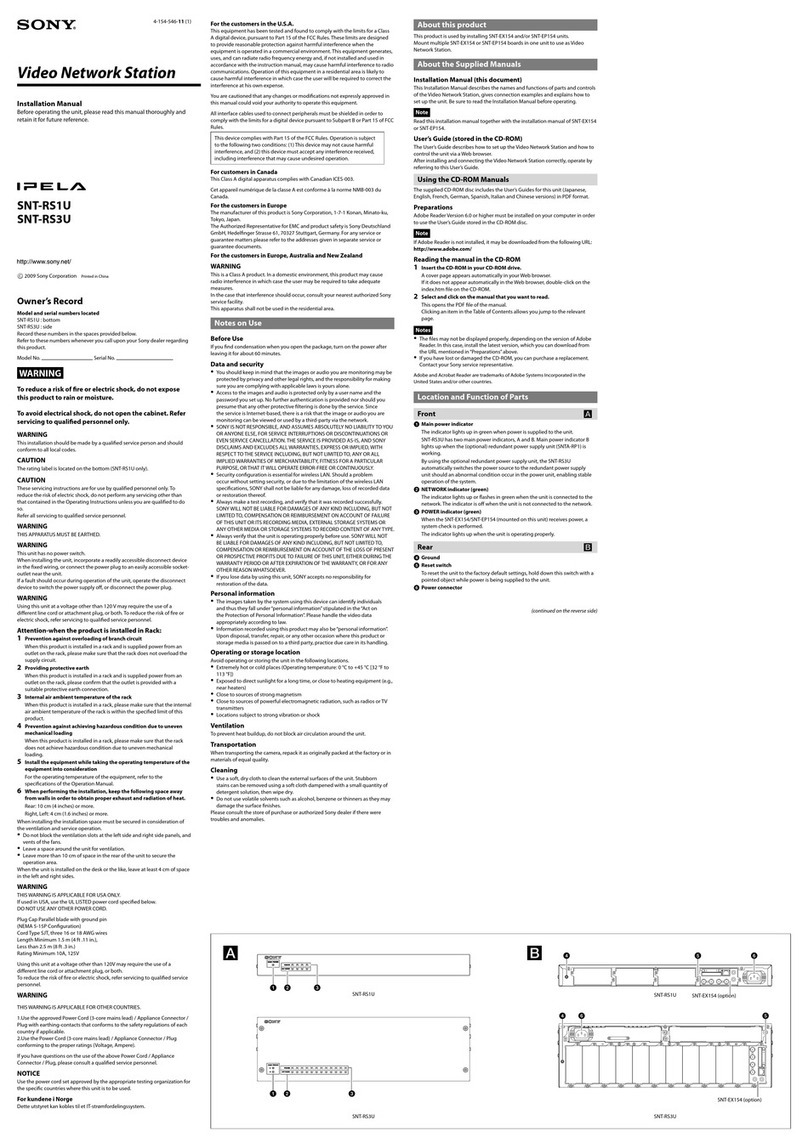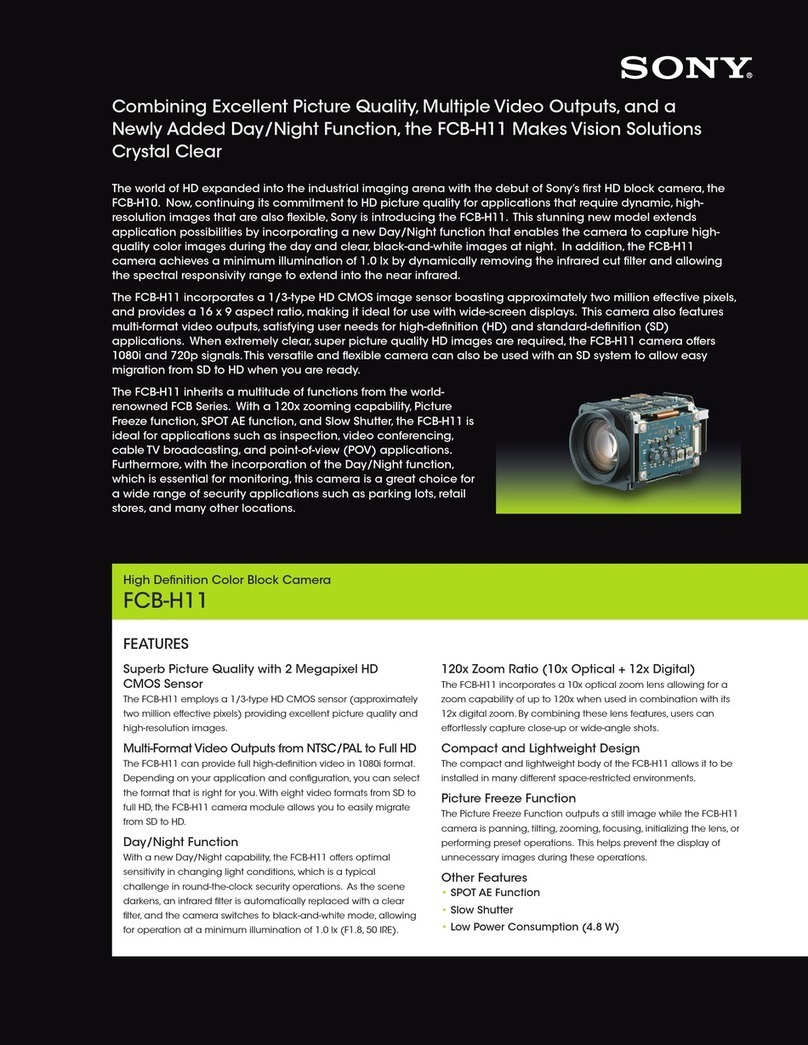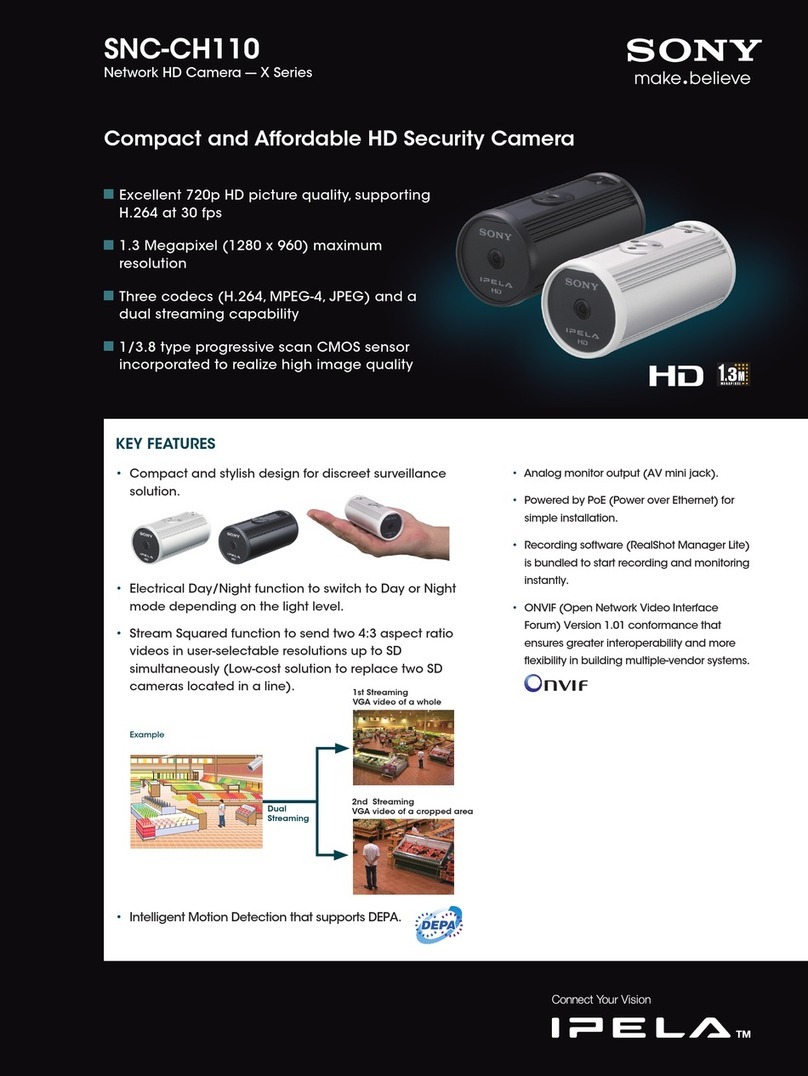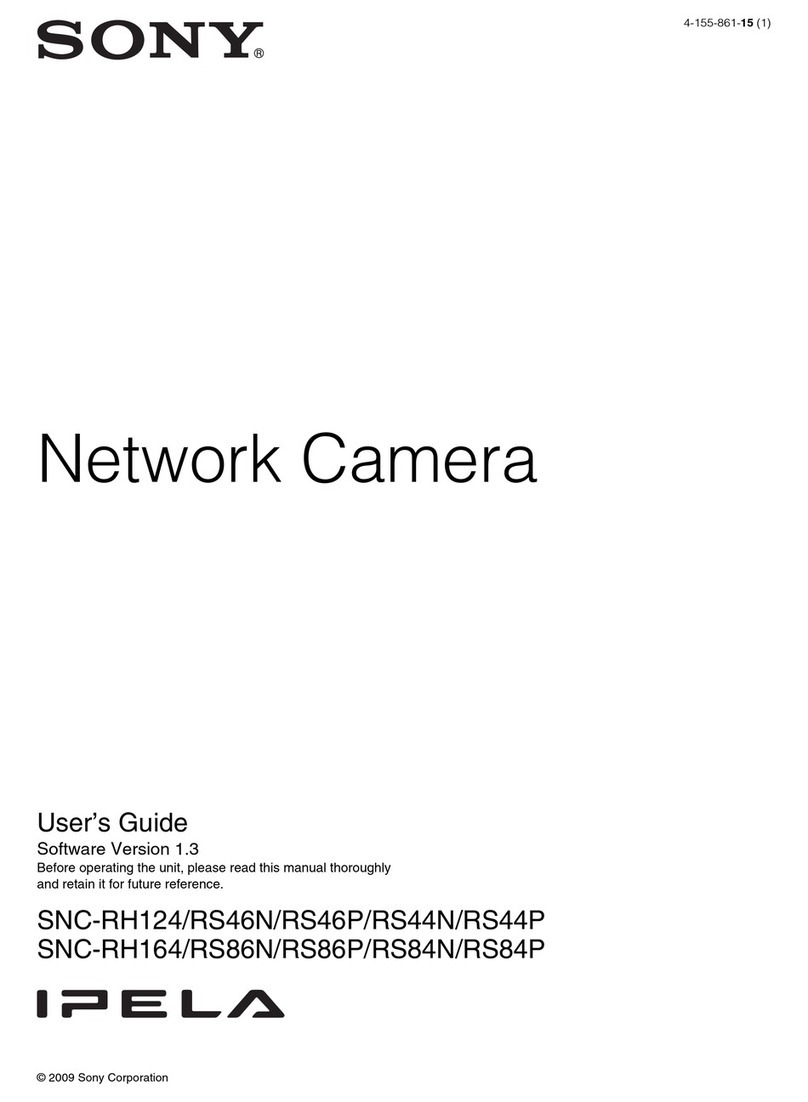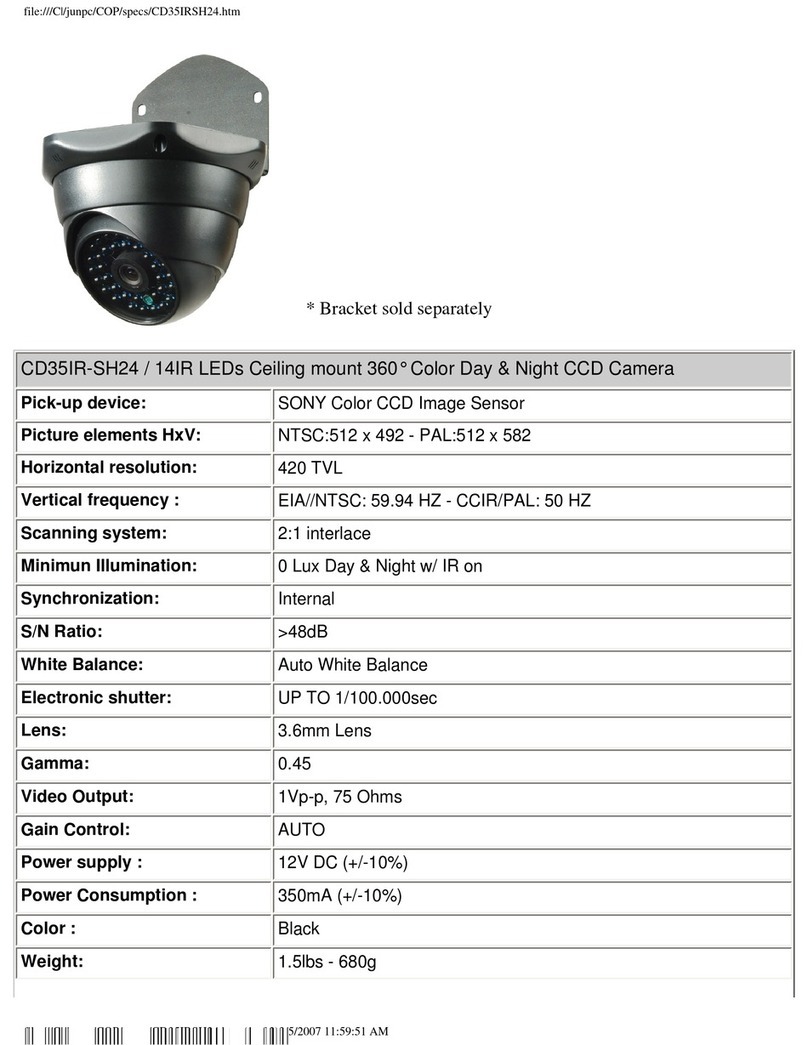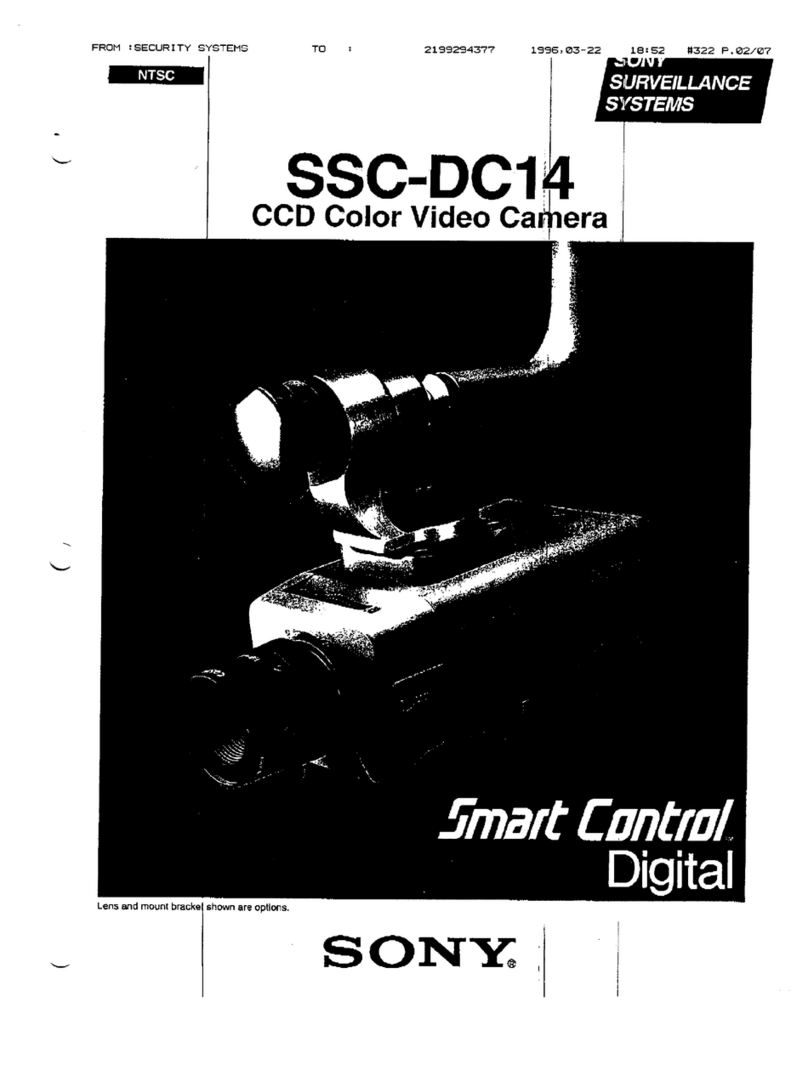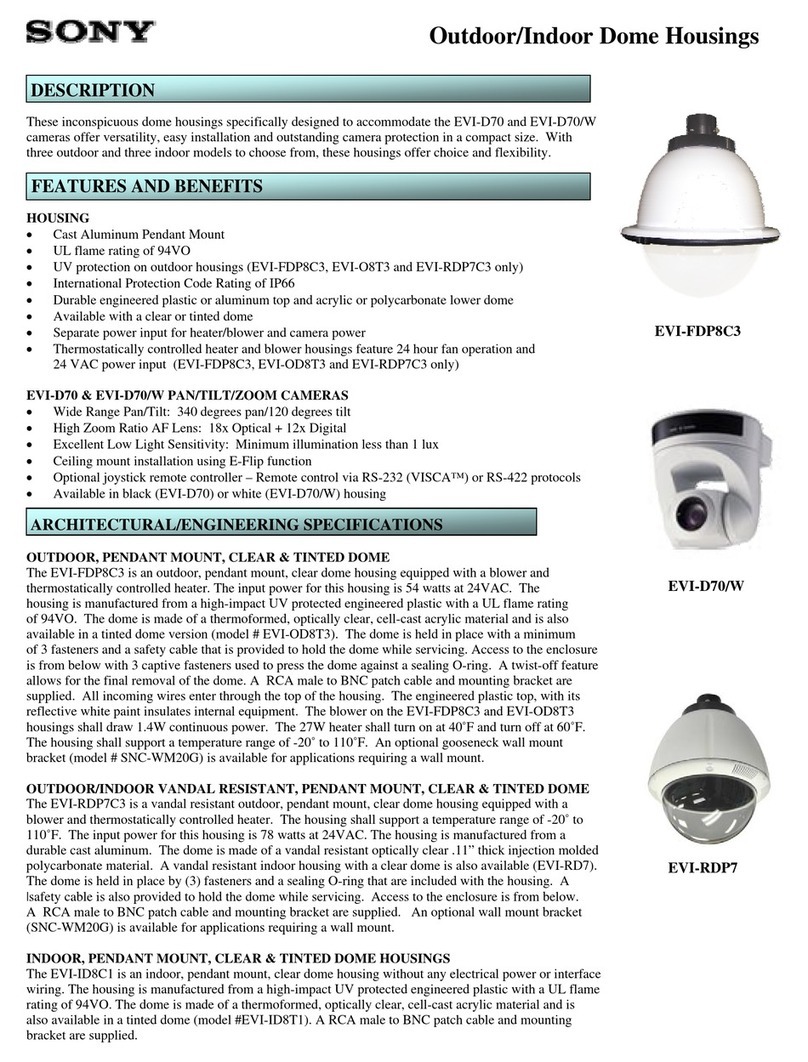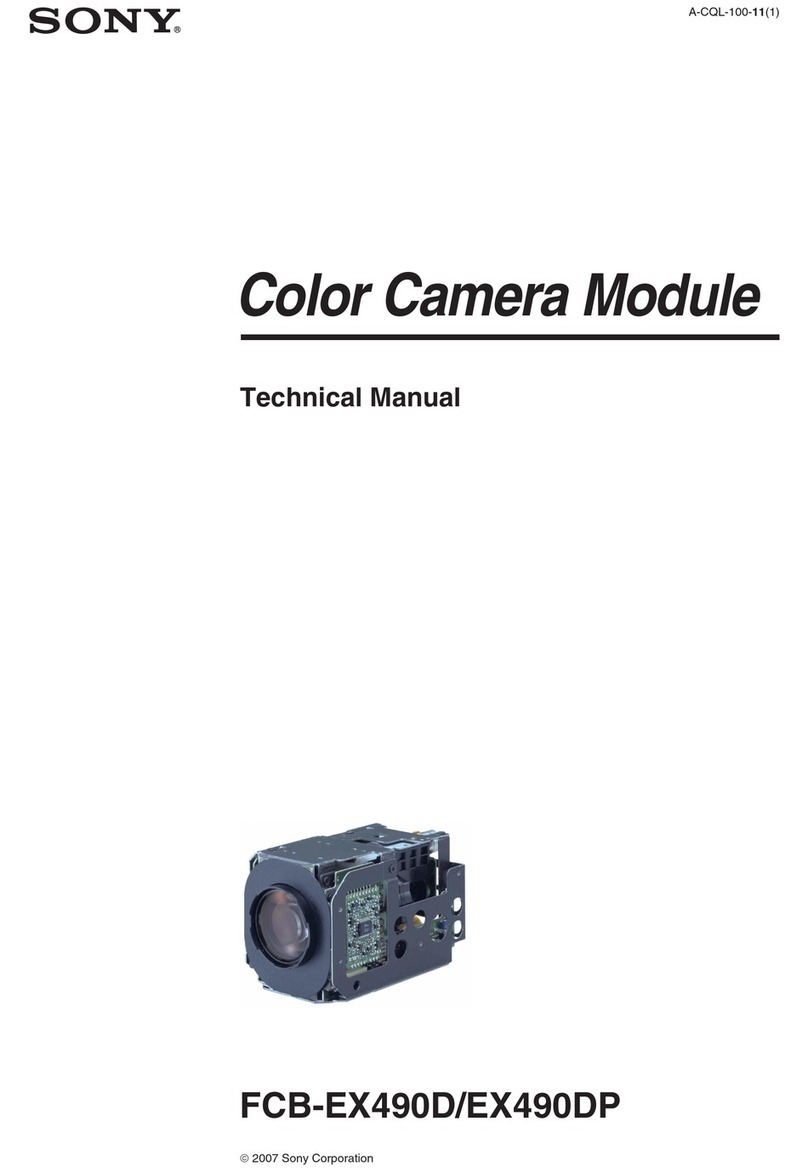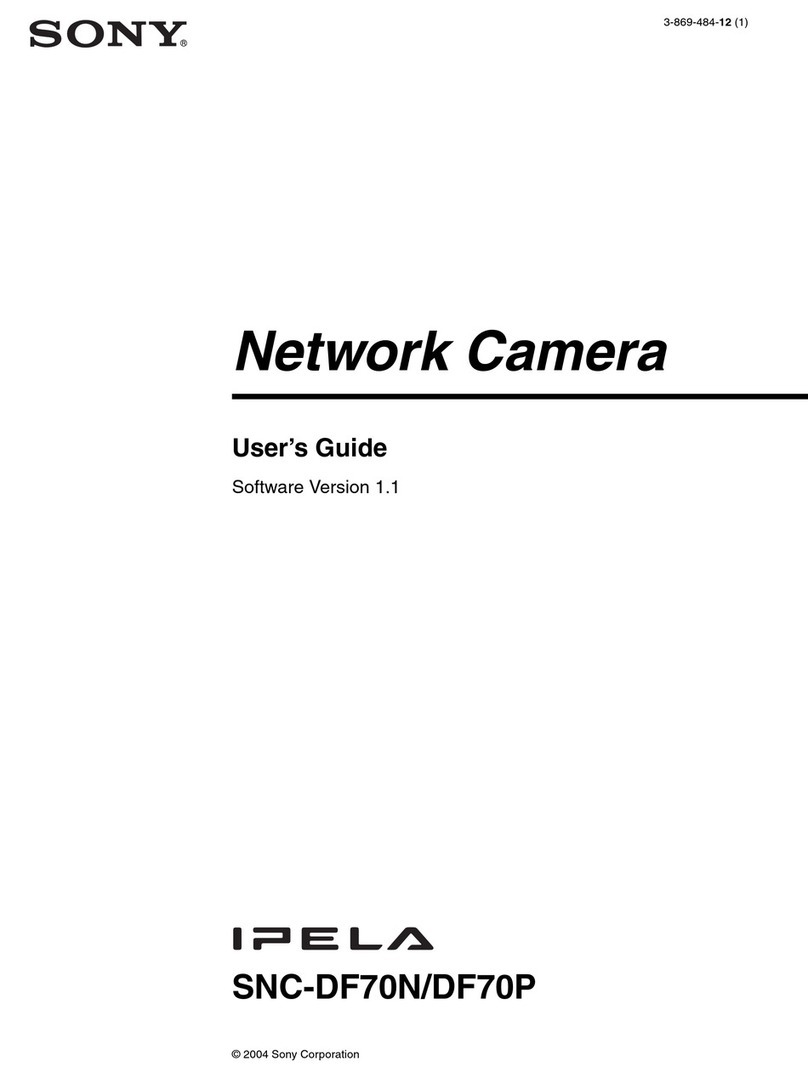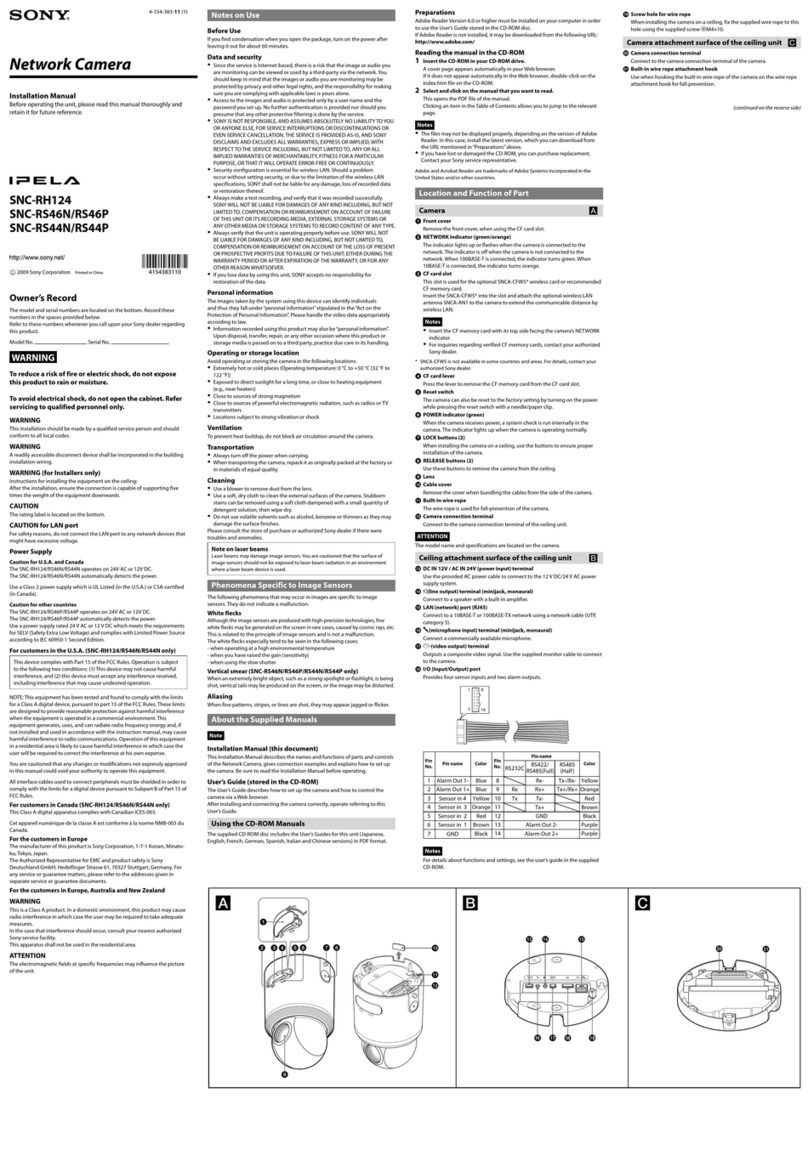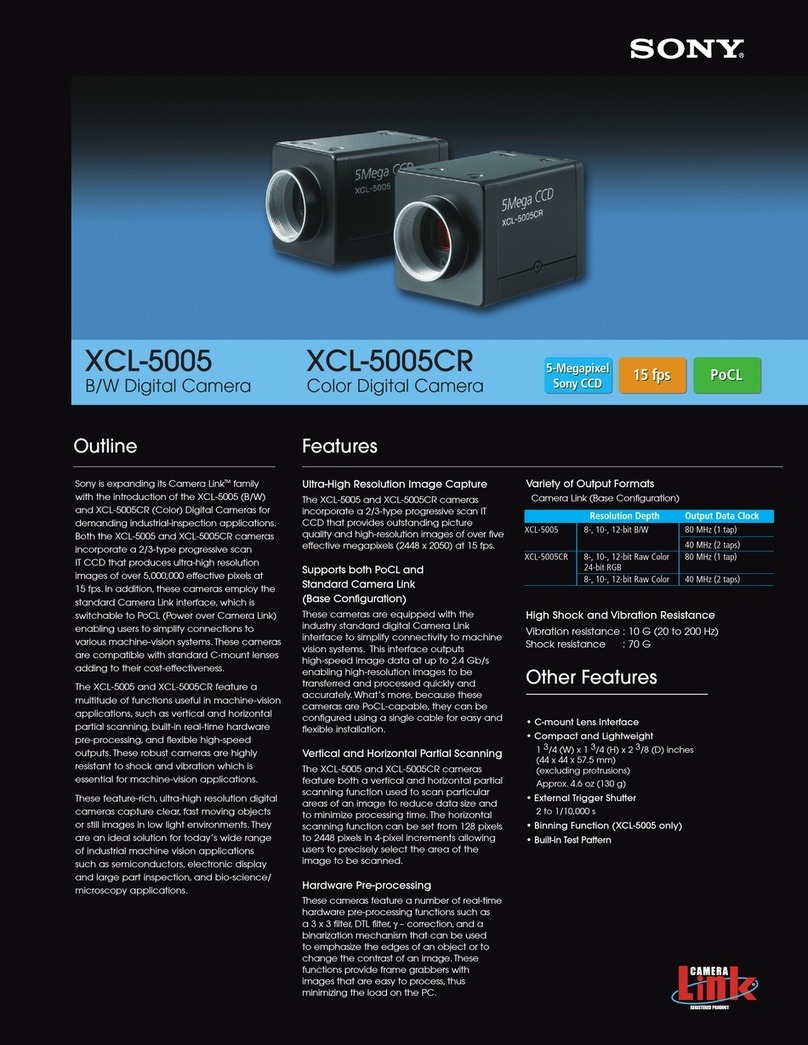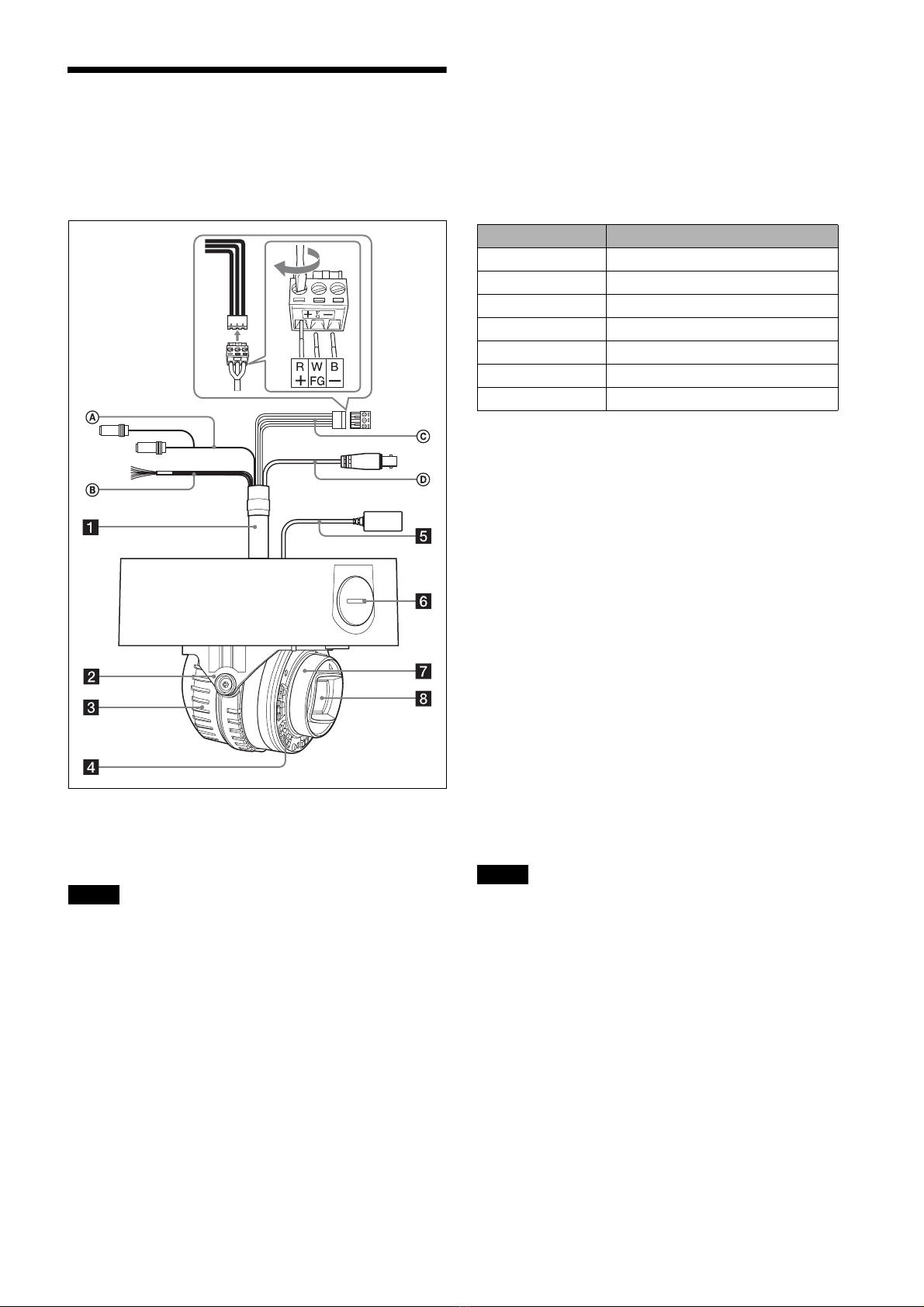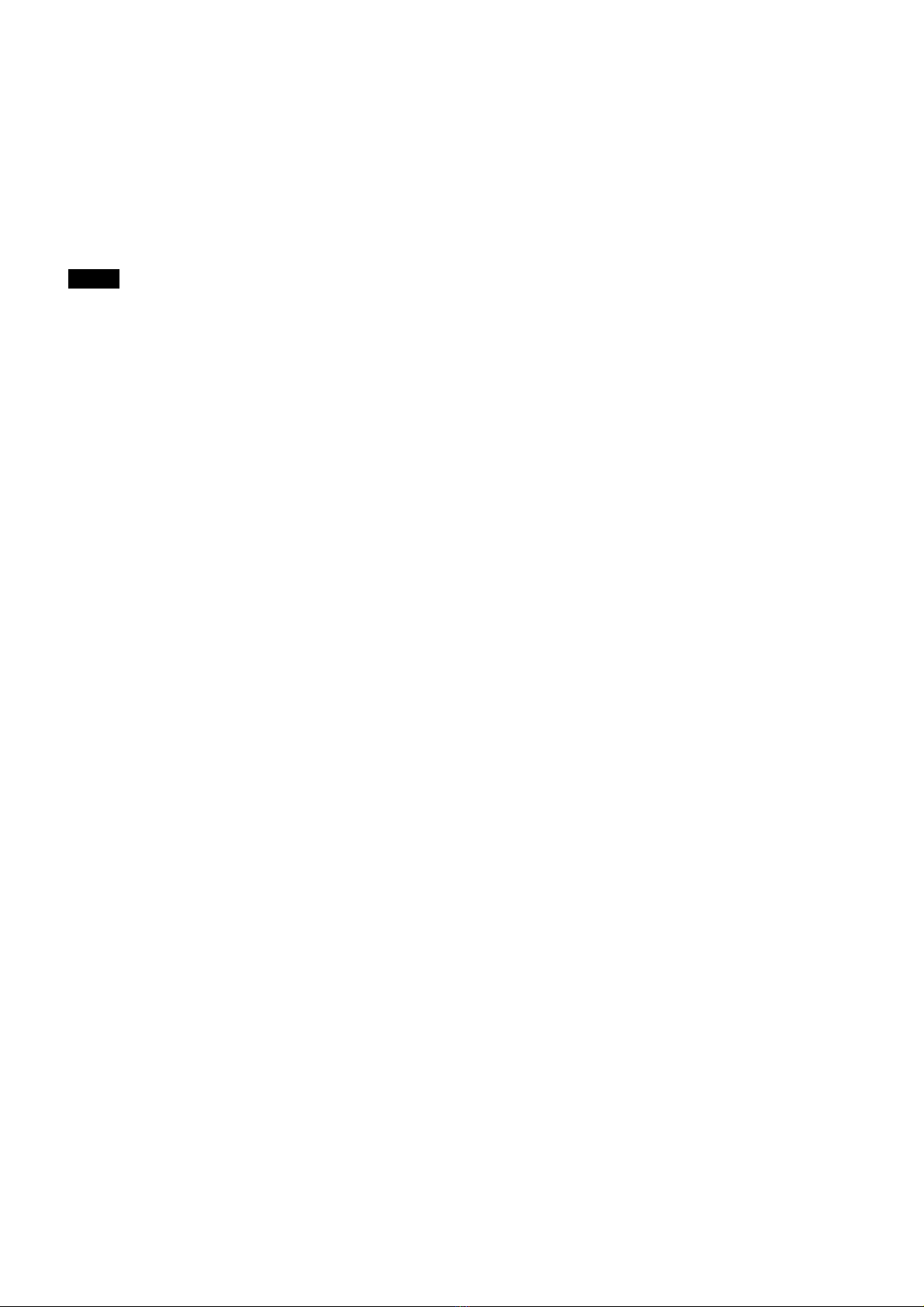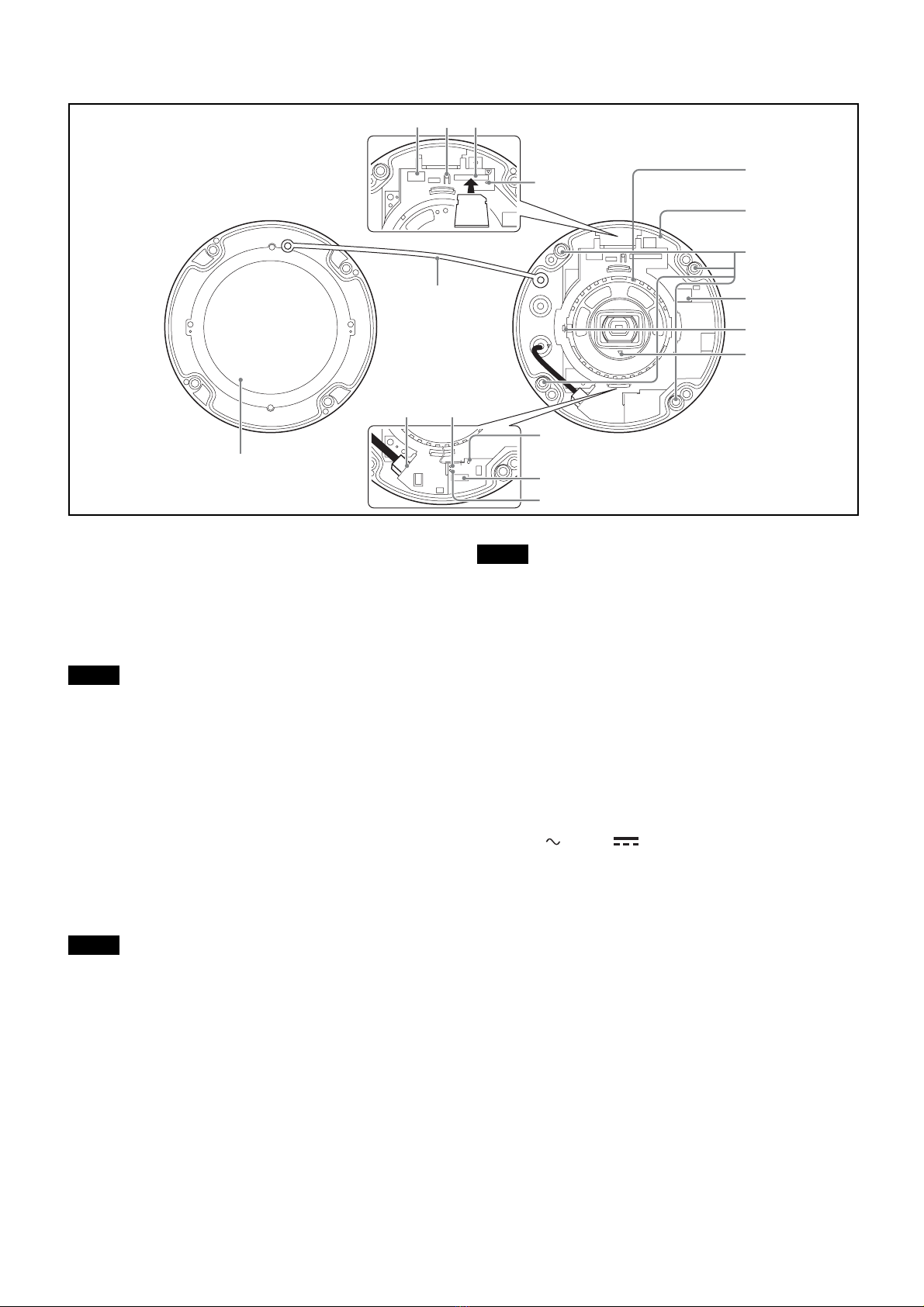2
Table of Contents
About the Manuals .................................................... 2
Location and Function of Part ................................. 3
Preparations .............................................................. 7
Change connections and cable wiring ................... 7
Installation ................................................................. 8
Deciding the Installation Location of the
Camera ................................................................. 8
Installing the Camera ............................................. 9
Installing the Camera (if you use a commercially
available LAN cable) ......................................... 10
Installing the Camera (If you use the conduit hole
on the side) ......................................................... 10
Installing the Camera (if you use a multi connector
cable) .................................................................. 10
Adjustment of the Shooting Direction and
Range ................................................................. 10
Attaching the Dome Casing ................................. 11
Important precautions .......................................... 12
Connection ............................................................... 13
Connecting to the Network .................................. 13
Connecting the Power Source .............................. 13
Connecting to 12 V DC or 24 V AC source ........ 13
Connecting to the power supply equipment
pursuant to IEEE802.3af .................................... 13
Connecting the I/O Cable .................................... 13
Assigning the IP address ........................................ 14
Specifications ........................................................... 15
About the Manuals
Read This First (supplied)
The Read This First manual describes the URL of the
download site and the QR code. Be sure to read it.
Safety Regulations (supplied)
The Safety Regulations describes the secure usage of
camera. Be sure to read it.
Installation Manual (this document)
This Installation Manual describes the names and
functions of parts and controls of the Network Camera,
gives connection examples and explains how to set up the
camera. Be sure to read the Installation Manual before
operating.
User’s Guide/Application Guide/SNC
toolbox mobile Application Guide (Web)
The User’s Guide describes how to set up the camera and
how to control the camera via a Web browser.
These guides describe the following methods:
• How to control the camera via a web browser
• How to setup the camera
• How to adjust the view angle of the camera using a
smartphone or tablet
After installing and connecting the camera correctly
following the instructions in the Installation Manual,
operate the camera by referring to these guides.