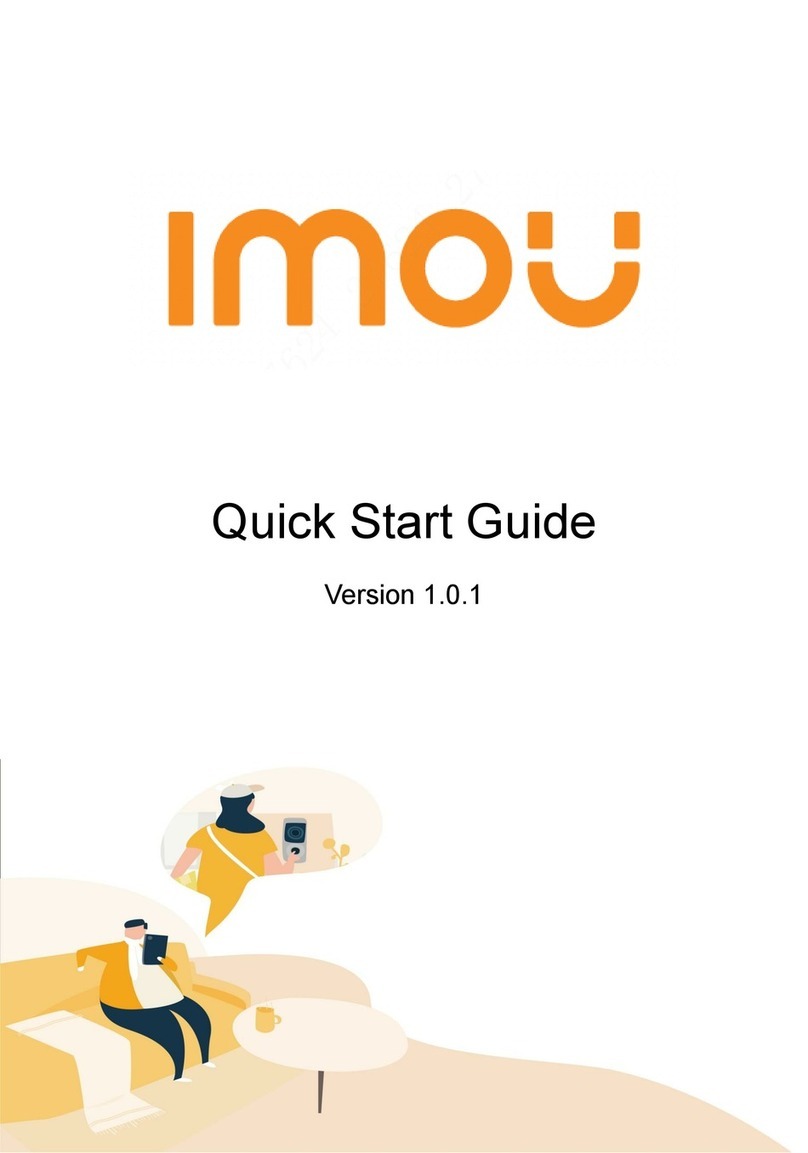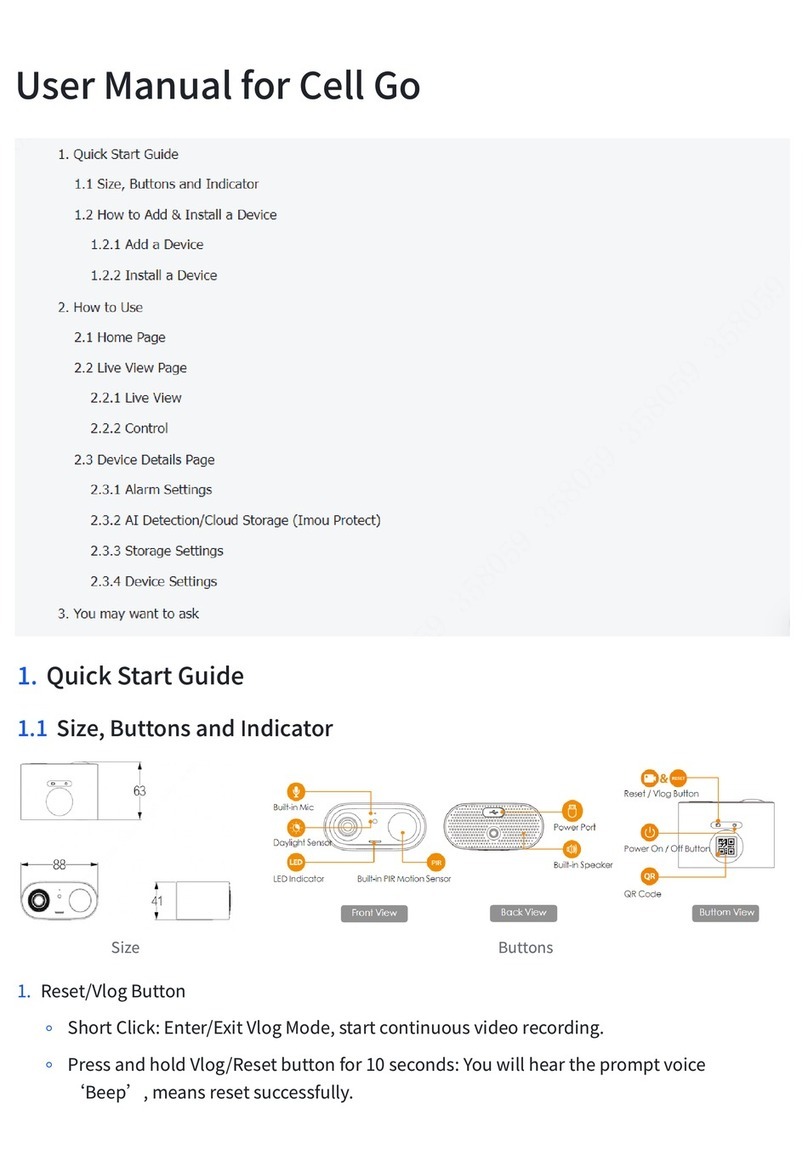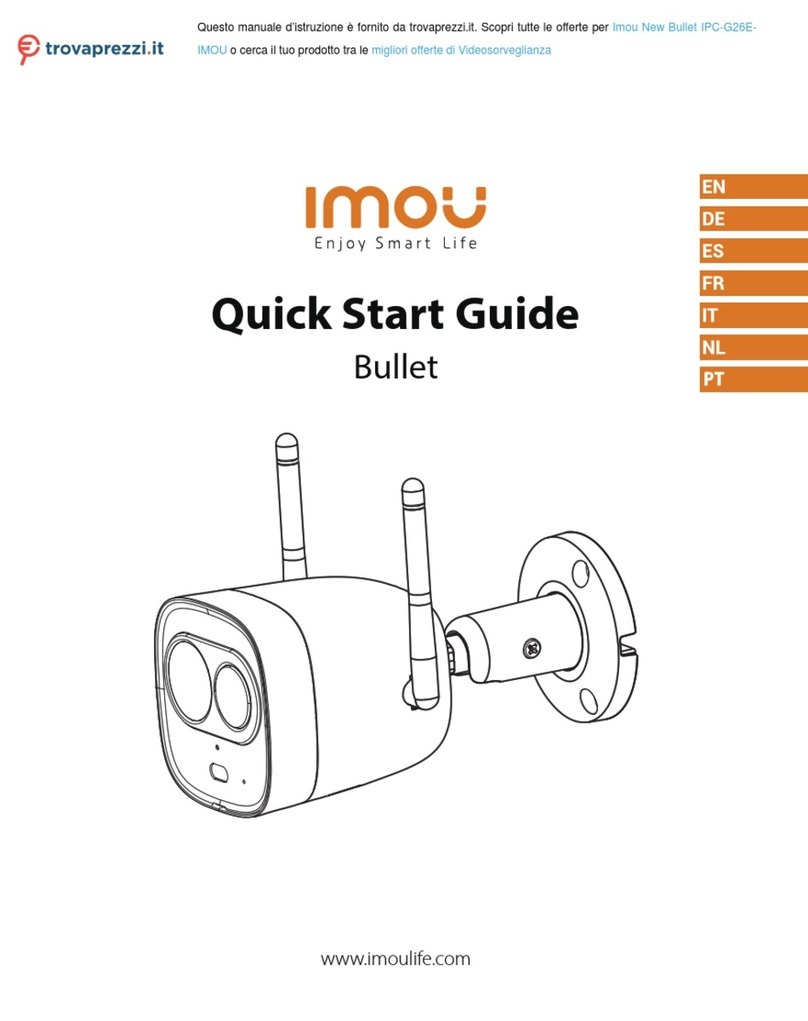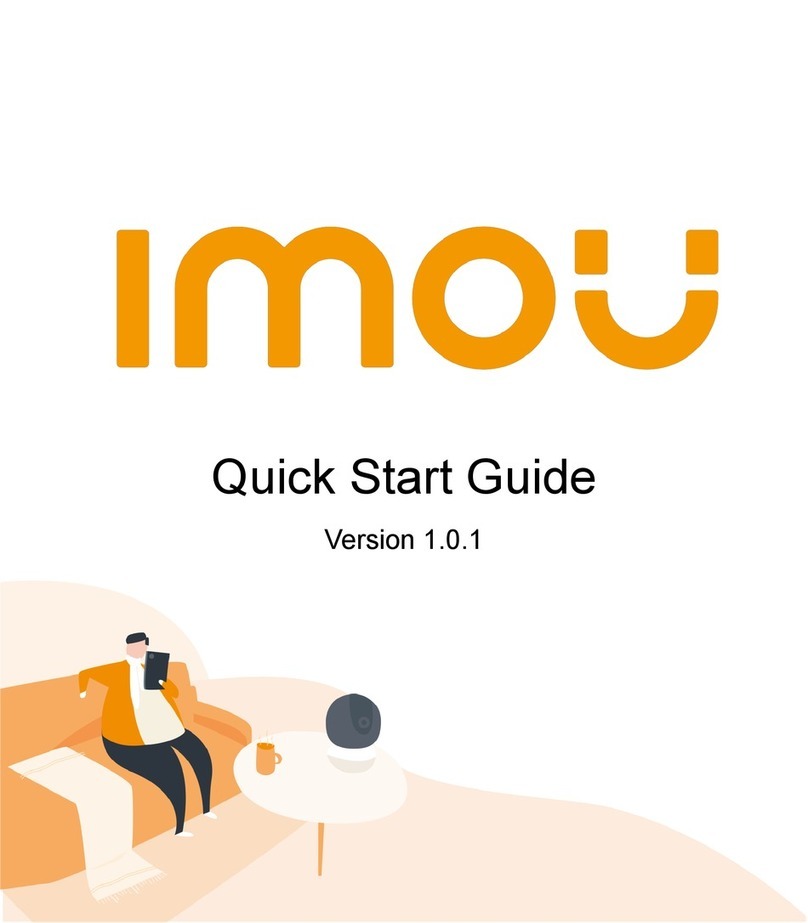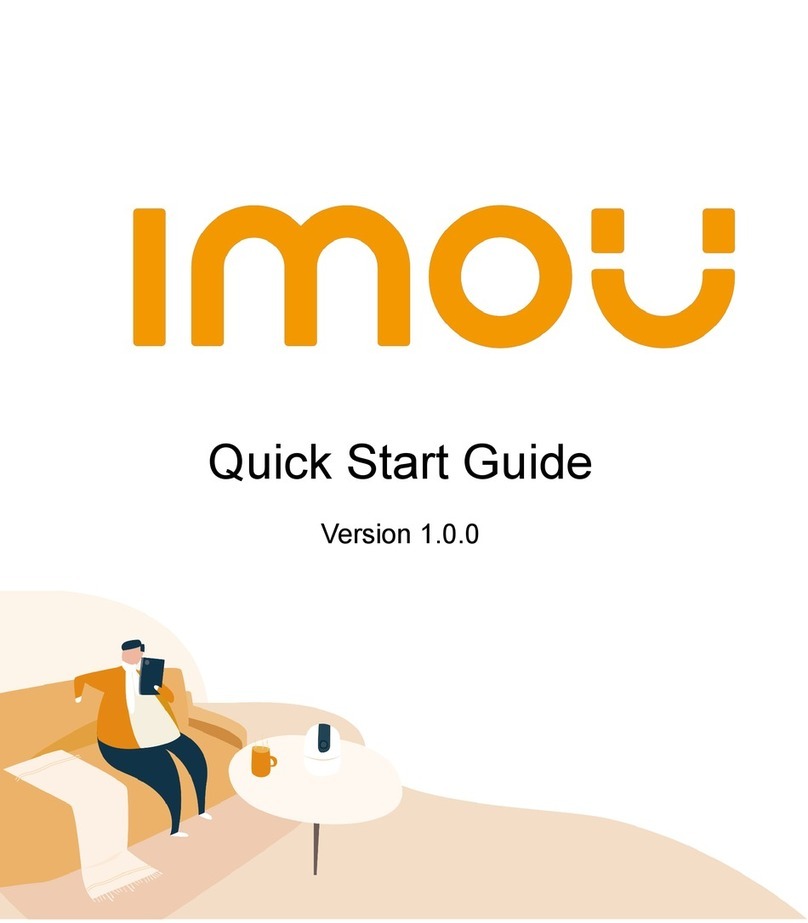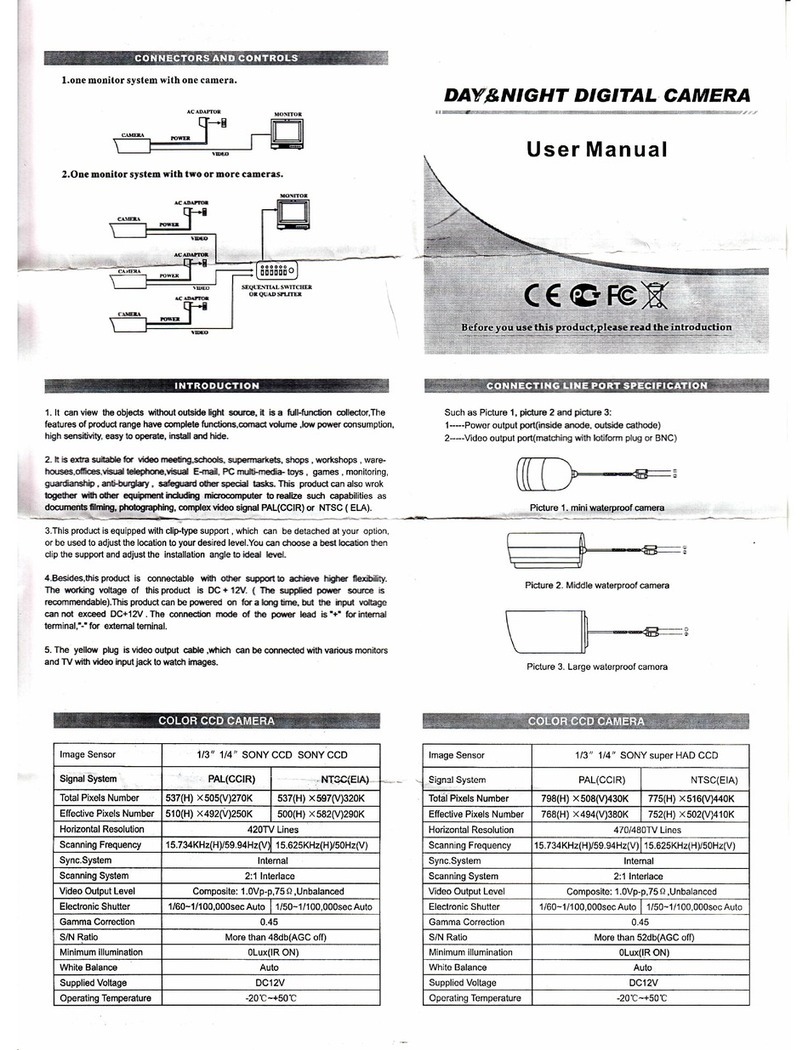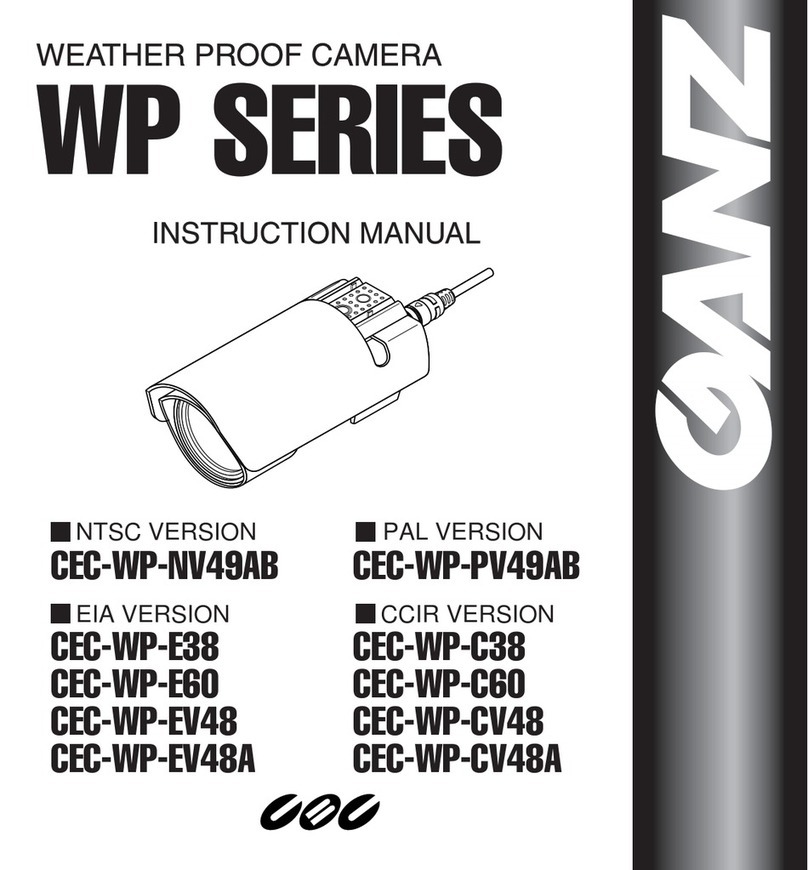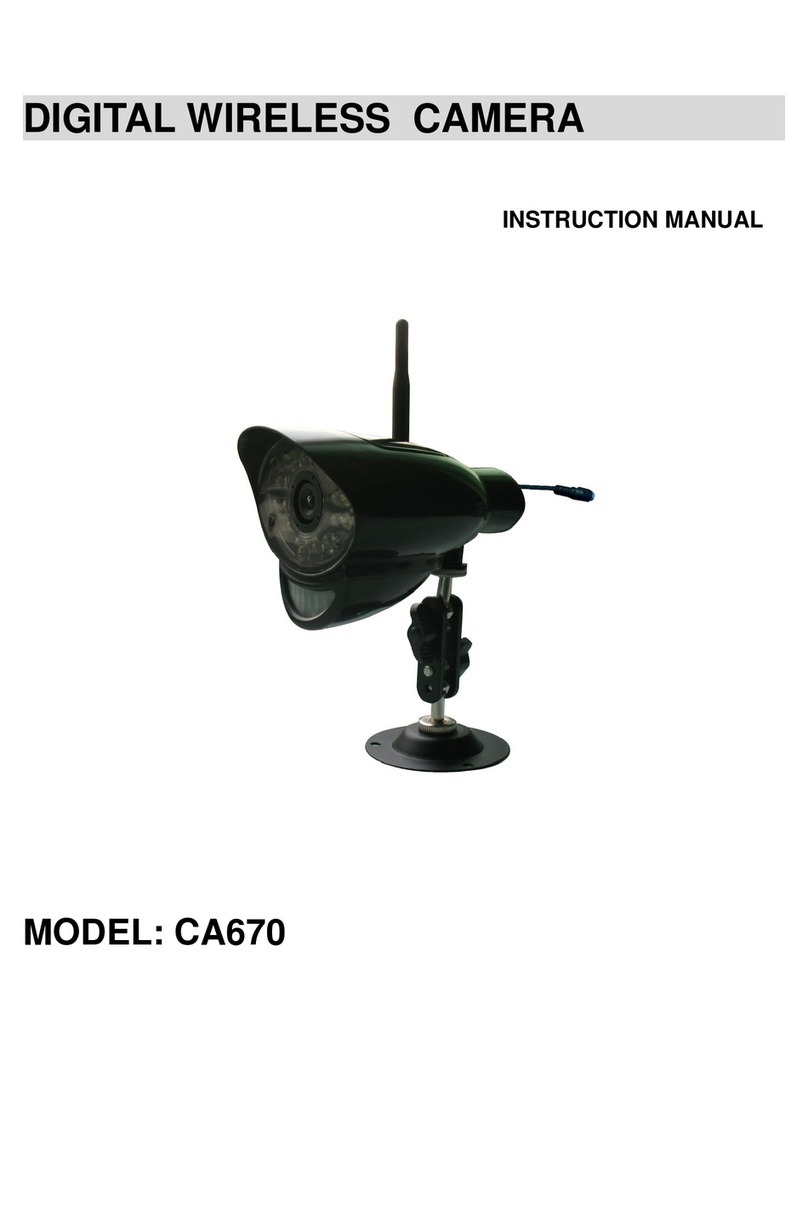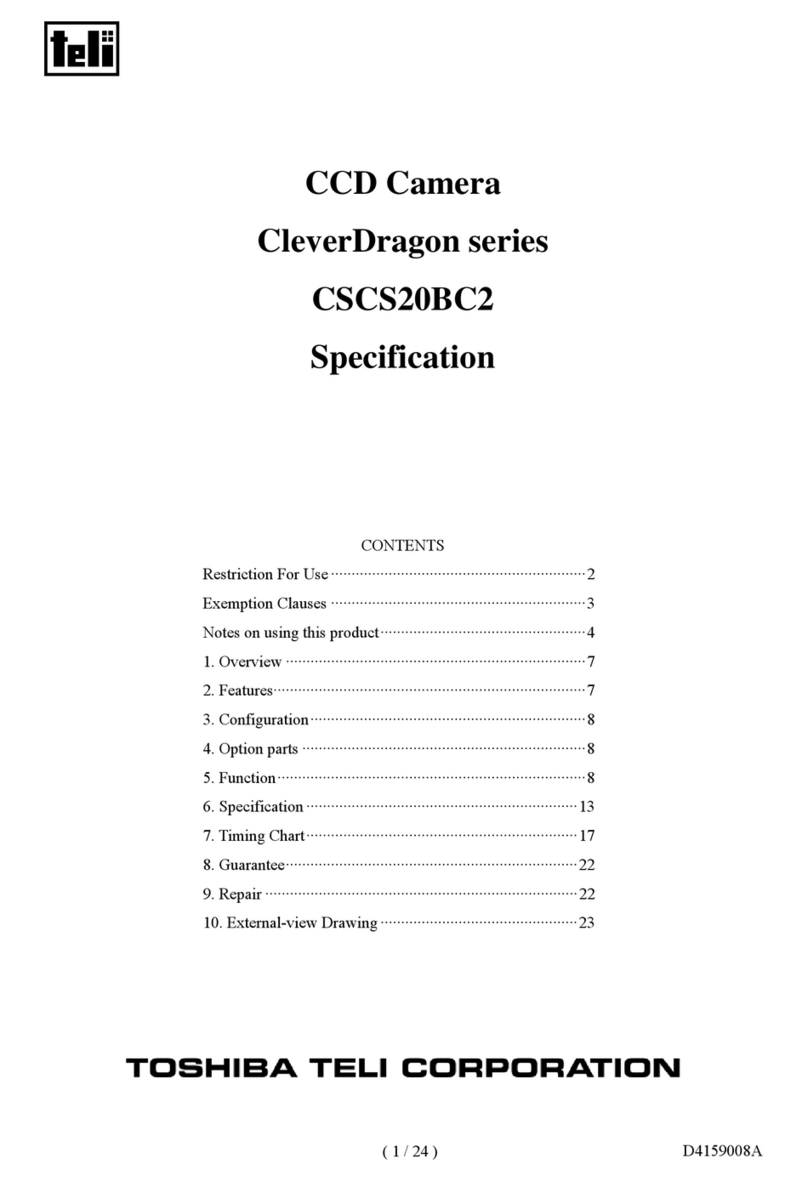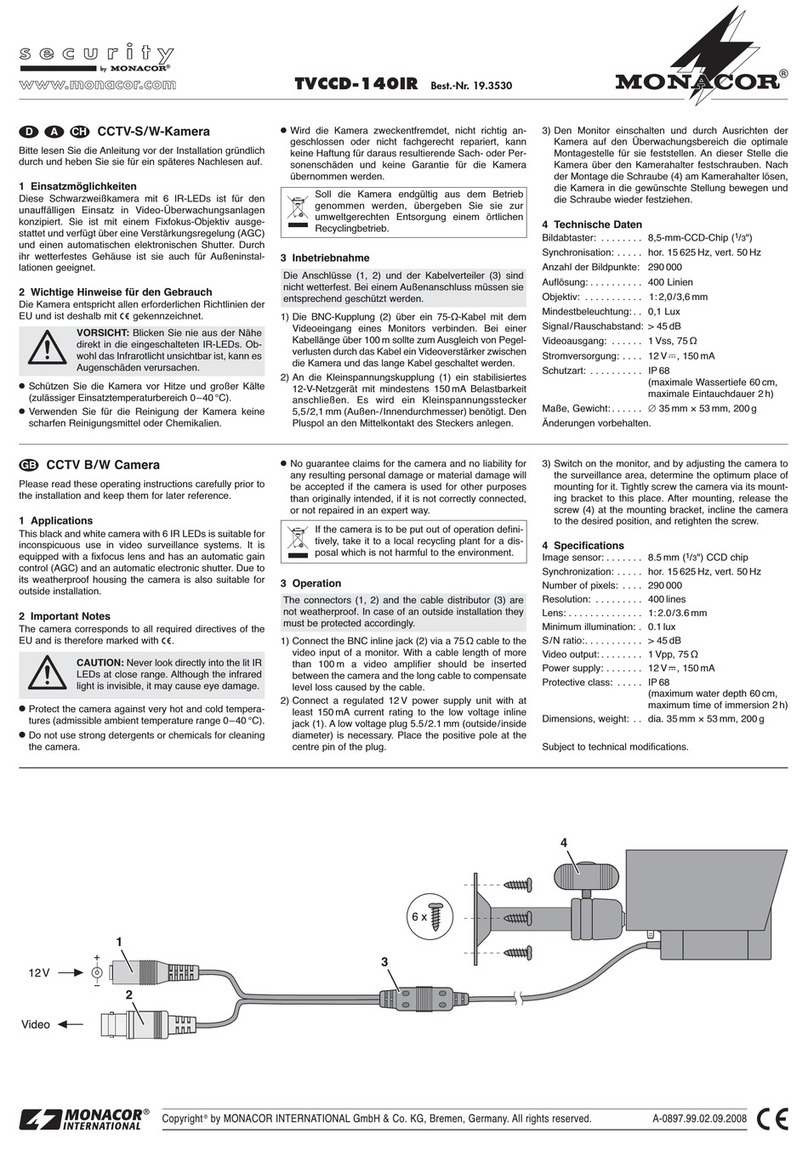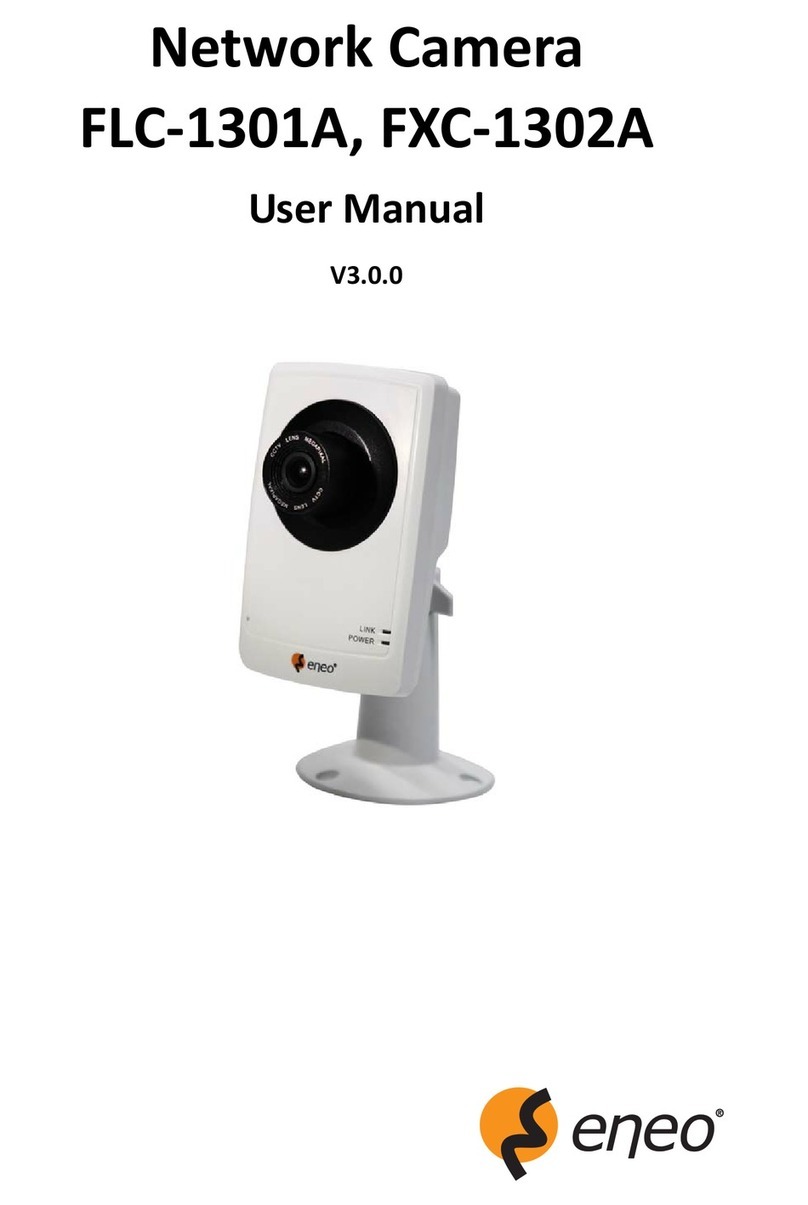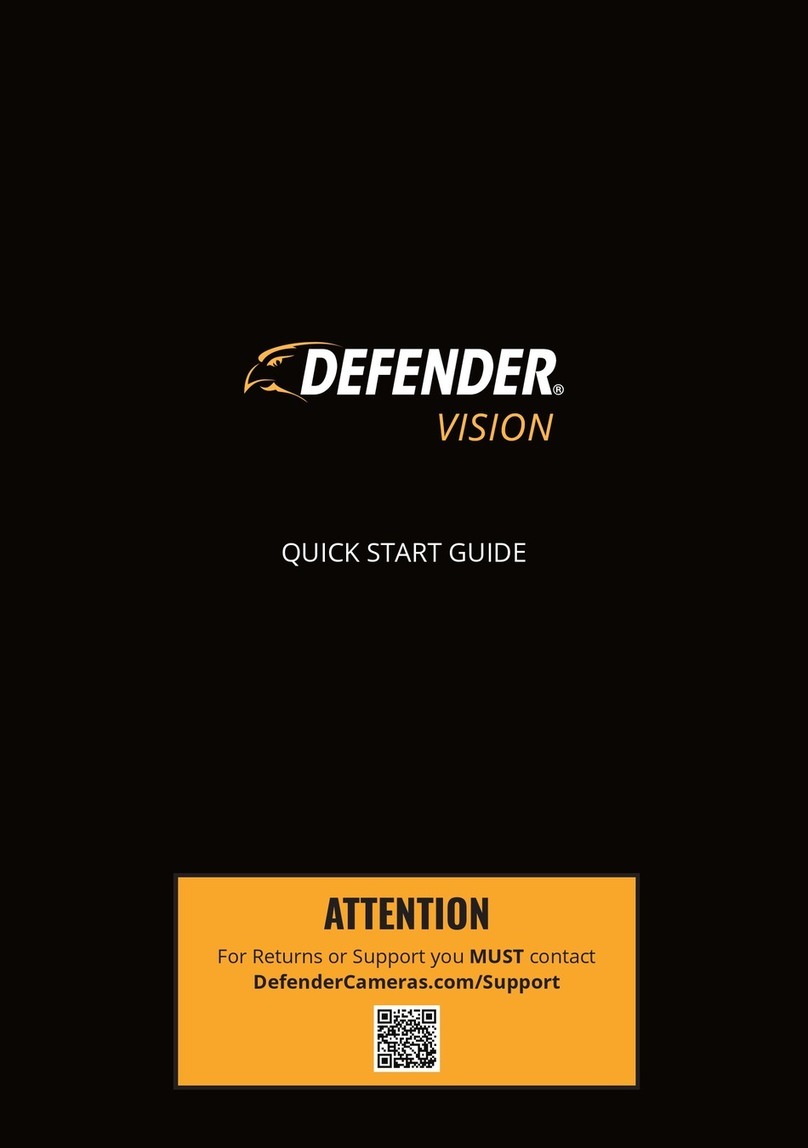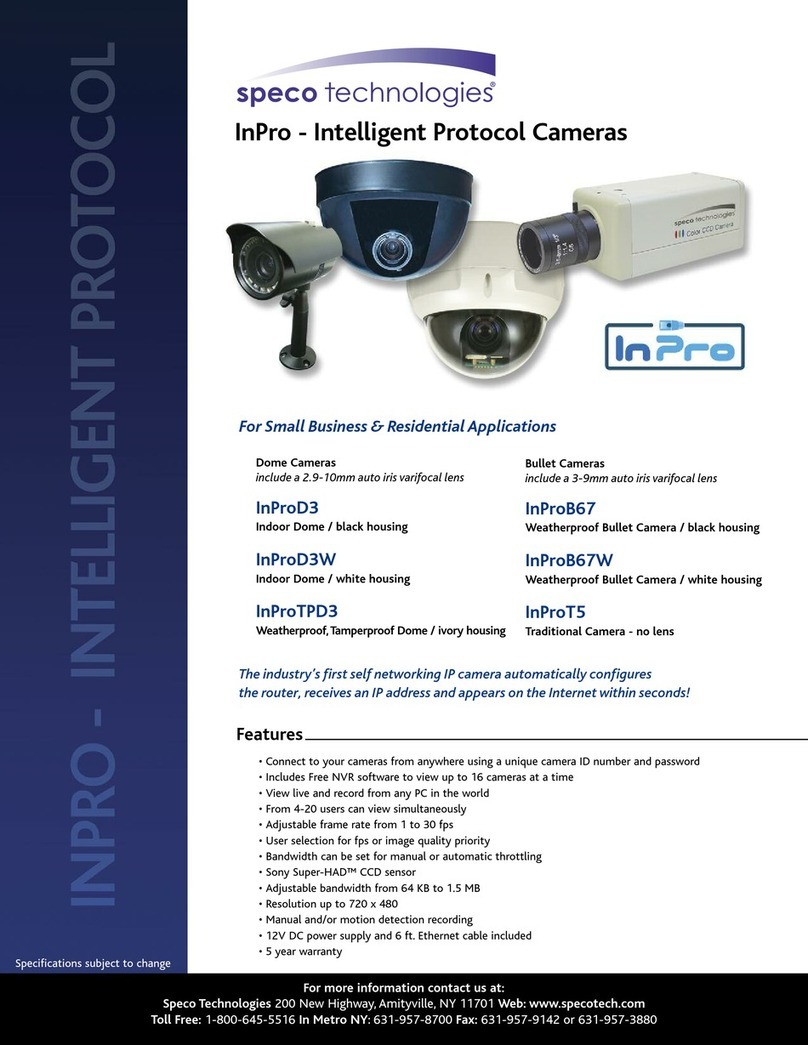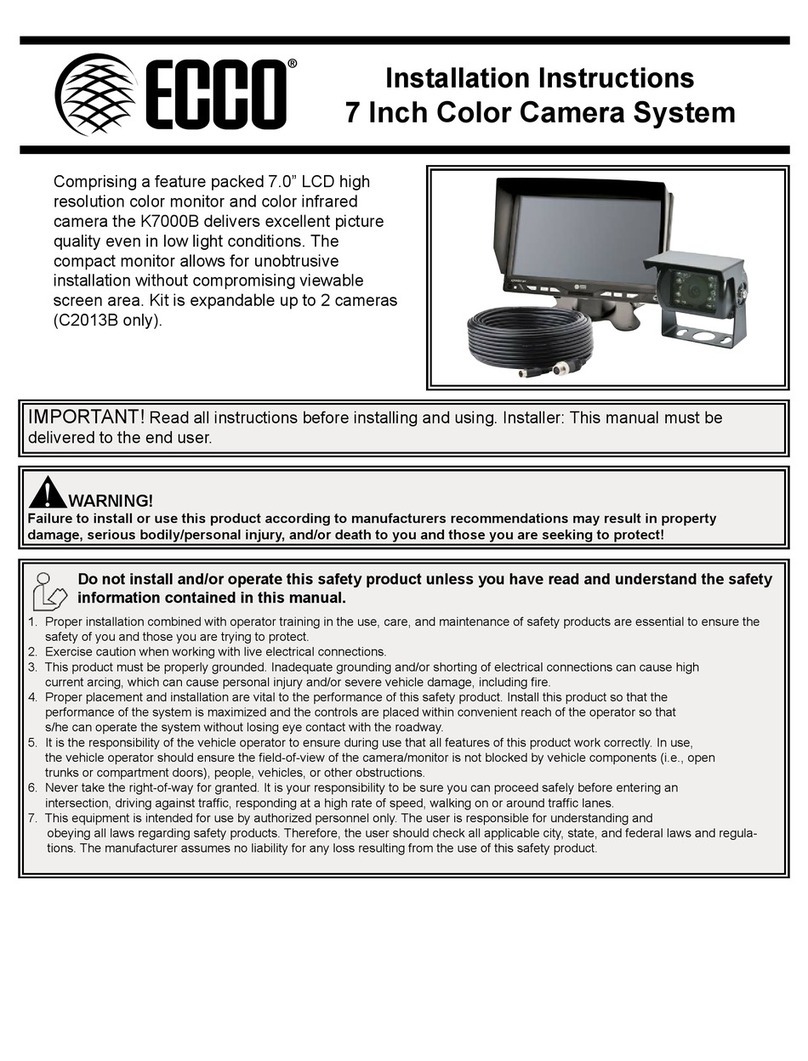Power On the Camera
Connect the camera to power. You can choose wireless or wired
network connection (see part 1).
1
2
Get the Imou Life App
Scan the QR code on part 2 or search for “Imou Life” to download and
install the app. Create an account and log in.
Set Up the Camera
Scan the QR code on the body of the device or on the cover of this
guide with the app, and then follow on-screen instructions to complete
the setup (see part 3).
3
Install the Camera
Make sure the mounting surface is strong enough to hold three times
the weight of the camera. For detailed installation process, please see
part 4.
4
English
i
If you need to reset the camera, press and hold the reset button for
10 s. The LED turns solid red when the camera is booting.
Device Status
Ready to set up the device
Working properly
Network disconnected
Failed to set up the device
Booting
Device malfunction
Updating rmware
Power o
LED turned o
Solid
Red
Flashing
Solid
Green Flashing
AlternatingGreen & Red
/
O
LED Status
i
/
LED-Status Gerätestatus
Rot
Grün
Grün und rot
Aus
Durchgehend
Blinkend
Durchgehend
Blinkend
Abwechselnd
Bereit zur Einrichtung des Gerätes
Funktioniert ordnungsgemäß
Netzwerk getrennt
Einrichtung des Gerätes fehlgeschlagen
Gerät fährt hoch
Gerätestörung
Firmware wird aktualisiert
Ausgeschaltet
LED ausgeschaltet
Um die Kamera zurückzusetzen, halten Sie die Rücksetztaste
10 Sekunden lang gedrückt. Sobald die Kamera startet, leuchtet
die LED durchgehend rot.