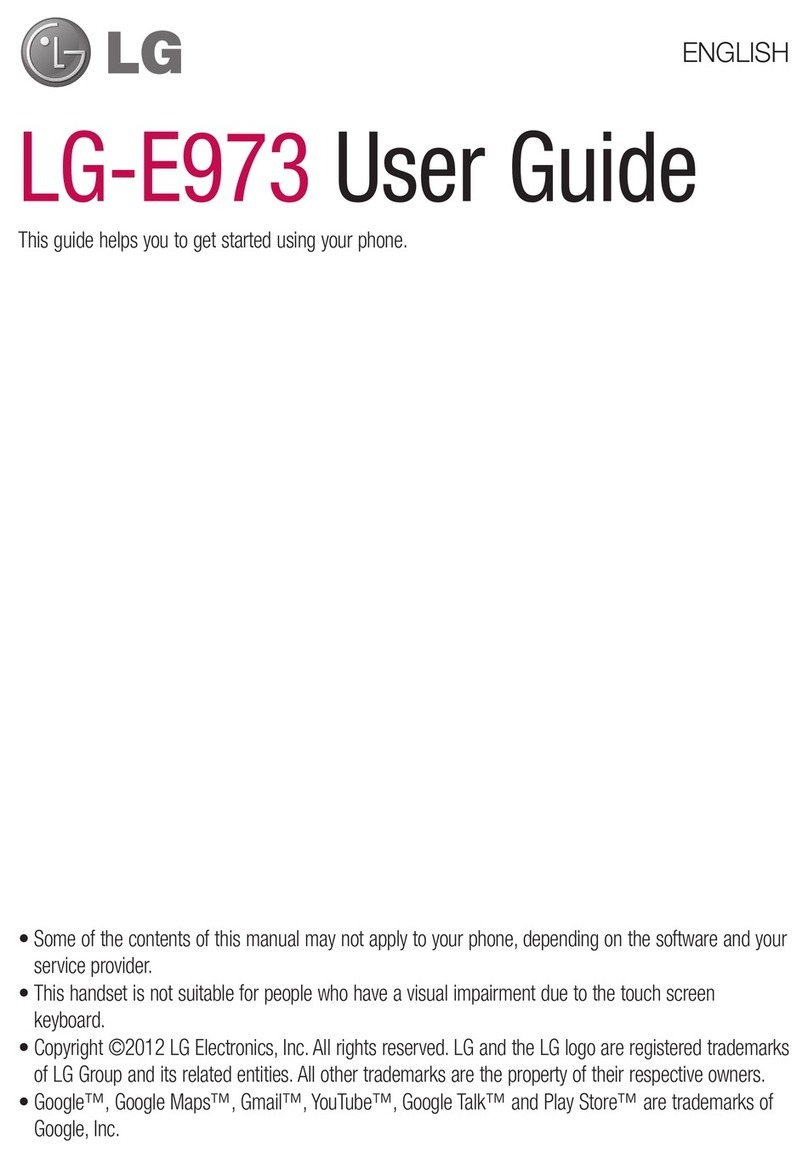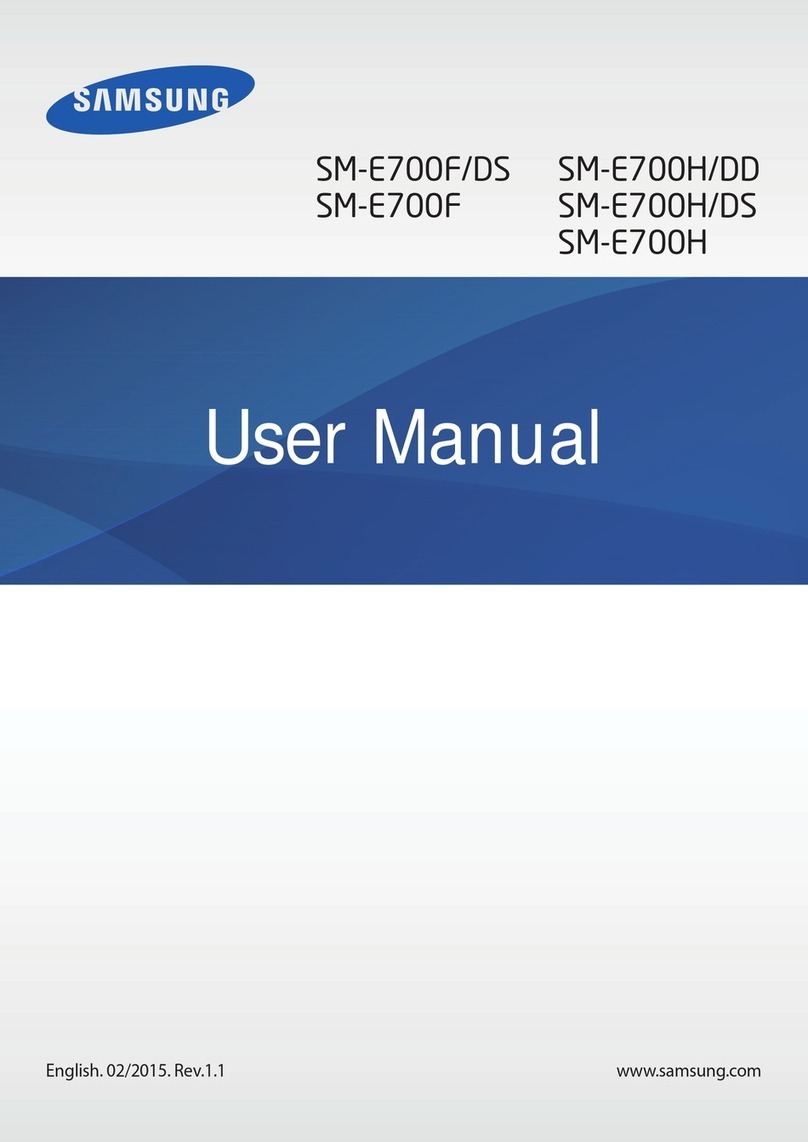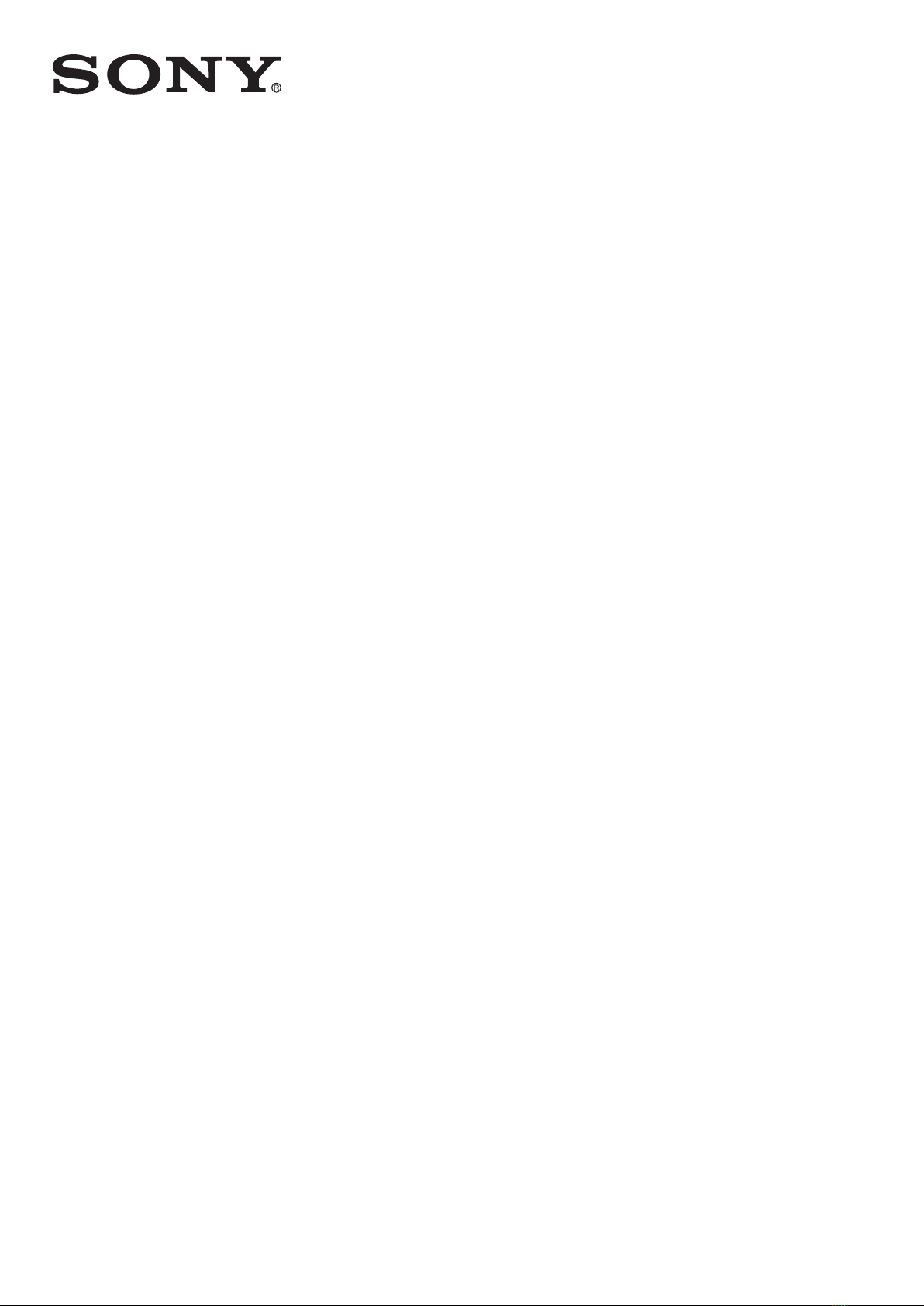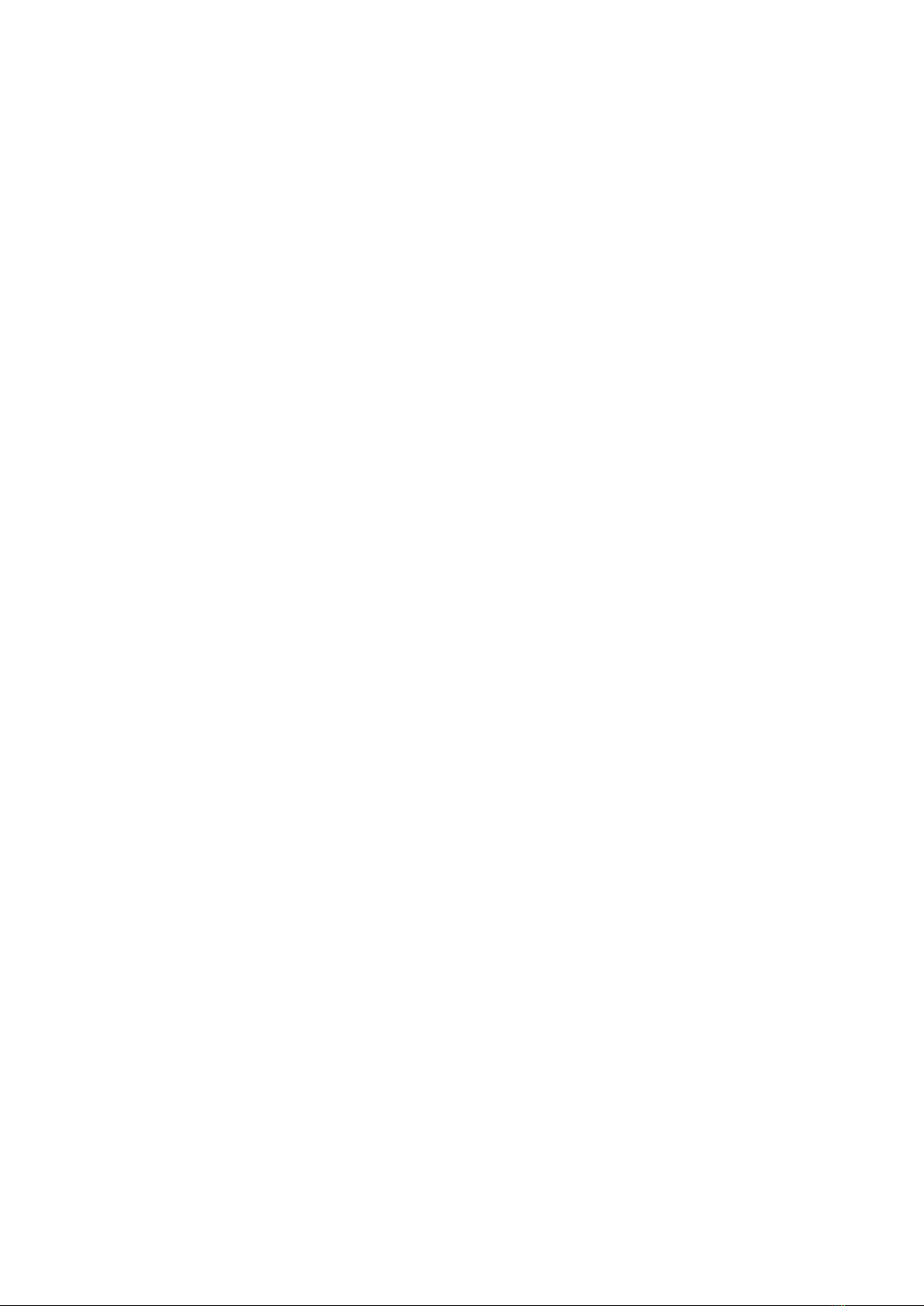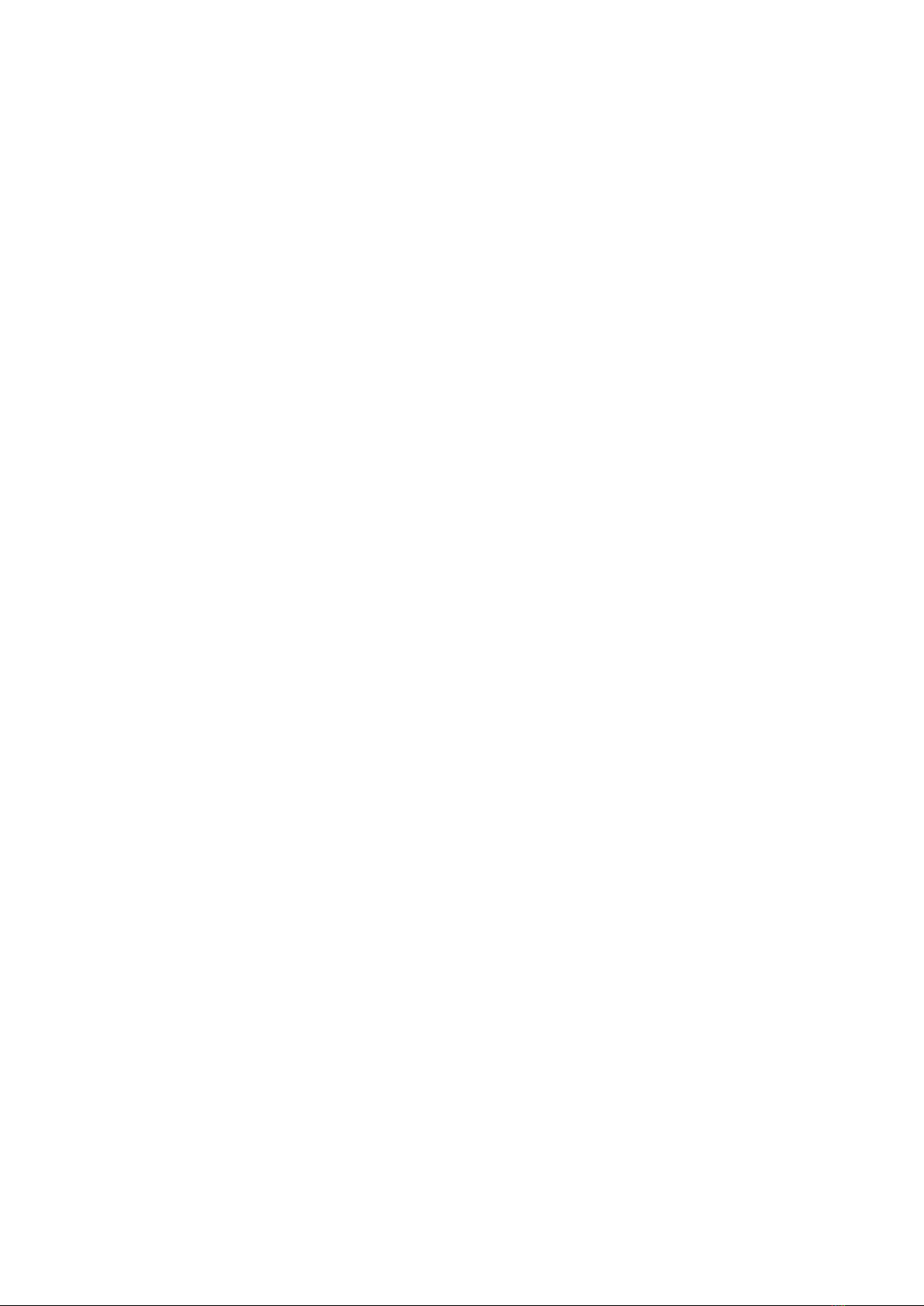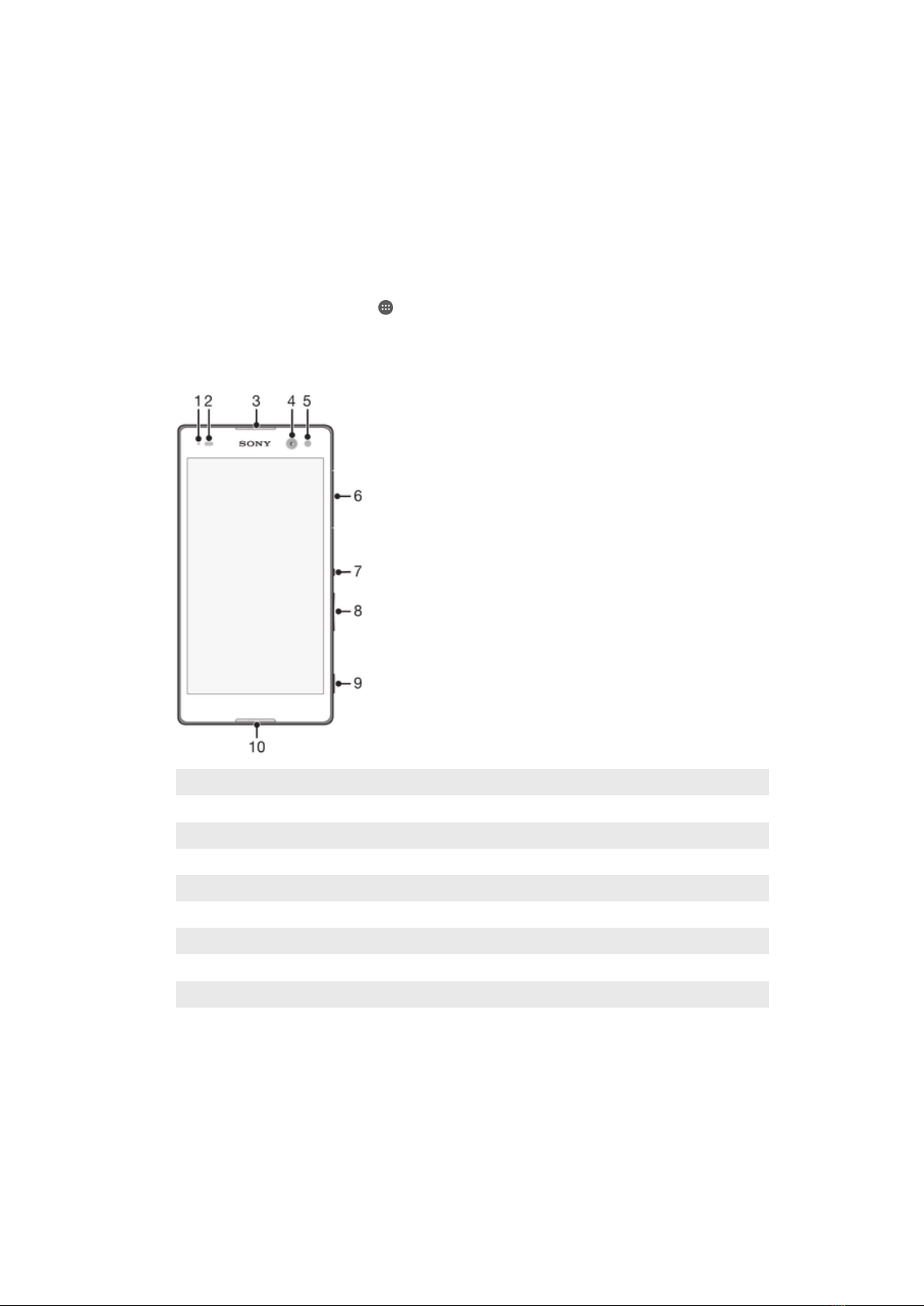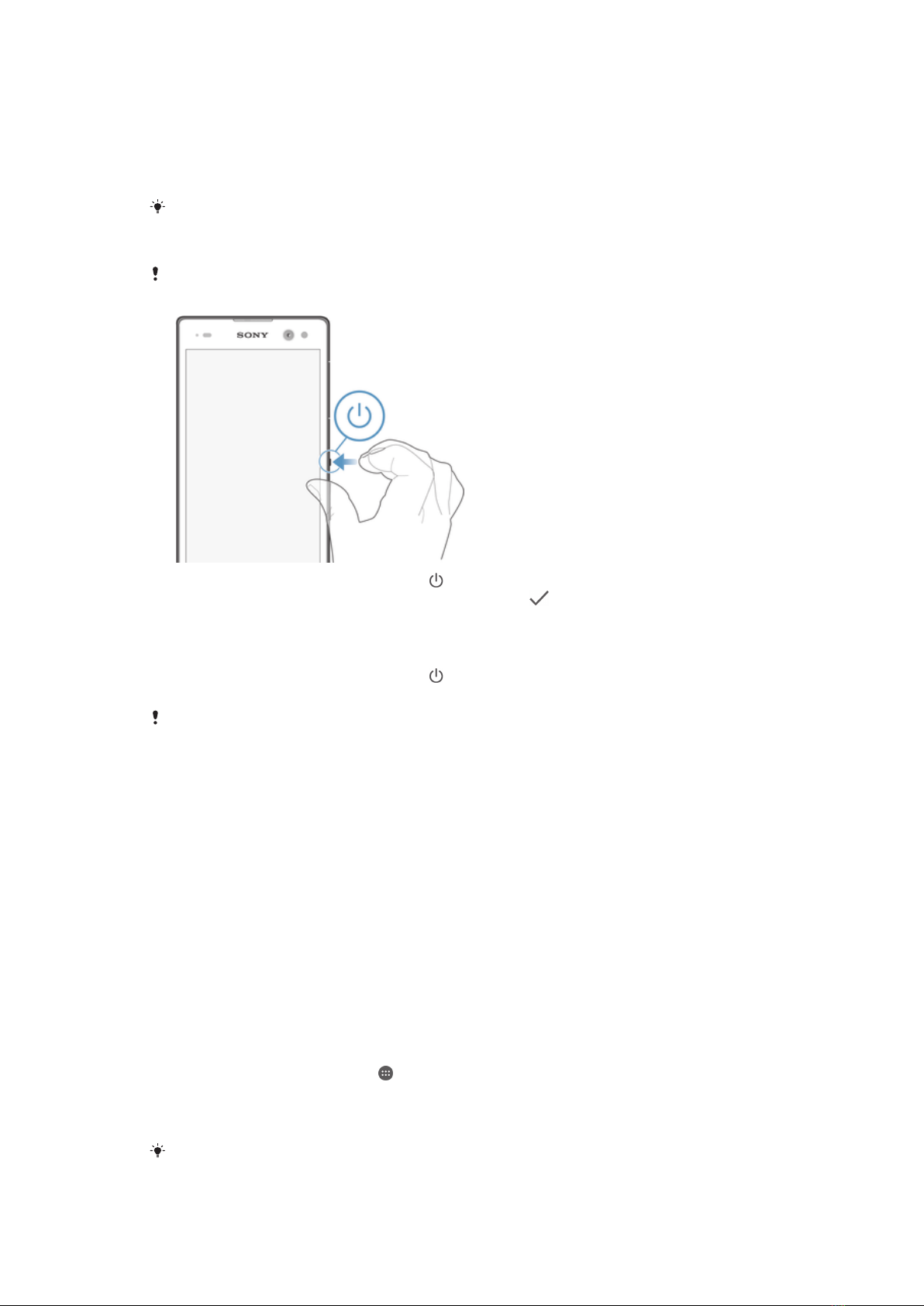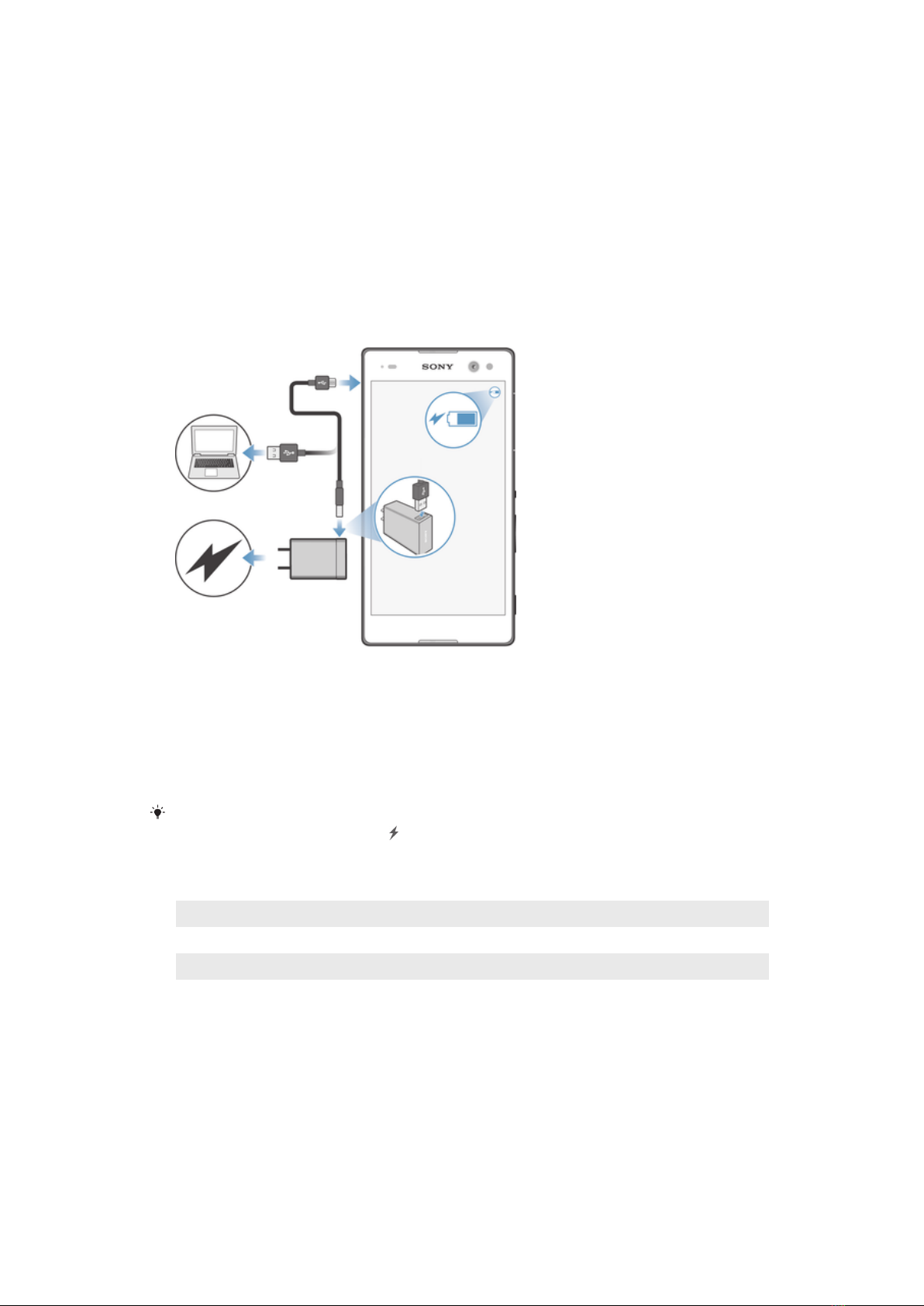Sound, ringtone and volume............................................................36
Managing notifications.....................................................................37
SIM card protection.........................................................................38
Using multiple SIM cards.................................................................39
Screen settings................................................................................40
Daydream.........................................................................................41
Screen lock......................................................................................41
Language settings............................................................................42
Date and time...................................................................................42
Enhancing the sound output............................................................43
Typing text...................................................................................44
On-screen keyboard........................................................................44
Entering text using voice input........................................................45
Editing text.......................................................................................45
Personalising the on-screen keyboard............................................46
Calling..........................................................................................48
Making calls.....................................................................................48
Receiving calls.................................................................................49
Ongoing calls...................................................................................51
Using the call log.............................................................................51
Forwarding calls...............................................................................52
Restricting calls................................................................................52
Multiple calls....................................................................................53
Conference calls..............................................................................54
Voicemail..........................................................................................54
Emergency calls...............................................................................55
Contacts.......................................................................................56
Transferring contacts.......................................................................56
Searching and viewing contacts......................................................57
Adding and editing contacts............................................................58
Adding medical and emergency contact information......................59
Favourites and groups.....................................................................60
Sending contact information............................................................61
Avoiding duplicate entries in the Contacts application...................61
Backing up contacts........................................................................61
Messaging and chat.....................................................................63
Reading and sending messages......................................................63
Organising your messages..............................................................64
Calling from a message...................................................................65
Messaging settings..........................................................................65
Instant messaging and video chat...................................................65
3
This is an Internet version of this publication. © Print only for private use.