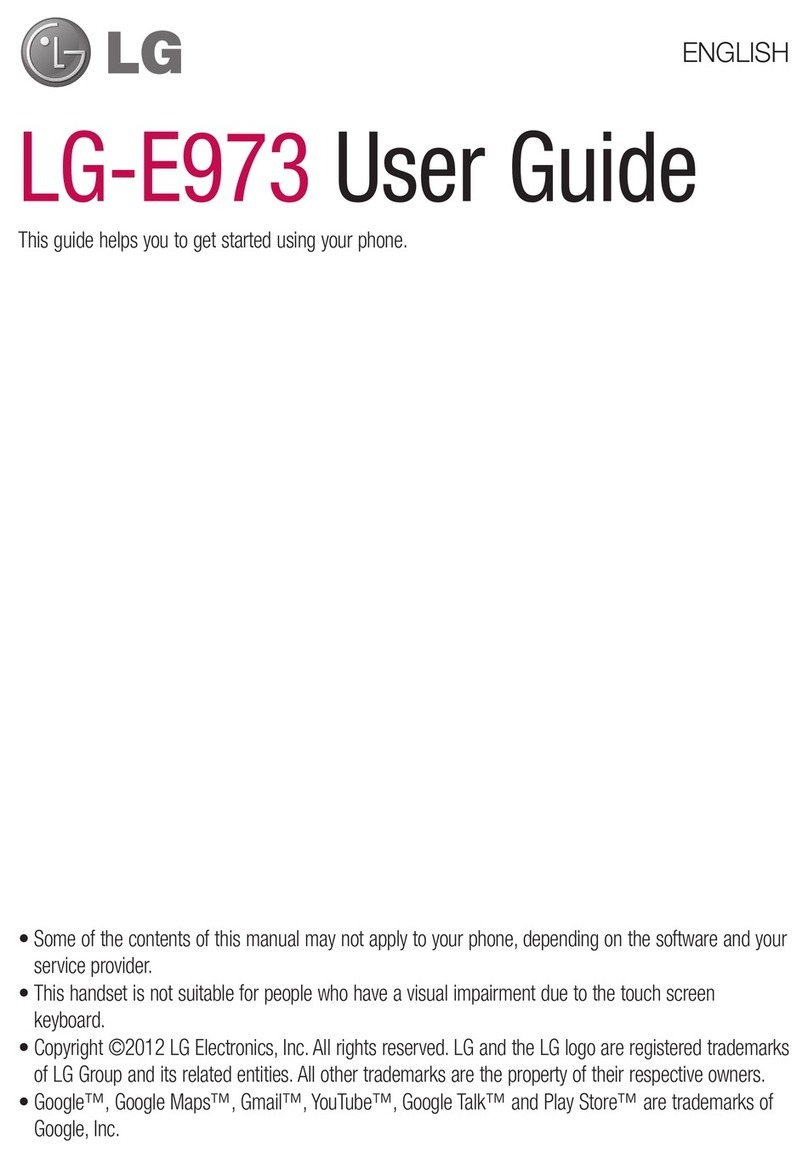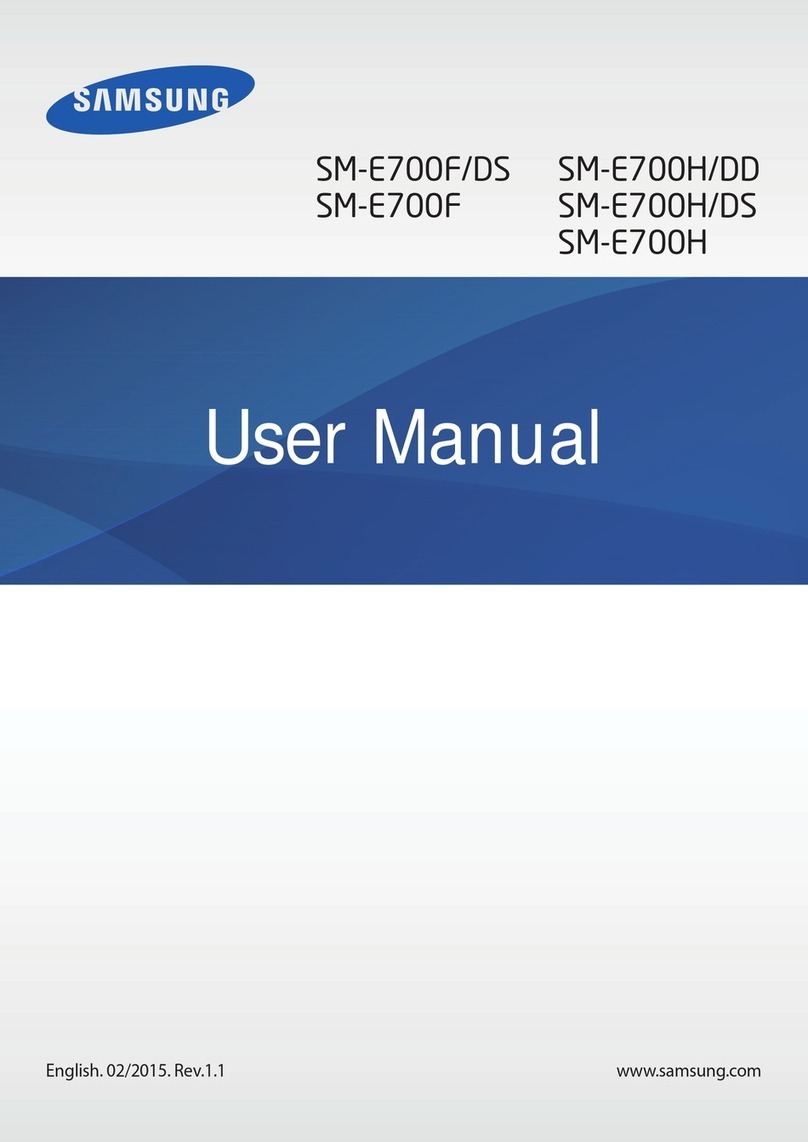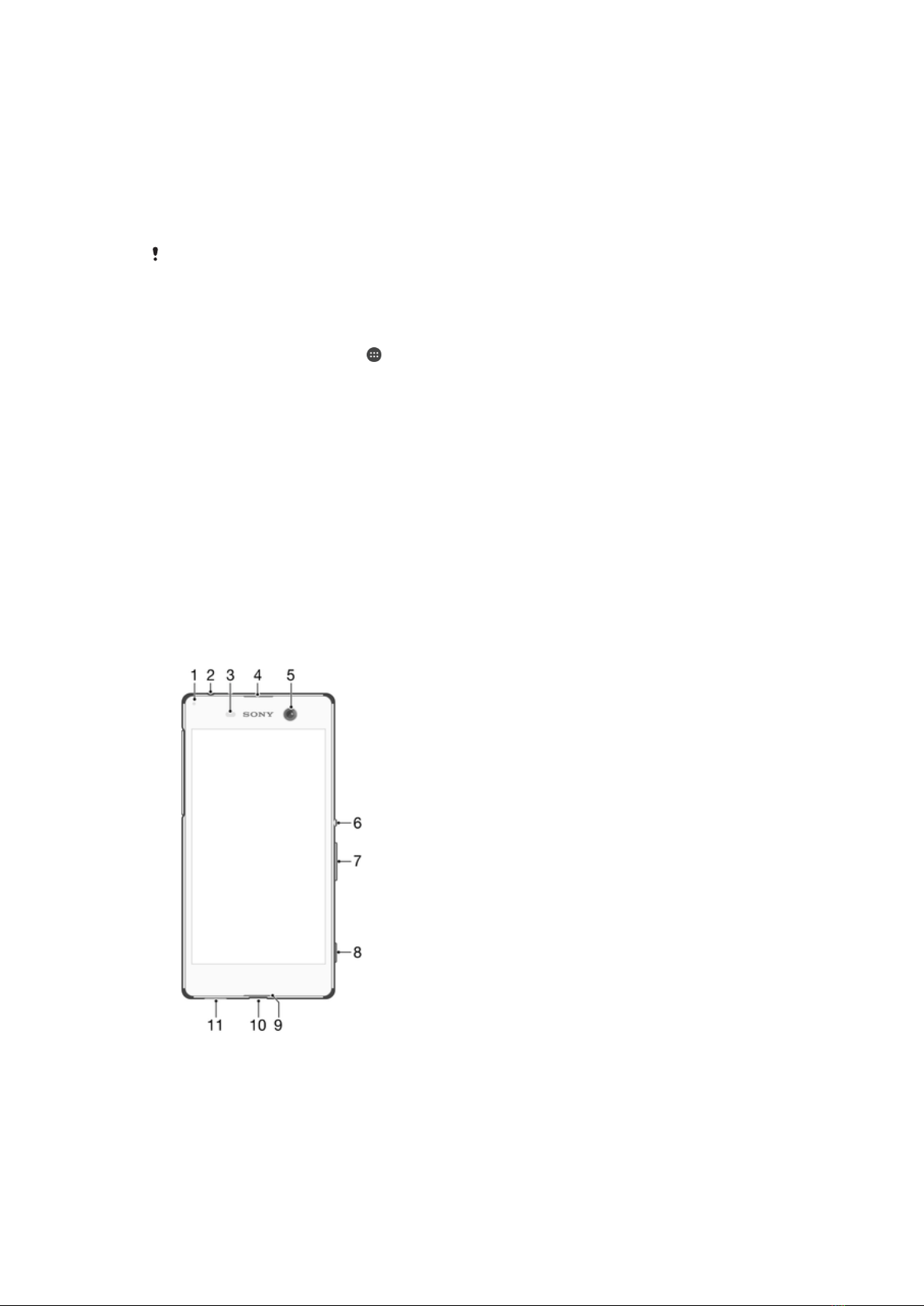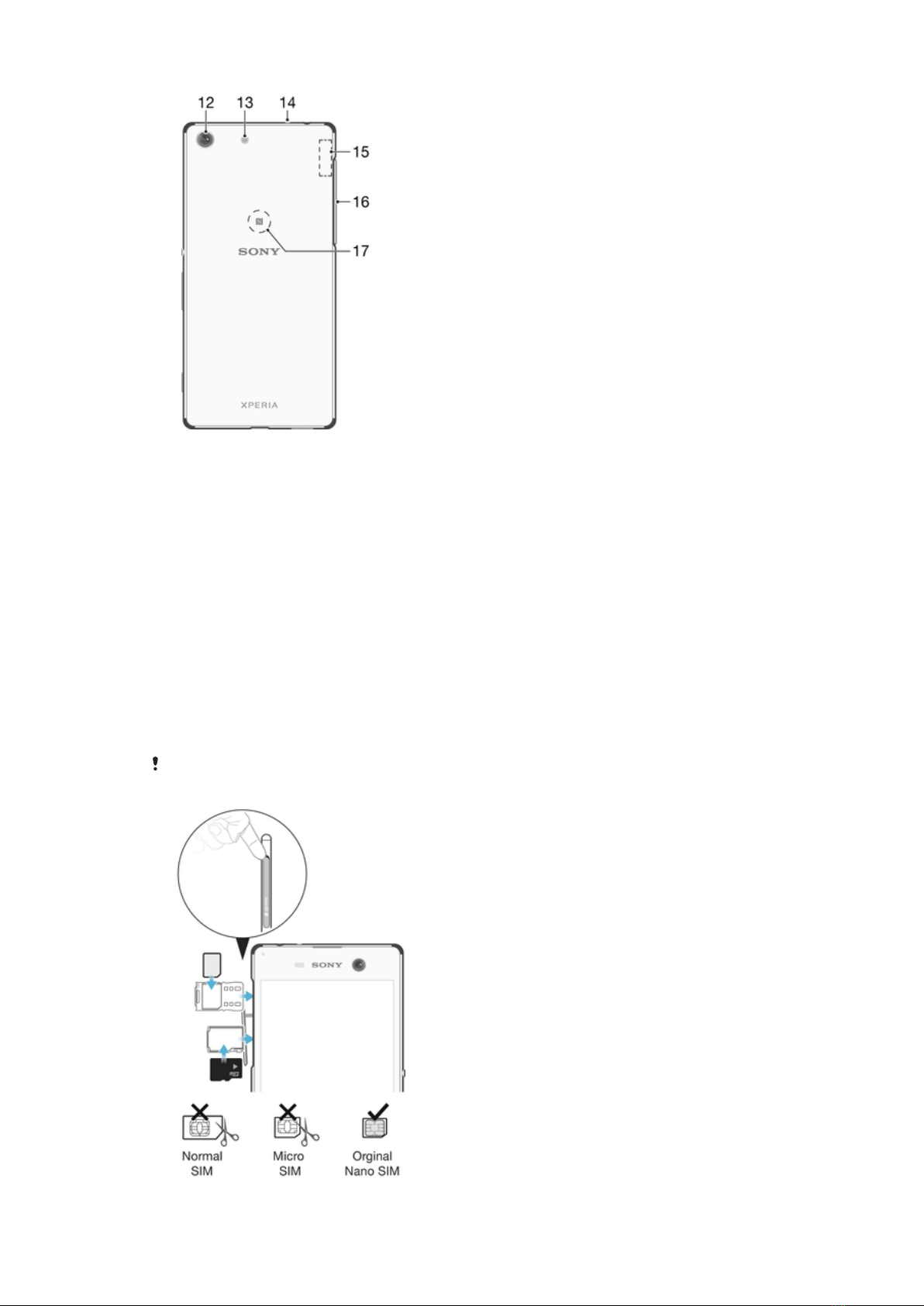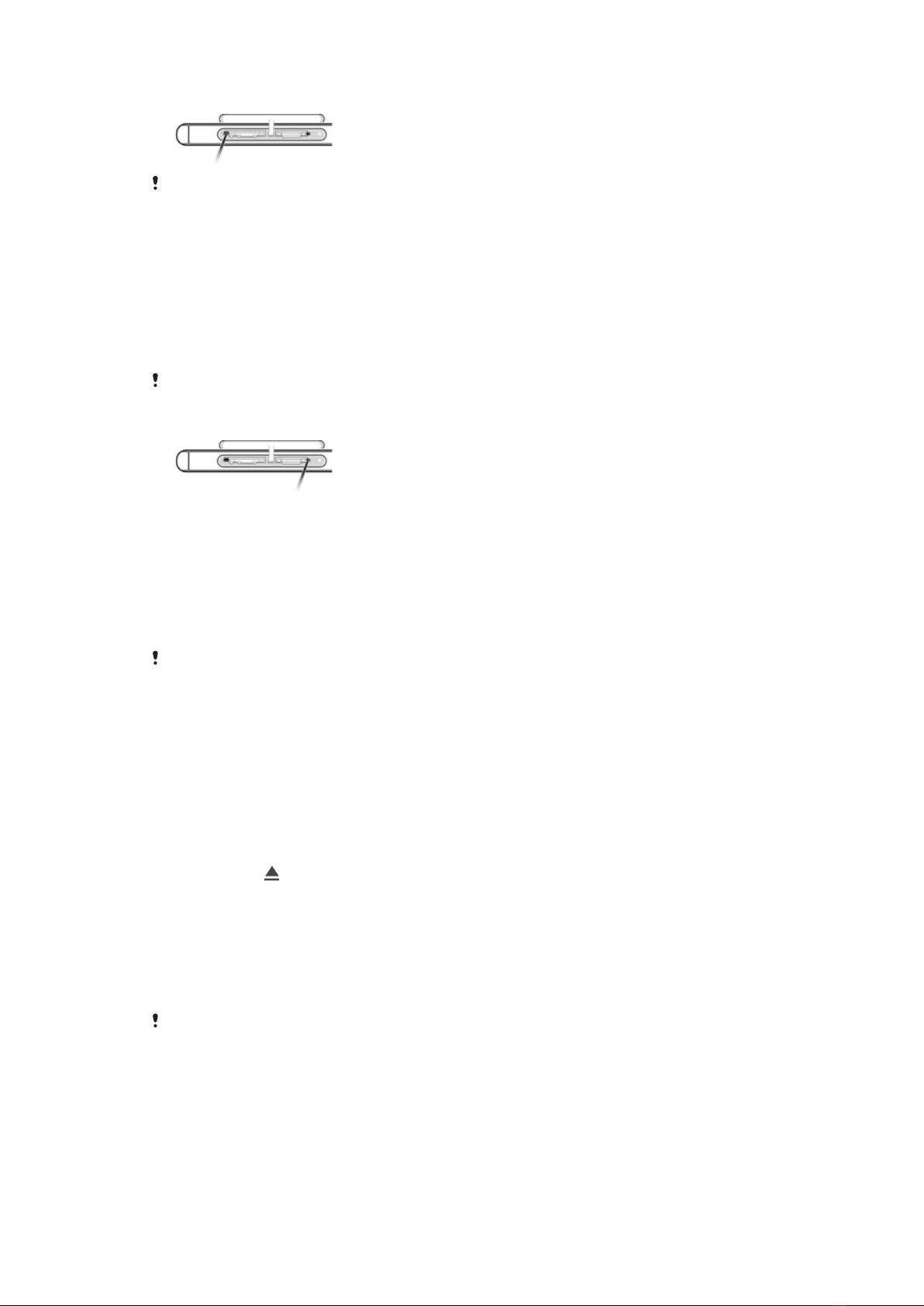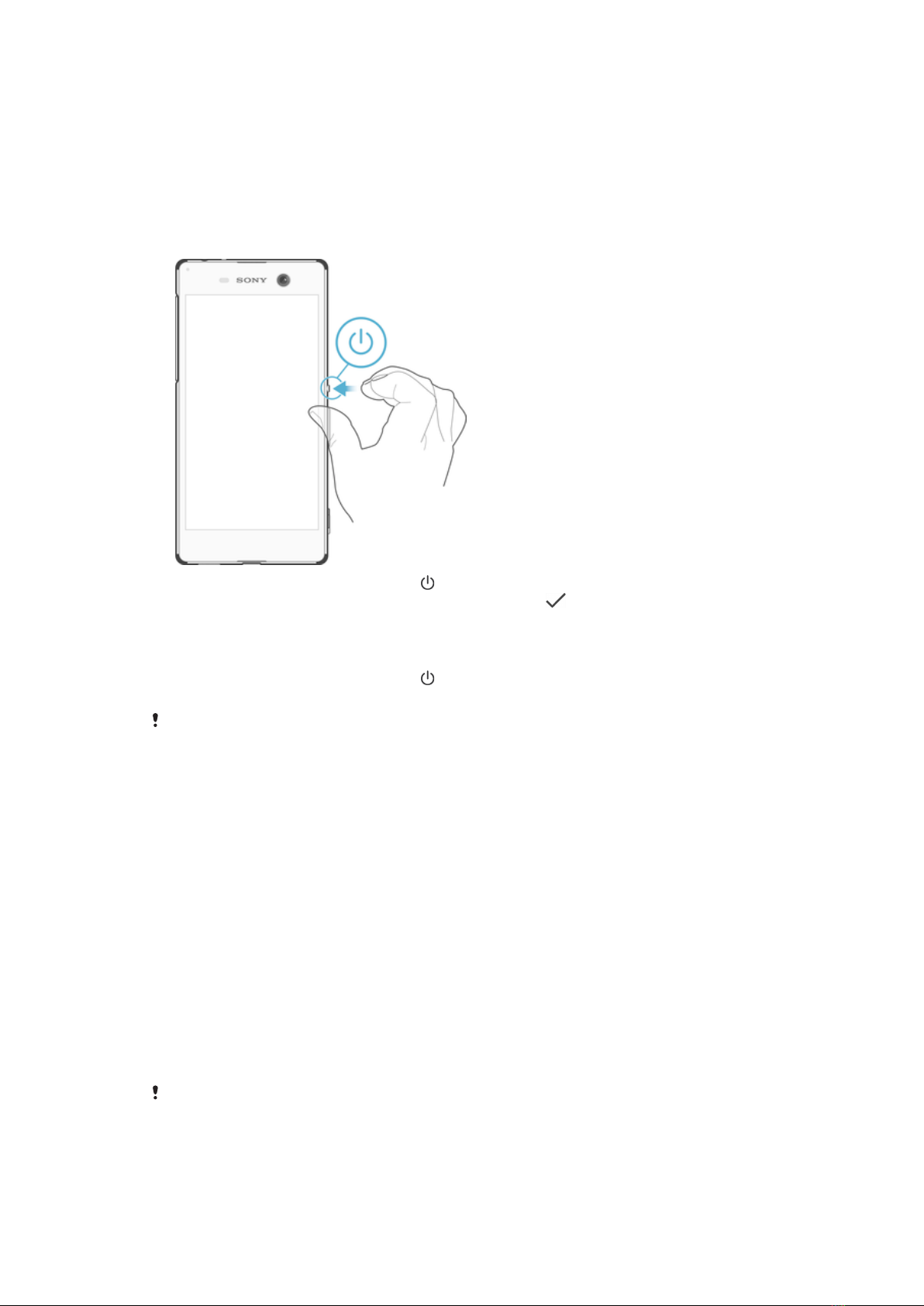Viewing your photos on a map........................................................ 116
Videos.........................................................................................118
Watching videos in the Video application.........................................118
Transferring Video Content to Your Device.......................................119
Managing video content..................................................................119
Movie Creator................................................................................. 119
PlayStation™ Video Service............................................................ 120
Connectivity............................................................................... 121
Mirroring the Screen of Your Device Wirelessly on a TV................... 121
Sharing Content with DLNA Certified™ Devices.............................. 121
Connecting Your Device to USB Peripherals....................................123
NFC................................................................................................ 124
Bluetooth® Wireless Technology.....................................................126
Smart apps and features that save you time............................. 129
Controlling Accessories and Settings with Smart Connect™........... 129
Using your device as a wallet.......................................................... 131
Travel and maps......................................................................... 132
Using Location Services.................................................................. 132
Google Maps™ and navigation....................................................... 132
Using data traffic when traveling......................................................133
Airplane mode.................................................................................133
Calendar and alarm clock.......................................................... 134
Calendar......................................................................................... 134
Alarm and Clock............................................................................. 135
Accessibility............................................................................... 138
Magnification Gestures....................................................................138
Large Text....................................................................................... 138
Color Correction..............................................................................138
Simple Homescreen........................................................................138
Hearing Aid Compatibility................................................................ 139
TalkBack......................................................................................... 139
TTY (Teletypewriter) Mode............................................................... 139
Support and Legal......................................................................140
Support Application........................................................................ 140
Xperia™ Tips.................................................................................. 140
Help in menus and applications.......................................................140
Running Diagnostic Tests on Your Device........................................140
Restarting, Resetting, and Repairing............................................... 141
Help us improve our software..........................................................142
Using Your Device in Wet and Dusty Conditions..............................142
Warranty, SAR, and Usage Guidelines.............................................143
Recycling Your Device.....................................................................143
5
This is an Internet version of this publication. © Print only for private use.