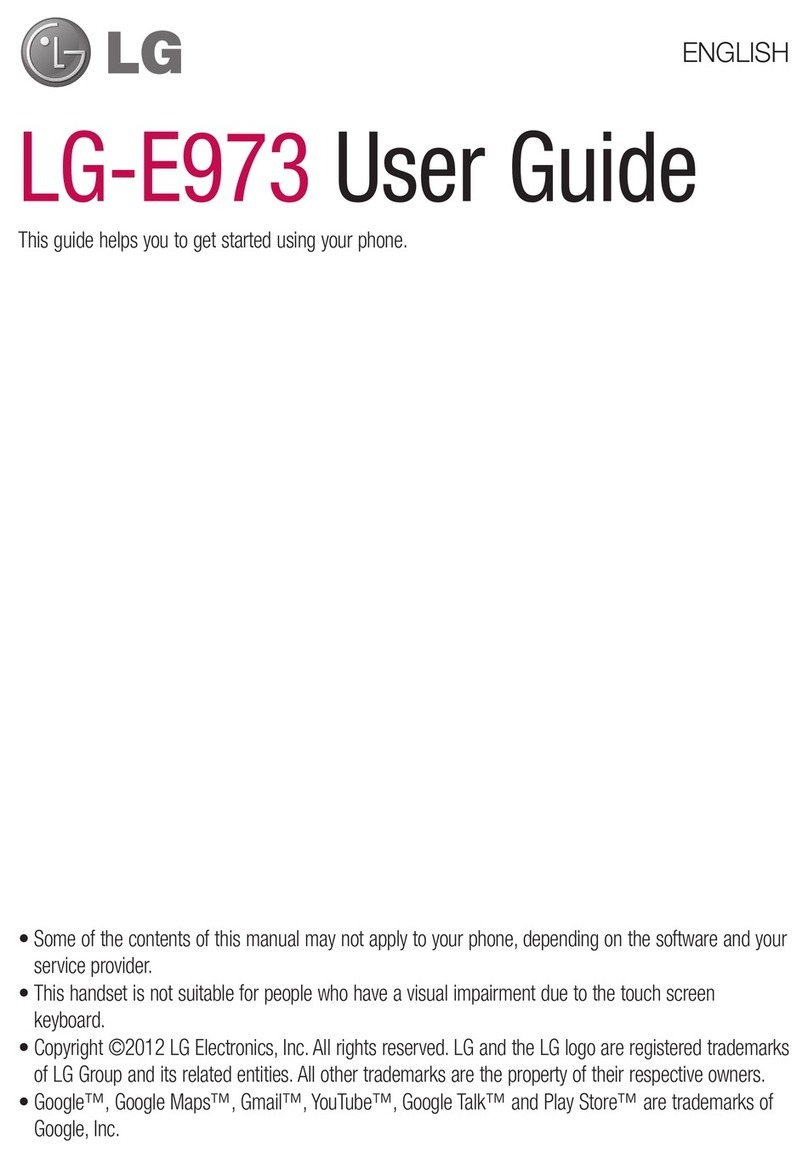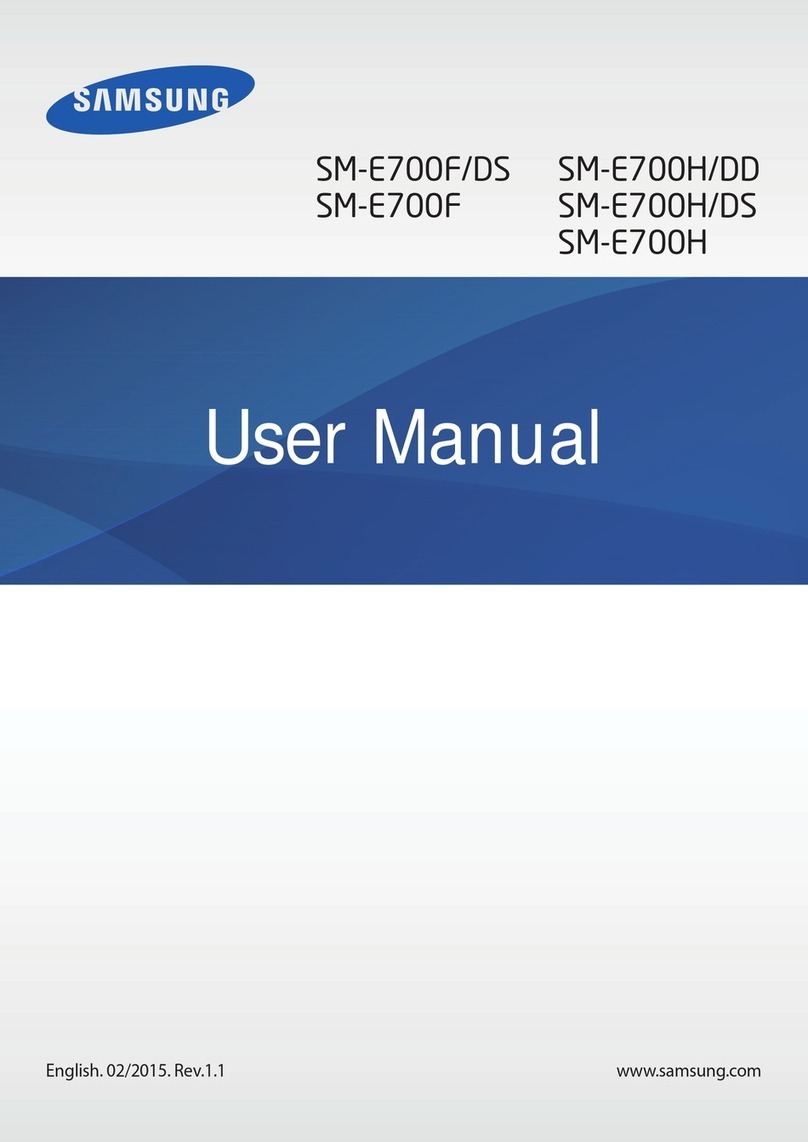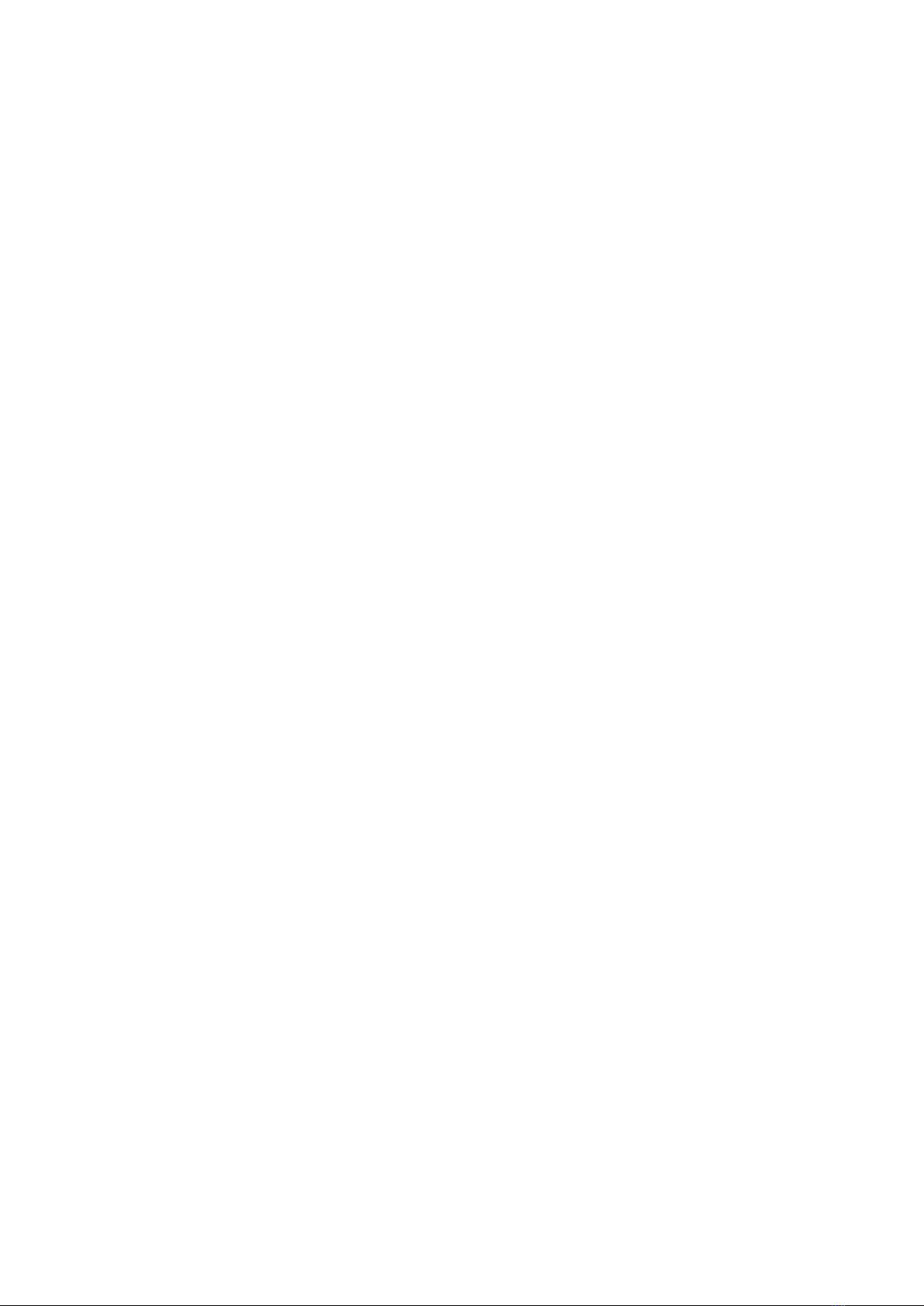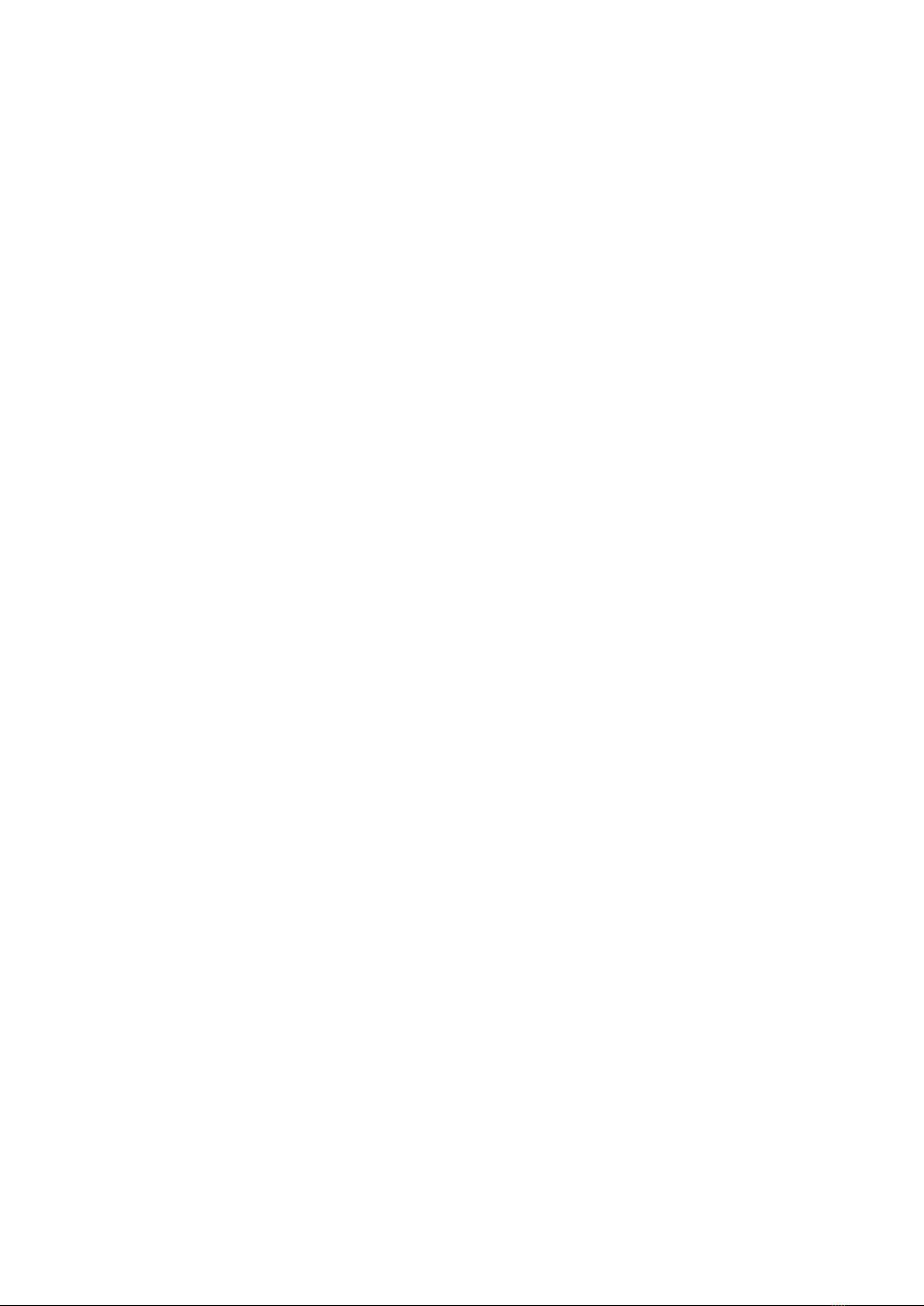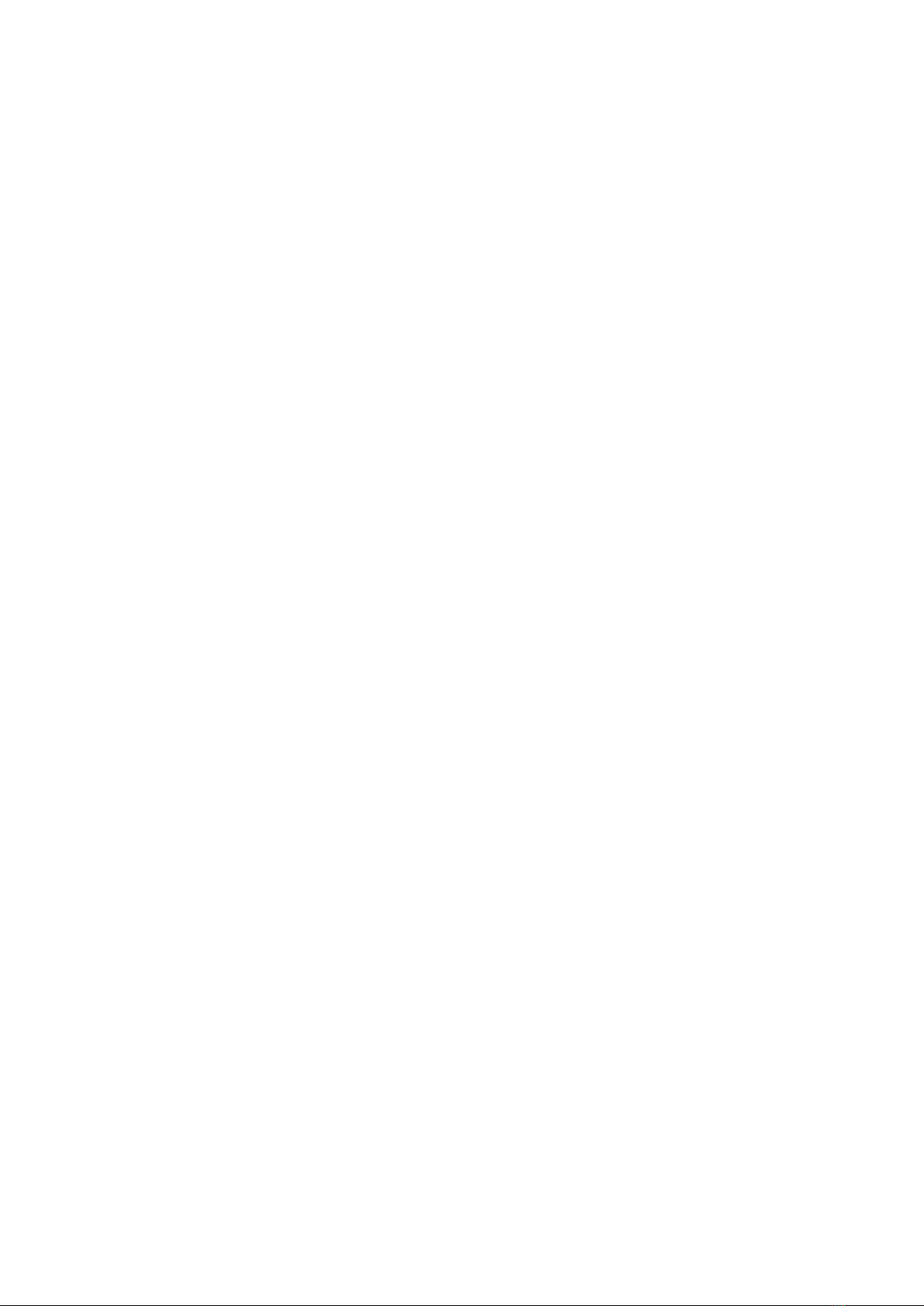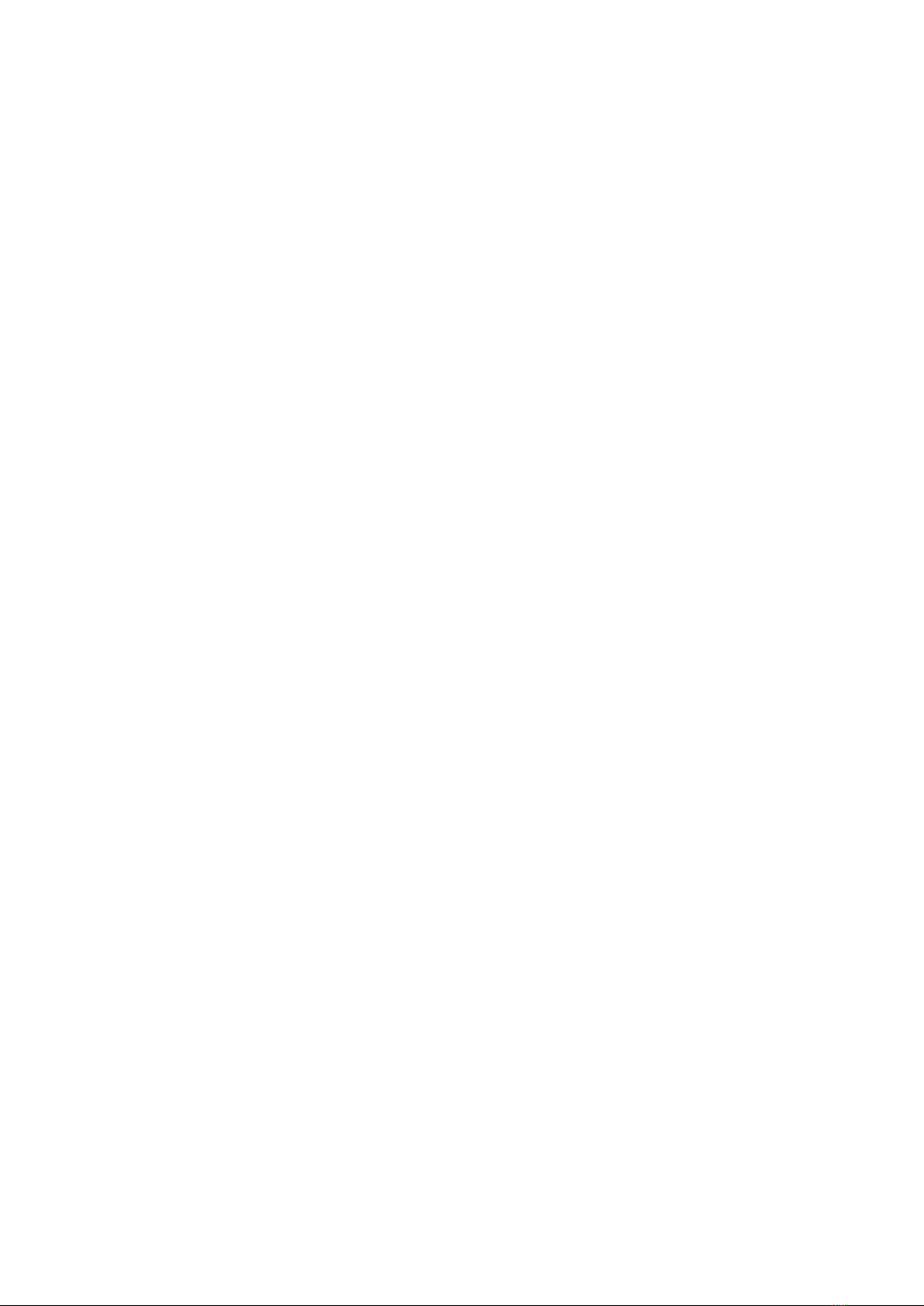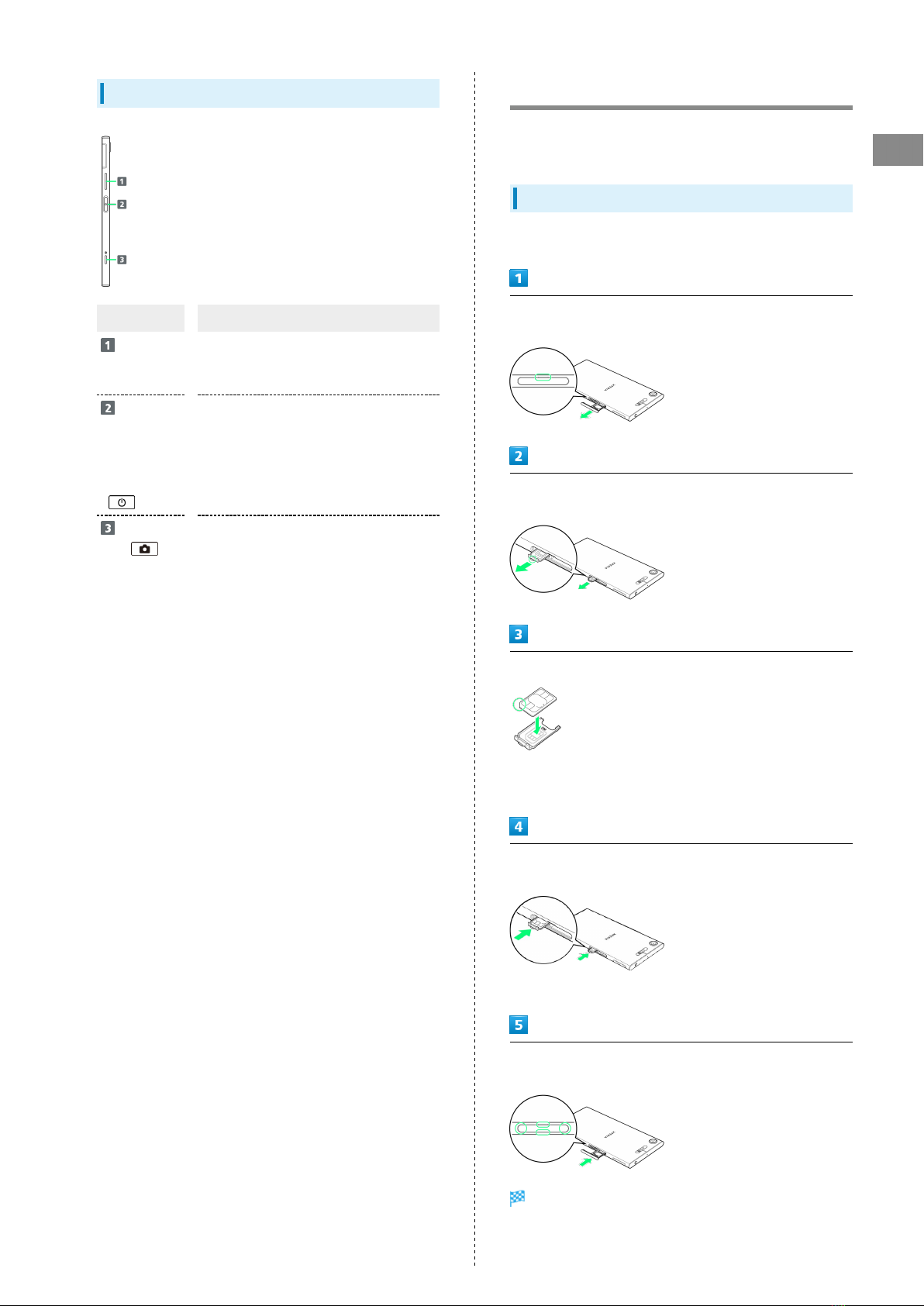1
Xperia™ XZ1
Xperia™ XZ1
User Guide Contents
Introduction
Introduction.........................................................................3
Getting Started
Parts & Functions.............................................................. 6
SIM Card.............................................................................. 7
SD Card................................................................................9
Charging Internal Battery................................................11
Power On/Off................................................................... 12
Using Touchscreen............................................................ 12
Setting a Google Account................................................13
Locking Screen.................................................................. 16
Basic Operations
Basic Operation.................................................................18
Silent Mode....................................................................... 19
Text Entry.........................................................................20
Updating Software........................................................... 21
Handset Interface
Screen Basics.....................................................................24
Status Bar......................................................................... 25
Using Notifications Window/Quick Settings.................. 26
Phone
Placing/Answering Calls...................................................30
Optional Services..............................................................32
Phone Number................................................................... 37
Using Contacts..................................................................37
Messaging
Messaging.......................................................................... 40
Sending S! Mail/SMS.........................................................40
Using Gmail....................................................................... 42
Using Email........................................................................43
Internet
Using Chrome.................................................................... 46
Camera
Capturing Still Images/Videos......................................... 50
Viewing Still Images/Videos (Album).............................. 52
Application Basics
Google Play....................................................................... 54
Music
Listening to Music............................................................58
Wi-Fi/Bluetooth®
Connecting by Wi-Fi.........................................................60
Using Bluetooth® Function.............................................. 61