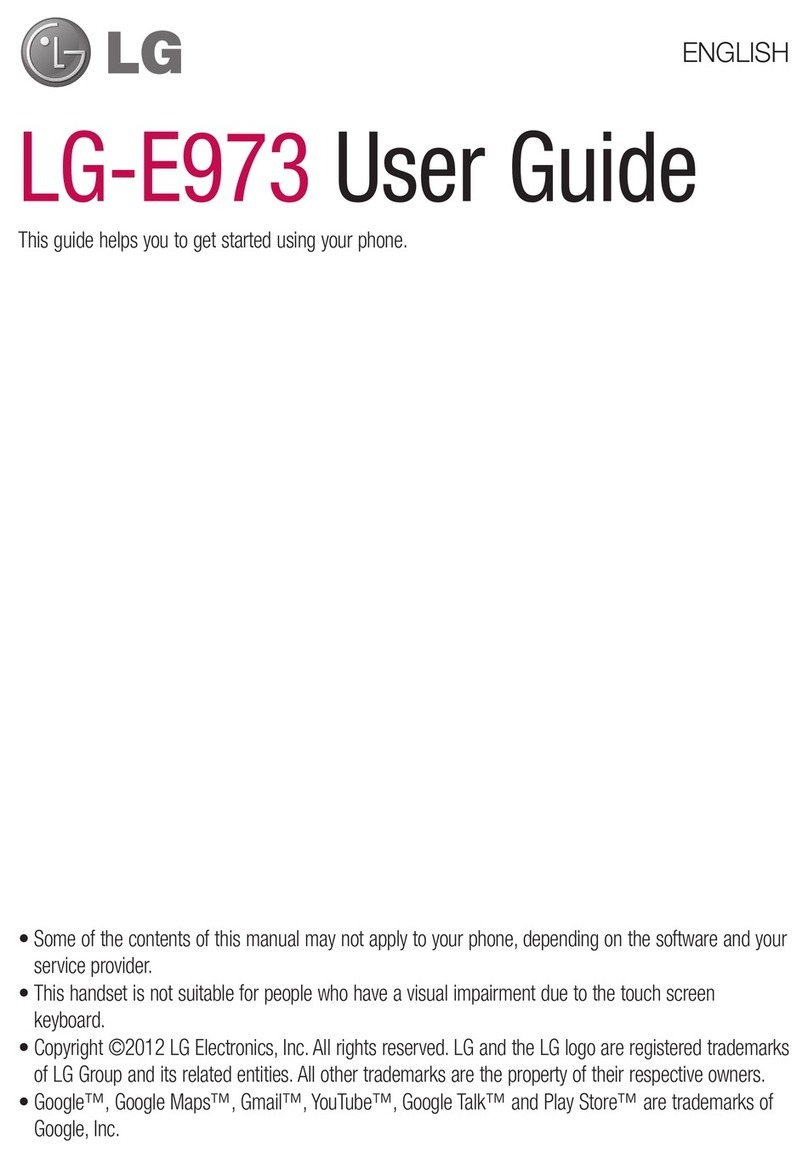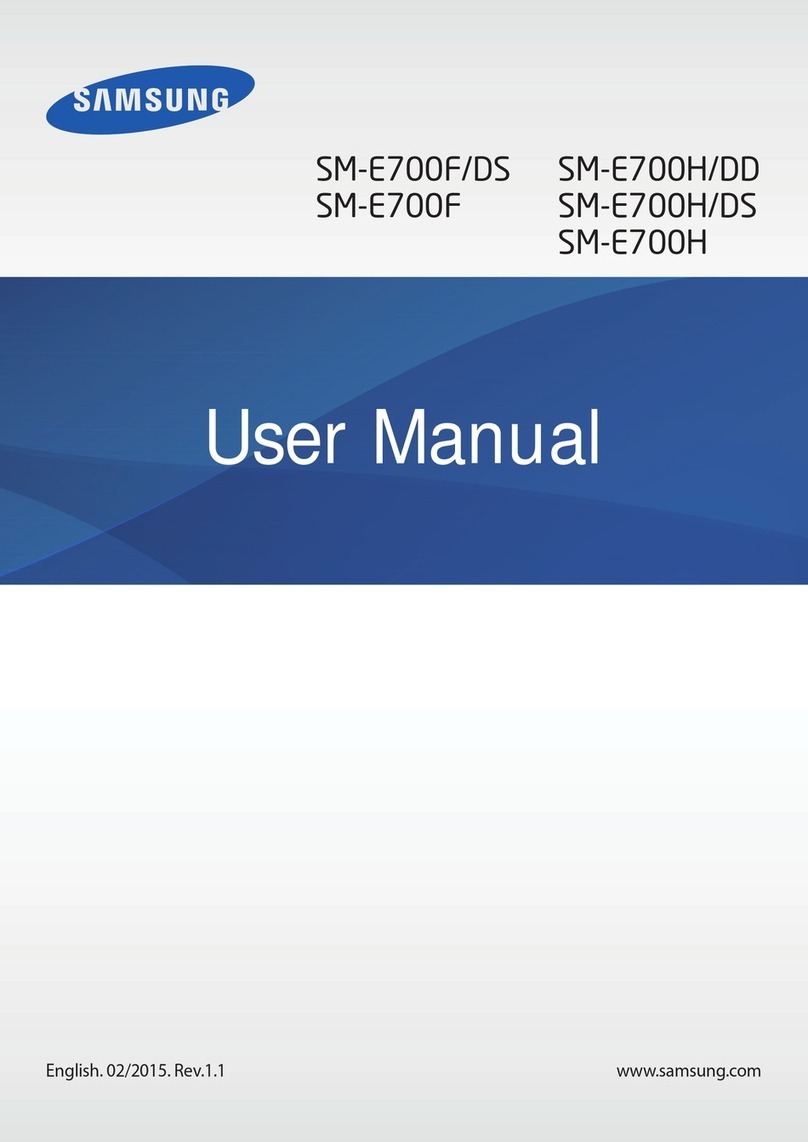Forwarding calls...............................................................................39
Restricting calls................................................................................39
Multiple calls.....................................................................................39
Conference calls..............................................................................40
Voicemail..........................................................................................40
Emergency calls...............................................................................41
Contacts......................................................................................42
Transferring contacts.......................................................................42
Searching and viewing contacts.......................................................43
Adding and editing contacts.............................................................44
Favorites and groups.......................................................................45
Sending contact information.............................................................45
Avoiding duplicate entries in the Contacts application.....................45
Backing up contacts.........................................................................46
Messaging and chat...................................................................47
Reading and sending messages......................................................47
Organizing your messages..............................................................48
Calling from a message...................................................................49
Messaging settings..........................................................................49
Instant messaging and video chat....................................................49
Email............................................................................................51
Setting up email...............................................................................51
Sending and receiving email messages...........................................51
Email preview pane..........................................................................52
Organizing your email messages.....................................................53
Email account settings.....................................................................54
Gmail™............................................................................................54
Music...........................................................................................55
Transferring music to your device....................................................55
Listening to music............................................................................55
WALKMAN home screen ................................................................56
Playlists............................................................................................57
Sharing music..................................................................................58
Enhancing the sound.......................................................................59
Visualizer .........................................................................................59
Recognizing music with TrackID™..................................................59
FM radio......................................................................................61
Listening to the radio........................................................................61
Favorite radio channels....................................................................62
Sound settings.................................................................................62
Camera........................................................................................63
Taking photos and recording videos................................................63
3
This is an Internet version of this publication. © Print only for private use.