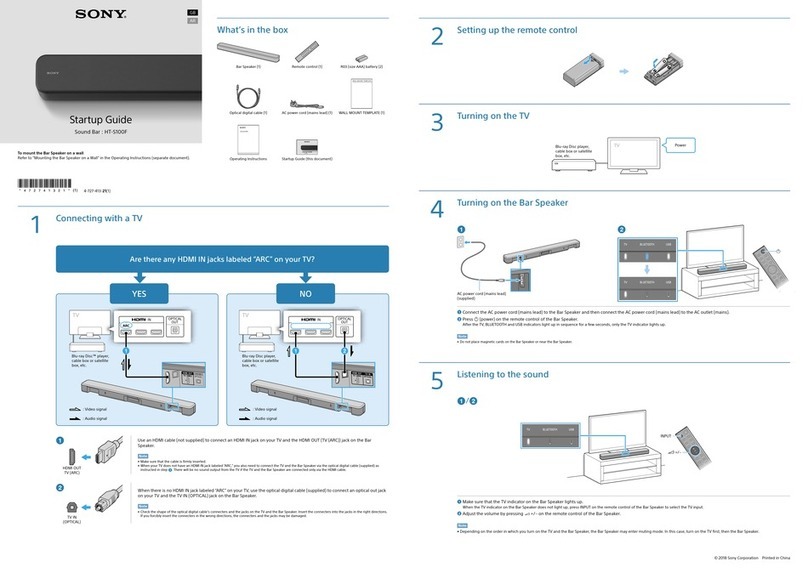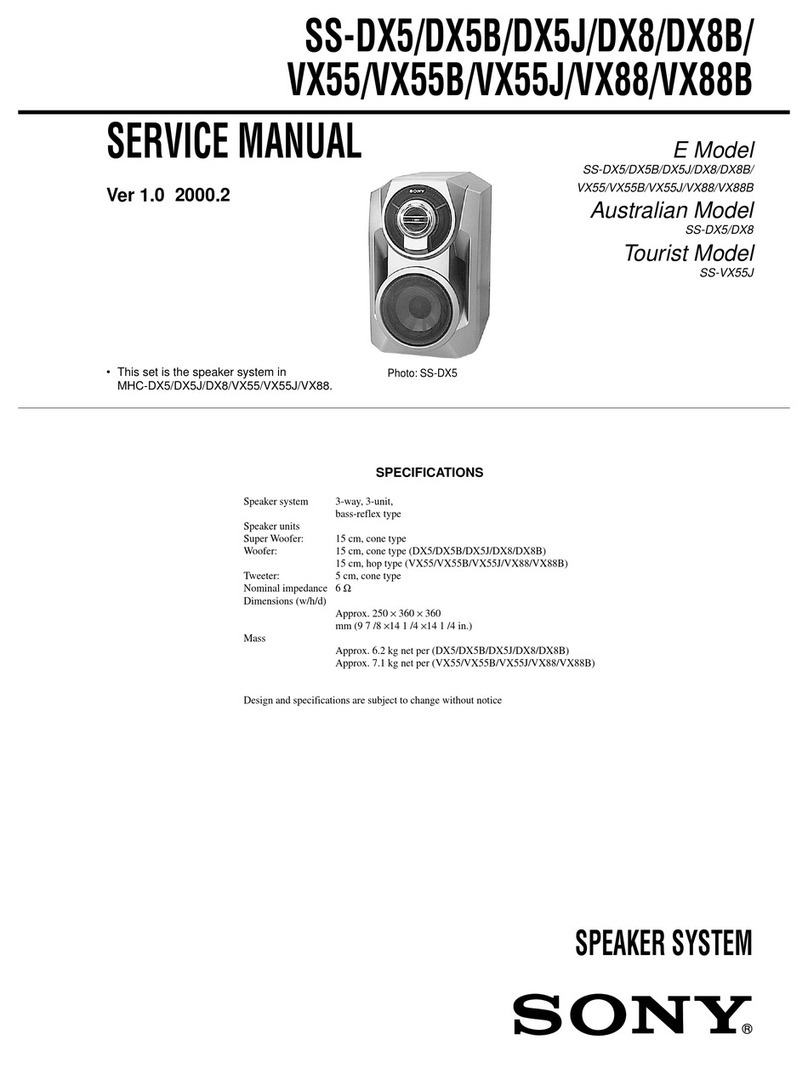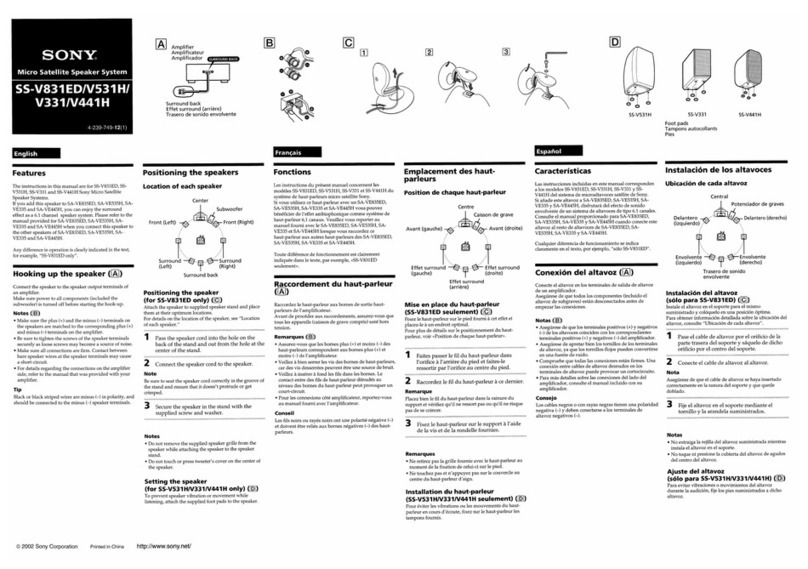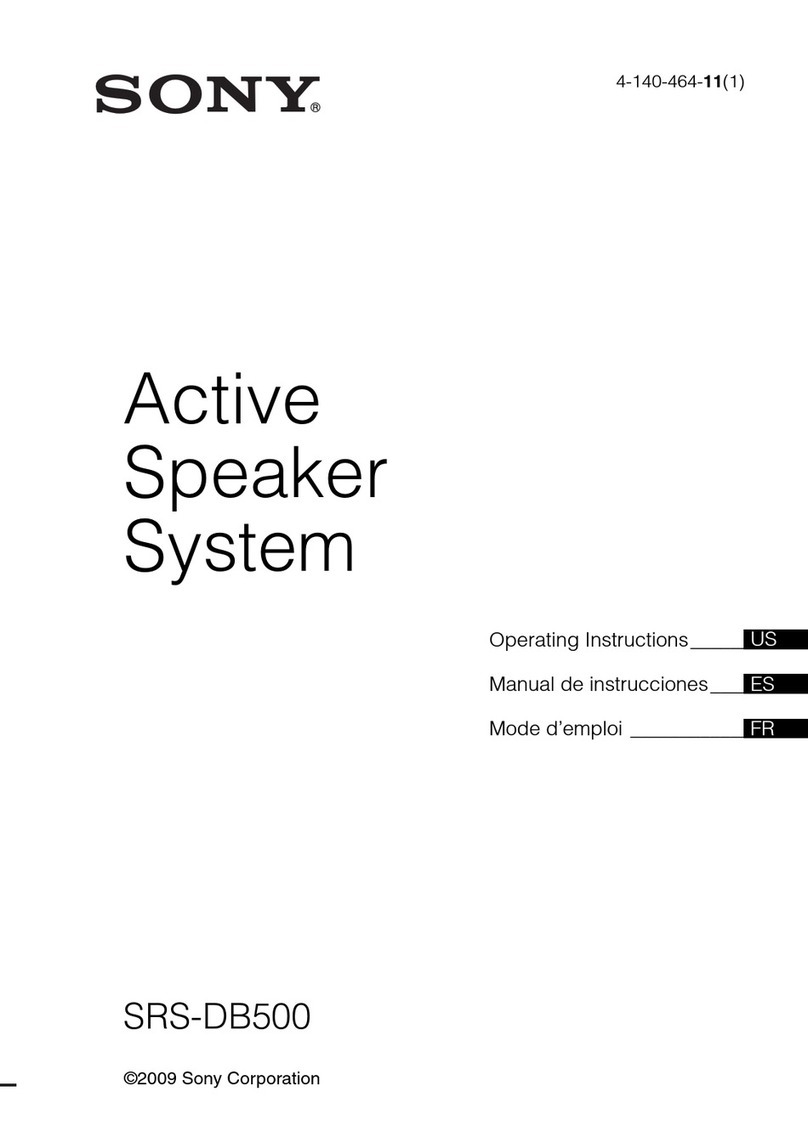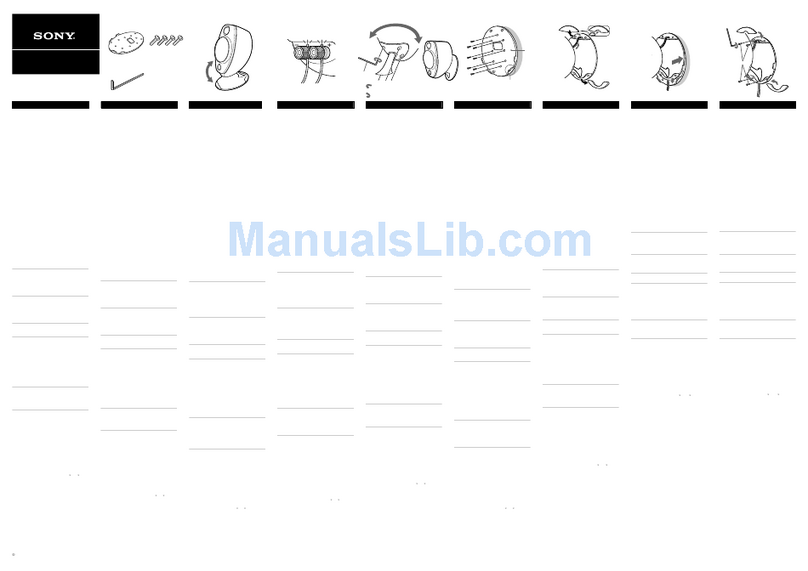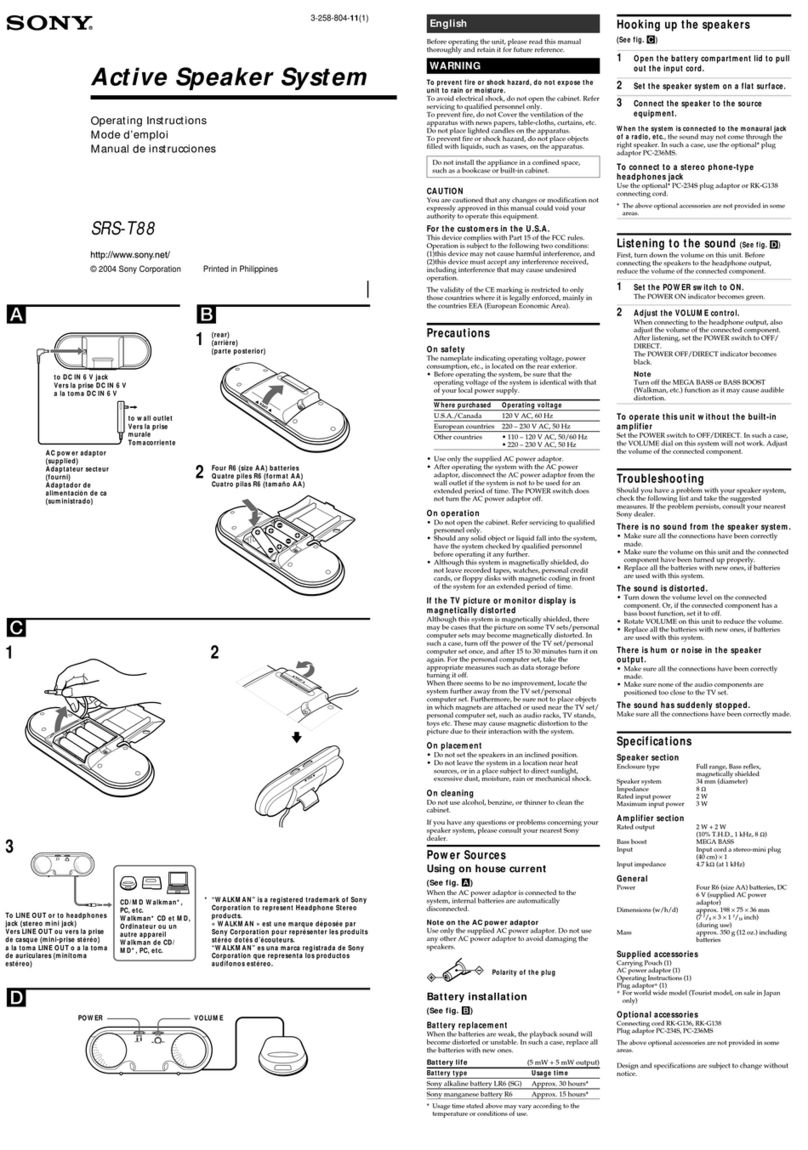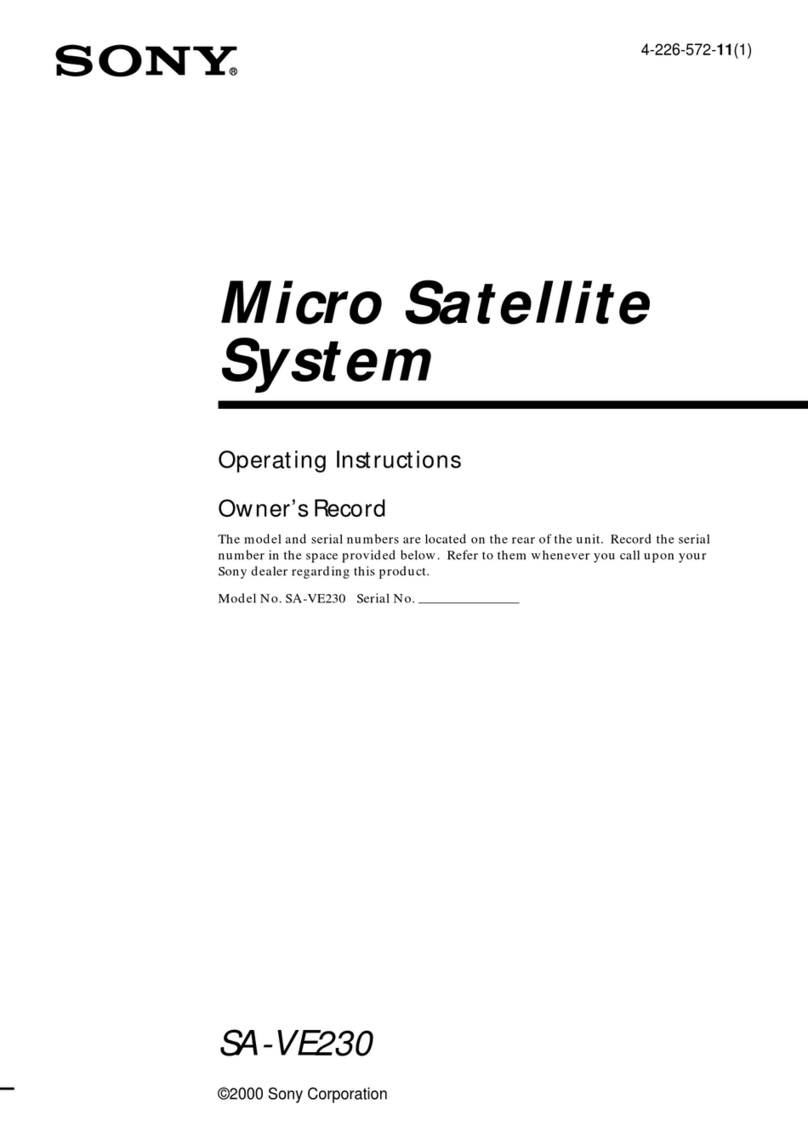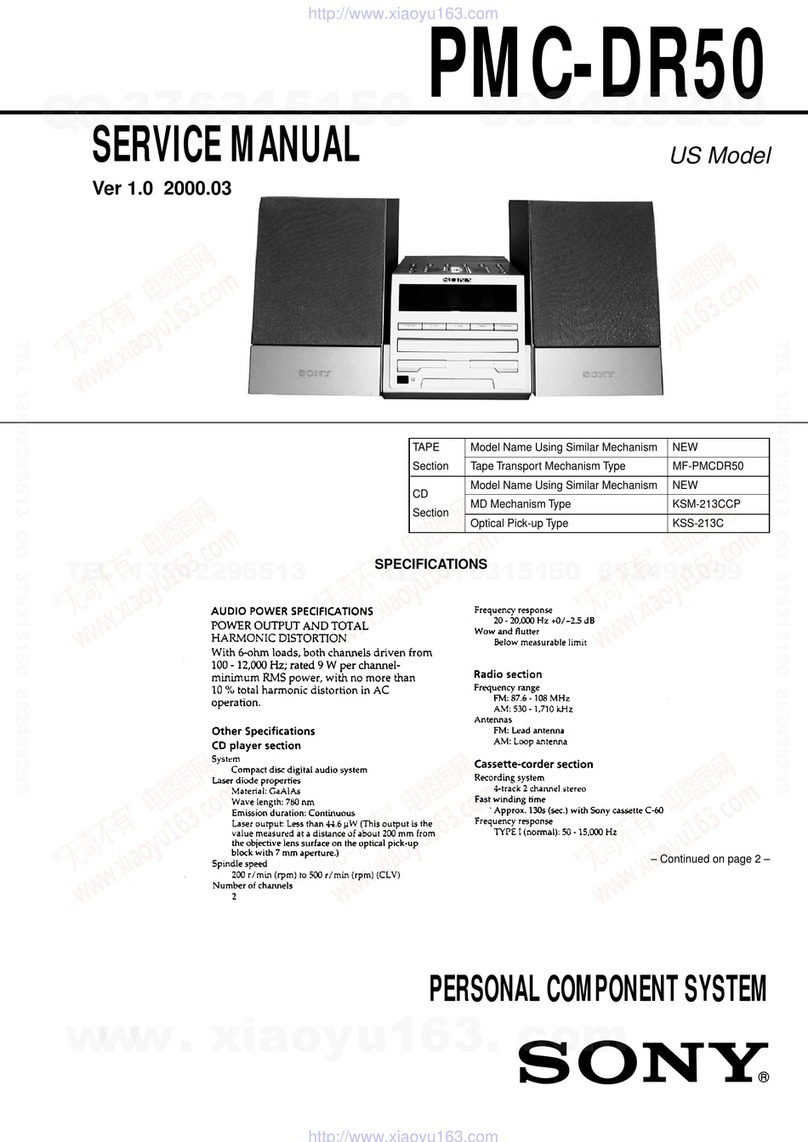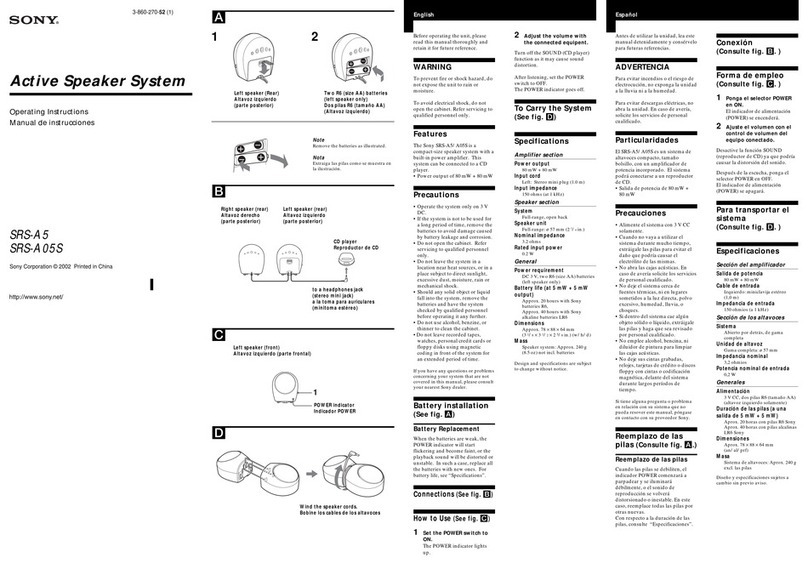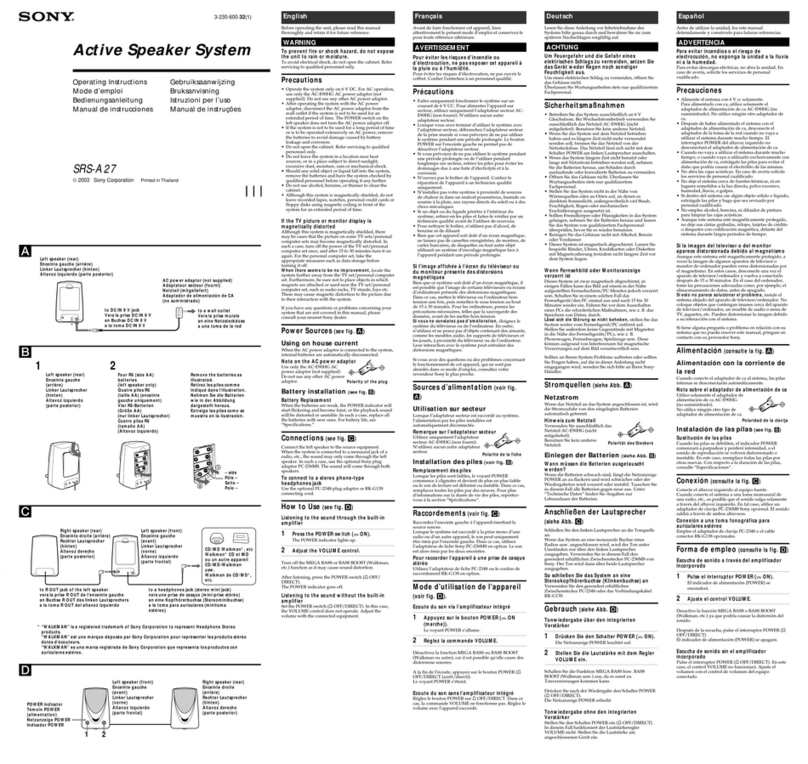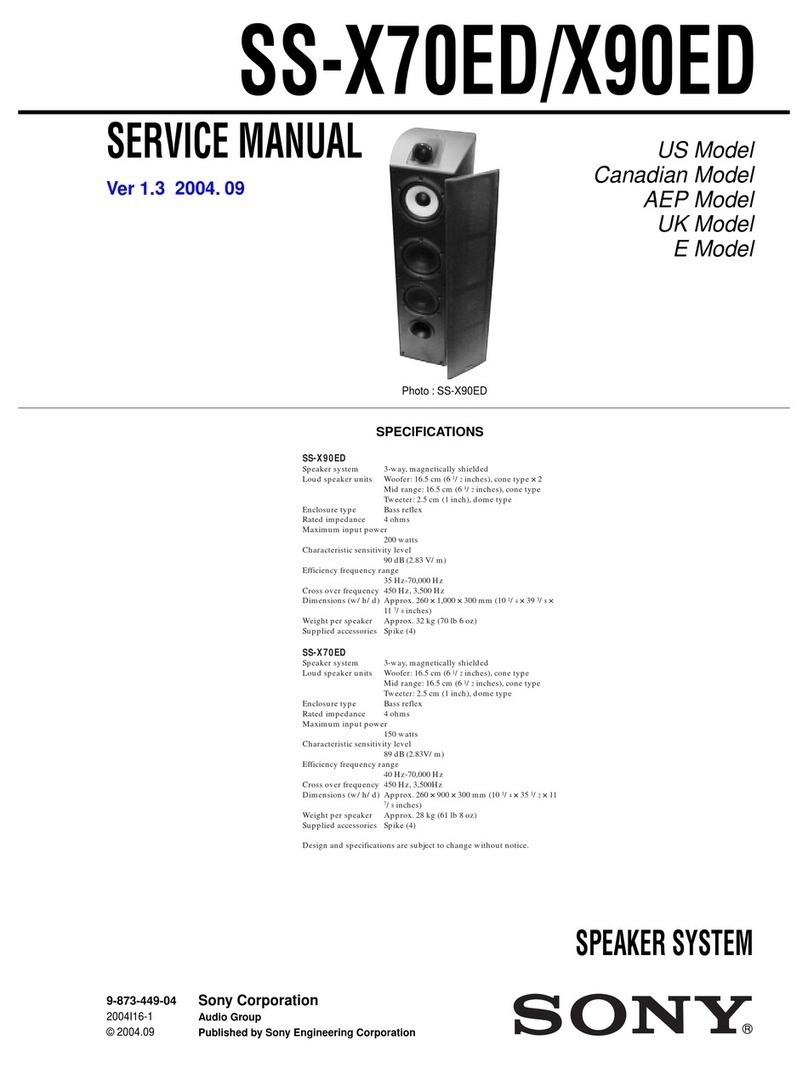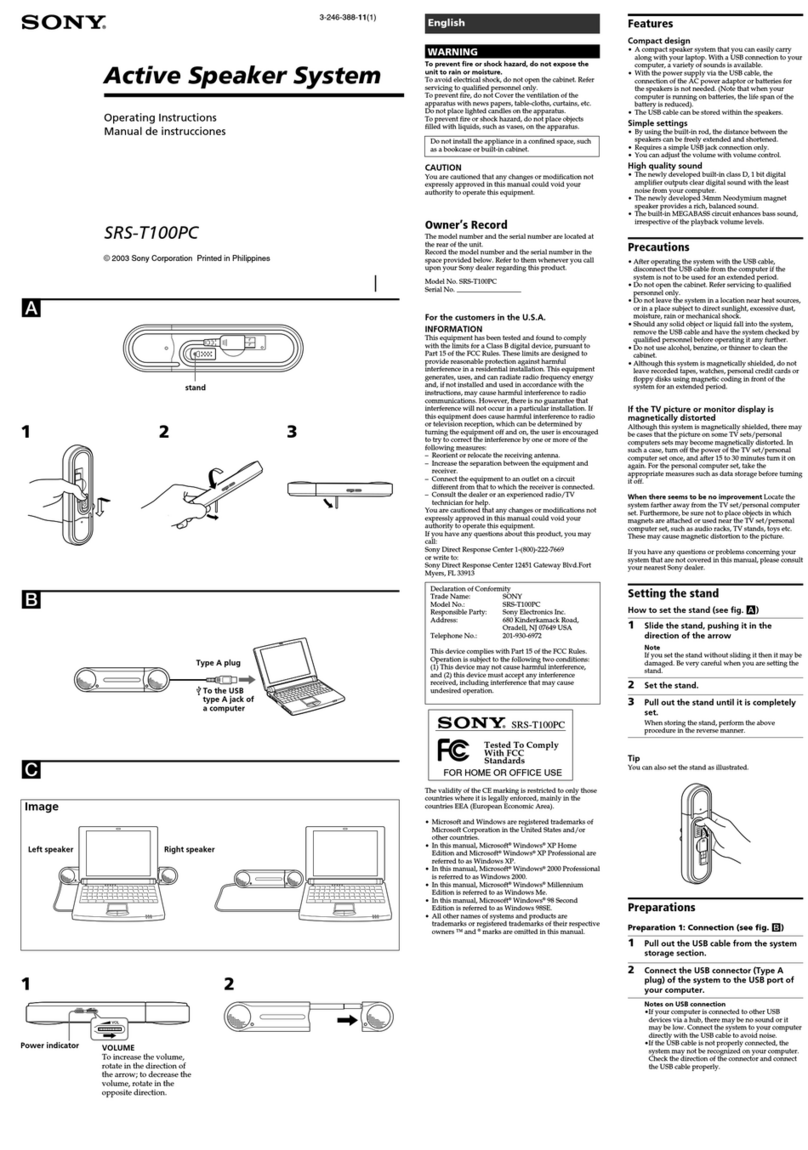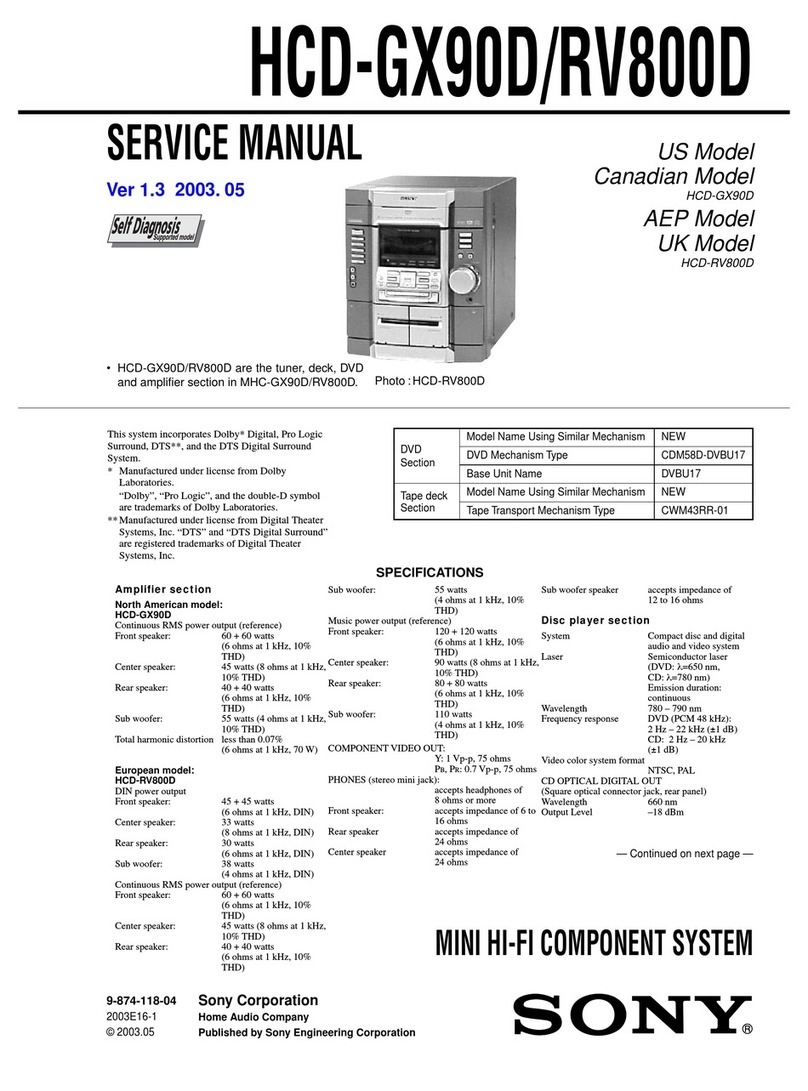Introduction2GB
Warning
To prevent fire or shock hazard, do
not expose the player to rain or
moisture.
To avoid electrical shock, do not open
the cabinet. Refer servicing to
qualified personnel only.
Information
For customers in Europe
This Compact Disc player is classified as a
CLASS 1 LASER product.
The CLASS 1 LASER PRODUCT label is
located at the bottom of the player.
Warning
Do not install the appliance in a confined
space, such as a bookcase or built-in cabinet.
Notice for customers in the United
Kingdom
A moulded plug complying with BS 1363 is
fitted to this equipment for your safety and
convenience.
Should the fuse in the plug supplied need to
be replaced, same rating fuse approved by
ASTA or BSI to BS 1362, (i.e. marked with
or mark) must be used.
If the plug supplied with this equipment has
a detachable fuse cover, be sure to attach the
fuse cover after you change the fuse. Never
use the plug without the fuse cover. If you
should lose the fuse cover, please contact
your nearest Sony service station.
CAUTION
• You can use this player on AC power
source only. You cannot use it on batteries.
When you use this player for the first time,
or when you have not used it for a long
time, leave it connected to AC power
source for about one hour to charge the
built-in backup battery for the clock, timer,
preset radio stations, etc. You can use the
player during charging. The player will
charge the battery automatically as long as
it is connected to a power source.
When you disconnect the mains lead after
charging, be sure to turn the power off
first. Once fully charged, the backup
battery will last for about 30 minutes
without being connected to any power
sources.
If the stored data are erased, reenter them
when you use the player again.
• Do not put foreign objects in the duct of
the super woofer. If a foreign object should
enter the super woofer’s duct, turn off the
power and contact your nearest Sony
service station immediately. (PMC-DR70L
only)
• The speakers, super woofer (PMC-DR70L
only), and player are designed to be used
as a single unit. Never connect the
speakers, super woofer, and player to
different equipment. Doing so may cause
the connected equipment to malfunction.
About this manual
The instructions in this manual are for
the PMC-DR50L and PMC-DR70L.
Before you start reading, check your
model number. The PMC-DR50L is the
model used for illustration purpose.