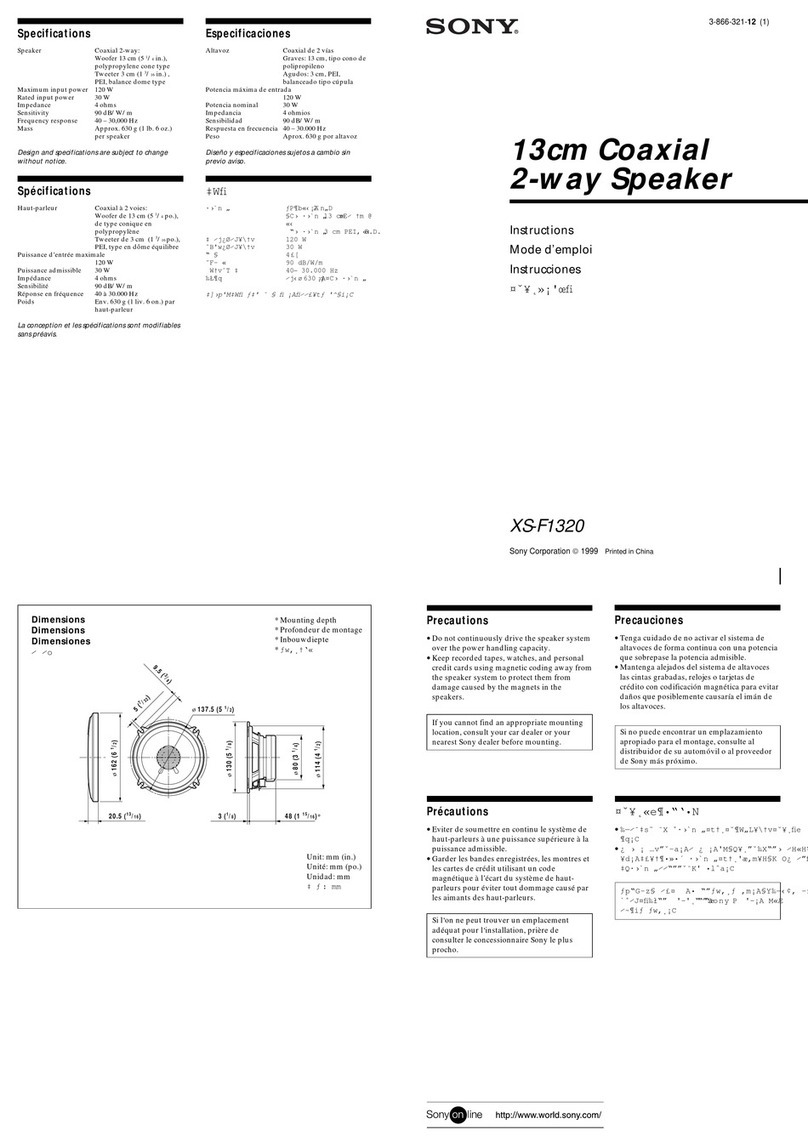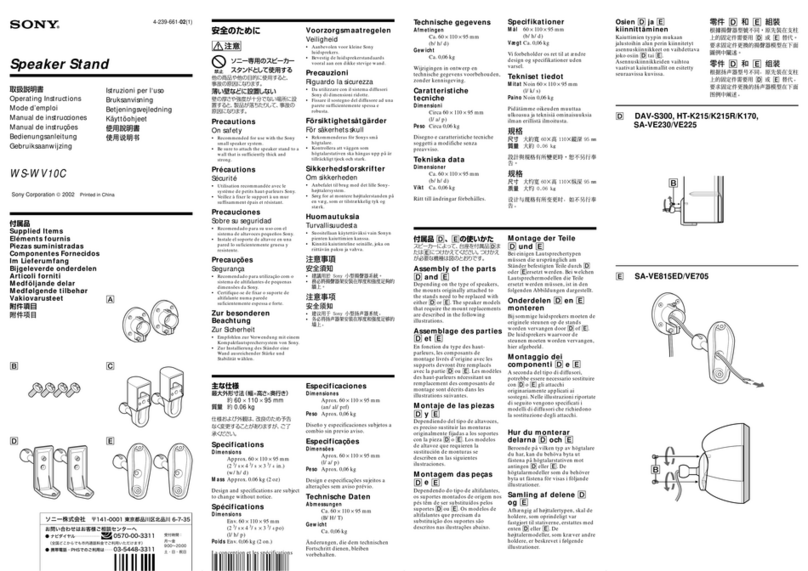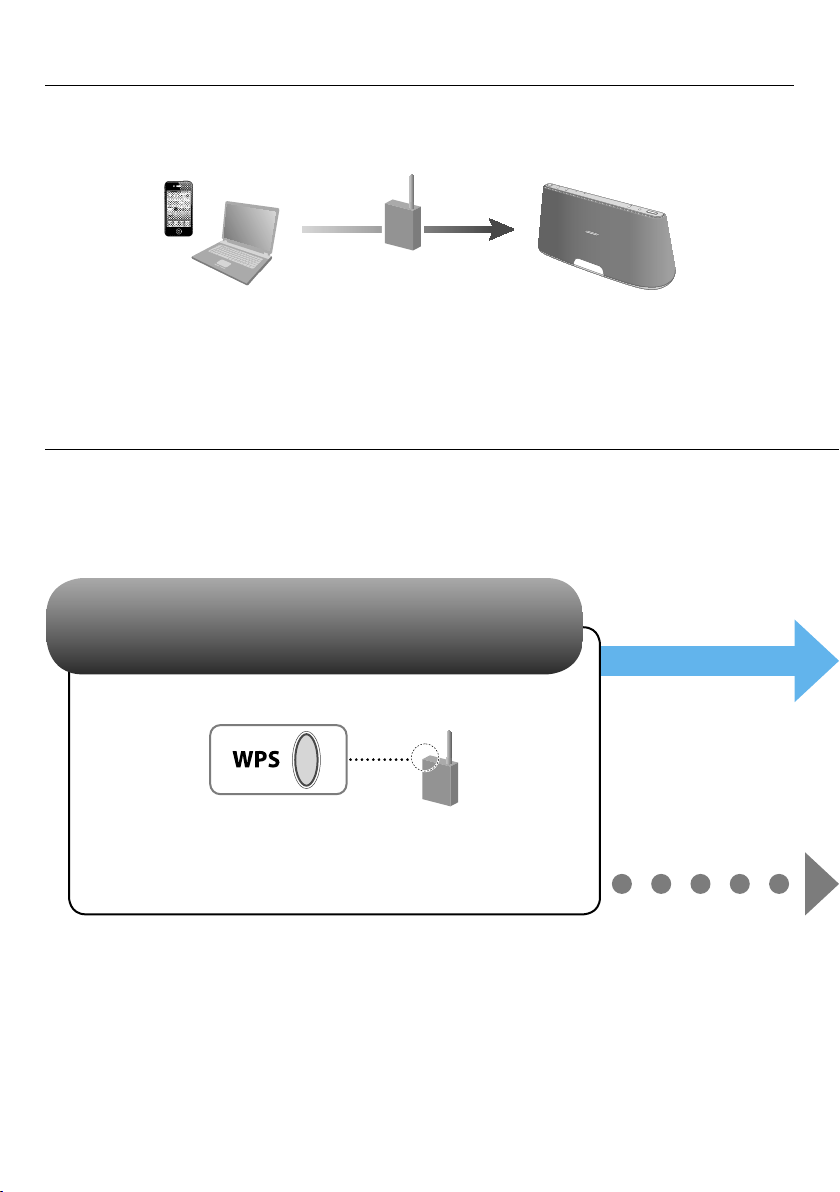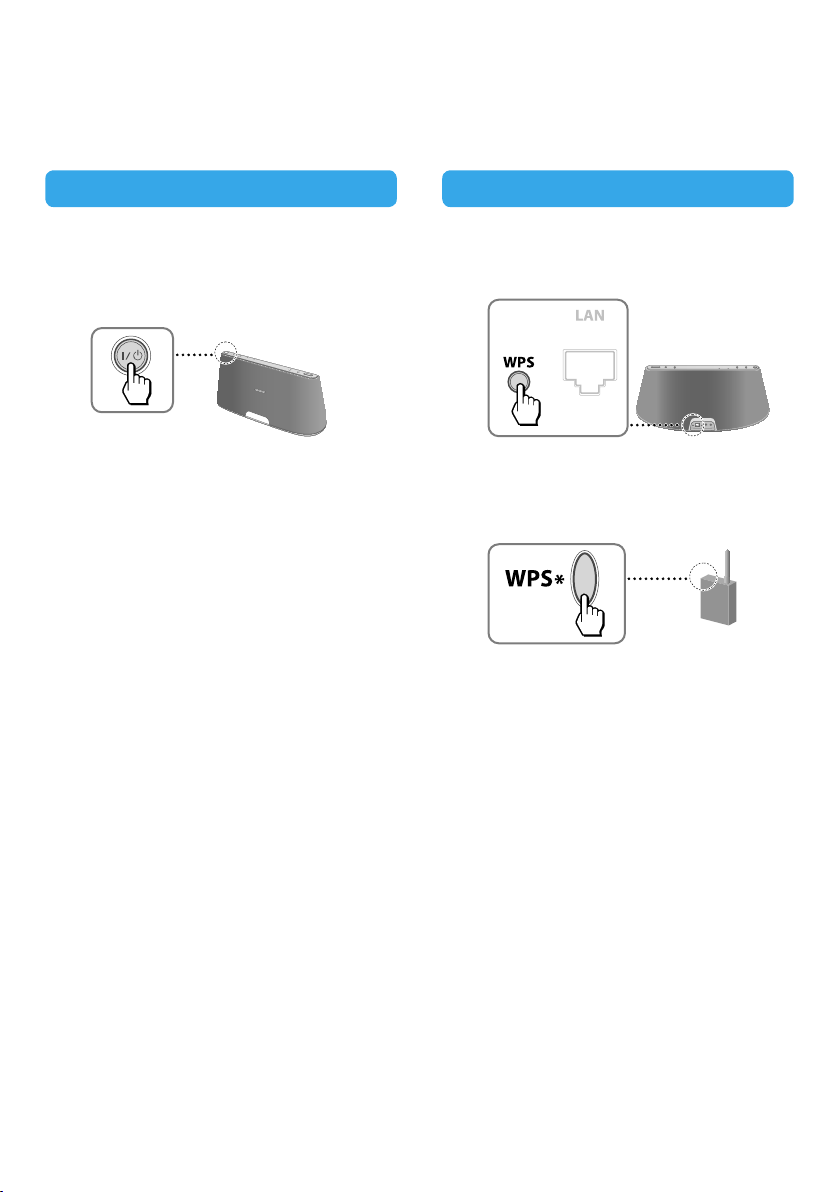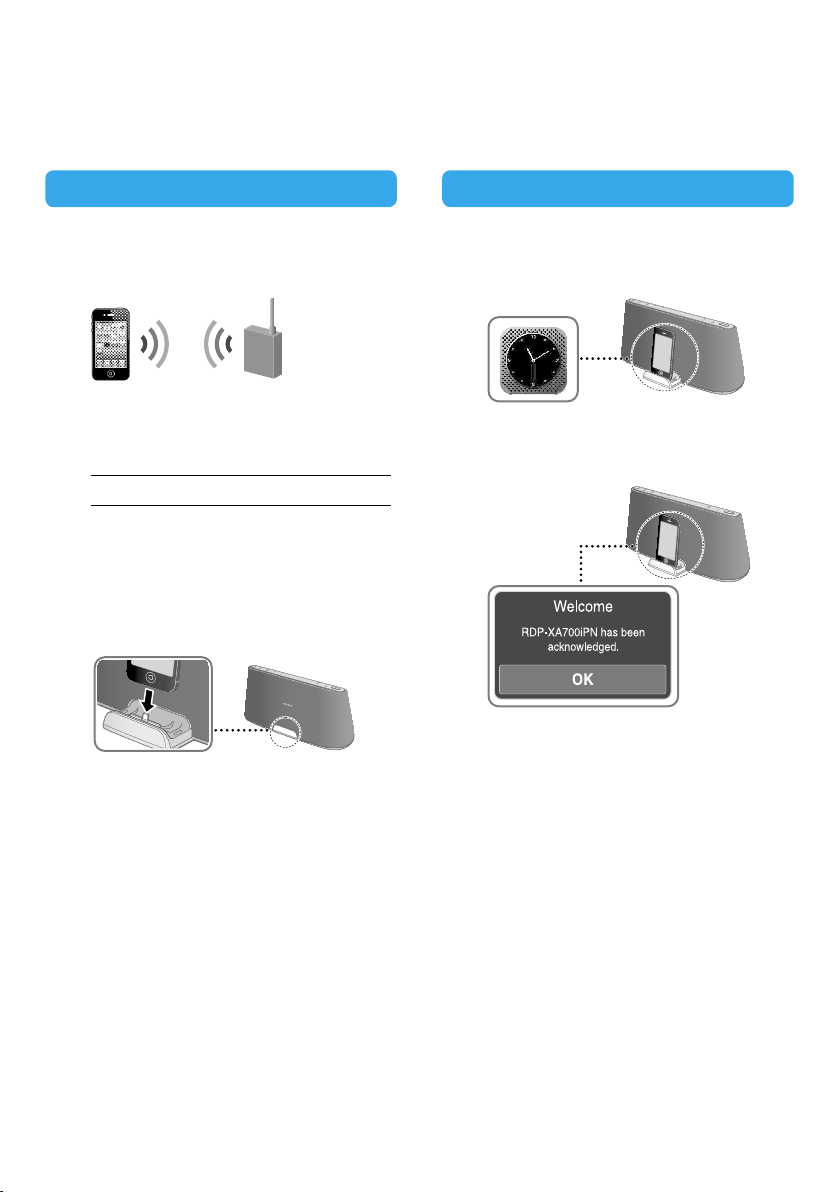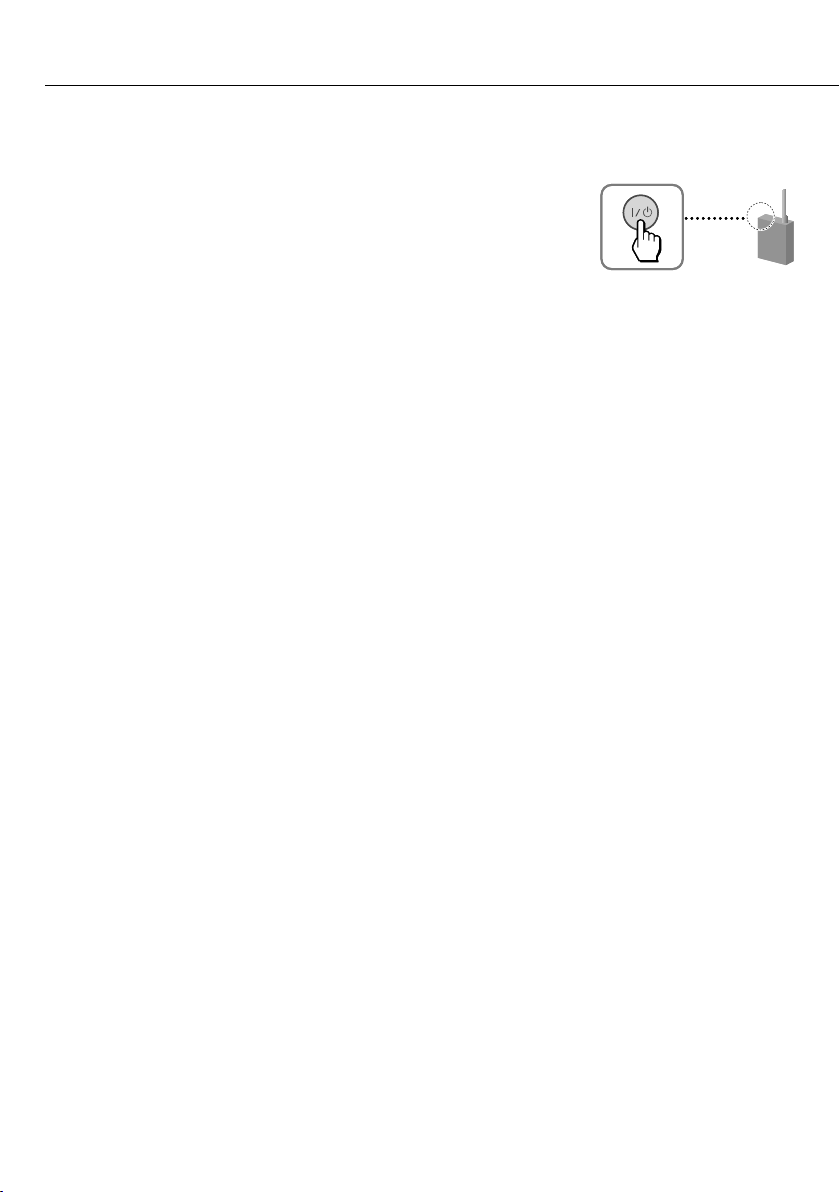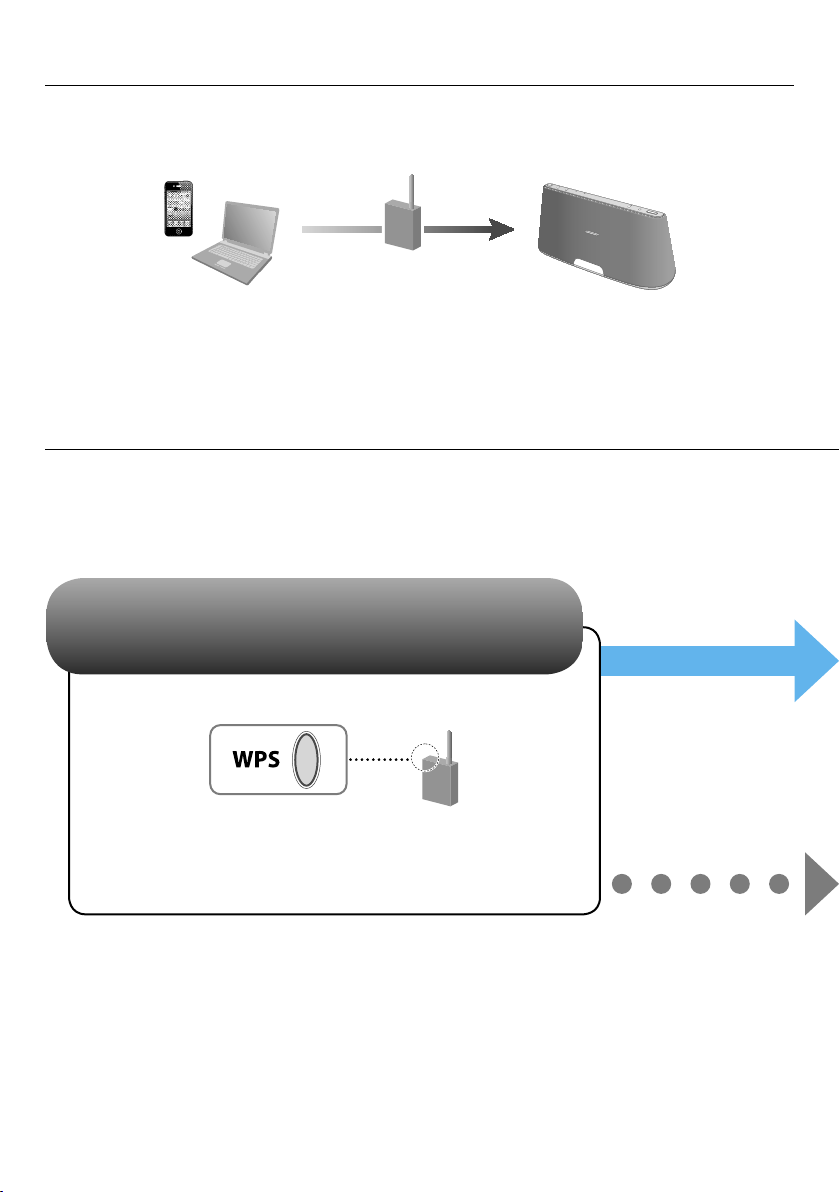Sony RDP-XA700iPN Manual
Other Sony Speakers manuals

Sony
Sony SRS-XB20 User manual

Sony
Sony XS-F1022 User manual
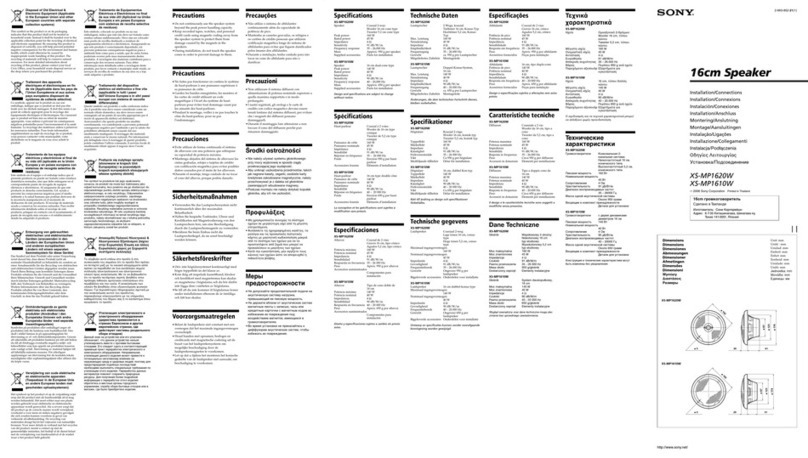
Sony
Sony XS-L120P5H Product guide

Sony
Sony SA-VE367T Marketing User manual

Sony
Sony SRS-XP700 User manual

Sony
Sony XS-V6942 User manual

Sony
Sony XS-L835 Installation/Connections Instructions (primary... Product guide

Sony
Sony XSF1336SE User manual

Sony
Sony SRS-RA3000 Reference guide

Sony
Sony SRS-A201 User manual

Sony
Sony LSPX-S3 Reference guide

Sony
Sony WS-FT7 User manual

Sony
Sony SRS-XB10 User manual
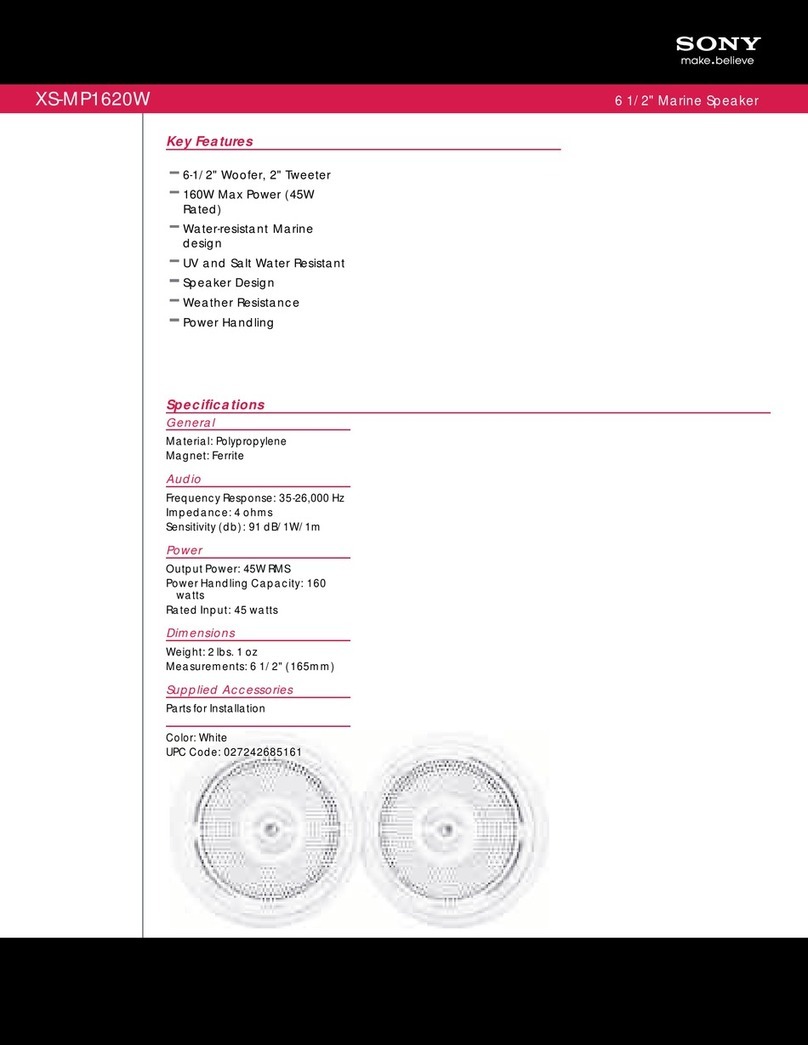
Sony
Sony XS-MP1620W Marketing User manual
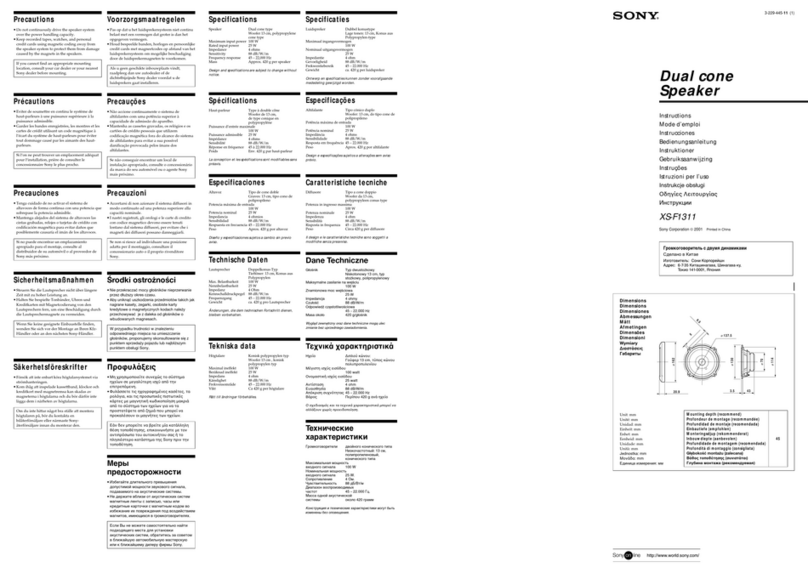
Sony
Sony XS-F1311 User manual
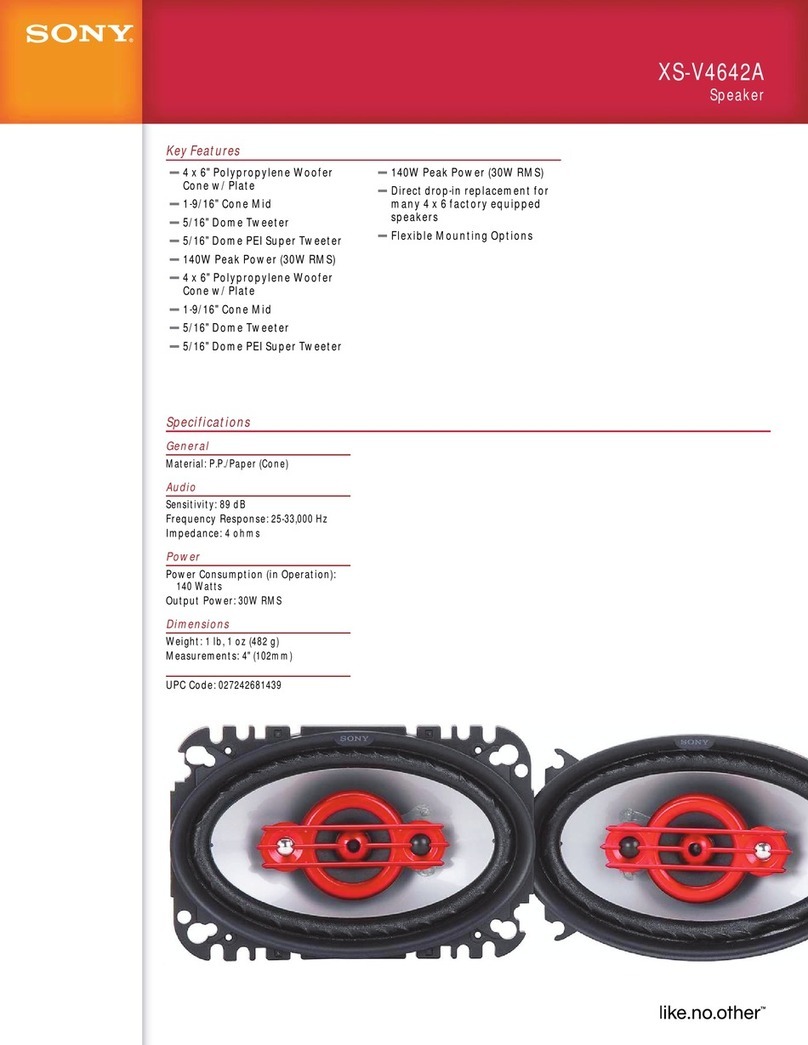
Sony
Sony XS-V4642A User manual

Sony
Sony SA WM250 - Subwoofer - 100 Watt User manual
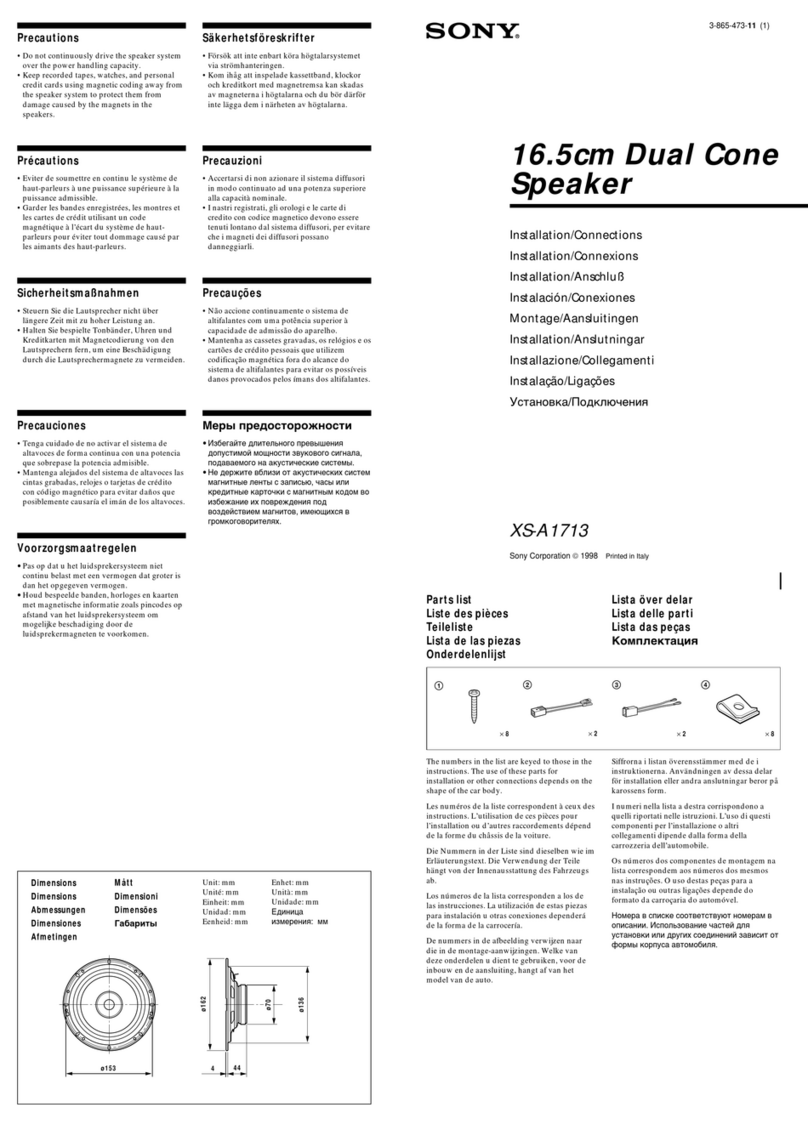
Sony
Sony XS-A1713 Product guide

Sony
Sony XS-P2030 User manual

Sony
Sony BSP60 User manual