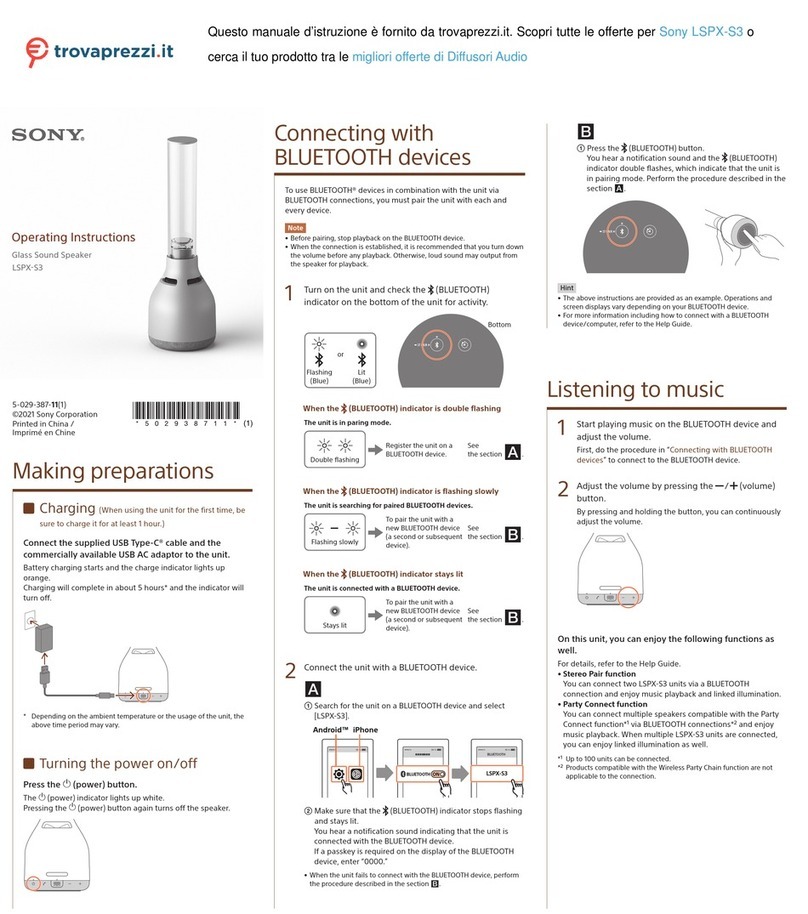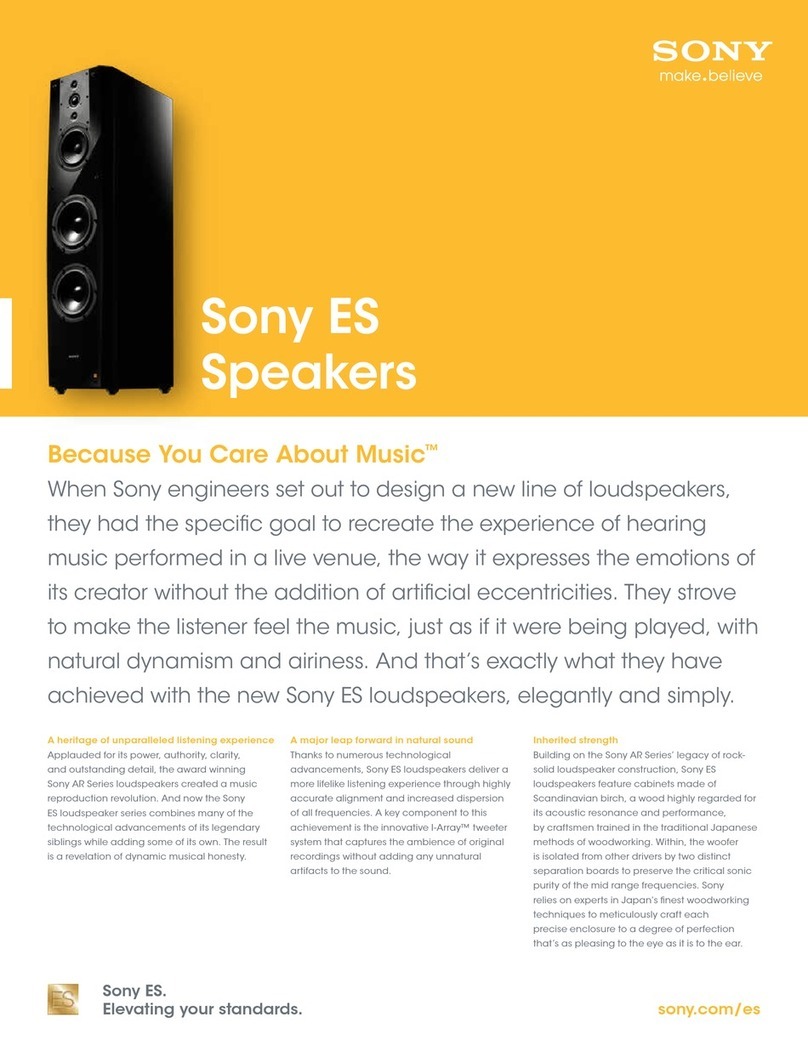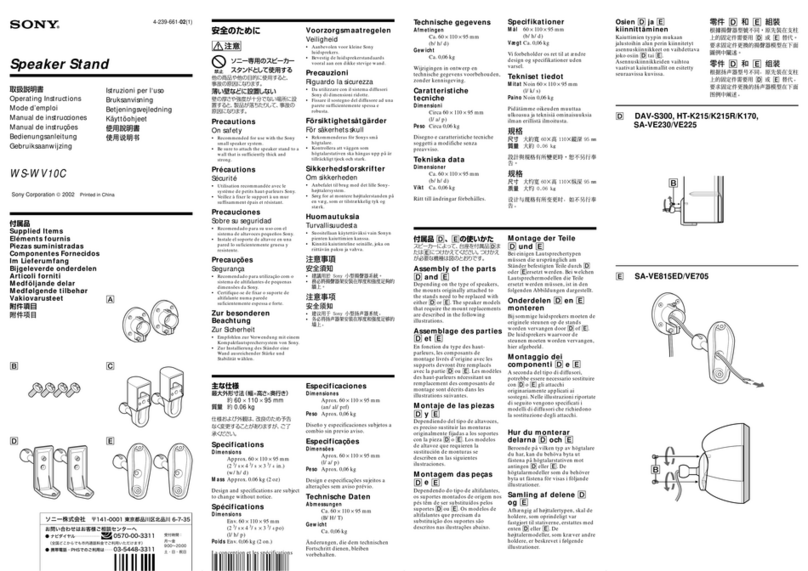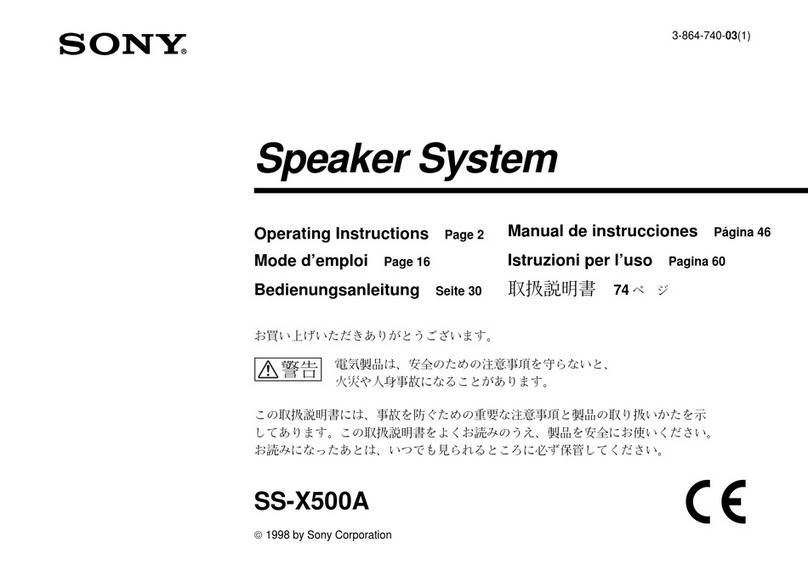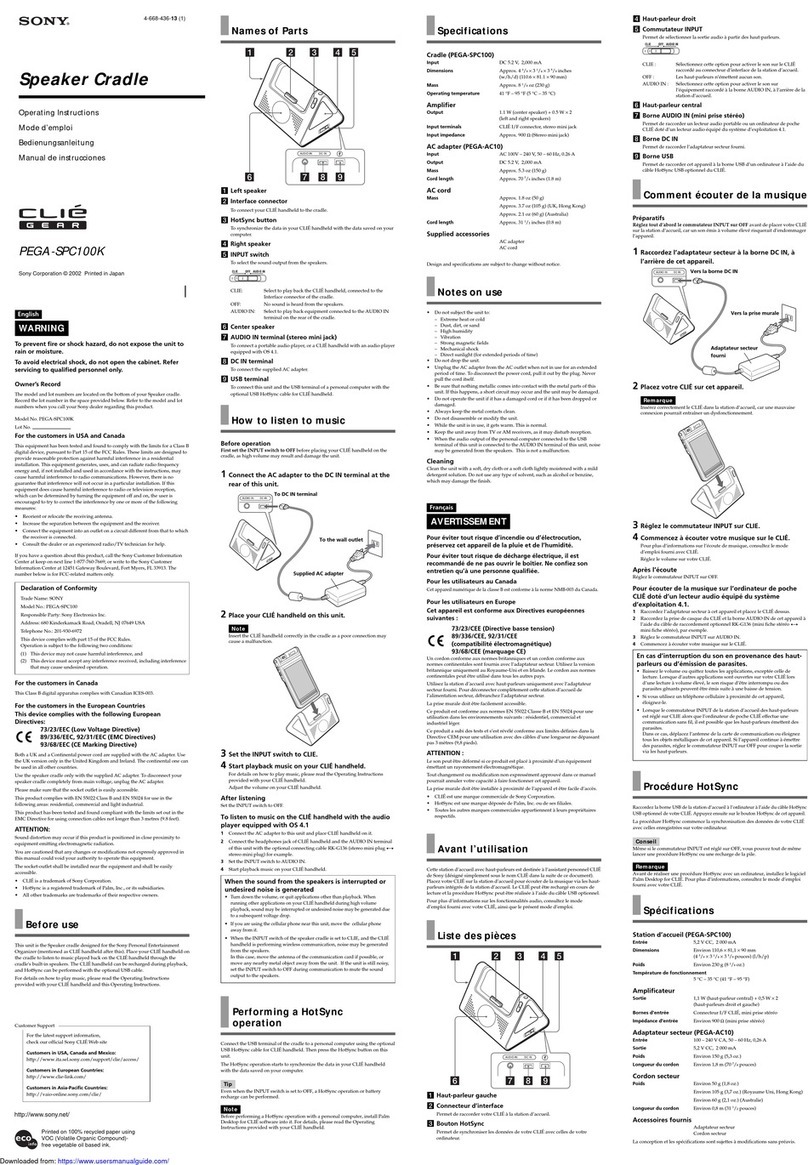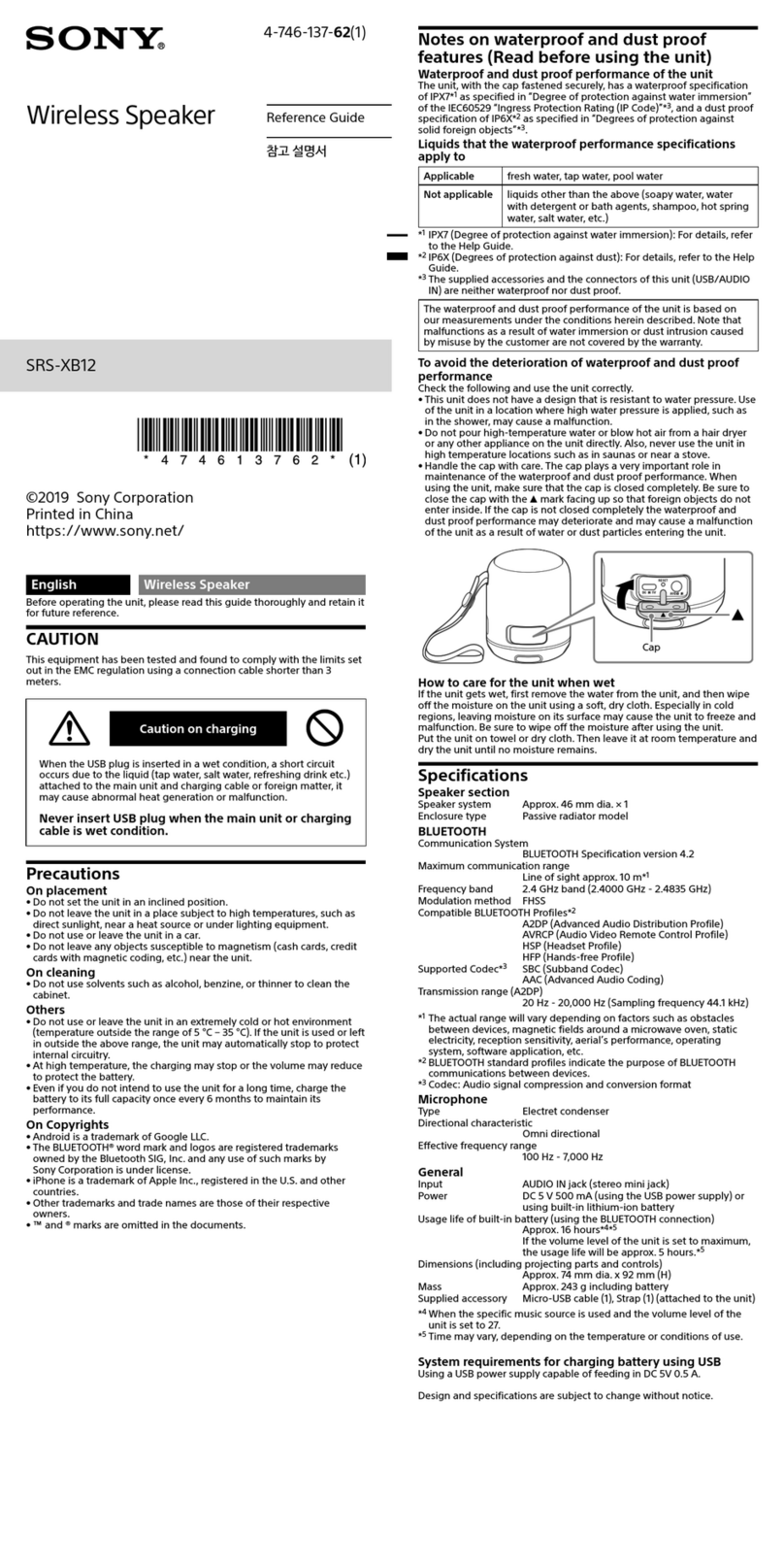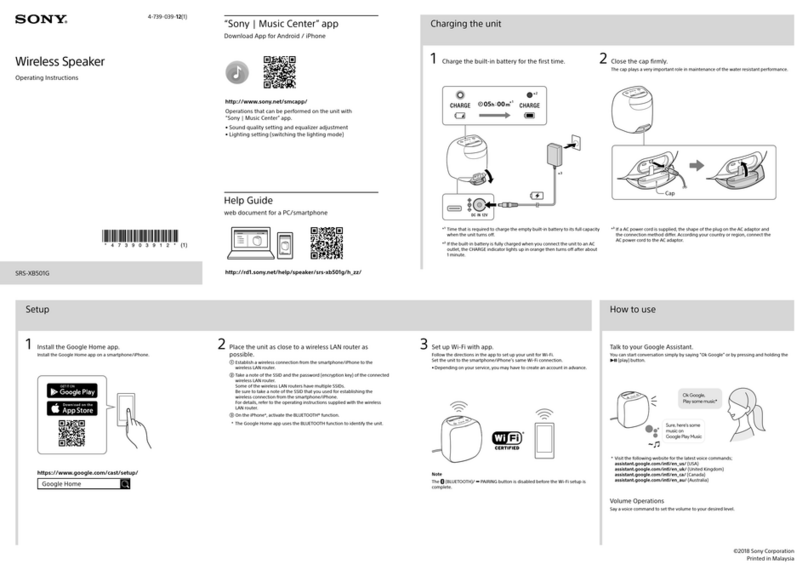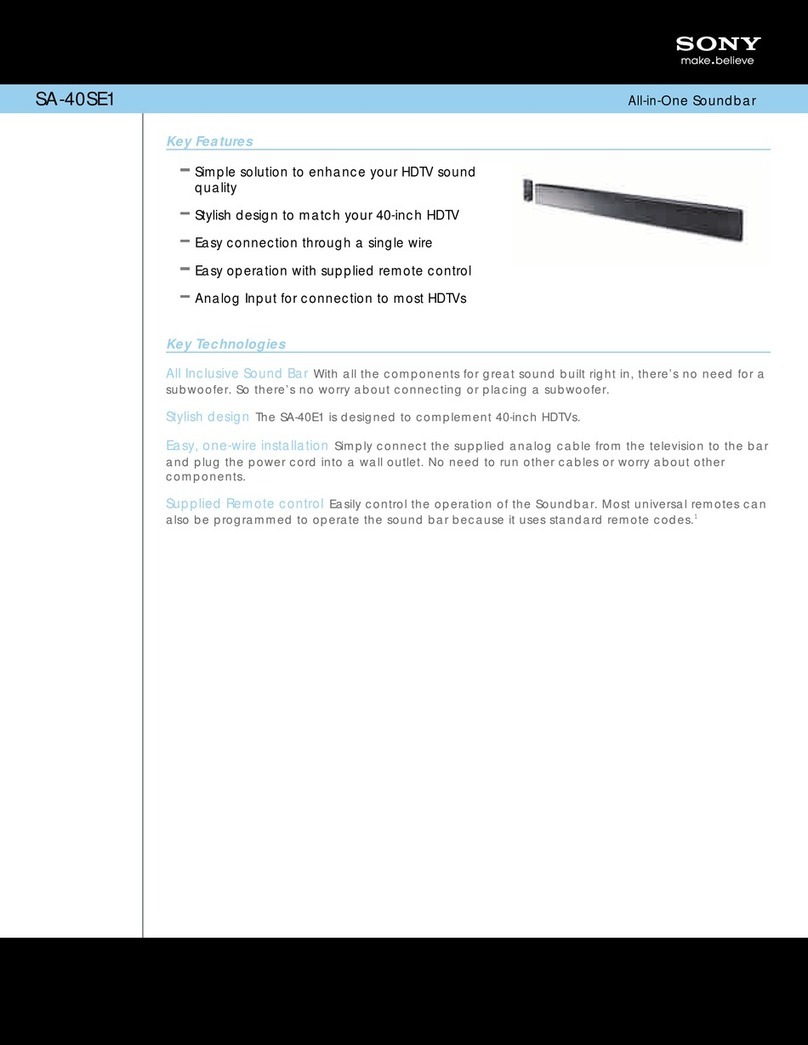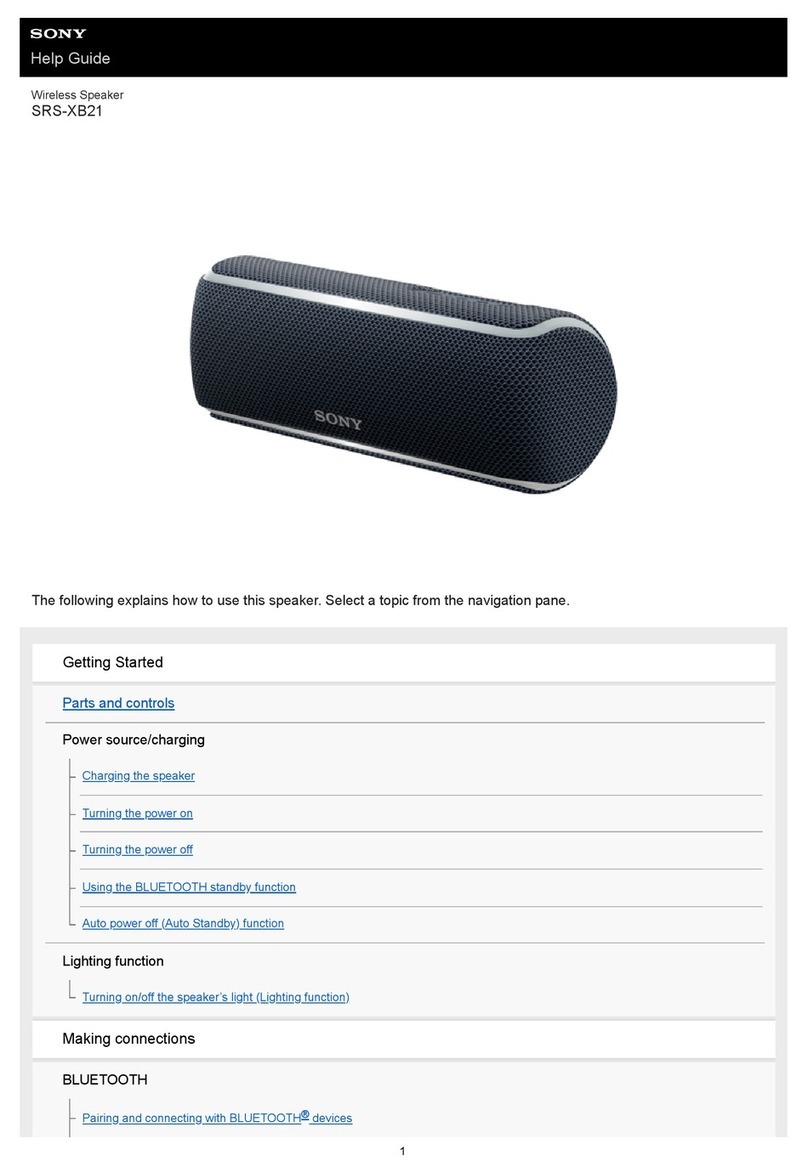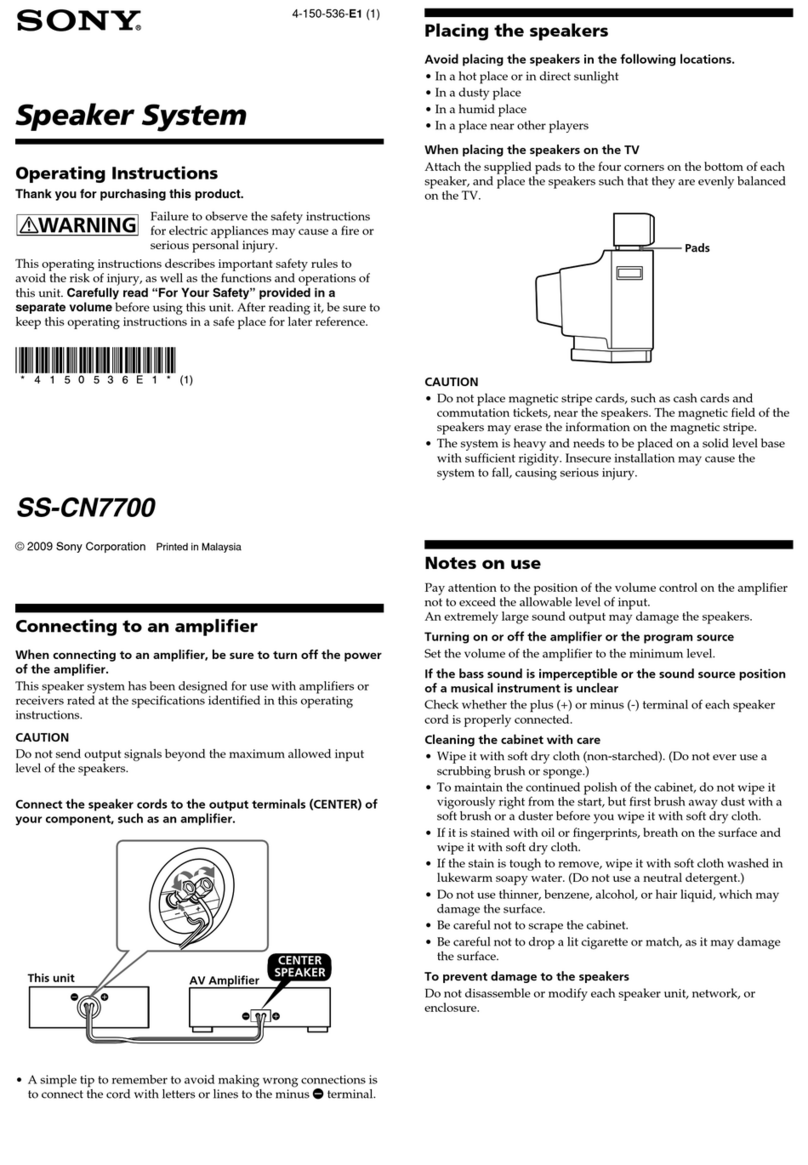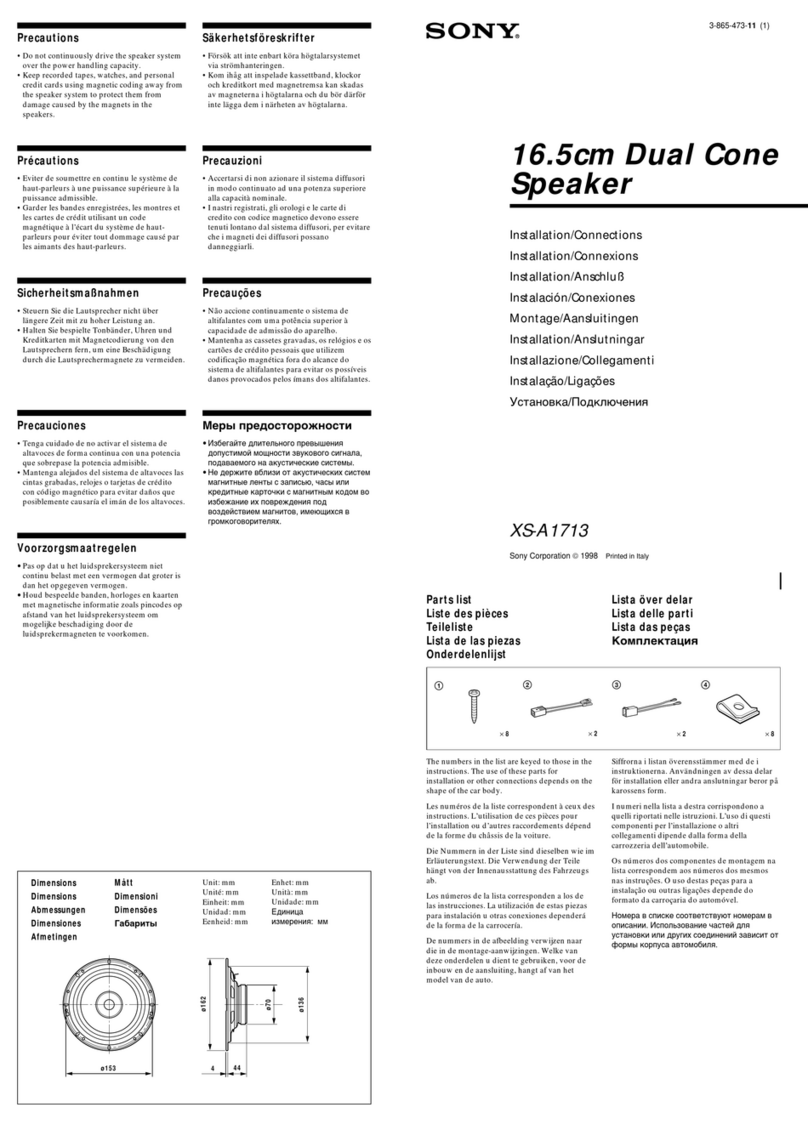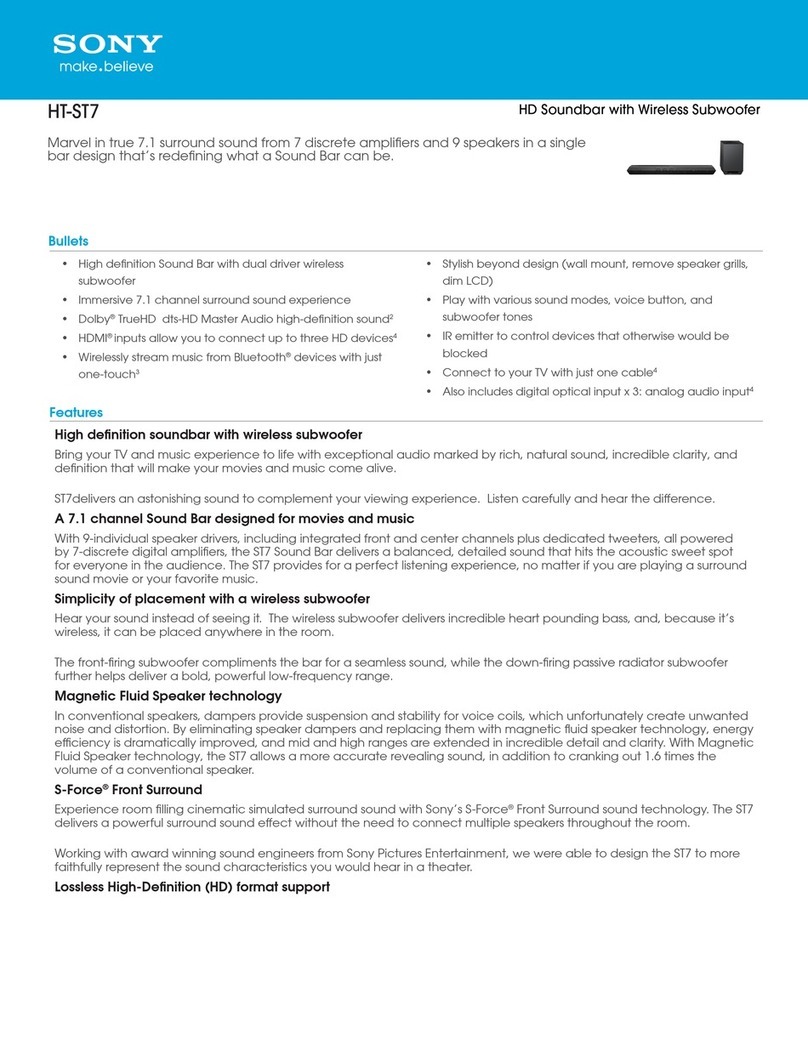For any service or guarantee matters, please refer to
the addresses given in separate service or guarantee
documents.
Hereby, Sony Corp., declares that this equipment
is
in compliance with the essential requirements and
other relevant provisions
of
Directive 1999/5/EC.
For details, please access the following URL:
http://www.compliance.sony.de/
This product is intended to be used in the following
countries.
AT, BE, CH, CZ, DE, DK, ES, FI, FR, GB, GR, HU,
IE, IT, NL, NO, PL, PT, RO, SE, SK
Notice for the customers in France
The
WLAN
feature
of
this Network Speaker shall
exclusively be used inside buildings.
Any use
of
the
WLAN
feature
of
this Network
Speaker outside
of
the buildings
is
prohibited on the
French territory. Please make sure that the
WLAN
feature
of
this Network Speaker is disabled before
any use outside
of
the buildings.(ART Decision
2002-1009 as amended by ART Decision 03-908,
relating to radio-frequencies use restrictions).
Notice for the customers
in
Italy
Use
of
the RLAN network is governed:
-with respect to private use, by the Legislative
Decree
of
1.8.2003, no. 259 ("Code
of
Electronic
Communications"). In particular Article 104
indicates when the prior obtainment
of
a general
authorization is required and Art.
105
indicates
when free use is permitted;
-with respect to the supply to the public
of
the
RLAN access to telecom networks and services,
by the Ministerial Decree 28.5.2003, as amended,
and Art.
25
(general authorization for electronic
communications networks and services)
of
the
Code
of
electronic communications.
Notice for the customers
in
Norway
Use
of
this radio equipment is not allowed in the
geographical area within a radius
of
20 km from the
centre
of
Ny-Alesund, Svalbard.
Disposal
of
Old
Electrical
&
Electronic
Equipment
(Applicable
in
the
European
Union
and
other
European
countries
with
separate
collection
systems)
This symbol on the product or on its packaging
indicates that this product shall not be treated as
household waste. Instead it shall be handed over to
the applicable collection point for the recycling
of
electrical and electronic equipment. By ensuring this
product is disposed
of
correctly, you will help
prevent potential negative consequences for the
environment and human health, which could
otherwise be caused by inappropriate waste
handling
of
this product. The recycling
of
materials
will help to conserve natural resources. For more
detailed information about recycling
of
this product,
please contact your local Civic Office, your
household waste disposal service or the shop where
you purchased the product.
Disposal
of
waste
batteries
(applicable
in
the
European
Union
and
other
European
countries
with
separate
collection
systems)
This symbol on the battery or on the packaging
indicates that the battery provided with this product
shall not be treated as household waste.
On certain batteries this symbol might be used in
combination with a chemical symbol. The chemical
symbols for mercury (Hg) or lead (Pb) are added
if
the battery contains more than 0.0005% mercury or
0.004% lead.
By ensuring these batteries are disposed
of
correctly,
you will help prevent potentially negative
consequences for the environmentand human health
which could otherwise be caused by inappropriate
waste handling
of
the battery. The recycling
of
the
materials will help to conserve natural resources.
In case
of
products that for safety, performance or
data integrity reasons require a permanent
connection with an incorporated battery, this battery
should be replaced by qualified service staff only.
To ensure that the battery will be treated properly,
hand overthe product at end-of-life to the applicable
collection point for the recycling
of
electrical and
electronic equipment.
For all other batteries, please view the section on
how to remove the battery from the product safely.
Hand the battery over to the applicable collection
point for the recycling
of
waste batteries.
For more detailed information about recycling
of
this product or battery, please contact your local
Civic Office, your household waste disposal service
or the shop where you purchased the product.