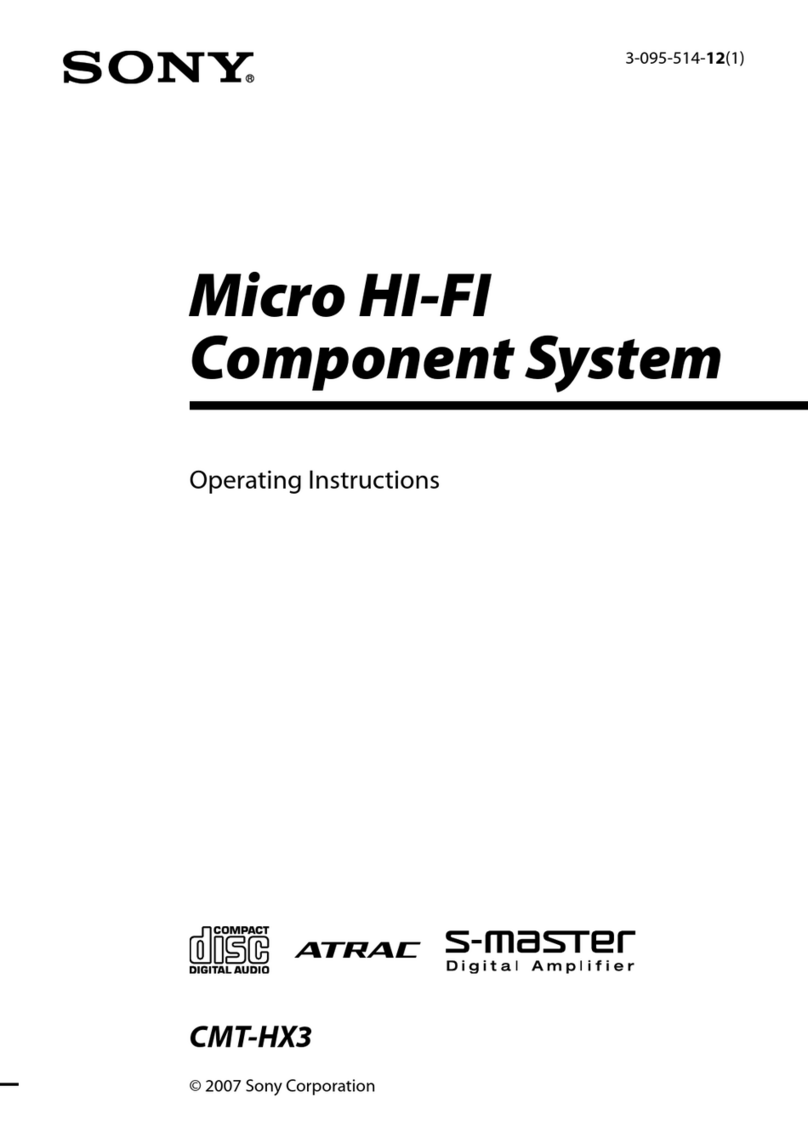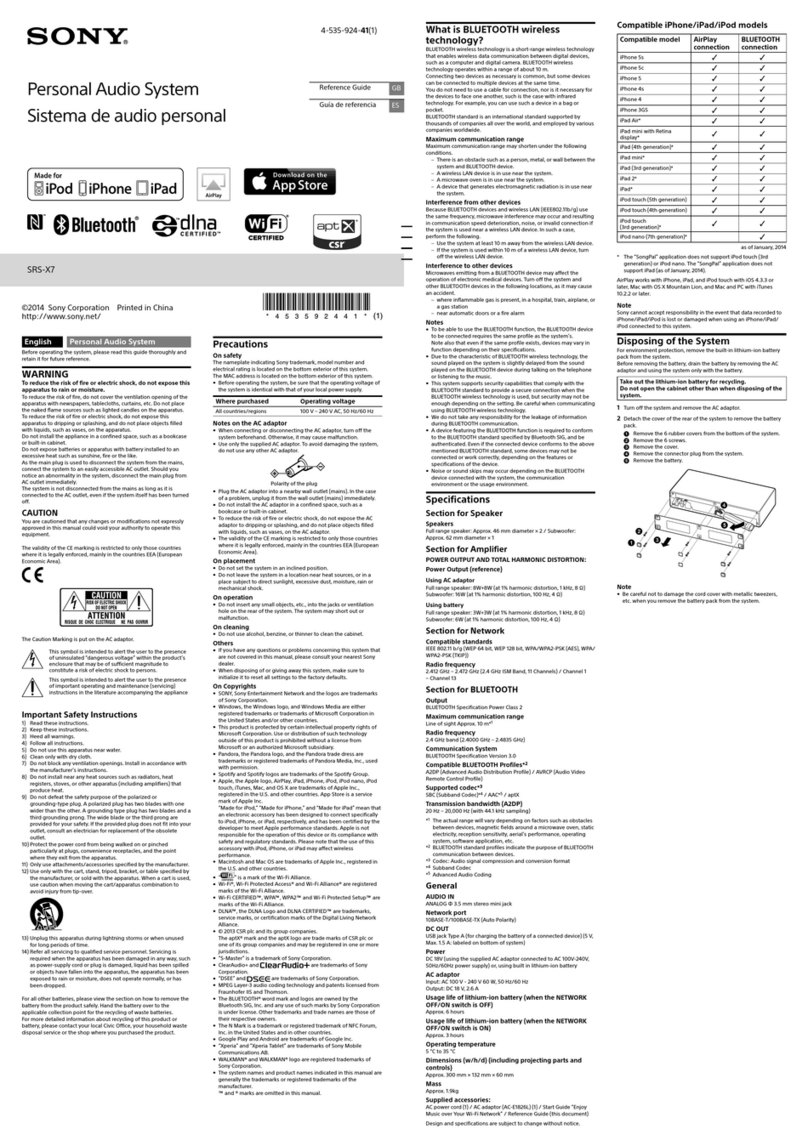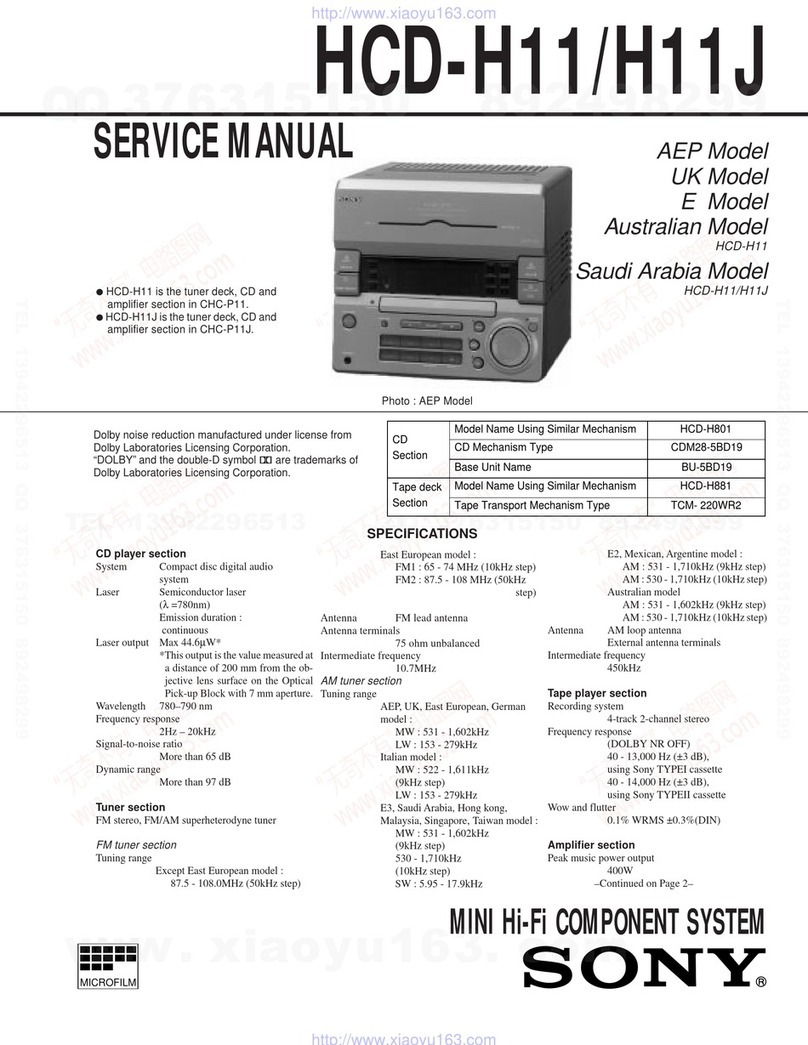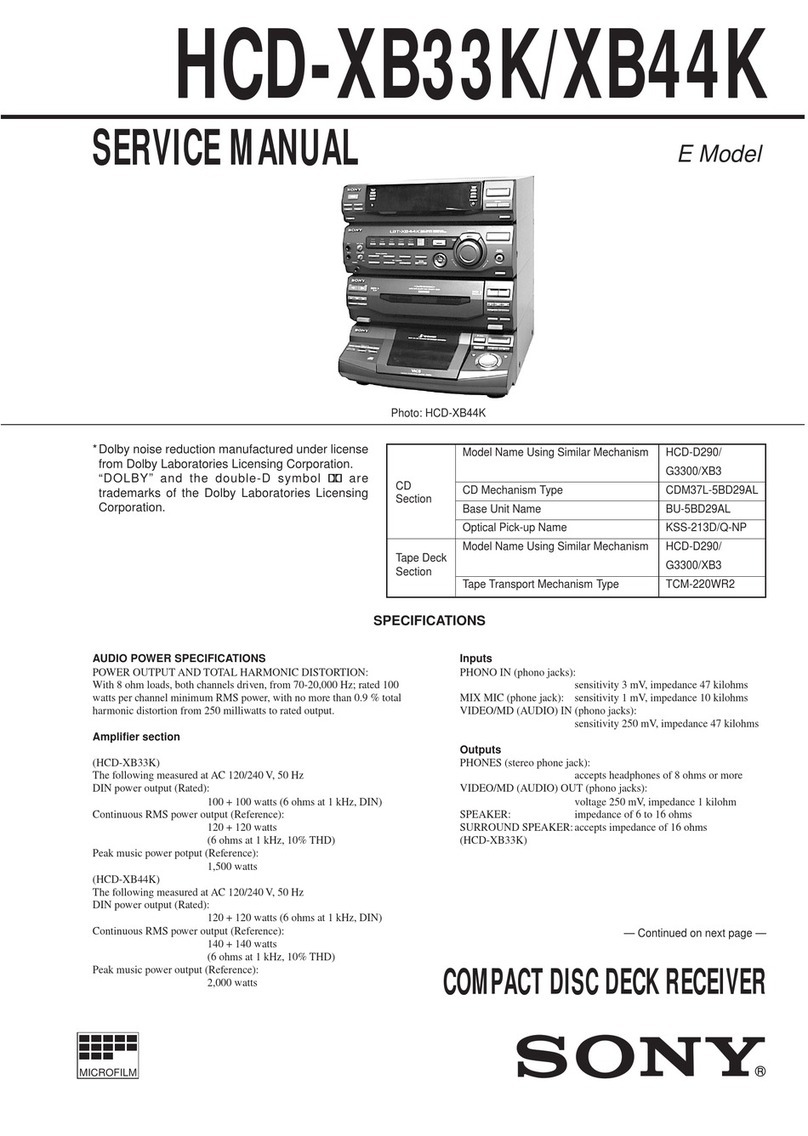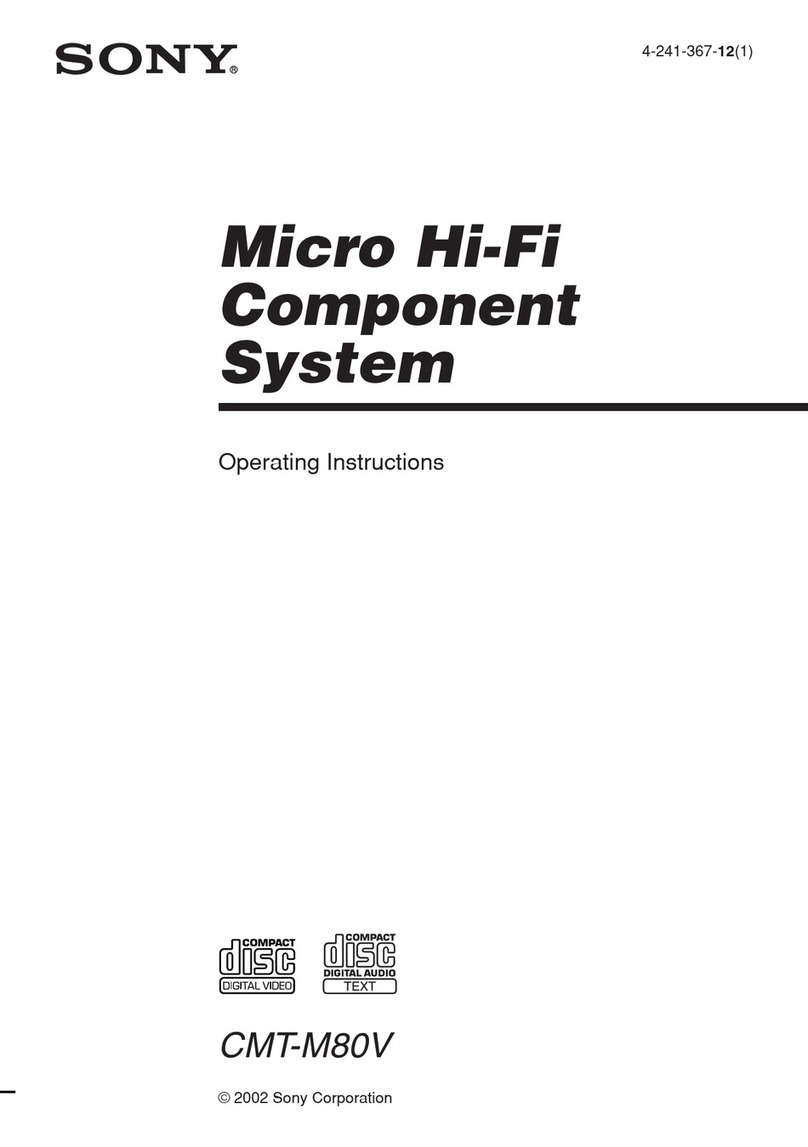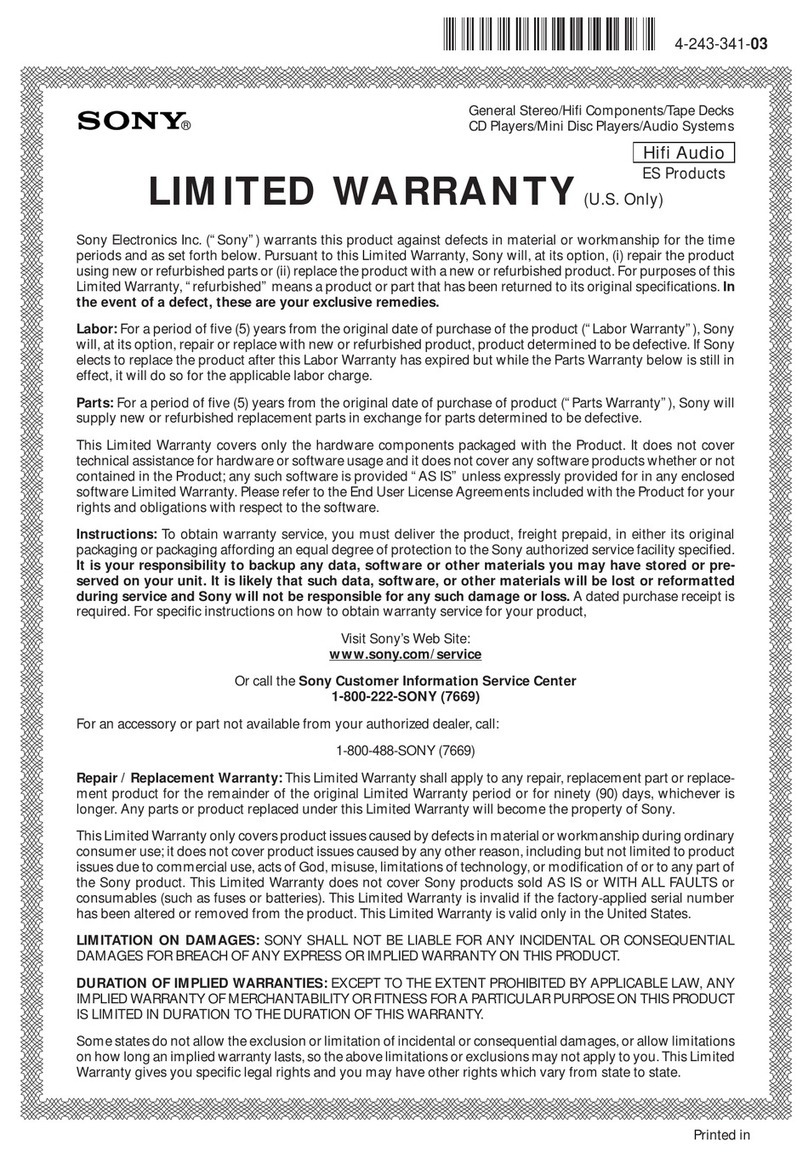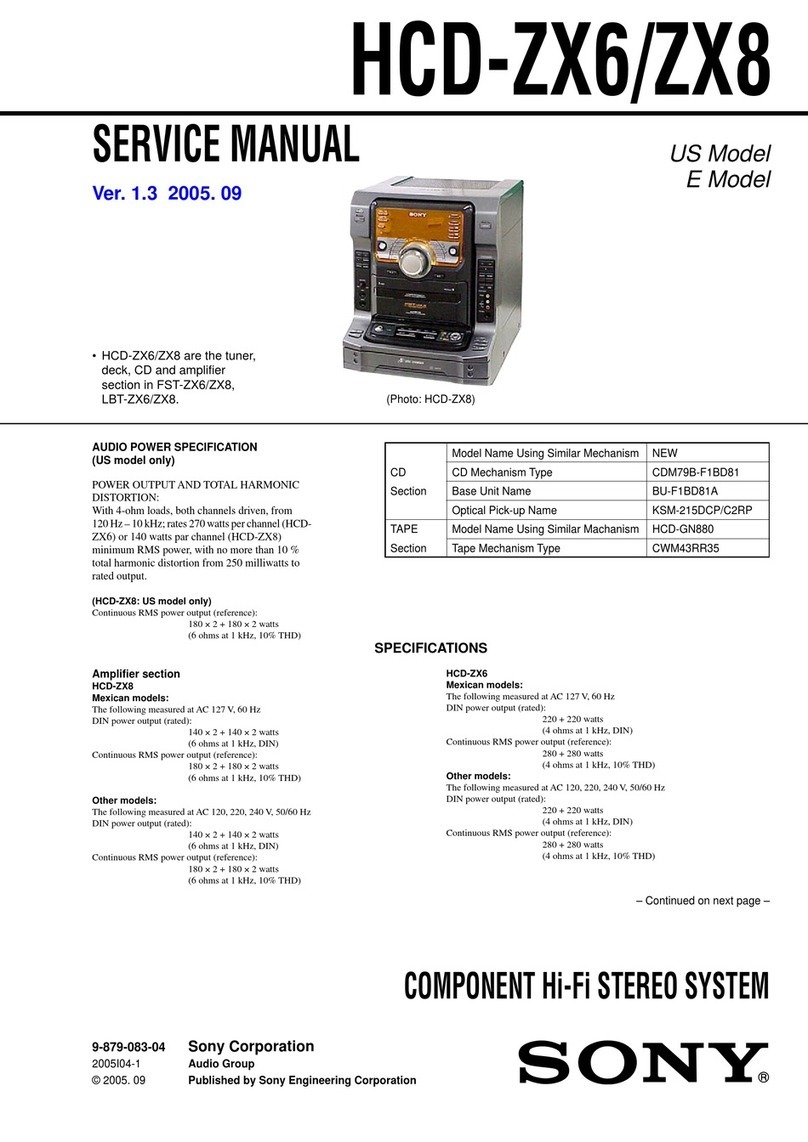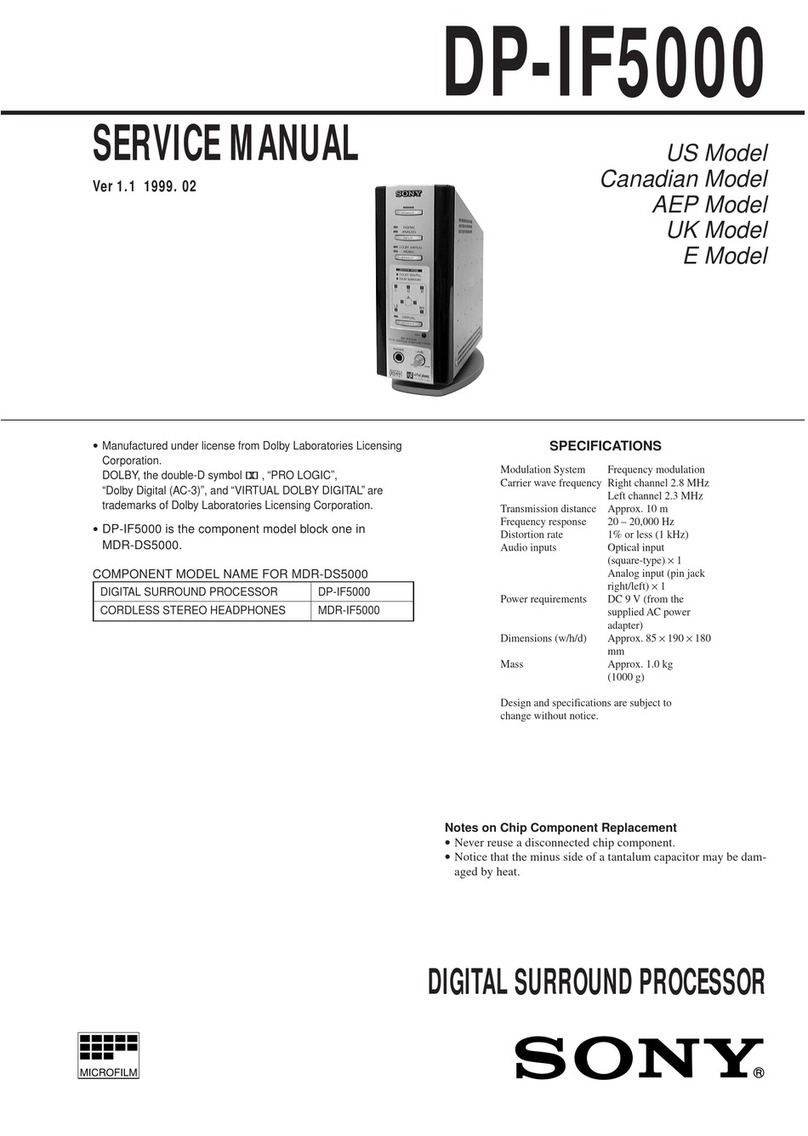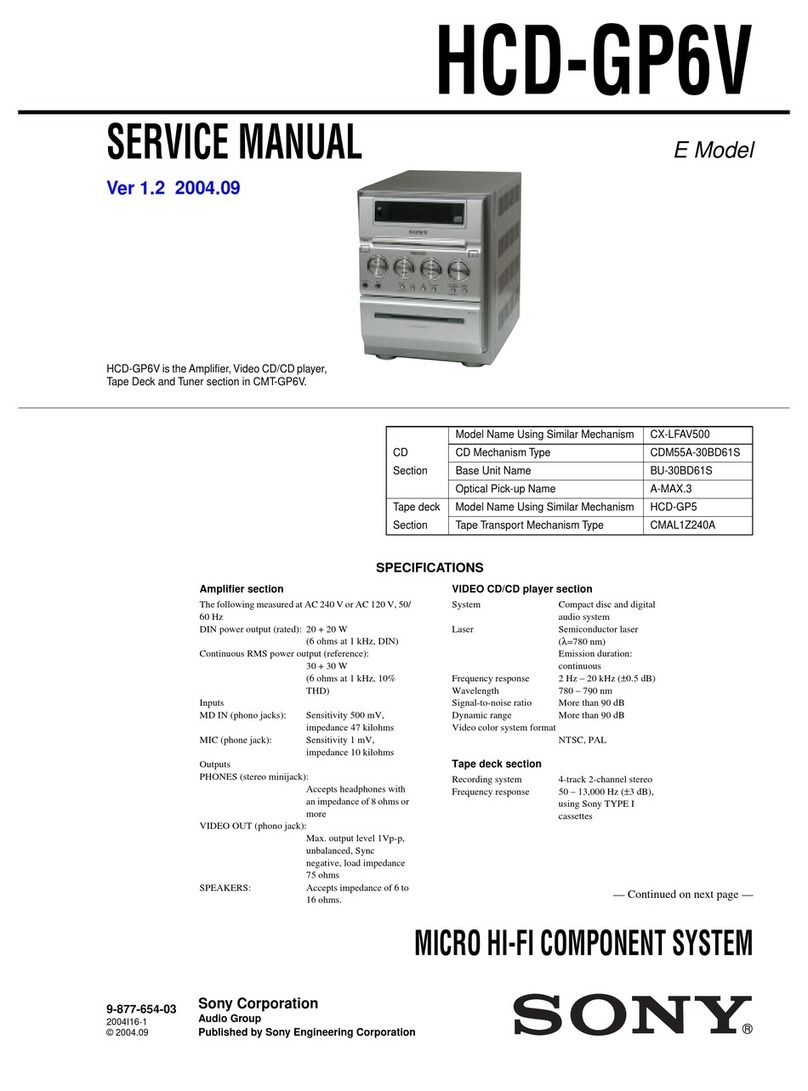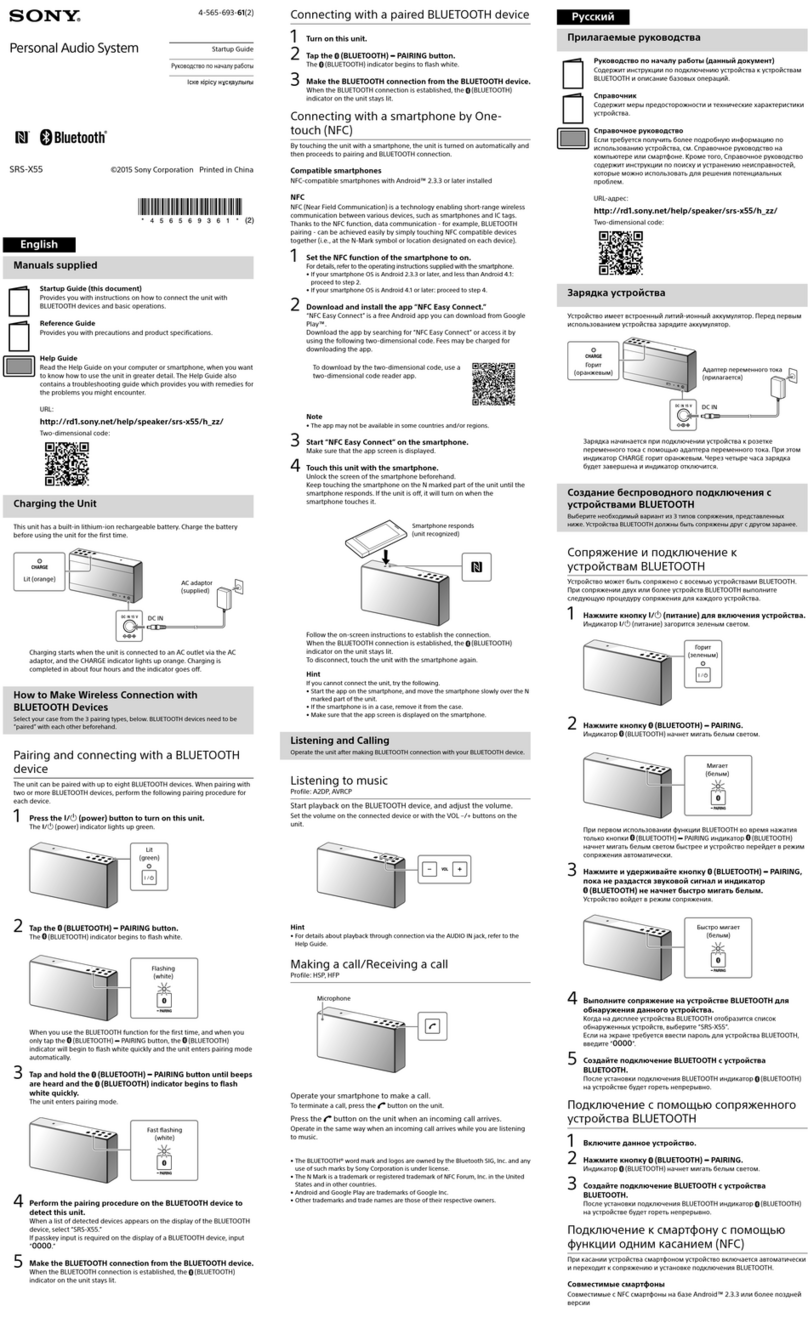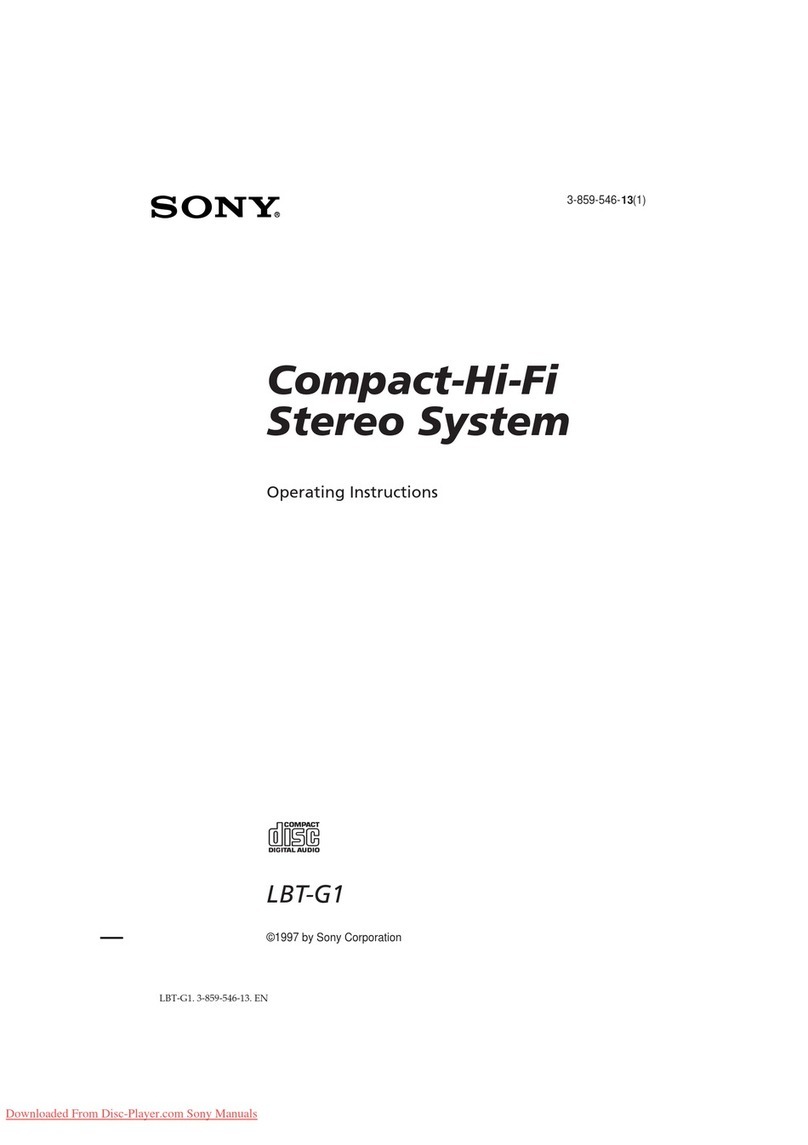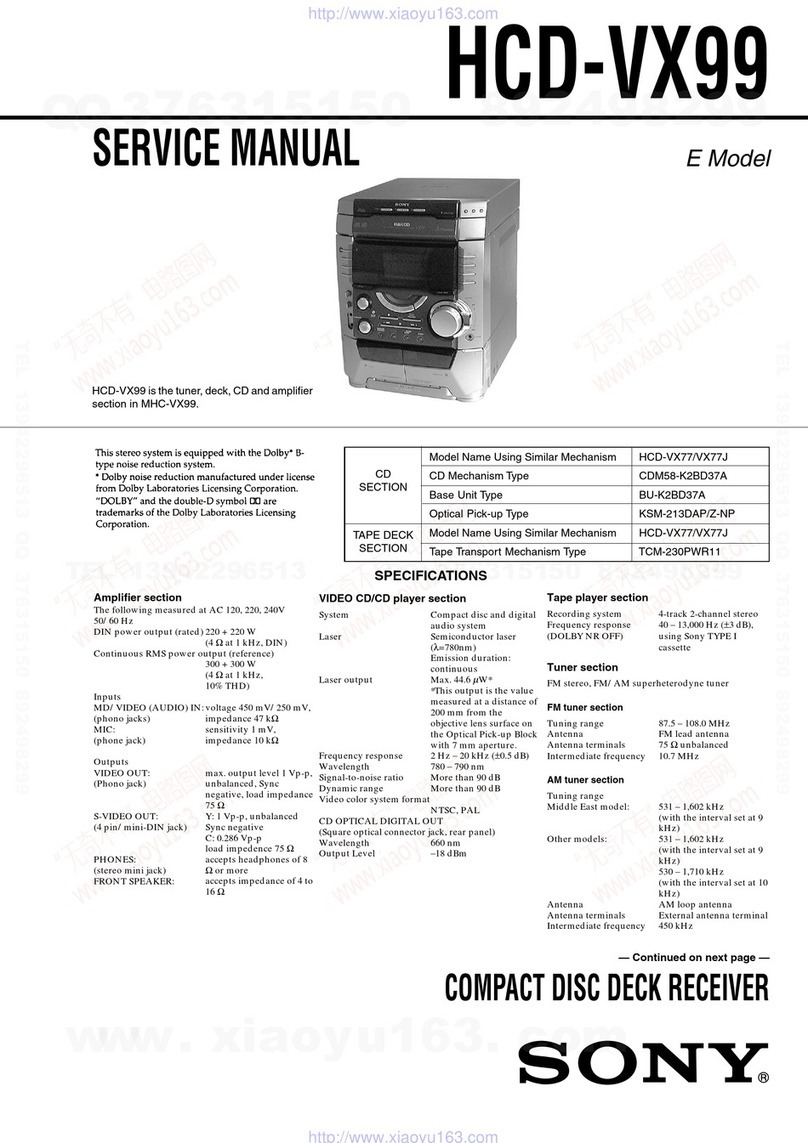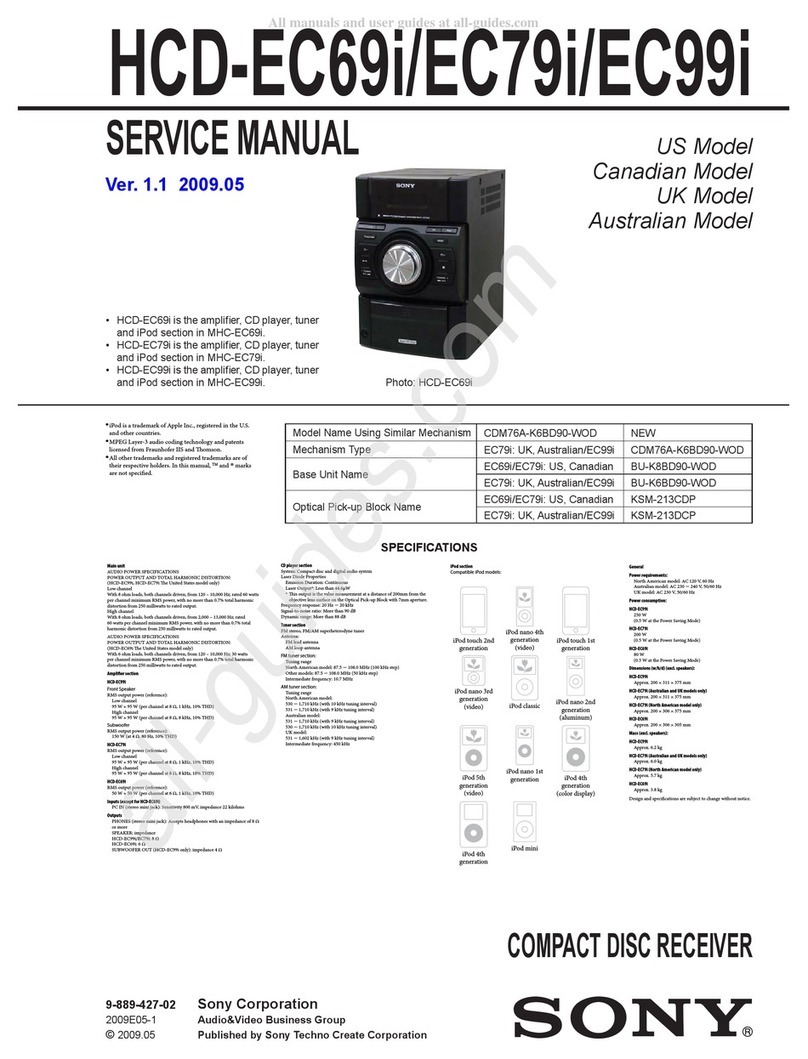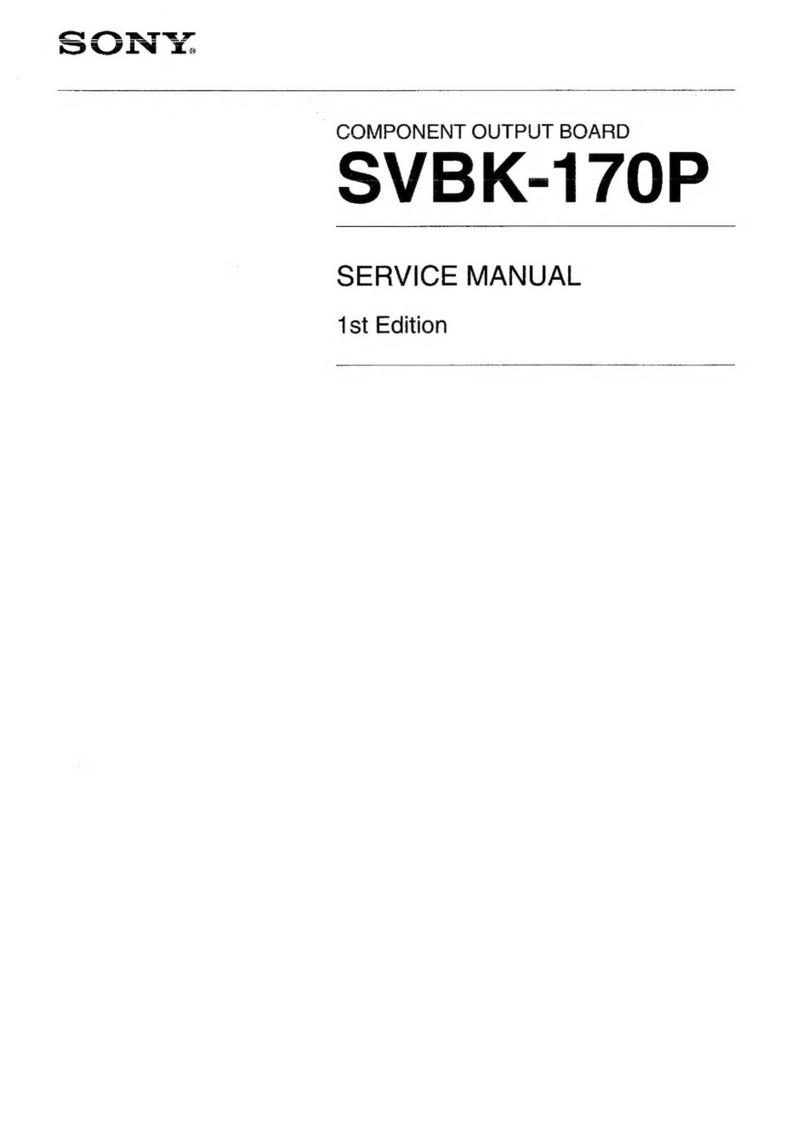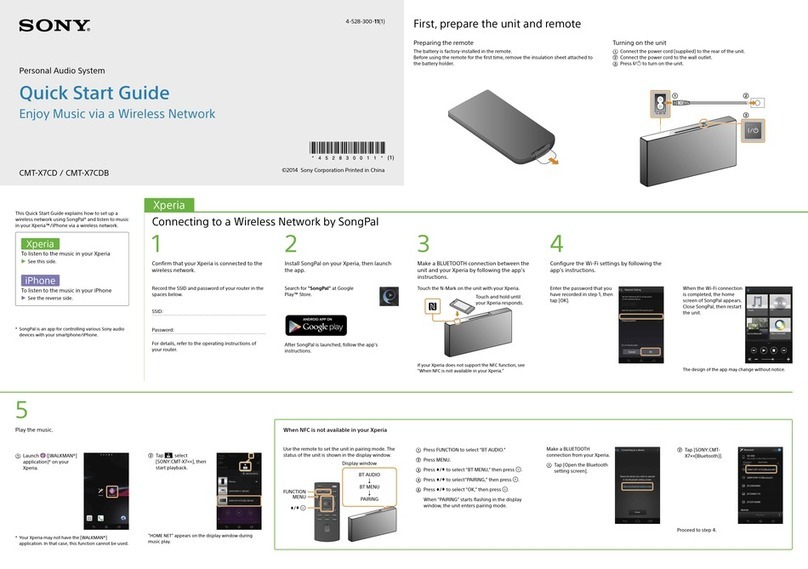CMT-BX30R.GB.3-293-639-11(1)
2GB
WARNING
To reduce the risk of re, do not cover the
ventilation opening of the apparatus with
newspapers, tablecloths, curtains, etc. Do
not place the naked ame sources such as
lighted candles on the apparatus.
To reduce the risk of re or electric shock,
do not expose this apparatus to dripping
or splashing, and do not place objects
lled with liquids, such as vases, on the
apparatus.
As the main plug is used to disconnect
the unit from the mains, connect the unit
to an easily accessible AC outlet. Should
you notice an abnormality in the unit,
disconnect the main plug from the AC
outlet immediately.
Do not install the appliance in a conned
space, such as a bookcase or built-in
cabinet.
Do not expose batteries or apparatus with
battery-installed to excessive heat such as
sunshine, re or the like.
CAUTION
e use of optical instruments with this
product will increase eye hazard.
Latin American models only except
for the Argentine model
e nameplate is located on the bottom
exterior.
Except for customers in the U.S.A.
and Canada
is appliance is classied as a CLASS
1 LASER product. For Latin American
models only except for the Mexico and
Argentine models, this marking is located
on the bottom exterior. For other models,
this marking is located on the rear exterior.
European model only
Excessive sound pressure from earphones
and headphones can cause hearing loss.
Notice for the customer in the
countries applying EU Directives.
e manufacturer of this product is Sony
Corporation, 1-7-1 Konan Minato-ku,
Tokyo, 108-0075 Japan. e Authorized
Representative for EMC and product safety
is Sony Deutschland GmbH, Hedelnger
Strasse 61, 70327 Stuttgart, Germany. For
any service or guarantee matters, please
refer to the addresses given in separate
service or guarantee documents.
Disposal of Old Electrical
& Electronic Equipment
(Applicable in the
European Union and
other European countries
with separate collection
systems)
is symbol on the product or on its
packaging indicates that this product
shall not be treated as household waste.
Instead it shall be handed over to the
applicable collection point for the
recycling of electrical and electronic
equipment. By ensuring this product
is disposed of correctly, you will help
prevent potential negative consequences
for the environment and human health,
which could otherwise be caused by
inappropriate waste handling of this
product. e recycling of materials will
help to conserve natural resources. For
more detailed information about recycling
of this product, please contact your
local Civic Oce, your household waste
disposal service or the shop where you
purchased the product.
Applicable accessories: Remote
commander