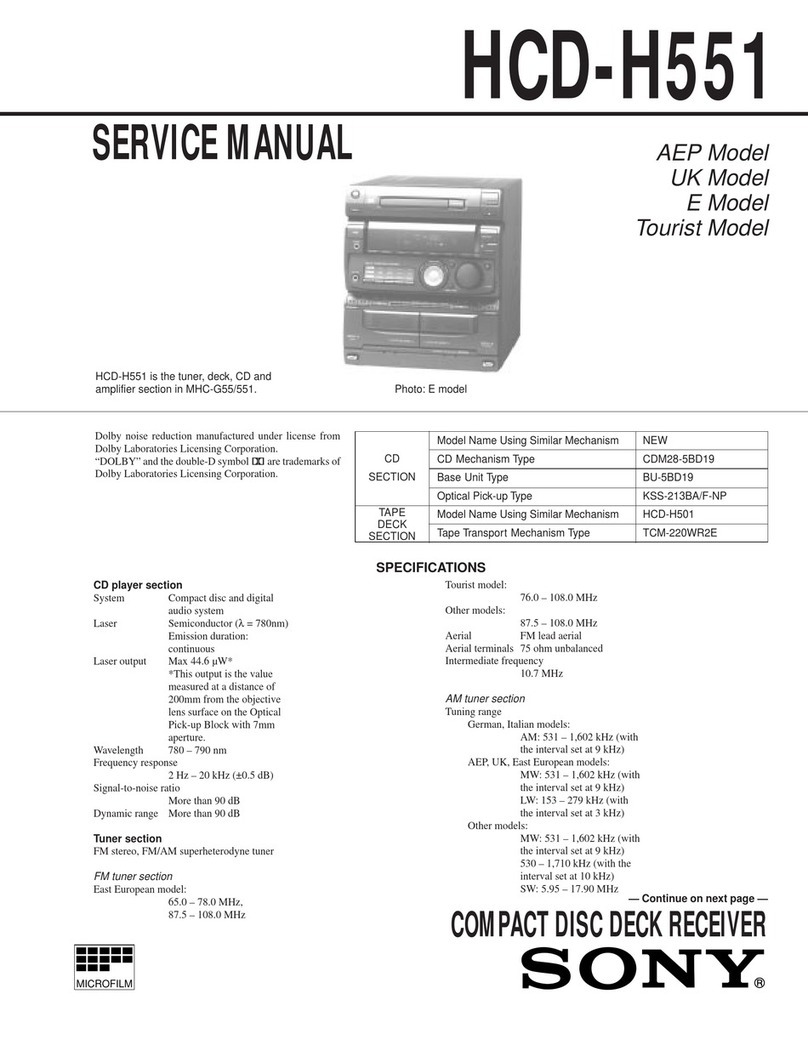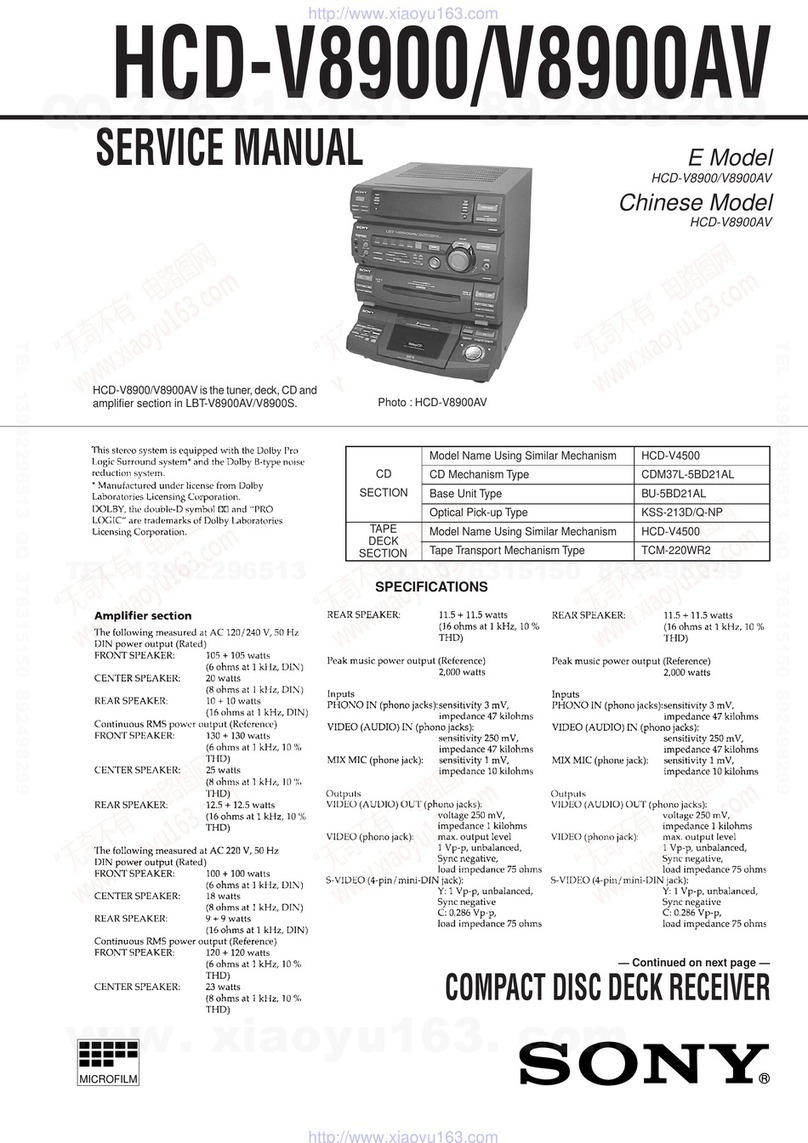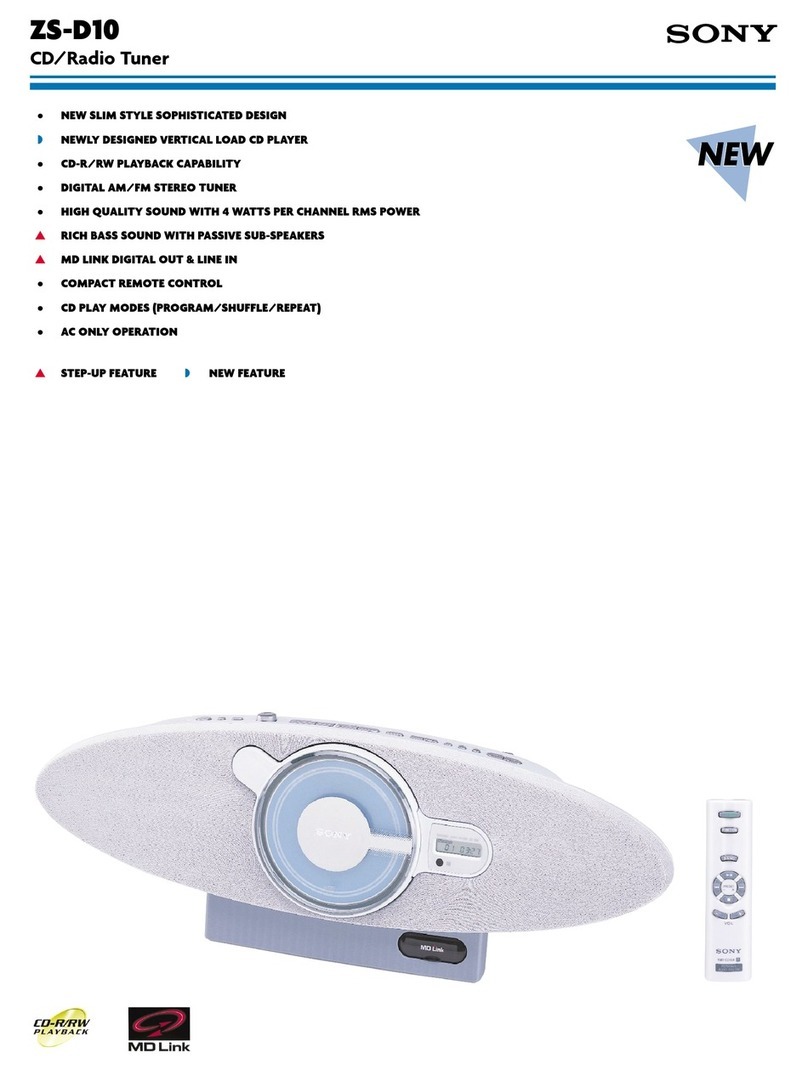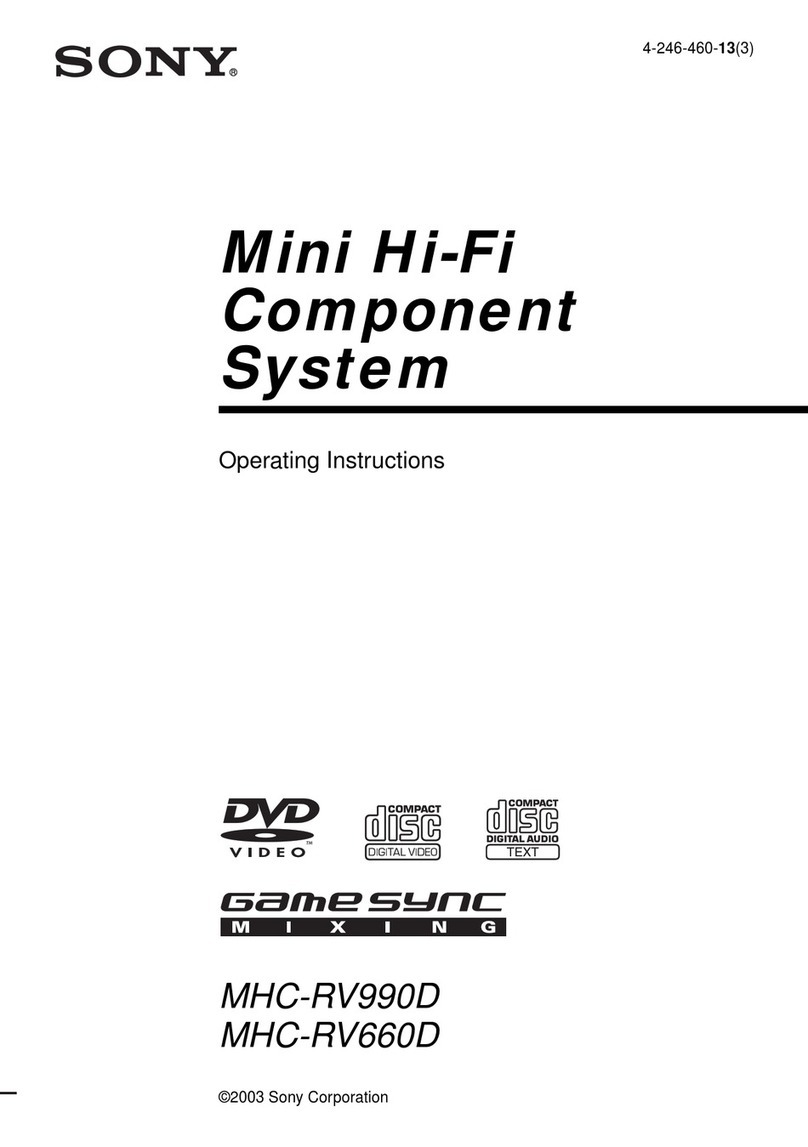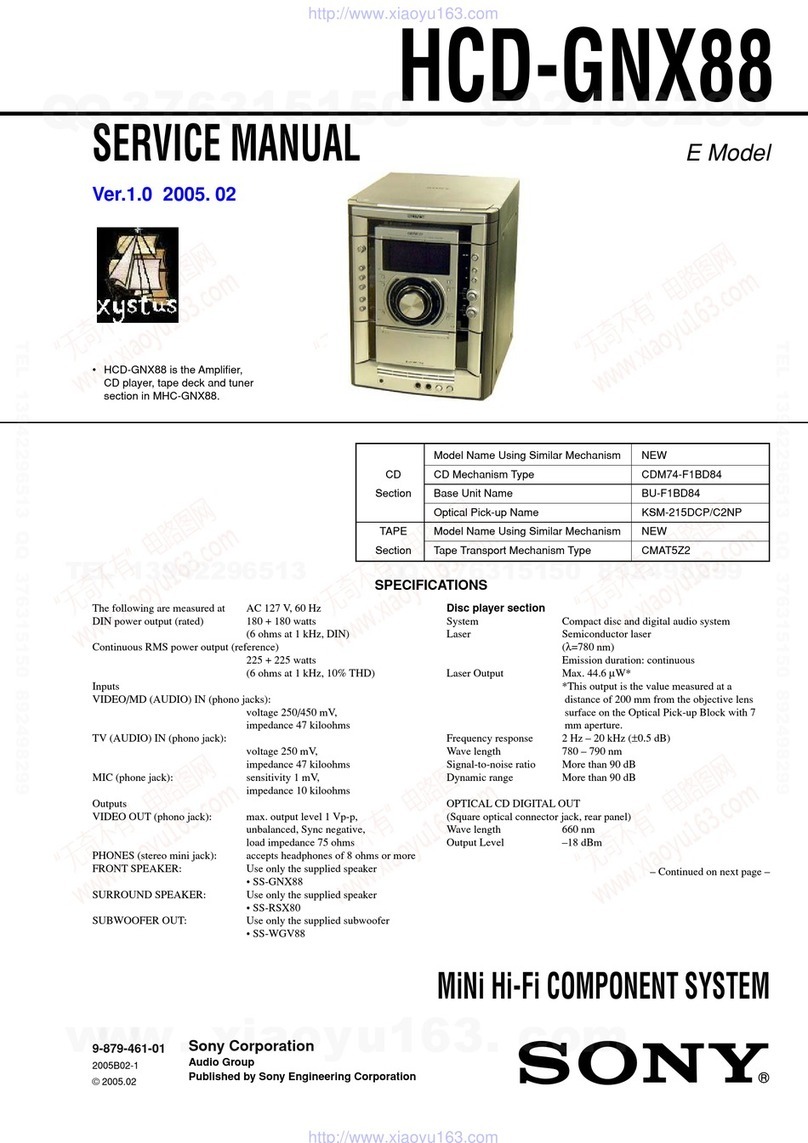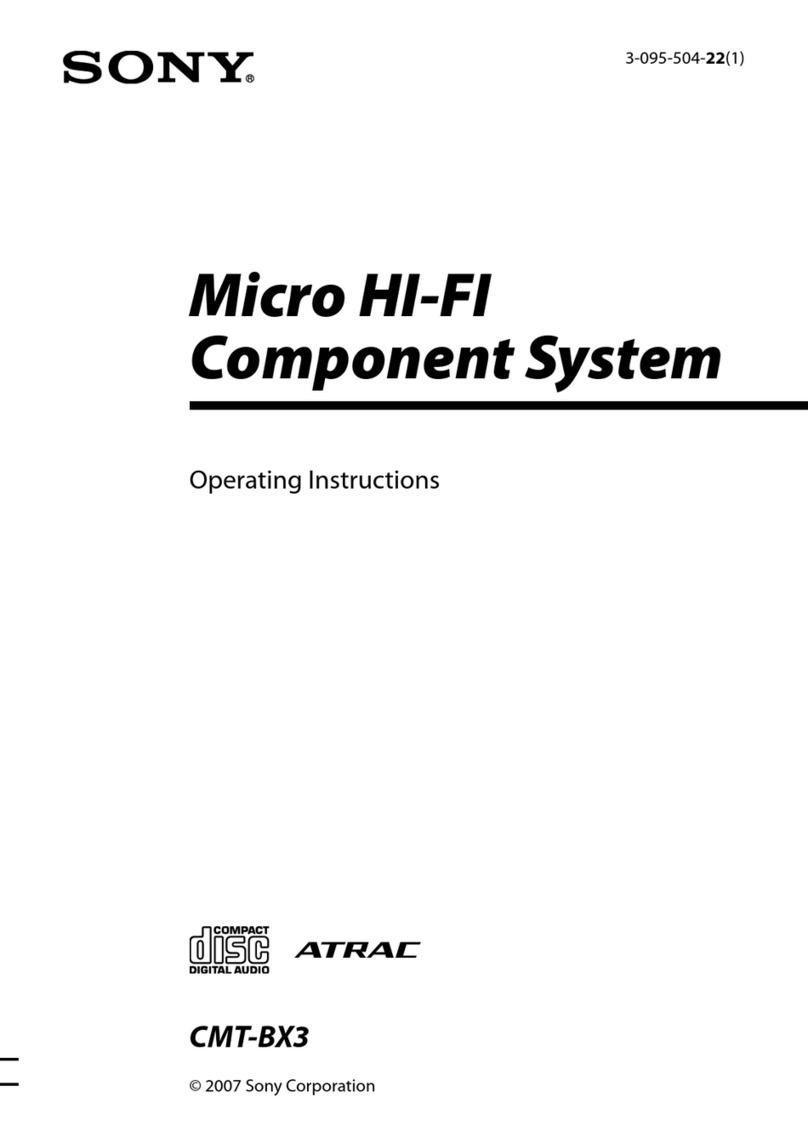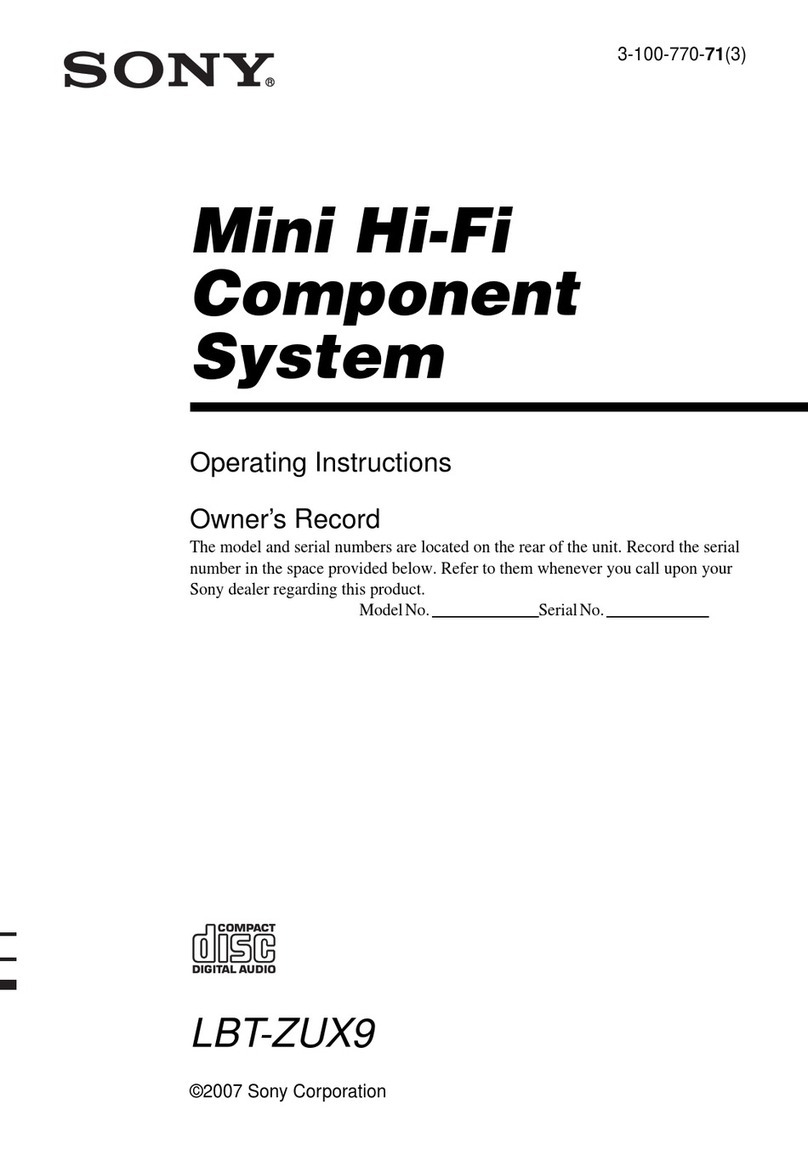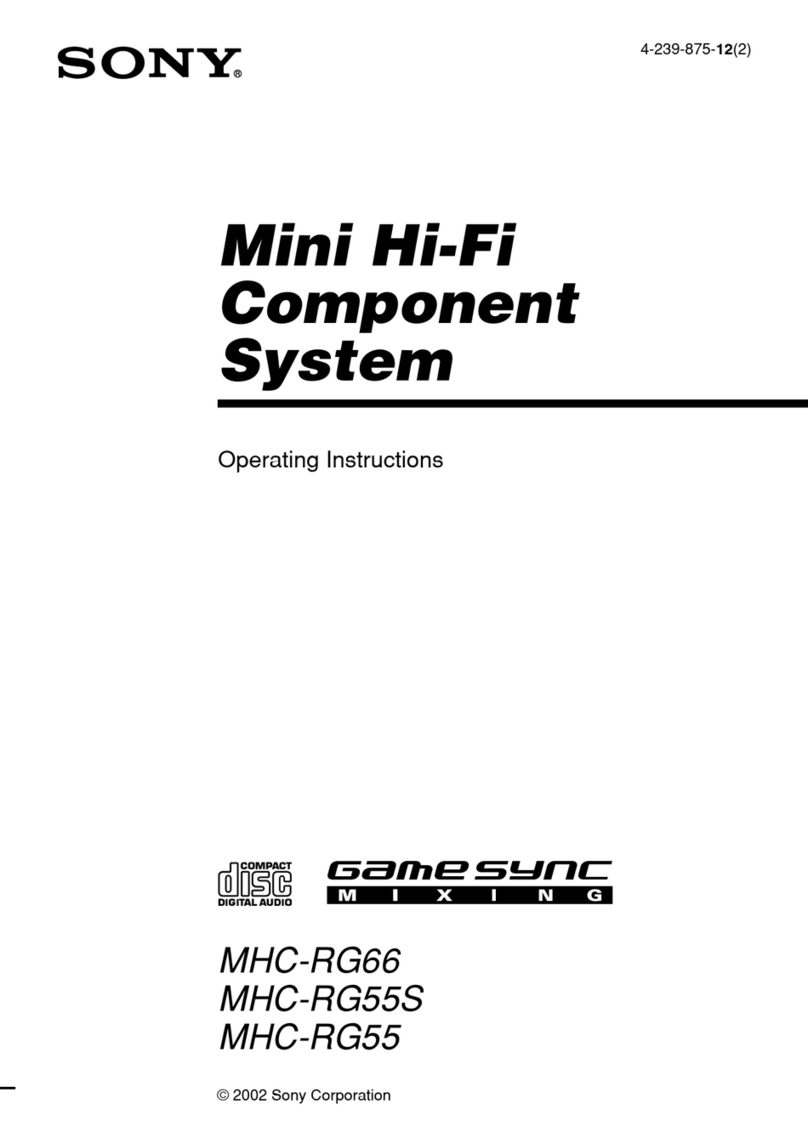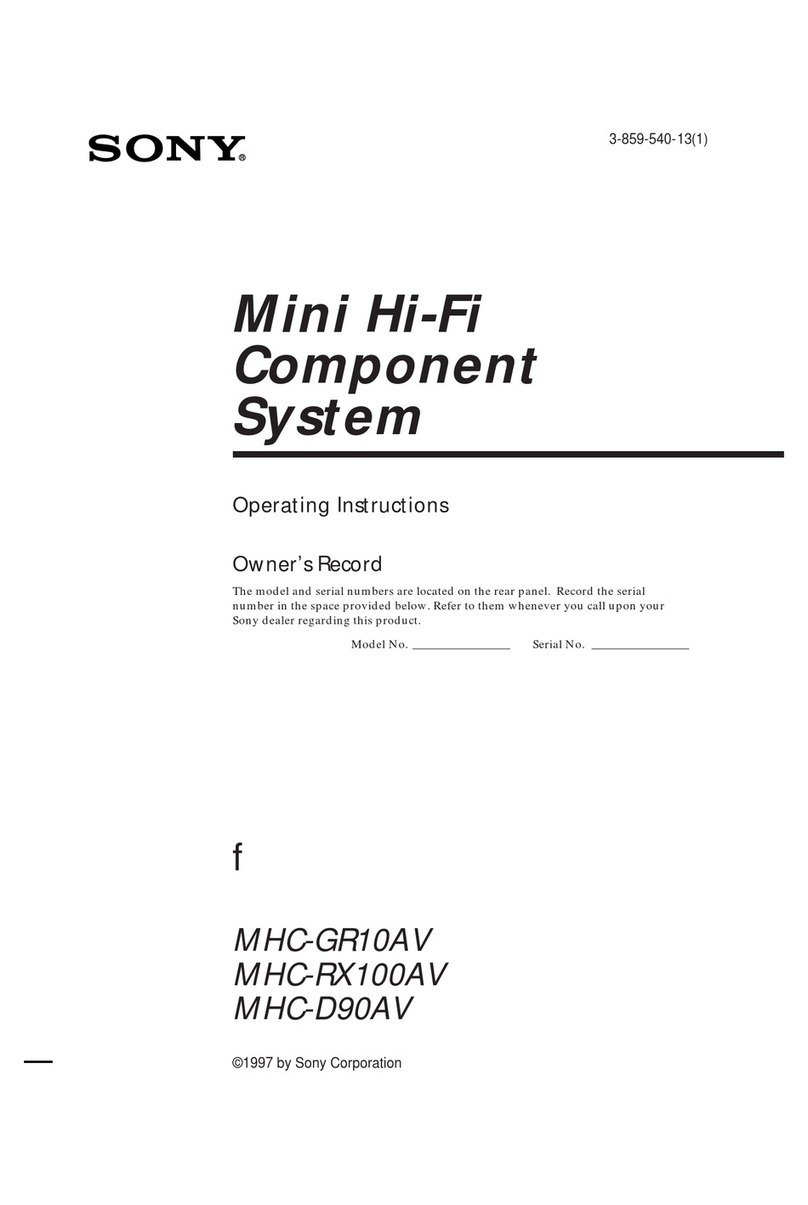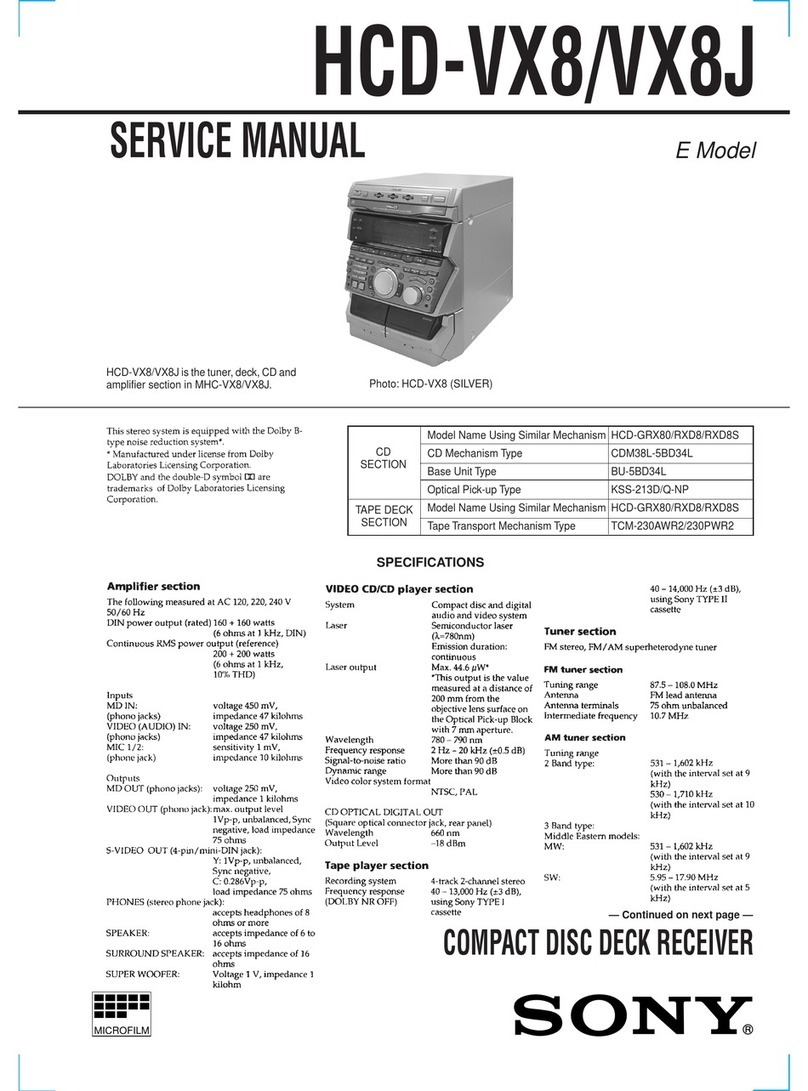To prevent fire or shock hazard, do not
expose the unit to rain or moisture.
To pl"c_ ent file, do not co_er the ventilation of the
apparatus with news papers, table-cloths, curtains, etc.
And don't place lighted candles on the apparatus.
To prevent fire or shock hazard, do not place objects
filled with liquids, such as vases, on the apparatus.
I Do nol install Ihe appliance ill a confined space,such as a bookcase or buih-in cabinet.
II iThis appliance is
cld_ss1LASERPRODUCT classified as a CLASS 1
LUOKAN 1LASERLAITE LASER product. This
KLASS 1 LASERAPPARAT marking is located on Ihe
" rear exterior.
8(_ Don'l Ihrow away the baltel T with
general house wasle, dispose of it
correctly as chemical waste.
NOTICE FOR THE CUSTOMERS IN THE
U .S.A.
CAUTION: TO ROUGE THE RISK OF El CTR[C SHOCK
DO NO1REMOVECOVER (ORSACK),
NO USEn-SERVECEABLE pARTS INSIDE
REFR SERVICINGTO QUALIFI D SERVICEP RSONNEI.
This symbol is intended to alert the
user to the presence of uninsulated
"dangerous voltage" within the
product's enclosure that may he of
sufficient magnitude to constitute a
riskof electric shock to persons.
This symbol is intended to alert the
user to the presence of impollant
operating and mainlcnance (servicing)
instructions in the literature
accompanying Ihe appliance.
CAUTION
The use of optical instruments x_ith this product x_ill
increase eye hazard.
WARNING
This equipment has been tested and found to comply
with tile limits for a Class B digital device, pursuant to
Part 15 of the FCC Rules. These limits are designed to
provide reasonable protection against harmful
interlk.rence ill a residential installation. This
equipment generates, uses, and can radiate radio
frequency energy and, if not inst dled and used in
accordance with the instructions, may cause harmfid
interference to radio communications. However, there
is no guarantee that interference will not occur in a
particular installation. If this equipment does cause
harmfid interference to radio or television rcceptiom
which can be determined by turning the equipment off
and on, the user is encouraged to try to com:ct the
interference by one or more of the following measures:
Reorient or relocate the receiving antenna.
Increase Ihe separation ben_een the equipment and
receiver.
Connect the equipment into an outlet on a circuit
difl_:mnt from that to which tile receiver is
connected.
Consult the dealer or an experienced radio/TV
technician for help.
CAUTION
You arc cautioned that any changes or modifications
not expressly approved in this manual could void your
authority to operate this equipment.
Note to CATV system installer:
This reminder is 1)ro\ idcd to call the CATV system
installer's attention to Article 820-40 of tile NEC that
provides guidelines fi)r proper grounding and, ill
particular, specifies that the cable ground shall be
connected to the grounding system of the building, as
close to the point of cable entry as practicah
NOTICE FOR THE CUSTOMERS IN CANADA
CAUTION
TO PREVENT ELECTRIC SHOCK, MATCH WIDE
BLADE OF PLUG TO WIDE SLOT, FULLY
INSERT.
CAUTION
The use of optical inshumenls wilh this l)roduct will
increase eye hazard.
2GB